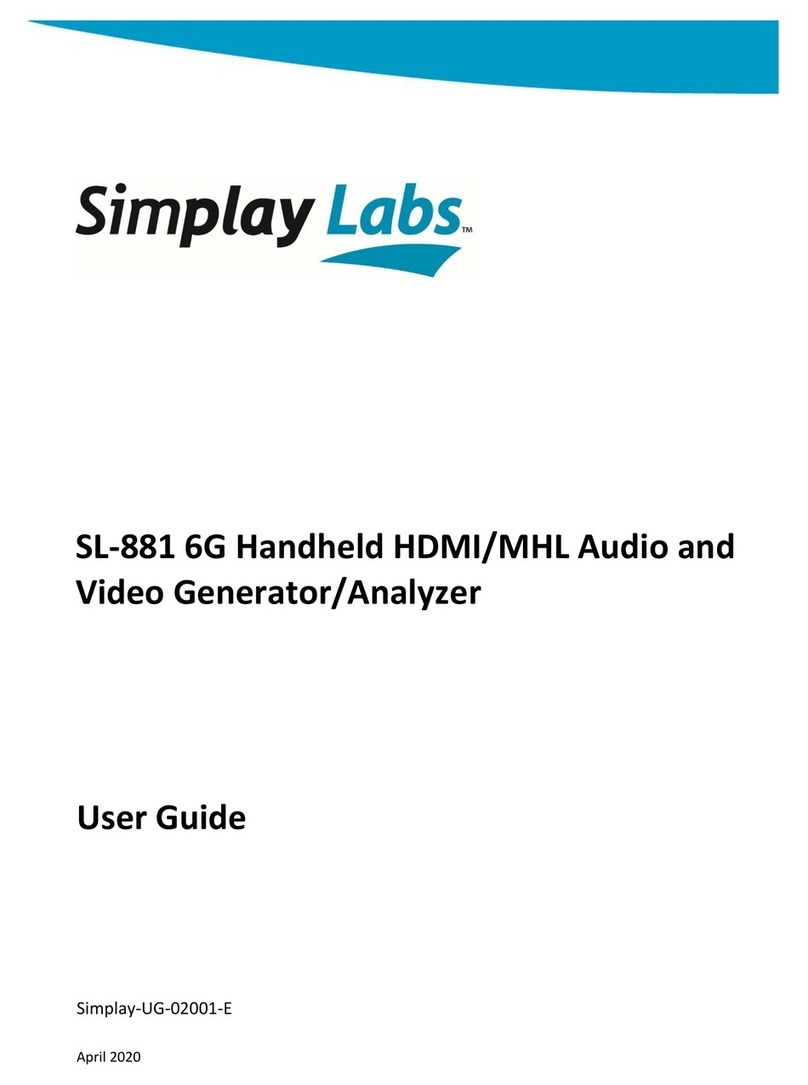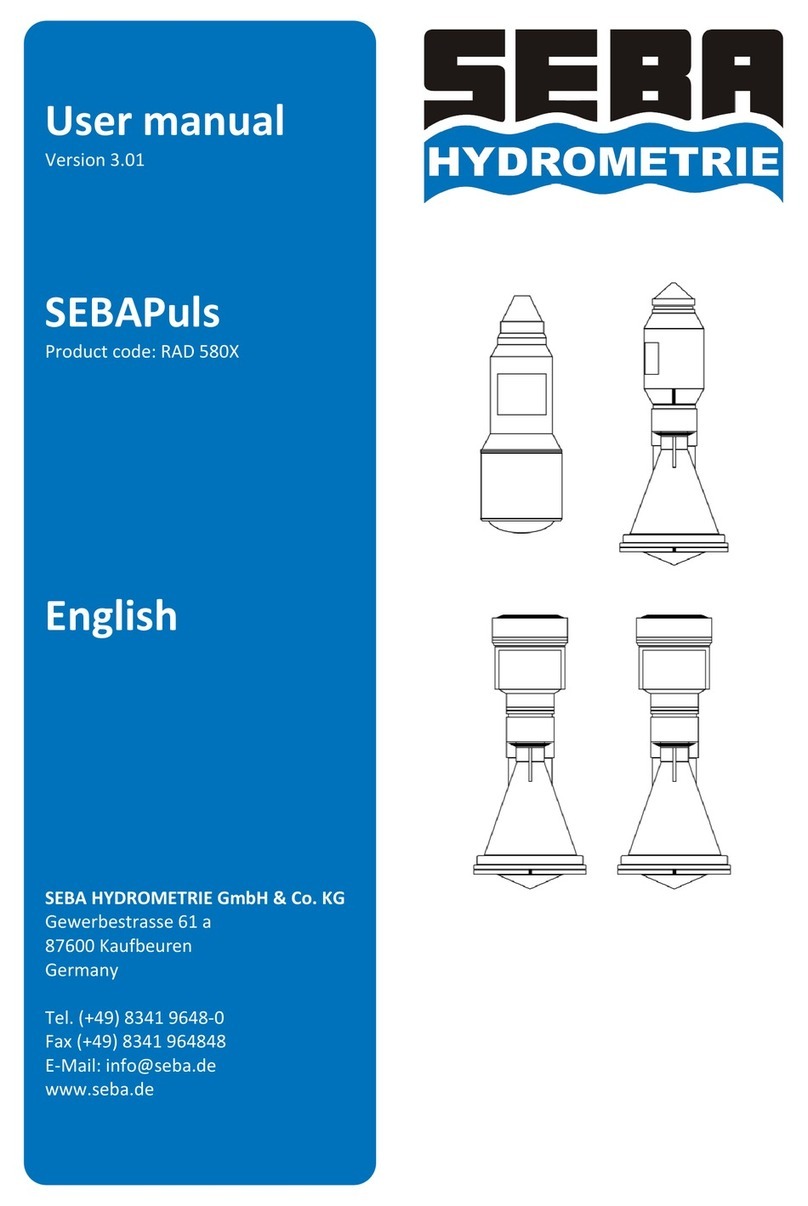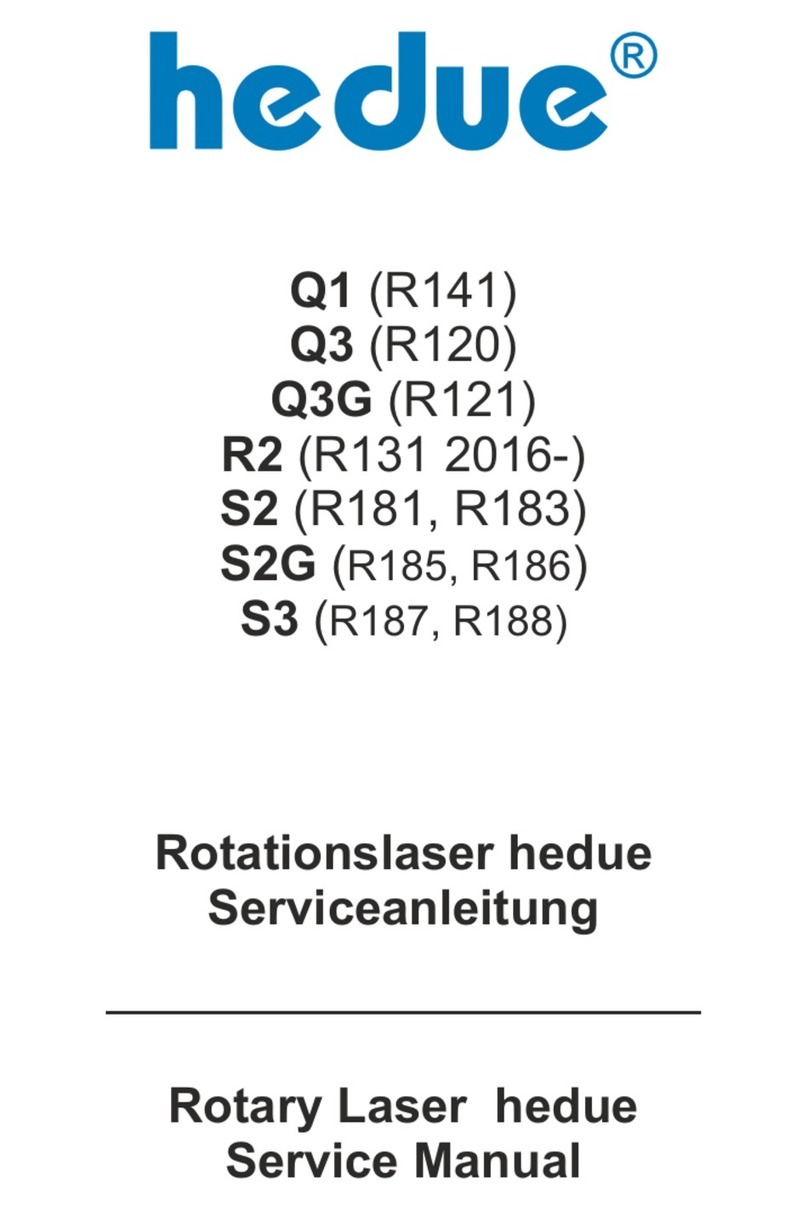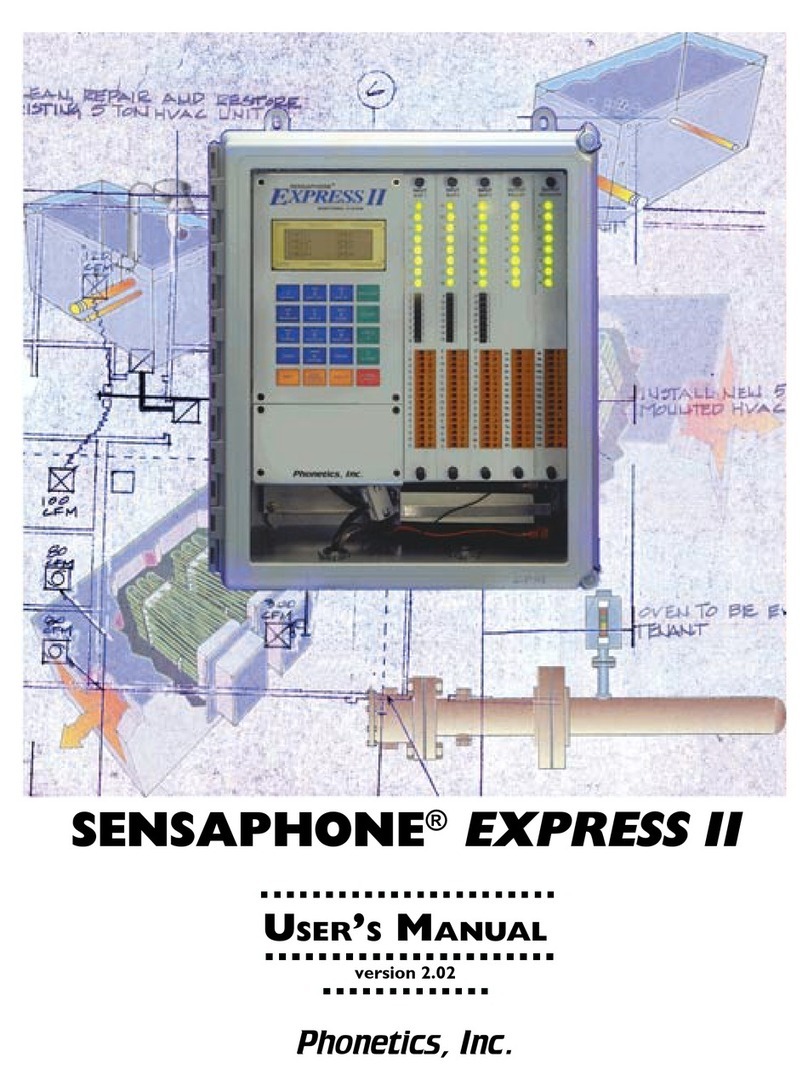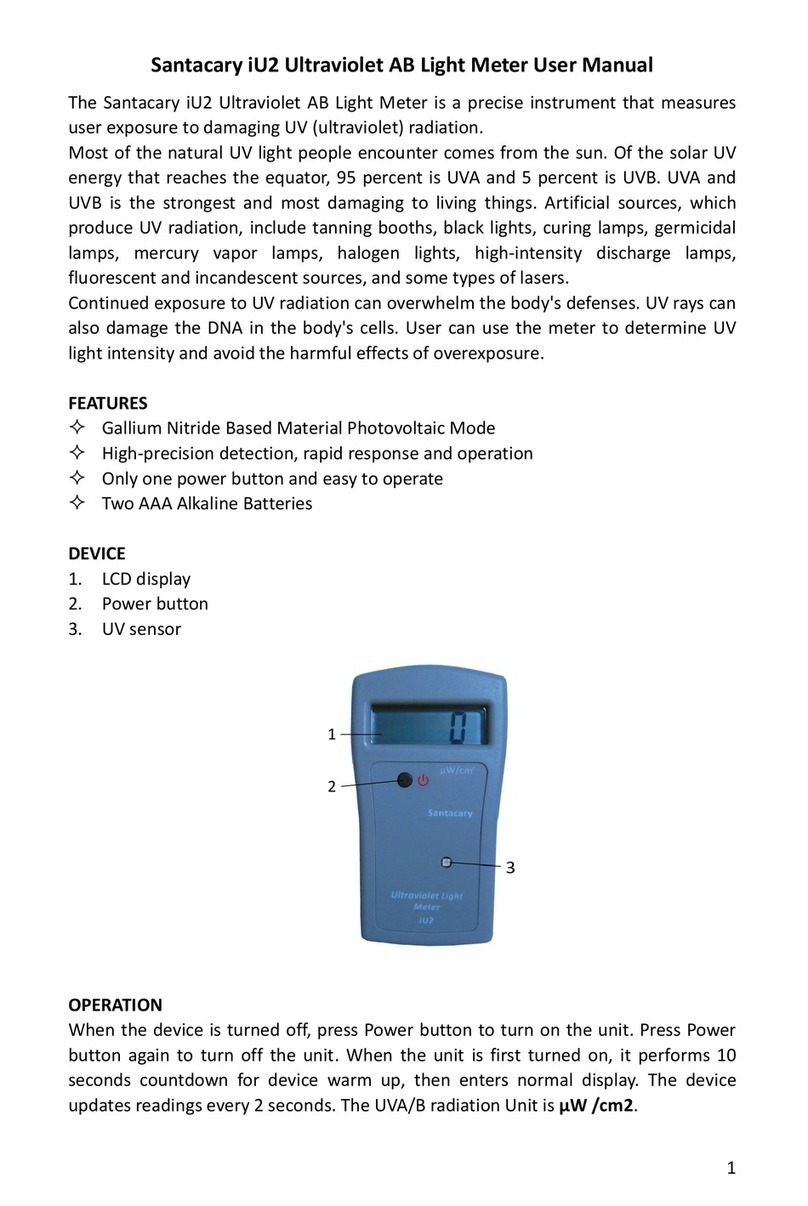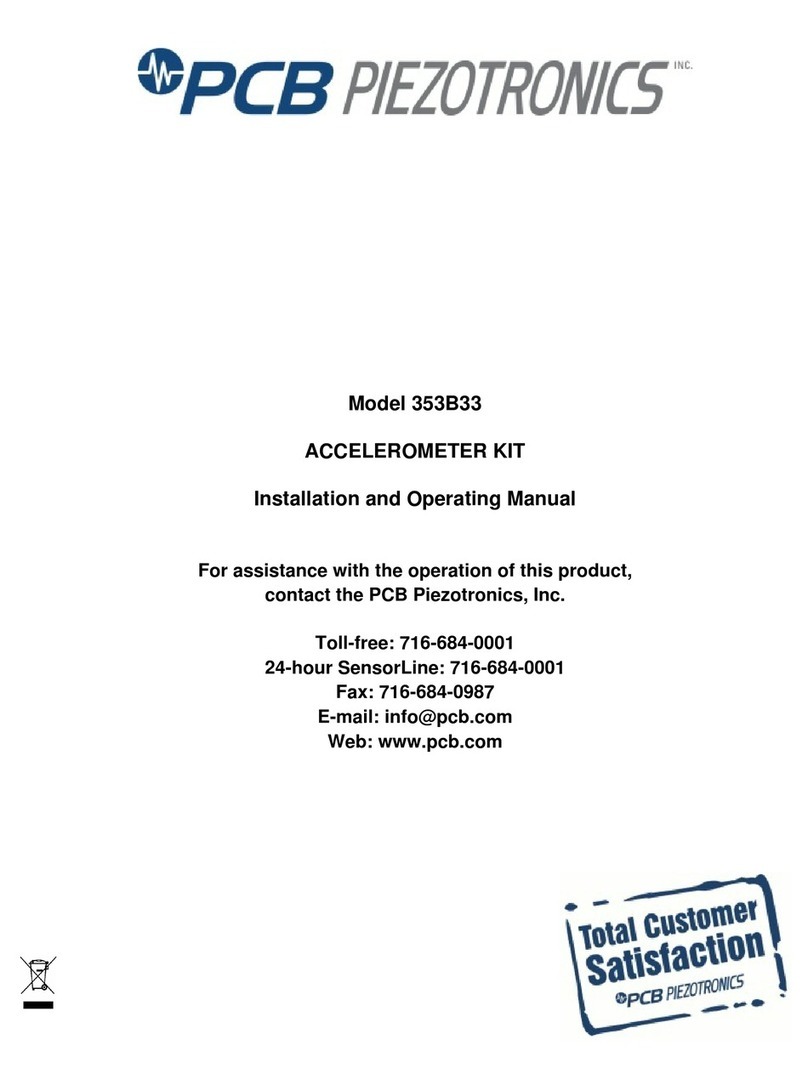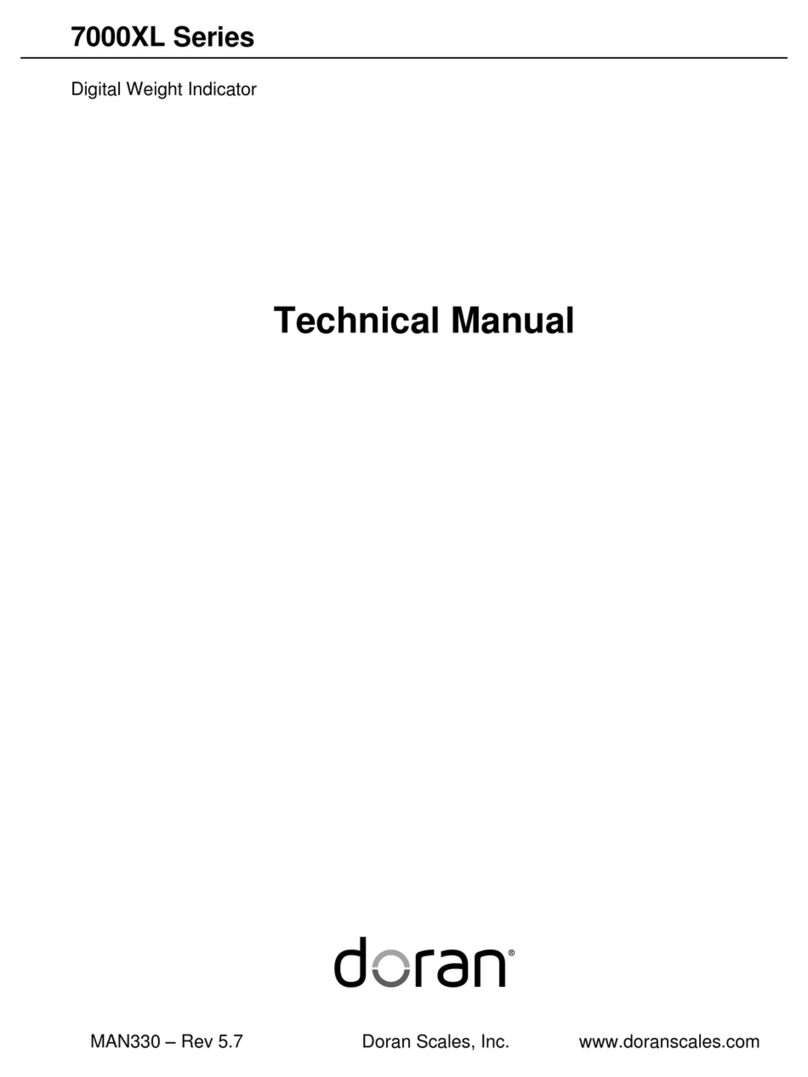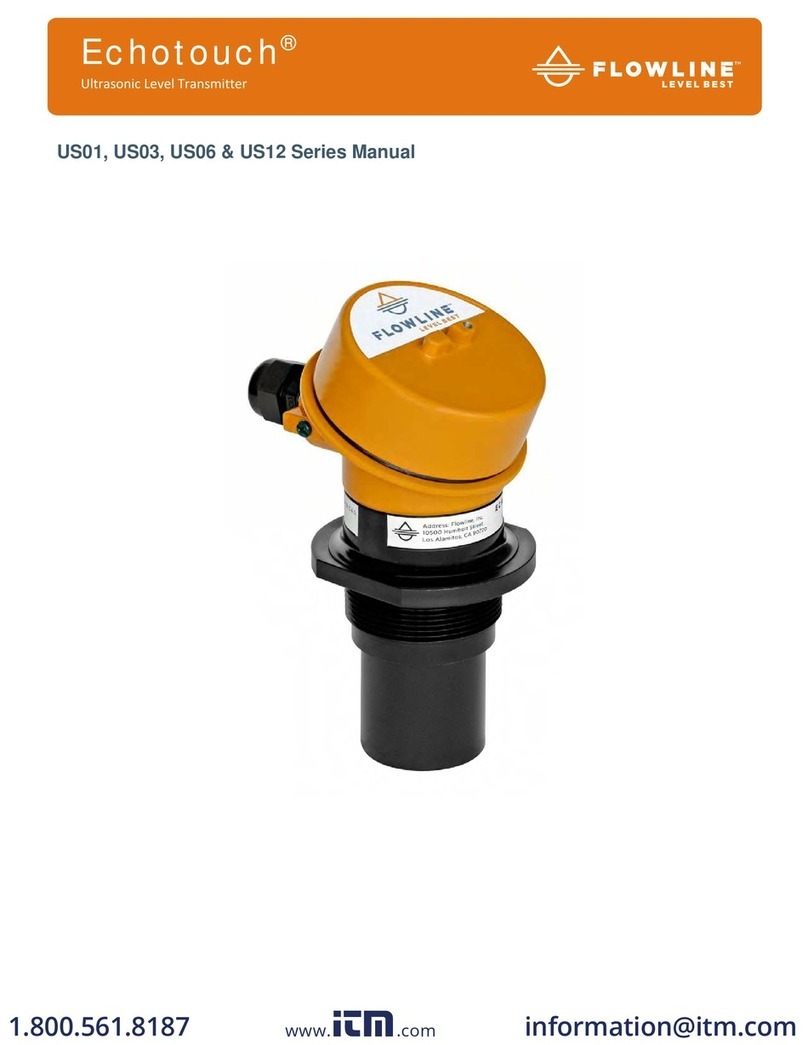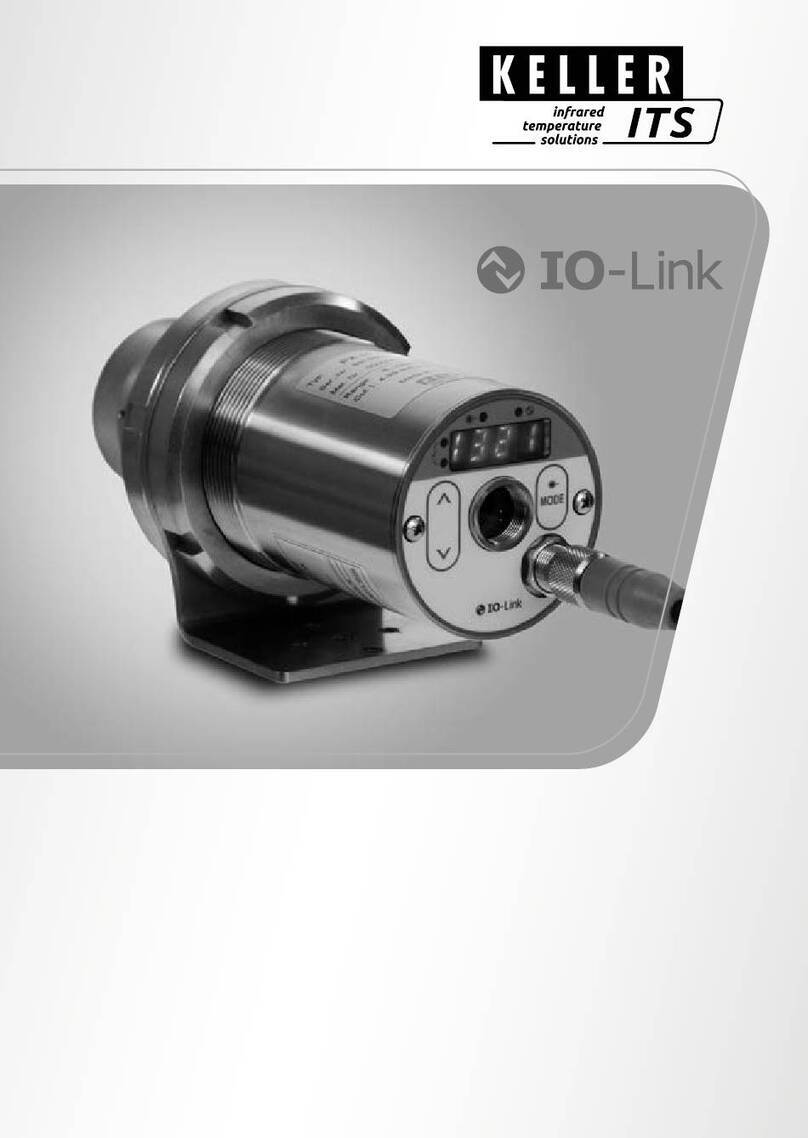Simplay Labs SL-863 User manual

User Guide
Simplay-UG-1006-A
July 2014
SL-863 MHL AVLink/CBUS Analyzer 3.0
.

SL-863 MHL AVLink/CBUS Analyzer 3.0
User Guide
2 © 2014 Simplay Labs, LLC. All rights reserved Simplay-UG-1006-A
CONFIDENTIAL
Contents
1. Introduction...................................................................................................................................................................3
1.1. Scope ......................................................................................................................................................................3
1.2. Hardware Interfaces ...............................................................................................................................................5
2. Installation .....................................................................................................................................................................6
2.1. Package Contents ...................................................................................................................................................6
2.2. System Requirements.............................................................................................................................................6
2.3. Driver Installation ...................................................................................................................................................6
2.4. Microsoft .NET Framework Installation................................................................................................................10
3. SL-863 MHL Rx/Tx CBUS Analyzer 3.0 Application ......................................................................................................11
3.1. Loading Customer Declaration Form (CDF) ..........................................................................................................12
3.2. Run Tests ..............................................................................................................................................................12
3.3. Test Result ............................................................................................................................................................14
4. Test Connection and Setup..........................................................................................................................................16
4.1. Source DUT Test Connection ................................................................................................................................16
4.1.1. eCBUS Startup Specific ..................................................................................................................................16
4.2. Sink DUT Test Connection ....................................................................................................................................17
4.3. Dongle DUT Test Connection................................................................................................................................18
4.4. Test Method and Procedure.................................................................................................................................18
5. Support ........................................................................................................................................................................19
References ..........................................................................................................................................................................20
Revision History ..................................................................................................................................................................21
Figures
Figure 1.1. SL-863 MHL 3 AVLink/CBUS Analyzer Hardware ................................................................................................3
Figure 1.2. SL-863 Analyzer 3.0 Installed in UTS-800 Chassis ...............................................................................................4
Figure 1.3. Schematic Presentation of SL-863 MHL Rx/Tx CBUS Analyzer 3.0 Front Panel ..................................................5
Figure 2.1. Device Manager ..................................................................................................................................................6
Figure 2.2. Popup Menu for Driver Update ..........................................................................................................................7
Figure 2.3. Driver Upgrade Dialog (1) ...................................................................................................................................7
Figure 2.4. Driver Upgrade Dialog (2) ...................................................................................................................................8
Figure 2.5. Windows Security Dialog ....................................................................................................................................8
Figure 2.6. Driver Installed Successfully................................................................................................................................9
Figure 2.7. The Installed Driver in the Device List.................................................................................................................9
Figure 3.1. Main Window of SL-863 MHL Rx/Tx CBUS Analyzer 3.0 ...................................................................................11
Figure 3.2. Loading CDF ......................................................................................................................................................12
Figure 3.3. Options Menu ...................................................................................................................................................13
Figure 3.4. Main Window with Test Cases Details..............................................................................................................14
Figure 3.5. Log File Folder ...................................................................................................................................................15
Figure 4.1. Connection for Source DUT Test.......................................................................................................................16
Figure 4.2. Connection for Sink DUT Test ...........................................................................................................................17
Figure 4.3. Connection for Dongle DUT Test ......................................................................................................................18
Tables
Table 1.1. Front Panel Port Function ....................................................................................................................................5
Table 3.1. Function of Option Menu Items.........................................................................................................................13

SL-863 MHL AVLink/CBUS Analyzer 3.0
User Guide
Simplay-UG-1006-A © 2014 Simplay Labs, LLC. All rights reserved. 3
CONFIDENTIAL
1. Introduction
1.1. Scope
Mobile High-Definition Link (MHL®) is a new generation interface, which enables high-definition content transfer from
mobile devices to display devices.
Simplay Labs MHL 3.0 AVLink/CBUS Analyzer 3.0, SL-863, is designed for MHL Source/Sink/Dongle DUT
audio/video/eCBUS testing.
The SL-863 analyzer 3.0 is used in conjunction with Simplay Labs Universal Test System (UTS) testing platform. The
SL-863 analyzer 3.0 can provide the following MHL testing capabilities:
1. Receive MHL 3.x stream, analyze, and re-encode back to the HDMI stream to display on an HDMI capable AV
display.
2. Measure A/V timing of the received MHL 3 stream. Determine A/V format, pixel encoding, and pixel repetition.
3. Analyze eCBUS/ oCBUS commands and determine its validity.
4. Analyze AVI InfoFrame and Audio InfoFrame.
5. Send MHL 3 stream to sink DUT with required pattern and formats.
6. Provide EDID contents and monitor EDID access.
7. Support 3D formats and 3D mode handshake procedure test.
8. Support source and sink/dongle MHL 3 TMDS coding test.
9. Verify RBP and other MHL 3 system command.
Figure 1.1. SL-863 MHL 3 AVLink/CBUS Analyzer Hardware

SL-863 MHL AVLink/CBUS Analyzer 3.0
User Guide
4 © 2014 Simplay Labs, LLC. All rights reserved Simplay-UG-1006-A
CONFIDENTIAL
MHL 3 Analyzer
SL-863
Figure 1.2. SL-863 Analyzer 3.0 Installed in UTS-800 Chassis

SL-863 MHL AVLink/CBUS Analyzer 3.0
User Guide
Simplay-UG-1006-A © 2014 Simplay Labs, LLC. All rights reserved. 5
CONFIDENTIAL
1.2. Hardware Interfaces
The following Figure 1.3 is the Front Panel of the SL-863 MHL Receiver (Rx)/Transmitter (Tx) Analyzer 3.0.
Figure 1.3. Schematic Presentation of SL-863 MHL Rx/Tx CBUS Analyzer 3.0 Front Panel
The port functions are listed in the following Table 1.1.
Table 1.1. Front Panel Port Function
Port Name
Function
MHL IN
Connect to MHL 3 Source DUT.
MHL OUT
Connect to SL-863 PB fixture board, then SL-863 PB fixture board is connected to MHL 3
Sink/Dongle DUT.
MONITOR
Connect to an external display with HDMI Port.
In source DUT test, the monitor displays the Audio/Video coming from Source DUT.
In sink DUT test, the monitor displays the Audio/Video stream self-generated by the
analyzer, and sends the stream to sink DUT.
VBUS
For monitoring the VBUS voltage level.
GND
Ground level for VBUS voltage monitoring.

SL-863 MHL AVLink/CBUS Analyzer 3.0
User Guide
6 © 2014 Simplay Labs, LLC. All rights reserved Simplay-UG-1006-A
CONFIDENTIAL
2. Installation
This section explains how to set up the SL-863 testing facility.
2.1. Package Contents
The Simplay Labs MHL 3 Protocol Analyzer package contains the following components:
MHL 3.0 AVLink/CBUS Analyzer module, SL-863.
MHL 3 Cable
Source/Sink test fixtures, SL863PB
The SL-863 software, including its drivers and RTL update (if applicable), can be downloaded from Simplay Labs website
(http://www.simplaylabs.com/support/product_support.aspx).
2.2. System Requirements
The application for SL-863 can only be operated on a Simplay Labs UTS-800 test platform, running Microsoft Windows 7
64-bit operating system.
2.3. Driver Installation
Follow these steps to install the driver on UTS-800. This installation only needs to be done once.
1. Open the Device Manager on the Test Control Unit. If the driver is not previously installed on the TCU, you can find
the device named “PCI Memory Controller” in “Other devices” (Figure 2.1).
Figure 2.1. Device Manager
2. Right click “PCI Memory Controller”, and select the “Update Driver Software…” menu item (as shown in Figure 2.2).

SL-863 MHL AVLink/CBUS Analyzer 3.0
User Guide
Simplay-UG-1006-A © 2014 Simplay Labs, LLC. All rights reserved. 7
CONFIDENTIAL
Figure 2.2. Popup Menu for Driver Update
3. From the pop-up dialog, select “Browse my computer for driver software” (Figure 2.3).
Figure 2.3. Driver Upgrade Dialog (1)
4. From the following dialog (Figure 2.4), click the “Browse…” button. Select the folder which contains the driver. Click
the “Next” button to continue.

SL-863 MHL AVLink/CBUS Analyzer 3.0
User Guide
8 © 2014 Simplay Labs, LLC. All rights reserved Simplay-UG-1006-A
CONFIDENTIAL
Figure 2.4. Driver Upgrade Dialog (2)
5. Select “Install the driver software anyway” from the pop-up window (Figure 2.5).
Figure 2.5. Windows Security Dialog
6. After the driver is installed, you can see the following dialog (Figure 2.6).

SL-863 MHL AVLink/CBUS Analyzer 3.0
User Guide
Simplay-UG-1006-A © 2014 Simplay Labs, LLC. All rights reserved. 9
CONFIDENTIAL
Figure 2.6. Driver Installed Successfully
7. At the same time, you can find the installed driver from the Device Manager (Figure 2.7).
Figure 2.7. The Installed Driver in the Device List

SL-863 MHL AVLink/CBUS Analyzer 3.0
User Guide
10 © 2014 Simplay Labs, LLC. All rights reserved Simplay-UG-1006-A
CONFIDENTIAL
2.4. Microsoft .NET Framework Installation
The software for the SL-863 analyzer requires Microsoft .NET Framework and Visual C++ 2010 Redistributable Package
in order to work properly. Before installing the software, go to Microsoft website and obtain both installers. Following
are the links from Microsoft:
http://www.microsoft.com/net/downloads
http://www.microsoft.com/en-us/download/details.aspx?id=5555

SL-863 MHL AVLink/CBUS Analyzer 3.0
User Guide
Simplay-UG-1006-A © 2014 Simplay Labs, LLC. All rights reserved. 11
CONFIDENTIAL
3. SL-863 MHL Rx/Tx CBUS Analyzer 3.0 Application
The software application for SL-863 covers all test listed in MHL 3 CTS. With this application, you can load MHL 3 CDF
files, select test, and run the test in sequence. Brief test results are shown in the Graphic User Interface (GUI) Main
Window. Details of the test results can be found from the log file saved to your local disk.
Follow these steps to perform the CTS testing.
1. Double click the “MHL 3 CTS Test Explorer”shortcut from your desktop to launch the GUI.
The main window for SL-863 MHL Rx/Tx CBUS Analyzer 3.0 is shown as follows (Figure 3.1)
Figure 3.1. Main Window of SL-863 MHL Rx/Tx CBUS Analyzer 3.0
2. Click the “Load CDF”button to load the correct Customer Declaration Form (CDF) for source, sink, or dongle DUT.
The default CDFs are included with the software bundle, and store in the
C:\<users>\<user_name>\Documents\Simplay MHL 3.0 CTS Test directory. You need to modify
the CDFs according to the Device Under Test (DUT) performance information.
All the requested test items show up in the left side of the GUI. Tests are sorted by CBUS mode. Each mode has
automated testing and manual testing.
3. Check the desired test case. Single choice or multiple choices are allowed.
4. Click the “Run”button to start the test.
5. The log files are stored in the same folder as that of the CDF (Figure 3.3).

SL-863 MHL AVLink/CBUS Analyzer 3.0
User Guide
12 © 2014 Simplay Labs, LLC. All rights reserved Simplay-UG-1006-A
CONFIDENTIAL
3.1. Loading Customer Declaration Form (CDF)
Customer Declaration Form (CDF) file is with “ini” extension, which is a text-based file and can be modified easily. For
certain DUT, you need to fill the CDF file according to the DUT’s capabilities and features.
Open the .ini file in any text editor. Edit the CDF file. Normally, a supported feature has the value “=1”, while an
unsupported feature has the value “=0”.
Figure 3.2. Loading CDF
3.2. Run Tests
After loading CDF file, test cases are listed in the left-tree view (Figure 3.4). Select desired tests. Press the “Run” button
to run a series of test.
The Options menu gives you additional control while running test. See Figure 3.3 and Table 3.1.

SL-863 MHL AVLink/CBUS Analyzer 3.0
User Guide
Simplay-UG-1006-A © 2014 Simplay Labs, LLC. All rights reserved. 13
CONFIDENTIAL
Figure 3.3. Options Menu
Table 3.1. Function of Option Menu Items
Options Menu Item
Function
Charge Source
When testing Source DUT, 5 volt power is supplied to Source DUT to maintain the power
level of DUT.
Log Capture
CBUS logging data is saved under the same folder as that of the results for further
analysis. Normally when a test is for CBUS analysis and the result shows failure, the log file
shows the captured data.
Iterations
The default number is 1. All the selected test cases will run once.
You can adjust the number by using the up and down arrows beside the number. All the
selected cases will run multiple times upon the number you set.

SL-863 MHL AVLink/CBUS Analyzer 3.0
User Guide
14 © 2014 Simplay Labs, LLC. All rights reserved Simplay-UG-1006-A
CONFIDENTIAL
Figure 3.4. Main Window with Test Cases Details
3.3. Test Result
Test result is saved under the same directory as that of the CDF files, with date and time appended in the file name.
There are “Details.log” and “Summary.log”, from which you can overlook how many tests passed or failed. Inside the
“Logs” folder (Figure 3.5), you have all the detailed log information for each test case.
For a single test case, test log may have “L1.log”, “L2.log” and “L5.log”, showing different logging levels. “L5” shows the
most detailed logging information. If you want to see logging information in brief, try viewing “L1” log.

SL-863 MHL AVLink/CBUS Analyzer 3.0
User Guide
Simplay-UG-1006-A © 2014 Simplay Labs, LLC. All rights reserved. 15
CONFIDENTIAL
Figure 3.5. Log File Folder

SL-863 MHL AVLink/CBUS Analyzer 3.0
User Guide
16 © 2014 Simplay Labs, LLC. All rights reserved Simplay-UG-1006-A
CONFIDENTIAL
4. Test Connection and Setup
4.1. Source DUT Test Connection
In an MHL Source DUT test, as show in Figure 4.1, DUT needs to be connected to the MHL IN port of the SL-863
analyzer using an MHL 3 cable. A display, usually a TV with HDMI port, needs to be connected to the Monitor port
through an HDMI cable.
4.1.1. eCBUS Startup Specific
When testing eCBUS start-up state machine test (MHL 3 CTS Test ID 6.4.7.1), a test fixture SL863PB1 is needed for this
test case. The fixture needs to be connected between the DUT and the MHL IN port of the SL-863 analyzer.
SL863PB1
A/V Display
SOURCE
DUT
HDMI Cable
MHL Cable
Figure 4.1. Connection for Source DUT Test

SL-863 MHL AVLink/CBUS Analyzer 3.0
User Guide
Simplay-UG-1006-A © 2014 Simplay Labs, LLC. All rights reserved. 17
CONFIDENTIAL
4.2. Sink DUT Test Connection
In MHL Sink DUT test, as shown in Figure 4.2, DUT needs to be connected to the MHL OUT port of the SL-863 analyzer
through an MHL 3 cable. A display needs to be connected to the Monitor port through an HDMI cable.
A test fixture SL863PB2 is needed for all the test cases. The fixture needs to be connected between DUT and the MHL
OUT port of the SL-863 analyzer (Figure 4.2).
A/V Display
HDMI Cable
SINK DUT SL863PB2
MHL Cable
Figure 4.2. Connection for Sink DUT Test

SL-863 MHL AVLink/CBUS Analyzer 3.0
User Guide
18 © 2014 Simplay Labs, LLC. All rights reserved Simplay-UG-1006-A
CONFIDENTIAL
4.3. Dongle DUT Test Connection
In MHL Dongle DUT test, as shown in Figure 4.3, the MHL male connector of DUT should be connected to the MHL OUT
port of the SL-863 analyzer. The HDMI port of DUT should be connected to a display through an HDMI cable. Another
display should be connected to the Monitor port through an HDMI cable.
A test fixture SL863PB2 is needed for all the test cases. The fixture needs to be connected between DUT and the MHL
OUT port of the SL-863 analyzer (as shown in Figure 4.3).
A/V Display
HDMI Cable
A/V Display SL863PB2
Dongle DUTHDMI Cable
Figure 4.3. Connection for Dongle DUT Test
4.4. Test Method and Procedure
For detailed test method and procedure, refer to the Main Required Methods section and the Simplay MOI section of
the MHL Compliance Test Specification.

SL-863 MHL AVLink/CBUS Analyzer 3.0
User Guide
Simplay-UG-1006-A © 2014 Simplay Labs, LLC. All rights reserved. 19
CONFIDENTIAL
5. Support
In case of problems or questions, check the information from www.simplaylabs.com (Manufacturers –Product
Support). You can find software updates, known issues, and other information there.
If you need direct support, contact tools@simplaylabs.com.

SL-863 MHL AVLink/CBUS Analyzer 3.0
User Guide
20 © 2014 Simplay Labs, LLC. All rights reserved Simplay-UG-1006-A
CONFIDENTIAL
References
This is a list of the standards abbreviations appearing in this document.
Abbreviation
Standards Publication, Organization, and Date
MHL
Mobile High-definition Link Specification, Version 3, MHL, LLC, August 2013
MHL CTS
Main required methods, Version 3.0
CTS MOI
Simplay MOI for CTS 3.2
Table of contents
Other Simplay Labs Measuring Instrument manuals