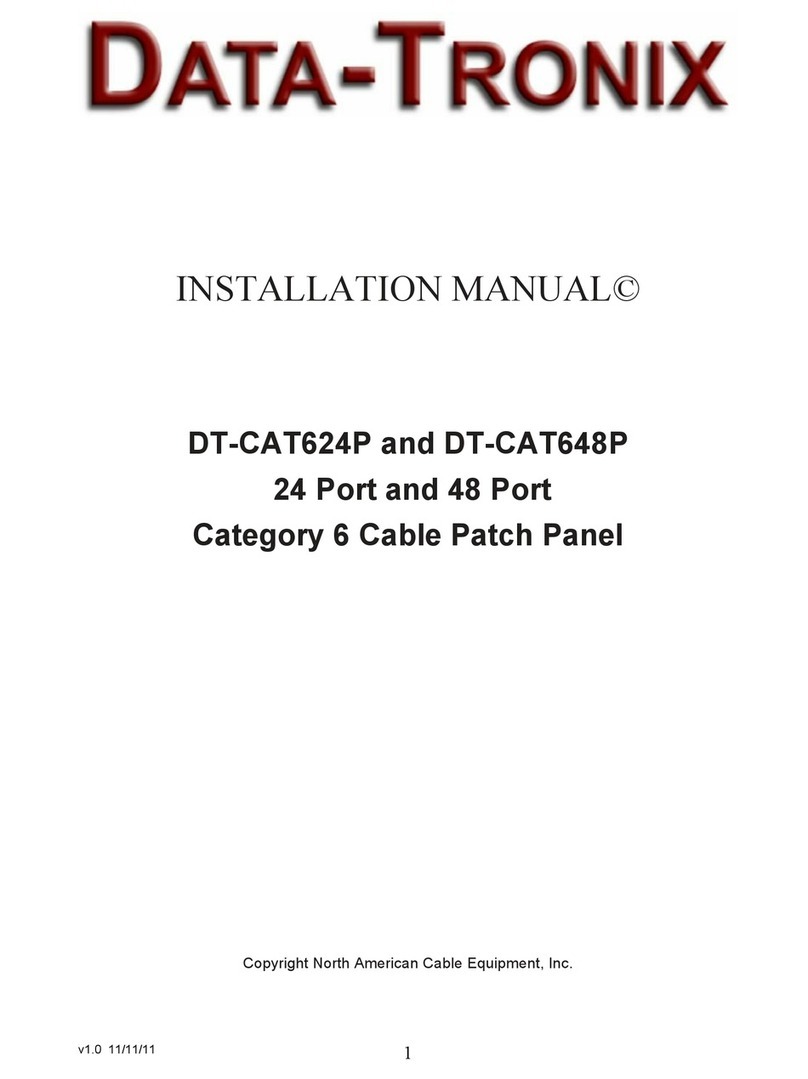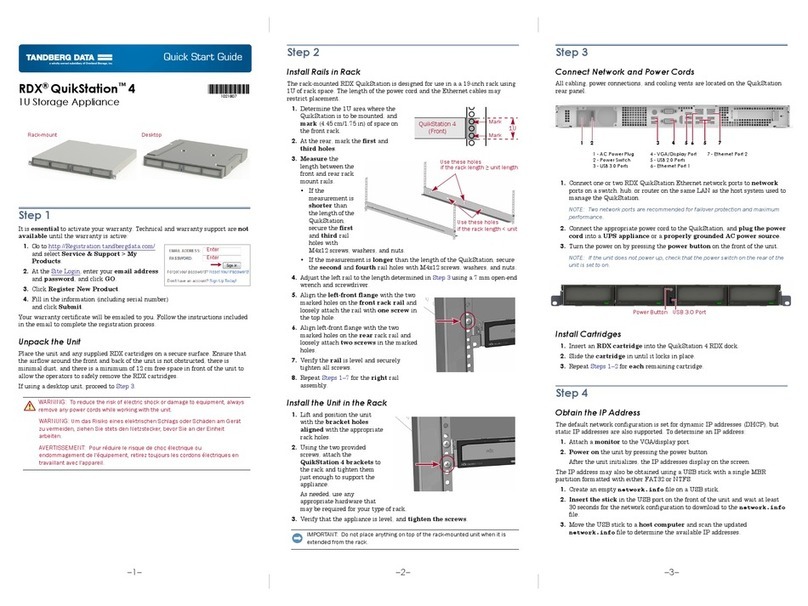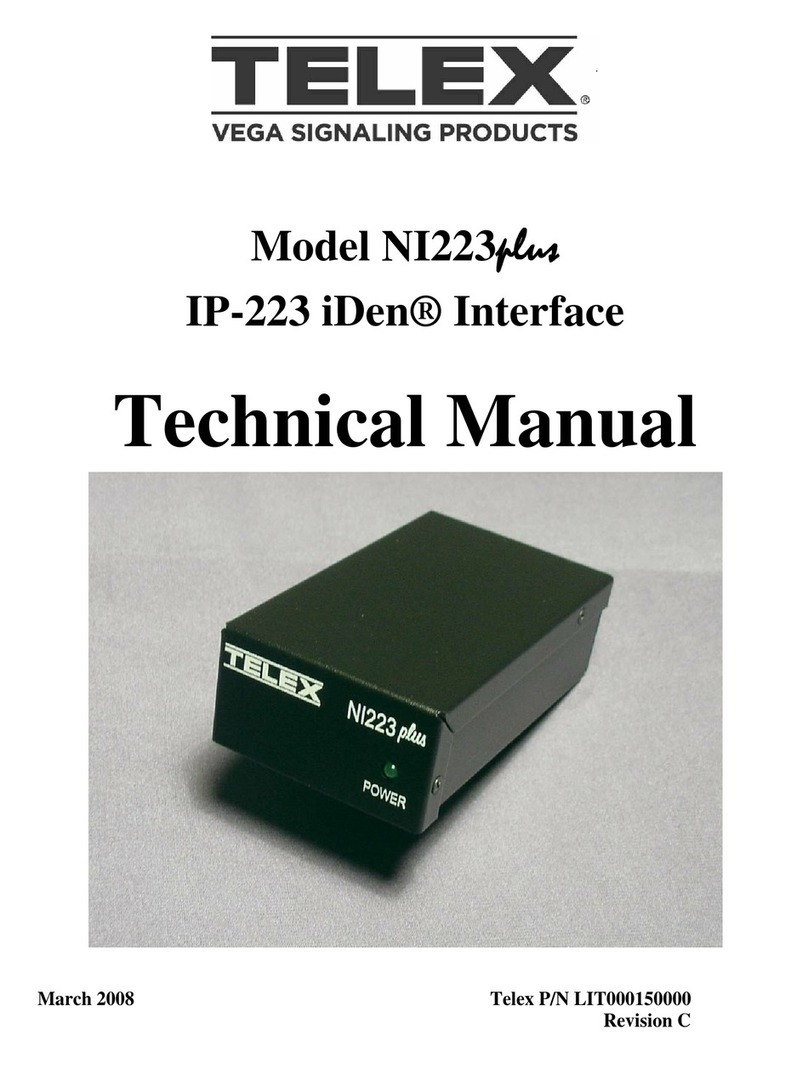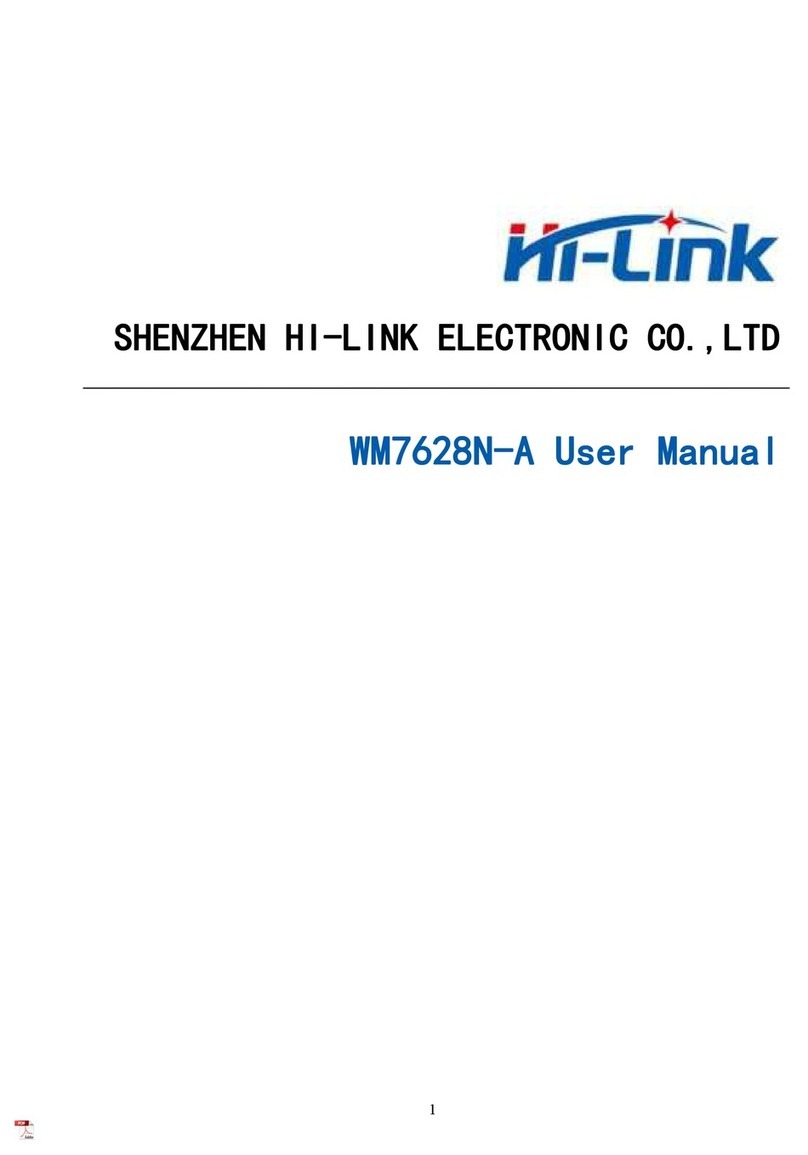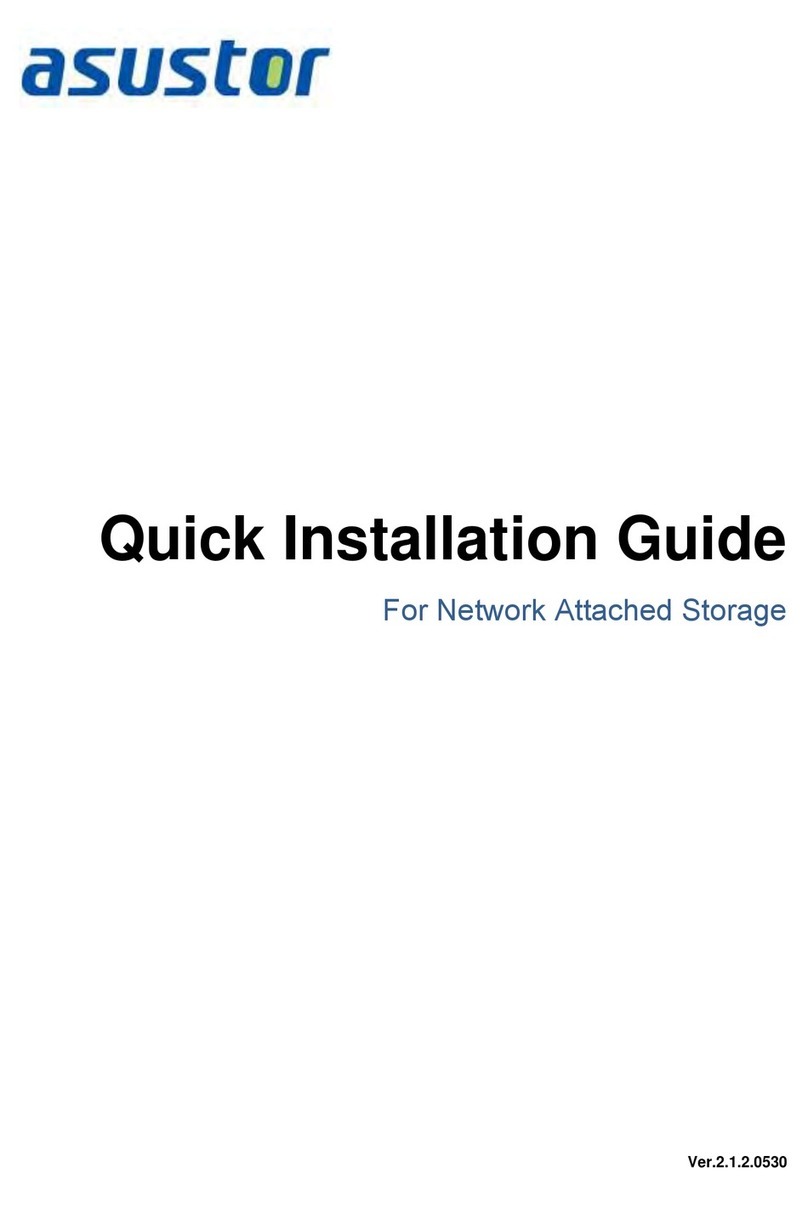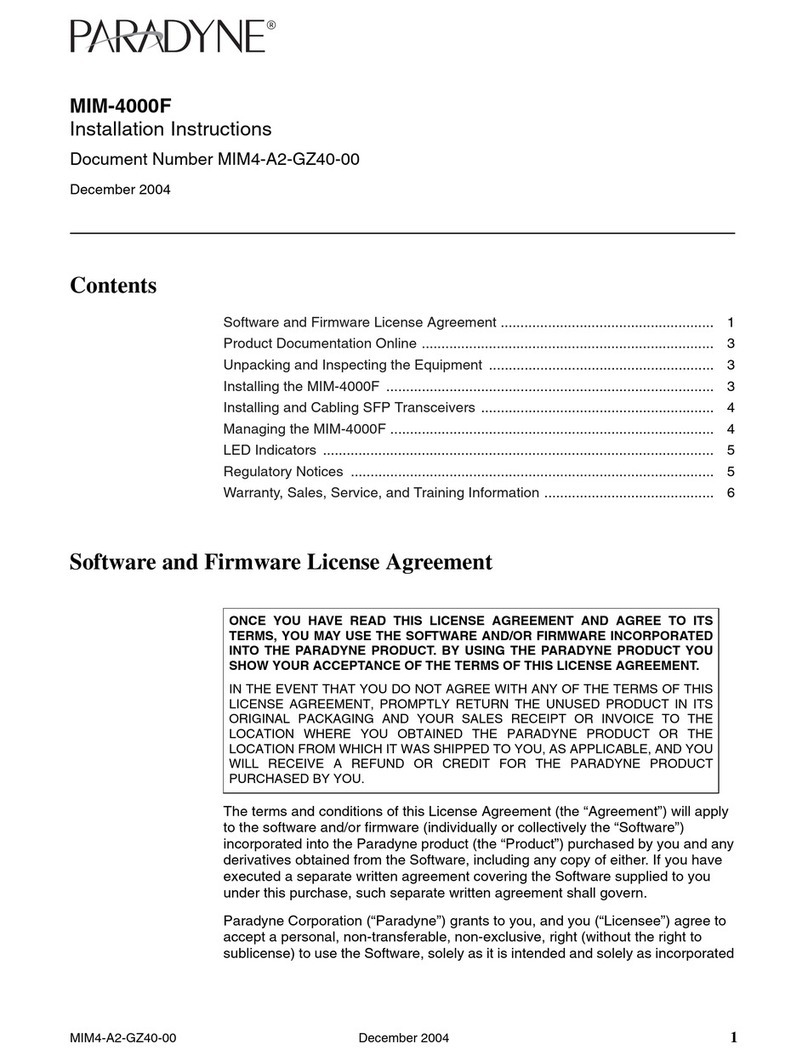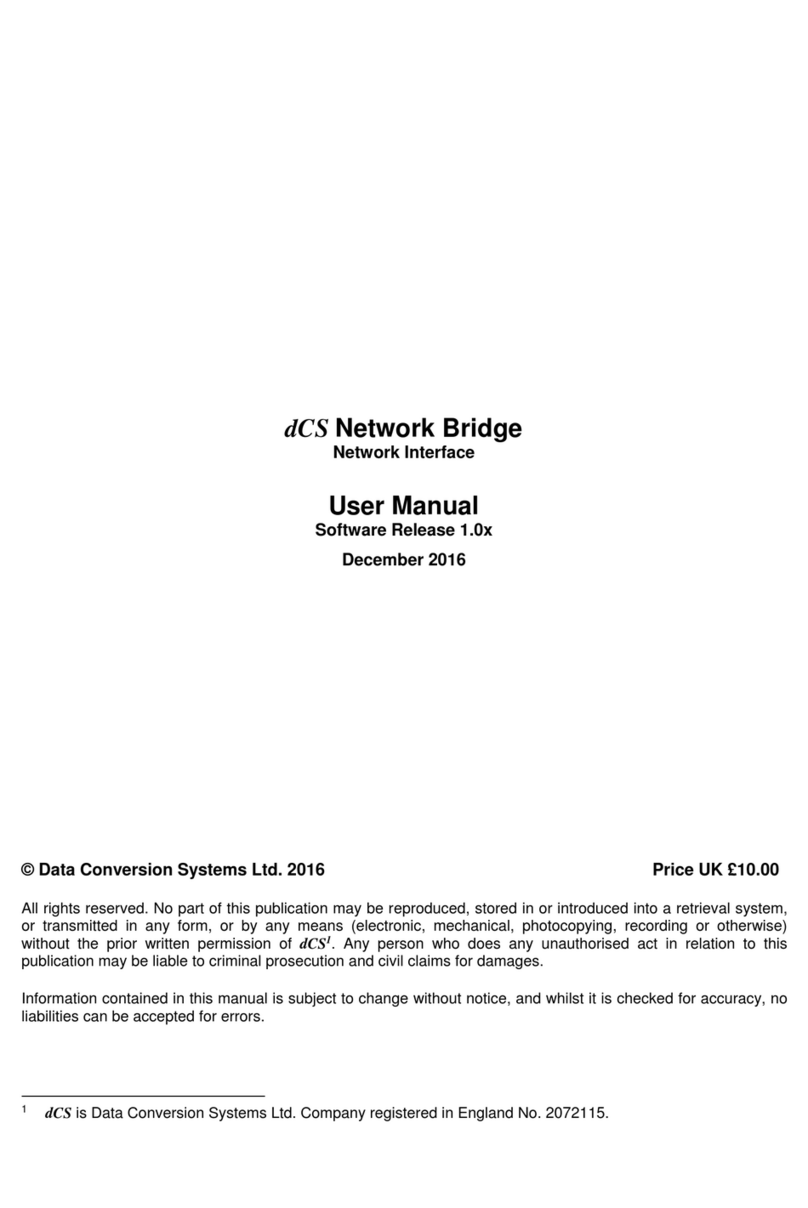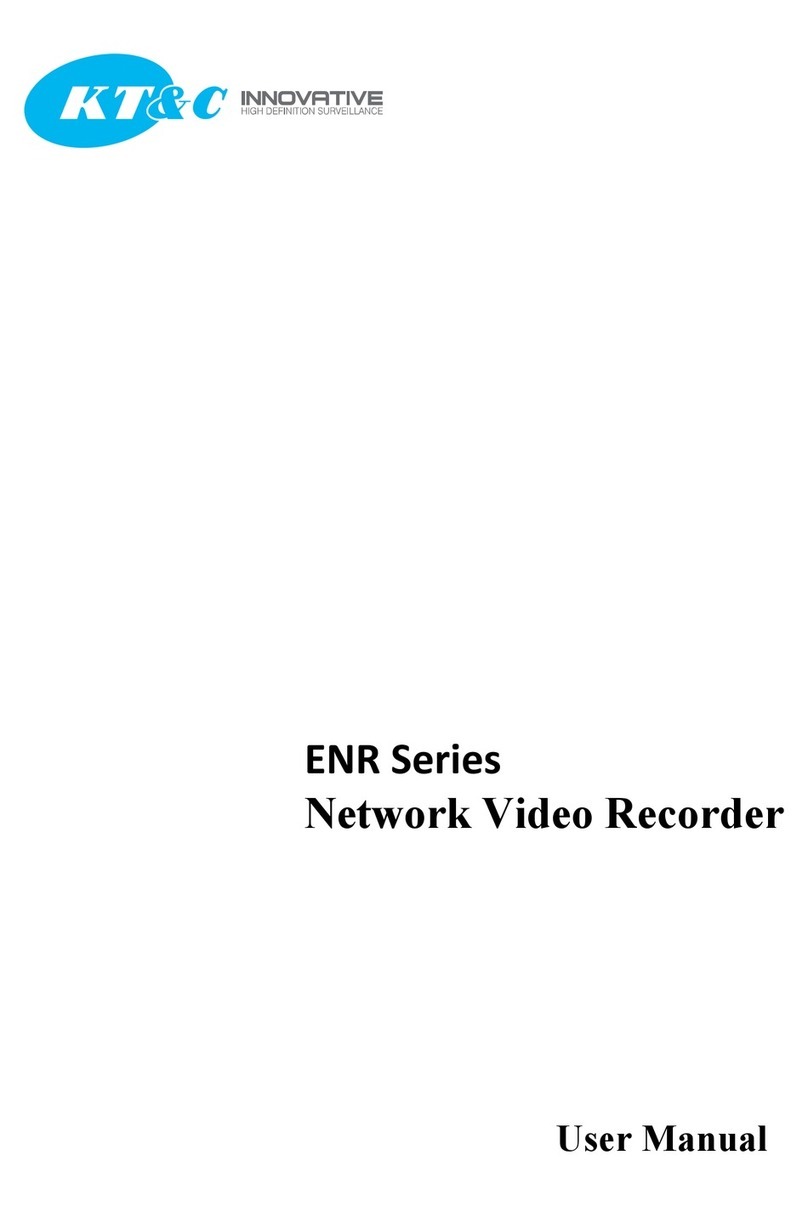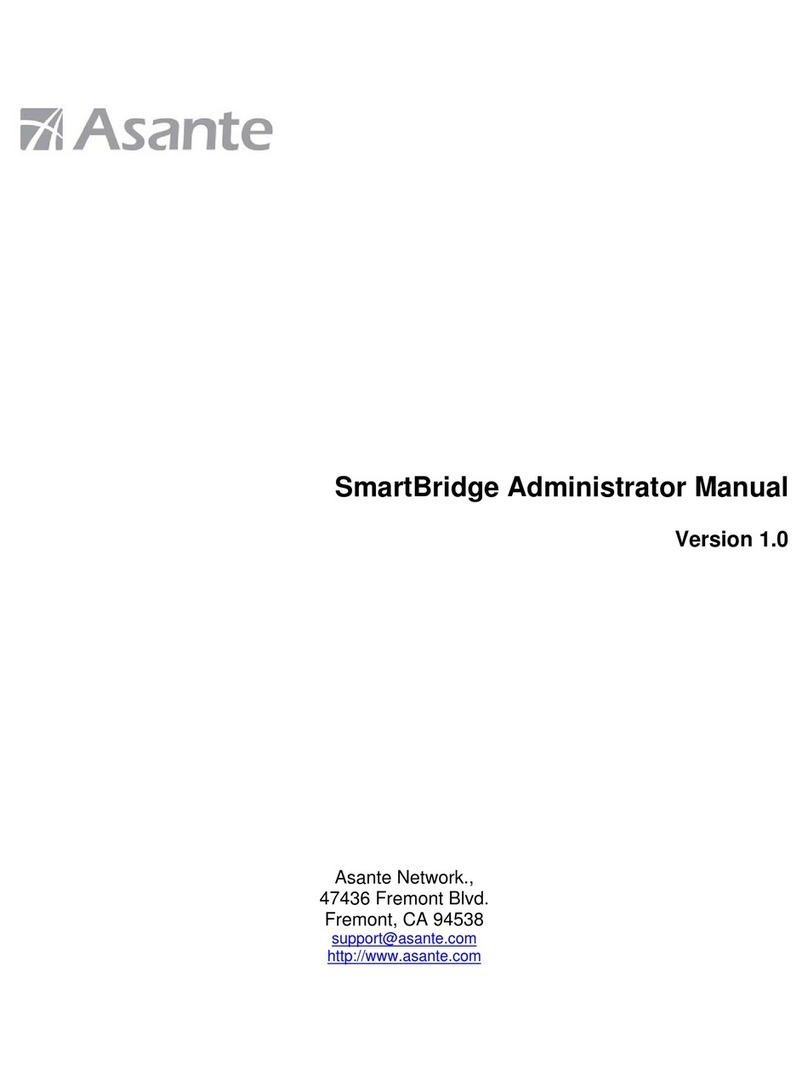Data-Tronix DT-ATSC-IP-8 Instruction Manual

USER GUIDE & INSTALLATION MANUAL
DT-ATSC-IP-8
8 Input ATSC/QAM to IP Processor

NACE: 610-429-1511 | sales@datatronix.biz | www.datatronix.biz | | DT-ATSC-IP-8 Manual v1.0 Page 2
Table of Contents
Safety Precautions............................................................................................................................................................................3
Package Contents.............................................................................................................................................................................3
Unpacking and Inspection............................................................................................................................................................3
Product Description .........................................................................................................................................................................4
Key Features.................................................................................................................................................................................4
Specifications................................................................................................................................................................................5
Installation .......................................................................................................................................................................................6
Reset to Default ................................................................................................................................................................................6
Device Programming and Setup via GUI Interface.........................................................................................................................7
Connecting to the GUI Interface..................................................................................................................................................7
Factory Default IP: 192.168.1.9................................................................................................................................................7
1. Overview Page..............................................................................................................................................................................7
2. RF Setup .......................................................................................................................................................................................8
3. Streaming Setup ...........................................................................................................................................................................9
4. Network Setup............................................................................................................................................................................10
Management IP Setup................................................................................................................................................................10
Streaming IP Setup ....................................................................................................................................................................11
5. Administration ...........................................................................................................................................................................12
Reboot.........................................................................................................................................................................................12
Reset to Default ..........................................................................................................................................................................12
Backup........................................................................................................................................................................................12
Restore........................................................................................................................................................................................12
Firmware Update .......................................................................................................................................................................13
Change Password .......................................................................................................................................................................
13
Satellite Setup Table ......................................................................................................................................................................14
System Questionnaire / Recommendations: ..................................................................................................................................15

NACE: 610-429-1511 | sales@datatronix.biz | www.datatronix.biz | | DT-ATSC-IP-8 Manual v1.0 Page 3
Safety Precautions
The presence of this symbol is to alert the installer and user to the presence of uninsulated dangerous
voltages within the product’s enclosure that may be of sufficient magnitude to produce a risk of electric shock.
TO REDUCE THE RISK OF FIRE OR ELECTRIC SHOCK, DO NOT EXPOSE THIS DEVICE TO RAIN OR MOISTURE.
DO NOT OPEN THE UNIT. REFER SERVICING TO QUALIFIED PERSONNEL ONLY.
DO NOT apply power to the unit until all connections have been made, all components have been installed
and all wiring has been properly terminated.
DO NOT terminate, change or uninstall any wiring without first disconnecting the unit’s power adapter from
the device.
This device is supplied with the appropriately rated power supply. The use of any other power supply could
cause damage and invalidate the manufacturer’s warranty.
DO NOT connect the power cord to the device if the power cord is damaged.
DO NOT cut the power cord.
DO NOT plug the power cord into an AC outlet until all cables and connections to the device have been
properly connected.
The device should be installed in an environment consistent with its operating temperature specifications.
Placement next to heating devices and ducts is to be avoided as doing so may cause damage. The device
should not be placed in areas of high humidity.
DO NOT cover any of the device’s ventilation openings.
DO NOT cover or obstruct the device’s fan or fan openings.
If the device has been in a cold environment allow it to warm to room temperature for at least 2 hours before
connecting to an AC outlet.
Package Contents
This package contains:
One DT-ATSC-IP-8
One power cable
One installation / configuration manual (An eManual will be supplied)
Unpacking and Inspection
Each unit is shipped factory tested. Ensure all items are removed from the container prior to discarding any packing
material.
Thoroughly inspect the unit for shipping damage with particular attention to connectors and controls. If there is any sign of
damage to the unit or damaged or loose connectors contact your distributor right away.

NACE: 610-429-1511 | sales@datatronix.biz | www.datatronix.biz | | DT-ATSC-IP-8 Manual v1.0 Page 4
Product Description
The Data-Tronix DT-ATSC-IP-8 allows the operator to create a custom IPTV distribution system output
from ATSC off-air and/or QAM input sources. This unit accepts eight 8VSB Off-Air or clear QAM sources
and outputs these in IP. The outputs can be mapped to a desired unicast or multicast IP address. The
DT-ATSC-IP-8 unit will also process most major local networks broadcast that have a second or third local
channel which can contain important weather related content, local sports, and secondary programming.
Integrators who are concerned with reliability will find this unit to be the perfect solution for adding external
Off-Air or clear QAM content to their IP distribution system whether it is distributed through an existing internal
network or a dedicated IP video distribution network. Additionally it’s flexibility provides a convenient, reliable,
inexpensive secondary source for local broadcast sources when the primary
source (satellite, CATV etc.) is not available.
Key Features
•8 Independent ATSC:8VSB/J.83b (QAM-B) Inputs
•Up to 32 Independent SPTS IP Output Streams
•Graphical User Interface for configuration
•Sources can be mapped to Unicast or Multicast IP outputs
Images of Front and Rear Panels of DT-ATSC-IP-8

NACE: 610-429-1511 | sales@datatronix.biz | www.datatronix.biz | | DT-ATSC-IP-8 Manual v1.0 Page 5
*Subject to change without notifications
*Manufactured under License of Dolby Laboratories
Terrestrial/
Cable
Input F connector Number 8
Loop Through 8
Required Input Levels -6dBmV to +15dBmV
Channel Type ATSC:8VSB, J.83B: STD / HRC / IRC
Frequency MHz
ATSC: 177- 803, J.83B: 177~861 (STD)/
175.7587 to 859.7929 (HRC)/
177.0125 to 861.0125 (IRC)
IP
Connector RJ45 1000Base-T Ethernet
1 Utility Port (Management)
1 IP Out Port (Data)
Streaming Protocols
Unicast UDP/RTP
Multicast UDP/RTP
SPTS Streaming Number of
Streams 32
LED
Power LED 1x Green (ON)
Indicator LEDs
8x Green (Input Signal Locked)
OFF (Input Signal Unlocked)
General
Configuration RJ45 100Base-T Ethernet Web GUI
Control Protocols HTTP/Restful API
Power Watt 35
Input Line Voltage VAC/Hz 95 - 264 / 50 - 60
Dimensions Inches/mm
W x D x H
19.00" x 9.37" x 1.70"
482.7 mm X 238 mm X 43.2 mm
(Excluding Connectors)
Weight lbs./kg 8 lbs 13.01 oz, 4 kg
SPECIFICATIONS:

NACE: 610-429-1511 | sales@datatronix.biz | www.datatronix.biz | | DT-ATSC-IP-8 Manual v1.0 Page 6
Installation
System Installer must adhere to Article 820-40 of the NEC that provides guidelines for proper grounding and
specifies that the cable ground shall be connected to the grounding system of the building, as close to the point
of cable entry as possible.
System/Site Requirements
1. It is highly recommended that the hardware be housed /placed in a well-ventilated area with temperatures not to
exceed between 0C to 45C.
2. RF Antennas must be properly installed and verified for proper signal reception and signal levels.
3. IGMP Capable (and enabled) Network switches ARE REQUIRED for IP Output systems. It is highly
recommended that a professional IT contractor or staff member properly sets up and configures the IGMP Switch.
Hardware Installations and Connections
It is highly recommended that quality cables and connectors be used for all video and audio source connections.
1. The unit is designed to be rack mounted in a standard EIA 19” rack.
2. Connect the video source to the unit’s Tuner Input jack. Use a quality 75Ω coaxial cable with “F” connectors to
ensure the quality.
Repeat this step for each video source connection required.
Be sure the connections for each source are consistent with the unit’s inputs (Input 1…Input 8).
3. Connect an ethernet cable from IP OUT Port on the destination.
4. Connect an ethernet cable from UTILITY Port on the DT-ATSC-IP-8 to a PC/MAC for setting.
5. Connect the included power cord to the unit’s POWER plug.
6. Connect the power cord to an appropriately rated AC power outlet.
Reset to Default
1. With the unit's power cord disconnected, press and hold reset button.
2. Reconnect power to the unit while holding the reset button, the PWR LED will
automatically flash on and off once, then release the reset button to reset to default.
Warning!
“Reset to Default” will automatically reset all saved settings back to factory default settings.
All saved settings will be lost!
Reset

NACE: 610-429-1511 | sales@datatronix.biz | www.datatronix.biz | | DT-ATSC-IP-8 Manual v1.0 Page 7
Device Programming and Setup via GUI Interface
Connecting to the GUI Interface
Factory Default IP: 192.168.1.9
◊Connect an Ethernet cable directly (no Cross Over cable required) to the UTILITY Port on the rear panel of the
encoder or connect the Ethernet cable to an Ethernet switch. Connect an Ethernet Cable to your PC/Laptop.
◊Modify your PC/Laptop IP address to 192.168.1.11.
◊Enter ‘192.168.1.9’ into your web browser.
◊Enter GUI and make required device changes.
◊Save all changes as required, upload and reboot changes.
◊Verify parameters then end web session.
Overview Page
Overview Page will provide an overall system status of the DT-ATSC-IP-8 Converter state: Signal Strength and Signal
Quality.
System Parsing / Response Time:
The initial System Parsing time will range from 3-4 minutes on average as the system identifies and
populates the required parameters.
As the user navigates the device's menu note that a small delay may occur in populating the data on the screen as the
system is constantly performing system parsing and system housekeeping functions.

NACE: 610-429-1511 | sales@datatronix.biz | www.datatronix.biz | | DT-ATSC-IP-8 Manual v1.0 Page 8
Login
Once the Encoder Setup Tab is selected you will be prompted to enter the user name and password for device.
GUI Login Password:
Default User Name: admin
Default Password: Admin123
Note: To change the Password for the GUI go to the Administration Tab
2. RF Setup
Use the RF Setup Tab to configure each RF Input.
Up to eight (8) RF signals can be assigned.
◊Select RF Setup Tab.
◊Enter the appropriate RF parameters for each RF signal.
ᄋMode: Manual/Disabled (Default Setting: Manual).
ᄋStandard: Select ATSC / J.83B (QAM-B).
ᄋConstellation: Select and Set the appropriate Constellation.

NACE: 610-429-1511 | sales@datatronix.biz | www.datatronix.biz | | DT-ATSC-IP-8 Manual v1.0 Page 9
(256-QAM/64-QAM for J.83B (QAM-B) & 8VSB for ATSC)
ᄋChannel Type: Select and Set the appropriate Channel Type, STD/HRC/IRC.
ᄋFrequency (MHz): Select and Set the desire Frequency (MHz) from the drop down list.
◊Save and Confirm all parameters set.
3. Streaming Setup
The Streaming Setup page allows the user to configure up to 32 Independent SPTS Output Streams. The user
can select which columns will display on the Streaming Setup page for a better analysis of the configured
parameters. Move the cursor to the “Select Columns” icon and press the icon to set. After selecting the
columns, press the “Apply” button at the bottom to apply the changes.

NACE: 610-429-1511 | sales@datatronix.biz | www.datatronix.biz | | DT-ATSC-IP-8 Manual v1.0 Page 10
Once the Streaming Setup is completed the system will parse and populate the Streaming Setup page.
1. Enable each stream by checking the check box.
-To Disable the stream- uncheck the check box.
2. Enter output Streaming Destination address into Streaming Destination field.
3. Enter TTL value as required.
4. Save and Confirm all changes.
5. Select RF Tab 2 thru RF Tab 8 and enter stream Destination and TTL on each RF tab.
6. Save and Confirm all changes on each tab.
4. Network Setup
Management / GUI IP Address Setup
Management IP Setup
1. Select Network Setup tab to manage the IP Address of the device.
2. Modify Hostname as required.
3. Select DHCP or Static IP.
4. For Static IP: Select Static IP and enter Static IP address for device. (record New IP address).
5. Enter Subnet Mask.
6. Enter Default Gateway.
7. Save and Confirm all changes.

NACE: 610-429-1511 | sales@datatronix.biz | www.datatronix.biz | | DT-ATSC-IP-8 Manual v1.0 Page 11
5. Administration
Streaming IP
1. Select Network Setup.
2. Select Streaming IP Tab.
3. Select DHCP or Static IP.
4. For Static IP: Select Static IP and enter Static IP address for device. (record New IP address).
5. Enter Subnet Mask.
6. Enter Default Gateway.
7. Save and Confirm all changes.
Reboot
Use the Reboot command button to reboot the device.
Reset to Default
Use the Reset to Default button to reset all parameters to original factory settings.

NACE: 610-429-1511 | sales@datatronix.biz | www.datatronix.biz | | DT-ATSC-IP-8 Manual v1.0 Page 12
****Caution****
Selecting “Reset to Default” will automatically reset all saved settings back to factory default settings. All saved
settings will be lost.
Backup
We highly recommend saving your device’s setting.
1. Select Administration tab.
2. Select backup from the menu.
3. Locate and name file for future use.
Restore
1. Select Administration tab.
2. Select “Choose file” menu.
3. Locate the required file to be imported.
4. Select “Upload settings” to import the selected file into the device.
Note: backup can be imported to assist in setting up new or multiple devices onsite.
Remember to save and backup any and all changes.
Firmware Update
Use the Firmware upgrade section to import new FW versions.
1. Select Administration tab.
2. Select “Choose file” menu.
3. Locate the required image file to be imported.
4. Select “Upload image” to import the selected file into the device.
Note: backup can be imported to assist in setting up new or multiple devices onsite.
Remember to save and backup any and all changes.

NACE: 610-429-1511 | sales@datatronix.biz | www.datatronix.biz | | DT-ATSC-IP-8 Manual v1.0 Page 13
Change Password
Use the Change Password section to change or modify the device’s password as desired.

NACE: 610-429-1511 | sales@datatronix.biz | www.datatronix.biz | | DT-ATSC-IP-8 Manual v1.0 Page 14
Satellite Setup Table
RF 1
RF 2
Mode Mode
Standard Standard
Frequency (MHz) Frequency (MHz)
Constellation Constellation
Code Rate Code Rate
Guard Interval Guard Interval
Transmission Mode Transmission Mode
RF 3 RF 4
Mode Mode
Standard Standard
Frequency (MHz) Frequency (MHz)
Constellation Constellation
Code Rate Code Rate
Guard Interval Guard Interval
Transmission Mode Transmission Mode
RF 5 RF 6
Mode Mode
Standard Standard
Frequency (MHz) Frequency (MHz)
Constellation Constellation
Code Rate Code Rate
Guard Interval Guard Interval
Transmission Mode Transmission Mode
RF 7 RF 8
Mode Mode
Standard Standard
Frequency (MHz) Frequency (MHz)
Constellation Constellation
Code Rate Code Rate
Guard Interval Guard Interval
Transmission Mode Transmission Mode

NACE: 610-429-1511 | sales@datatronix.biz | www.datatronix.biz | | DT-ATSC-IP-8 Manual v1.0 Page 15
System Questionnaire / Recommendations
1. A complete and accurate site survey must be completed by a Satellite System Integrator prior to the purchase or
installation of any satellite reception hardware.
2. A complete and accurate list of desired satellite orbit spots and transponders must be obtained.
Table of contents
Other Data-Tronix Network Hardware manuals