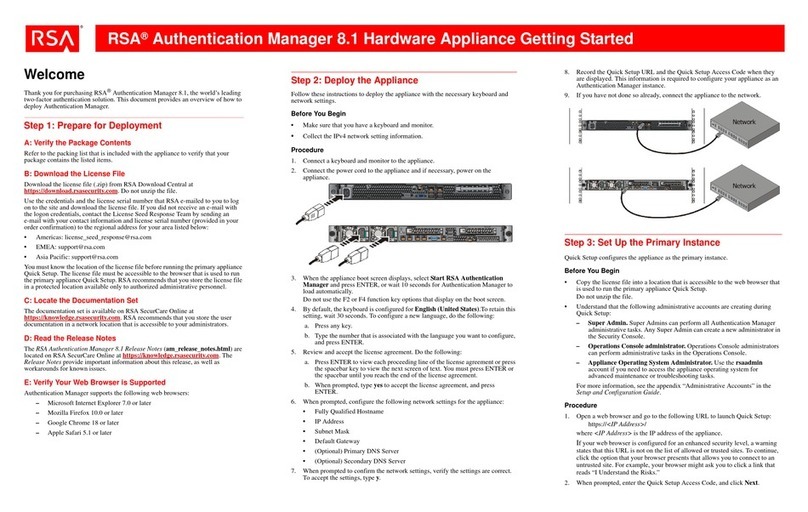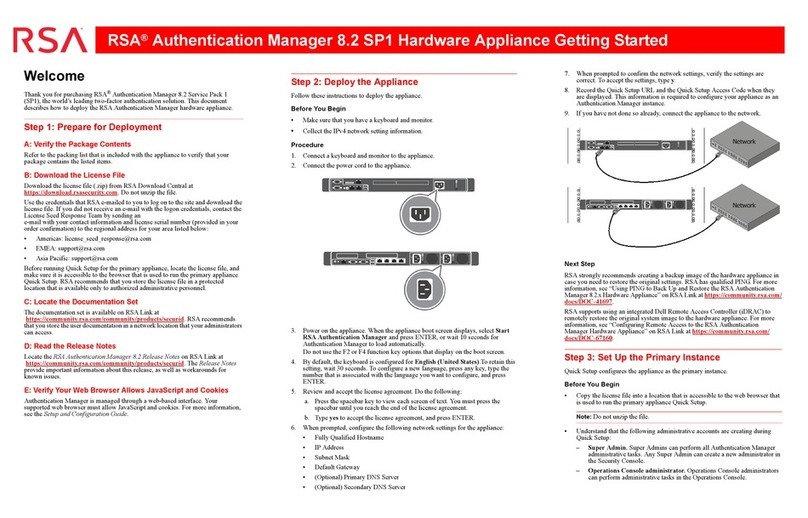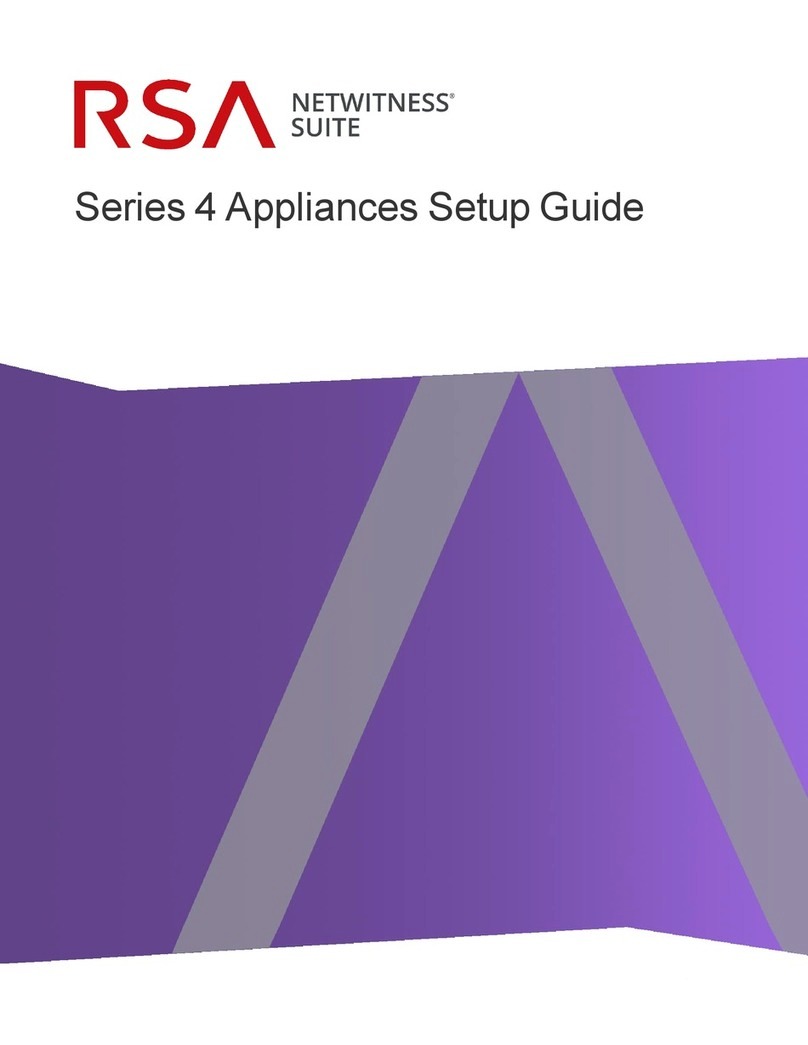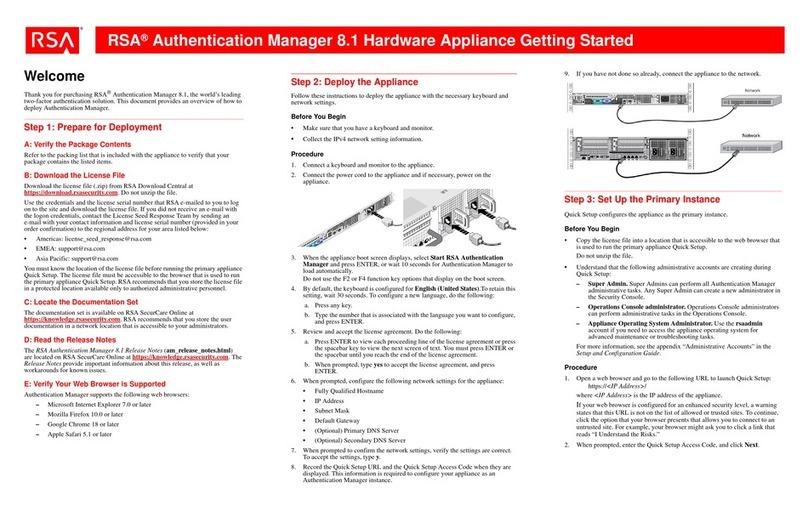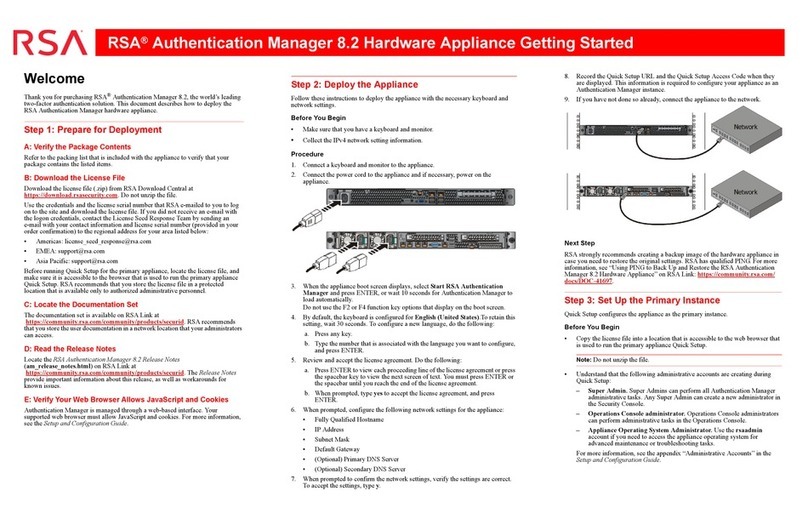Contact Information
NetWitness Community at https://community.netwitness.com contains a knowledge base that
answers common questions and provides solutions to known problems, product documentation,
community discussions, and case management.
Trademarks
RSA Conference Logo, RSA, and other trademarks, are trademarks of RSA Security LLC or its
affiliates ("RSA"). For a list of RSA trademarks, go to https://www.rsa.com/en-us/company/rsa-
trademarks. Other trademarks are trademarks of their respective owners.
License Agreement
This software and the associated documentation are proprietary and confidential to RSA Security
LLC or its affiliates are furnished under license, and may be used and copied only in accordance
with the terms of such license and with the inclusion of the copyright notice below. This
software and the documentation, and any copies thereof, may not be provided or otherwise made
available to any other person. No title to or ownership of the software or documentation or any
intellectual property rights thereto is hereby transferred. Any unauthorized use or reproduction of
this software and the documentation may be subject to civil and/or criminal liability. This
software is subject to change without notice and should not be construed as a commitment by
RSA.
Third-Party Licenses
This product may include software developed by parties other than RSA. The text of the license
agreements applicable to third-party software in this product may be viewed on the product
documentation page on NetWitness Community. By using this product, a user of this product
agrees to be fully bound by terms of the license agreements.
Note on Encryption Technologies
This product may contain encryption technology. Many countries prohibit or restrict the use,
import, or export of encryption technologies, and current use, import, and export regulations
should be followed when using, importing or exporting this product.
Distribution
Use, copying, and distribution of any RSA Security LLC or its affiliates ("RSA") software
described in this publication requires an applicable software license.
RSA believes the information in this publication is accurate as of its publication date. The
information is subject to change without notice.
THE INFORMATION IN THIS PUBLICATION IS PROVIDED "AS IS." RSA MAKES NO
REPRESENTATIONS OR WARRANTIES OF ANY KIND WITH RESPECT TO THE
INFORMATION IN THIS PUBLICATION, AND SPECIFICALLY DISCLAIMS IMPLIED
WARRANTIES OF MERCHANTABILITY OR FITNESS FOR A PARTICULAR PURPOSE.
© 2020 RSA Security LLC or its affiliates. All Rights Reserved.
June 2022