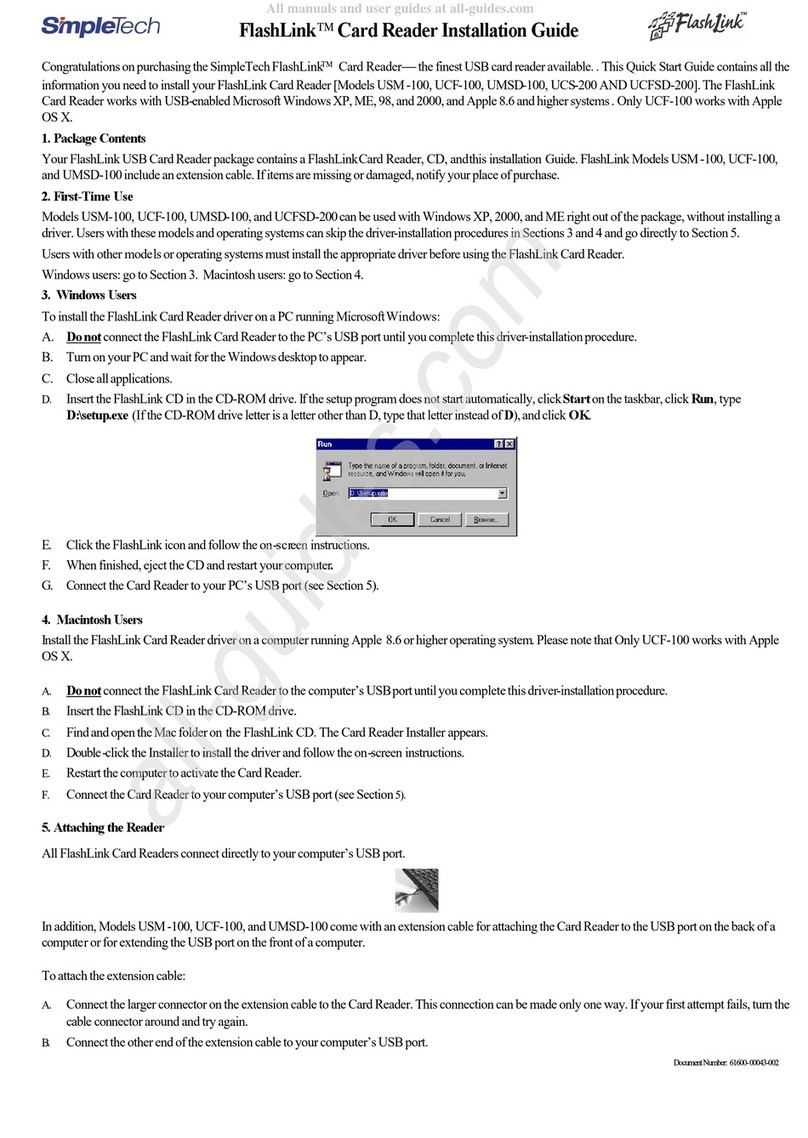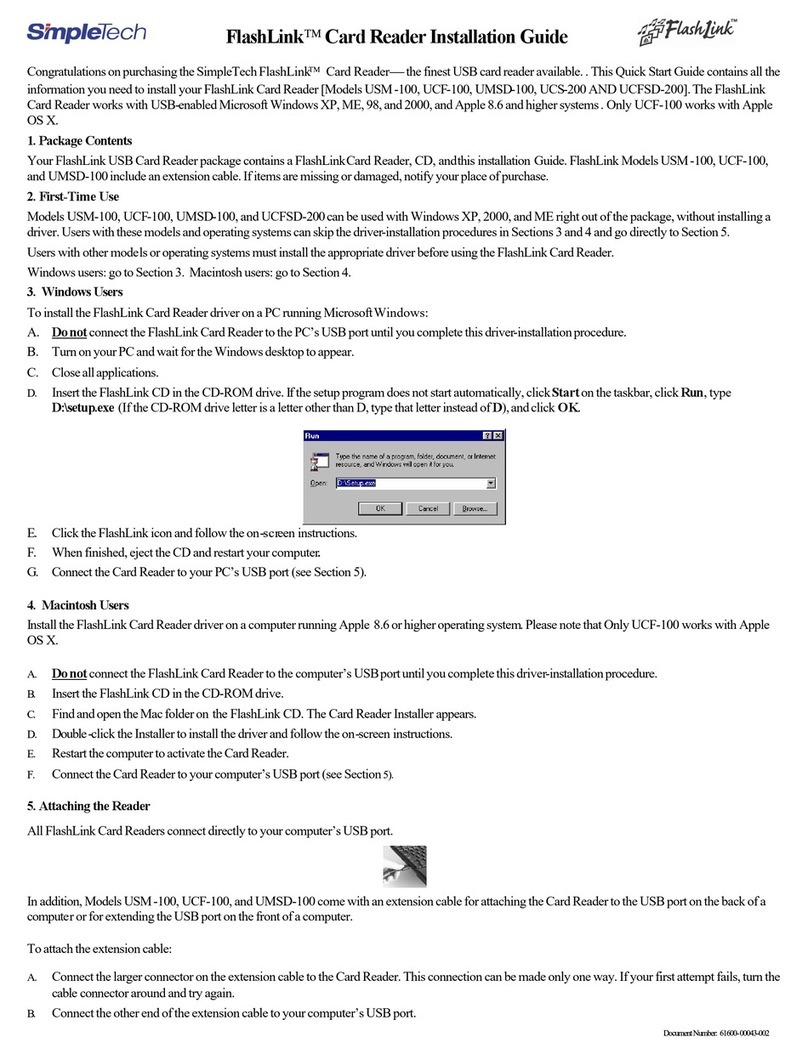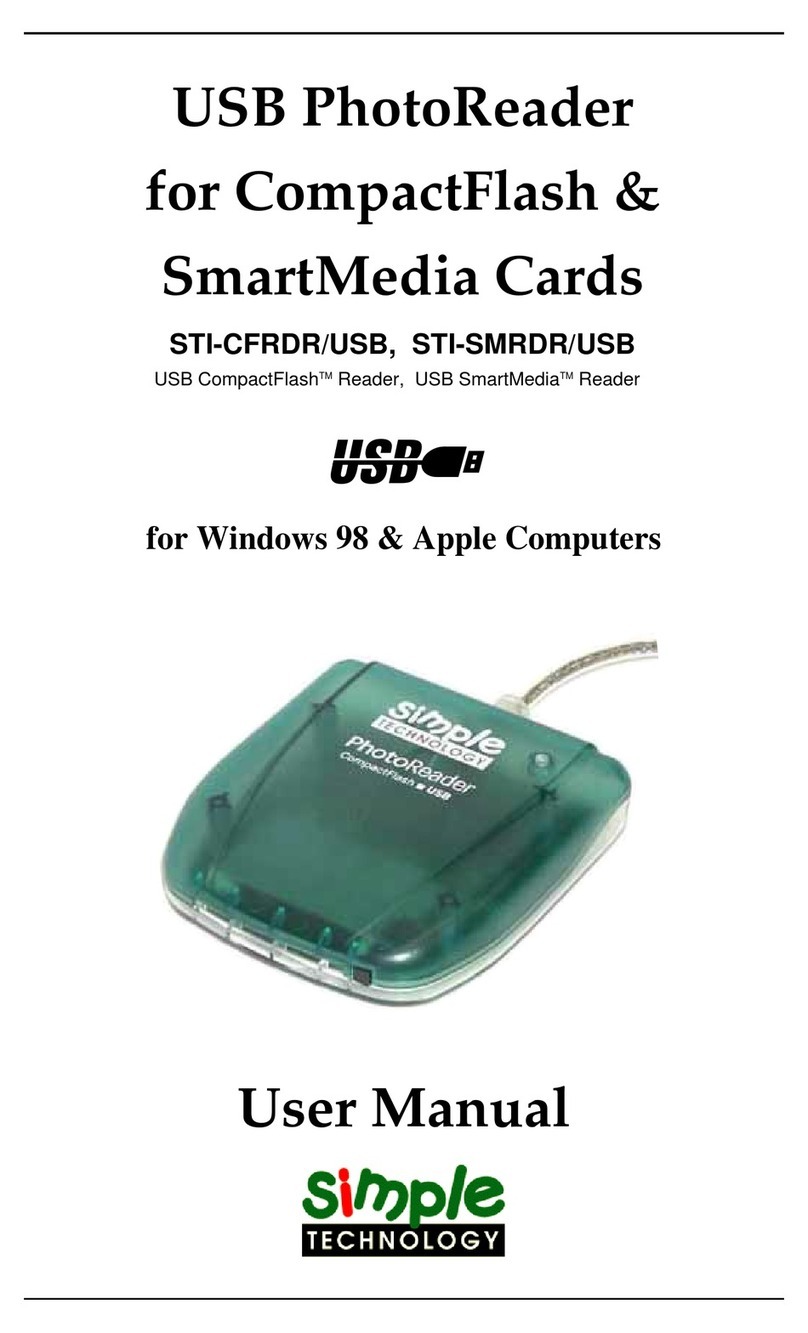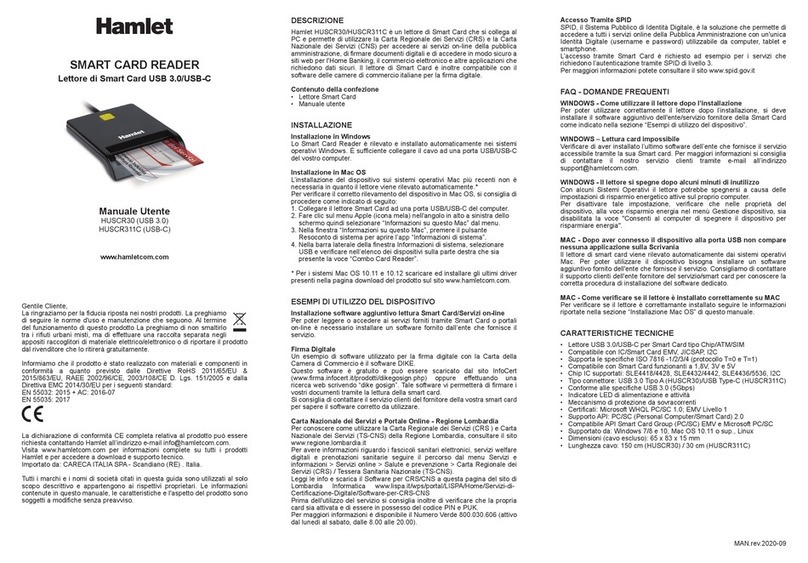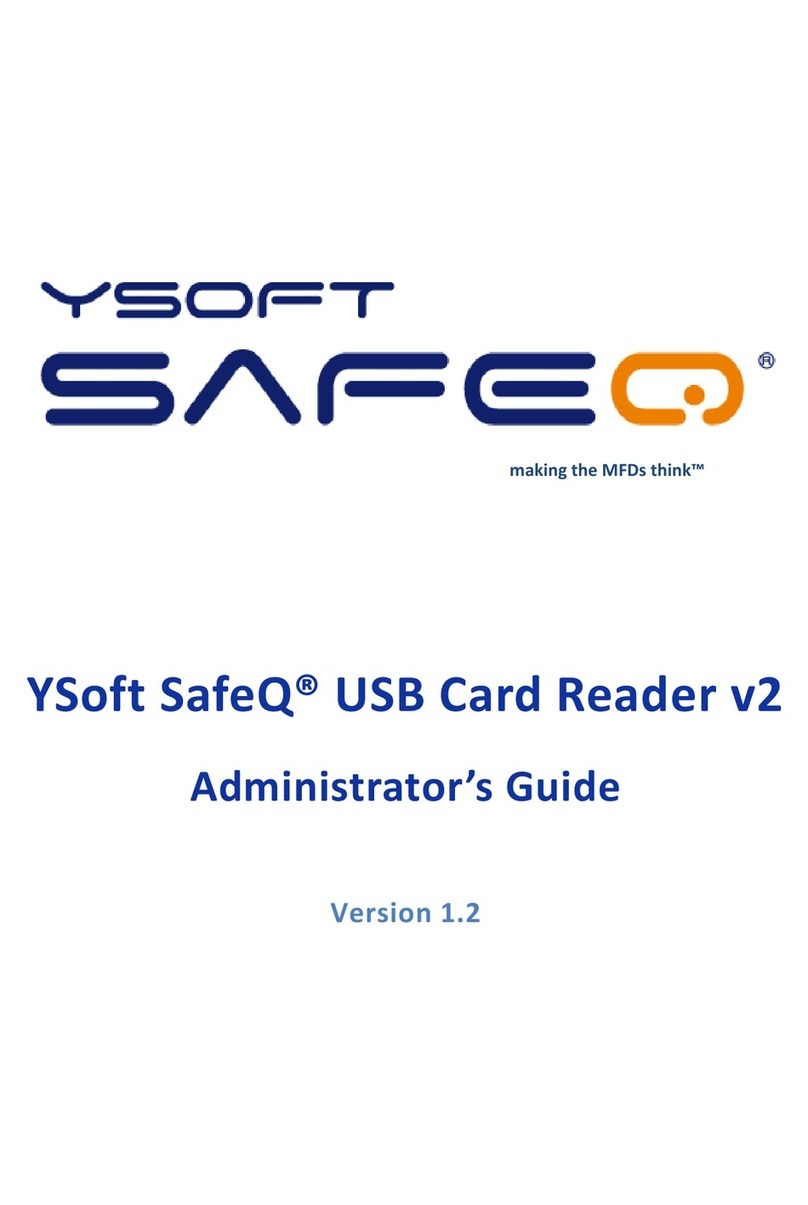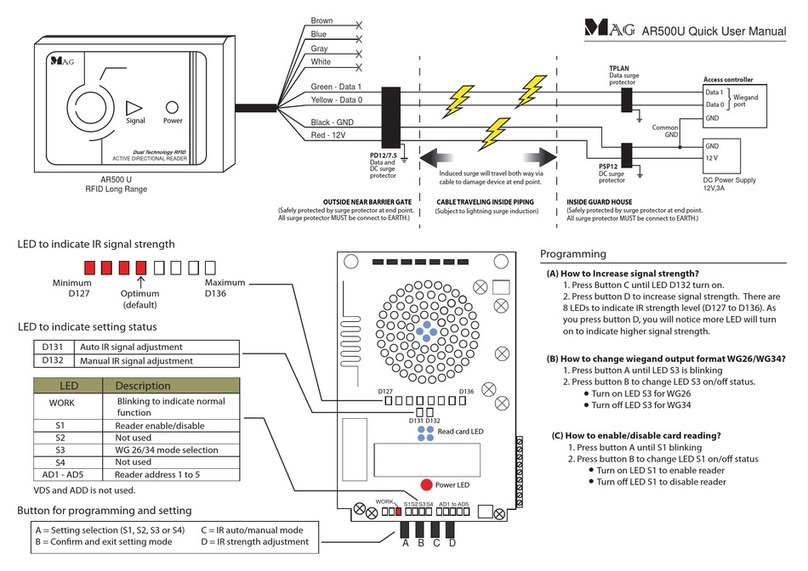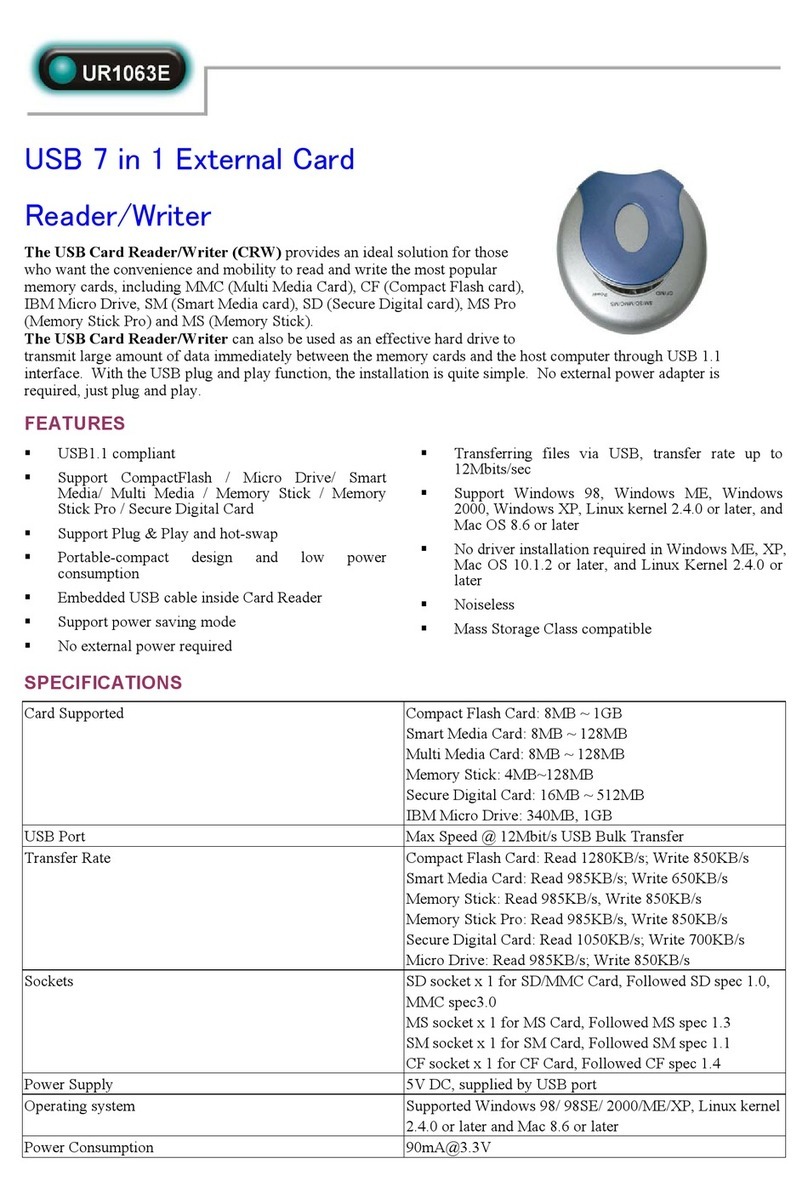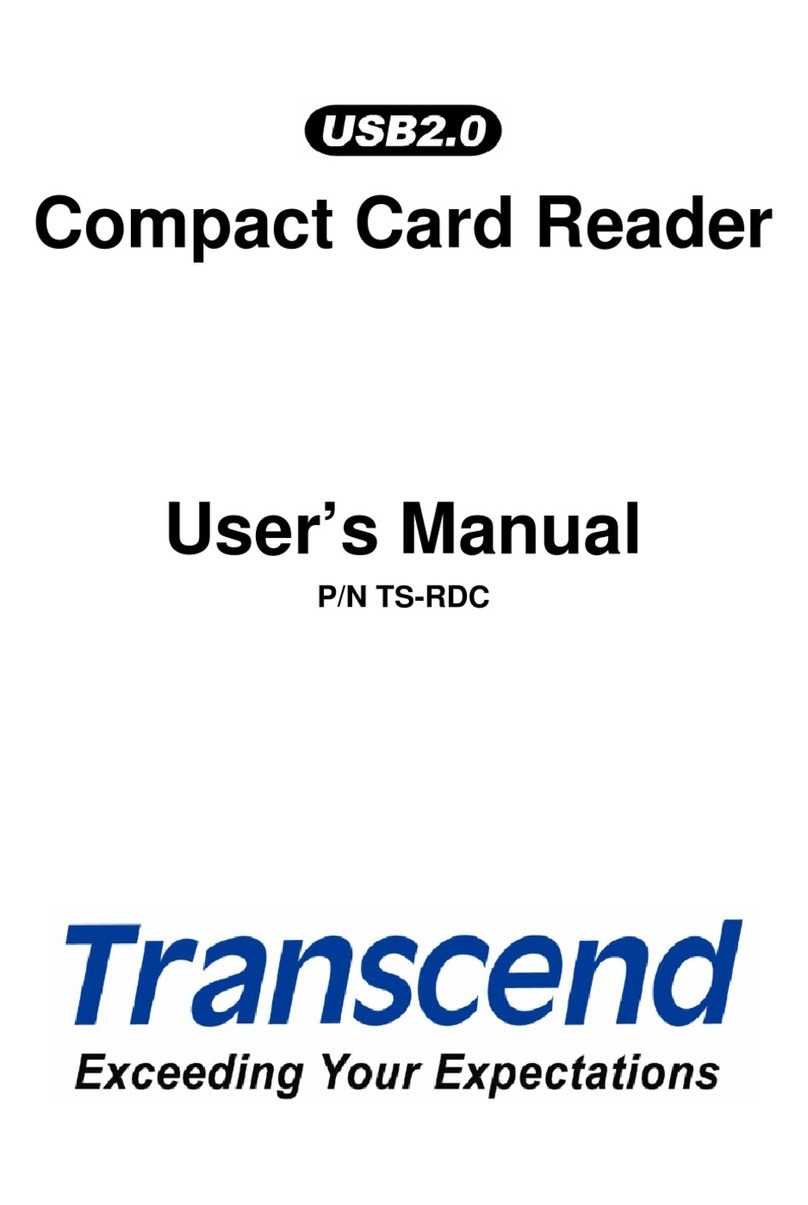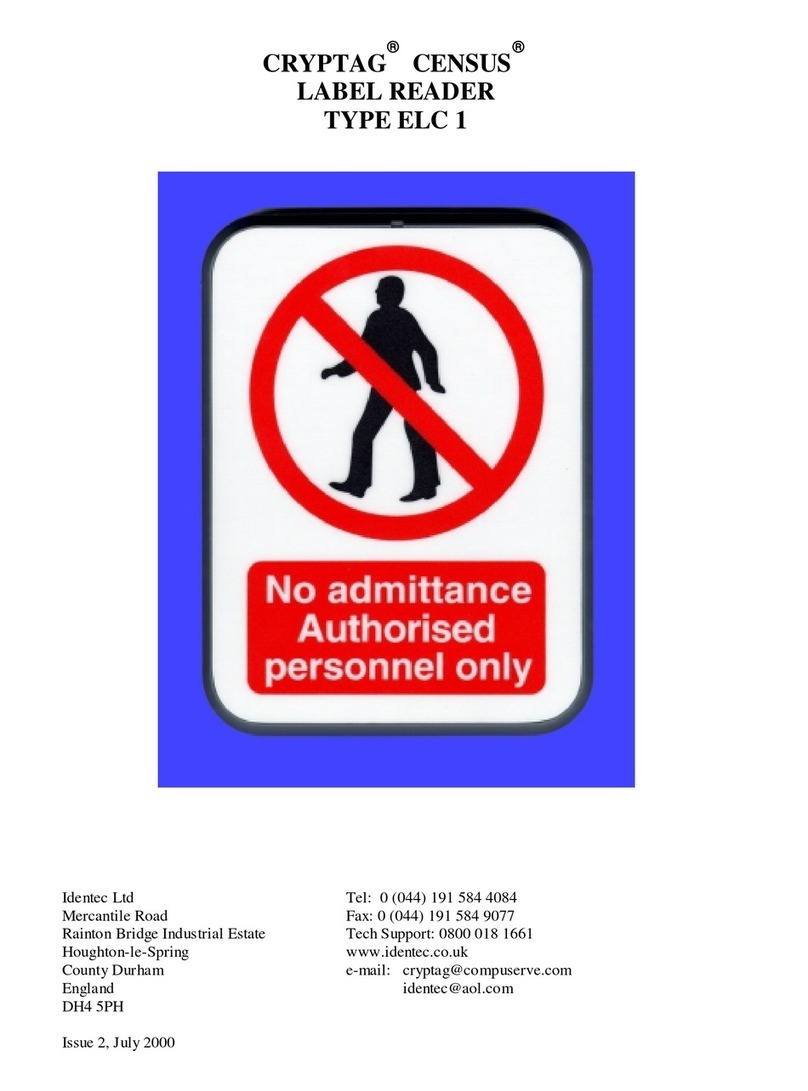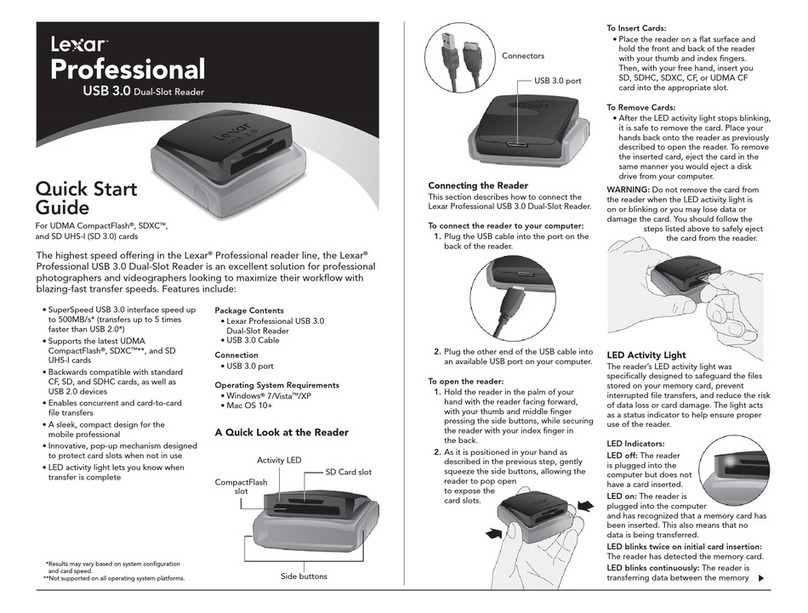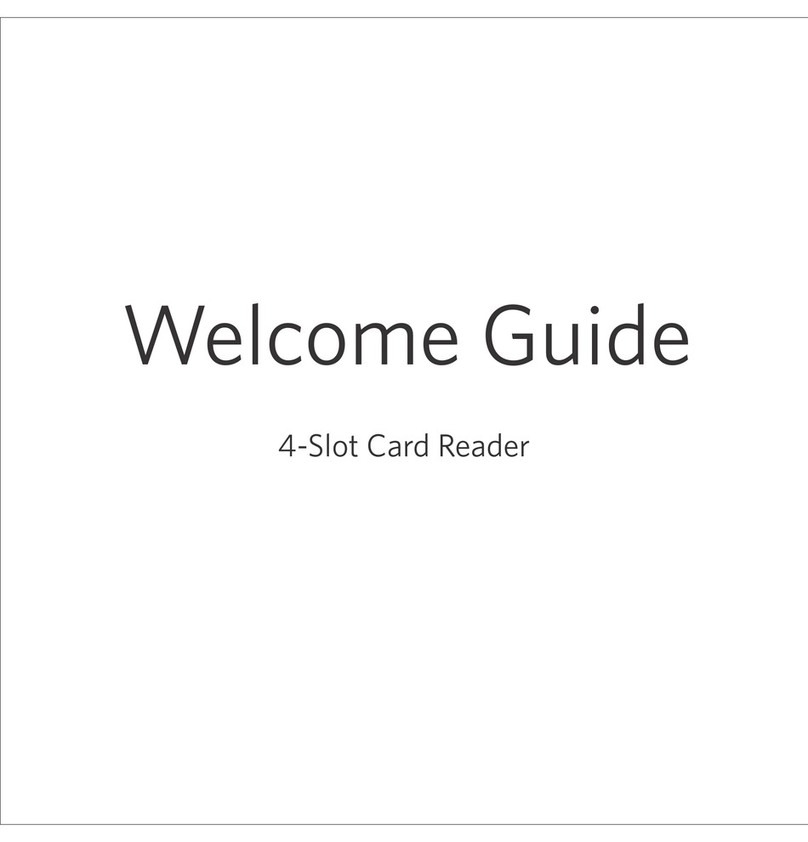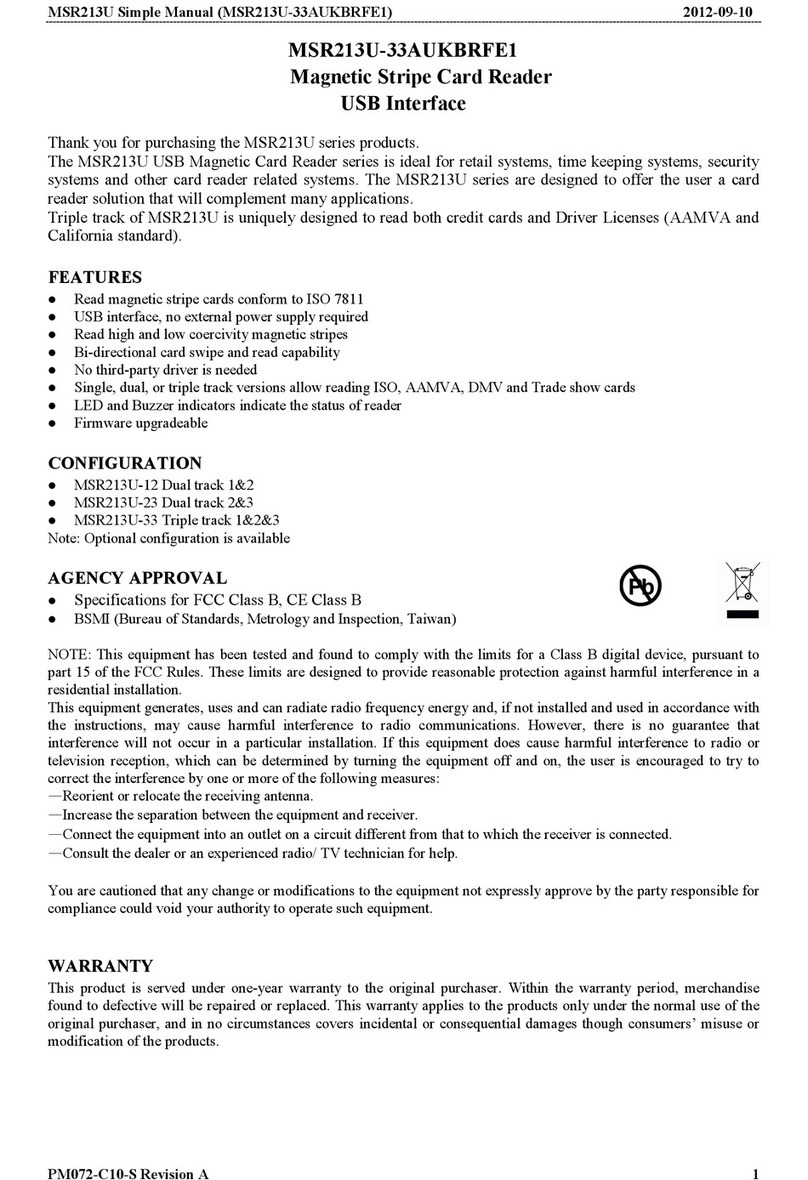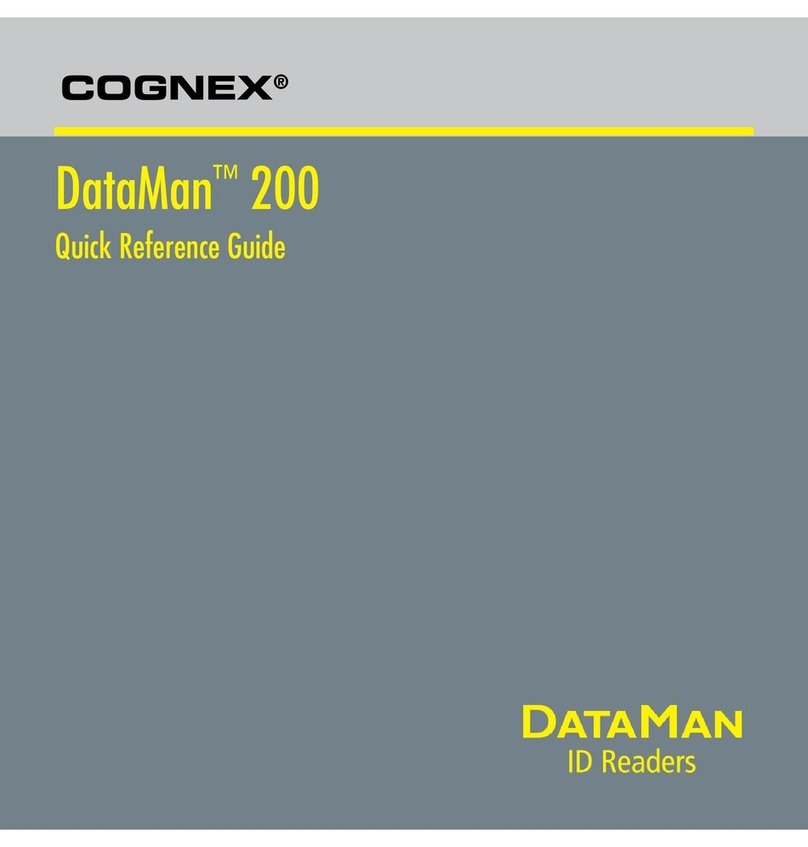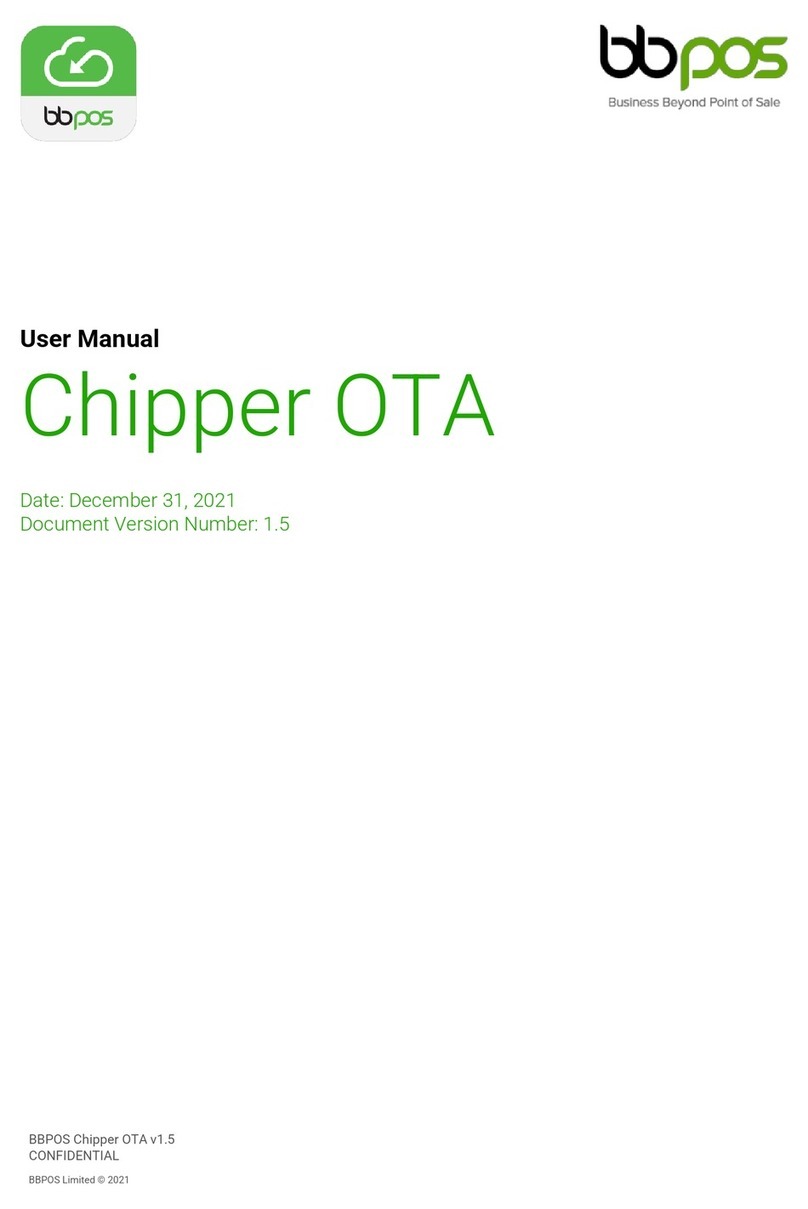SimpleTech FlashLink STI-UCF100 User manual

www.simpletech.com Page 1of 5Document #: 61600-00043-003
SimpleTech FlashLink (USB Flash Card Reader/Writer) User Guide
Congratulationson purchasingthe SimpleTechUSB FlashLinkCard Reader,the finest USB card reader available. The FlashLink Card Reader works
withany computer having USB port and MicrosoftWindowsXP, Me, 98/98SE, 2000,or Apple X, 9.x and8.6+operatingsystems.The USB FlashLink
Reader works as a Plug-n-Playdrive. Thisuserguideexplainshowto installandusethe following USB FlashLink Readers. Before using this installation
guide,pleasecheckandverifythe partnumbermarkedonthebackofthedevice.
Description of the Product SimpleTech Part Number Part Number Marked on the Back of the Device
Dual Slot CF/SM Reader STI-UCS200 90000-40388-002
Dual Slot CF/MMC/SD Reader STI-UCFSD200 90000-40390-002
Single Slot CF Reader STI-UCF100 90000-40389-002
Single Slot SM Reader STI-USM100 90000-40391-002
Single Slot MMC/SD Reader STI-UMSD100 90000-40367-003
Single Slot MemoryStickTM Reader STI-UMS100 90000-40428-001
1. Package Contents
Your FlashLink USB Card Reader package containsthe FlashLink Card Reader, and this user guide. Single slotFlashLink Models STI-UCF100, STI-
USM100, STI-UMSD100and STI-UMS100 include anUSBextensioncable. Ifitems aremissing ordamaged, notifyyour placeof purchase.
2. System Requirements
To install the USB FlashLink Reader, you need the following:
•One available USB Port
•Windows XP, Windows Me, Windows 2000 or Windows 98/98SE
•AppleMacintosh X, 9.x or 8.6+
3. Installation Procedure
The FlashLink Reader is Mass-Storage Compliant andcanbe used with Windows XP, Windows 2000,WindowsMe,Windows 98,Apple 8.6+, 9.x
and Xoperatingsystems. If you have single slot FlashLink Reader, you DO NOT need to install any drivers for Windows XP, Windows Me,
Windows 2000, Apple 9.x and Apple X operating systems and you can skip Section 4 and go to Section5.
•For Windows 98/98SE, Download and Install the Drivers for all FlashLink Readers –See Section 4A
•For Windows 2000, DownloadandInstall ServicePack 3 for Dual Slot Readers only (STI-UCS200 and STI-UCFSD200)–See Section 4B
•For Apple X, Download and Install Apple 10.1.3 OS Update for Dual Slot Readers only (STI-UCS200 and STI-UCFSD200)–See Section
4C
•For Apple 9.x, Download and Install drivers for Dual Slot Readers only (STI-UCS200and STI-UCFSD200)–See Section 4D
•ForApple 8.6+, Download and Install USB Mass Storage Support 1.3.5 for Single Slot Readers. In order to useDual Slot Readers in Apple
8.6+, Download and Install Drivers–See Section4E
•Attach the FlashLink Reader to the Computer–See Section 5
•Insert the Flash Card and Recognize the Card–SeeSection 6
4. Installing the Drivers and Upgrading the Operating System
4A. Download and Install the Drivers(For Windows98/98SEonly)
Toinstallthe FlashLinkCard Reader driveron a PCrunning Microsoft Windows 98/98SE:
A. Donotconnect the FlashLink Card Reader to the USB portof yourcomputeruntil you complete this driver-installationprocedure.
B. Download the driver for Windows 98/98SE from our web site athttp://www.simpletech.com/support and save inyour local computer.
C. Closeallapplications.
D. Locatethepreviously downloaded andsaved file in stepB and double-click on the file FlashLink2.exe. The software driver files will be
automaticallyunzippedandextractedtothedefault directoryC:\FlashLink2
E. Go to C:\FlashLink2 directoryanddouble clickonautorun.exe file. Follow the on-screen instructions.
F. Whenthe installation is completed,restart your computer.
G. Connectthe FlashLinkReader tothe USBport of your computer (see Section 5).

www.simpletech.com Page 2of 5Document #: 61600-00043-003
4B. ForWindows2000, Download and InstallService Pack3 for Dual Slot Readers only (STI-UCS200 and STI-UCFSD200)
Ifyouneedto useDual Slot FlashLink Readers (STI-UCS200 and STI-UCFSD200) onWindows 2000,you needto ensurethat you have installed
Windows 2000 Service Pack 3 in your computer. Right Click onMy Computerand chooseProperties. Clickon General Tab,check and verify
Windows2000ServicePack3 is mentioned under Systems Information. If you do not have Service Pack3installed onyourcomputer, Downloadand
installWindows2000 Service Pack 3from http://www.microsoft.com/windows2000/default.asp ,and restart your computer. Now you are ready to
connect the Dual Slot Flash Link Reader to your computer (See Section 5)
4C.For Apple X, Download and Upgrade to Apple 10.1.3 for Dual Slot Readers only (STI-UCS200 and STI-UCFSD200)
If you need to use Dual Slot FlashLink Readers (STI-UCS200 and STI-UCFSD200)on AppleX, youneedtoensurethat youhave Apple10.1.3or
higher OS. Clickonthe Apple Icon and choose About this Computer, the systemwilldisplaytheoperatingsysteminformation. If you DO NOT have
Apple 101.1.3 or higher OS, Download and install the latest OS or 10.1.3 or higher OS from http://www.apple.comandrestart your computer. Now you
are ready to connect the Dual Slot Flash Link Reader to your computer (See Section 5)
4D. For Apple 9.x, Download the Drivers for Dual Slot Readers only (STI-UCS200 and STI-UCFSD200)
If you need to use Dual Slot FlashLink Readers (STI-UCS200 and STI-UCFSD200) on Apple 9.x,download and install thedriver fromourweb site
http://www.simpletech.com andrestartyour computer.Now you are ready to connect the Dual Slot Flash Link Reader to your computer (See Section 5)
4E. For Apple 8.6+, Download the Drivers for Dual Slot Readers only (STI-UCS200 and STI-UCFSD200)
In order touseSingle Slot Reader under Apple OS 8.6+, your OS should have USB Mass Storage Support1.3.5 installed on your computer. Download
andinstallthe USB Mass Storage Support1.3.5 fromhttp://www.apple.comandrestartyour computer. Now you are ready to connect the Flash Link
Readertoyour computer.(SeeSection 5)
In order to use Dual Slot Reader under Apple OS 8.6+, download and install the driver from our web sitehttp://www.simpletech.comand restartyour
computer.Nowyou are readyto connecttheFlash LinkReader to yourcomputer.(See Section 5)
5. Attaching the FlashLink Reader
A. Single Slot FlashLink ReaderscanbeconnectedtotheUSBportofyourcomputer,eitherbydirectlypluggingthe FlashLink Reader to theUSB
portonyourcomputerorbyusingthe extensioncable.To connectusing theUSB extension cable,connect the larger connector on the extension
cable to the FlashLinkReader. Connecttheother endoftheextensioncabletotheUSBportonyourcomputer.
B. Fordualslot FlashLink readers, connect the USB cableof the FlashLink Readertothe USB portofyourcomputer.
Ifthe FlashLink Readeror the USB cable does not seem to fitproperly intheUSBporton yourcomputer, turn thedevice/cableover andreconnect to the
USBport.Makesurethat itis properly seated.
6. Inserting the Flash Card in the FlashLink Reader
Insert the flash card in the FlashLink Reader, making sure to align the card properly while inserting in the slot asindicated below. Please note that the top
ofthe device refersto theside having theLED light.
Part#AcceptedFlash Cards Orientation of the Card, while Inserting
STI-UCS200 CompactFlash Type I and II, IBM
Microdrive,andSmartMediacards For CF Cards, insert with CF Card label Facing up
ForSmartMedia, Insert with Gold contacts facing up
UCFSD-200 CompactFlashTypeI and II, IBM
Microdrive, andMultiMediaCard or
Secure DigitalCards
For CF Cards, insert with CF Card label Facing up
For MultiMediaCard/Secure Digital Card, Insert with Gold contacts facing up
STI-UCF100 CompactFlashType IandII,
and IBMMicrodrive For CF Cards, Insert with CF Card label Facing up
STI-USM-100 SmartMedia Cards Insert with Gold contacts facing down
STI-UMSD100 MultiMediaCard/
Secure Digital Card Insert with MultiMediaCard/Secure Digital Card label Facing up and Gold
contacts facing down
STI-UMS100 MemoryStick Insert with Memory Stick label facing up and Gold Contacts Facing Down
7. Recognizing the Card, Reading and Writing data to the Card in the FlashLink Reader
InWindows, insert the memory card intotheFlashLink Card Reader slot. Double click the My Computer icon, the card appears as aremovable hard
drive. In Apple OS, insert the memory card into a FlashLink Card Reader slot. The card shows up as anicon onthedesktop.The LED light flickers
whenthe cardisbeing accessedby thecomputer.If yourcard is not recognized, disconnect and reconnect the USB FlashLink Reader and make sure the
card is fully inserted with the proper orientation.
Youcan transfer filesto and fromthe card asyou would withany ordinarydiskdrive. Makesure not toremove the card,when the datais beingreador
written in the card.

www.simpletech.com Page 3of 5Document #: 61600-00043-003
Secure Digital (SD) Cards and Memory Stick Cards have a Write-Protect Switch to prevent accidental erasure of the data.If you wish
to write data orformat these cards, make sure to slide the switch away from “Lock” position.
8. Copying Files
When you insert a memory card into aFlashLink Card Reader slot,thecard appears as a Removable Drive on yourcomputer screen.You cantransfer
filestoand from thecard as youwouldwith an ordinarydisk drive.
Ifyouhaveadual-slot FlashLinkCardReader, eachslotappears asaseparate Removable Drive. You can copy files from both slotsto your hard drive
simultaneously,and canevencopy databetweenthe cards in differentslots.
Windows Users
A. StartWindows.
B. Double-clickthe My Computericonon yourWindowsdesktop.
C. Double-click the FlashLinkRemovable Drive icon.
The drive letter assigned to the FlashLink Card Reader depends on theconfiguration of yourcomputer. (Dual-slot FlashLink Card Readers get a
driveletter assignedto eachdriveslot.)
D. Draganddrop files fromthe FlashLink CardReader to your PC’shard drive, floppydrive, orother removable media. Users with Dual-Slot
FlashLinkCardReaders can alsodrag and drop filesbetween the Flash Cards in each FlashLink slot.
Macintosh Users:When you insert the card inFlashLink Card Reader,thecardshows upasaniconon thedesktop.You cantransferfiles toandfrom
the card as you would with an ordinary disk drive.
9. Removing the Card from the FlashLink Reader
Make sure not to remove the card, when the data is being read or written in the card. Removing the card while data is being
transferred can delete all data on the card and/ or freeze your computer.
Makesurethat youarenot accessingthecard. In Windows, itis recommendedthatyou “Stop”or“Unplug/Eject”the USBdevice by clicking on the
Device icon on the lower right corner of the taskbar and gently pull the card from the FlashLink Reader. In Apple OS,dragthe Flash Cardicon to the
Trash Bin andgently removethe cardfrom theslot.
Note:In Windows 2000, if youchoose to“Unplug/Eject” the device and remove the card from the USB device, youwillhave to disconnect and
reconnect the USB FlashLink Readertoenable the operatingsystemtoagain recognizethedevice.
10. Formatting the Flash Cards
Mostflash memory cards are factory formatted. To format the card in yourdigital camera or other mobiledevices,refer to thedocumentation thatcame
with yourapplicationand/ordevice.Please note that some digital cameras and other mobile devices require that the cards be formatted in the device.
However,if you needto formatthe card inthe FlashLink Readerconnectedto acomputer, usethe followingprocedure.
Formatting the Card inWindows
A. Insert the card in the Reader. Double click My Computericon onyourWindows desktop.
B. Right-clickthe FlashLink Reader icon,which showsupas aremovable drive.
C. Click Format. The Format dialog box appears.

www.simpletech.com Page 4of 5Document #: 61600-00043-003
D. Under Format type, clickQuick (erase).
E. ClicktheStartbutton. Windows formats the memory card. After the card is formatted, it is ready for use.
Formatting the Card in Apple MacintoshSystems
Formatting the Card in Apple8.6+ and 9.x
A. Insertthe cardin FlashLink reader and clickonthe FlashLink icononthedesktop.
B. On theSpecial menu, click Erase Disk.
Thefollowingscreen appears:
C. In Name,enter an optional volume name for the Card, if desired.
D. Click Erase and complete the formatting. After the card is formatted, it is ready for use.
Formatting the Card in Apple OS X
A. Double-clickthe hard drive icon.
B. Double-clickthe Applications folder.
C. Double-clickthe Utilities folder.
D. Double-click Disk Utility.Ascreen similartothefollowingappears.
E. Inthe leftpane,click ontheremovable drive. Makesurenottochoosetheharddrive.
F. Locate thelock icon at the lower-leftsideofthescreen.
If the icon reads “Click the lock to prevent further changes”,skiptothenextstep.
If the icon reads “Click the lock to make changes,”click thelock iconandentertheappropriate administratornameandpassword.
G. Choose Erase Tab. Choosethe desired formatof the cardfrom the Volume Formatdrop-down list.
H. In Name, enter an optional volume name for the Card, ifdesired.
I. Click Erase and complete the formatting. After the card is formatted, it is ready for use.
Frequently Asked Questions
1. Can the FlashLink Card Reader read and write data to Flash cards, or can itonly read data from Flash cards?
The term “Reader”isa generalonethat appliestovarious devicesthataccessFlashCards. Despite their name, the FlashLink Card Readerscan read
data from Flash cards and write data to Flash cards.

www.simpletech.com Page 5of 5Document #: 61600-00043-003
2. Where can I obtain the drivers for the FlashLink Card Readers for Windows 98/98SE and Apple 8.6+ operating systems?
Allthedrivers are available at our website:http://www.simpletech.com/support/.For single slot FlashLink readers,you DO NOTneed any drivers
forWindows XP, 2000, ME and Apple 9.x+,Apple X operatingsystems.
3. Where can I obtain Windows 95 drivers for the FlashLink Card Reader?
FlashLink Readersare not compliant with Windows 95.
4. Which way do I insert SmartMedia cards,MultiMedia Cards and Secure Digital Cards into the FlashLink Card Reader?
For Single Slot Readers, insert the SmartMedia CardorMultiMediaCardor Secure Digital Cardwith thegold contacts facing down. For Dual Slot
Readers, insert the SmartMedia Cardor MultiMediaCardor Secure Digital Cardwiththegoldcontacts facingup.Withthecard properly inserted in
the FlashLink Card Reader, double-click the My Computer icon oruse Windows Explorerto locate the drive letter(s) for the Removable Drive.
Thendouble-clickthe driveletterto accessthe filesonthat drive.
5. Why does my system lock up when I click a drive letter?
You might have inserted the Flash Card the wrong way into the FlashLink Card Reader slot.
6. WilltheFlashLink STI-UCF100,STI-UCS200,andSTI-UCFSD200 Card Readers read both Type I and Type II CompactFlash cards?
Yes, they can readbothType IandType II CompactFlash Cards.
7. Why don’t I see any icon on my Windowsdesktop afterIinstalled theFlashLink driver?
Double-clickthe My Computer iconor useWindowsExplorer toverifythat thereisa drive letter for the removable drive (or two drive letters in
thecaseofdual-slot FlashLink Card Readers).If you stilldo notsee theFlashLink Reader,disconnect and reconnect the FlashLink Reader and make
sure you have fully inserted the card in the proper orientation in the Reader.
8. The drive letter assigned to my network drive is being shared by the FlashLink Card Reader. How do I assign a separate drive letter to the FlashLink
Card Reader?
Refer to your operating system user manual for instructions on reassigning drive letters for the USB FlashLink Reader.
9. Is thereastandard way to insert the Flash cards in the Reader?
In all Single Slot FlashLink Readers, CompactFlash Cards,Multimedia Cards, SD Cards,Smart MediaCards and Memory Sticksshould be inserted
with the label facing up.In all Dual Slot Readers, Multimedia Cards, SD Cards, Smart Media Cards should be inserted with the label facing down
andgoldcontacts facingup. In Dual Slot Readers, CompactFlash Cards should be inserted with the label facing up.
10. Is FlashLink Reader compatible with Apple X operating system?
Single Slot FlashLink Readersare Mass-Storage Compliant and can be used with Windows XP, 2000, andME and Apple9.xand Apple X
operatingsystems right outof thepackage, without installinga driver.
SimpleTech Technical Support
SimpleTechvaluesyourbusinessandseekstoprovide youwithuncompromisingservice. Ifyou needtechnical support,contact SimpleTech Technical
Support Departmentat www.simpletech.com, or call(949) 476-1180 or (800)367-7330.
SimpleTech Warranty Policy
SimpleTech warrants that the Product, in the course of its normal use, will conform to SimpleTech specifications and be free from defects in material and
workmanship for the Warranty Period of 2Years. The 2-Year Limited Product Warranty commences on the purchase date appearingontheoriginal
retailpurchase receipt. SimpleTech will have no liability for Product returned if SimpleTech determines that the claimed defect a) is not present, or b) is
attributable to misuse, improper installation, alteration (including removing or obliterating labels), or mishandling after original shipment from
SimpleTechorourdistributors.
Subject to the preceding limitations, including the Warranty Period, the sole and exclusive warranty will be the repair and replacement of the Product or
refund of current market value, with remedy and value to be determined solely by SimpleTech. The Limited Warranty will extend to Product which is
repairedor replacedfor thebalance oftheapplicable periodof theoriginal warrantyor thirty(30) daysfrom the date of return shipment from SimpleTech
of a repaired or replacement Product, whichever period is longer. State and local laws may apply.
This manual suits for next models
5
Table of contents
Other SimpleTech Card Reader manuals