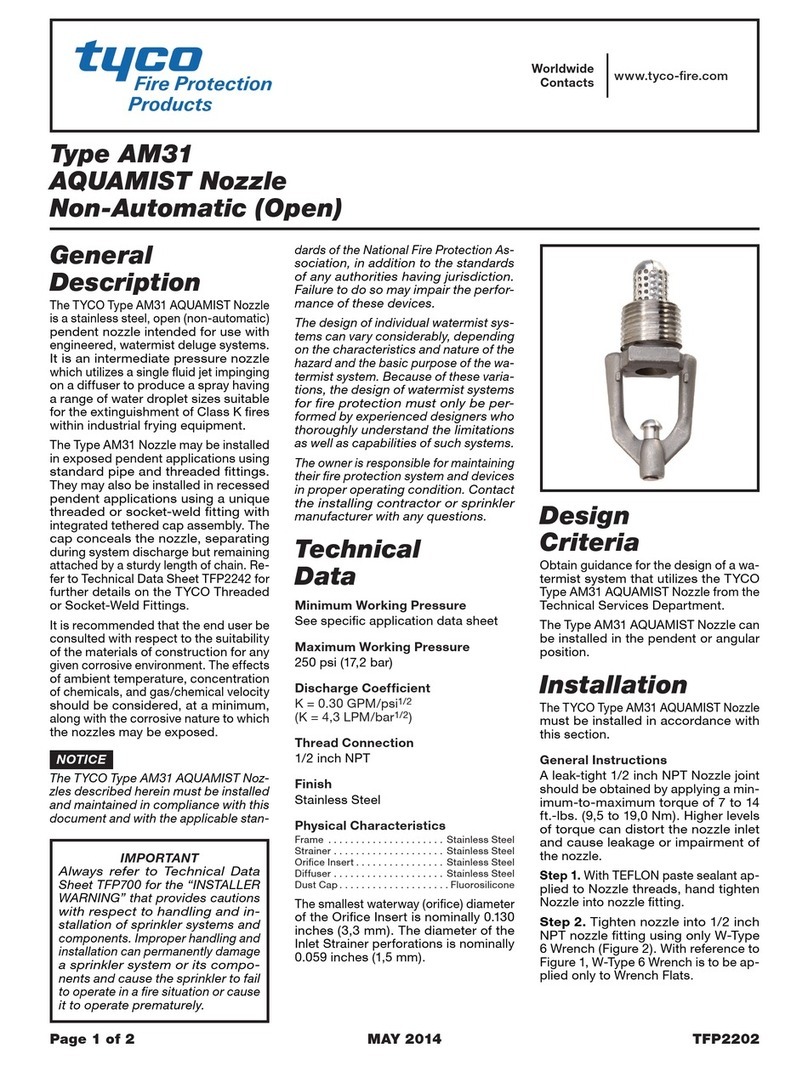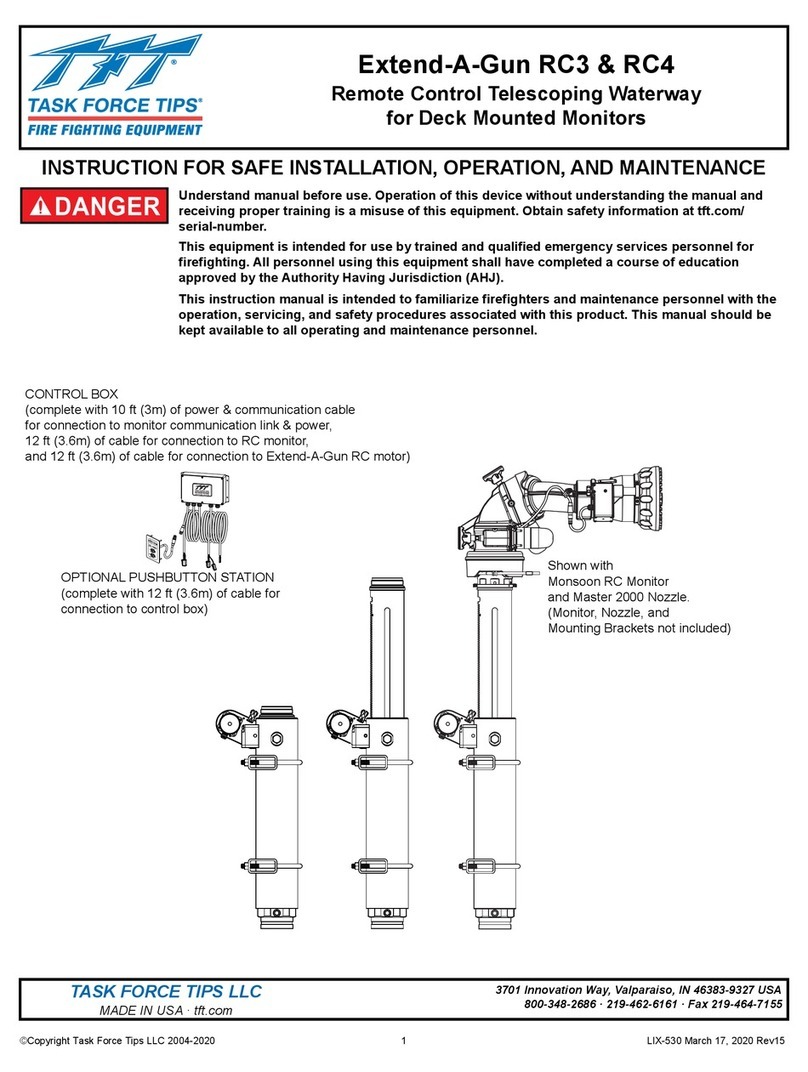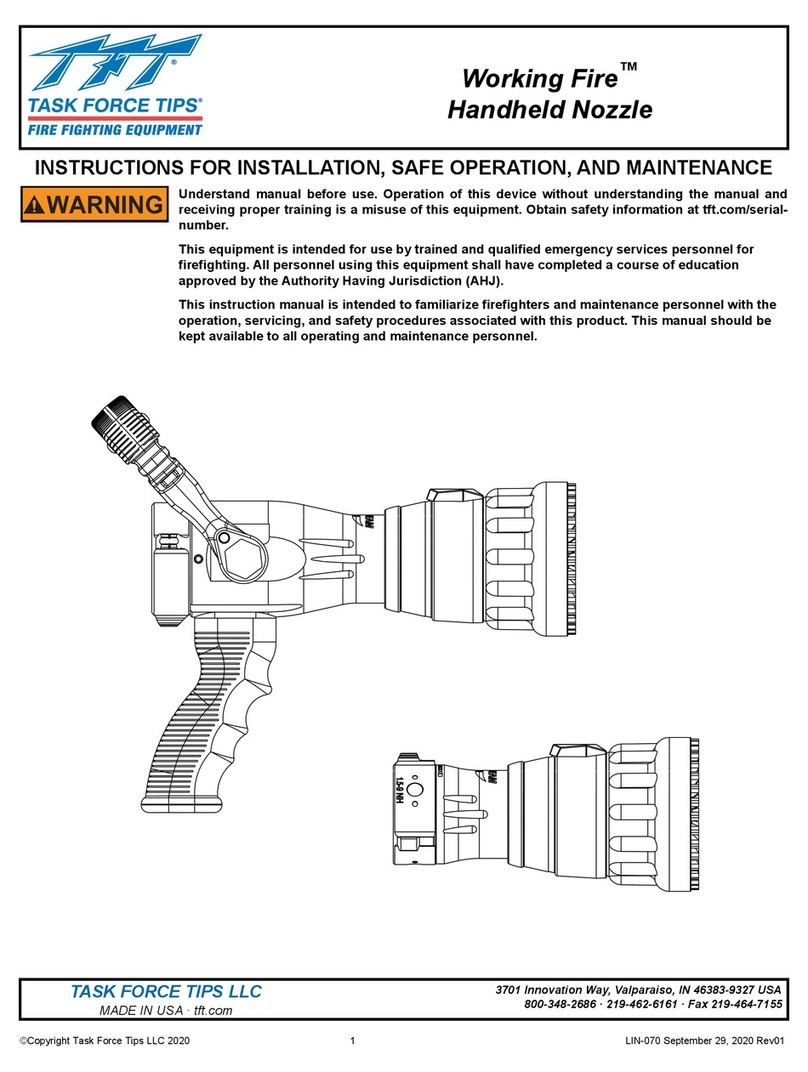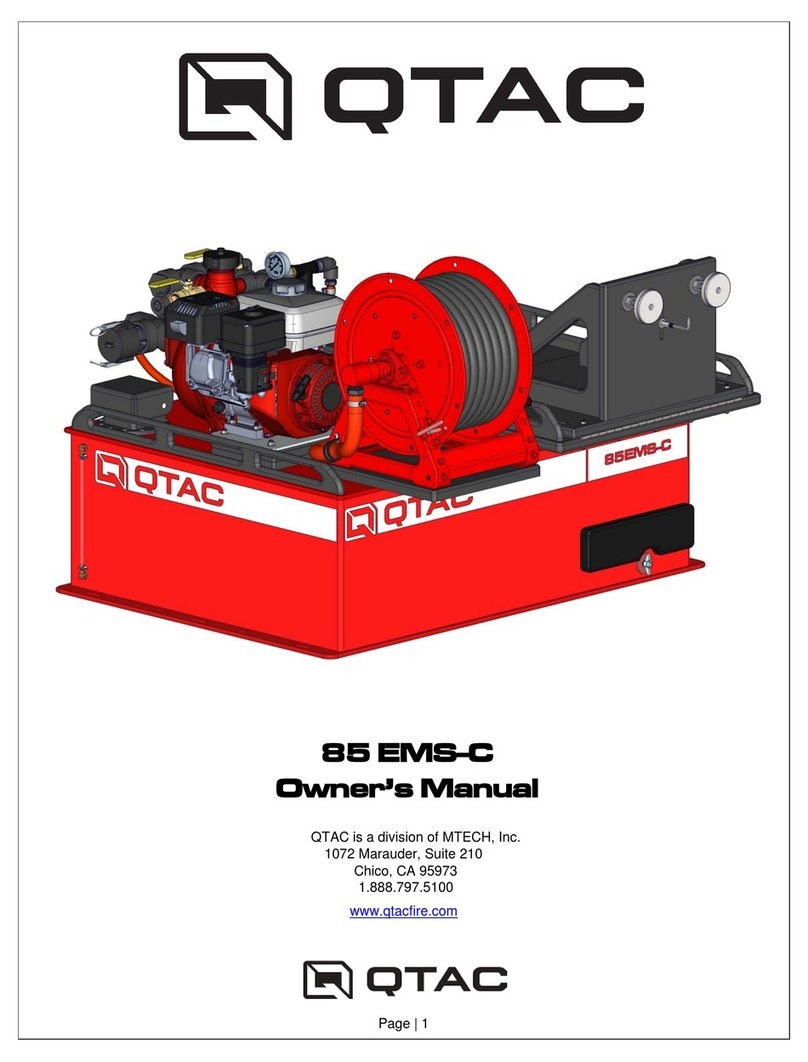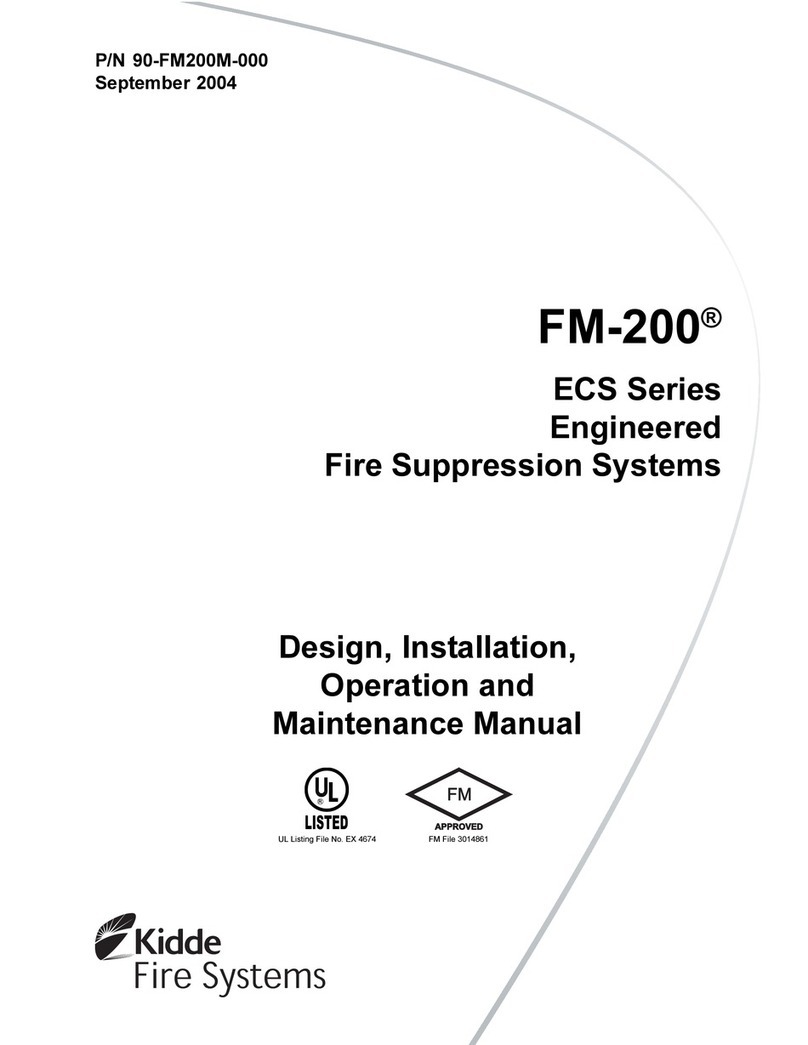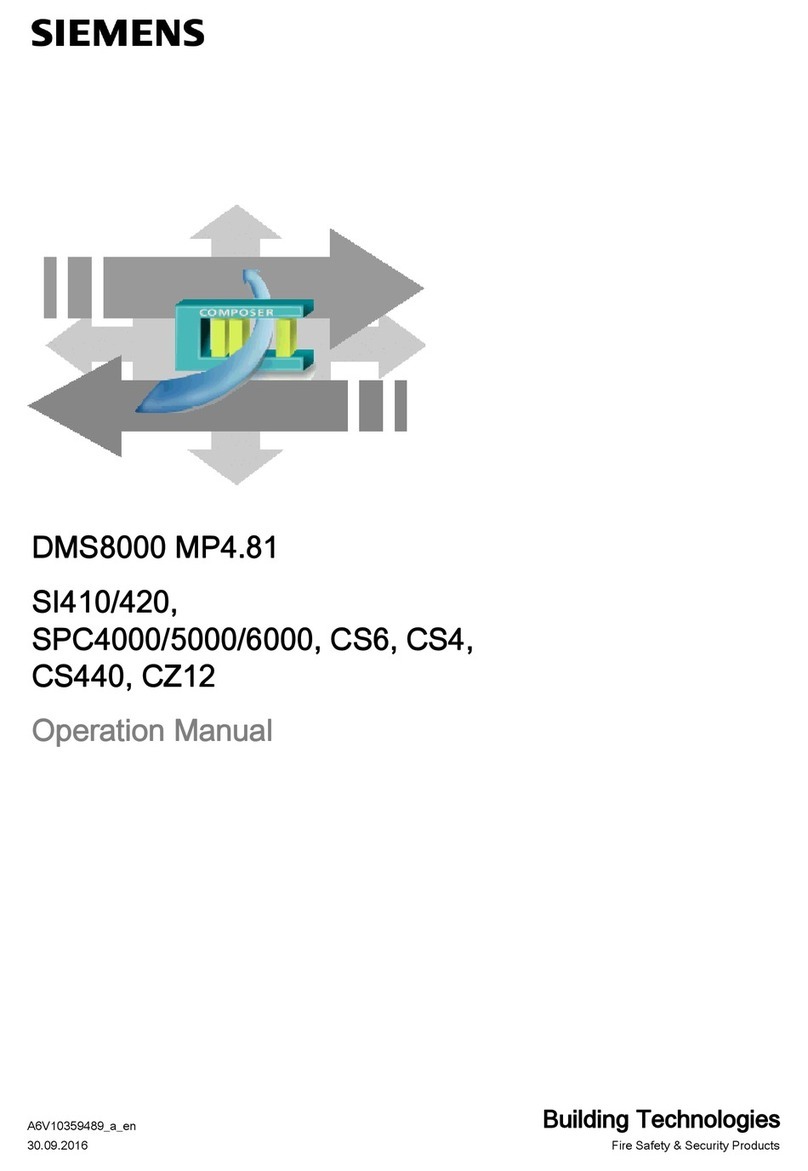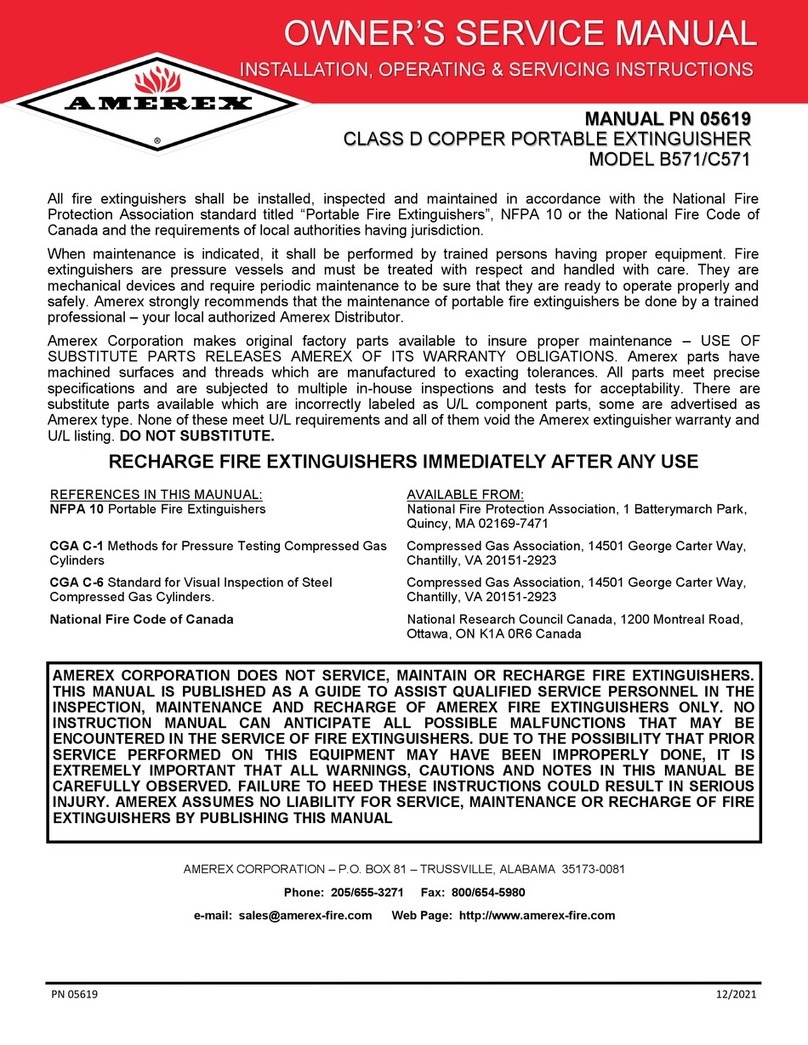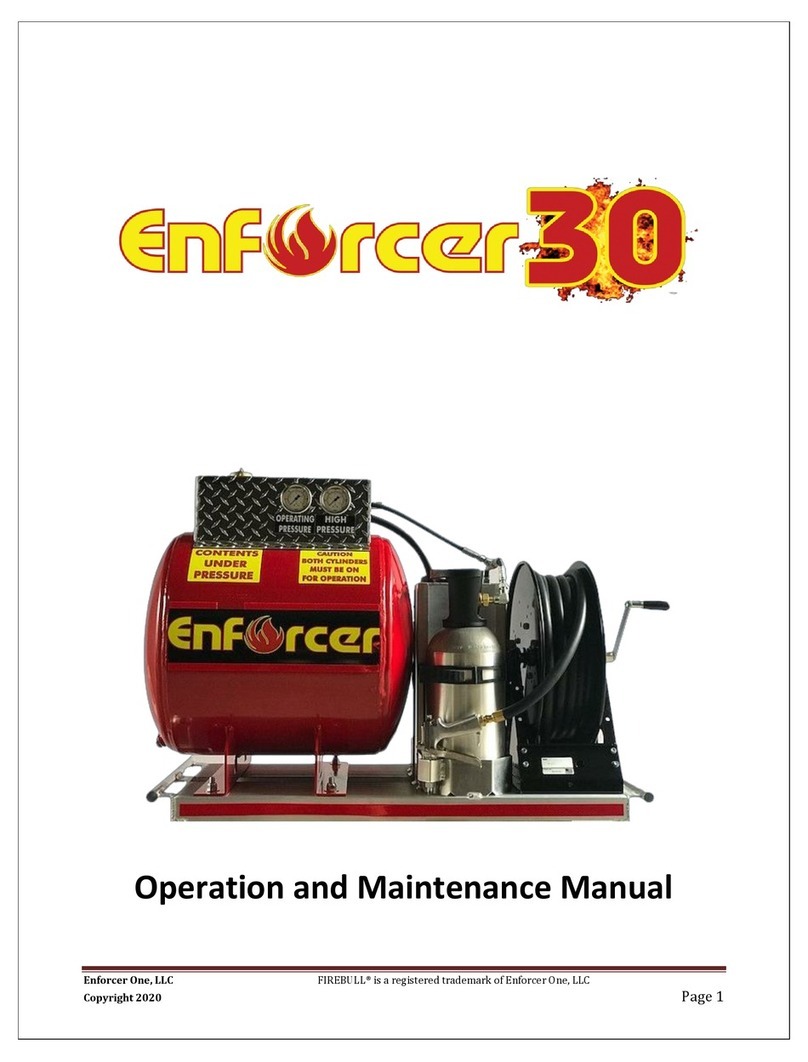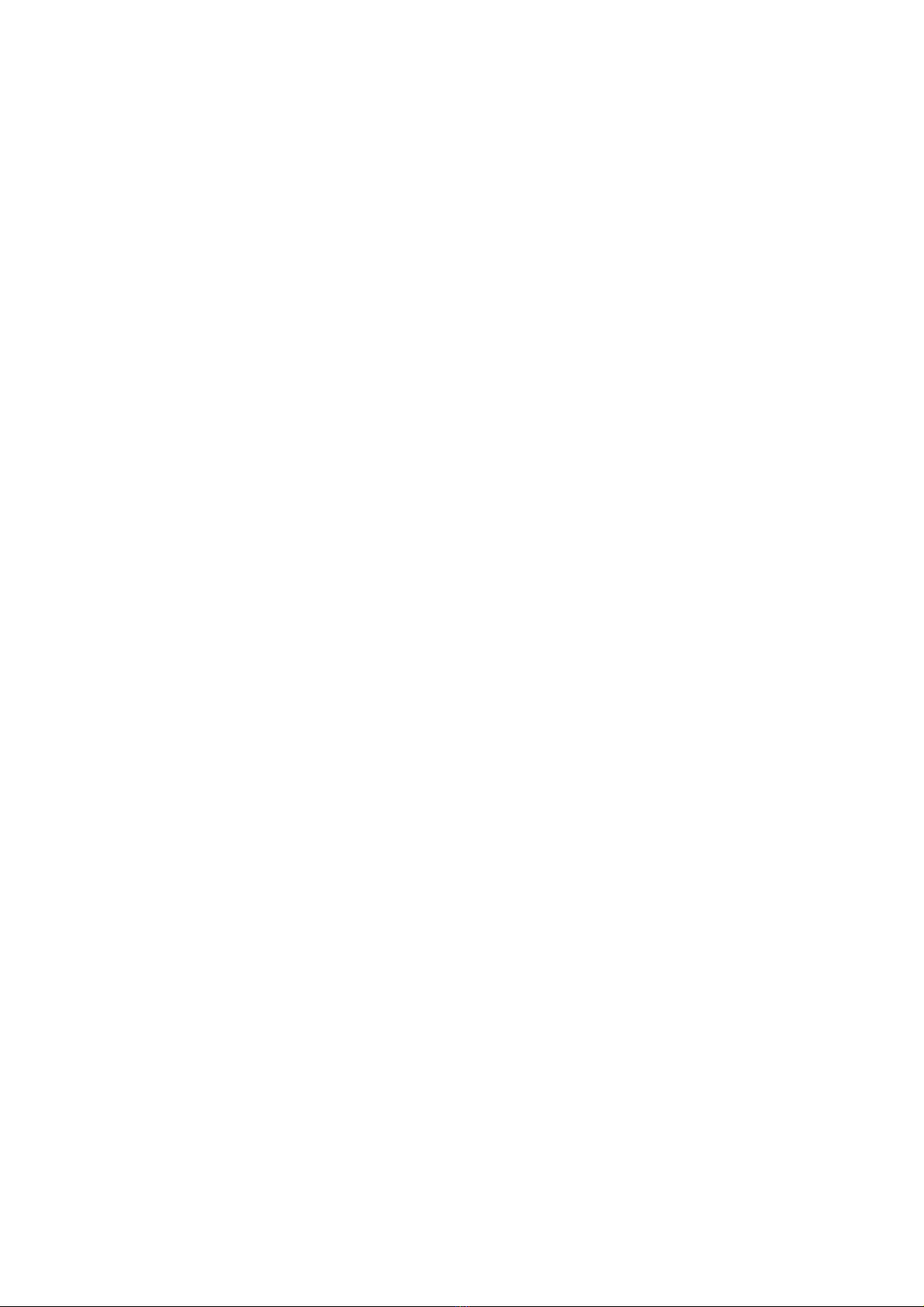vi
Displaying Software Revision ...............................................................................9-3
Overview...................................................................................................................9-3
Viewing Card Status Information..........................................................................9-4
Overview...................................................................................................................9-4
Procedure.................................................................................................................9-4
Power Supply/Charger Voltage and Current Readings............................................9-4
Displaying Network Node Information .................................................................9-5
Overview...................................................................................................................9-5
Procedure.................................................................................................................9-5
Lamp Test................................................................................................................9-6
Procedure.................................................................................................................9-6
Displaying IDNet & Mapnet Device Status...........................................................9-7
Introduction...............................................................................................................9-7
IDNet Display Information.........................................................................................9-7
IDNet Point Addressing............................................................................................9-7
How to Display an IDNet System Point....................................................................9-7
What To Do If an IDNet Point Will Not Reset...........................................................9-7
TrueAlarm Sensor Display Values............................................................................9-7
Chapter 10 System Test Procedures...........................................10-1
Introduction.............................................................................................................10-1
In this Chapter ........................................................................................................10-1
Walk Test™ ...........................................................................................................10-2
Overview.................................................................................................................10-2
WalkTest™by Group..............................................................................................10-2
Zone Coding Option ...............................................................................................10-2
Silent Walk Test......................................................................................................10-3
Enabling Walk Test.................................................................................................10-3
Walk Test Operation...............................................................................................10-4
Walk Test™ FEATURES.......................................................................................10-5
Introduction.............................................................................................................10-5
Abort Audible and Delay on Reactivation...............................................................10-5
Active/Not Active.....................................................................................................10-5
Auto Abort on Alarm...............................................................................................10-5
Auto Abort on Time-Out..........................................................................................10-5
Control List..............................................................................................................10-5
Delay Before Reset ................................................................................................10-6
Logging Option (Log/No Log).................................................................................10-6
Monitor Zone List....................................................................................................10-6
Programmer Configuration.....................................................................................10-6
Sig/No Sig (Silent Walk Test™ Selection)..............................................................10-6
System Fault...........................................................................................................10-6
Fault Audible...........................................................................................................10-7
Zone Code/Zero Code............................................................................................10-7
Walk Test™ PROCEDURES.................................................................................10-8
How to Enter Walk Test Mode...............................................................................10-8
How to Exit Walk Test Mode ..................................................................................10-9
How to Turn a Point Off........................................................................................10-10
How to Turn a Point On........................................................................................10-10
How to Return a Point to Auto..............................................................................10-11
How to Enable a Disabled Point...........................................................................10-12
What to do in Case of System Malfunction ..........................................................10-13
Chapter 11 Printing Reports.........................................................11-1
Introduction.............................................................................................................11-1
In this Chapter ........................................................................................................11-1
Setting Printer Options ........................................................................................11-2
Available Options....................................................................................................11-2
Printing a Report...................................................................................................11-3
Overview.................................................................................................................11-3
Procedure...............................................................................................................11-3
Chapter 12 Maintenance Procedures ..........................................12-1
Introduction.............................................................................................................12-1