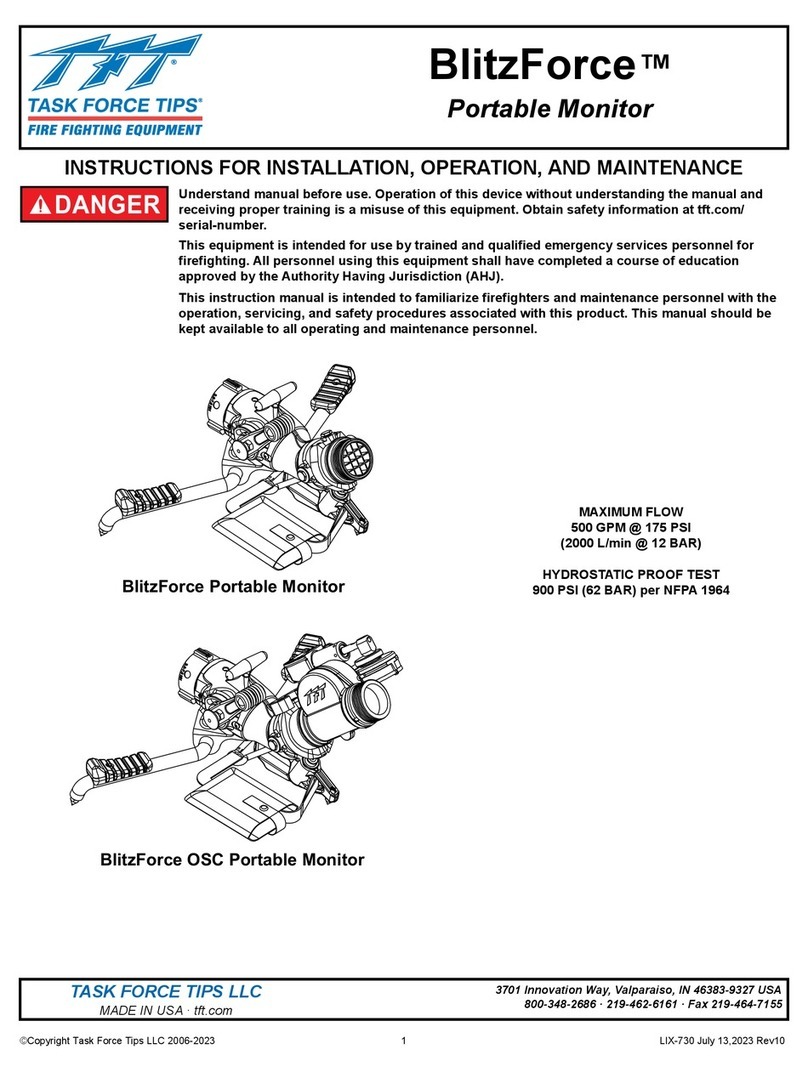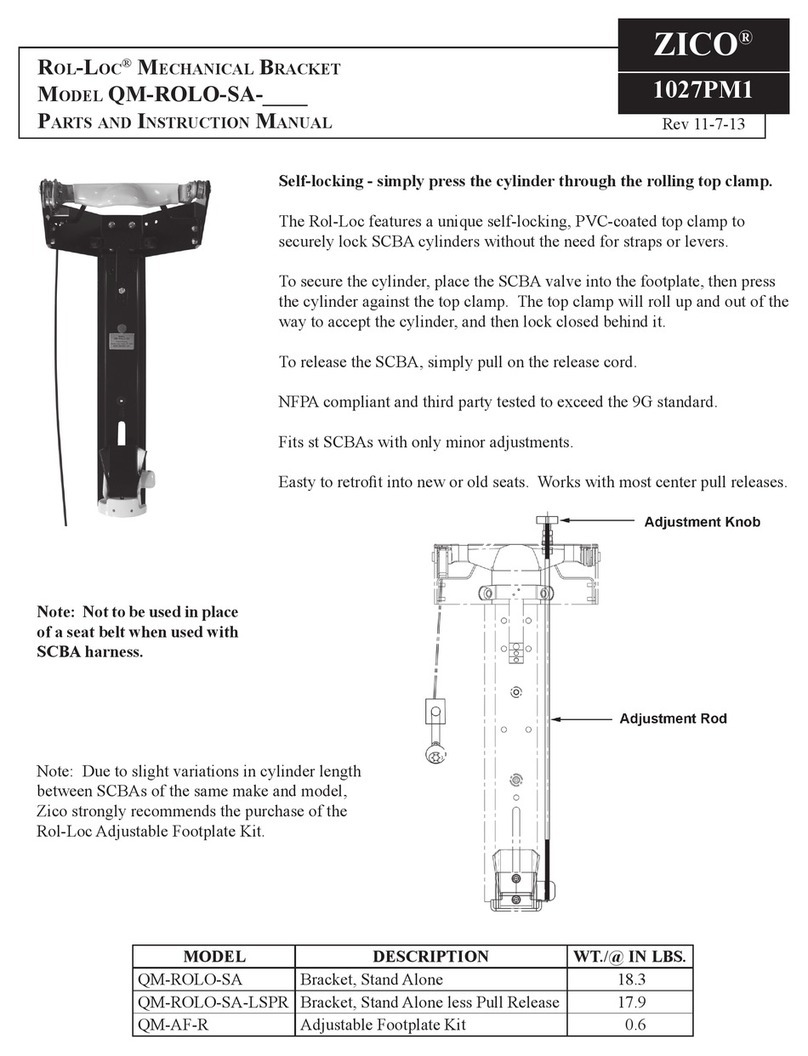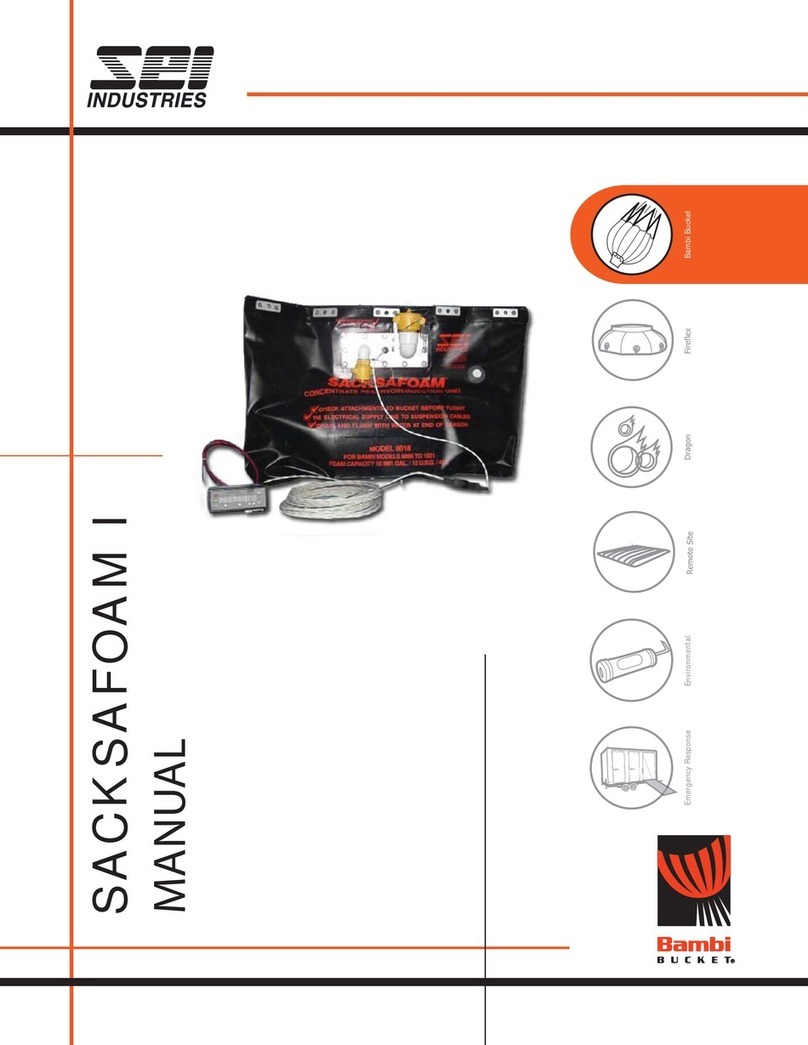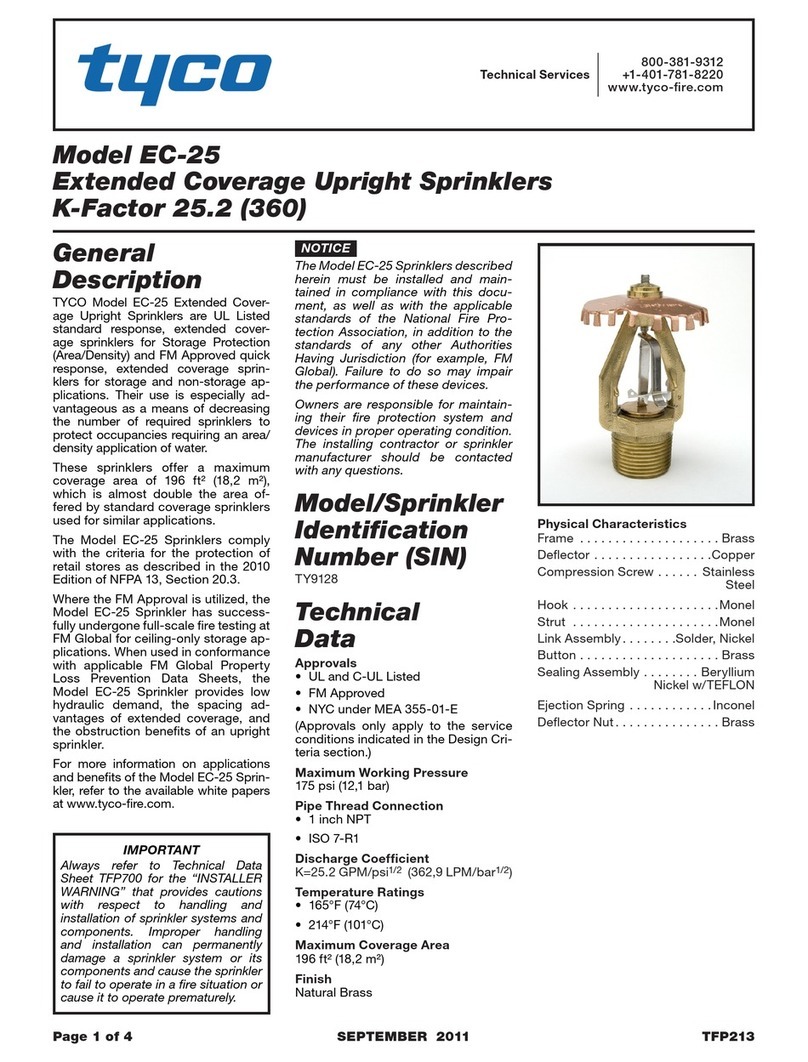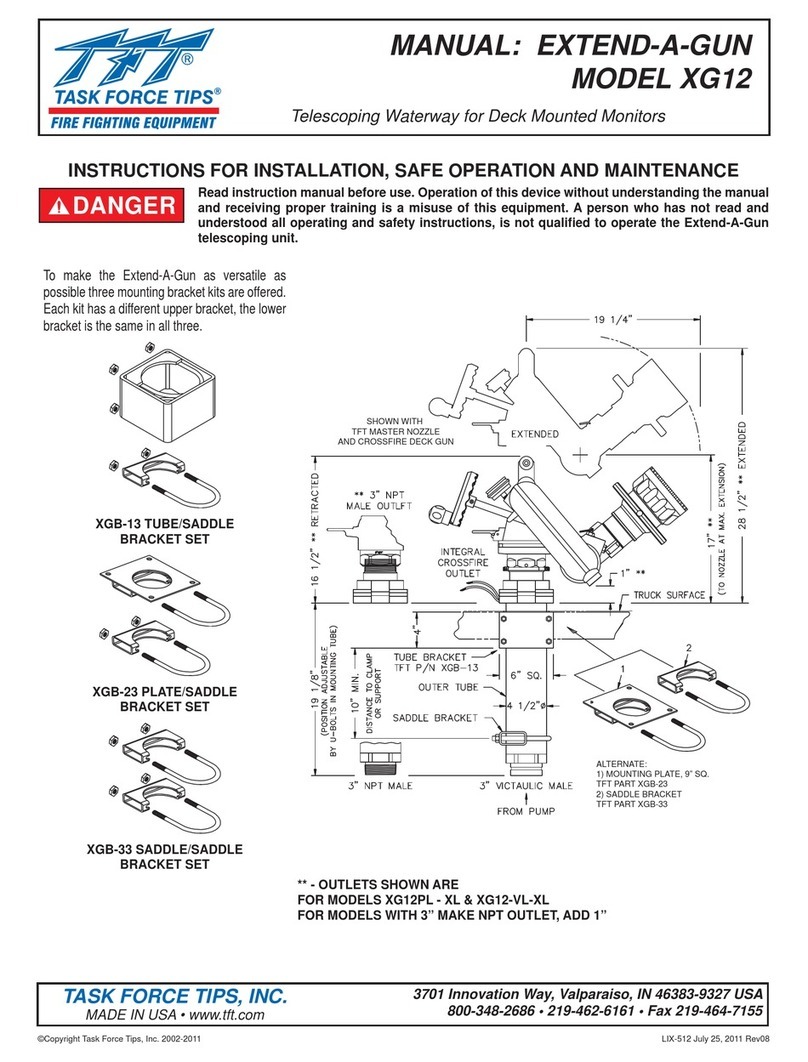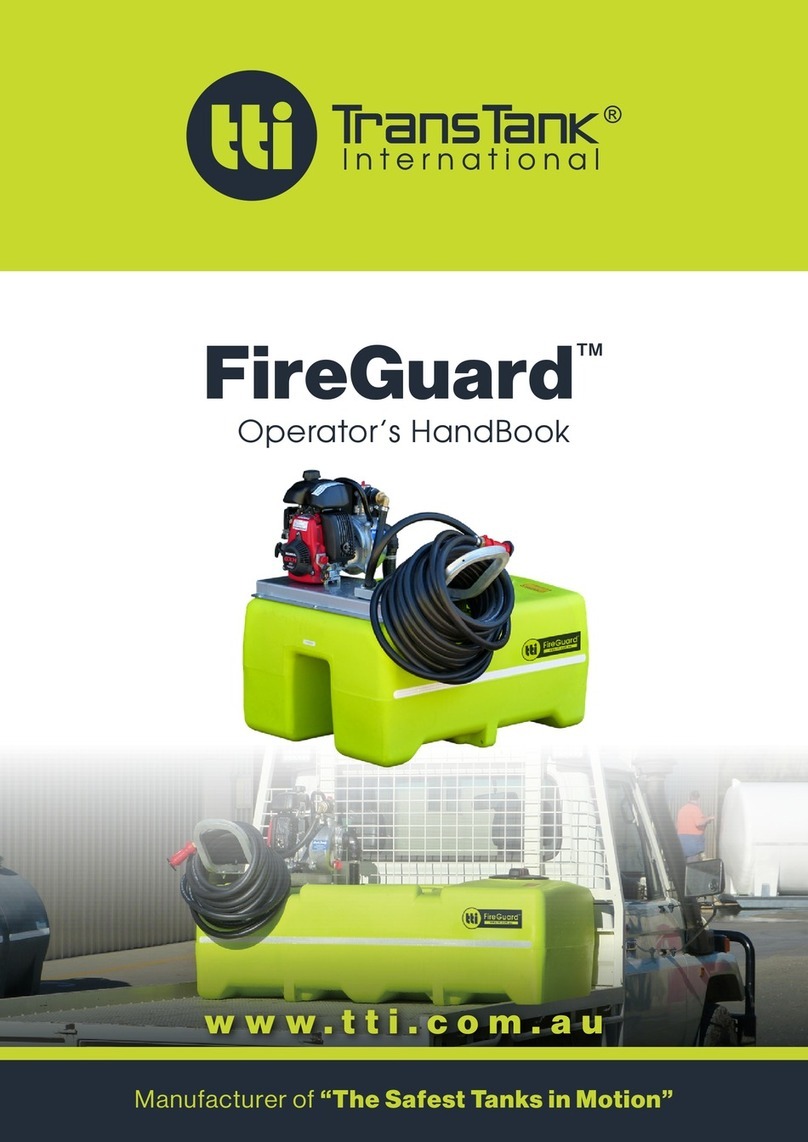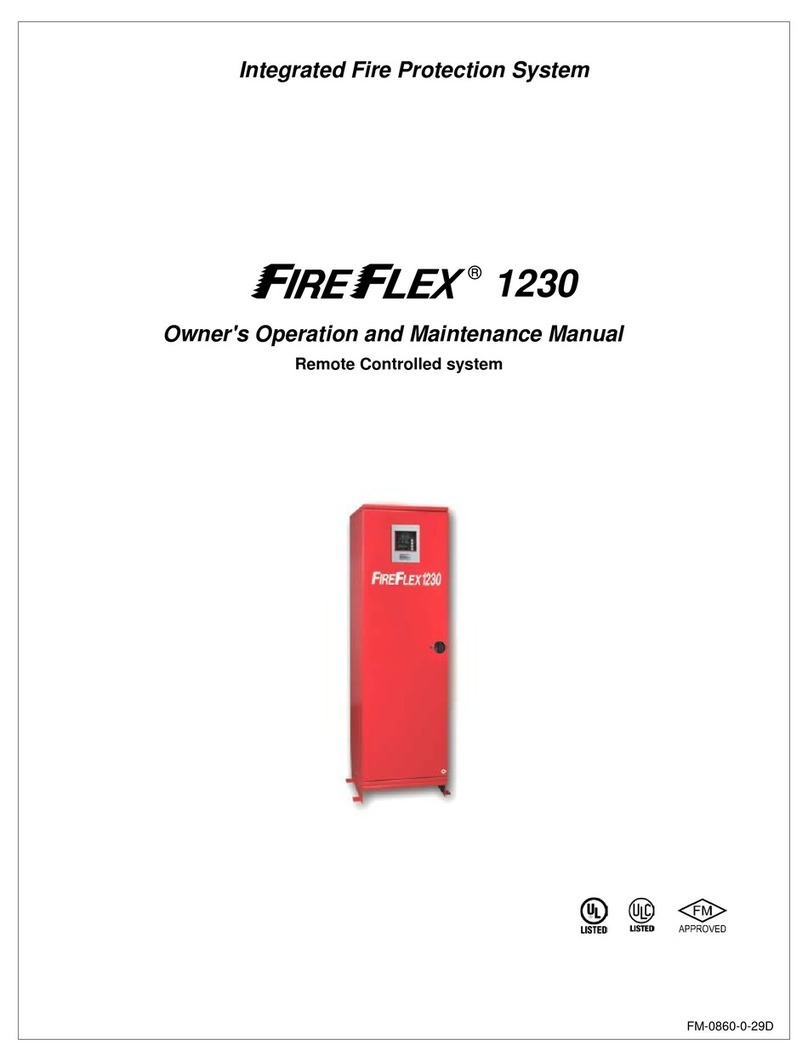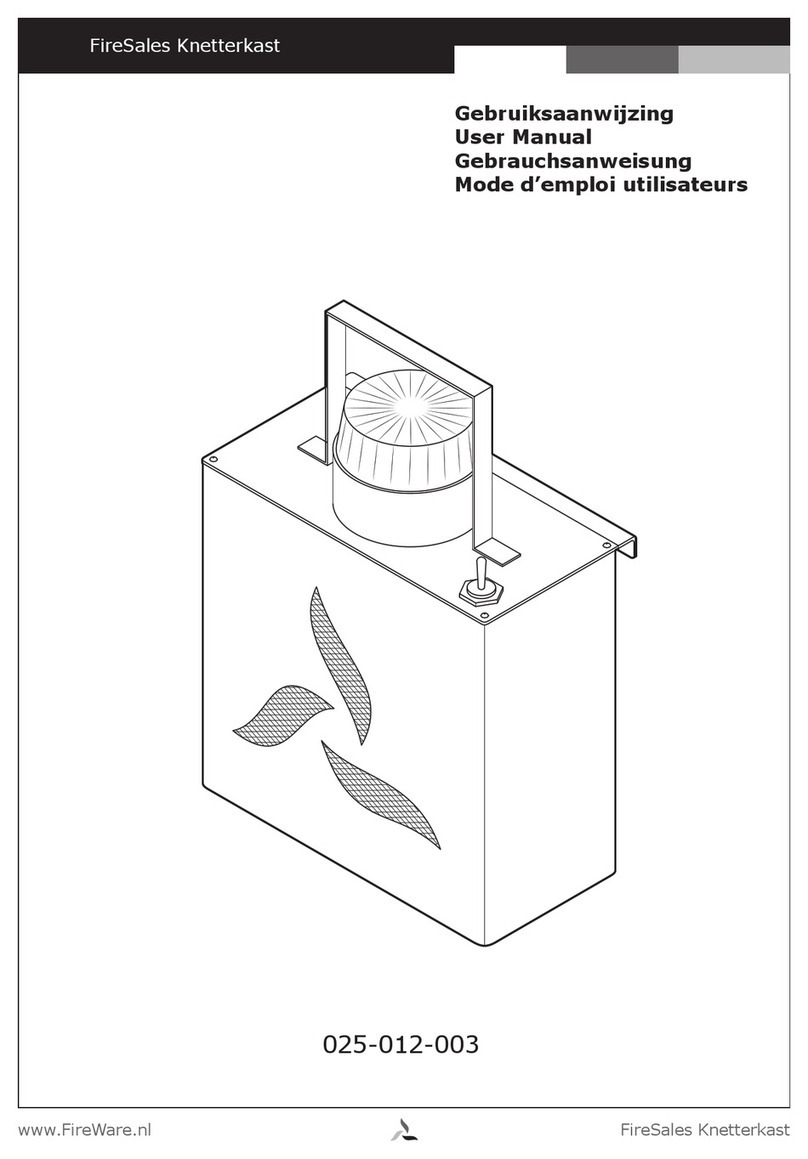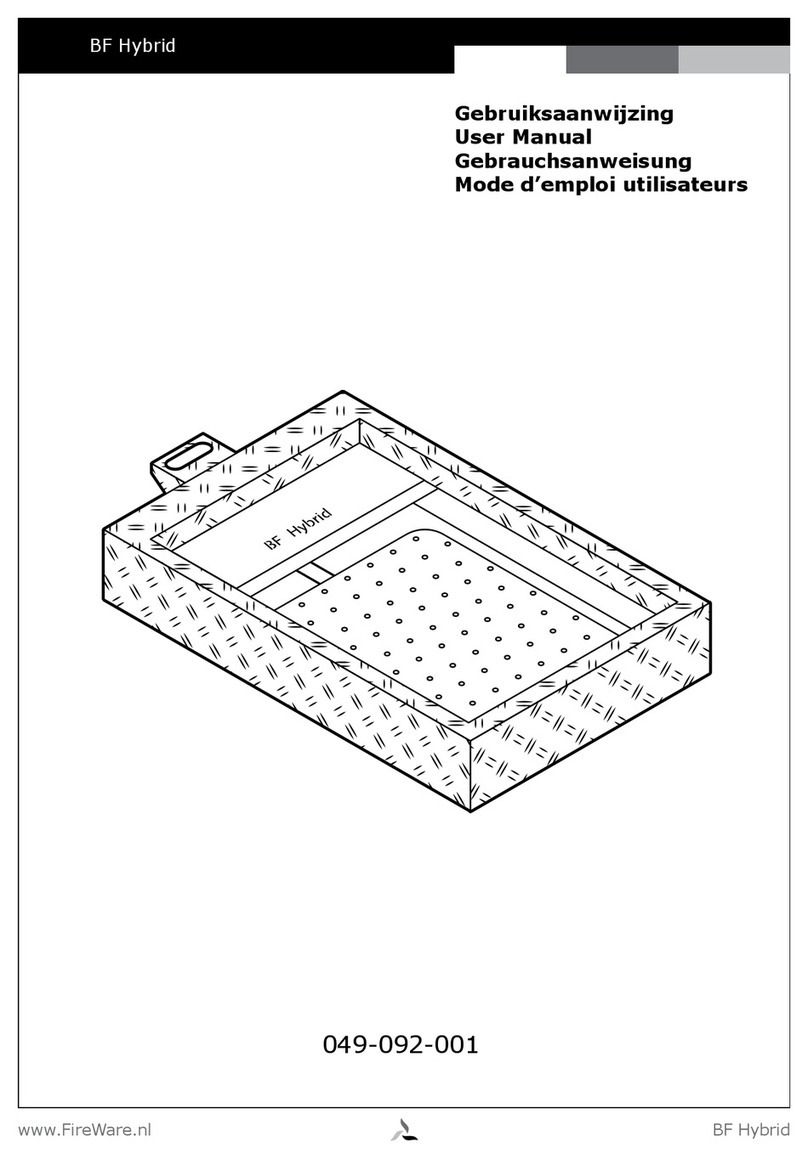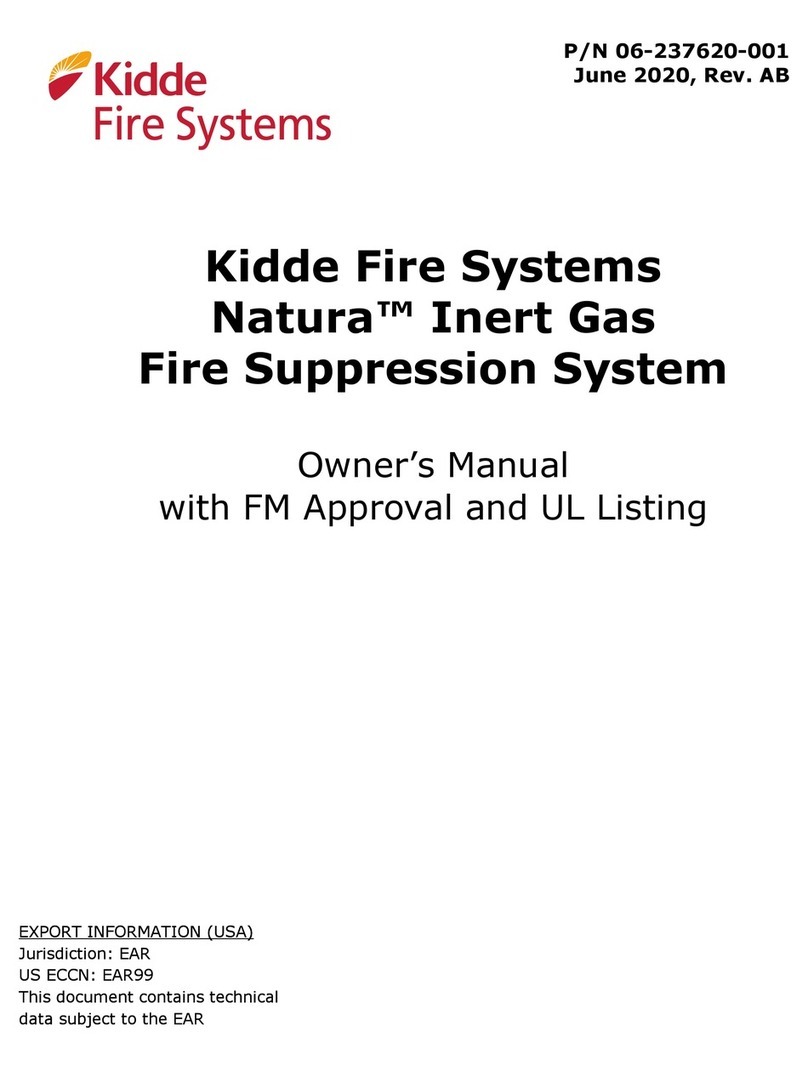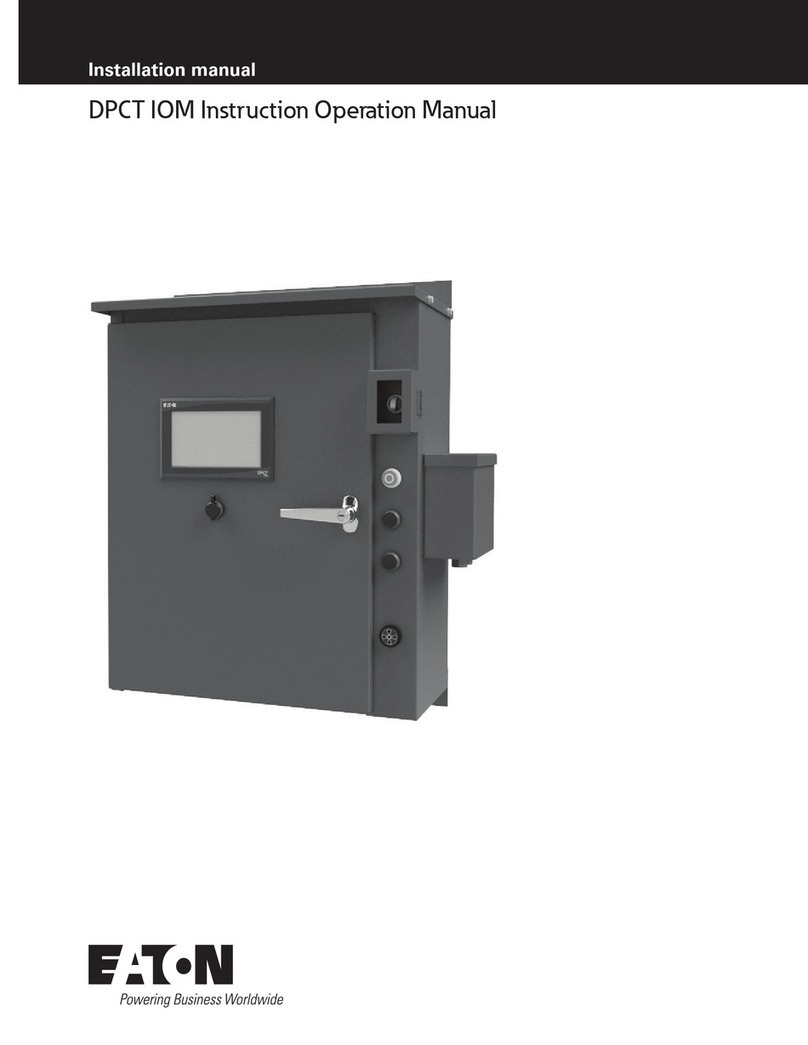www.FireWare.nl FireWare Soundbox V3
User Manual
FireWare Soundbox V3
7
EN
1 2
The Bluetooth® word mark and logos are registered trademarks owned by Bluetooth
SIG, Inc. and any use of such marks is under license.
WARNING!
WARRANTY BECOMES VOID ONCE THE DEVICE CABINET HAS BEEN OPENED
OR ANY MODIFICATIONS OR ALTERATIONS TO THE ORIGINAL DEVICE HAVE
BEEN MADE.
NEVER OPEN THE DEVICE CASING. THE MANUFACTURER WILL NOT ACCEPT
ANY LIABILITY FOR DAMAGE RESULTING FROM IMPROPER HANDLING. THE
TYPE PLATE IS LOCATED ON THE BOTTOM OF THE DEVICE.
CONTROLS
Button overview
1. Info 8. Tuning / Seek / Select / Phone control
2. Menu 9. Preset + / Skip forward
3. Source 10. Preset / Play / Pause
4. Power 11. Alarm
5. Preset - / Skip backward 12. Forward
6. Volume / EQ control 13. Back
7. LCD Display
Top view
14. Metal handle 16. Top cover
15. Telescopic antenna
(Only required for DAB and FM band)
5 9
6 7 8
1
2
3
4
13
12
11
10
14
15
16
GB
1 2
The Bluetooth® word mark and logos are registered trademarks owned by Bluetooth
SIG, Inc. and any use of such marks is under license.
WARNING!
WARRANTY BECOMES VOID ONCE THE DEVICE CABINET HAS BEEN OPENED
OR ANY MODIFICATIONS OR ALTERATIONS TO THE ORIGINAL DEVICE HAVE
BEEN MADE.
NEVER OPEN THE DEVICE CASING. THE MANUFACTURER WILL NOT ACCEPT
ANY LIABILITY FOR DAMAGE RESULTING FROM IMPROPER HANDLING. THE
TYPE PLATE IS LOCATED ON THE BOTTOM OF THE DEVICE.
CONTROLS
Button overview
1. Info 8. Tuning / Seek / Select / Phone control
2. Menu 9. Preset + / Skip forward
3. Source 10. Preset / Play / Pause
4. Power 11. Alarm
5. Preset - / Skip backward 12. Forward
6. Volume / EQ control 13. Back
7. LCD Display
Top view
14. Metal handle 16. Top cover
15. Telescopic antenna
(Only required for DAB and FM band)
5 9
6 7 8
1
2
3
4
13
12
11
10
3 4
CONTROLS
Front view
17. Bluetooth connected LED 18. Speakers
Bottom view
19. Microphone
CONTROLS
Rear view
20. USB-In and DC-Out socket 23. DC-in jack
21. Headphone jack 24. Lithium Polymer battery compartment
22. AUX-IN jack
22
21
20
23
24
GB
17
18
3 4
CONTROLS
Front view
17. Bluetooth connected LED 18. Speakers
Bottom view
19. Microphone
19
CONTROLS
Rear view
20. USB-In and DC-Out socket 23. DC-in jack
21. Headphone jack 24. Lithium Polymer battery compartment
22. AUX-IN jack
22
21
20
23
24
GB
17
18
3 4
CONTROLS
Front view
17. Bluetooth connected LED 18. Speakers
Bottom view
19. Microphone
19
CONTROLS
Rear view
20. USB-In and DC-Out socket 23. DC-in jack
21. Headphone jack 24. Lithium Polymer battery compartment
22. AUX-IN jack
22
21
20
23
24
GB
17
18
SoundBox
V3
1 2
The Bluetooth® word mark and logos are registered trademarks owned by Bluetooth
SIG, Inc. and any use of such marks is under license.
WARNING!
WARRANTY BECOMES VOID ONCE THE DEVICE CABINET HAS BEEN OPENED
OR ANY MODIFICATIONS OR ALTERATIONS TO THE ORIGINAL DEVICE HAVE
BEEN MADE.
NEVER OPEN THE DEVICE CASING. THE MANUFACTURER WILL NOT ACCEPT
ANY LIABILITY FOR DAMAGE RESULTING FROM IMPROPER HANDLING. THE
TYPE PLATE IS LOCATED ON THE BOTTOM OF THE DEVICE.
CONTROLS
Button overview
1. Info 8. Tuning / Seek / Select / Phone control
2. Menu 9. Preset + / Skip forward
3. Source 10. Preset / Play / Pause
4. Power 11. Alarm
5. Preset - / Skip backward 12. Forward
6. Volume / EQ control 13. Back
7. LCD Display
Top view
14. Metal handle 16. Top cover
15. Telescopic antenna
(Only required for DAB and FM band)
5 9
6 7 8
1
2
3
4
13
12
11
10
14
15
16
GB
1 2
The Bluetooth® word mark and logos are registered trademarks owned by Bluetooth
SIG, Inc. and any use of such marks is under license.
WARNING!
WARRANTY BECOMES VOID ONCE THE DEVICE CABINET HAS BEEN OPENED
OR ANY MODIFICATIONS OR ALTERATIONS TO THE ORIGINAL DEVICE HAVE
BEEN MADE.
NEVER OPEN THE DEVICE CASING. THE MANUFACTURER WILL NOT ACCEPT
ANY LIABILITY FOR DAMAGE RESULTING FROM IMPROPER HANDLING. THE
TYPE PLATE IS LOCATED ON THE BOTTOM OF THE DEVICE.
CONTROLS
Button overview
1. Info 8. Tuning / Seek / Select / Phone control
2. Menu 9. Preset + / Skip forward
3. Source 10. Preset / Play / Pause
4. Power 11. Alarm
5. Preset - / Skip backward 12. Forward
6. Volume / EQ control 13. Back
7. LCD Display
Top view
14. Metal handle 16. Top cover
15. Telescopic antenna
(Only required for DAB and FM band)
5 9
6 7 8
1
2
3
4
13
12
11
10
3 4
CONTROLS
Front view
17. Bluetooth connected LED 18. Speakers
Bottom view
19. Microphone
CONTROLS
Rear view
20. USB-In and DC-Out socket 23. DC-in jack
21. Headphone jack 24. Lithium Polymer battery compartment
22. AUX-IN jack
22
21
20
23
24
GB
17
18
3 4
CONTROLS
Front view
17. Bluetooth connected LED 18. Speakers
Bottom view
19. Microphone
19
CONTROLS
Rear view
20. USB-In and DC-Out socket 23. DC-in jack
21. Headphone jack 24. Lithium Polymer battery compartment
22. AUX-IN jack
22
21
20
23
24
GB
17
18
3 4
CONTROLS
Front view
17. Bluetooth connected LED 18. Speakers
Bottom view
19. Microphone
19
CONTROLS
Rear view
20. USB-In and DC-Out socket 23. DC-in jack
21. Headphone jack 24. Lithium Polymer battery compartment
22. AUX-IN jack
22
21
20
23
24
GB
17
18
1 2
The Bluetooth® word mark and logos are registered trademarks owned by Bluetooth
SIG, Inc. and any use of such marks is under license.
WARNING!
WARRANTY BECOMES VOID ONCE THE DEVICE CABINET HAS BEEN OPENED
OR ANY MODIFICATIONS OR ALTERATIONS TO THE ORIGINAL DEVICE HAVE
BEEN MADE.
NEVER OPEN THE DEVICE CASING. THE MANUFACTURER WILL NOT ACCEPT
ANY LIABILITY FOR DAMAGE RESULTING FROM IMPROPER HANDLING. THE
TYPE PLATE IS LOCATED ON THE BOTTOM OF THE DEVICE.
CONTROLS
Button overview
1. Info 8. Tuning / Seek / Select / Phone control
2. Menu 9. Preset + / Skip forward
3. Source 10. Preset / Play / Pause
4. Power 11. Alarm
5. Preset - / Skip backward 12. Forward
6. Volume / EQ control 13. Back
7. LCD Display
Top view
14. Metal handle 16. Top cover
15. Telescopic antenna
(Only required for DAB and FM band)
5 9
6 7 8
1
2
3
4
13
12
11
10
14
15
16
GB
1 2
The Bluetooth® word mark and logos are registered trademarks owned by Bluetooth
SIG, Inc. and any use of such marks is under license.
WARNING!
WARRANTY BECOMES VOID ONCE THE DEVICE CABINET HAS BEEN OPENED
OR ANY MODIFICATIONS OR ALTERATIONS TO THE ORIGINAL DEVICE HAVE
BEEN MADE.
NEVER OPEN THE DEVICE CASING. THE MANUFACTURER WILL NOT ACCEPT
ANY LIABILITY FOR DAMAGE RESULTING FROM IMPROPER HANDLING. THE
TYPE PLATE IS LOCATED ON THE BOTTOM OF THE DEVICE.
CONTROLS
Button overview
1. Info 8. Tuning / Seek / Select / Phone control
2. Menu 9. Preset + / Skip forward
3. Source 10. Preset / Play / Pause
4. Power 11. Alarm
5. Preset - / Skip backward 12. Forward
6. Volume / EQ control 13. Back
7. LCD Display
Top view
14. Metal handle 16. Top cover
15. Telescopic antenna
(Only required for DAB and FM band)
5 9
6 7 8
1
2
3
4
13
12
11
10
3 4
CONTROLS
Front view
17. Bluetooth connected LED 18. Speakers
Bottom view
19. Microphone
19
CONTROLS
Rear view
20. USB-In and DC-Out socket 23. DC-in jack
21. Headphone jack 24. Lithium Polymer battery compartment
22. AUX-IN jack
22
21
20
23
24
GB
17
18
3 4
CONTROLS
Front view
17. Bluetooth connected LED 18. Speakers
Bottom view
19. Microphone
19
CONTROLS
Rear view
20. USB-In and DC-Out socket 23. DC-in jack
21. Headphone jack 24. Lithium Polymer battery compartment
22. AUX-IN jack
22
21
20
23
24
GB
17
18
3 4
CONTROLS
Front view
17. Bluetooth connected LED 18. Speakers
Bottom view
19. Microphone
19
CONTROLS
Rear view
20. USB-In and DC-Out socket 23. DC-in jack
21. Headphone jack 24. Lithium Polymer battery compartment
22. AUX-IN jack
22
21
20
23
24
GB
17
18
17. Bluetooth connected LED
18. Speakers
19. Microphone
20. USB-In and DC-Out socket
21. Headphone jack
22. AUX-IN jack
23. DC-in jack
24. Lithium Polymer battery compartment
Front
BackBottom
4. Use
Use of batteries
Attention!
Charge the battery for 24 hours before rst use.
To prevent corrosion, thoroughly dry the power port and surrounding areas before charging.
Please note: It’s only possible to charge the battery within a temperature range of 0° up to 45°C
(32° up to113°F). Before operating the FireWare Soundbox v3 for the rst time, always fully
charge the lithium battery. Charging time from empty to full battery is approximately 6-7 hours
(at room temperature with the Soundbox V3 in Standby mode)
1. Open the rubber cover marked ‘DC in’ located at the rear of the FireWare Soundbox v3.
2. Plug the cable from the mains adapter into the DC input socket.
3. Place the mains adapter into the (wall) socket.