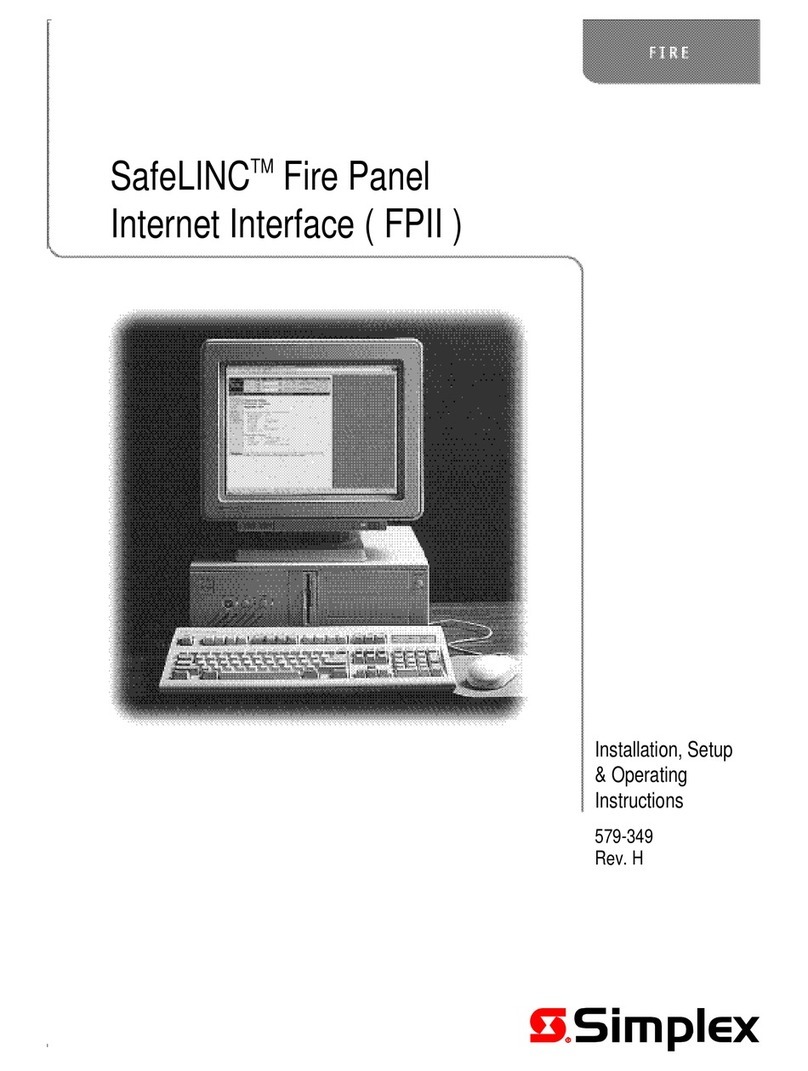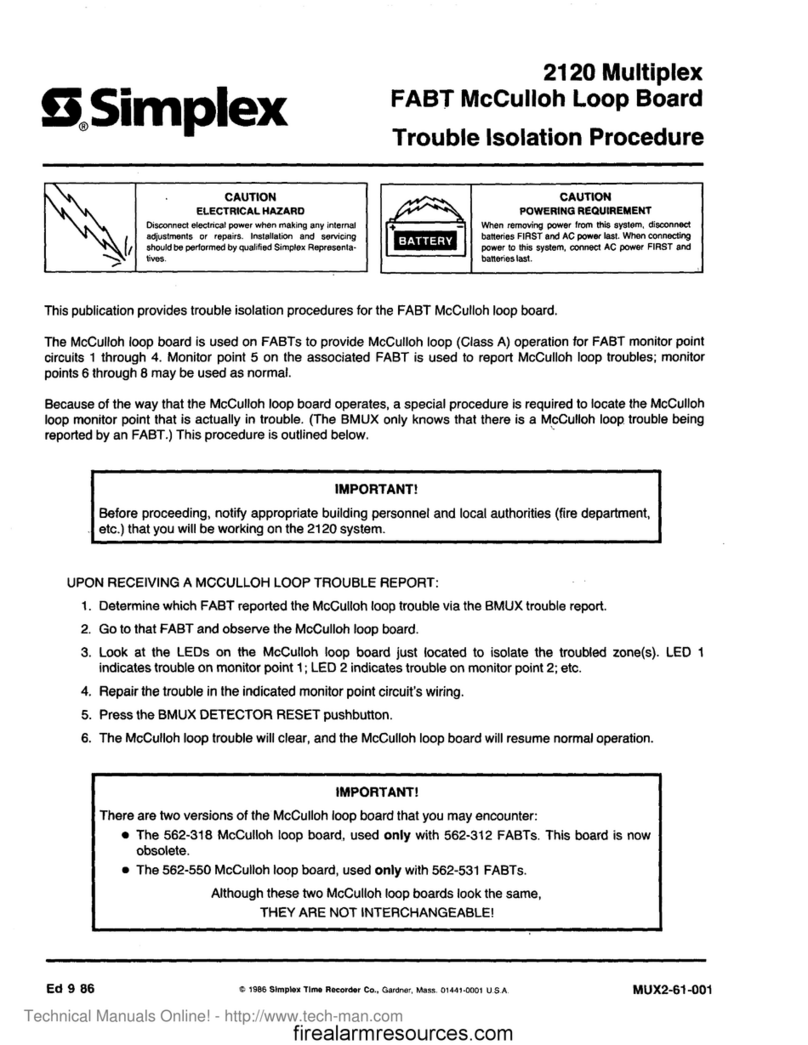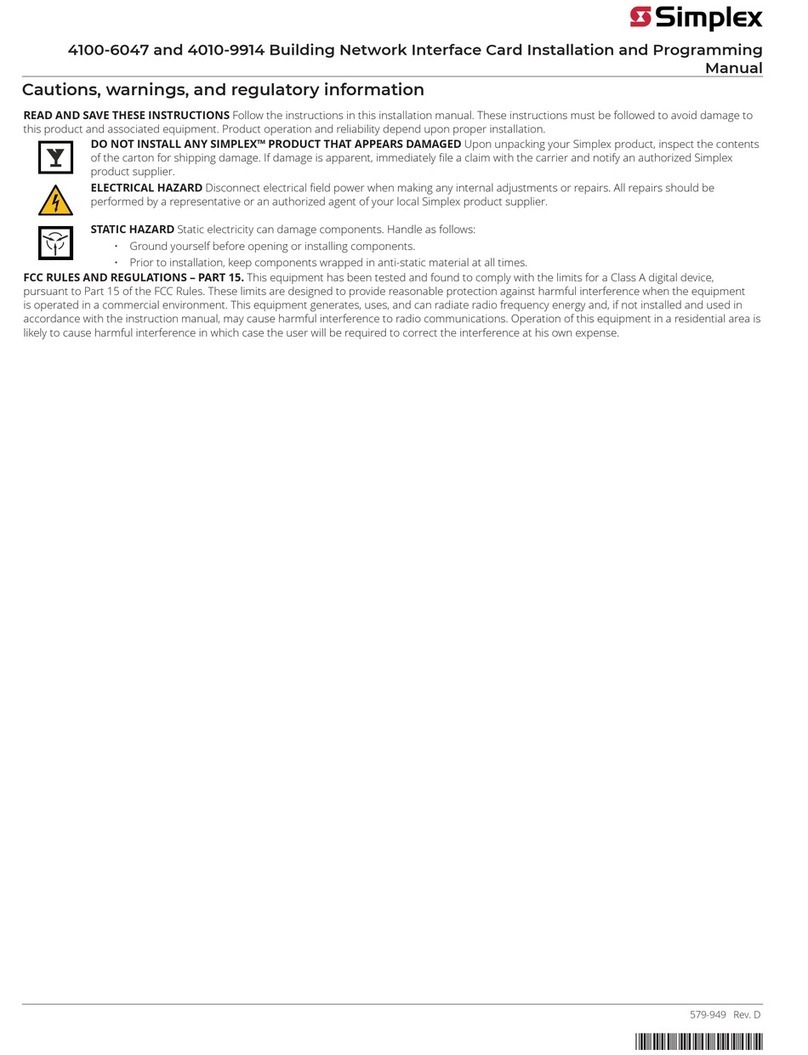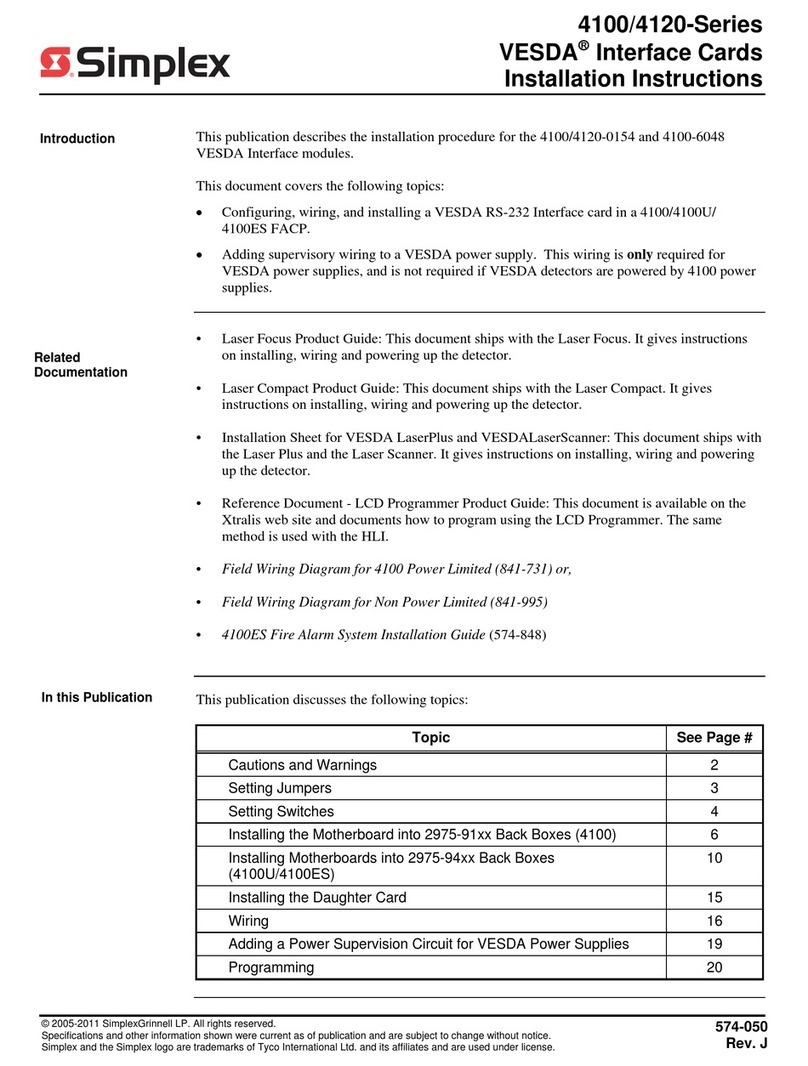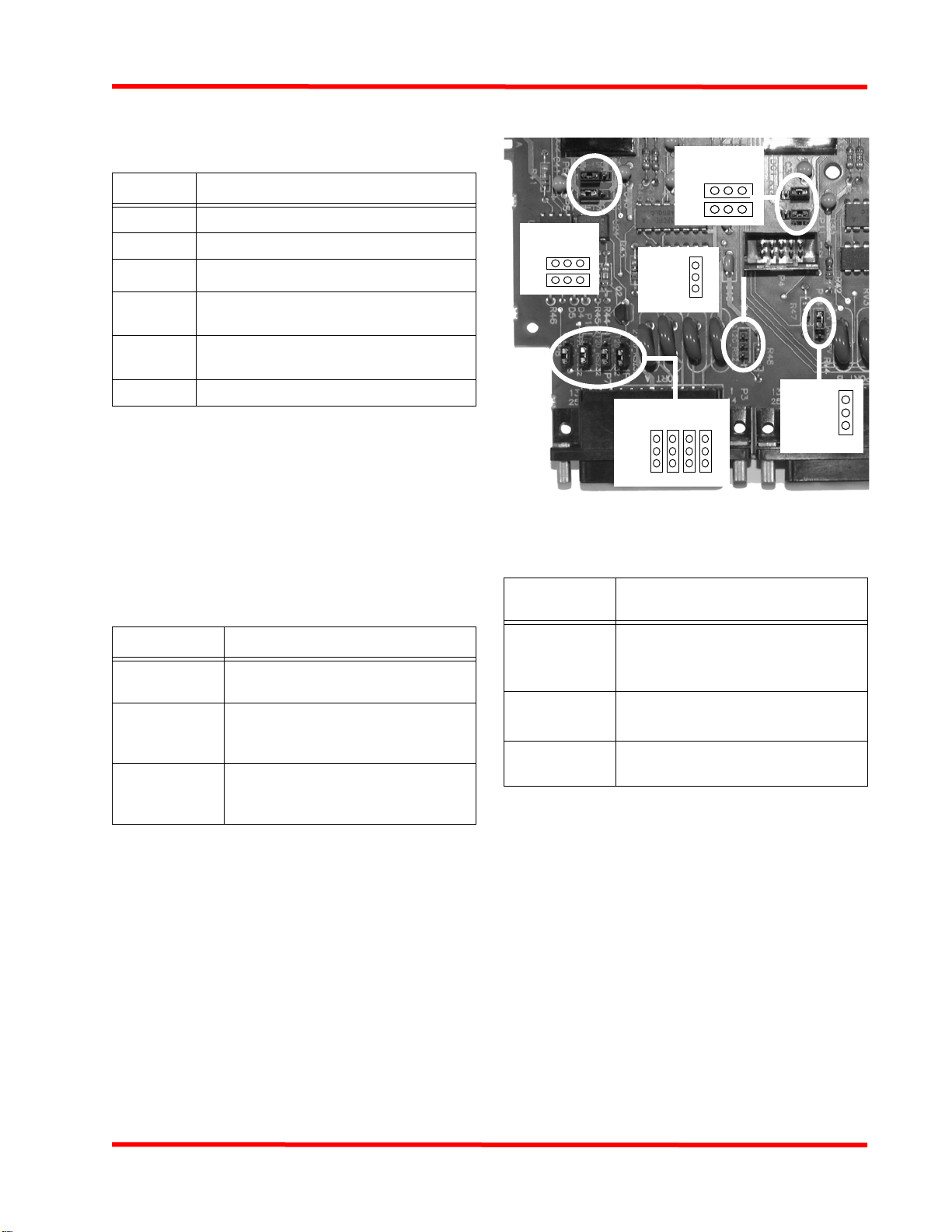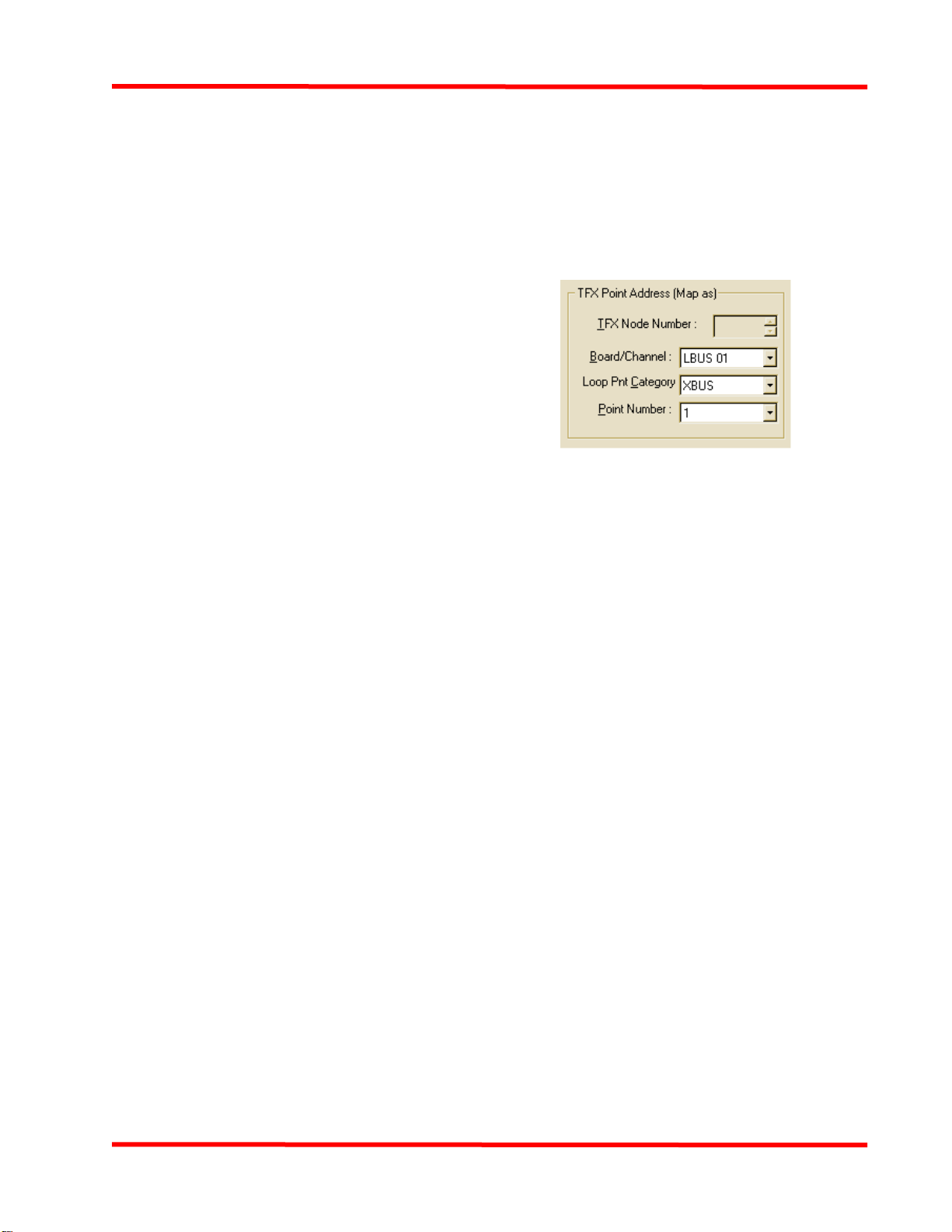10
4100-6062 TFXi Installation and Programming Instructions
c. For a non-trouble event, choose Active; otherwise
select Trouble.
d. Click on the Group drop down list box and select the
group for the zone (from your CONSYS job).
3. On the FACP, program the action that should occur when
the pseudo point activates (turns on). Options include:
-Start Custom Control. The pseudo point can be
used as a switch for starting a custom control equation.
This equation might, for example, turn on notification
appliances, illuminate an LED on an annunciator, or
activate a bell at a guard station.
-GCC/NPU Network Programming. Use the net-
work programmer to define the pseudo point as a pub-
lic point on the FACP and as an external point on the
GCC/NPU. When the pseudo turns on, its Fire or Trou-
ble status is annunciated at the GCC/NPU.
-No Additional Programming. If you perform no
additional programming, the following occurs. When
the pseudo point turns on, the panel piezo activates and
the Fire or Trouble condition appears on the LCD dis-
play with the pseudo point’s descriptive label.
General Steps for Programming 4100U/4100ES Events
to Trigger TFX Actions
1. In the properties area of the Points Tab (see Figure
15), set the Scope to PUB (public).
2.
Move the cursor to the FACP Point field and press F9. A
taglist appears. Press the space key to s
elect the FACP
point to be monitored. Typically, this is either an initi-
ating device (such as a smoke detector) or a system
list (such as L18, general fire alarm monitor zones).
3. Click on the FACP Event Type field and select an
event type. This is the FACP point state that must be
true to cause the TFX event (selected in the next step)
to be sent to the TFXnet.
4. Select the TFX event to be sent when the condition
selected in Step 3 is true, as follows:
- Click on the TFX Event State drop-down list box and
choose an TFX event condition, if the FACP Event you
selected in Step 3 was a Fire, Supervisory, Control, or
Utility event.
- Click on the Trouble Event State drop-down list box
and choose a TFX trouble condition, if the FACP event
you selected in Step 3 was a Trouble event.
5. Click the Zone Number list box and select the zone
number to which the TFX event selected in Step 4
will be sent.
6. Enter the appropriate value to be logged for this event.
7. Select the Zone Number for this point.
8. Click on the Group drop down list box and select the
group number to which the TFX event selected in
Step 4 will be sent.
9. Choose the point on the TFXnet to activate when the
FACP point state (chosen in Step 3) is true. Specify
the point’s channel, point category, and point number,
using the fields shown in the figure below.
Figure 16 TFX Point Properties
Downloading and Testing
Use the FACP programmer to download the edited job to the
panel containing the TFXi. Make sure to test the functionality of
the TFXi in both directions.
Application Programming Over-
view
The FACP with a TFXi card supports three distinct operating
modes on a TFX network, as follows:
•Peer-to-Peer. The FACP and TFX panels control each
other in a peer-to-peer relationship, meaning each panel on
the network subnet is capable of performing a signal
silence, system reset, or acknowledge operation on the other
panels.
•TFX Master to FACP Slave. All control operations --
such as Acknowledge, Signal Silence, and System Reset --
are performed ONLY at the master node (TFX) and are not
allowed at a slave node (4100U/4100ES).
•4100U/4100ES Master-to-TFX Slave. All control oper-
ations -- such as Acknowledge, Signal Silence, and System
Reset -- are performed ONLY at the master node (4100U/
4100ES) and are not allowed at a slave node (TFX).
The operating mode in use on the subnet is determined by the
type of programming you choose to implement. The following
sections describe the various programming options.
Important Note: To match the operation of a TFX panel, the
programmer modifies the default FACP operation when a TFXi
card is added to the job. The modification changes the front panel
operation so that a Signal Silence MUST be performed BEFORE