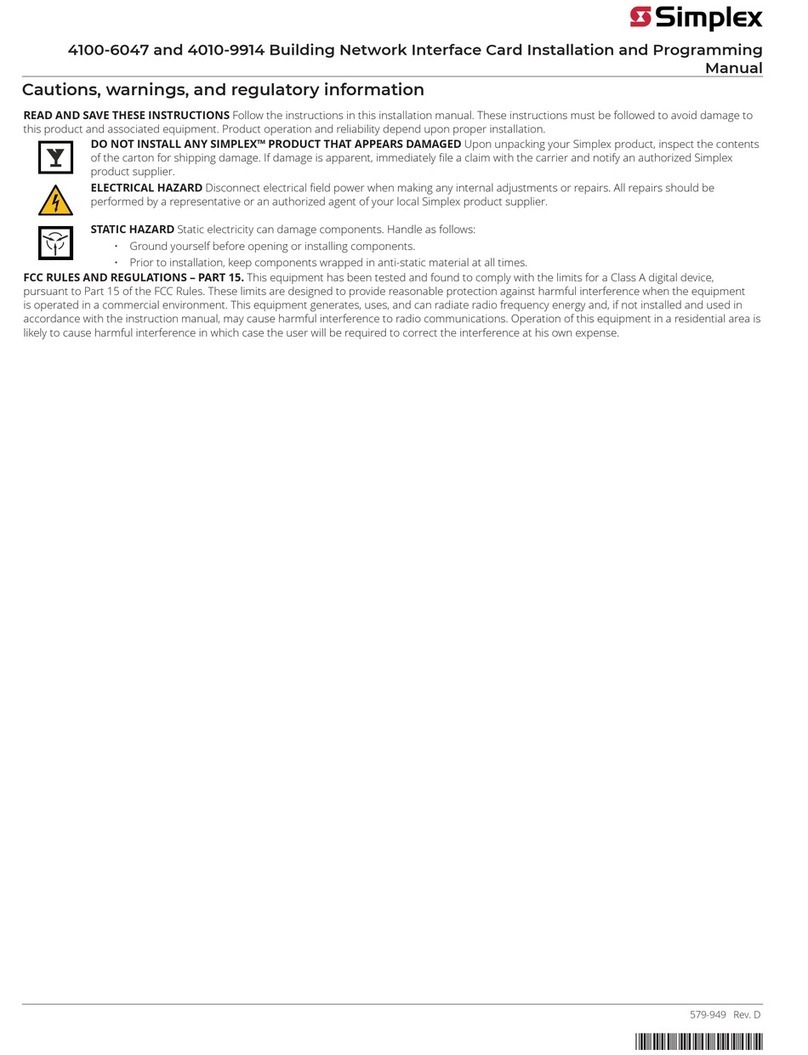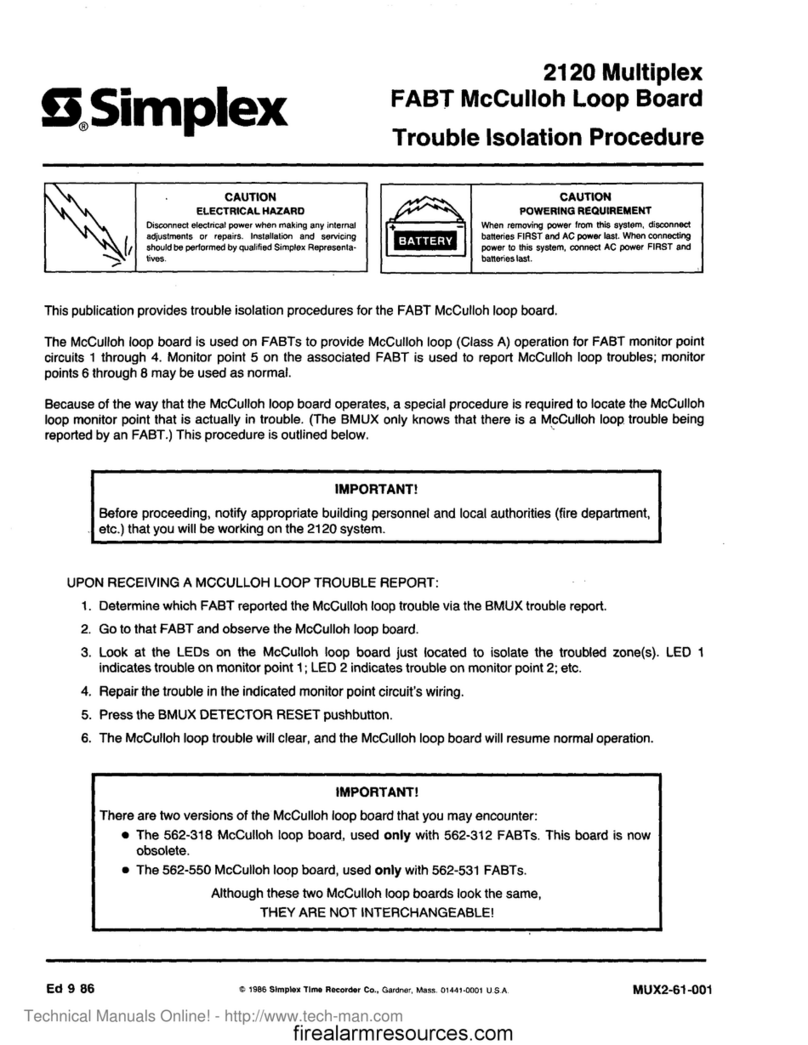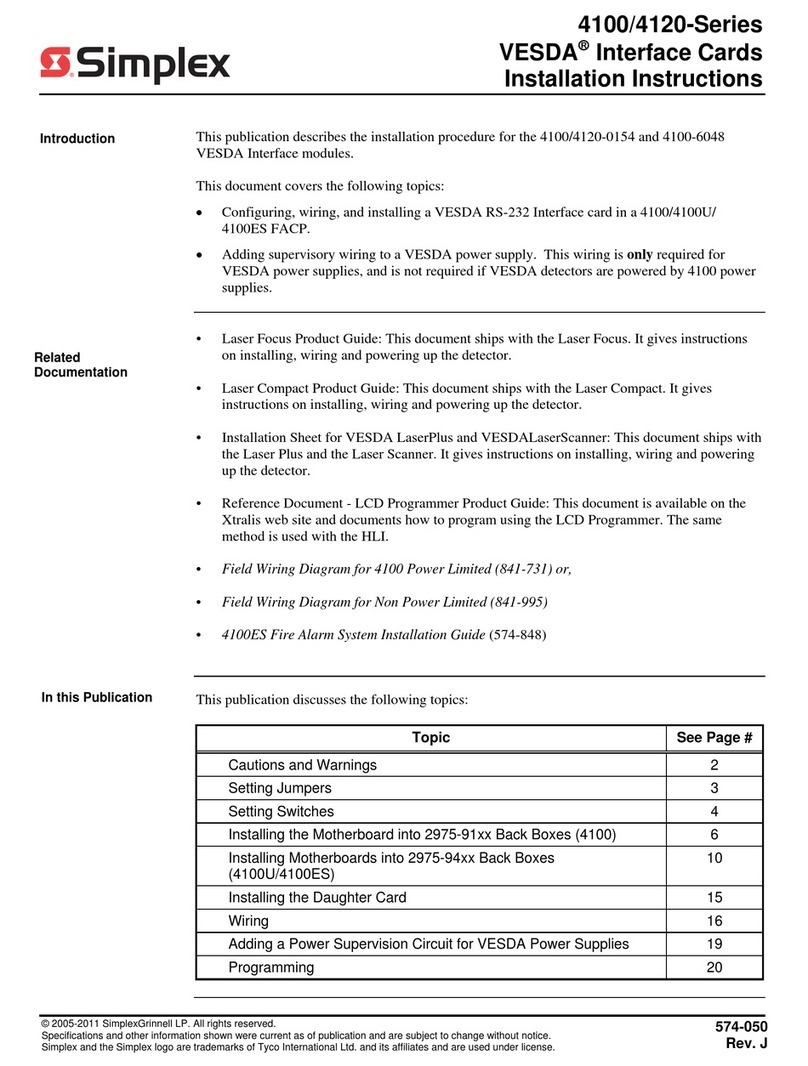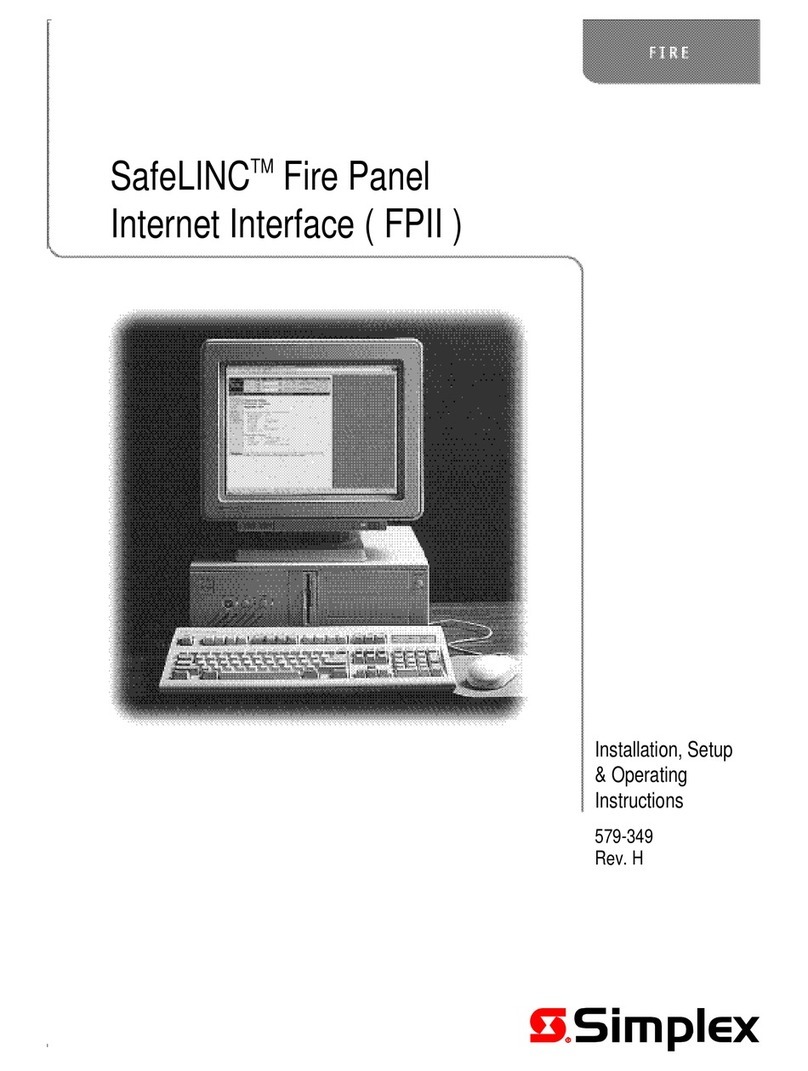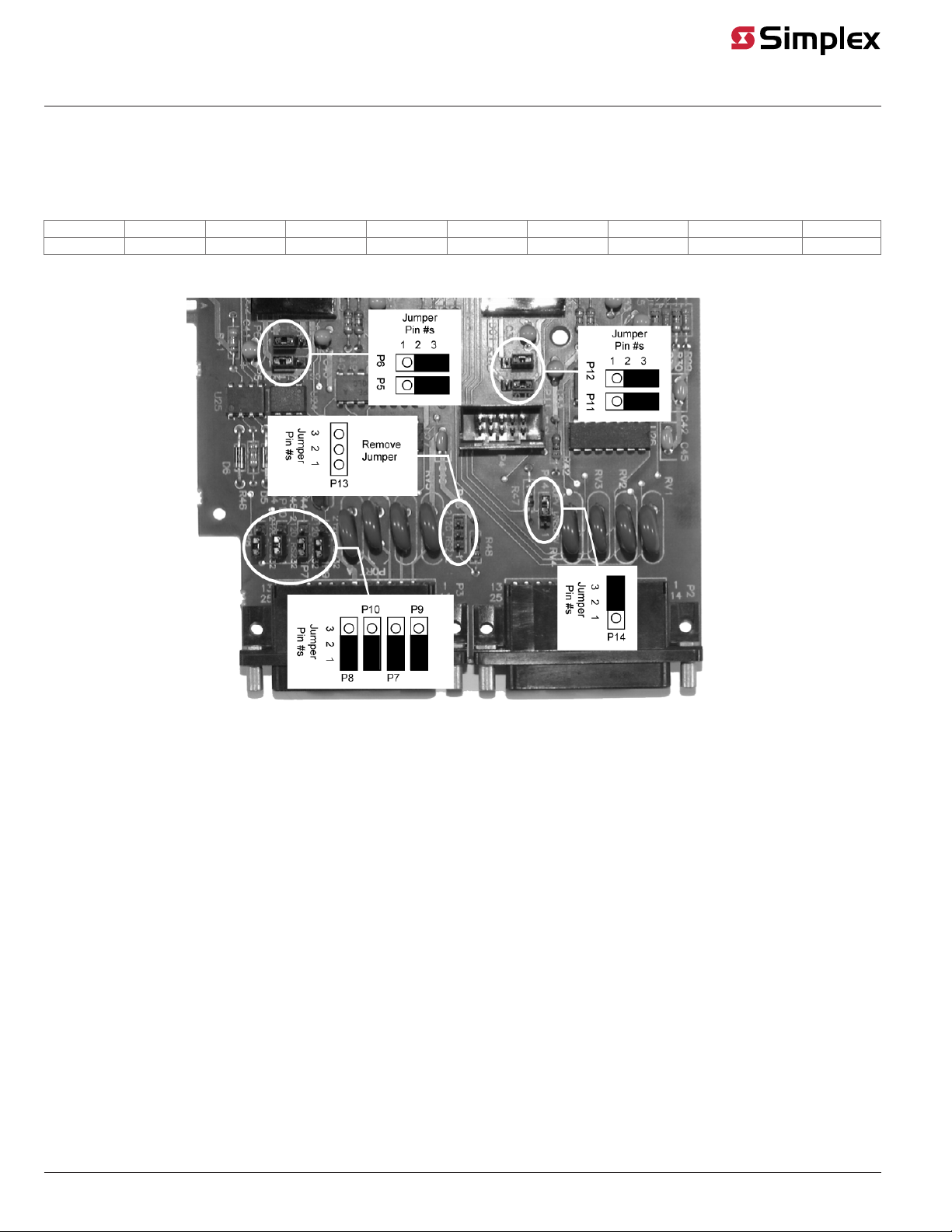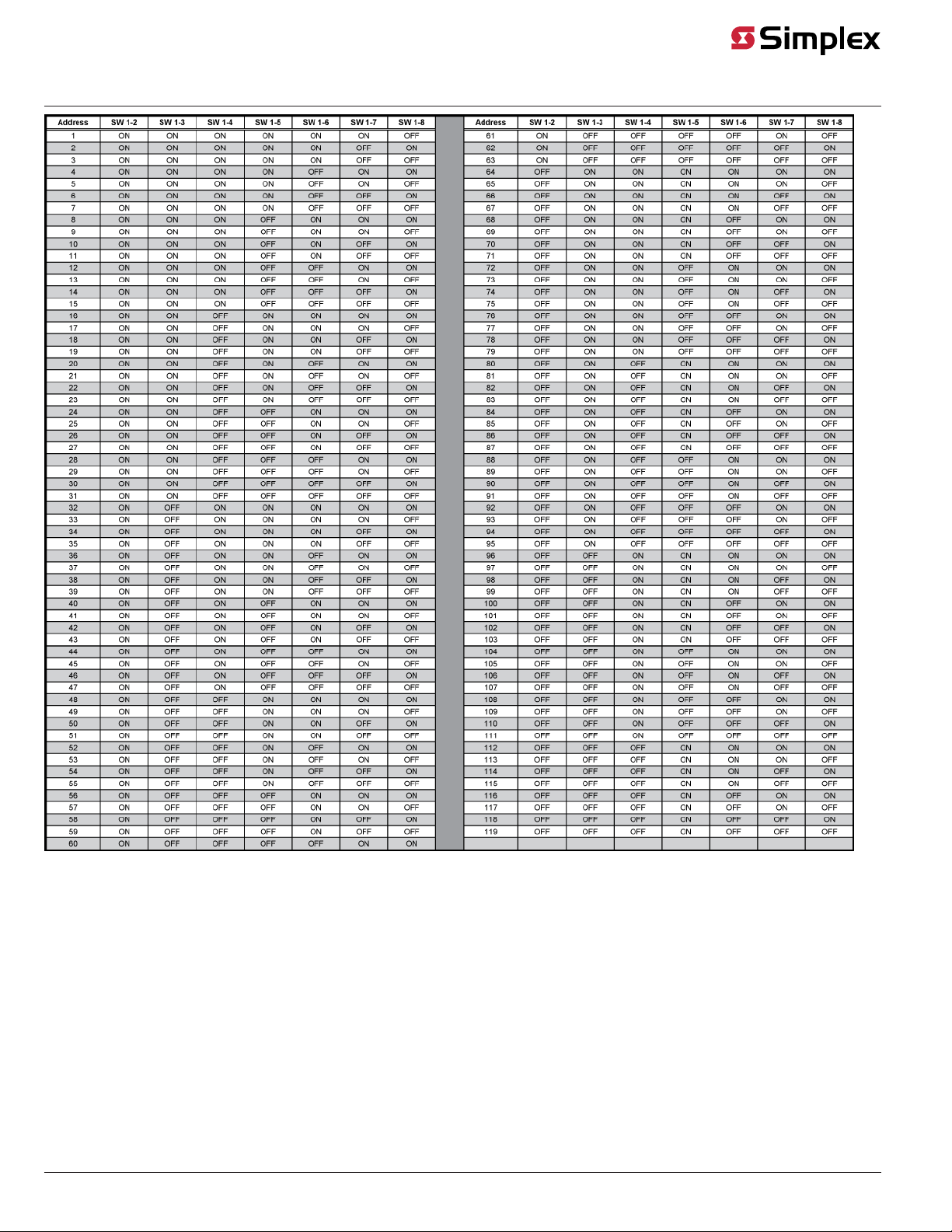574-050 Rev. N
4100/4120-Series VESDA Interface Cards Installation Instructions
*0574050N*
Cautions, warnings, and regulatory information
READ AND SAVE THESE INSTRUCTIONS Follow the instructions in this installation manual. These instructions must be followed to avoid damage to
this product and associated equipment. Product operation and reliability depend upon proper installation.
DO NOT INSTALL ANY SIMPLEX™ PRODUCT THAT APPEARS DAMAGED Upon unpacking your Simplex product, inspect the contents
of the carton for shipping damage. If damage is apparent, immediately file a claim with the carrier and notify an authorized Simplex
product supplier.
ELECTRICAL HAZARD Disconnect electrical field power when making any internal adjustments or repairs. All repairs should be
performed by a representative or an authorized agent of your local Simplex product supplier.
STATIC HAZARD Static electricity can damage components. Handle as follows:
• Ground yourself before opening or installing components.
• Prior to installation, keep components wrapped in anti-static material at all times.
FCC RULES AND REGULATIONS – PART 15. This equipment has been tested and found to comply with the limits for a Class A digital device,
pursuant to Part 15 of the FCC Rules. These limits are designed to provide reasonable protection against harmful interference when the equipment
is operated in a commercial environment. This equipment generates, uses, and can radiate radio frequency energy and, if not installed and used in
accordance with the instruction manual, may cause harmful interference to radio communications. Operation of this equipment in a residential area is
likely to cause harmful interference in which case the user will be required to correct the interference at his own expense.
Introduction
This publication describes the installation procedure for the 4100-0154/4120-0154 and 4100-6048 VESDA Interface modules. This document covers
the following topics:
• Configuring, wiring, and installing a VESDA RS-232 Interface card in a 4100/4100U/ 4100ES FACP.
• Adding supervisory wiring to a VESDA power supply. This wiring is only required for VESDA power supplies, and is not required if VESDA
detectors are powered by 4100 power supplies.
Related documentation
•VESDA Installation Sheet: This document ships with the detector, and gives basic instructions on installing, wiring, and powering up the detector.
This is also available from the Xtralis Extranet site.
•VESDA Product Guide: This document is available from the Xtralis Extranet site, and gives a more detailed guide on installation, wiring, powering,
and maintaining the detector.
•VESDA LCD Programmer Product Guide: This document is available from the Xtralis Extranet, and documents how to program using the LCD
Programmer. The methods described are also used with the high level interface (HLI)
•VESDA Intelligent Interface, Operating, and Programming Manual,
•Field Wiring Diagram for 4100 Power Limited (841-731) or Field Wiring Diagram for Non Power Limited (841-995)
•4100ES Fire Alarm System Installation Guide (574-848)