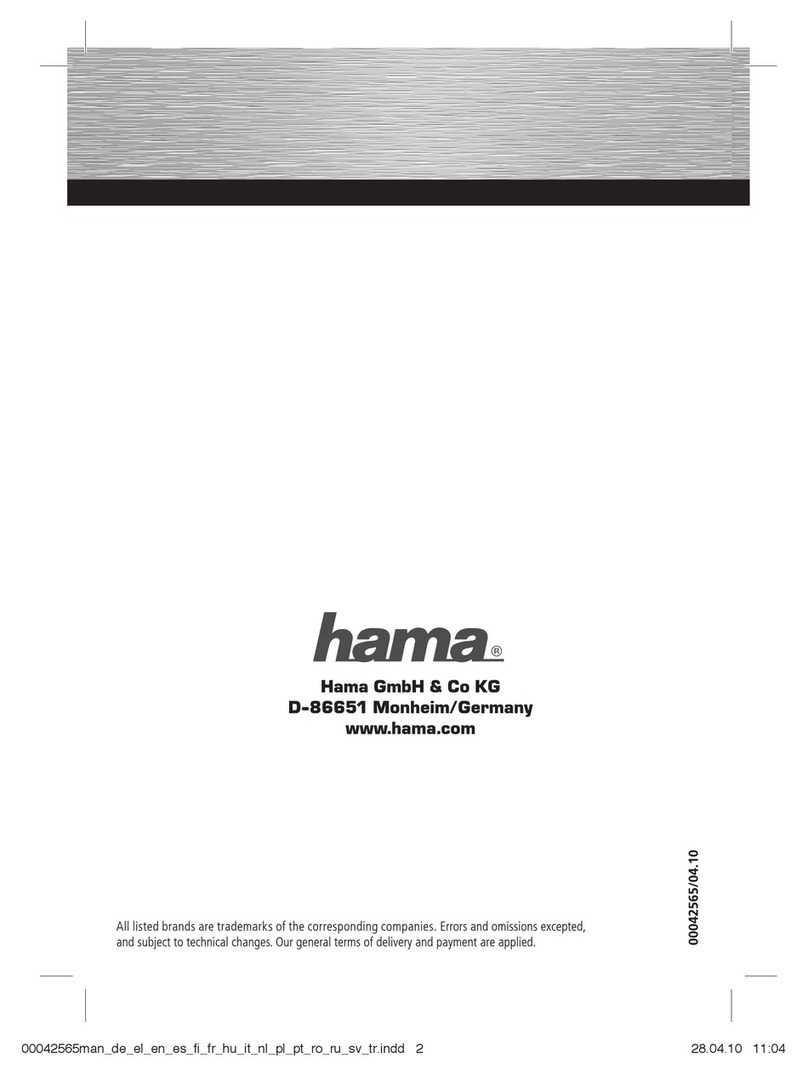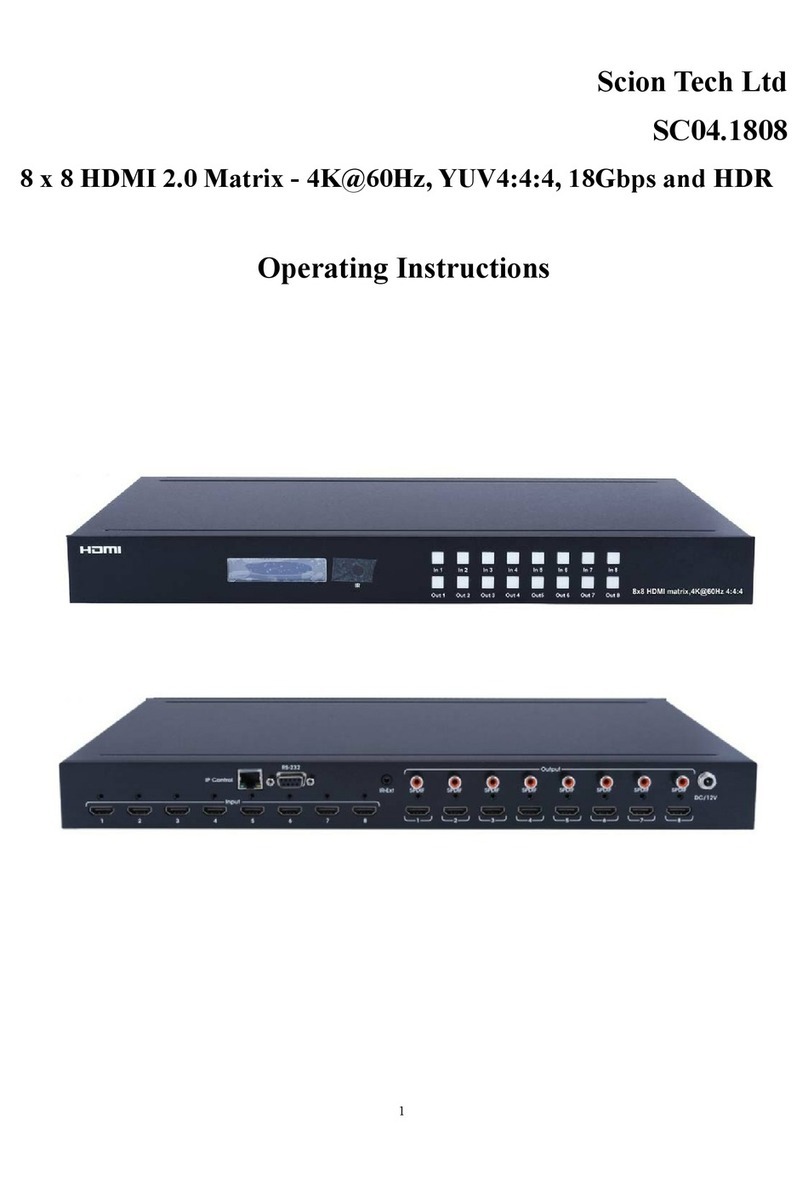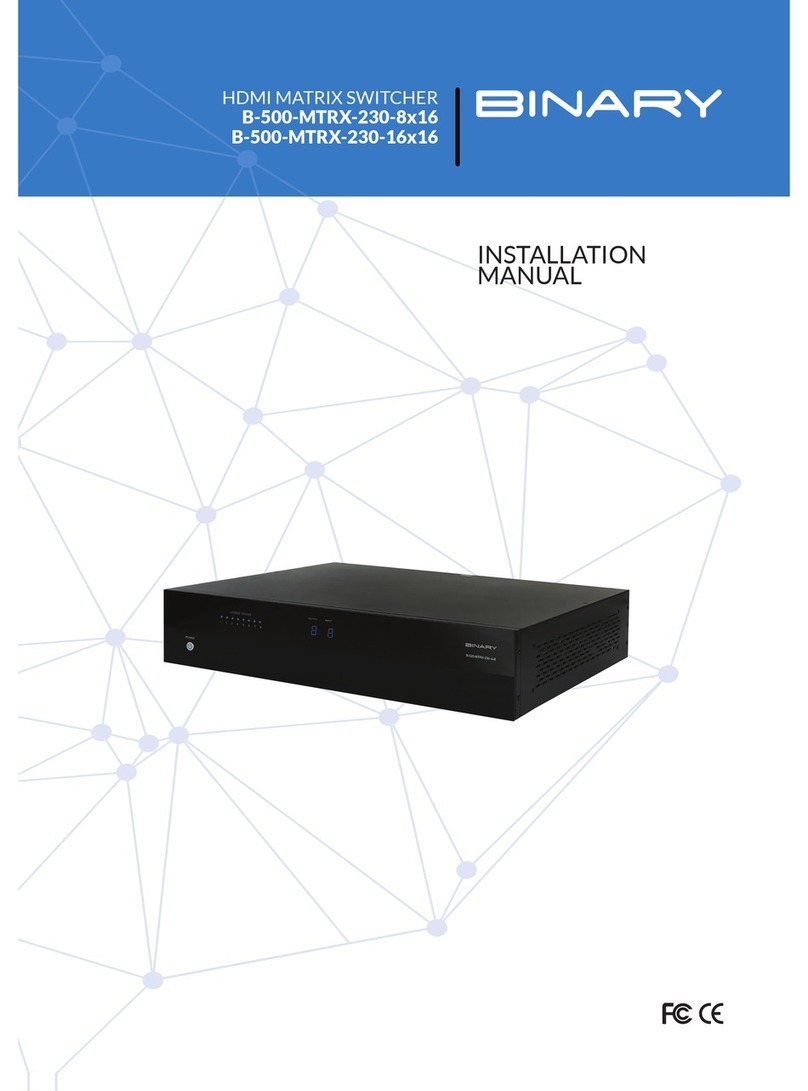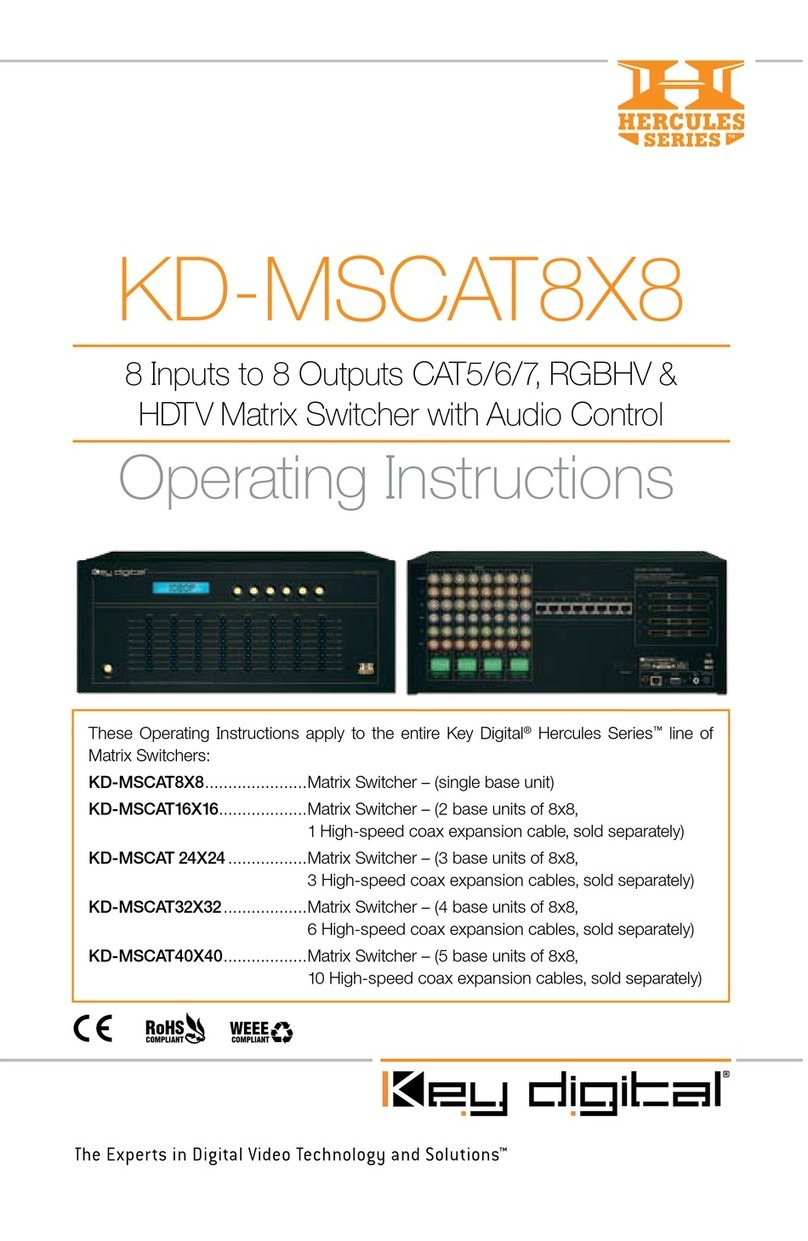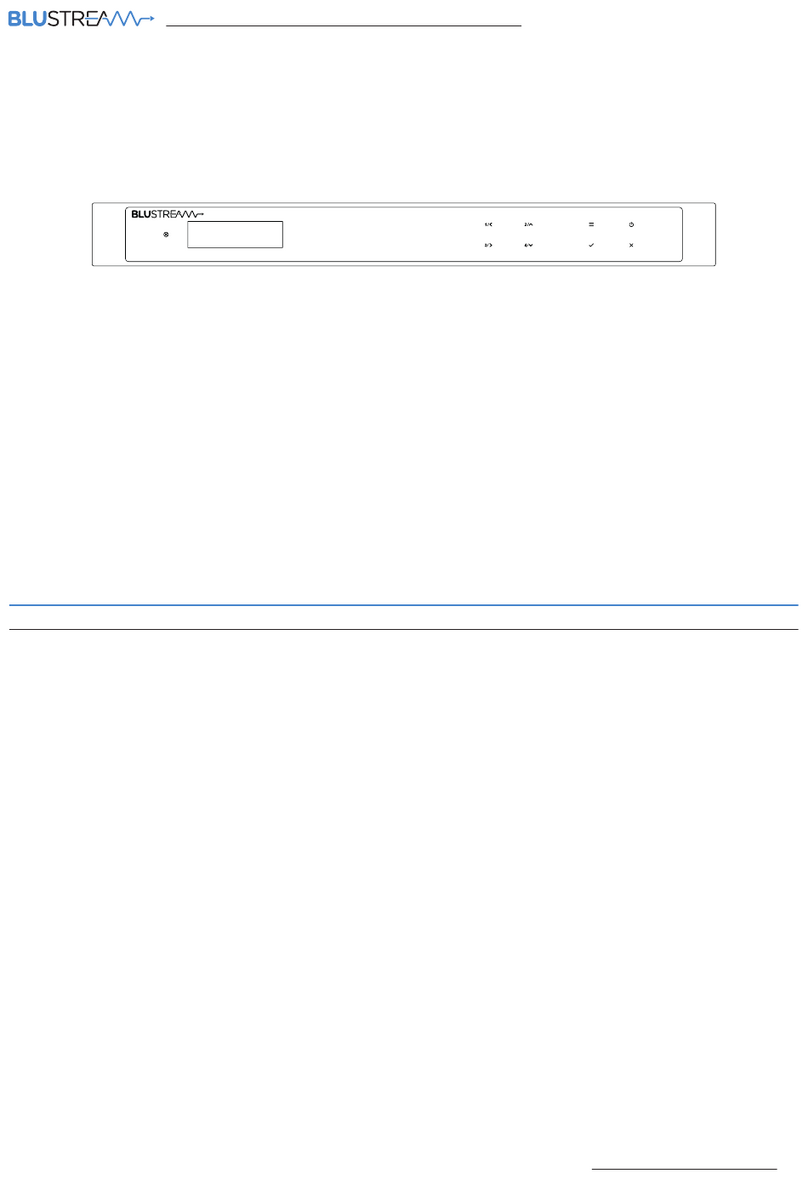Simplified MFG MX44KT User manual

MX44KT
50m/70m Scaling 18Gbps
4 x 4 HDMI Matrix Kit
VER 1.02

Thank you for purchasing the MX44KT
The Simplified Manufacturing MX44KT is designed to provide years of reliable service. At Simplified
MFG, we want the experience with this device to be the best possible and are committed to helping
achieve that experience. Please keep this manual for future reference.
Surge protection device recommended
This product contains sensitive electrical components that may be damaged by electrical
spikes, surges, electric shock, lighting strikes, etc. Use of surge protection systems is highly
recommended to protect and extend the life of your equipment. Simplified MFG HIGHLY
recommends a HDSURGE to be used on set top boxes (STB) like cable and satellite boxes.
Table of Contents
1.
Introduction. ....................................................................................................................
1
2.
Features. ..........................................................................................................................
1
3.
Package Contents. .....................................................................................................
2
4.
Specifications. ...........................................................................................................
2
5.
Operation Controls and Functions. ............................................................................
4
5.1.
Matrix Panel. .....................................................................................................
4
5.2.
CAT Receiver Panel. ..........................................................................................
5
6.
IR Remote ........................................................................................................................
6
7.
IR Cable Pin Assignment. ..........................................................................................
6
8.
EDID Management. ..........................................................................................................
7
9.
Web GUI User Guide. .................................................................................................
9
10.
RS-232 Control Command. ......................................................................................
16
11.
Application Example…….………………………………………………………………….21
12.
Warranty……..……………………………………………………………………………….22
13.
Contact……………………………………………………………………………………………..22

- 3 / 24 -
1.
Introduction
The MX44KT is a sub 1RU (see dimensions in specs) 18Gbps 4x4 HDMI Matrix can connect
four HDMI sources up to eight displays. The MX44KT features four mirrored HDMI/Category
Cable outputs. Each of the 4 output channels feature an HDMI and UTP output that can
scale with each other by channel. The MX44KT supports the transmission of 4K (18Gbps)
video up to 50m (164ft.) and 1080p up to 70m (232ft.). The MX44KTsupports HD digital
audio formats such as LPCM 7.1CH, Dolby TrueHD, Dolby Digital Plus, Atmos and DTS-HD
Master Audio. The kit includes four small receivers that connect to the matrix via a category
cable to each of the CAT-Cable outputs to extend the HDMI signal up to 230ft/70m at 1080p
and 164ft/50m at 4K. Each HDMI/CAT output supports Auto/Bypass/4K2K to 1080P
downscaling together by channel. The MX44KT can be controlled via front panel buttons, IR
remote, RS-232, LAN, and Web GUI.
2.
Features
•HDMI 2.0b and HDCP2.2/1.x Compliant
•Supports resolutions up t0 4Kx2K@60Hz. (YUV4:4:4) on all ports (HDMI & Category)
•4 HDMI Inputs matrix switched to 4 Outputs (Mirrored HDMI & Category)
•HDMI/Cat ports are 18Gbps bandwidth, Cat does not Support DolbyVision™
•Each Output can be scaled individually
•HDR/HDR10/HDR10+/DolbyVision™/HLG support (HDMI Out, Cat does not support
DolbyVision™)
•Category (UTP) outputs are rated 70m (232Ft.) at 1080p/50m (164Ft.) at 4K on Cat 6
cable
•All HDMI audio formats are supported including Atmos, Dolby+ and DTS-X
•Advanced EDID management
•CEC Control and Web GUI page dedicated to CEC Control
•All RX devices are powered via POE
•Control via Front Panel, Supplied IR Remote, RS232, LAN, and web GUI
3.
Package Contents
1 x 18Gbps 4x4 HDMI Matrix
4 x CAT Receiver
1 x Matrix IR Remote
1 x 12V2.5A Power Supply
1 x RS-232 serial Cable (1.5 meters, male to female head)
1 x 3-pin Phoenix Connector
4 x IR Blaster Cable (1.5 meters)
4 x IR Receiver Cable (1.5 meters)
10 x Mounting Ear (Matrix and Receiver)
1x User Manual

- 4 / 24 -
4.
Specifications
Technical
HDMI Compliance
HDMI 2.0b
HDCP Compliance
HDCP 2.2/1.x
Video Bandwidth
18Gbps
Video Resolution
Up to 4K2K@50/60Hz (4:4:4)
Color Space
RGB 4:4:4, YCbCr 4:4:4/4:2:2/4:2:0
Color Depth
8-bit, 10-bit, 12-bit
(1080p@60Hz) 8-bit (4K2K@60Hz
YUV4:4:4)
8-bit
,
10-bit,12-bit (4K2K@60Hz YCbCr 4:2:2/4:2:0
)
HDR
Through HDMI: HDR10, HDR10+, Dolby Vision™, HLG
Through Cat RX: HDR10, HDR10+, HLG
HDMI Audio Formats
LPCM 2.0/2.1/5.1/6.1/7.1, Dolby Digital, Dolby TrueHD,
Dolby Digital Plus (DD+), Atmos, DTS-ES, DTS HD Master,
DTS HD-HRA, DTS-X
Transmission Distance
50m (164Ft.) 4K @ 60Hz. / 70m (232Ft.) 1080p
ESD Protection
Human-body Model:
±8kV (Air-gap discharge) , ±4kV (Contact discharge)

- 5 / 24 -
Connection
Matrix
Inputs: 4 x HDMI Type A [19-pin female]
Outputs: 4 x HDMI Type A [19-pin female]
4 x CAT port [RJ45]
4 x IR OUT [3.5mm Stereo Mini jack]
Controls: 1 x TCP/IP [RJ45]
1 x RS-232 [3-pin phoenix connector]
CAT Receiver
Inputs: 1x IR IN [3.5mm Stereo Mini jack]
1x CAT port [RJ45]
Output: 1x HDMI Type A [19-pin female] Control:
1x SERVICE [Micro USB, Update port]
Mechanical
Housing
Metal Enclosure
Color
Black
Dimensions
Matrix: 320mm [12.6”] (W) × 100mm [3.9”] (D) × 36mm
1.42”] (H)
Receiver: 61mm [2.4”] (W) x 88mm [3.5”] (D) x 18mm
[0.7”] (H)
Weight Matrix: 915g [2lb. .2oz], Receiver: 155g [5.5oz.]
Power Supply
Input: AC 90 - 260V 50/60Hz
Output: DC 12V/2.5A (US/EU standards, CE/FCC/UL certified)
Power Consumption
19.68W (Max)
Operating Temperature
0°C ~ 40°C / 32°F ~ 104°F
Storage Temperature
-20°C ~ 60°C / -4°F ~ 140°F
Relative Humidity 20~90% RH (non-condensing)

- 6 / 24 -
5.
Operation Controls andFunctions
5.1
Matrix Panel
Front Panel
❶❷❸❹
NO.
Name
Function Description
1
Power switch
Press the switch to power on/off the Matrix.
2Power LED
The LED will illuminate green when the Matrix is operating
normally, and red when the Matrix is on standby.
3IR Window
IR receiver window for signals from IR Remote Control
supplied with this kit
4
OUT 1-4 buttons
&
Source LED 1~4
Press the OUT 1/2/3/4 button to toggle HDMI source signal
for the corresponding output port, then the corresponding
source LED will be on.
Rear Panel
❶❷❸❹❺❻
No.
Name
Function Description
1TCP/IP port
LAN Port [RJ-45] Connect to an active Ethernet link with a
category cable to network for IP Control or web GUI access
2RS-232 port RS-232 command control port.
For RS232 communication with
third party control systems
3
OUTPUT 1-4
ports
HDMI output ports for local connection or use with an
extender with different features or distance capability
Category [RJ-45]
mirrored output
ports connect to supplied
50m [165ft] receivers. Matrix provides power to RX
4IR OUT 1-4
ports
Connect to IR blaster cable, the IR signal is from the “IR IN”
port of the RX device in the zone [1-4]
5
HDMI IN 1-4
ports
HDMI input from cable/sat box, Blu-Ray, streaming device,
computer or another HDMI device
6
DC 12V
DC 12V power supply port

- 7 / 24 -
5.2
CAT Receiver Panel
❶❸❷❹❺❻❼
No.
Name
Function Description
1HDMI OUT
HDMI output port, connect to HDMI display device such as
TV or Projector with an HDMI cable
2CAT IN
Connect to the CAT output port on the matrix with a category
cable [up to 50m on Ca6/6a/7]
3Power
Indicator
LED (Green)
This LED indicates that the category cable is connected,
and that the RX device has power from the matrix
4
Data signal
Indicator LED
(Orange)
This LED indicates that the HDMI signal circuit is complete
from the matrix to the display
5
SERVICE port
Used for firmware update at factory
6IR IN
Connect to the IR Receiver cable. The IR signal will be sent
to the IR output port of the matrix for source and matrix
control
7
DC 12V
Not used as the RX is powered via POE from the matrix.

- 8 / 24 -
6.
IR Remote
①Power on or Standby: Power on the Matrix or set
it to standby mode.
②Output 1: Press 1\2\3\4 button to select input source
to HDMI OUTPUT 1.
③Output 2: Press 1\2\3\4 button to select input source
to HDMI OUTPUT 2.
④Output 3: Press 1\2\3\4 button to select input source
to HDMI OUTPUT 3.
⑤Output 4: Press 1\2\3\4 button to select input source
to HDMI OUTPUT 4.
: Select the last or next input source button.
7.
IR Cable Pin Assignment

- 9 / 24 -
8.
EDID Management
This MX44KT includes an EDID library with 21 EDID settings, 2 user-defined EDID modes and 8
copy EDID modes. The EDID can be selected from the library, input via a file, or copied from an
output. This can be accomplished through RS-232 control or via the Web GUI.
RS-232 control operation: Connect the Matrix to PC with a serial cable, then open a Serial
Command tool on PC to send ASCII command “s edid in x from z!” to set EDID. For details,
please refer to “EDID Setting” in the ASCII command list of “10. RS-232 Control Command”.
Web GUI Operation: Please check the EDID management in the Input page of the
Web GUI User Guide.

- 10 / 24 -
The defined EDID setting list of the MX44KT is shown as below:
EDID
Mode
EDID Description
1
1080P, Stereo Audio 2.0
2
1080P, Dolby/DTS 5.1
3
1080P, HD Audio 7.1
4
1080I, Stereo Audio 2.0
5
1080I, Dolby/DTS 5.1
6
1080I, HD Audio 7.1
7
3D, Stereo Audio 2.0
8
3D, Dolby/DTS 5.1
9
3D, HD Audio 7.1
10
4K2K30_444, Stereo Audio 2.0
11
4K2K30_444, Dolby/DTS 5.1
12
4K2K30_444, HD Audio 7.1
13
4K2K60_420, Stereo Audio 2.0
14
4K2K60_420, Dolby/DTS 5.1
15
4K2K60_420, HD Audio 7.1
16
4K2K60_444, Stereo Audio 2.0
17
4K2K60_444, Dolby/DTS 5.1
18
4K2K60_444, HD Audio 7.1
19
4K2K60, Stereo Audio 2.0 HDR
20
4K2K60, Dolby/DTS 5.1 HDR
21
4K2K60, HD Audio 7.1HDR
22
User Define1
23
User Define2
24
COPY_FROM_HDMI 1
25
COPY_FROM_HDMI 2
26
COPY_FROM_HDMI 3
27
COPY_FROM_HDMI 4
28
COPY_FROM_CAT 1
29
COPY_FROM_CAT 2
30
COPY_FROM_CAT 3
31
COPY_FROM_CAT 4

- 11 / 24 -
9.
Web GUI UserGuide
The MX44KT can be controlled by Web GUI. You will need to know the IP address of the
MX44KT. This can be done with a PC or with a network scan app. The network scan app will
return “Simplified-MFG-MX44KT” in the results
Step 1: Get the current IP Address with your PC.
The default IP address mode is DHCP. You can get the current MX44KT IP address via RS-232
control. Send the ASCII command “r ipconfig!” through a Serial Command tool, then you’ll get
the feedback information as shown below:
IP:192.168.2.209 in the above figure is the current MX44KT’s IP address (this IP address is
variable, depending on what the router assigns as the matrix is preset to DHCP).
For the details of RS-232 control, please refer to “10. RS-232 Control Command”.
Step 2: Connect the TCP/IP port of the MX44KT to a LAN or PC with an UTP cable (as
shown in the following figure) and set the IP address of the PC to be in the same network
segment with the MX44KT.
PC
Step 3: Input the current IP address of MX44KT into your browser on the PC to enter Web GUI
page.

- 12 / 24 -
After entering the Web GUI IP address, there will be a Login page, as shown below:
Select “Admin” from the list and enter the password. The default passwords are:
Username
User
Admin
Password
user
admin
After entering the password, click the “LOGIN” button and the following Status page
will appear. In User mode, only the status and video pages are available.
■Status Page
The Status page provides basic information about the MX44KT, installed firmware
version and the network settings of the device.

- 13 / 24 -
■Video Page
You can do the following operations on the Video page:
①Output: The current device’s OUTPUT port status is displayed here
②Input: You can select from the drop-down menu to select signal source for the
corresponding output
③Presets Name: You can name the current scene with maximum length of 12 characters
④Presets Set: You can restore the settings of the last saved audio-video matrix switching
relationship
⑤Presets Save: You can save the current input output scheme to a preset
⑥Presets Clear: This clears the selected preset, the name remains
■Input Page
You can do the following operations on the Input page:
1. Inputs: Displays input by HDMI input number
2. Active: Indicates that a source is connected to a display (Green connected, Gray not)
3. Name: The input channel’s name. You can modify it by entering the corresponding name
(max length: 12 characters) in the input box. This will also show up on the CEC Control Page.
4. EDID: You can set the current channel’s EDID. The specific operation is as follows:

- 14 / 24 -
Set User Defined EDID
Click the “Browse” button, then select the bin file from your PC. If you select the wrong
EDID file, there will be a prompt, as shown in the following figure:
Make sure to select the correct file, then you can check the name of the selected file. Select
“User 1” or “User 2”, then click “Upload”. After successful setting, it will prompt as follows:
Download the EDID File for the Corresponding Input Channel
Click the drop-down box of “Select EDID File” to select the corresponding input channel. Then
click “Download” to download the corresponding EDID file. This is good for building EDID
libraries of known “friendly” devices
■Output Page
You can do the following operations on the Output page:
①Outputs: Displays output by number (parallel HDMI/Cat)
②Name: Each output (HDMI and Cat) can be named up to 12 characters
③Type: Indicates HDMI and Cat outputs
④Cable: Shows whether there is an active connection (green is active, gray means not
connected)
⑤Scaler Mode: This has 3 settings, Bypass, 4K→1080p, & Auto HDMI and Cat scale
together
⑥Stream: Turn on/off the output stream for instant off on situations

- 15 / 24 -
■CEC Page
You can perform CEC management and control on this page:
①Input Control: You can control the operation of each input source by pressing the
icons on the page. (You can control multiple inputs simultaneously.)
②Output Control: You can control the operation of each display, such as power on/off,
volume +/-, active source switching. (You can control multiple outputs simultaneously.)
**Note that not all sources and displays are universal in their CEC commands. This page may not operate
all devices.
■Network Page

- 16 / 24 -
Set the Default Network
Click “Set Network Defaults” button, there will be a prompt, as shown in the following figure:
Click “OK” to search the IP Address again, as shown in the figure below.
After the search is completed, it will switch to the login page, the default network setting
is completed.
Modify User Password
Click the “User” button, enter the correct Old Password, New Password, and Confirm
Password, then click “Save”. After successful modification, there will be a prompt, as shown
in the following figure:
Note: Input rules for changing passwords:
(1)
The password can’t be empty.
(2)
New Password can’t be the same as Old Password.
(3)
New Password and Confirm Password must be the same.
Modify Network Setting
Modify the Mode/IP Address/Gateway/Subnet Mask/Telnet Port as required, click “Save”
to save the settings, then it will come into effect.

- 17 / 24 -
After modification, if the Mode is “Static”, it will switch to the corresponding IP Address.
if the Mode is “DHCP”, it will automatically search and switch to the IP Address assigned
by the router.
■System Page
This page allows you to do the following operations:
①Panel Lock: This controls the buttons on the front of the MX44KT. When Panel
Lock is on, the buttons are inoperable. You will still get a feedback beep; however, no
function will change
③Serial Baud Rate: Click the value to set the Serial Baud Rate for RS-232 communication
④Firmware Update: Click “Browse” to select the update file on your PC, then click
“Update” to complete firmware update
⑤Factory Reset: You can reset the MX44KT to factory defaults by clicking “Reset”
⑥Reboot: You can reboot the MX44KT by clicking “Reboot”
Note: After reset/reboot, it will switch to the login page.

- 18 / 24 -
3
-pin Phoenix Connector
RS-232
RS-232 to USB cable
10.
RS-232 Control Command
The MX44KT also supports RS-232 control. You can use the provided serial cable with RS-
232 phoenix connector and RS-232 male head. The RS-232 phoenix connector is connected to
the Matrix, and the RS-232 male head of the serial cable is connected to the RS-232 female
head of an RS-232 to USB cable, while the USB head of the RS-232 to USB cable is
connected to a PC. The connection method is as follows:
G
PC
Then, open a Serial Command tool on PC to send ASCII command to control the Matrix.
The ASCII command list about the product is shown as below.
ASCI Command
Serial port protocol. Baud rate: 115200, Data bits: 8bit, Stop bits:1, Check bit: 0
x - Parameter 1
y - Parameter 2
! - Delimiter
Command Code
Function Description
Example
Feedback
Default
Setting
Power
s power z!
Power on/off the
device,z=0~1 (z=0 power off,
z=1 power on)
s power 1!
Power on
System Initializing...
Initialization Finished!
FW version x.xx.xx
power on
r power!
Get current power state
r power!
power on/power off
s reboot!
Reboot the device
s reboot!
Reboot...
System Initializing...
Initialization Finished!
FW version x.xx.xx
System Setup
help! List all commands help!
r type!
Get device model
r type!
HDP-MXB44D70
r status!
Get device current status
r status!
Get the unit all
status: power, beep,
lock, in/ out
connection, video/
audio crosspoint,
edid, scaler,hdcp,
network status
r fw version!
Get Firmware version
r fw version!
MCU BOOT:Vx.xx.xx
MCU APP :Vx.xx.xx WEB
GUI :Vx.xx

- 19 / 24 -
Command Code Function Description Example Feedback Default Setting
r link in x!
Get the connection status of the x
input port,x=0~4(0=all) r link in 1! hdmi input 1: connect
r link out y! Get the connection status of the y
output port,y=0~4(0=all)
r link out 1! hdmi output 1: connect
s reset!
Reset to factory defaults
s reset!
Reset to factory defaults
System Initializing...
Initialization Finished!
FW version x.xx.xx
s beep z!
Enable/Disable buzzer function,
z=0~1(z=0 beep off, z=1 beep on)
s beep 1!
beep on
beep off
beep on
r beep!
Get buzzer state
r beep! beep on / beep off
s lock z! Lock/Unlock front panel button,
z=0~1 (z=0 lock off,z=1 lock on)
s lock 1!
panel button lock on
panel button lock off
panel button
lock off
r lock!
Get panel button lock state
r lock!
panel button lock on/off
s save preset z!
Save switch state between all
output port and the input port to
preset z, z=1~4
s save preset 1! save to preset 1
s recall preset z!
Call saved preset z scenarios,
z=1~4
s recall preset 1! recall from preset 1
s clear preset z!
Clear stored preset z scenarios,
z=1~4
s clear preset 1! clear preset 1
r preset z!
Get preset z information, z=1~4
r preset 1! video/audio crosspoint
s baud rate xxx!
Set the serial port baud rate of
RS02 module, z=(115200,57600,
38400,19200,9600,4800)
s baud rate
115200!
Baudrate:115200
r baud rate! Get the serial port baud rate of
RS02 module
r baud rate! Baudrate:115200
s id z! Set the control ID of the product,
z=000~999
s id 888! id 888 0
Output Setting
s in x av out y! Set input x to output y,
x=1~4
,
y=0~4(0=all)
s in 1 av out 2! input 1 -> output 2 ptp
r av out y!
Get output y signal status
y=0~4(0=all)
r av out 0!
input 1 -> output 1
input 2 -> output 2
input 3 -> output 3
input 4 -> output 4
s hdmi y stream z!
Set hdmi output y stream on/off,
y=0~4(0=all)
z=0~1(0:disable,1:enable)
s hdmi 1 stream 1!
s hdmi 0 stream 1!
enable hdmi output 1
stream
disable hdmi output 1
stream
enable hdmi all outputs
stream
disable hdmi all outputs
stream
enable
r hdmi y stream!
Get hdmi output y stream status,
y=0~4(0=all)
r hdmi 1 stream!
enable hdmi output 1
stream
s cat y stream z!
Set cat output y stream on/off,
y=0~4(0=all)
z=0~1(0:disable,1:enable)
s cat 1 stream 1!
s cat 0 stream 1!
enable cat output 1
stream
disable cat output 1
stream
enable cat all outputs
stream
disable cat all outputs
stream
enable

- 20 / 24 -
Command Code Function Description Example Feedback Default
Setting
r cat y stream! Get cat output y stream
status, y=0~4(0=all) r cat 1 stream! enable cat output 1
stream
s hdmi y scaler z!
Set hdmi output y port output
scaler mode,y=0~4(0=all),
z=1~3(1=bypass,2=4k-
>1080p, 3=Auto)
s hdmi 1 scaler 1!
s hdmi 0 scaler 1!
hdmi output 1 set
to bypass mode
hdmi all outputs set
to bypass mode
hdmi all outputs
set to bypass
mode
r hdmi y scaler! Get hdmi output y port
output mode y=0~4(0=all) r hdmi 1 scaler! hdmi output 1 set
to bypass mode
EDID Setting
s edid in x from z!
Set input x EDID from
default EDID z,
x=0~4(0=all),z=1~31
1, 1080p,Stereo Audio 2.0
2, 1080p,Dolby/DTS 5.1
3, 1080p,HD Audio 7.1
4, 1080i,Stereo Audio 2.0
5, 1080i,Dolby/DTS 5.1
6, 1080i,HD Audio 7.1
7, 3D,Stereo Audio 2.0
8, 3D,Dolby/DTS 5.1
9, 3D,HD Audio 7.1
10, 4K2K30_444,Stereo Audio 2.0
11, 4K2K30_444,Dolby/DTS 5.1
12, 4K2K30_444,HD Audio 7.1
13, 4K2K60_420,Stereo Audio 2.0
14, 4K2K60_420,Dolby/DTS 5.1
15, 4K2K60_420,HD Audio 7.1
16, 4K2K60_444,Stereo Audio 2.0
17, 4K2K60_444,Dolby/DTS 5.1
18, 4K2K60_444,HD Audio 7.1
19, 4K2K60_444,Stereo Audio2.0
HDR
20, 4K2K60_444,Dolby/DTS 5.1
HDR
21, 4K2K60_444,HD Audio 7.1
HDR
22, User define1
23, User define2
24, copy from hdmi output 1
25, copy from hdmi output 2
26, copy from hdmi output 3
27, copy from hdmi output 4
28, copy from cat output 1
29, copy from cat output 2
30, copy from cat output 3
31, copy from cat output 4
s edid in 1 from 1!
s edid in 0 from 1!
input 1 EDID:1080p,
Stereo Audio 2.0
all inputs EDID:1080p,
Stereo Audio 2.0
1080p,
Stereo Audio 2.0
r edid in x!
Get EDID status of the input x,
x=0~4(0=all input)
r edid in 0!
input1 EDID: 4K2K60_
444,Stereo Audio 2.0
input2 EDID: 4K2K60_
444,Stereo Audio 2.0
input3 EDID: 4K2K60_
444,Stereo Audio 2.0
input4 EDID: 4K2K60_
444,Stereo Audio 2.0
r edid data hdmi
y!
Get the EDID data of the hdmi
output y port,y=1~4
r edid data hdmi
1!
EDID: 00 FF FF FF FF
FF FF 00 ………
hdmi output 1:
disconnect
CEC Setting
s cec in x on!
set input x power on by CEC,
x=0~4(0=all input)
s cec in 1 on! input 1 power on
s cec in x off!
set input x power off by CEC,
x=0~4(0=all input)
s cec in 1 off! input 1 power off
Table of contents
Other Simplified MFG Matrix Switcher manuals