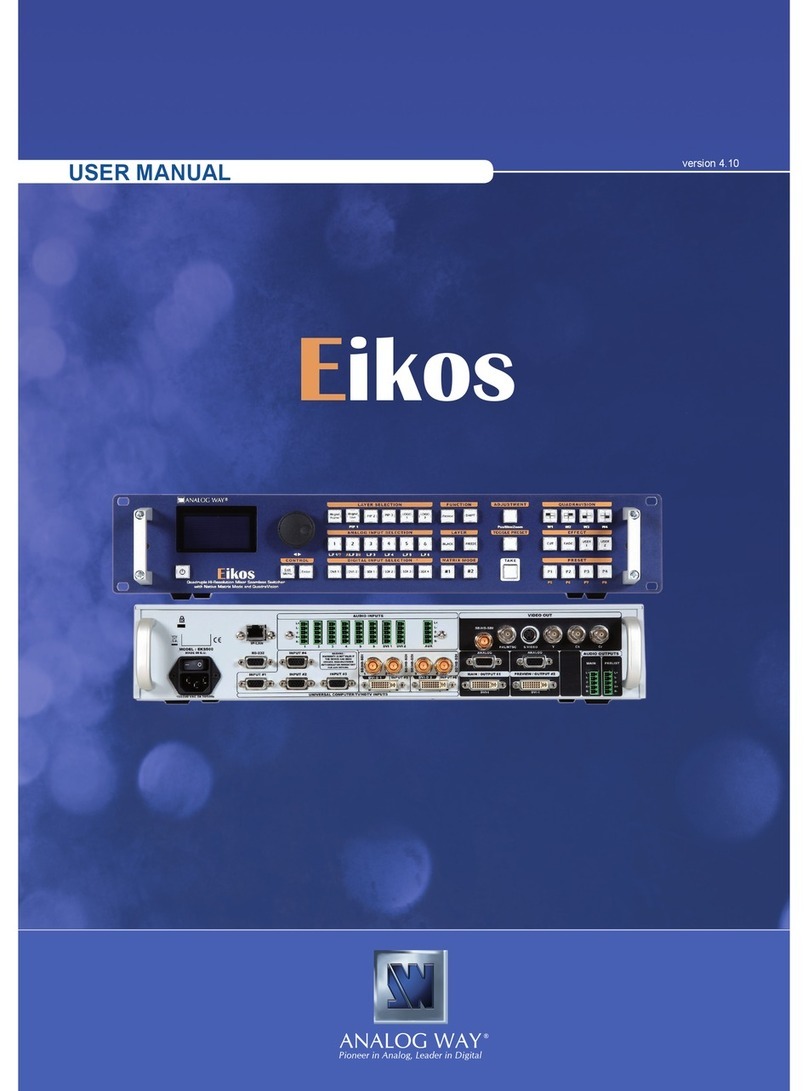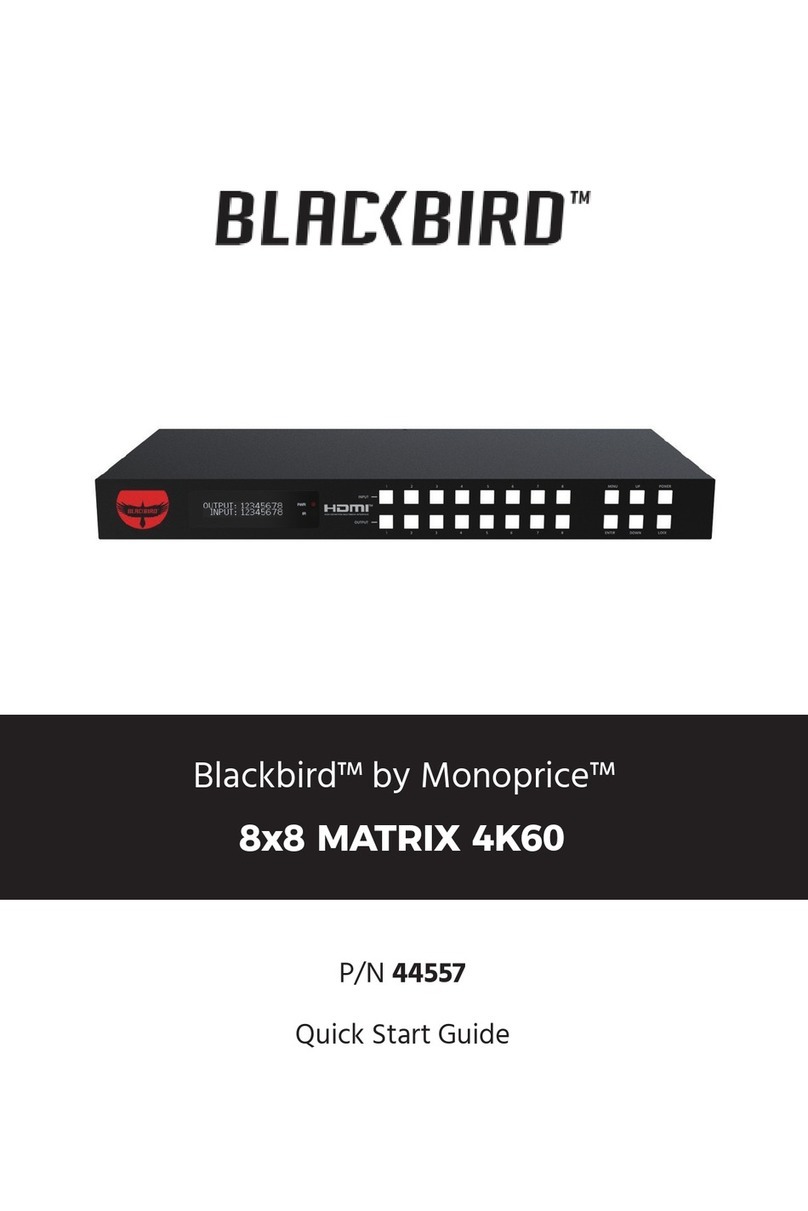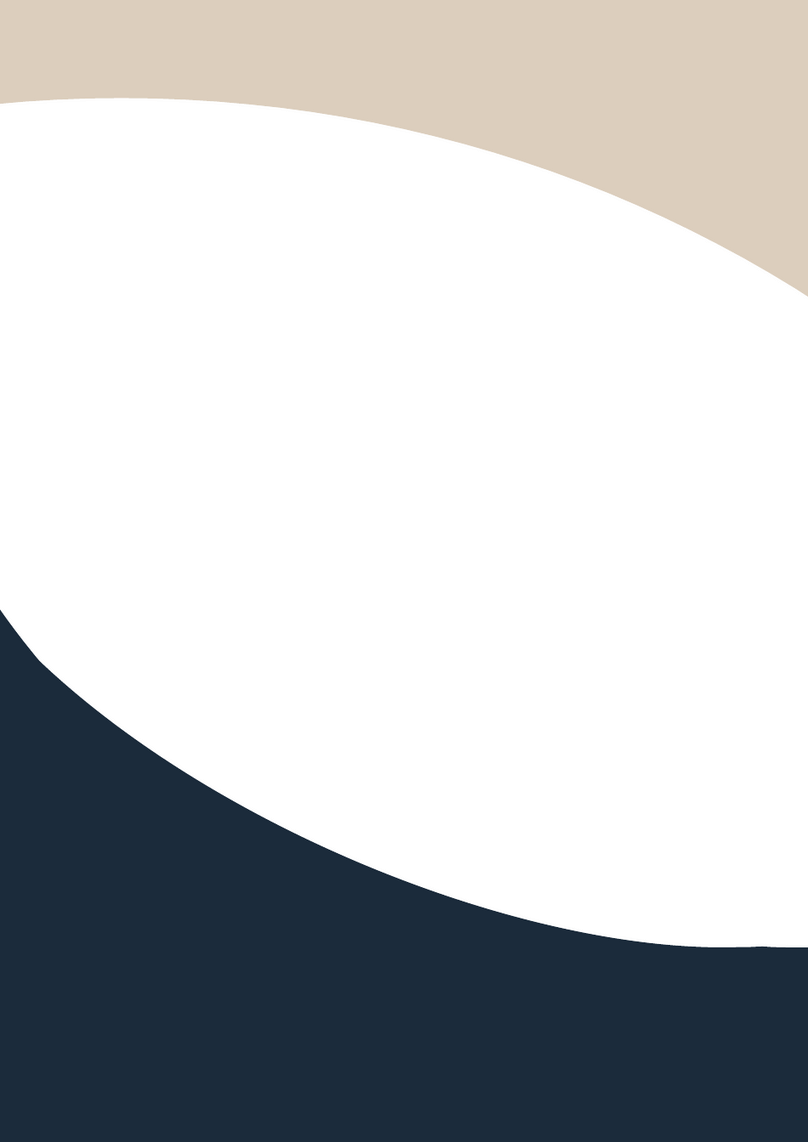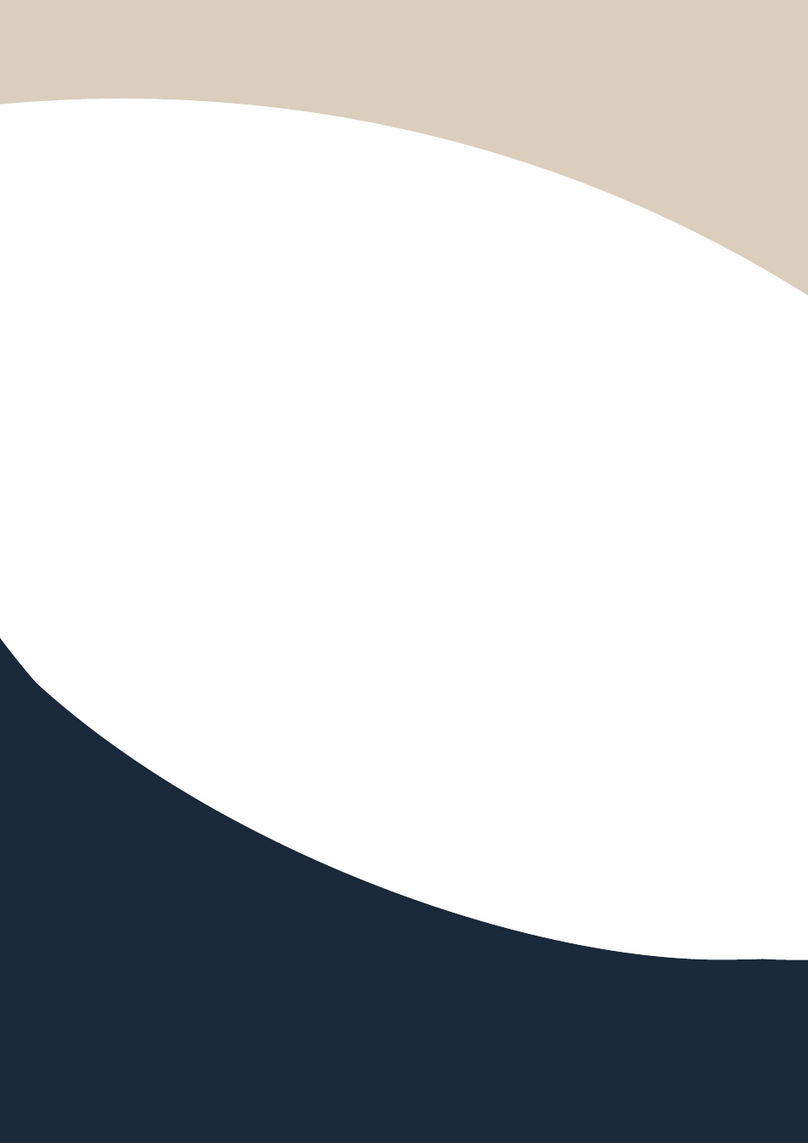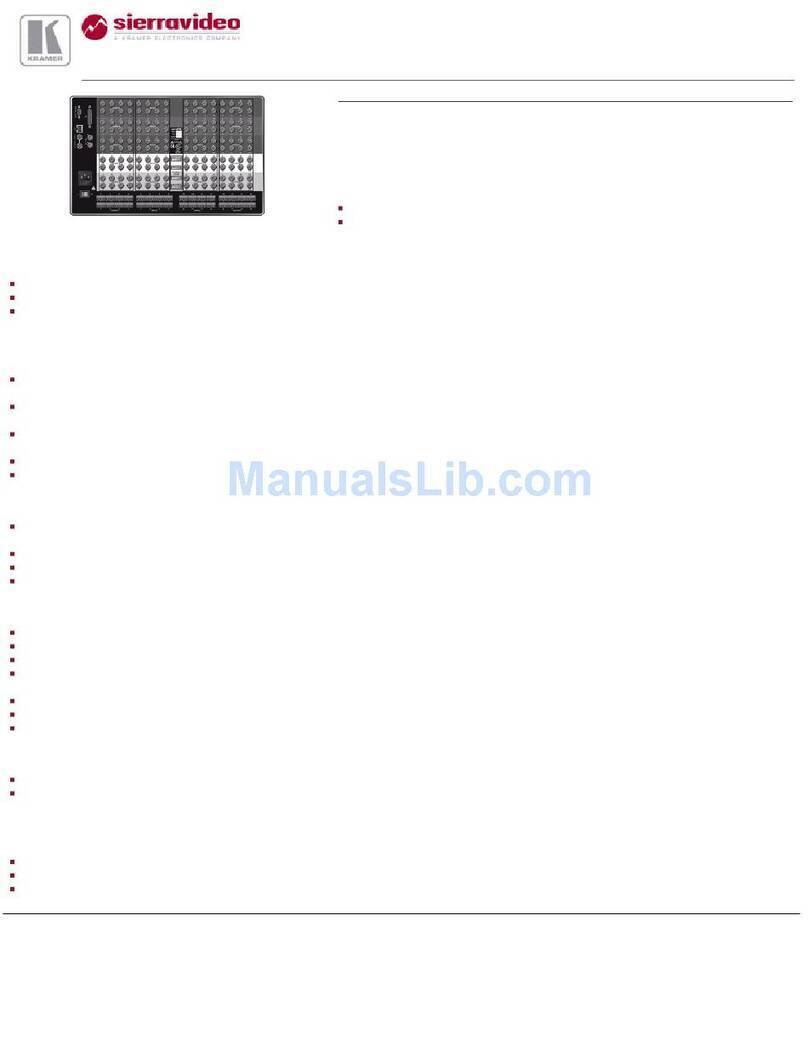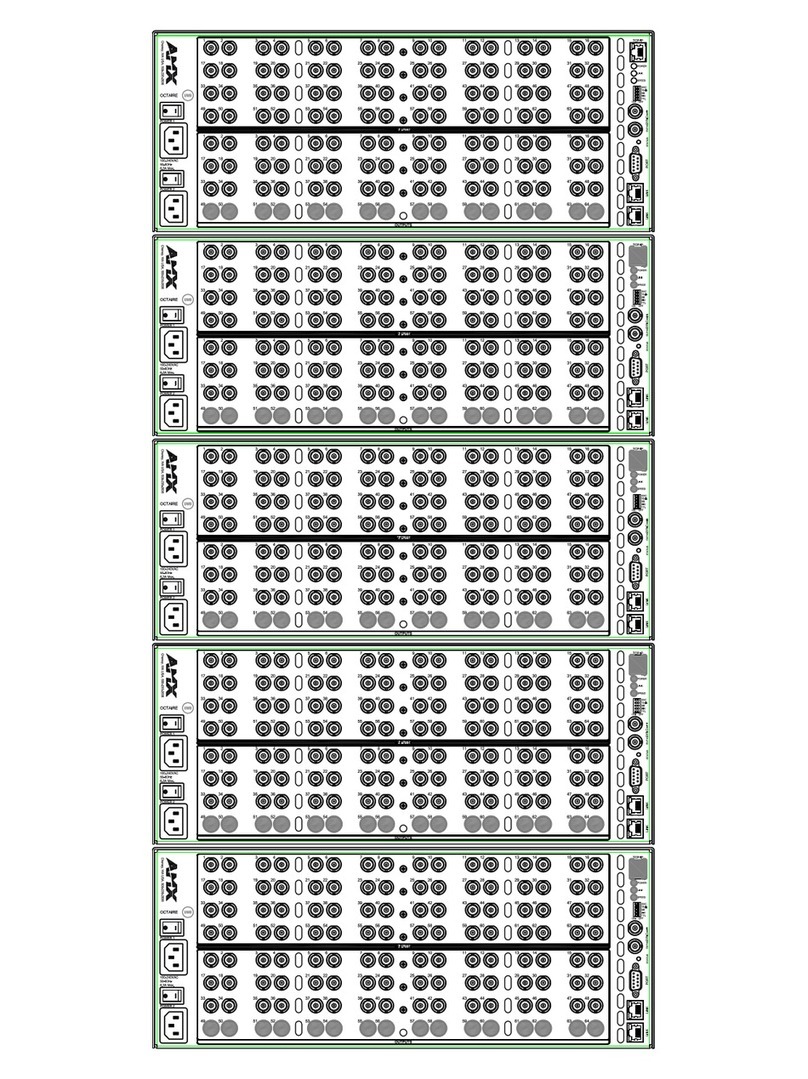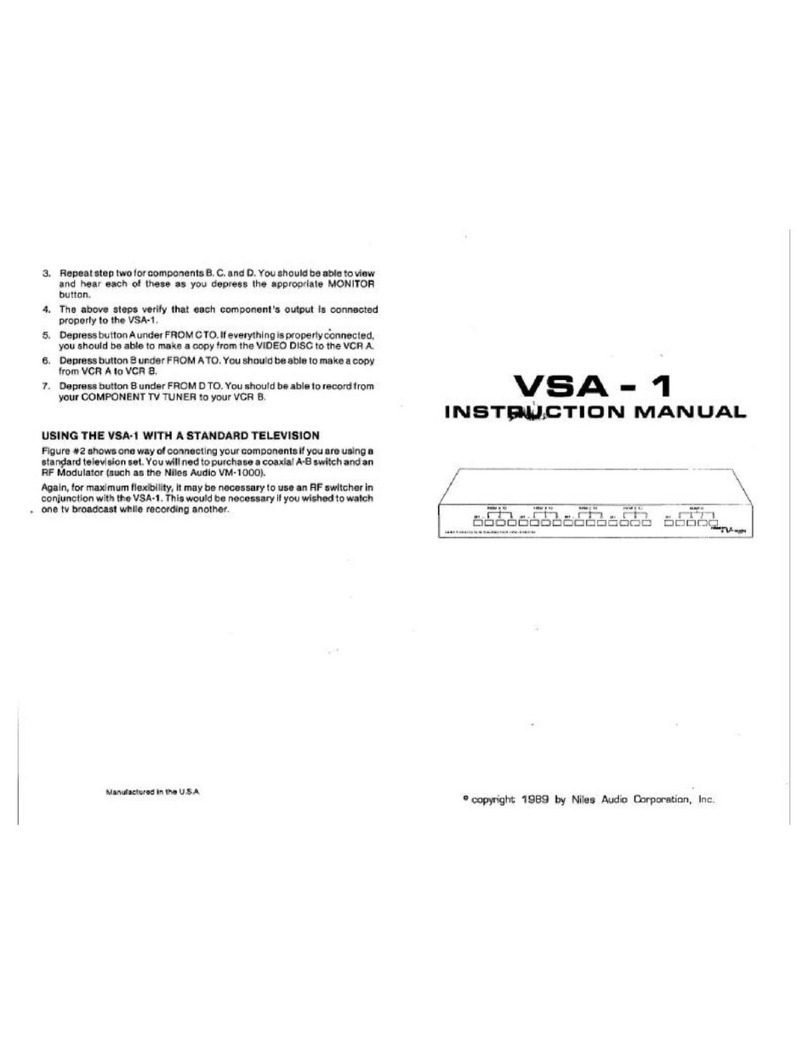Simplified MFG RM44C User manual

2
Thank you for purchasing this product
The Simplified MFG RM44C is designed to provide years of reliable service. At
Simplified MFG, we want the experience with this device to be the best possible and are
committed to helping achieve that experience.
Surge protection device recommended
This product contains sensitive electrical components that may be damaged by electrical
spikes, surges, electric shock, lighting strikes, etc. Use of surge protection systems is
highly recommended in order to protect and extend the life of your equipment.
Table of Contents
1. Introduction ......................................................................................................... 2
2. Features ................................................................................................................ 3
3. Package Contents................................................................................................. 3
4. Specifications ....................................................................................................... 3
5. Operation Controls and Functions....................................................................... 5
5.1 Front Panel................................................................................................... 5
5.2 Rear Panel.................................................................................................... 6
5.3 Connecting to the Matrix Switch ................................................................ 6
5.4 Operating the Matrix Switch....................................................................... 7
6. IR Remote............................................................................................................. 7
7. Using the Web GUI Interface .............................................................................. 8
8. API control command ........................................................................................ 14
9. Application Example .......................................................................................... 20
10. Warranty and Contact Information ................................................................ 21
1. Introduction
The RM44C is an 18G HDMI video matrix switch with 4 HDMI inputs and 4 scaling HDMI
outputs. Each input and output supports up to 4K60 444 HDMI 18G video. The outputs
can be individually scaled for 1080p or 10.2Gbps compatibility (labeled as HDBaseT in the
menu). De-embedded audio as analogue L+R and optical SPDIF (TosLink) is available for
both outputs. The RM44C Matrix can also automatically control the display device using
RS232, CEC or IR when the last input signal is lost, or when the first video input is
detected. The RM42C can be controlled from the front panel, RS232, IR, or IP commands.

3
2. Features
•HDMI 2.0b (18Gbps), HDCP 2.2 / HDCP 1.4 and DVI 1.0 compliant
•Four 18G HDMI 2.0b inputs supporting up to 4K60 444 resolution
•Four 18G HDMI 2.0b outputs supporting up to 4K60 444 resolution
•Outputs can be individually scaled for 4K→1080p or 10.2 Gbps (HDBaseT mode)
•Four sets of audio breakouts analog (3.5mm) and SPDIF (Coax) outputs, for each
HDMI output
•ARC decoding to the SPDIF (Coax) audio outputs only
•Built-in Web GUI for LAN control
•Four methods of control: Front panel, RS232, IR and IP
3. Package Contents
Qty
Item
1
4×4 HDMI 2.0 18Gbps Matrix Switcher
1
12V/2.5A Locking Power Adapter
1
IR Remote
2
Mounting Ears
1
38KHz IR Receiver Cable (1.5 meters)
1
3-pin Phoenix Connector
1
User Manual
4. Specifications
Technical
HDMI Compliance
HDMI 2.0
HDCP Compliance
HDCP 2.2 and HDCP 1.4
Video Bandwidth
18 Gbps
Video Resolution
4K2K 50/60Hz 4:4:4
4K2K 50/60Hz 4:2:0
4K2K 30Hz 4:4:4
1080p, 1080i, 720p, 720i, 480p, 480i
All HDMI 3D TV formats

4
All PC resolutions including 1920 x 1200
Output Scaling
4K to 1080p
3D Support
Yes
Color Space
RGB, YCbCr4:4:4,YCbCr4:2:2, YCbCr 4:2:0
Color Depth
8-bit, 10-bit, 12-bit [1080P, 4K30Hz, 4K60Hz (YCbCr 4:2:0)]
8-bit [4K60Hz (YCbCr 4:4:4)]
HDMI Audio Formats
PCM2.0/5.1/7.1CH, Dolby Digital/Plus/EX, Dolby True HD,
DTS, DTS-EX,DTS-96/24, DTS High Res, DTS-HD Master
Audio, DSD
Coax Audio Formats
PCM2.0, Dolby Digital / Plus, DTS 2.0/5.1
L/R Audio Formats
PCM2.0CH
HDR Support
HDR10, HDR10+. Dolby Vision, HLG
ESD Protection
Human-body Model: ±8kV (Air-gap discharge),
±4kV (Contact discharge)
Connections
Input Ports
4×HDMI Type A [19-pin female]
Output Ports
4×HDMI Type A [19-pin female]
4×L/R audio out [3.5mm Stereo Mini-jack]
4×COAX audio out [RCA]
Control ports
1x TCP/IP [RJ45]
1x RS-232[3-pin phoenix connector]
1x IR EXT [3.5mm Stereo Mini-jack]
Mechanical
Housing
Metal Enclosure
Color
Black
Dimensions
220mm (W)×105mm (D)×44mm (H)
Weight
792g
Power Supply
Input: AC100~240V 50/60Hz
Output: DC12V/2.5A (Locking connector)
Power Consumption
10W (max), 1.56W (Standby)

5
Operating
Temperature
0°C ~ 40°C / 32°F ~ 104°F
Storage Temperature
-20°C ~ 60°C / -4°F ~ 140°F
Relative Humidity
20~90% RH (non-condensing)
Resolution /
Cable Length
4K60 -
Feet / Meters
4K30 -
Feet / Meters
1080P60 -
Feet / Meters
HDMI IN / OUT
10ft / 3M
30ft / 10M
42ft / 15M
The use of “Premium High-Speed HDMI” cable is highly recommended.
5. Operation Controls and Functions
5.1 Front Panel
Name
Function description
IR Sensor
IR input for remote control of the switcher.
POWER LED
Red LED indicates that the unit is powered.
OUT 1 / OUT 2 /
OUT 3 / OUT 4 Button
Press to select the desired input.
IN 1 IN2 / IN3 / IN4
LED
Green LED indicates when the input is selected for
respective output.

6
5.2 Rear Panel
Name
Function description
TCP/IP (RJ45)
Control port for TCP/IP control or accessing the built-in
Web GUI.
RS-232
3-pin pluggable connector for RS-232 control of the Switcher.
IR EXT
IR eye input for IR control of the Switcher.
Coaxial Audio OUT 1
/ OUT 2 / OUT 3 /
OUT 4
RCA connector for coaxial audio output from HDMI OUT 1
/ OUT 2 / OUT 3 / OUT 4.
L/R Audio OUT 1
/ OUT 2 / OUT 3 /
OUT 4
3.5mm Mini-jack connector for stereo audio output from
HDMI OUT 1 / OUT 2 / OUT 3 / OUT 4.
Earthing Point
Screw terminal for earthing the Switcher.
HDMI Input 1 to 4
HDMI Source inputs 1 to 4.
HDMI Output 1 to 4
HDMI outputs for displays 1 to 4.
DC 12V IN
DC 12V input for 12V 2.5A PSU.
5.3 Connecting to the Matrix Switch
1. Connect the desired HDMI input sources.
2. Connect the desired HDMI display devices.
3. Connect any CONTROL inputs that may be required: TCP/IP, RS-232 or IR IN.
4. Connect any audio devices to either the Coaxial or L/R outputs.
5. Connect the 12V DC PSU.

7
5.4 Operating the Matrix Switch
5.4.1 Power LED and Standby Mode
The Power LED provides the following indications:
Color
Description
Red
The Matrix is active and fully controllable
Off
The Matrix is in standby mode, this state can be
changed by using API commands or IR Remote, or
from the Web GUI interface.
5.4.2 Selecting Inputs
Manual Selection of the inputs is done by briefly pressing the OUT 1 / OUT
2 / OUT 3 / OUT 4 button repeatedly for that channel until the desired input
is selected.
6. IR Remote

8
Power on the Switcher or set it to standby mode.
Output 1 (Output 2 / 3 / 4)
1/2/3/4
Select the desired input source to Output 1 port output, the
corresponding green LED on the front panel illuminates.
SD
Switch downscale or bypass mode to the Output
1 port output.
Select the last or next the desired input source to Output 1 port output,
the corresponding green LED on the front panel illuminates.
7. Using the Web GUI Interface
The Switcher has a built-in Web interface to provide a means of controlling
or configuring various settings. There are six pages available, each of
which will be outlined in detail in the following sections:
The six pages are:
1. Status –Display information about the firmware and IP setting.
2. Video –Switch the desired input source to output and set the preset.
3. Input –Display information about the input signal and EDID setting.
4. Output –Display information about the output signal and scaler option.
5. Network –Allow basic network setting management and login options.
6. System –Panel lock, beep, serial baudrate setting and firmware update.
Note these six pages are only accessible in Admin mode, when User mode
is used only the Status and Video pages are available.
To access the Web interface, enter the IP address of the switcher into the
address bar of any web browser. The default IP address is set to DHCP.
Please see the following operation method.
Note that if the IP address of the switcher is not known, use the RS-232
command given in the Network Setting section “r ip addr!” to discover the
current IP address or use a network scan tool such as Fing.
Enter the Switcher’s IP address into your browser on the PC to enter
Web GUI page.
After entering the IP address the following log in screen will appear:

9
Select the Username from the list and enter the password. The default
passwords are:
Username User Admin
Password user admin
After entering the log in details, click the LOGIN button and the following
Status page will appear.
■ Status page
The Status page provides basic information about the product Model name,
the installed firmware version and the network setting. This page is visible
in both User and Admin modes.
The buttons at the top right of the web interface are always available and
provide the following function:
• The Log out button will disconnect the current user from display the
log in screen.

10
• The Power on button changes the power status of the matrix
between On and Stand-by mode.
■ Video page
The Video page allows selection of the inputs source and set the presets.
To this preset setting, first you need to select the desired input source to four
output ports. Then click the Save button to save the setting. When you click
the line Set button, this preset you have saved will be used. The Clear button
will clear the preset. There are four presets setting available.
■ Input page
The Input page provides information about which inputs are connected and
have a signal present. The inputs can be giving more meaningful names, if
desired. The EDID column provides a list of EDID options for each individual
input.

11
The following EDID options are available in any of the EDID drop-down lists:
1080P, Stereo Audio 2.0
1080P, Dolby/DTS 5.1
1080P, HD Audio 7.1
1080I, Stereo Audio 2.0
1080I, Dolby/DTS 5.1
1080I, HD Audio 7.1
3D, Stereo Audio 2.0
3D, Dolby/DTS 5.1
3D, HD Audio 7.1
4K2K30Hz_444 Stereo Audio 2.0
4K2K30Hz_444 Dolby/DTS 5.1
4K2K30Hz_444 HD Audio 7.1
4K2K60Hz_420 Stereo Audio 2.0
4K2K60Hz_420 Dolby/DTS 5.1
4K2K60Hz_420 HD Audio 7.1
4K2K60Hz_444 Stereo Audio 2.0
4K2K60Hz_444 Dolby/DTS 5.1
4K2K60Hz_444 HD Audio 7.1
4K2K60Hz_444 Stereo Audio 2.0 HDR
4K2K60Hz_444 Dolby/DTS 5.1 HDR
4K2K60Hz_444 HD Audio 7.1 HDR
USER_1
USER_2
COPY_FROM_TX_1
COPY_FROM_TX_2
COPY_FROM_TX_3
COPY_FROM_TX_4
This page also provides a means of sending a binary EDID file to either
User 1 or User 2 EDID memories:
1. Select the binary EDID file on your PC by click on the Browse button.
2. Select either User 1 or User 2 from the drop-down list.
3. Click the Upload button.
The EDID data from any input or from the User 1 and User 2 locations can
be read and stored on your PC.

12
■ Output page
The outputs can also be assigned meaningful names, if desired. The Output
page provides information about the signal status of the outputs.
The Scaler mode menu provides the following options:
Bypass
Follow the input source. (Pass-through)
4K→1080P
Downscale to 1080p, if needed.
AUTO
Scaler to match the display requirements.
The ARC buttons enable or disable the display device audio to the coaxial
audio outputs. If the ARC function enables, the L/R audio port will have no
voice output simultaneously.
The Stream buttons enable or disable the output signal for the respective
output.
■ Network page
The Network page allows the configuration of the network settings.
Note that the IP address boxes are only accessible when the Mode button
is set to Static.
The log in passwords can be changed on this page.
Note that any changes to this page will require the new details into the web
browser and/or the log in screen.

13
■ System page
The system page allows setting of the panel lock and beep on/off, control
RS-232 port baud rate.
This page is also used to install new firmware update, restore the factory
default settings and reboot the Matrix.

14
8. API control command
The MTRIX can also be controlled by RS-232. Connect a PC by using a
serial cable and open any of a Serial Command tool on the PC such as
Comm Operator,Docklight or hercules, etc to send command for controlling
the Switcher. Please see the following connection diagram.
Important:
1. All messages sent to the Matrix must be terminated with an exclamation mark (!). Any
carriage return that is present after the end of the command will be ignored.
2. All spaces shown in the commands are required.
3. All response messages are terminated by a CR/LF sequence.
4. When all four inputs are requested by the same command, the response
will report each input on a separate line.
5. When four outputs are requested by the same command, the response
will report each output on a separate line.

15
The ASCII list about the device is shown as below.
ASCII Command
Serial port protocal: Baud rate:115200 (default), Data bits: 8bit, Stop bits:1, Check
bit: None
TCP/IP protocal port: 8000
The x, y, z and XXX are parameters.
RS-232 Commands
Function description
Feedback
Power
s power z!
power on/off the device,z=0~1(z=0
power off, z=1
power on)
power on
System Initializing...
Initialization Finished!
power off
r power!
get current power state
power on /power off
s reboot!
reboot the device
Reboot…
System Initializing...
Initialization Finished!
SYSTEM Setup
help!
Lists all commands
r type!
Get device model
HDP-MXB44P
r status!
Get device current status
Get the unit all status:
power, beep, lock, in/out
connection, video/audio
crosspoint, edid, scaler,hdcp,
network status
r fw version!
Get Firmware version
MCU FW version x.xx.xx
r link in x!
Get the connection status of the x
input port,x=0~4(0=all)
HDMI IN1: connect
r link out y!
Get the connection status of the y
output port, y=0~4(0=all)
HDMI OUT1: connect
s reset!
Reset to factory defaults
Reset to factory defaults
System Initializing...
Initialization Finished!
s beep z!
Enable/Disable
buzzerfunction,z=0~1(z=0 beep
off, z=1 beep on)
beep on / beep off

16
r beep!
Get buzzer state
beep on / beep off
s lock z!
Lock/Unlock front
panelbutton,z=0~1(z=0 lock
off,z=1 lock on)
panel button lock on
panel button lock off
r lock!
Get panel button lock state
panel button lock on/off
s save preset z!
Save switch state between all output
port and the input port to preset z,
z=1~8
save to preset 1
s recall preset z!
Call saved preset z scenarios,z=1~8
recall from preset 1
s clear preset z!
Clear stored preset z scenarios,z=1~8
clear preset 1
r preset z!
Get preset z information, z=1~8
video/audio crosspoint
s baud rate xxx!
Set the serial port baud rate of RS02
module,z=(115200,57600,38400,192
00,9600,4800)
Baudrate:115200
r baud rate!
Get the serial port baud rate of RS02
module
Baudrate:115200
s id z!
Set the control ID of the product,
z=000~999
id 888
Output Setting
s in x av out y!
Set input x to output y,x=1~4,
y=0~4(0=all)
input 1 -> output 2
r av out y!
Get output y signal status
y=0~4(0=all)
input 1 -> output 1
input 2 -> output 2…
input 4 -> output 4
s out y stream z!
Set output y stream on/off,
y=0~4(0=all)
z=0~1(0:disable,1:enable)
Enable out 1 stream
Disable out 1 stream
r out y stream!
Get output y stream status,
y=0~4(0=all)
Enable out 1 stream
s hdmi y scaler z!
Set hdmi output y port output scaler
mode, y=0~4(0=all),
z=1~3(1=bypass,2=4k->1080p,3=Au
to)
hdmi 1 set to bypass mode
r hdmi y scaler !
Get hdmi output y port output mode
y=0~4(0=all)
hdmi 1 set to bypass mode

17
s hdmi y hdcp z!
Set hdmi output y port hdcp status
y=0~4(0=all) z=0~1(1=active,0=off)
hdmi 1 hdcp active
r hdmi y hdcp!
Get HDCP status of HDMI out y,
y=0~4(0=all)
hdmi 1 hdcp active
Audio Setting
s hdmi y arc z!
Turn on/off arc of HDMI output y ,
y=0~4(0=all) z=0~1(z=0,off,z=1 on)
hdmi output 1 arc on
hdmi output 1 arc off
r hdmi y arc!
Get the arc state of HDMI output y,
y=0~4(0=all)
hdmi out1 arc on
EDID Setting
r edid in x!
Get EDID status of the input x,
x=0~4(0=all inputs)
IN1 EDID: 4K2K60_444,
Stereo Audio 2.0
IN2 EDID: 4K2K60_444,
Stereo Audio 2.0
IN3 EDID: 4K2K60_444,
Stereo Audio 2.0
IN4 EDID: 4K2K60_444,
Stereo Audio 2.0
r edid data hdmi y!
Get the EDID data of the hdmi output
y port, y=1~4
EDID : 00 FF FF FF FF FF
FF 00 ………
s edid in x from z!
Set input x EDID from default EDID z,
x=0~4(0=all),z=1~23
1、1080p,Stereo Audio 2.0
2、1080p,Dolby/DTS 5.1
3、1080p,HD Audio 7.1
4、1080i,Stereo Audio 2.0
5、1080i,Dolby/DTS 5.1
6、1080i,HD Audio 7.1
7、3D,Stereo Audio 2.0
8、3D,Dolby/DTS 5.1
9、3D,HD Audio 7.1
10、4K2K30_444,Stereo Audio 2.0
11、4K2K30_444,Dolby/DTS 5.1
12、4K2K30_444,HD Audio 7.1
13、4K2K60_420,Stereo Audio 2.0
IN1 EDID:1080p,Stereo
Audio 2.0

18
14、4K2K60_420,Dolby/DTS 5.1
15、4K2K60_420,HD Audio 7.1
16、4K2K60_444,Stereo Audio 2.0
17、4K2K60_444,Dolby/DTS 5.1
18、4K2K60_444,HD Audio 7.1
19、4K2K60_444,Stereo Audio 2.0 HDR
20、4K2K60_444,Dolby/DTS 5.1 HDR
21、4K2K60_444,HD Audio 7.1 HDR
22、USER1
23、USER2
24、Copy_From_Hdmi_Tx_1
25、Copy_From_Hdmi_Tx_2
26、Copy_From_Hdmi_Tx_3
27、Copy_From_Hdmi_Tx_4
Network setting
r ipconfig!
Get the Current IP Configauration
IP Mode: Static, IP:
192.168.1.72
Subnet Mask: 255.255.255.0,
Gateway: 192.168.1.1
Mac address:
00:1C:91:03:80:01
TCP/IP port=8000, telnet
port=10
r mac addr!
Get network MAC address
Mac address:
00:1C:91:03:80:01
s ip mode z!
Set network IP mode to static IP or
DHCP,
z=0~1 (z=0 Static, z=1 DHCP )
Set IP mode:Static.
Please use "s net reboot!"
command or repower device
to apply new config!
r ip mode!
Get network IP mode
IP mode: Static
s ip addr xxx.xxx.
xxx.xxx!
Set network IP address
Set IP address: 192.168.1.100
Please use; "s net reboot!"
command or repower device to
apply new config!
DHCP on, Device can't config

19
static address,
set DHCP to “off”first.
r ip addr!
Get network IP address
IP address:192.168.1.100
s subnet xxx.xxx.
xxx.xxx!
Set network subnet mask
Set subnet
Mask:255.255.255.0
Please use "s net reboot!"
command or repower device to
apply new config!
DHCP on, Device can't config
subnet mask, set DHCP off
first.
r subnet!
Get network subnet mask
Subnet Mask:255.255.255.0
s gateway xxx.xxx.
xxx.xxx!
Set network gateway
Set gateway:192.168.1.1
Please use "s net reboot!"
command or repower device to
apply new config! DHCP on,
Device can't config gateway,
set DHCP off first.
r gateway!
Get network gateway
Gateway:192.168.1.1
s tcp/ip port x!
Set network TCP/IP port
(x=1~65535)
Set tcp/ip port:8000
r tcp/ip port!
Get network TCP/IP port
tcp/ip port:8000
s telnet port x!
Set network telnet port(x=1~65535)
Set telnet port:23
r telnet port!
Get network telnet port
telnet port:23
s net reboot!
Reboot network modules
Network reboot…
IP Mode: Static
IP: 192.168.1.72
Subnet Mask: 255.255.255.0
Gateway: 192.168.1.1
Mac address:
00:1C:91:03:80:01
TCP/IP port=8000
telnet port=10

20
Note that you can send ‘RS232 command’ to control the Matrixr via Serial Command tool.
The ‘Function description’ explains function about the command. The “Feedback” displays
whether the command sends success or not and feedback the information you need to.
9. Application Example
Table of contents
Other Simplified MFG Matrix Switcher manuals