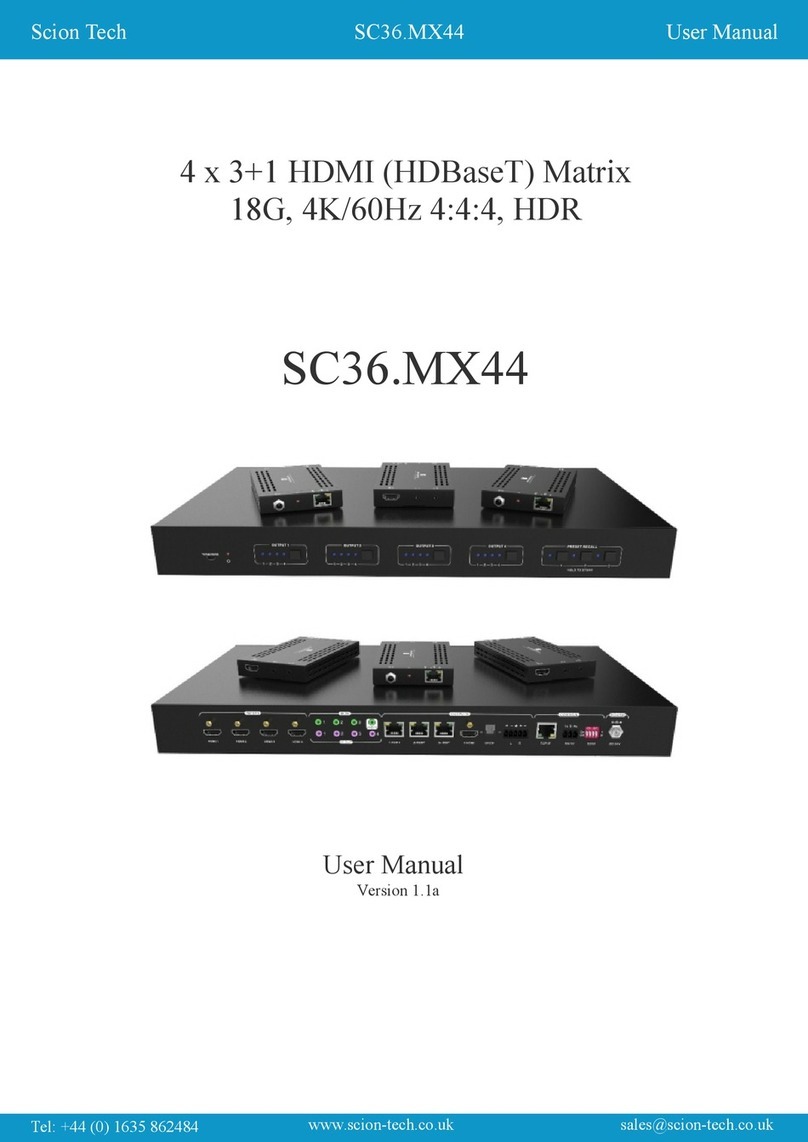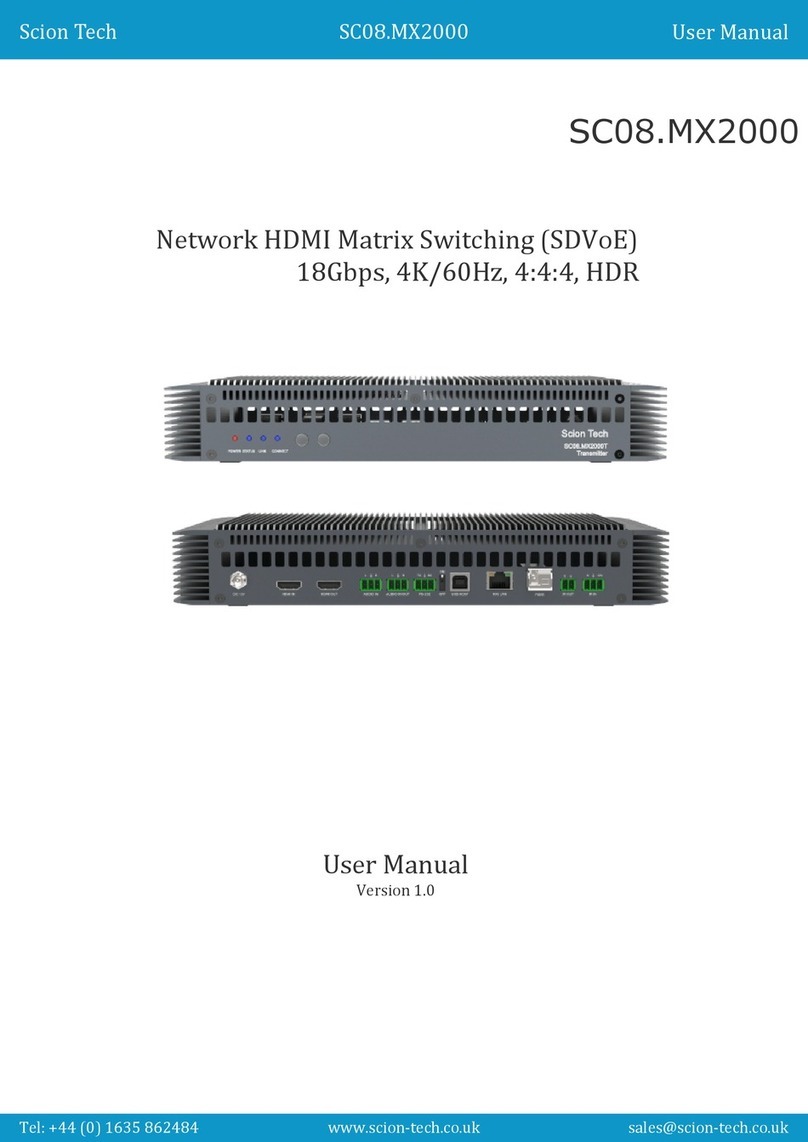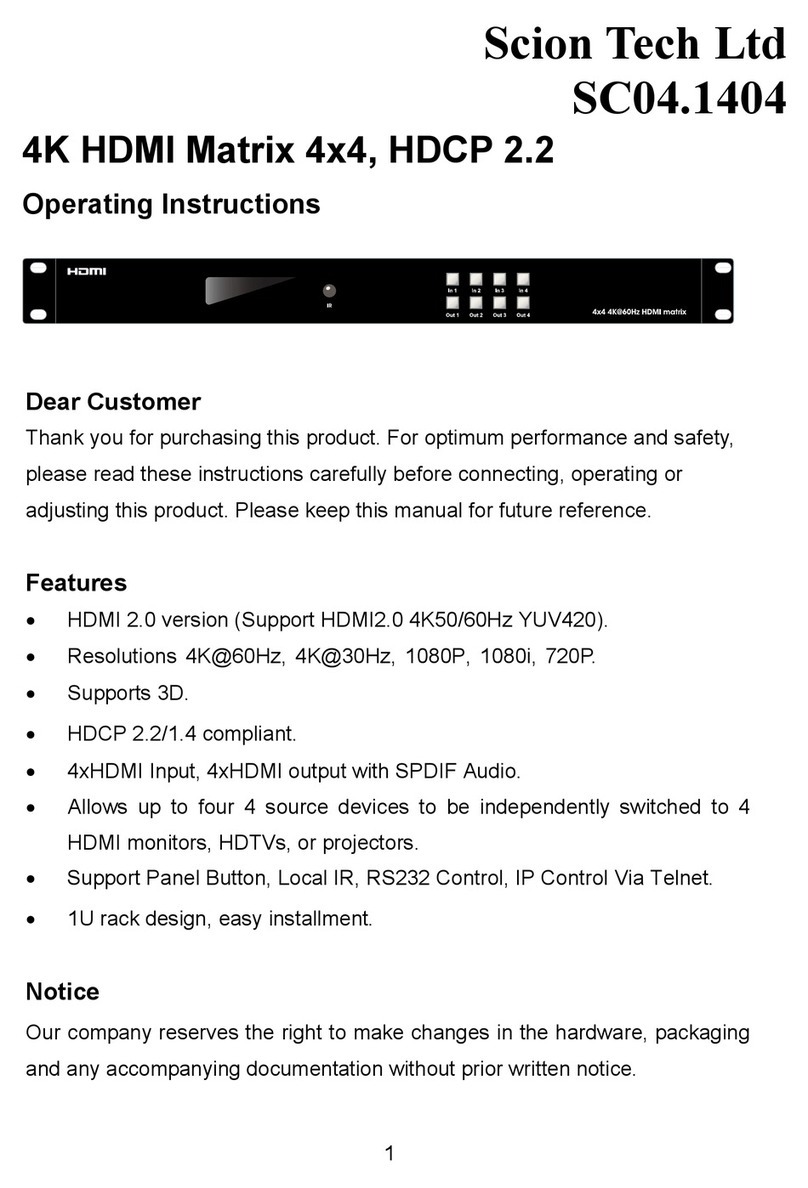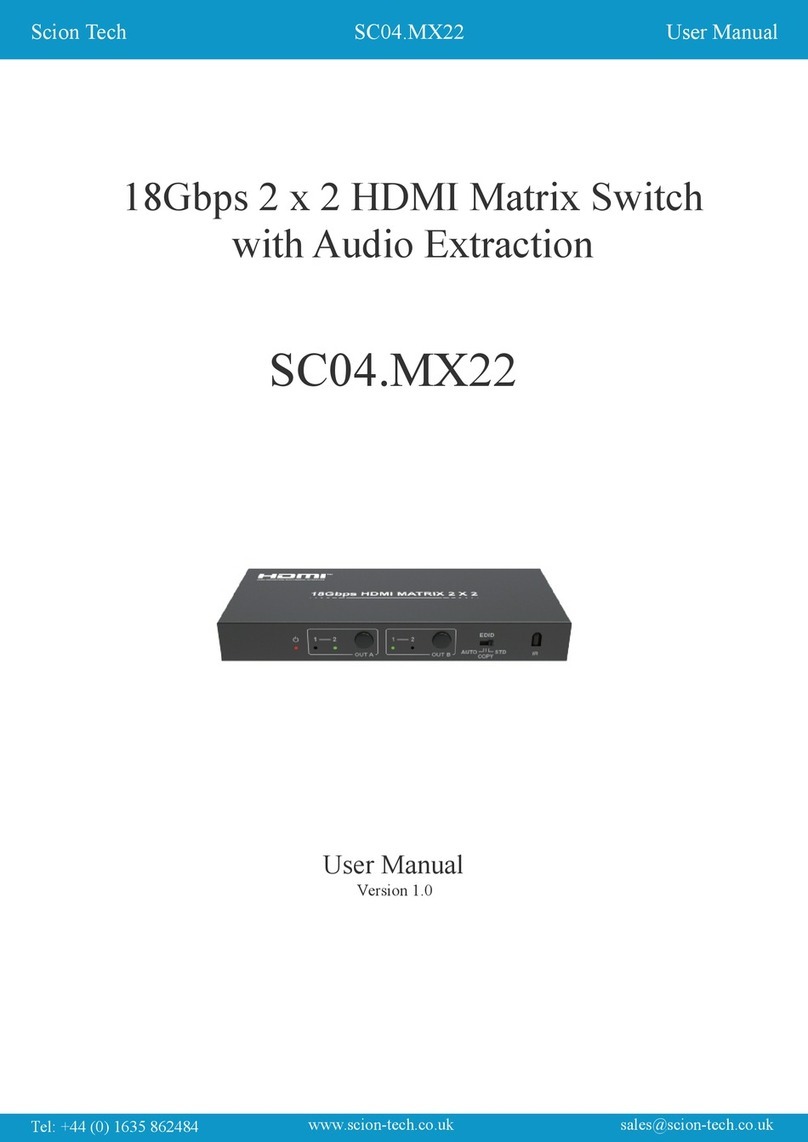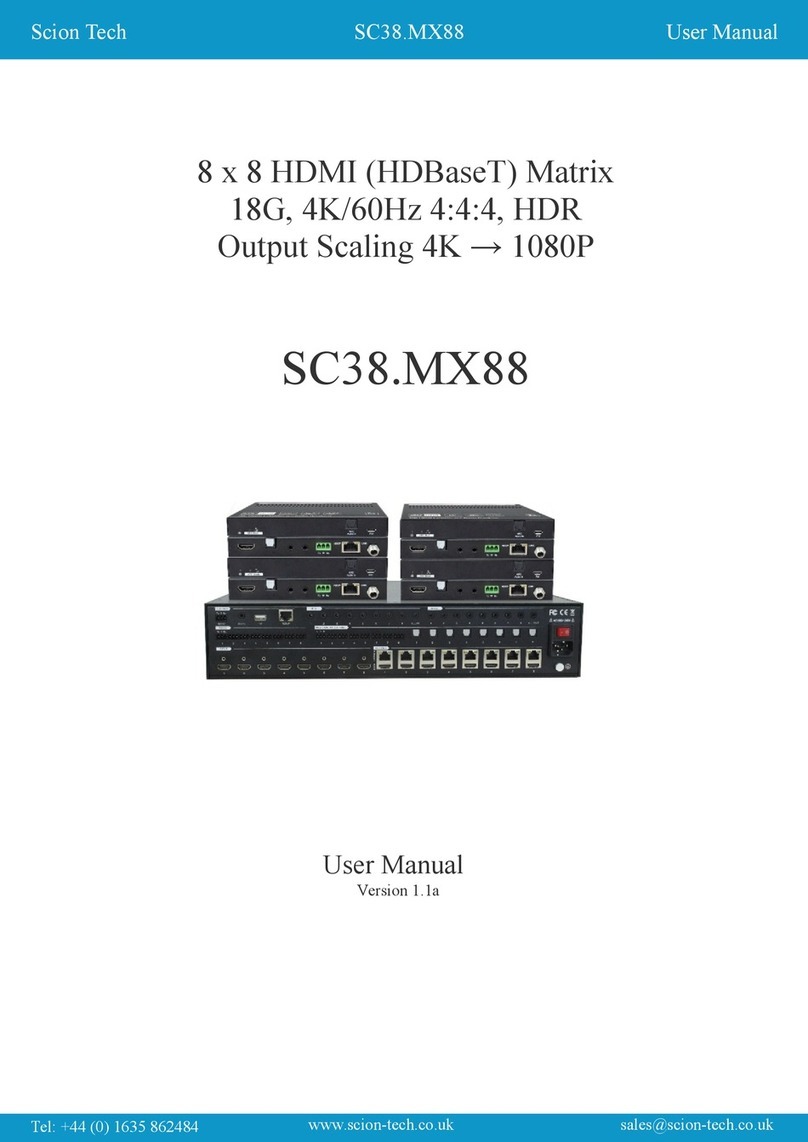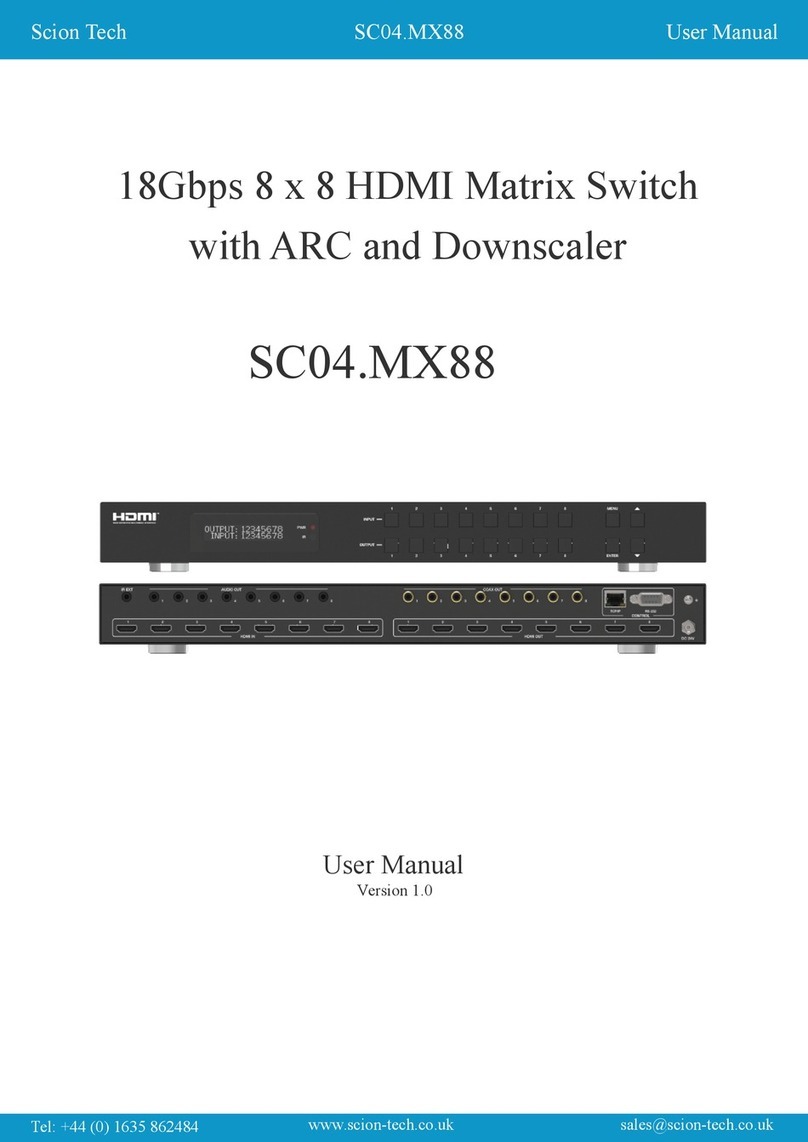4
Operating Instruction
Dear Customer
Thank you for purchasing this product. For optimum performance and safety, please read
these instructions carefully before connecting, operating or adjusting this product. Please
keep this manual for future reference.
1. Features
l HDMI 2.0 version (Support 4K@60Hz YUV4:4:4)
l Support 3D
l Bandwidth upto 18Gbps
l HDCP2.2 input ,HDCP2.2 output
l HDCP1.4 input, HDCP1.4 output
l Support HDR10
l 8 x HDMI Input, 8 x HDMI output with 8 x SPDIF Audio
l Any one of the 8 Ultra HD sources to any one of the 8 Ultra HD displays
l Front Panel Buttons, Local IR, RS232 Control with command, IP Control, Web GUI
Control
l Support Dolby True HD and DTS-HD master audio
l 1U rack design, easy installment
l Unit size: L440XW220XH44.5mm
2. Package Contents
1). 1x HDMI Matrix
2). 1x 12V DC power supply
3). 1x Remote control
4). 1x IR Ext RX Cable
5). 1x mounting kit
6). 1x CD for control software & user manual
3. Specifications
Bandwidth 18 Gbps
Resolution 480p@60hz,576P@50hz,720P@60hz,
1080P@24hz,1080P@50hz,1080P@60hz,4K@24hz,4K@30hz,
4K@60hz YUV4:2:0, 4K@ 60hz YUV4:4:4
Video Input Connectors 8xHDMI Type A, 19-pin, female
Video Output Connectors 8xHDMI Type A, 19-pin, female
RS-232 serial port DB9, female
Ethernet port (IP control) RJ45, female
IR Ext port 1x3.5mm stereo jack
Rack-Mountable Rack ears included
Dimensions(WxHxD) L440XW220XH44.5mm
Net Weight 2.8kg
Operating Temperature -4°F to 140°F (-20°C to 60°C)
Storage Temperature -40°F to 158°F (-40°C to 70°C)
Power consumption 19W(Max)