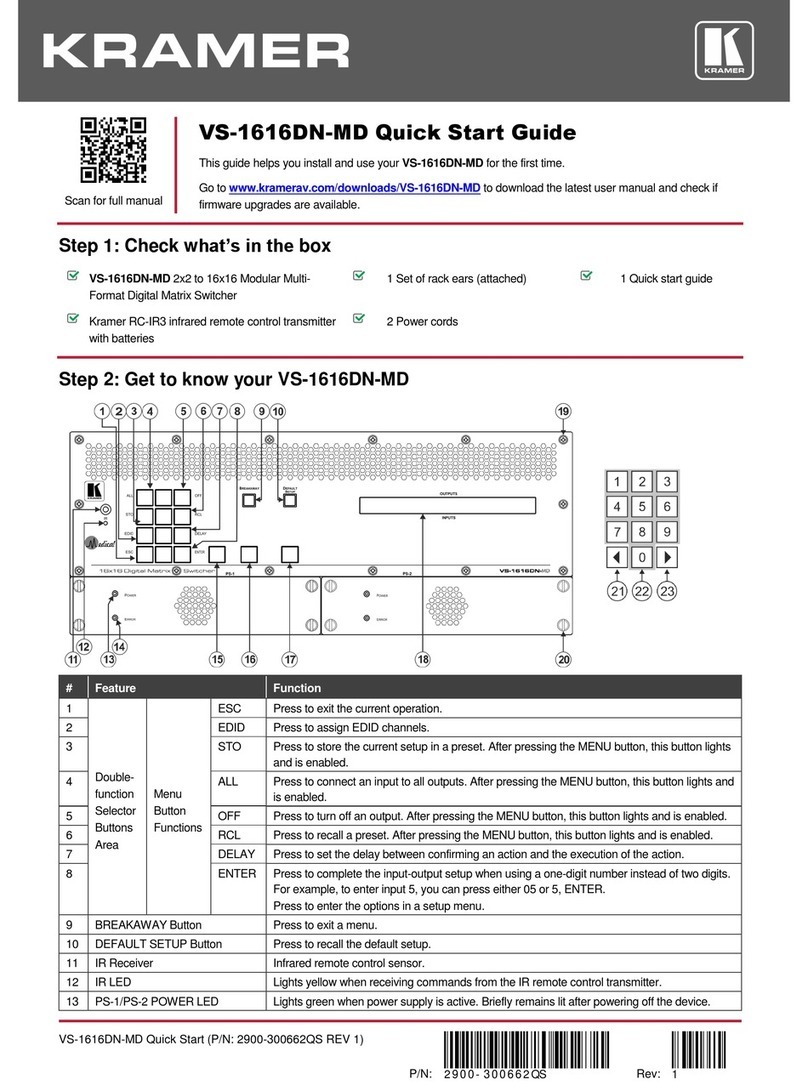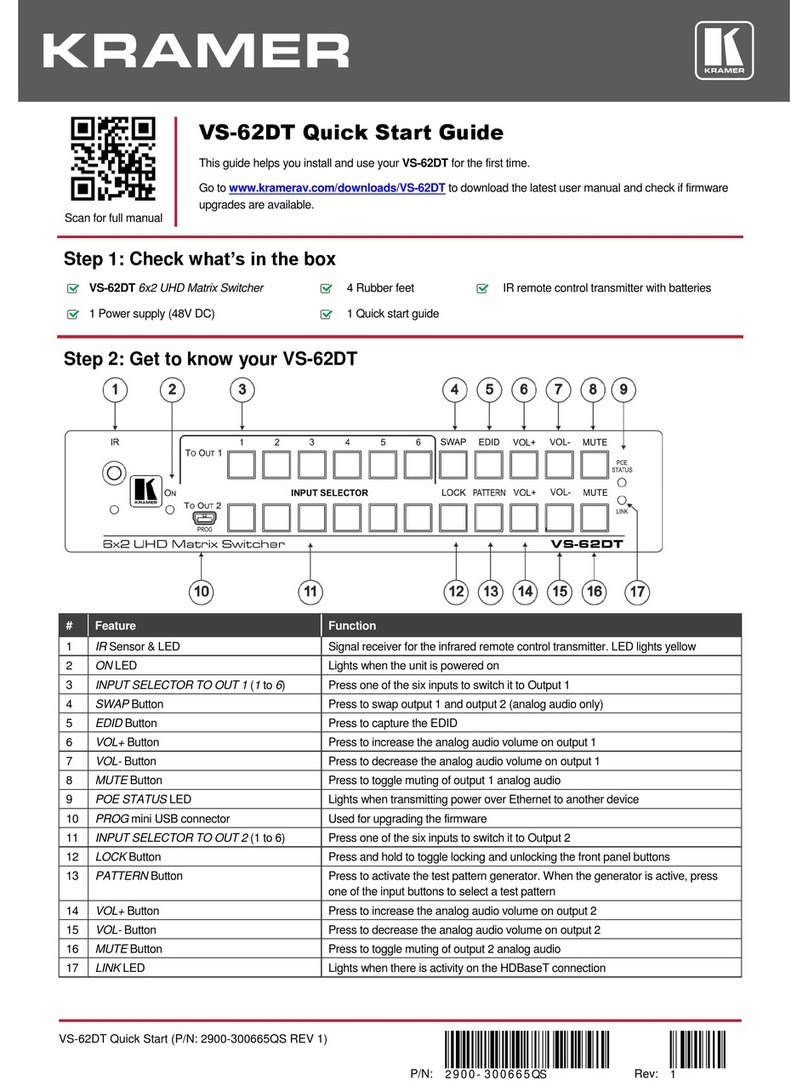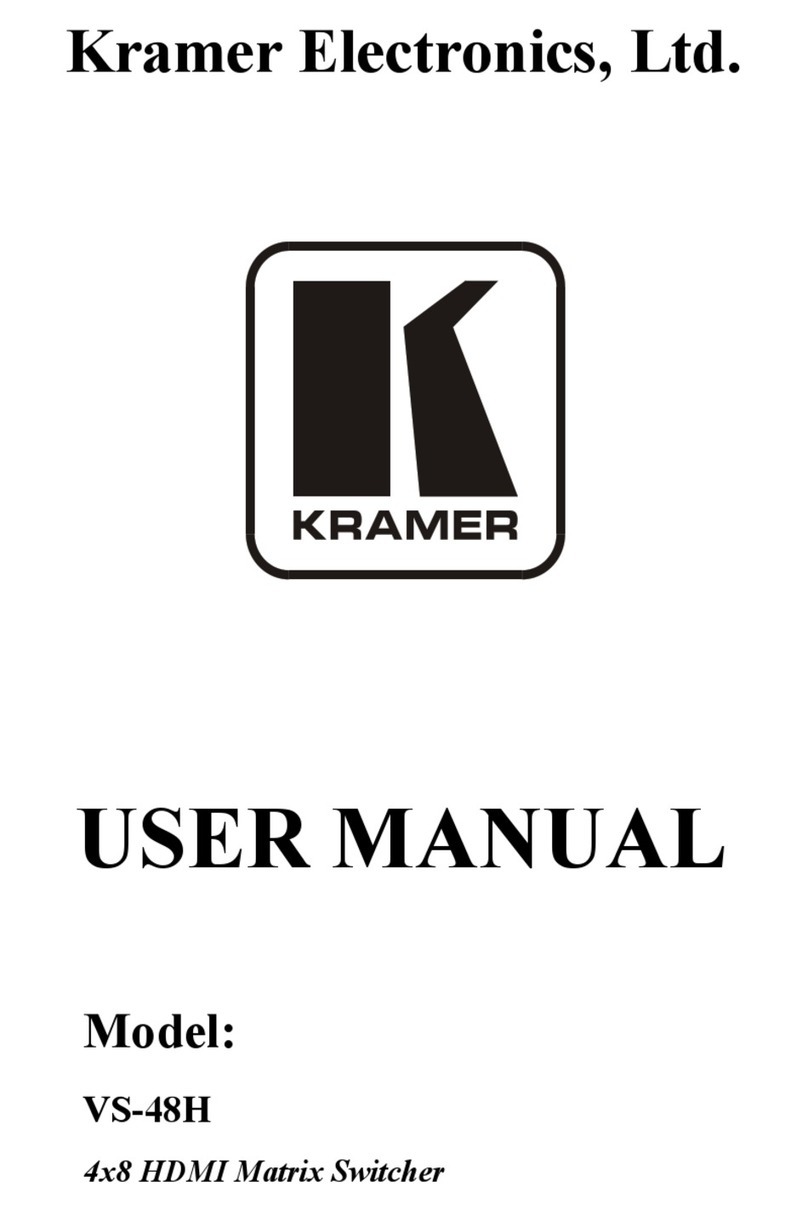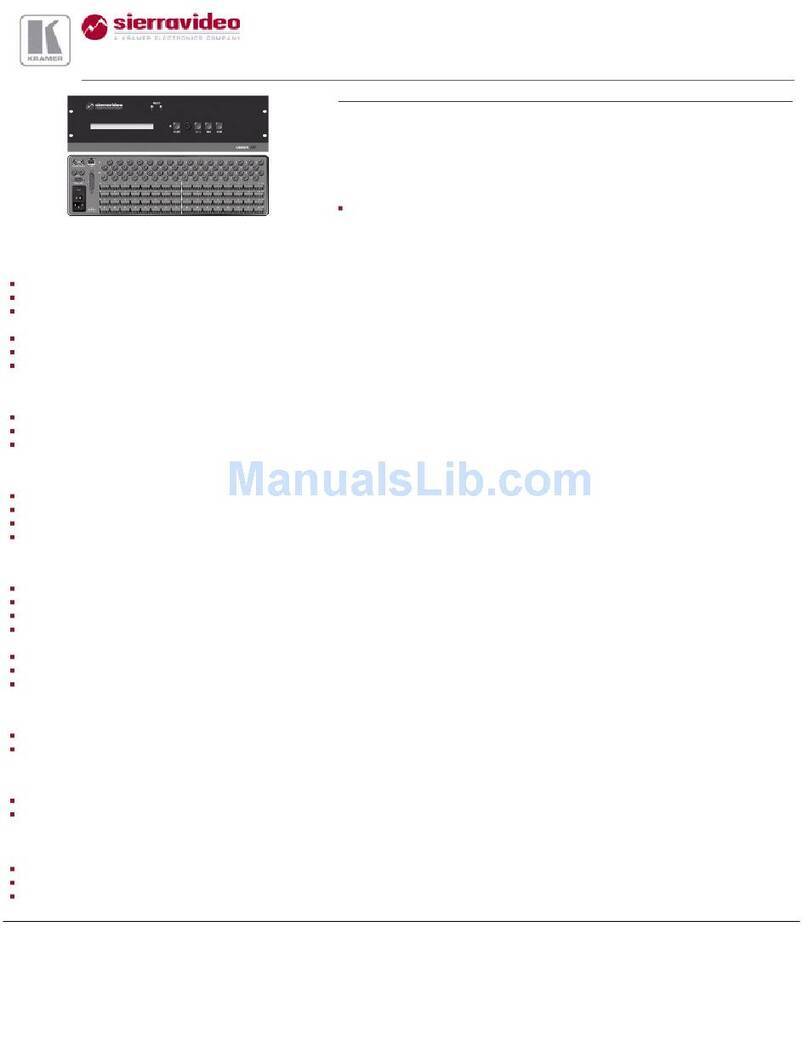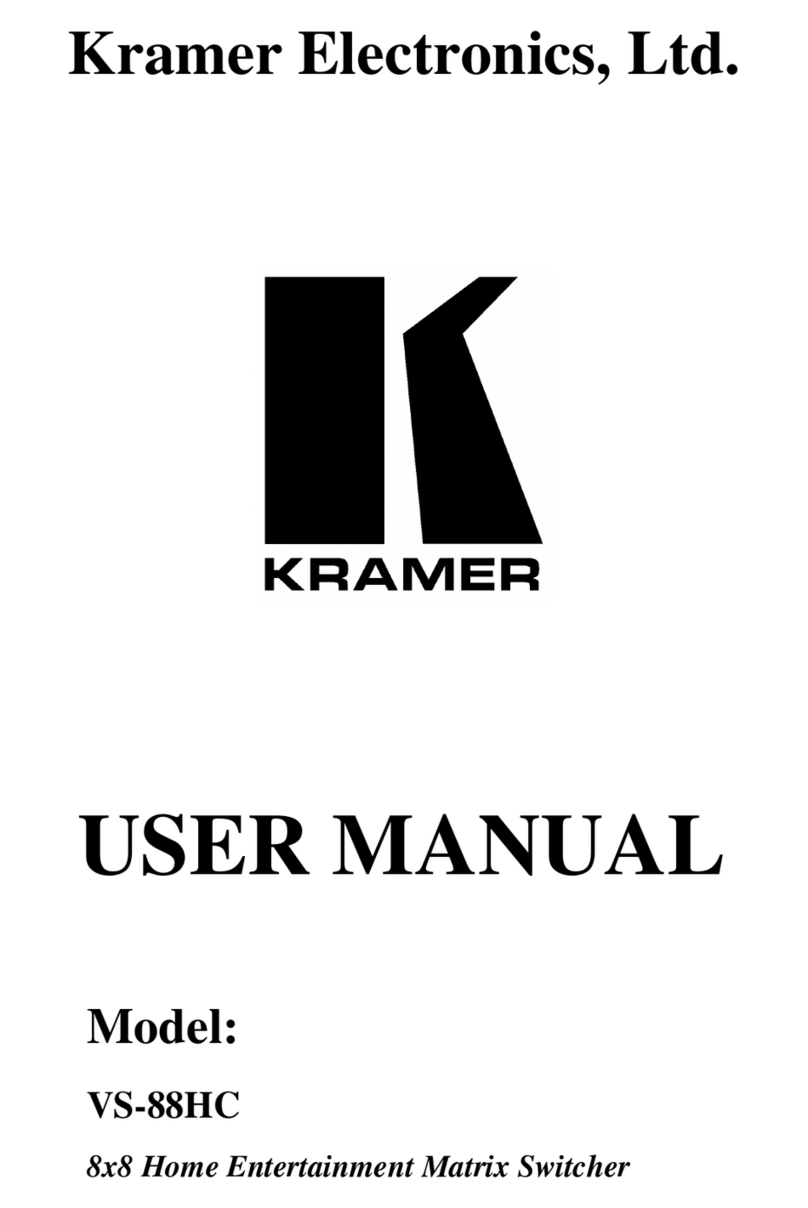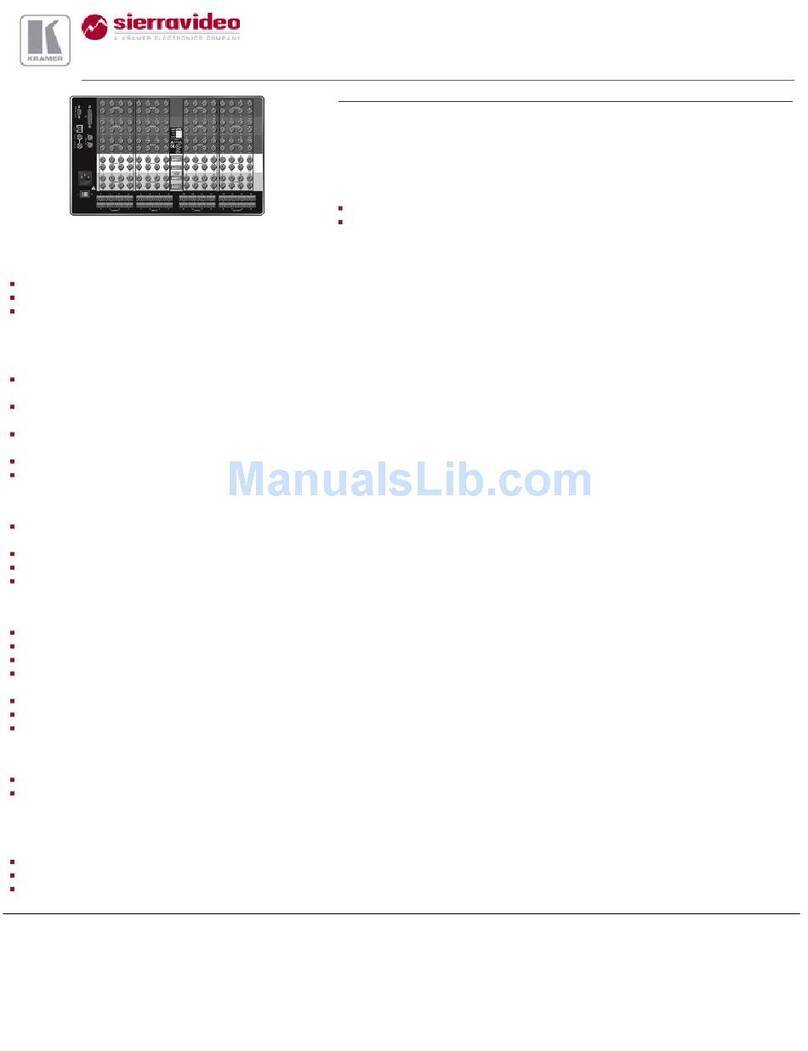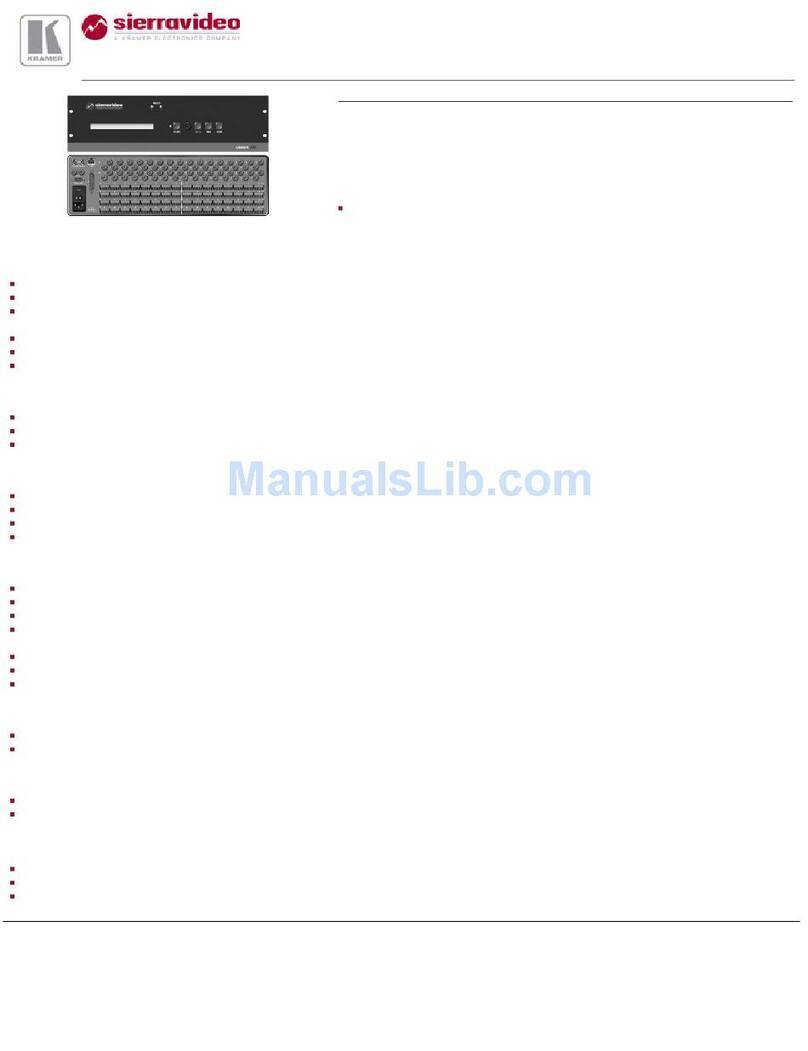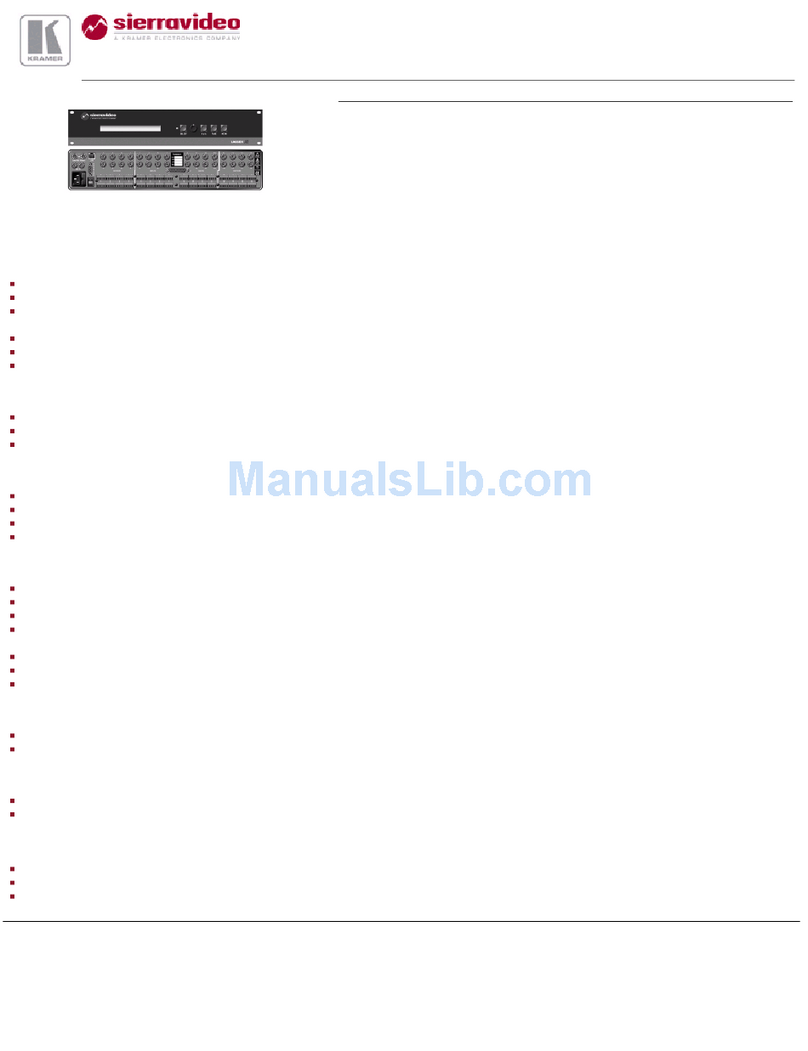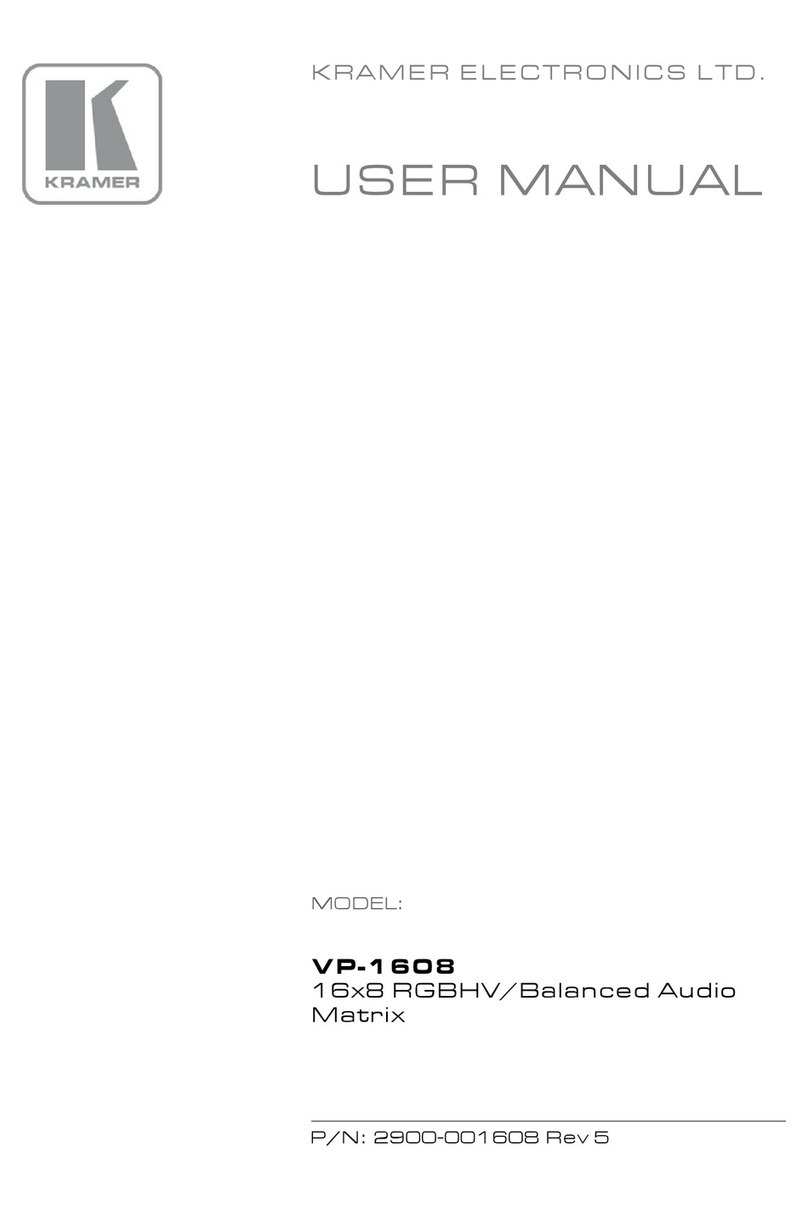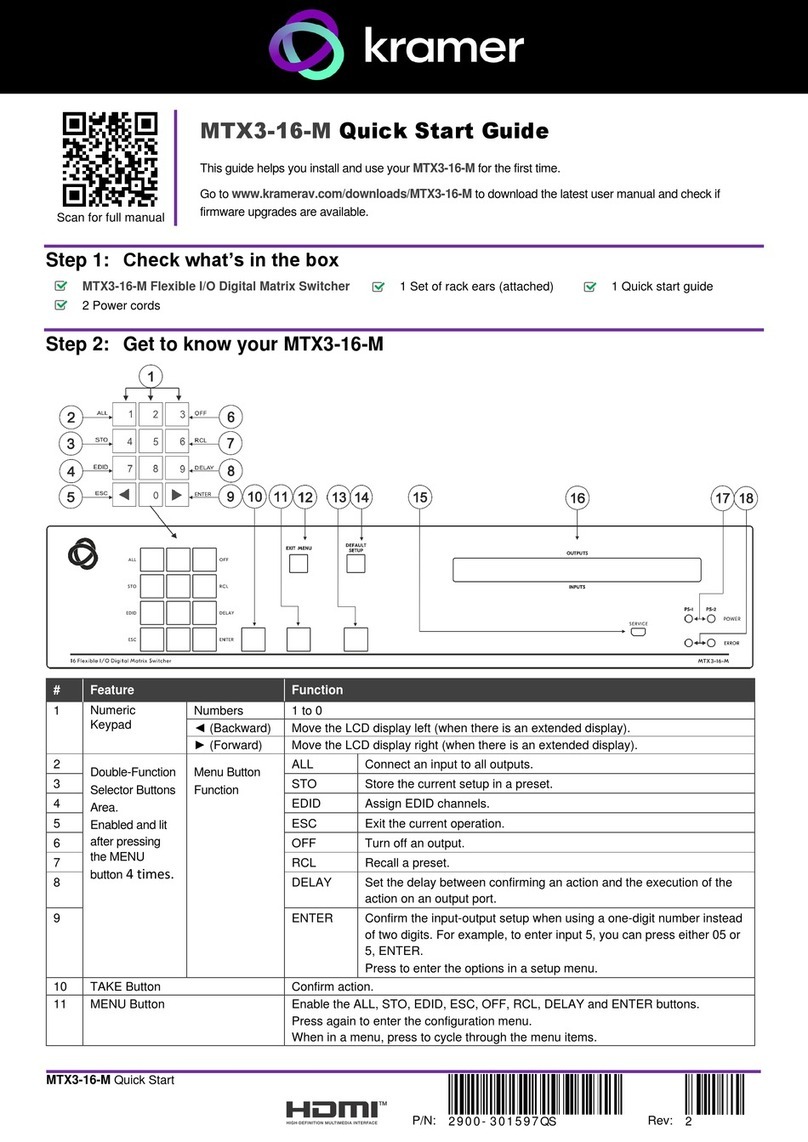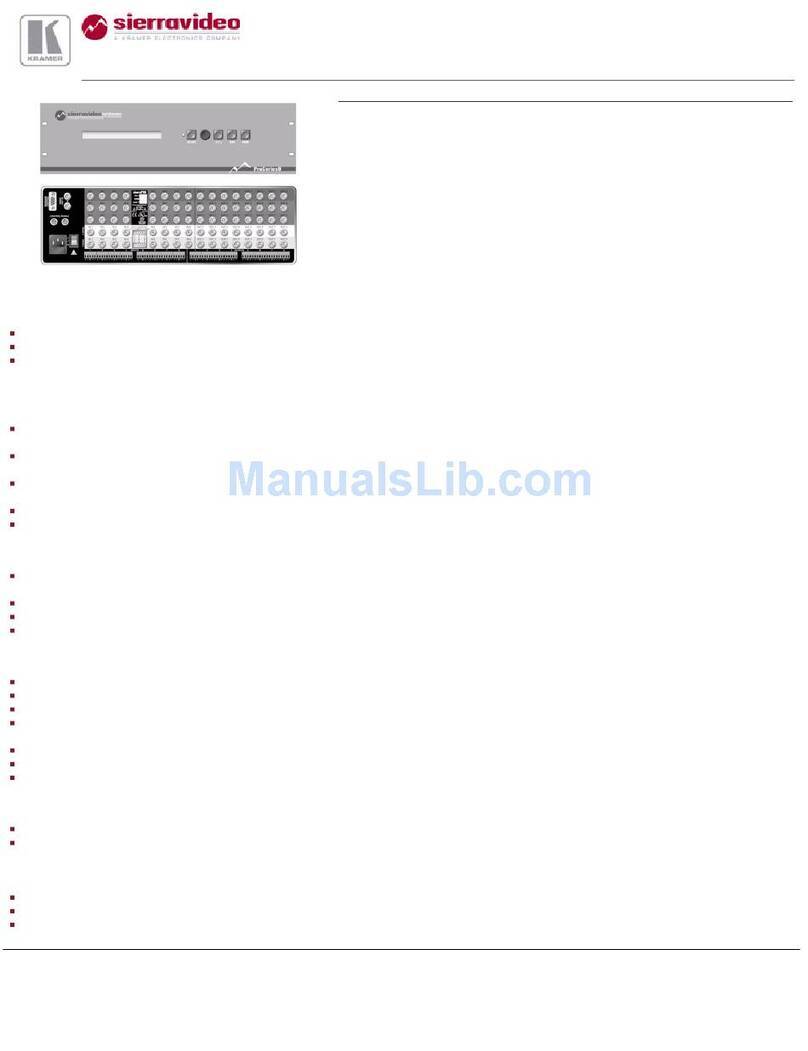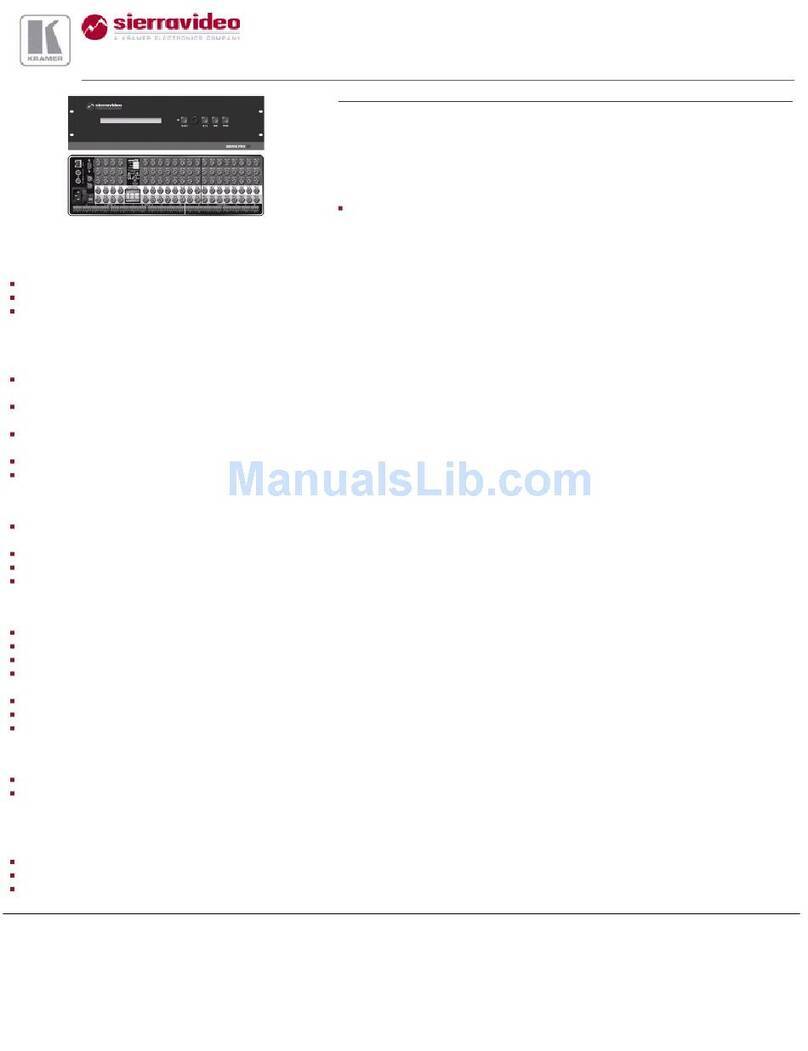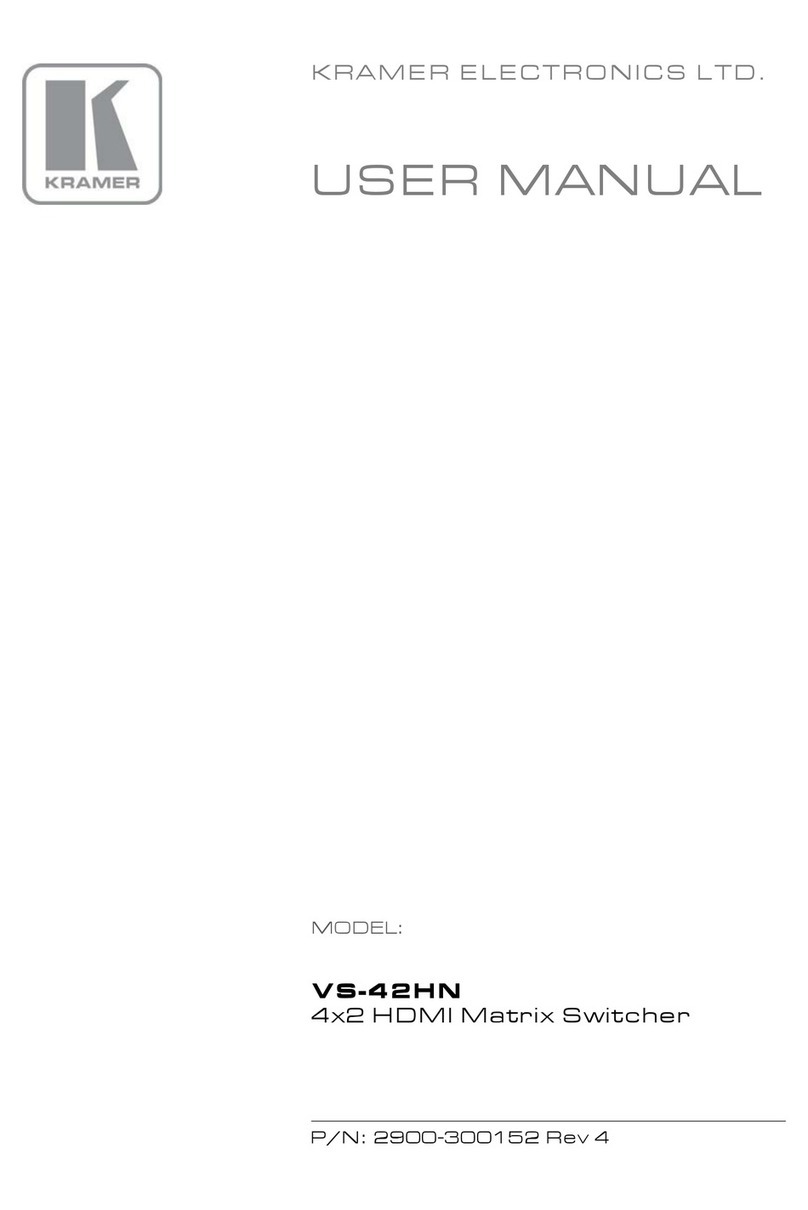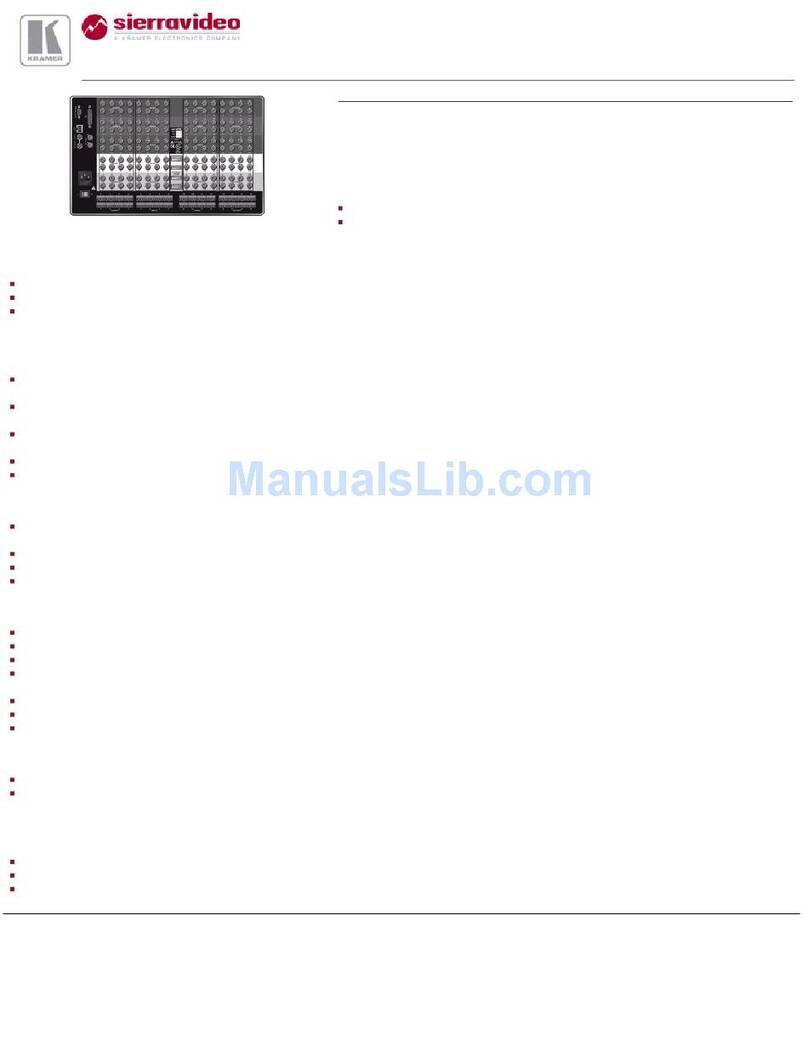3 Overview
The Kramer VP-772 is an eight input high quality dual scaler with special effect
transitions for the Rental and Staging and the Live Events market, and for other
applications where a dual scaler is needed. It features DVI-U inputs (including
analog, DVI and HDMI support) and stereo balanced audio signals. The VP-772
can also be configured as 4K single output scaler. The VP-772 scales and
processes the selected video and audio inputs, and outputs to 2 independent DVI-I
outputs (Program and Preview) together with two balanced stereo audio outputs.
The VP-772 features:
Pix Perfect™ Scaling Technology - Kramer’s extremely high performance,
State-of-the-Art scaling technology with extensive high-quality pull-down and
de-interlacing algorithms, and full up-and down-scaling of the video inputs
K-IIT XL™ Picture-in-Picture Image Insertion Technology for ultra-stable
picture−in−picture, picture−and−picture and split screen capability
Seamless video switching with cuts or built-in special effect transitions,
including horizontal, vertical, diagonal, circle, and chessboard wipes, cross-
fading, and more
Dual scalers—for “live” seamless transitions from one source to another—
with two independent outputs: a PREVIEW OUTPUT and a PROGRAM
OUTPUT. The PREVIEW output—including an OSD menu for making
adjustments—can be used to determine how the scaled output will look
before being displayed live during a presentation
Features 8 PREVIEW input buttons for switching a selected input to the
PREVIEW output and 8 PROGRAM input buttons for switching a selected
input to the PROGRAM output
Output Resolutions –UHD (3840x2160) resolution (in the Single Window
mode) as well as HDTV and computer graphics resolutions with selectable
refresh rates
Selectable HDMI, VGA, YUV or CV on each DVI-U input and VGA or HDMI
on each DVI-I output
Audio-Follow-Video (AFV) and breakaway options