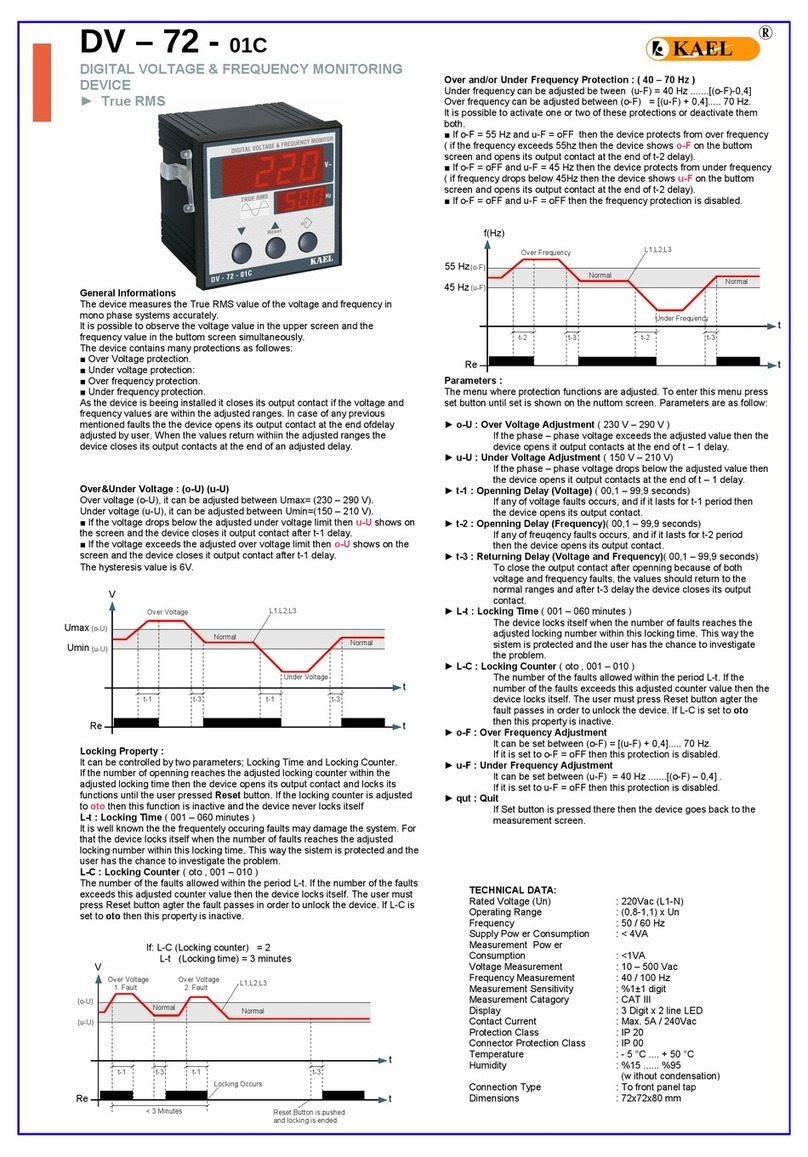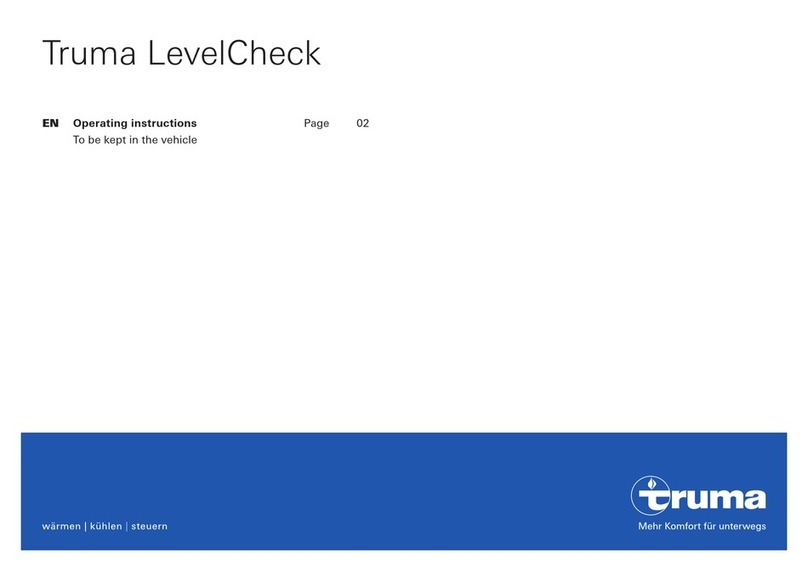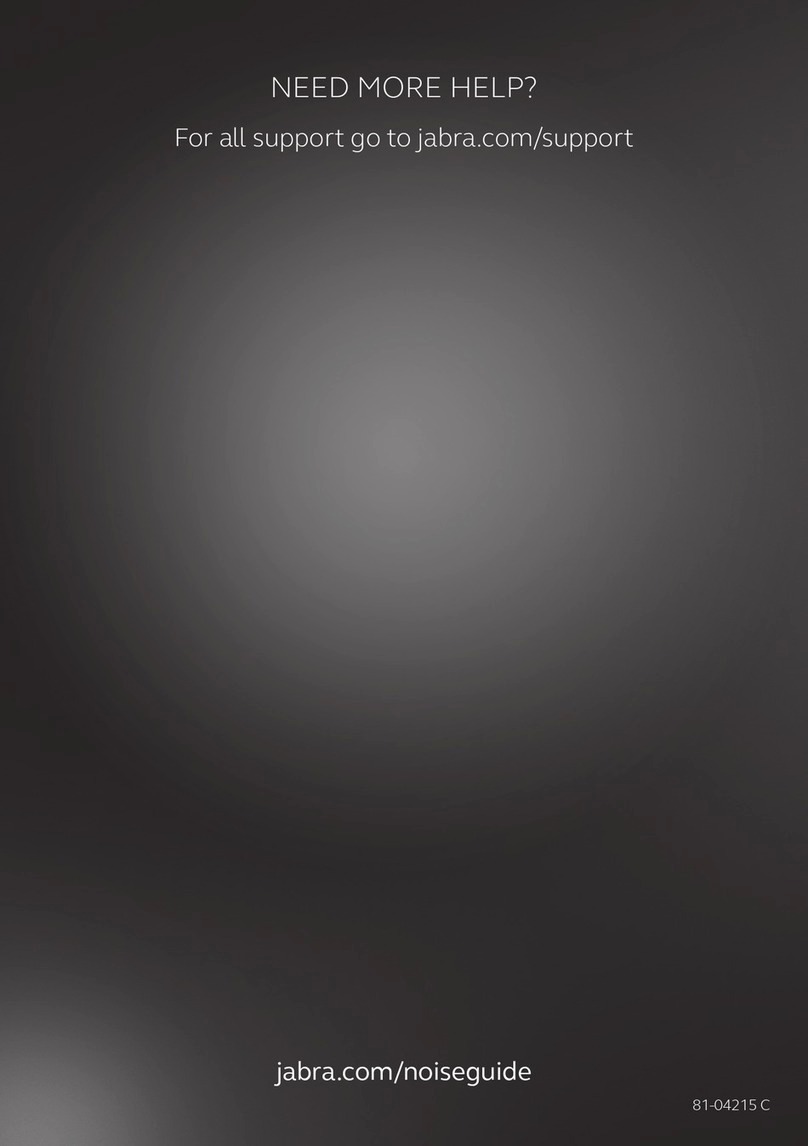SIMTEC TRACSCAN 2.0 User manual

Operating Manual
TRACSCAN 2.0

Operating Manual TRACSCAN 2.0
V2.0, 2022-05 2 / 36

Operating Manual TRACSCAN 2.0
V2.0, 2022-05 3 / 36
Table of Contents
1. Safety Instructions .................................................................................................................................. 5
2. Introduction............................................................................................................................................ 6
3. Quick Guide ............................................................................................................................................ 7
4. Instrument.............................................................................................................................................. 8
4.1. Overview .............................................................................................................................................. 8
4.1.1. Control Panel................................................................................................................................... 9
4.1.2. Case ................................................................................................................................................. 9
4.2. Licensing............................................................................................................................................. 10
4.3. Charging............................................................................................................................................. 10
4.4. Printing............................................................................................................................................... 10
4.5. Location Code..................................................................................................................................... 11
4.6. Menu System...................................................................................................................................... 12
4.6.1. Operation ...................................................................................................................................... 12
4.6.2. Content.......................................................................................................................................... 13
4.6.3. User Roles...................................................................................................................................... 13
4.6.4. Program Settings ........................................................................................................................... 13
4.6.5. Instrument Settings....................................................................................................................... 17
4.7. Archive ............................................................................................................................................... 18
4.8. Operating Data .................................................................................................................................. 19
4.8.1. General .......................................................................................................................................... 19
4.8.2. Counters and Hour Meters............................................................................................................ 19
4.8.3. Events............................................................................................................................................ 20
5. Test Foot ............................................................................................................................................... 21
5.1. General............................................................................................................................................... 21
5.2. Preparation ........................................................................................................................................ 22
5.3. Data ................................................................................................................................................... 22
6. Test Foot Preparation Tool.................................................................................................................... 23
7. Troubleshooting.................................................................................................................................... 25
8. TracMan................................................................................................................................................ 28
8.1. General............................................................................................................................................... 28
8.2. System Requirements......................................................................................................................... 28
8.3. Installation ......................................................................................................................................... 28
8.4. Start Center ........................................................................................................................................ 28
8.5. Manage Measurement Reports ......................................................................................................... 30
8.6. Update Firmware ............................................................................................................................... 31

Operating Manual TRACSCAN 2.0
V2.0, 2022-05 4 / 36
8.7. Connection Settings ........................................................................................................................... 31
8.8. Options............................................................................................................................................... 32
9. Technical Data....................................................................................................................................... 33
Glossary ......................................................................................................................................................... 34
References ..................................................................................................................................................... 35

Operating Manual TRACSCAN 2.0
V2.0, 2022-05 5 / 36
1. Safety Instructions
To reduce the risk of injury or damage, read these safety instructions carefully and
keep them at hand when setting up, using, and maintaining this instrument.
•The instrument weighs about 7.5 kg. Always use the handle to carry the instrument. When
transporting the instrument longer distances, use the case.
•This instrument is not a toy. Do not sit or stand on this instrument. Do not place anything
on top of this instrument (except a power bank).
•Do not turn the instrument while standing. The rubber ring of the rear wheel could slip off
the wheel and jam it.
•You may use a power bank any time, but do not start a measurement while an USB cable
is plugged.
•Make sure that the instrument can move along the entire path without obstruction. Do
not start a measurement while the instrument is placed on a table or a place where it
could fall down.
•Do not touch the wheels, especially the driven front wheels while the instrument is mov-
ing.
•The instrument can be operated on wet surfaces. However, avoid standing water and
splash water. Never moisten the top side of the test foot (see page 21) and do not sub-
merge the test foot.
•To avoid wheel slip, clean the wheels’ rubber rings before starting a measurement. Use a
cloth dampened with water or a mild cleaning detergent.
•The wheels’ rubber rings are made of a special anti-slip material. As they leave marks on
the surface, put the instrument back in its case after use.
•Clean the instrument with a cloth dampened with water or a mild cleaning agent.
•Store and operate this instrument in suitable environments only. The operating conditions
are listed on page 33.
•For instructions on the test foot, see page 21.
•Do not open the instrument. Contact your distributor in case of damage or failure.
Do not dispose of electrical appliances as unsorted municipal waste; use separate
collection facilities. Contact your local authority for information regarding the col-
lection systems available. If electrical appliances are disposed of in landfills or
dumps, hazardous substances can leak into the groundwater and get into the food
chain, damaging your health and well-being. When replacing old appliances with new ones,
the retailer is legally obliged to take back your old appliance for disposal at least free of charge.

Operating Manual TRACSCAN 2.0
V2.0, 2022-05 6 / 36
2. Introduction
The TRACSCAN 2.0 instrument is a measuring instrument for precise testing of the static
(SCOF) and dynamic coefficient of friction (DCOF) of walkway surfaces.
The instrument supports a range of methods for both wet and dry testing. It is equipped with
a thermal printer that can be used to print out measurement results and all parameters. For
later retrieval or print out, the instrument stores all measurements in a data archive.
This manual describes how to operate and maintain the instrument. It also describes the Trac-
Man software. This software allows data retrieval from the instrument’s data archives and
supports firmware updates for the instrument.
The terms, concepts and abbreviations used throughout this manual are explained in the
[Glossary].
Before use, please charge the internal battery using the enclosed battery charger.
Charge until the LED light to the right of the charging port turns solid green. This can
take up to 12 hours. When the charging light is flashing green, the unit is below its
full charge.

Operating Manual TRACSCAN 2.0
V2.0, 2022-05 7 / 36
3. Quick Guide
1. Select Measurement Location and Prepare Instrument
Choose your location based on the measurement task. Ensure that all drive wheels are dry
and free of dust or sand. Clean the wheels with a damp cloth and dry them before staring
a measurement.
2. Select and Prepare Test Foot
Depending on the measurement task, select the right test foot (SBR. leather, etc.). If nec-
essary, prepare the test foot (see section [Preparation] on how and why to prepare the
test foot). Insert the prepared test foot in the underside of the instrument.
3. Prepare Test Path
If a wet measurement shall be taken, create a wet test path with enough width and length
for the entire test distance. For details refer to the requirements of the method, see sec-
tion [3.6.4].
4. Place Instrument
Place the instrument on the walkway surface / test tile, pointing in the desired direction.
Ensure that the instrument can move along the entire path without obstruction.
5. Start Measurement
Start the measurement by pressing button1 or button 2.
Start program 1; default is: DCOF, 15 cm, scale NFSI B101.3
Start program 2, default is: SCOF, 5 samples, scale NFSI B101.1
6. Optional Location Code
If the location code feature is enabled, the user is prompted to enter a location code that
identifies the measurement location. See section [3.5] for the location code feature.
7. Optional Paper Printout
Once the measurement has been completed, press the Print button to print out the meas-
urement results.
Print results from most recent measurement.
8. Remove Test Foot and Put Back Instrument
In order to protect the instrument and the test foot from damage, remove the test foot from
the instrument after use.
The wheels’ rubber rings are made of a special anti-slip material. As they leave marks on the
surface, put the instrument back in its case.

Operating Manual TRACSCAN 2.0
V2.0, 2022-05 8 / 36
4. Instrument
4.1. Overview
Figure 1: TRACSCAN Top View

Operating Manual TRACSCAN 2.0
V2.0, 2022-05 9 / 36
4.1.1. Control Panel
The control panel comprises the battery charging indicator LED, the display and 4 buttons to
operate the instrument. If the instrument is off, the buttons have the following functions:
Start program 1, see section [3.6.4] for default settings and how to change them
Start program 2, see section [3.6.4] for default settings and how to change them
Print results from most recent measurement, see section [3.6.5] for default setting
and how to change them
Open the main menu for program and instrument settings, see section [3.6]
To avoid unintended operation, a button has to be pressed for 2 seconds at least.
During operation, the functions of the buttons depend on the current context, i.e., will have
different functions. For details, see section [3.6.1].
4.1.2. Case
The TRACSCAN 2.0 is shipped in a robust case. The case offers space for the instrument and
all accessories.
Figure 2: TRACSCAN Case

Operating Manual TRACSCAN 2.0
V2.0, 2022-05 10 / 36
4.2. Licensing
If the device is only available on a trial basis, measurements cannot be taken if the period of
operation expires. Contact your distributor to obtain a license key for unlimited operation.
4.3. Charging
The TRACSCAN 2.0 is fitted with a rechargeable battery. A standard USB A/B cable and charger
is included for recharging the battery, see section [9] for technical data.
The charging time with the included charger is up to 12 hours. The instrument has an overload
protection, but it is best not to leave the charger plugged in after the light has turned solid
green (1 to 2 days maximum). This will extend the battery life.
Any standard USB power bank can be connected even during operation, both charging the
battery and extending the operation time.
The LED next to the battery symbol on the control panel shows the charging state:
Color Meaning
Solid Green: Battery fully charged
Blinking Green: Charging
Solid Red: Battery or charging fault, see section [7]
Table 1: Battery Charging LED
4.4. Printing
The instrument is equipped with a thermal printer. It can be used to print out all instrument
and program parameters as well as the measurement results on an individual basis.
What to Print
Short Report of most recent
measurement
Parameter [Function of Print Key] must be set to “Short Re-
port”.
Press Print Button if instrument is off or right after meas-
urement has been taken.
Long Report of most recent
measurement
Parameter [Function of Print Key] must be set to “Long Re-
port”.
Press Print Button if instrument is off or right after meas-
urement has been taken.
Short Report of any archived
measurement
Open Instrument Menu and navigate to
Archive … / Measurements …
Select desired record and then Short Report
Long Report of any archived
measurement
Open Instrument Menu and navigate to
Archive … / Measurements …
Select desired record and then Long Report

Operating Manual TRACSCAN 2.0
V2.0, 2022-05 11 / 36
Overview of supported stand-
ards and scales
Open Instrument Menu and navigate to
Settings … / Program Settings …
Select Print Safety Limit Values
All instrument
and program
settings
Open Instrument Menu and navigate to
Printout …
Select On Printer
Operational Data Open Instrument Menu and navigate to
Operating Data … / Printout …
Select On Printer
Table 2: What to print
4.5. Location Code
The user can assign so-called location codes for the various locations where measurements
have been performed. This makes it possible to assign a measurement to a specific location.
If the location code feature is enabled (see setting [Location Code Size]), the user is prompted
to enter a location code before each measurement. It comprises up to 8 alphanumeric char-
acters, is stored in the measurement record and is shown on the printout.
See also [NFSI B101.0-2021] for recommendations and examples on how to use the location
code.
Figure 3: Location Code

Operating Manual TRACSCAN 2.0
V2.0, 2022-05 12 / 36
4.6. Menu System
4.6.1. Operation
The instrument offers a menu system for programming, maintenance and diagnostics. To
open the menu system, press the gear button for at least 2 seconds while the instrument is
off.
Open the main menu for program and instrument settings.
With the menu system all instrument and program parameters can be viewed and modified.
The menu system also offers access to the measurement archive, event logs, operating coun-
ters and various system data for diagnostics.
Figure 4: Main Menu
If the menu system is open, the functions of the 4 buttons are context sensitive and are shown
as icons in the bottom bar of the display. If a function is not available (e.g., value cannot be
edited), the icon is grayed out.
Icon Meaning
Leave current menu and go back to parent menu.
If value is being edited: Close editing, restore previous value.
Go to next menu entry.
If value is being edited: Decrease / decrement value.
Go to previous menu entry.
If value is being edited: Increase / increment value.
If menu entry is sub-menu: Go to sub-menu.
If value is being edited: Close editing, set new value.
Table 3: Soft keys for menu

Operating Manual TRACSCAN 2.0
V2.0, 2022-05 13 / 36
4.6.2. Content
The main menu (top level menu) comprises the following sub-menus:
Main Menu
Info General information about the instrument (e.g., serial num-
ber, date of calibration)
Settings Access to all program and instrument settings. See sections
[3.6.4] and [3.6.5] for details.
Archive Access to the measurement archive. See section [3.7] for
details.
Test Foot Data Access to the test foot data. See section [4.3
] for details.
Note that this sub-menu can only be opened if a test foot
has been plugged in and its data could be read successfully.
Operating Data Access to logged events, hour meters and operating coun-
ters. See section [3.8] for details.
Printout Print the entire menu system (settings and all other data)
either on printer or dump all via USB interface
Table 4: Main Menu
4.6.3. User Roles
The instrument supports two user roles:
•Role Operator with read-only access to program and instrument settings
•Role Supervisor with full access to program and instrument settings
The roles are not protected by passwords but merely shall avoid misuse or unintended modi-
fication of parameters. Use setting [Default User Role] to set the user role.
4.6.4. Program Settings
Each measurement program is characterized by a set of parameters. The instrument supports
2 parameter sets. Set 1 defines the program assigned to button 1, set 2 defines the program
assigned to button 2.
Parameter Description Type
Scale /
Standard
The scale respectively standard. The instrument supports the
following scales / standards:
SI, NFSI B101.1-2020, NFSI B101.3-2020, ANSI A326.3-2017,
Standard Mathematical Scale 0.1, German Ramp, bfu Switzer-
land, DIN 51097, NFSI 101-C, James Machine
-
COF Type DCOF, SCOF or TCOF -
Wet
Measurement
Defines if the test is performed on (or requires) wet or dry sur-
faces. This parameter is informal, only. It does not have any ef-
fect on the calculation of the COF value but is part of the meas-
urement record and is shown on the printout.
All

Operating Manual TRACSCAN 2.0
V2.0, 2022-05 14 / 36
Parameter Description Type
Ramp
Defines if the test may be performed on a level surface or an
inclined surface, i.e., ramp. The instrument uses the built-in in-
clination sensor to detect the slope.
Possible settings are Auto Detect, Level Only or Ignore.
•With Auto Detect, the instrument determines automati-
cally if the surface is a level surface (slope 0 to 1:20) or a
ramp (slope 1:20 to 1:12).
•With Level Only, a level surface is allowed, only. If the slope
exceeds 1:20, the measurement is aborted.
•With Ignore, the instrument determines and records the
slope but does not check the thresholds 1:20 and 1:12.
The slope thresholds are defined by NFSI B101.3-2020.
All
Residence
Time
The delay between the test foot is lowered and the instrument
starts to move. Maximum time is 20 seconds, resolution is 0.1
seconds.
DCOF,
SCOF
Number of
Samples
Number of samples for average SCOF value. Up to 10 samples
are supported.
SCOF
Distance
Measurement distance. Distances between 10 cm and 100 cm
are supported.
DCOF,
TCOF
Discard First
Sample
Defines if the first sample is taken into account or not. If Yes is
set, the number of performed samples is 1 + Number of Sam-
ples.
SCOF
Lift / Lower
Between
Samples
Defines if the test foot shall be lifted after and lowered before
each SCOF sample.
SCOF
Table 5: Program Settings
In most cases, the scale / standard parameter defines the values of the remaining parameters,
especially the COF Type. In these cases, the parameters cannot be altered.
If the scale / standard parameter is modified, the instrument sets all other program parame-
ters to their default values. I.e., by setting the scale / standard, the corresponding program is
restored to its default. The defaults are shown in the following tables.
Test Program NFSI B101.3-2020
Parameter Name Default Value Can be altered
Scale / Standard NFSI B101.3-2020
COF Type DCOF
Wet Measurement Yes
Ramp Auto Detect
Residence Time 0.1 s

Operating Manual TRACSCAN 2.0
V2.0, 2022-05 15 / 36
Test Program NFSI B101.3-2020
Parameter Name Default Value Can be altered
Distance 15 cm
Required Test Foot Type SBR, see section [4].
Table 6: Test Program NFSI B101.3-2020
Test Program NFSI B101.1-2020
Parameter Name Default Value Can be altered
Scale / Standard NFSI B101.1-2020
COF Type SCOF
Wet Measurement Yes
Ramp Level, Only
Residence Time 0.1 s
Number of Samples 5
Discard 1st Sample Yes
Lift / Lower Between Samples No
Required Test Foot Type SBR, see section [4].
Table 7: Test Program NFSI B101.1-2020
Test Program ANSI A326.3-2017
Parameter Name Default Value Can be altered
Scale / Standard ANSI A326.3-2017
COF Type DCOF
Wet Measurement Yes
Ramp Auto Detect
Residence Time 0.1 s
Distance 15 cm
Required Test Foot Type Any
Table 8: Test Program ANSI A326.3-2017
Test Program German Ramp
Parameter Name Default Value Can be altered
Scale / Standard German Ramp

Operating Manual TRACSCAN 2.0
V2.0, 2022-05 16 / 36
Test Program German Ramp
Parameter Name Default Value Can be altered
COF Type SCOF
Wet Measurement Yes
Ramp Level, Only
Residence Time 0.1 s
Number of Samples 1
Discard 1st Sample No
Lift / Lower Between Samples No
Required Test Foot Type Any
Table 9: Test Program German Ramp
Test Program NFSI 101-C
Parameter Name Default Value Can be altered
Scale / Standard NFSI 101-C
COF Type TCOF
Wet Measurement No
Ramp Auto Detect
Distance 15 cm
Required Test Foot Type SBR, see section [4].
Table 10: Test Program NFSI 101-C
Test Program James Machine
Parameter Name Default Value Can be altered
Scale / Standard James Machine
COF Type SCOF
Wet Measurement No
Ramp Auto Detect
Residence Time 0.1 s
Number of Samples 1
Discard 1st Sample No
Lift / Lower Between Samples No
Required Test Foot Type Leather, see section [4].

Operating Manual TRACSCAN 2.0
V2.0, 2022-05 17 / 36
Table 11: Test Program James Machine
Modified program settings are saved automatically when the instrument shuts down.
4.6.5. Instrument Settings
Parameter Description
Basic Settings
Language Selects the language for Operation and Menu. Currently, German
and English are supported.
Brightness Sets the Display Brightness to a value between 20% and 100%.
Sound The instrument
can generate an acoustic warning signal while in
operation, i.e., while a measurement is being taken. Value On ena-
bles the signal.
Function of Print Key This parameter defines the function of the Print Key, i.e., what will
be executed if the instrument
is turned on by pressing the Print Key.
The function can be programmed to Disabled (no function), Short
Report or Long Report.
Advanced Settings
Units of Measure Defines the Units of Measure for distances and temperatures. The
instrument supports Metric and US Customary. If US Customary is
set, distances will be shown both in Metric (cm) and US Customary
(inch) unit.
Shut Down After
Measurement
Per default, the instrument shuts down after a measurement has
been taken. To avoid delays while taking a series of measurements,
the instrument can be kept alive and a subsequent measurement
can be started while the result of the current measurement still is
displayed (value No).
Default User Role Defines if the user can only take measurements (role Operator) or
can also modify the program and instrument settings (role Supervi-
sor).
Location Code Size The l
ength of the location code that can be entered before each
measurement. Maximum size is 8 characters. Value 0disables the
location code feature, i.e., the user will not be prompted for a code.
Location Code Type The location code can either be Numeric (characters 0 … 9 or
blank) or Alphanumeric (0 … 9, A … Z or blank).
Store Invalid Results
Specifies if invalid measurements shall be stored in the archive
(value Yes) or shall be discarded (value No). A measurement is set
to result “invalid”, if it has been aborted by the user or cannot be
completed due to an error (e.g., wheel spin).
Show Minimum
Value in Report
Defines if the minimum COF value of a measurement shall be
shown in the short or long report. Note that minimum values are

Operating Manual TRACSCAN 2.0
V2.0, 2022-05 18 / 36
Parameter Description
never shown for ANSI and NFSI measurements, despite of the set-
ting of this parameter.
Bluetooth The Bluetooth Controller of the instrument can be Disabled, can be
turned on if the instrument is turned on (value On Demand) or can
be turned on if the instrument is turned on or is powered by USB
(value Always On).
Note that the Bluetooth feature is not yet fully implemented.
Date and Time
UTC Offset The real time clock of the instrument provides a Coordinated Uni-
versal Time (UTC). The measurement timestamps are stored as UTC
timestamps.
In the (printed) reports, the local time is displayed. The local time is
defined
by an UTC Offset, e.g., +01:00 hour for Western European
Time.
Date Format The instrument
supports several date formats that define how the
date is displayed.
Time Format The instrument
supports several time formats that define how the
time is displayed.
Table 12: Instrument Settings
Modified instrument settings are saved automatically when the instrument shuts down.
4.7. Archive
Once a measurement has been completed, the measurement data are stored in the archive.
Up to 2048 measurement can be stored; the oldest record is overwritten if the maximum size
has been reached.
Per default, only valid measurements are stored, but the instrument can also be programmed
to store all measurements, see instrument setting [Store Invalid Results].
Figure 5: Measurements Menu

Operating Manual TRACSCAN 2.0
V2.0, 2022-05 19 / 36
With menu Archive →Measurements, all archived measurements can be accessed. The menu
shows the method and the average COF of the selected measurement; both a short and a long
report can be printed.
4.8. Operating Data
4.8.1. General
The instrument logs events and records a number of operating counters and hour meters. All
these operating data are stored in non-volatile memory. They can be displayed via menu sys-
tem and can also be printed.
Figure 6: Operating Data Menu
Menu Operating Data is described in section [3.8.2], Menu Logged Events is described in sec-
tion [3.8.3]. Menu Printout offers means to print all operating data on the printer or via USB.
4.8.2. Counters and Hour Meters
The following counters and hour meters are kept and updated by the instrument. The hour
meters are updated with a resolution of one second.
Counters
Power On Number of power-ups
Lift Number of test foot lift movements
Lower Number of test foot lower movements
Printout Number of printouts
Hour Meters
USB Powered On time while USB powered
Battery ≤6.5 V On time while battery voltage is less or equal 6.5 V.
Battery ≤9.5 V On time while battery voltage within range 6.5 V … 9.5 V.
Battery ≤12.5 V On time while battery voltage within range 9.5 V … 12.5 V.
Battery ≤15.5 V On time while battery voltage within range 12.5 V … 15.5 V.

Operating Manual TRACSCAN 2.0
V2.0, 2022-05 20 / 36
Traction Motor Run time of traction motor
Table 13: Operating Data
4.8.3. Events
The instrument stores up to 128 event records. If the event log reaches its maximum size, a
new event will overwrite the oldest event record.
Table of contents
Popular Measuring Instrument manuals by other brands

AEMC
AEMC OX 5022-CK Quick start user guide
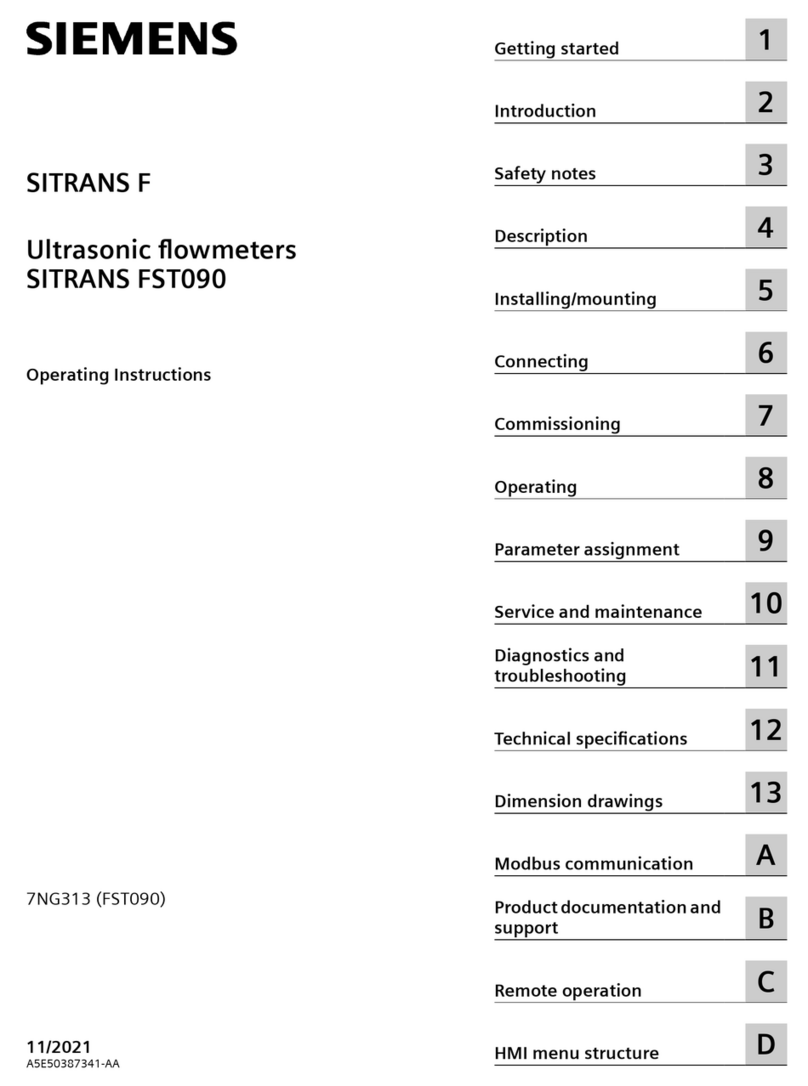
Siemens
Siemens Sitrans F Series operating instructions
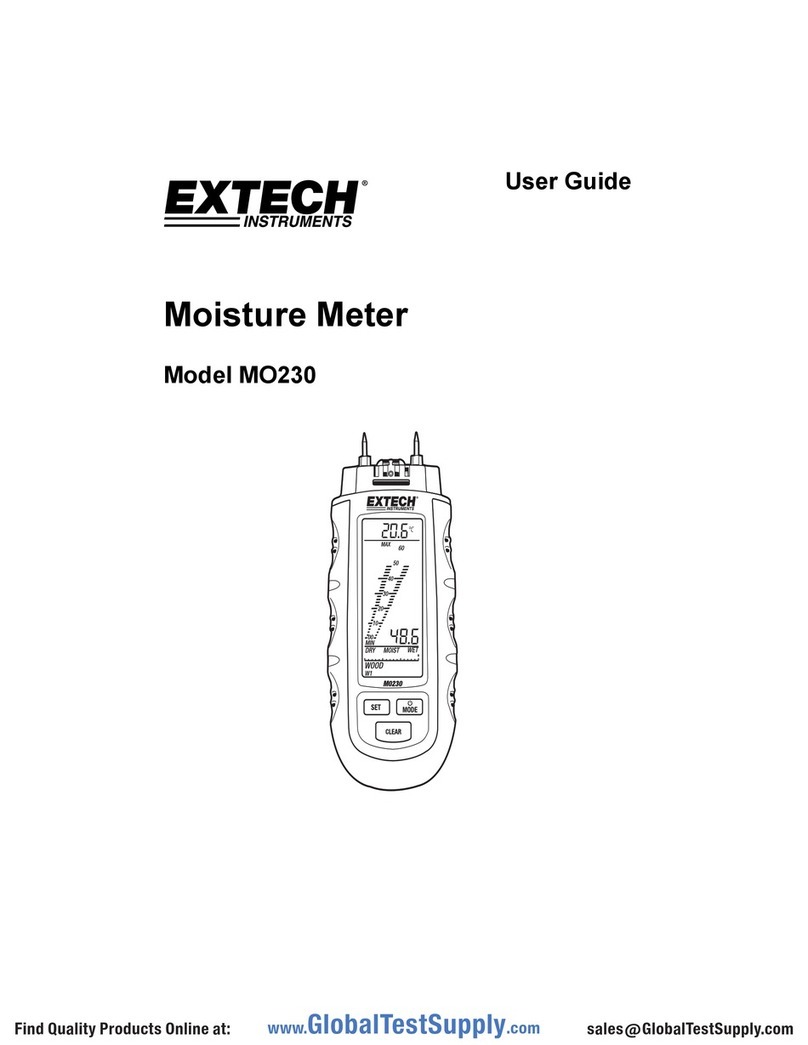
Extech Instruments
Extech Instruments MO230 user guide

Rigol
Rigol PLA2216 user guide

Sloan
Sloan Royal Repair Parts and Maintenance Guide
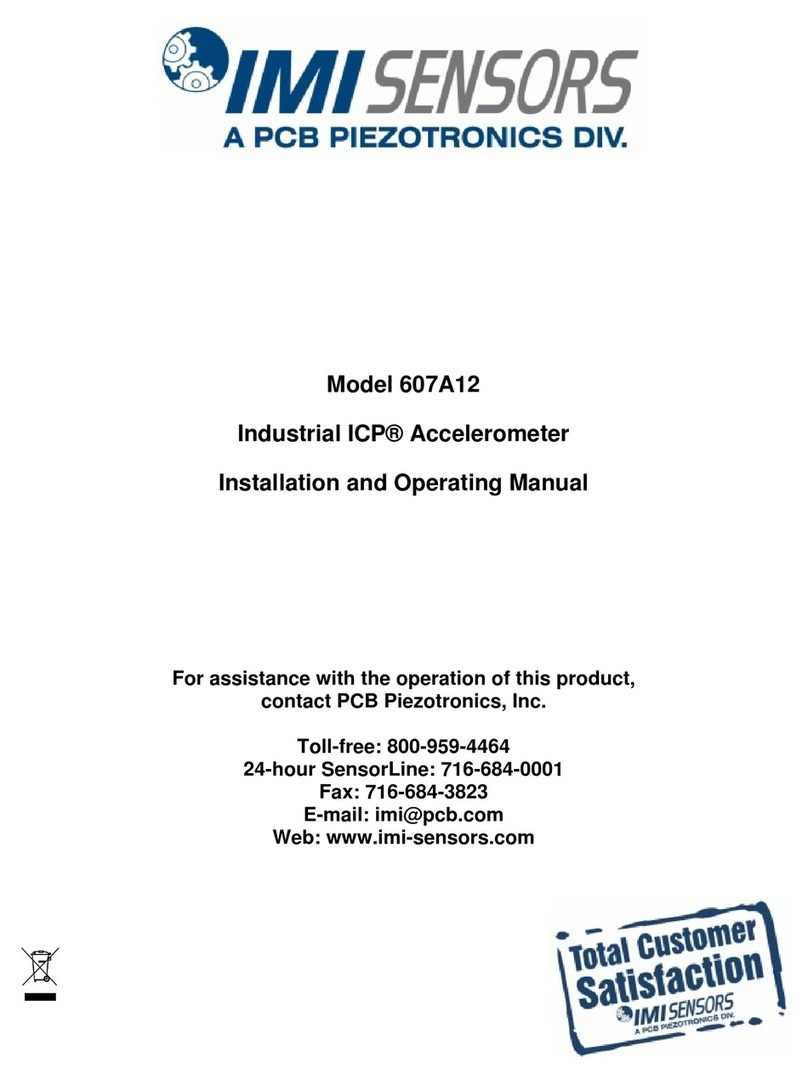
PCB Piezotronics
PCB Piezotronics IMI SENSORS 607A12 Installation and operating manual