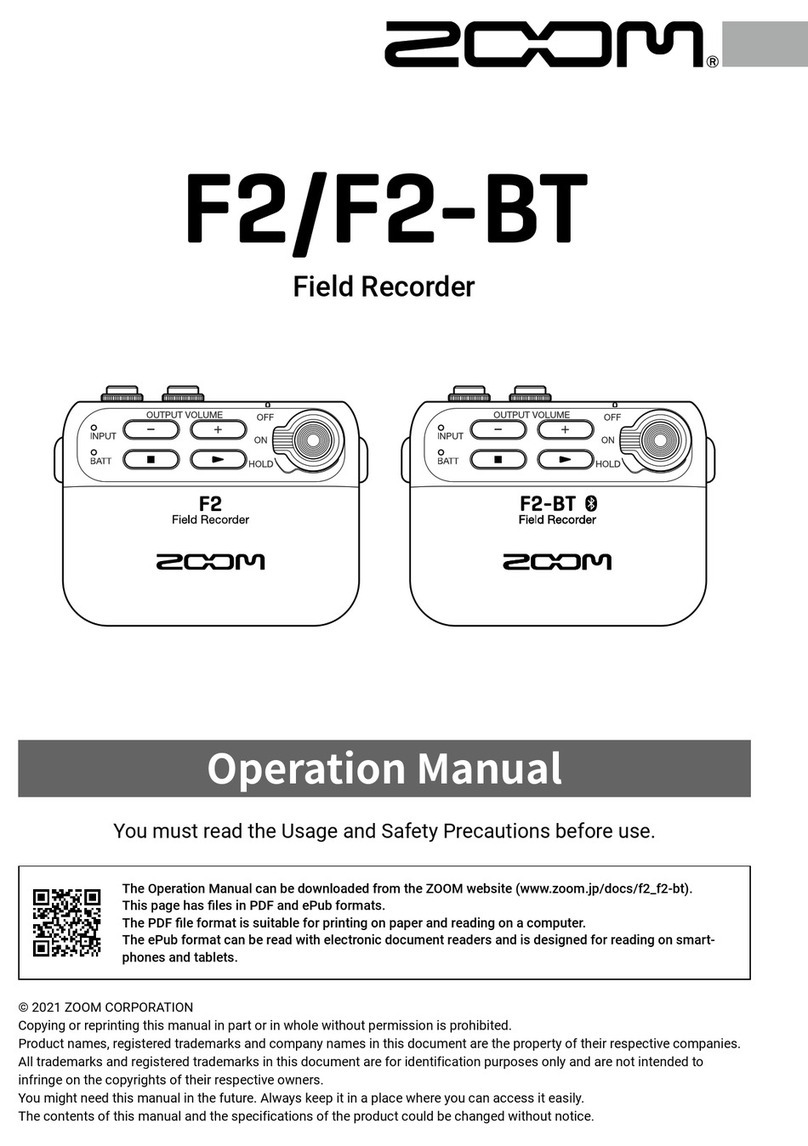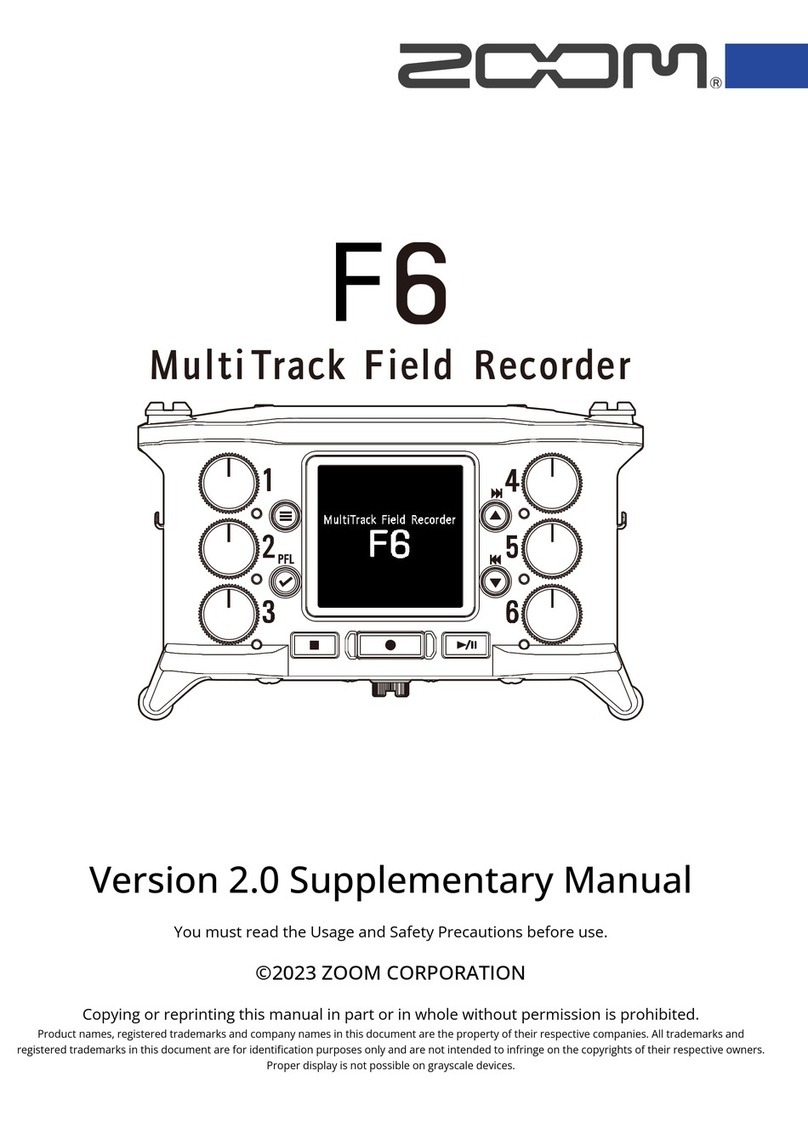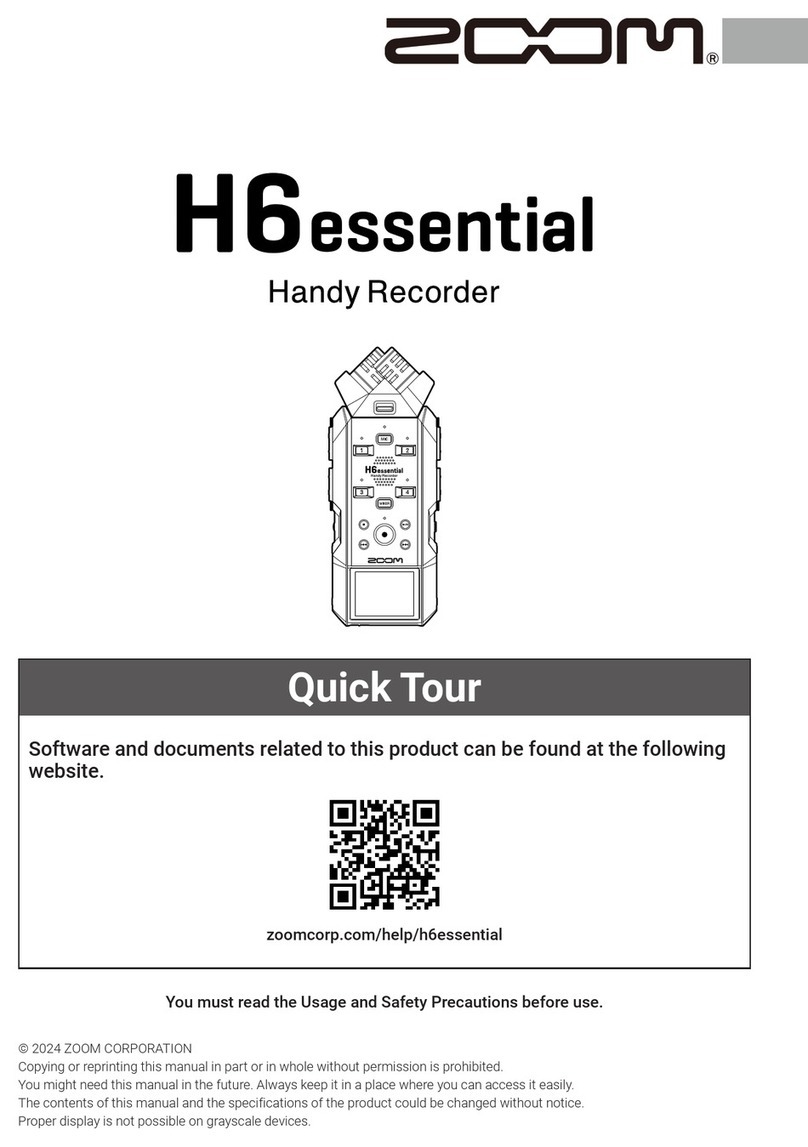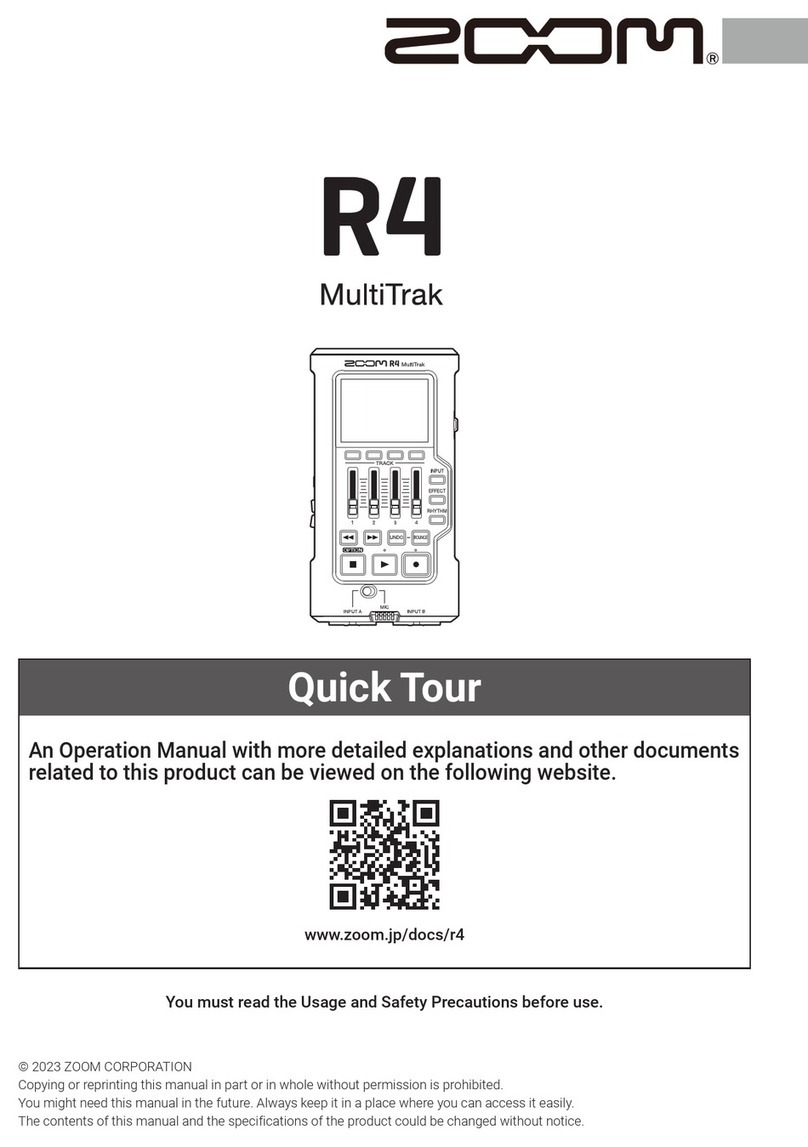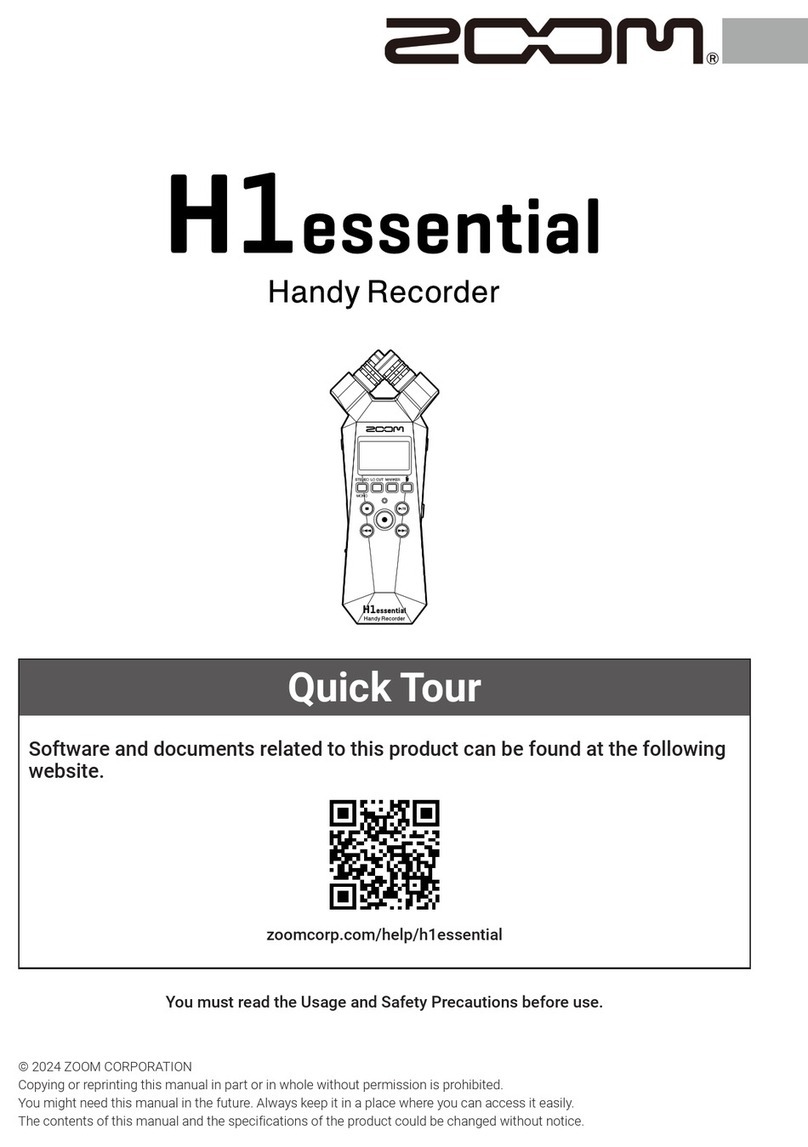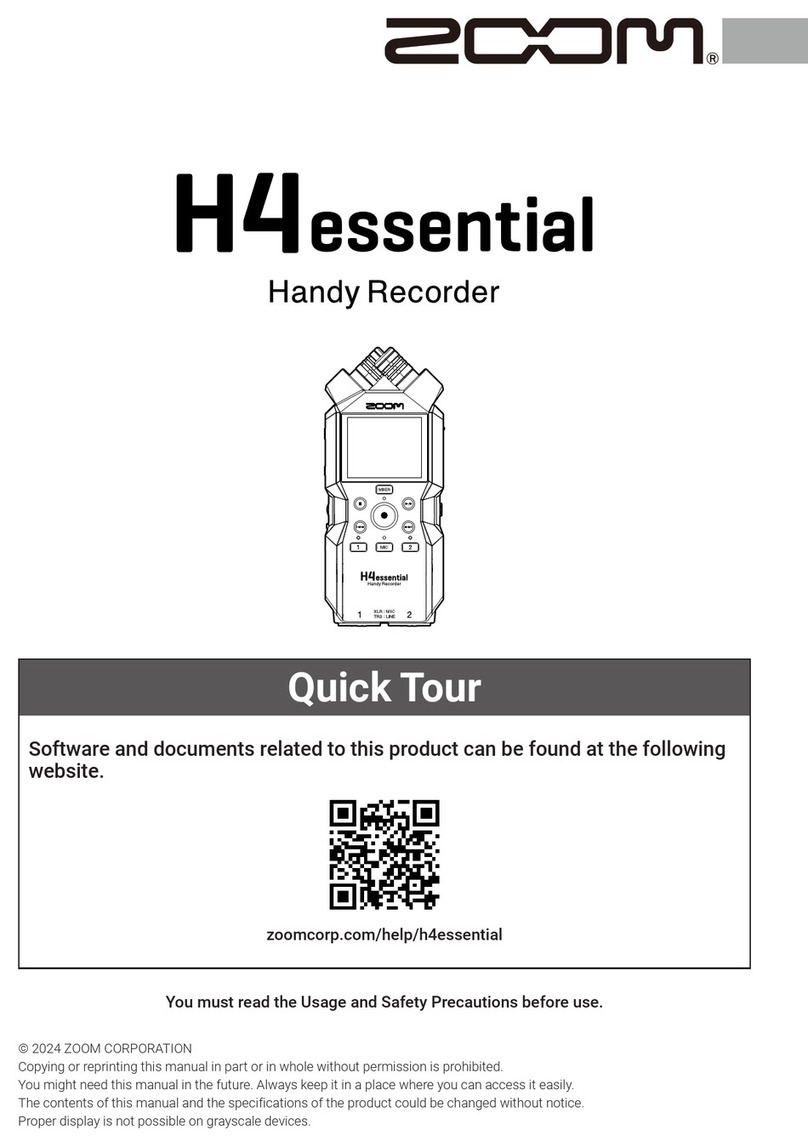Operating the Zoom H1n Recorder for Message Banking cont./…
6. Deleting ALL Recorded Messages
If you have message recordings left on the Zoom H1n after you have transferred
them to a computer or storage device, you can delete all recordings from the Zoom
H1n at once by clearing the microSD memory card. Before you do this, check that
you have copied any files you want to keep to your computer. Once you clear the
microSD memory card, it will not be possible to retrieve the message recordings.
To delete ALL recorded messages from the Zoom H1n:
When the recorder is turned off, press and hold the
Delete button on the right side of the Zoom H1n.
Continue to press the Delete button and at the
same time, slide the Power switch to the left and
hold for 1 second. Release both when the screen on
the front turns on.
A SETTING menu will appear on the screen.
A usymbol beside Date/Time indicates that it is
highlighted as the default menu option.
The screen will also show 2 other menu options and a
vertical bar to the right indicating that there are more
options below if you scroll down.
Along the bottom of the screen are EXIT, UP, DOWN and
SELECT symbols.
Under the screen there is a row of press down buttons
that correspond to the screen options in this mode.
To scroll down through the SETTING menu:
Press and release the LIMITER button, which is the 2nd
button from the right under the screen
Press this button multiple times until the on screen
arrow is pointing to SD Card.
To select SD Card:
Press and release the AUTOLEVEL button, which is the
1st button from the right under the screen.
Continue on next page/…