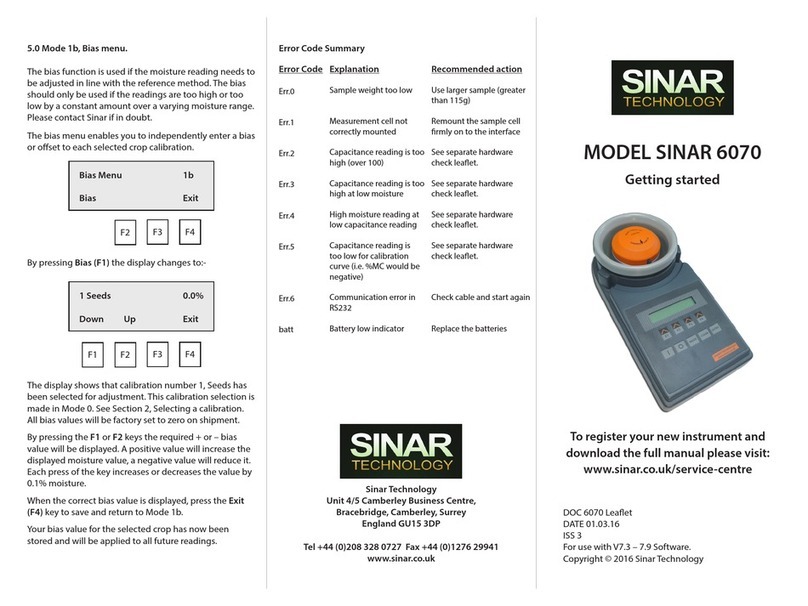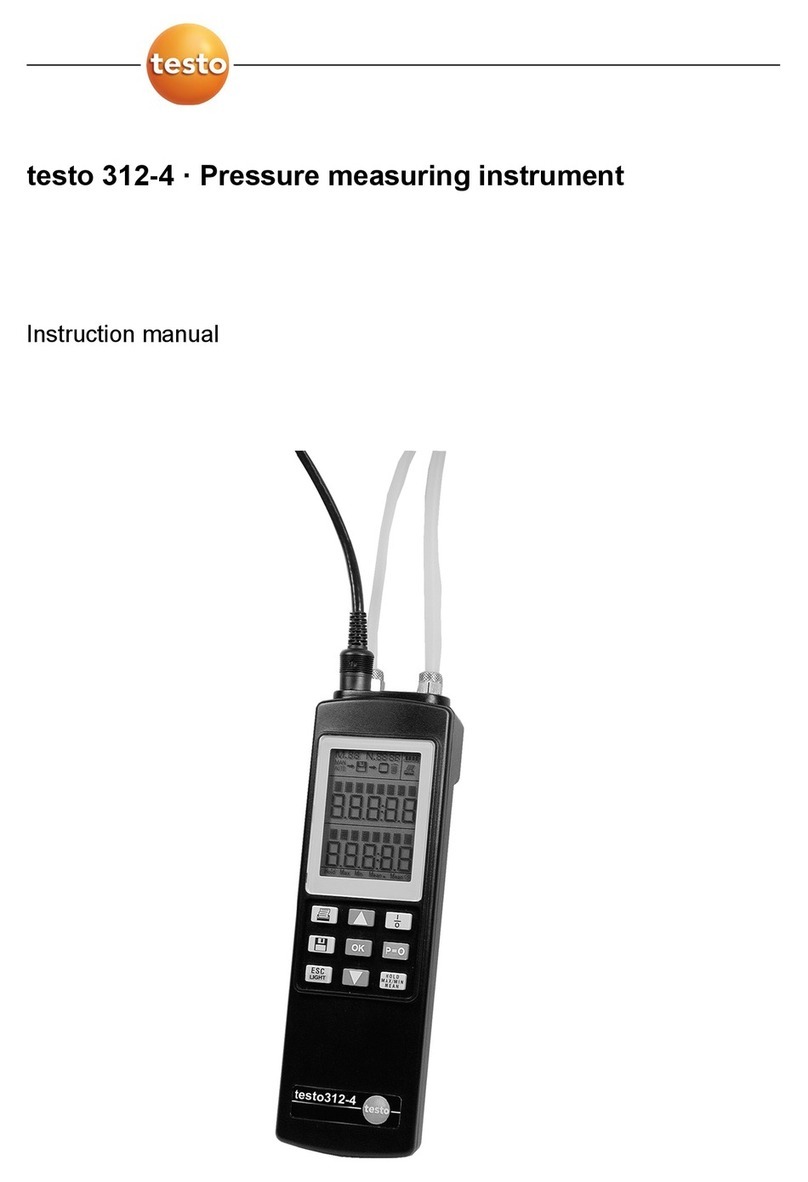Sinar Technology CP 7070 User manual

USER GUIDE
Book 1.
(User Modes).
Sinar Technology CP 7070 Moisture Analyser with
BLE Wireless Data Transmission.
Model CP 7070
DOC No: CP 7070
DATE 15-12-22
ISS 1
For use with V1.x software.
Sinar Technology
Unit 6 The Metro Centre, Toutley Road, Wokingham, Berkshire,
England RG41 1QW.
Tel +44 (0)208 328 0727 Fax +44 (0)344 745 1999

2
Model CP 7070 Moisture Ananlyser.
CONTENTS: Page
1.0
Introduction
3
2.0
CP 7070 Display and Keypad Layout
4
3.0
User Mode - Display Description
5
4.0
BLE Menu - Display Description
6
5.0
H2O Bias Menu - Display Description
7
6.0
Using your CP 7070 Moisture Analyser
8
7.0
Selecting a Crop Calibration
8
8.0
Loading a Sample
9
9.0
User Mode - Taking a Measurement
10
10.0
BLE Menu –Outputting Data
11
11.0
H20 Bias Menu - Adding a Bias
13
12.0
Protected Modes
14
Appendix 1 –Batteries
15
Appendix 2 –Technical Specification
16
Appendix 3 –Error Codes
17

3
1.0 Introduction:
Thank you for choosing the SINAR TECHNOLOGY CP 7070.
The SinarTM CP 7070 Moisture Analyser houses the latest moisture measuring
technology in a compact, portable package. It has been designed to provide fast
moisture results using whole crop samples. In addition to % moisture content, the CP
7070 simultaneously measures and displays the free flow bulk density in grams per
litre, kilograms per hectolitre and the sample temperature.
The CP 7070 is a battery powered moisture analyser with only one operator mode
making the instrument extremely quick and easy to use.
The CP 7070 can store up to twenty-five different crop calibrations. Contact Sinar
Technology or your Sinar agent if your calibration requirements change.
The instrument can transmit data (moisture, temperature and density) using BLE
technology. This data can be used to generate your own quality assurance record.
To make use of the BLE feature you will require the Sinar MLog Application to be
installed on your handset. (Refer to section 10.0 on page 11 for more information)

4
2.0 CP 7070 Display and Keypad Layout
CP 7070 Front Panel layout.
Keypad Functions.
The “F” or function keys action the command shown in the
display window above each function key.
The “MODE” key is used to step through the user modes.
The “CLEAR” key is used to clear wrongly entered numerical data
allowing you to start again.
The “ENTER” key is used to enter all numerical data.
CLEAR
F1
ENTER
F3
F2
F4
0 Reference
▲
Down
Up
Test
I
O
MODE
ENTER
CLEAR
MODE
F1

5
3.0 User Mode - Display Description.
User Mode screen.
0 Reference.
Denotes that the 0 Reference curve is currently selected. This curve is used when a
Code 0 reading is required for calibration purposes. Press F2 to select the required
crop.
Down/Up (F1 & F2).
Used to step through the crop calibrations (curves) installed in the CP 7070.
(F3)
Turns the display back light on and off (battery power save feature).
Test. (F4).
Used to take a reading.
0 Reference
Down
Up
Test
F2
F3
F1
F4

6
4.0 BLE Menu - Display Description.
BLE Menu screen.
BLE Menu
Denotes BLE Menu is selected.
Off (F1)
Turns BLE Off
On (F2)
Turns BLE On
Pair (F3)
Pairs the device (Optional)
Exit (F4)
Used to exist the BLE Menu and return to User Mode.
Note.
You must have the Sinar MLog App installed on your handset to use this feature.
(See Page 11).
BLE Menu
Off
On
Pair
Exit
F2
F3
F1
F4

7
5.0 H2O Bias Menu - Display Description.
H2O Bias Menu screen.
Bias Menu.
Denotes Bias mode has been selected.
Bias (F1).
Used to alter the displayed moisture reading for a specific crop calibration.
Exit. (F4).
Used to save the entered data and exit to User Mode.
H2O Bias Menu
Bias
Exit
F2
F3
F1
F4

8
Using your CP 7070 Moisture Analyser.
6.0 System Power Up.
Your first power up.
Press the “I” key. The CP 7070 powers up in mode 0 showing “0 Reference”in the
display. Use the “Up” (F2) key to step through the crop calibrations.
Ongoing power up’s
The CP 7070 remembers the last selected crop calibration. On power up, the CP
7070 returns to the previously selected calibration.
Always check the correct crop is selected before carrying out a test.
To extend battery life the CP 7070 will turn itself off if a key is not pressed within 3
minutes.
User Mode screen.
7.0 Selecting a Crop Calibration.
Using the Down (F1) or Up (F2) key, step through the crop calibrations until the
required calibration is displayed. One press on the key indexes one crop position.
User Mode screen.
The display shows the Green Coffee calibration has been selected and its curve
number is 1.
0 Reference
Down
Up
Test
1 Green Coffee
Down
Up
Test
F2
F1

9
8.0 Loading the sample.
The CP 7070 is supplied with –
•1off Beaker
•1off Strike Off Blade
•1off Cell Cleaning Brush
•1off Sample Tray
•Calibration Sample
We strongly recommend the use of all the above items to achieve the maximum
accuracy from your machine.
Method:
Over fill the beaker with sample.
Strike off flush using the stainless-steel wiper provided.
Pour the sample into the Measuring Cell evenly.
.

10
9.0 Taking a measurement. (User Mode, F4).
With the sample loaded press and release the Test (F4) key.
User Mode screen.
The display will change showing the selected crop on the top line and Testing…. on
the bottom.
After approximately 3 seconds the results will be displayed.
To continue testing empty the sample into the
sample tray.
Refill with sample, see Section 8.
Press and release the Test (F4) key.
1 Green Coffee
Testing……
F2
F3
F1
F4
1 Green Coffee
Down
Up
Test
F2
F3
F1
F4
1
H20
g/l
degC
10.2
760
21.4
Test
F2
F3
F1
F4

11
Use the brush provided to remove any dust or grain trapped in the measuring cell.
10.0 Activating BLE in CP 7070
BLE is configured and controlled via the BLE Menu shown below. A new instrument
will be supplied with the following default config i.e. BLE turned Off.
If the BLE feature is required, press and release F2 to turn BLE On.
The BLE module automatically starts broadcasting as soon as BLE is powered on.
The symbol in the top right hand corner which is now visible and flashing, indicates
the unit is in pairing mode.
Once the CP 7070 has paired with the Sinar MLog Application the symbol will stop
flashing and become solid.
The symbol is displayed in both the User Mode and the BLE Menu so the operator is
always aware of the BLE status.
Once BLE is switched On (F2) it will remain on until manually switched Off (F1).
Download and install the Sinar MLog Application using the applicable QR Code
BLE Menu
Off
Off
On
Pair
Exit
BLE Menu
On
Off
On
Pair
Exit

12
Pair the Instrument with the App
The example below shows the symbol sequence each time the instrument is
powered On with BLE having been previously activated.
Turn instrument - On.
BLE module powers up.
Symbol flashing (pairing mode).
Successful BLE Connection.
Momentary symbol change to signify
successful connection (equivalent to TXM
Green LED).
Paired.
Symbol changes and is now solid to
signify the Instrument is paired.
Transmitting data
When a reading is successfully transmitted and received by the paired handset the
following acknowledgement event occurs in the instrument.
Successful transmission of data.
Momentary symbol change to signify
successful transmission and receipt
of the data (equivalent to TXM Green
LED).
0 Reference
Down
Up
Test
Run
0 Reference
Down
Up
Test
Run
0 Reference
Down
Up
Test
Run
0 Reference
Down
Up
Test
Run

13
11.0 H2O Bias Menu.
The H2O Bias function is used if the moisture reading needs to be adjusted in line
with the reference method or another piece of equipment. The bias should only be
used if the readings are too high or too low by a constant amount over a varying
moisture range.
The H2O Bias menu enables you to independently enter a bias or offset to each
selected crop calibration.
By pressing Bias (F1)the display changes to:-
The display shows that calibration number 1, Green Coffee has been selected for
adjustment. This calibration selection is made in User Mode. See Section 7,
Selecting a calibration.
All bias values will be factory set to zero on shipment.
By pressing the F1 or F2 keys the required +ve or –ve bias value can be displayed.
A positive value will increase the displayed moisture value, a negative value to
reduce it. Each press of the key increases or decreases the value by 0.1%.
When the correct bias value is displayed, press the Exit (F4) key to save and return
to User Mode.
Your bias value for the selected crop has now been stored.
H2O Bias Menu
Bias
Exit
F2
F3
F1
F4
1 Green Coffee
0.0%
Down
UP
Exit
F2
F3
F1
F4

14
12.0 Protected Modes.
When in H2O Bias Menu by pressing the MODE key again the display will change to.
Followed by:
The modes beyond this point are protected by a password.
Please speak with your supervisor to gain access.
If the wrong password is entered the display changes to:
and then return to the User Mode screen.
Password Required for
Higher Modes
Select value:
000
◄
►
-
+
Sorry, wrong!
0 Reference
Down
Up
Test
F2
F3
F1
F4

15
APPENDIX 1
BATTERY REPLACEMENT
Battery Low indicator
Should the battery warning signal be displayed at start up, replace the batteries.
* * * W A R N I N G ! * * *
B a t t e r y L o w ! ! !
To replace the batteries:
Remove the battery box cover from the underside of the instrument by simultaneously
releasing the two catches (as shown below).
- Remove the old batteries and replace with four standard 1.5V
alkaline batteries (Size C, MN 1400 or equivalent).
BE SURE TO INSERT BATTERIES THE CORRECT WAY AROUND - AS MARKED
IN BATTERY BOX - replace the battery box cover.
Important!
Always use alkaline batteries.
If you are not going to use the moisture analyzer for some time remove the batteries
from the instrument. Store the instrument and the batteries in a warm dry environment.

16
APPENDIX 2
Technical Specification
Accuracy:
±0.5%. Typically, 0.3 STD for %H2O (dependant on application).
Repeatability:
0.04-0.15 STD for H2O (dependant on application).
Screen Resolution:
0.1 for H2O, Bulk density and Temperature
Measurement Range:
3-30% H2O (dependant on application).
Commodity Calibrations
25
Units of Bulk Density:
g/l, kg/hl, lb/bu, lb/cf Customer configurable.
Temperature:
°C or °F Customer configurable.
Processor:
MSP430 Ultra Low Power 16-bit Microcontroller
Output BLE TX Device:
BLE653 V5.1 2MBPS. TX wavelength 2.4 - 2.48 GHz
BLE Range:
10 Meters line of sight.
BLE Output Data:
%H2O, Bulk Density, Temperature
BLE Receiver:
Sinar Technology App. See QR code.
Operating Environment:
0 to 40°C
Storage Environment:
-10 to 70°C none condensing
Instrument Dimensions:
(H)11.5cm x (W)16cm x (D)28cm
Instrument Weight:
1.3Kg including batteries
Instrument Power Supply:
4 Alkaline Type “C” Size 1.5V Batteries
Battery Life:
Estimated battery life: 50,000 readings dependant on battery quality
and ambient temperature.
Sample Cell - Fixed:
290ml Volume or 50-240g
Cell Construction:
Aluminium Alloy Polyester Powder Coated.
Case Material:
Flame retardant acrylonitrile butadiene styrene (ABS)
Weight Balance:
Measures and corrects for weight between 100-240 grams
Temperature Correction:
Thermistor sensor. Correction is software programmable.
Instrument USB connector:
USB TYPE B

17
APPENDIX 3
ERROR CODE SUMMARY
Errror Code
Description
Recommended Action
Err.0
Sample weight too low
Use larger sample (greater than 100g)
Err.1
Break in connection
between cell and the
processor PCB
Contact your distributor
Err.2
Capacitance reading is
too high (over 100)
Check hardware. If necessary, scale down
capacitance by changing byte 28.
Err.3
Capacitance reading is
too high at low moisture
Check hardware. If necessary, scale down
capacitance by changing byte 28.
Err.4
High moisture reading at
low capacitance
Contact your distributor
Err.5
Capacitance reading is
too low for the
calibration curve.
Check hardware. Check calibration curve.
Err. 6
Comms error with PC
Check USB cable connections
Table of contents
Other Sinar Technology Measuring Instrument manuals
Popular Measuring Instrument manuals by other brands

Kamstrup
Kamstrup MULTICAL 41 Installation and user guide

Magnum Energy
Magnum Energy ME-BMK quick start guide

PROMAT
PROMAT 4000851530 Original instruction manual

Seametrics
Seametrics AG3000p instructions

Endress+Hauser
Endress+Hauser Proline Prosonic Flow 93 operating instructions
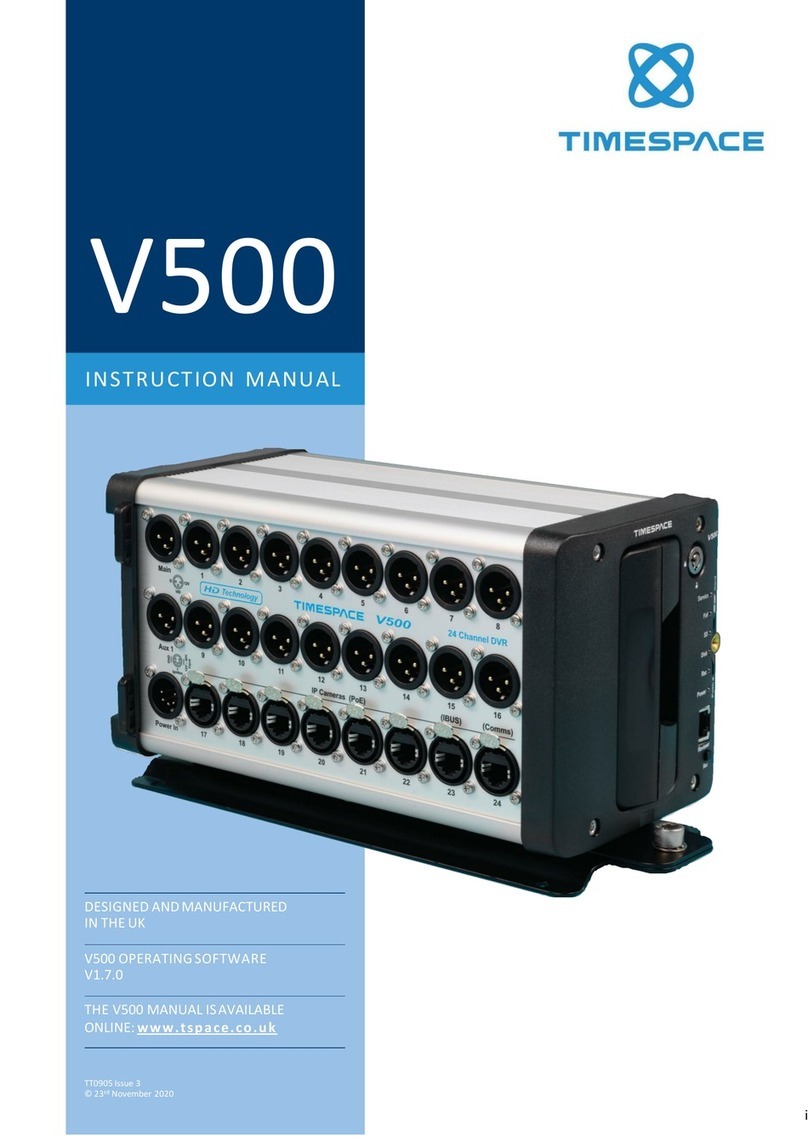
Timespace
Timespace V500 instruction manual
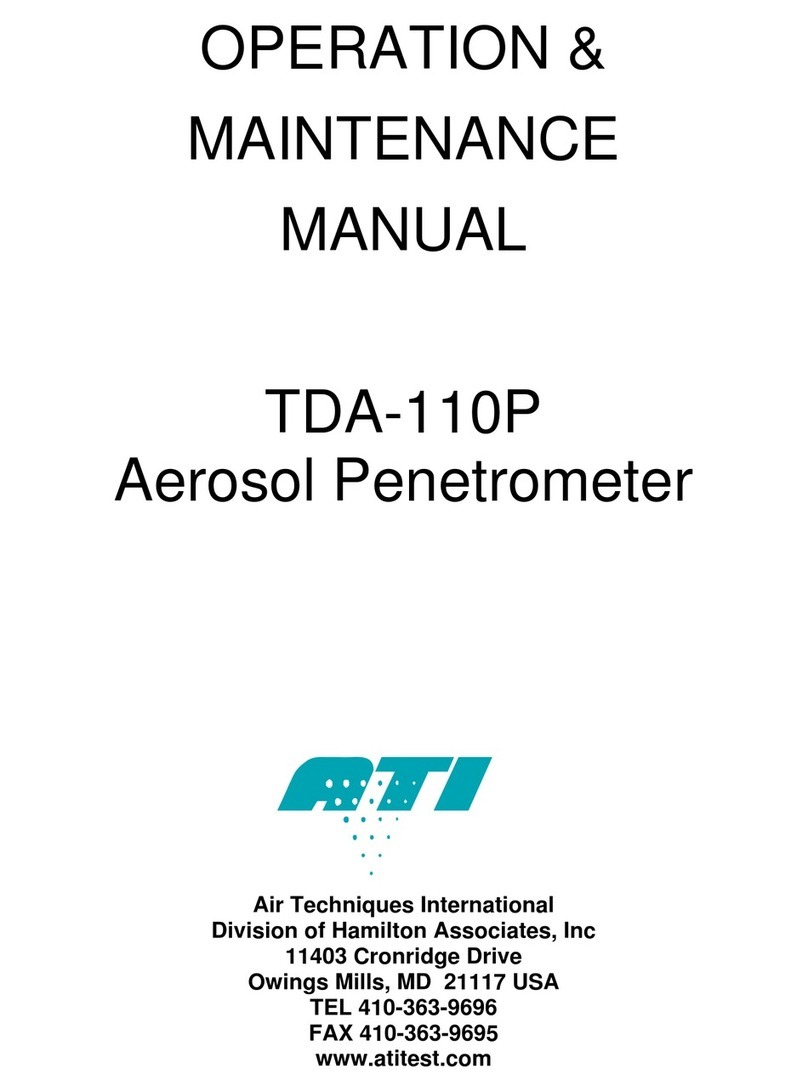
ATI Technologies
ATI Technologies TDA-110P Operation & maintenance manual

Deprag
Deprag ME5000 Operating instruction booklet

Solinst
Solinst 101 operating instructions

Reed Instruments
Reed Instruments R9905 instruction manual

geo-FENNEL
geo-FENNEL FLG 6X-GREEN user manual
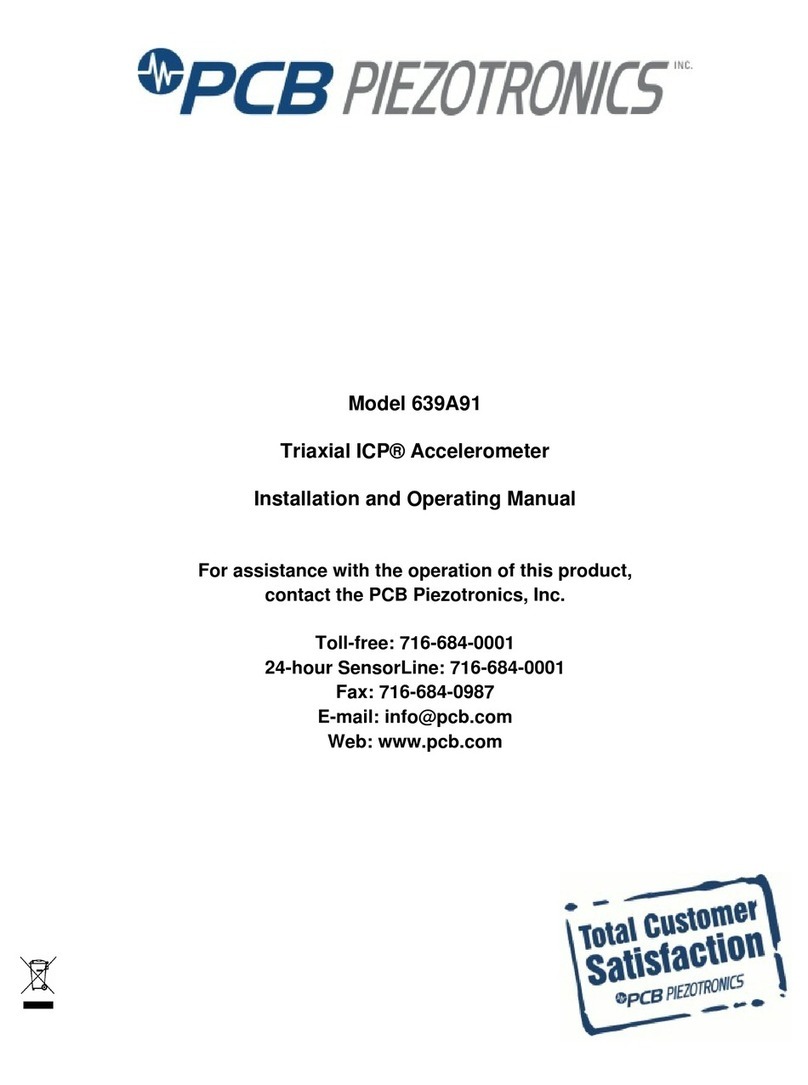
PCB Piezotronics
PCB Piezotronics Triaxial ICP 639A91 Installation and operating manual