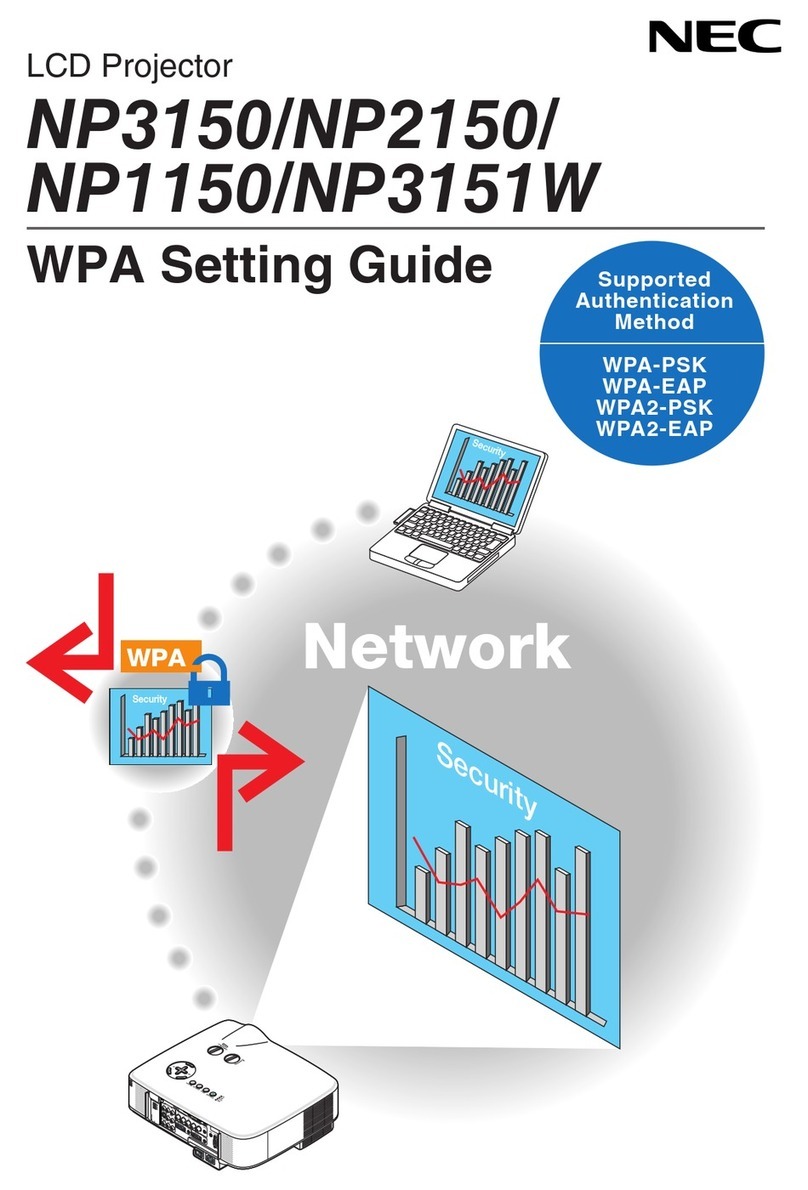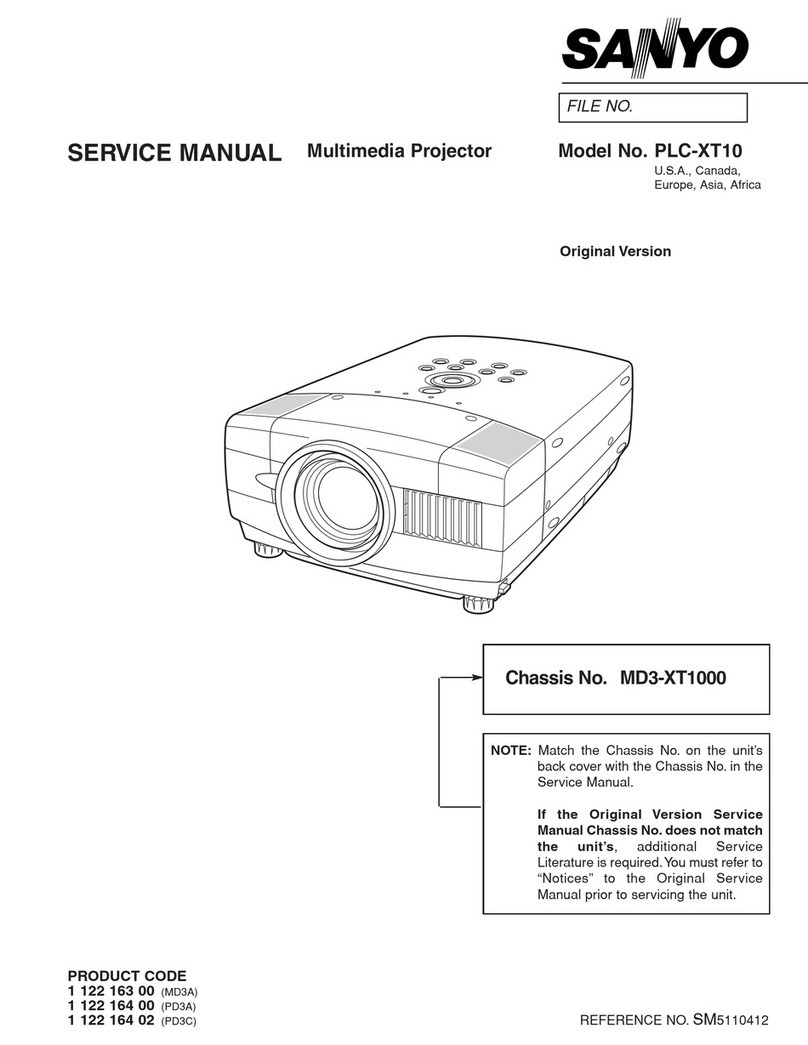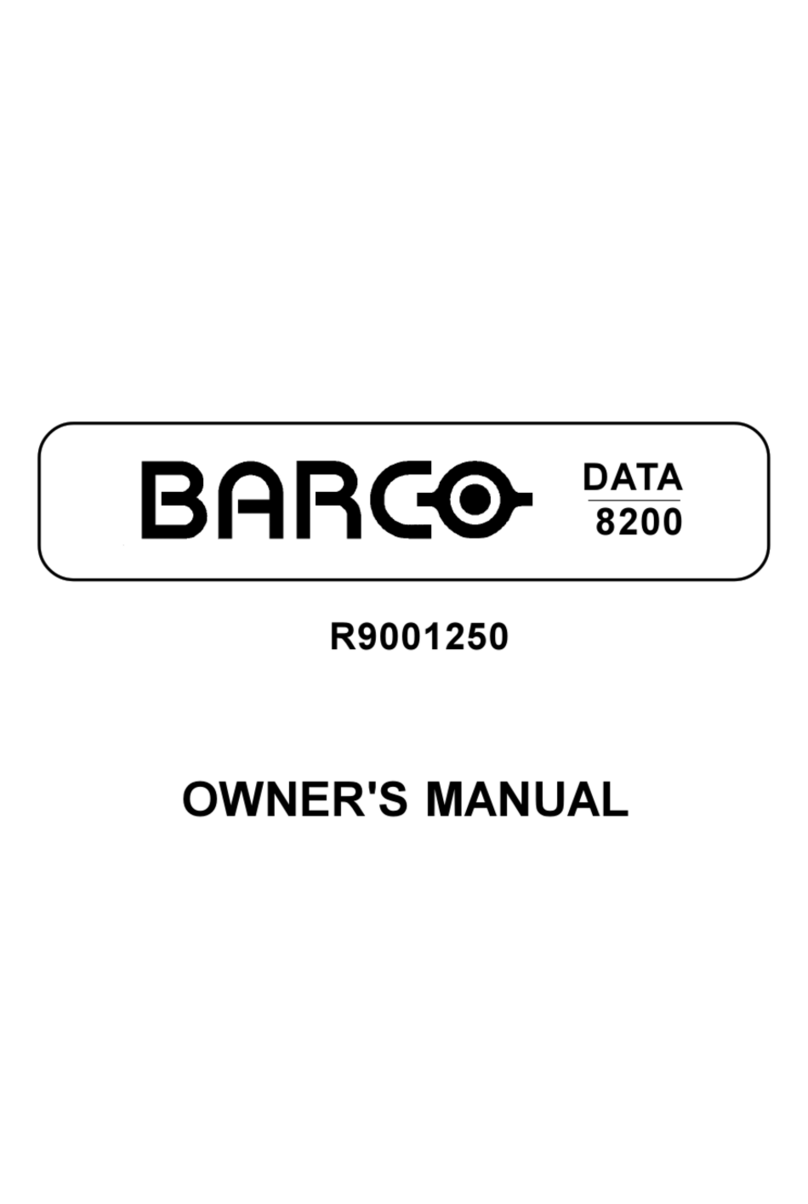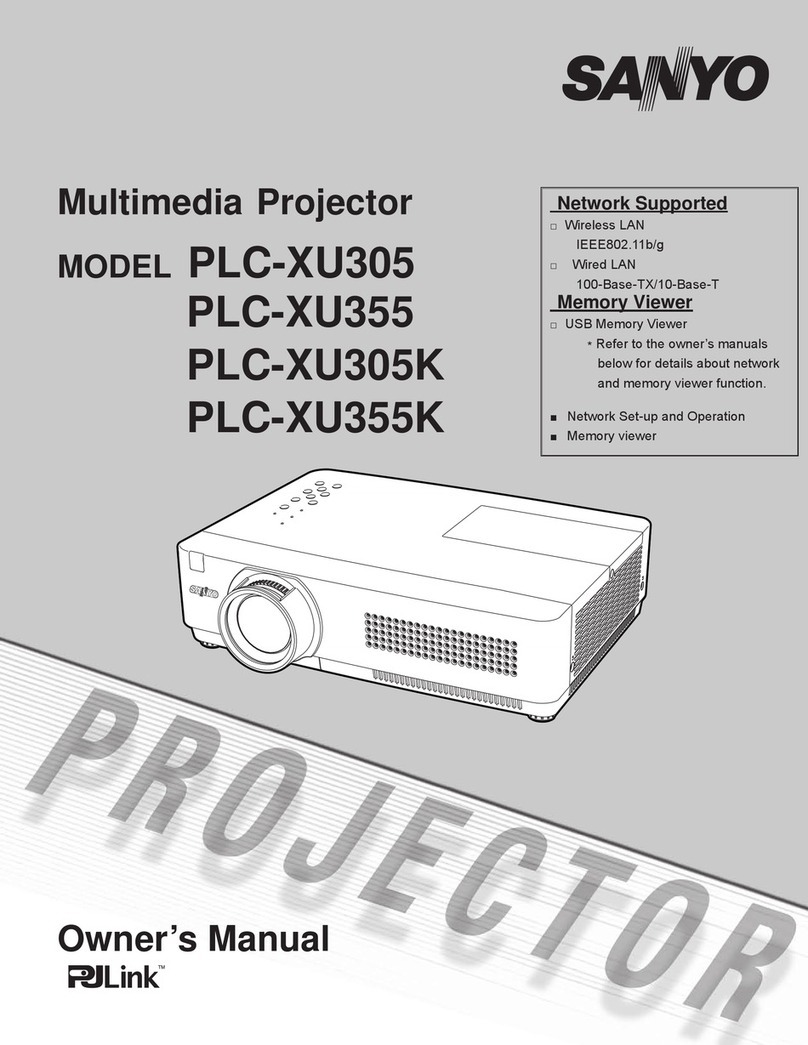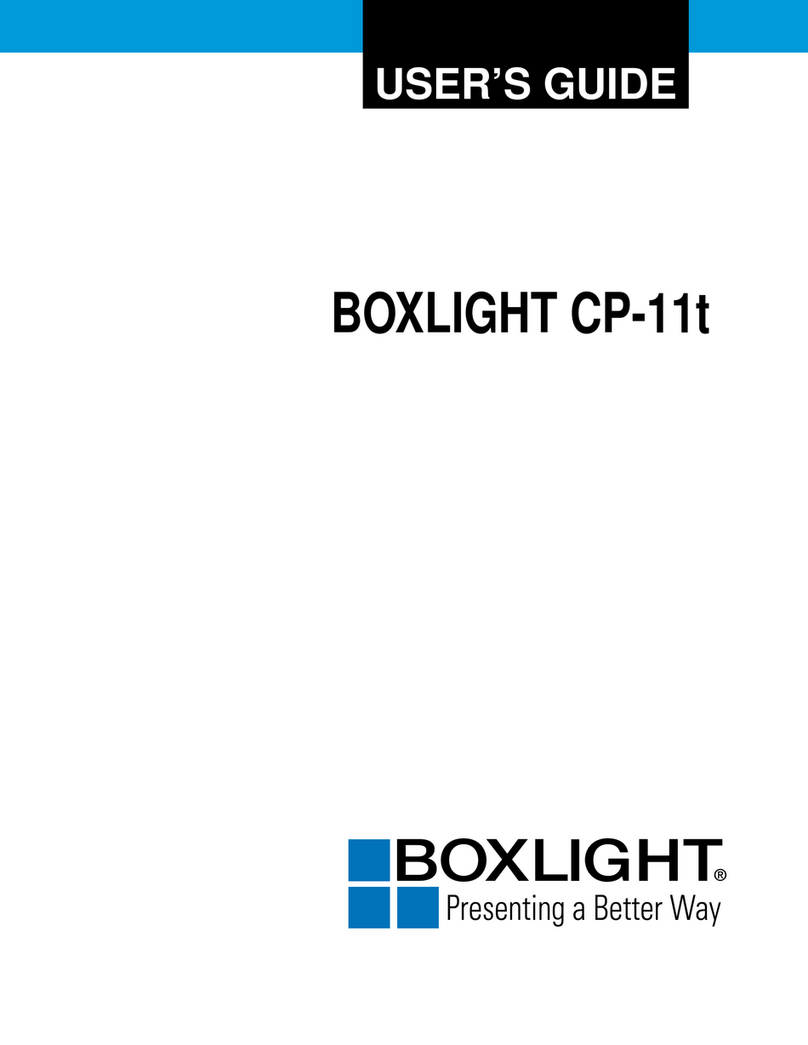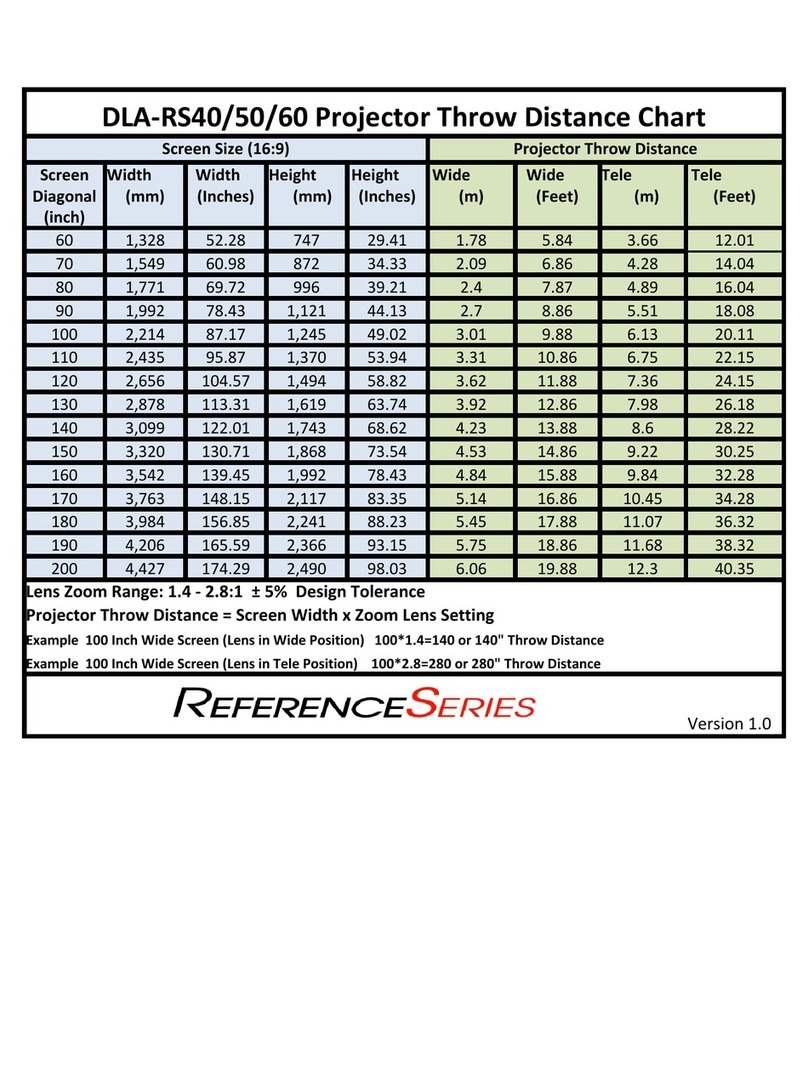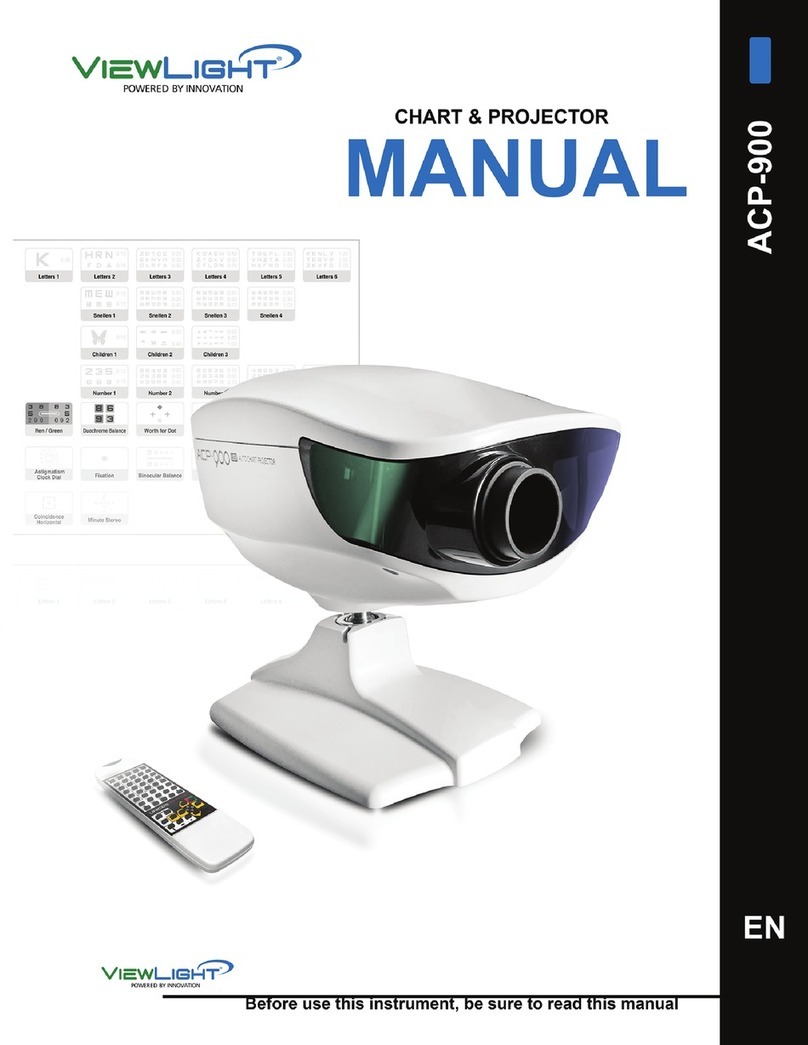SinclairLewis slide projector User manual

SinclairLewis
ENTERPRISES
Second Life products so revolutionary…
you’ll get dizzy watching them spin™
Page 1
Instruction Manual

SinclairLewis
ENTERPRISES
Second Life products so revolutionary…
you’ll get dizzy watching them spin™
Page 2

SinclairLewis
ENTERPRISES
Second Life products so revolutionary…
you’ll get dizzy watching them spin™
Page 3
Thank you...
...for purchasing the SinclairLewis slide projector—the coolest slide
projector in all of Second Life—and it contains only 9 prims!
Every SinclairLewis product is made with only the nest electrons—
hand-picked by Juan Valdez—to ensure years of trouble-free opera-
tion, so you can enjoy sharing your cherished photos with all your
Second Life friends.
While operation of the projector is
simple and explained in detail by
this manual, if you need help actu-
ally taking snapsnots to use in the
projector, please visit: http://wiki.
secondlife.com/wiki/User:Torley_
Linden/Snapshot_tips for an excel-
lent series of tutorials on taking
snapshots in Second Life
Note: When used in many PDF
viewers, this manual has func-
tioning hyperlinks (such as the
link above in yellow) that, when
clicked, will take you to the refer-
enced URL out on the web (using
your favorite web browser) or to
another page within this book.
—SinclairLewis Horczys
Your new SinclairLewis slide
projector is a great way to share real
life photos with Second Life friends
without actually giving them a copy
(which, as we all know, might later be
used for blackmail)

SinclairLewis
ENTERPRISES
Second Life products so revolutionary…
you’ll get dizzy watching them spin™
Page 4
•Show slides manually
•Set up an automatic show
•Eject slide trays to change the
contents of the trays.
•Swap two trays directly, mak-
ing it easy to quickly show two or
more pre-prepared slide shows.
•Align the screen with the operat-
ing Avatar.
With the
SinclairLewis
slide projector you can:
In addition to explaining these ve
functions, this manual also gives
instructions for changing the con-
tent of a slide tray, for attaching a
slide tray, and for achieving world
peace through the increased use of
beauty pageants.*
The rst step to any function is
to click the blank screen.
Shut down the projector, if necessary,
by clicking on the slide tray.
*Use of this product does NOT guarantee world peace
TIP: If you click on any words
in yellow italics or blue type in
this booklet, you will be taken
to the web site or booklet
page to which the words refer.

SinclairLewis
ENTERPRISES
Second Life products so revolutionary…
you’ll get dizzy watching them spin™
Page 5
The rst thing you’ll probably want to do after rezzing your projector is to
align the screen so your audience gets a good view. Fortunately, the
SinclairLewis slide projector makes this easy.
The rst step to almost any function is to click the screen while the projector
is shut down. If the projector was left running, click the slide tray to shut it
down (see p. 9). When you click the blank screen, this main menu will appear:
If you click “Align screen”, the screen will automatically sense the direction
your avatar is pointing, and align itself, slightly offset to the right, with that
position.
TIP: You may want
to ask your audience
to “Force Midnight” to
enjoy an even better
viewing experience.
Aligning the Screen
Presenting a slide show
Aligning the screen

SinclairLewis
ENTERPRISES
Second Life products so revolutionary…
you’ll get dizzy watching them spin™
Page 6
Presenting
a manual
slide show

SinclairLewis
ENTERPRISES
Second Life products so revolutionary…
you’ll get dizzy watching them spin™
Page 7
If you choose “Show Slides”
from the main menu, you
will be given the option to
include captions with your
slide show. The captions
are taken directly from the
names of the texture or
photo les in the tray, so
if you haven’t edited these
names, it’s best to answer
“no” to this question.
Presenting a manual slide show
Captions
If you have edited the le
names, you have the option
to display these captions in
either yellow or black text.
Choose the color based
on the background behind
the screen. Yellow almost
always works best in dark
settings.
As always, the rst step to almost any function is to click the screen while
the projector is shut down. If the projector was left running, click the
slide tray to shut it down.

SinclairLewis
ENTERPRISES
Second Life products so revolutionary…
you’ll get dizzy watching them spin™
Page 8
Below is an illustration of what the captions look like. The text for the captions
is taken from the name of the texture or photo le, so to change the caption
you need to edit the le name. See page 19 for instructions.
Presenting a manual slide show

SinclairLewis
ENTERPRISES
Second Life products so revolutionary…
you’ll get dizzy watching them spin™
Page 9
Presenting a manual slide show
After you choose your caption preference, simply click on the screen to
advance the slides (after clicking “OK” to the instructions).
Shutting down
If you want to end the show before reaching the end of your slides
(a common occurrence if you cram too many slides into a single tray and the
resulting snoring from audience members disturbs your neighbors), click on
the slide tray, instead of the screen. You will then be presented with the menu
on the following page.

SinclairLewis
ENTERPRISES
Second Life products so revolutionary…
you’ll get dizzy watching them spin™
Page 10
To shut down and reset the projector, choose “Shut down.”
If you choose “Show again,” the slide show will restart from the beginning of
your presentation.
If you change your mind, choose “Continue” to resume showing your slides
where you left off.
Presenting a manual slide show

SinclairLewis
ENTERPRISES
Second Life products so revolutionary…
you’ll get dizzy watching them spin™
Page 11
Presenting an
automatic
slide show

SinclairLewis
ENTERPRISES
Second Life products so revolutionary…
you’ll get dizzy watching them spin™
Page 12
Presenting an automatic slide show
Your new SinclairLewis slide projector also includes an Auto Show fea-
ture that allows you to continuously cycle through the slides in a tray and
display each for a xed length of time. This mode is perfect for use as a point-
of-sale instruction tool for Second Life merchants and shop owners.
When set to the Auto Show mode, only the operator or the owner can shut
it down; no one else can operate it. So you can leave it unattended anywhere
it’s needed to perform its point-of-sale magic on your behalf.
To use the projector in the Auto Show mode, click the blank screen to dis-
play the main menu and choose “Auto show.” You will then be presented with
the following menu:

SinclairLewis
ENTERPRISES
Second Life products so revolutionary…
you’ll get dizzy watching them spin™
Page 13
Choose the length of time you want each slide to stay on screen before the
projector advances to the next one. Once you’ve chosen this interval, only the
operator or the owner of the projector can take it out of Auto Show mode.
The instruction below will pop up as a reminder of how to exit the Auto Show
mode.
Presenting an automatic slide show

SinclairLewis
ENTERPRISES
Second Life products so revolutionary…
you’ll get dizzy watching them spin™
Page 14
Exiting Auto Show mode
When you’re ready to exit the Auto Show mode, just click on the slide tray,
and the menu below will pop up. Simply choose “Yes, exit” to leave the Auto
Show mode. Or, if you clicked the slide tray by mistake, choose “Continue” to
keep the slides automatically displaying.
Presenting an automatic slide show

SinclairLewis
ENTERPRISES
Second Life products so revolutionary…
you’ll get dizzy watching them spin™
Page 15
Ejecting a slide tray

SinclairLewis
ENTERPRISES
Second Life products so revolutionary…
you’ll get dizzy watching them spin™
Page 16
Ejecting a slide tray
Once again, click the screen while the projector isn’t running to bring up the
main menu. Then, if you click “Eject tray” from the main menu, the current
slide tray will be de-linked from the rest of the projector (you must give your
permission for this) so that you can delete the slides currently in the tray, or
add more to them. If you refuse permission, the operation will be canceled.
Ejecting a slide tray

SinclairLewis
ENTERPRISES
Second Life products so revolutionary…
you’ll get dizzy watching them spin™
Page 17
The slide tray will then hover
above the projector to allow you to
change the contents of the tray.
Ejecting a Slide Tray
Once you receive the message
“Slide Projector: The tray has been
ejected. You may now insert or
delete slides, if you wish.” you may
edit the contents of the slide tray
to add or delete slides. Right click
on the slide tray to bring up the
familiar circle menu and choose
“Edit...”

SinclairLewis
ENTERPRISES
Second Life products so revolutionary…
you’ll get dizzy watching them spin™
Page 18
Then choose the “Content” tab and you will be able to drag-n-drop textures or
photos from your Avatar’s inventory into the slide tray’s inventory. You may
have to set permissions of the textures to allow both copy and transfer before
you move them to the slide tray.
Changing the Content of a Slide Tray

SinclairLewis
ENTERPRISES
Second Life products so revolutionary…
you’ll get dizzy watching them spin™
Page 19
Changing the Content of a Slide Tray
If you want to get rid of any slides
currently in the tray, either drag
them to your inventory (if they are
set to no-copy) or right-click on
the slide you want to get rid of and
choose “Delete” from the pop-up
menu.
Changing captions
Since the captions displayed with the
slide show are based on the names
of the photo les, you may want to
rename some or all of them. You
can do so by right-clicking on the
photo and choosing “Rename” from
the pop-up menu. The photos are
displayed in alphabetical order, so
to make it easy to arrange them, I
suggest you start each le name with
the number in which you want it dis-
played. For example, you might label
your rst slide: “01-This is where we
start”.

SinclairLewis
ENTERPRISES
Second Life products so revolutionary…
you’ll get dizzy watching them spin™
Page 20
Once you’ve made all the changes to the tray’s contents, you need to either
reattach it to the projector, or put it away in your inventory.
To reattach it, start
by clicking on the
projector screen.
A dialog box will
pop up in the up-
per right corner of
your screen. Click
“Attach tray” in
the dialog box.
Then another
dialog box will
appear giving
instructions. It’s
important that
you click the “Yes
I Will” button be-
fore you click on
the tray you want
to attach.
Attaching a Slide Tray
Table of contents