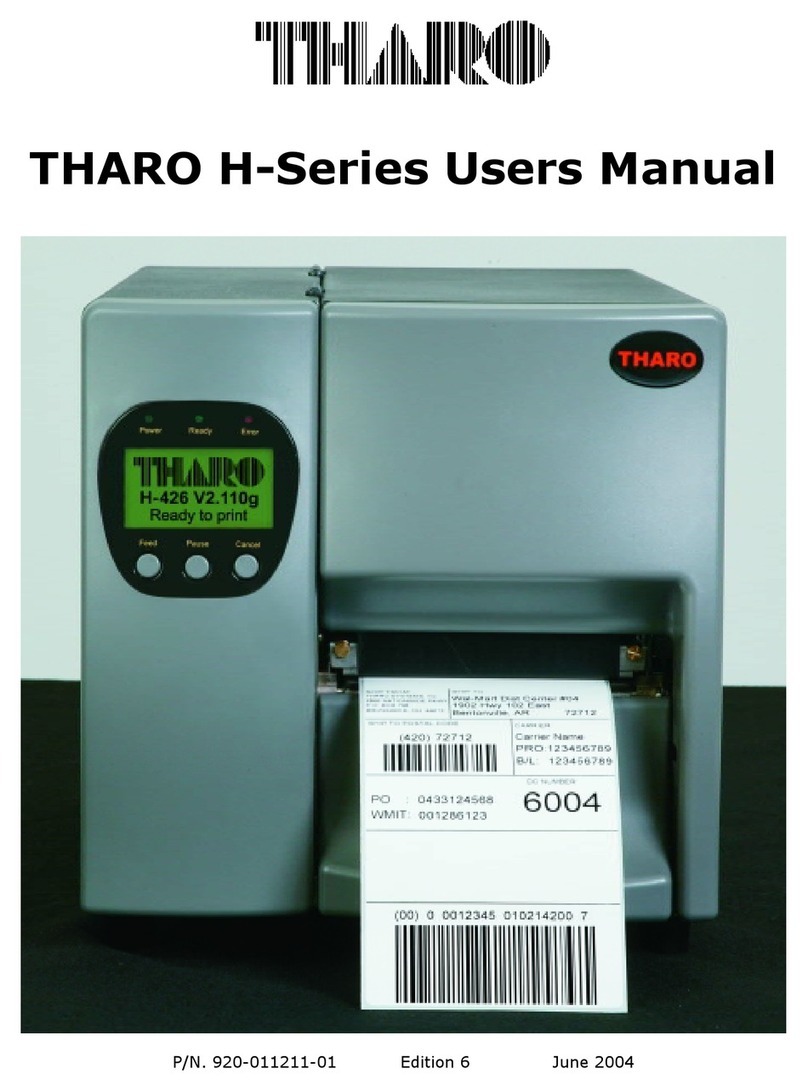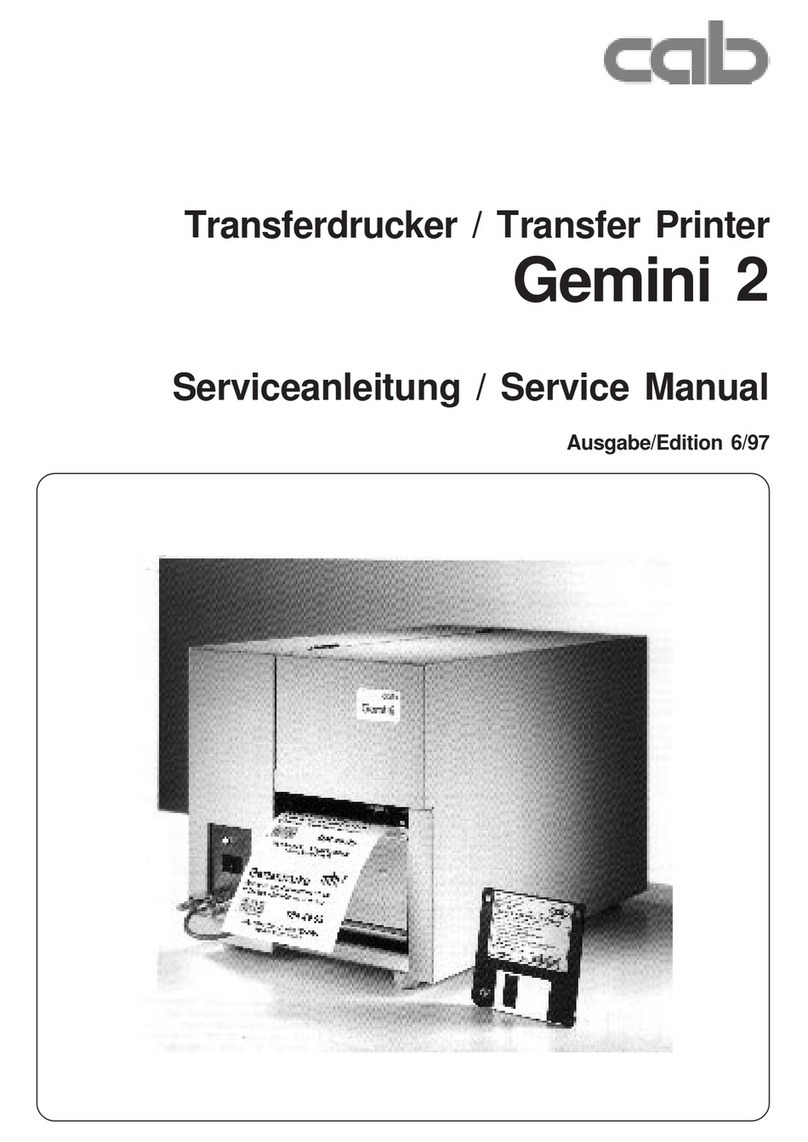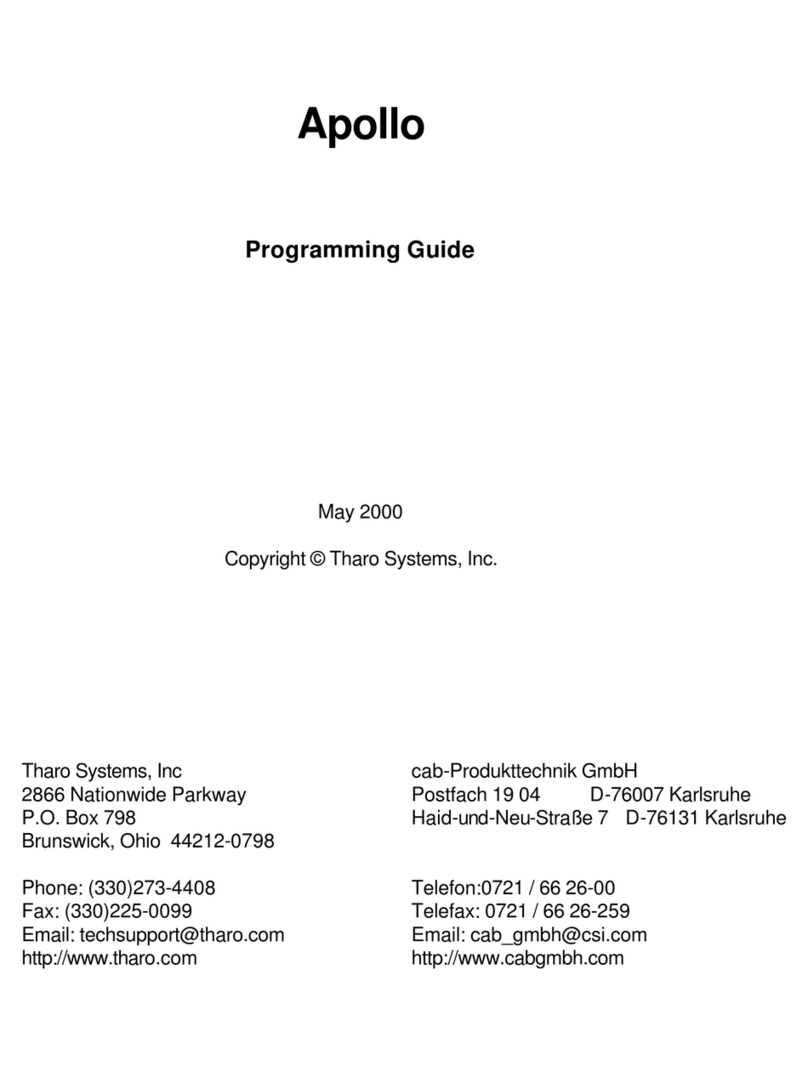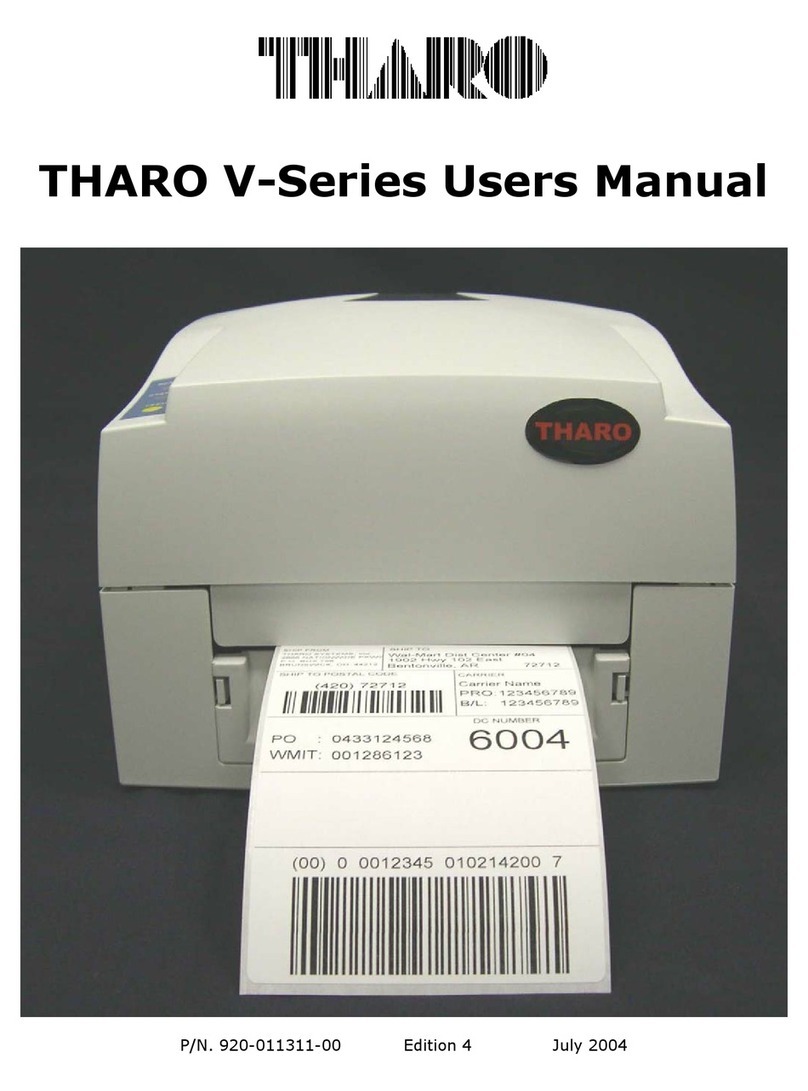6 cab - Produkttechnik GmbH / Tharo Systems, Inc.
1. Introduction
Introducing the Gemini Windows Barcode Printer
The Gemini is an innovative printer designed to work only in a Windows
environment. Instead of buttons on a printer's front panel, printer configuration and
control is provided by the Gemini Control Panel Application running under
Windows. The Gemini driver allows printing from almost any Windows
application, such as MS Word, Write, WordPad, Access® and Visual Basic,
as well as Lotus® Approach®, Paradox® and dBASE® among others. Bar code
labels can be created with existing Windows applications using the special barcode
fonts built into the driver, eliminating the need for special labeling software.
Gemini uses the true type fonts available with your Windows applications, and
accepts all graphic types supported by Windows, resulting in exceptional flexibility
in font and graphic choices. Fonts and graphics are downloaded as needed with
the high-speed bi-directional Centronics interface, providing an exceptionally quick
time to first label printing.
The Gemini is built to work only with Windows, and takes full advantage of
Windows features. Its simple design requires a minimum of effort and expertise
for loading and maintaining the printer. From configuration and setup to ongoing
operation, use of the online Gemini Control Panel Application simplifies the
operator's job. Extensive Online Help is provided covering all features and
functions available within the Control Panel Application and Printer Setup. In
addition, help topics covering 'Printing from Windows Applications' and 'Barcode
and Symbology information' are included.
The Gemini Thermal Transfer Printer is offered in two versions:
Gemini T : The device is equipped with a tear-off edge to aid the removal of
the labels or continous material by hand after printing.
Gemini TD : This device has an additional dispensing feature for labels. Directly
after printing the label is removed from the liner and placed in a
dispense position ready for further use. The presence of a label in
the dispense position is regognized by a sensor which interrupts
the printing until the label is removed.
Both versions are available as 230 Volt or 115 Volt devices.