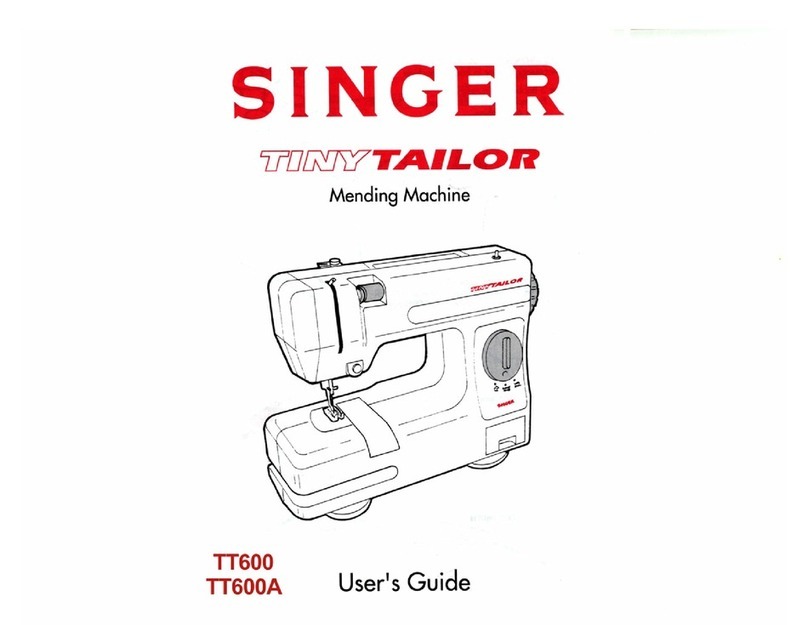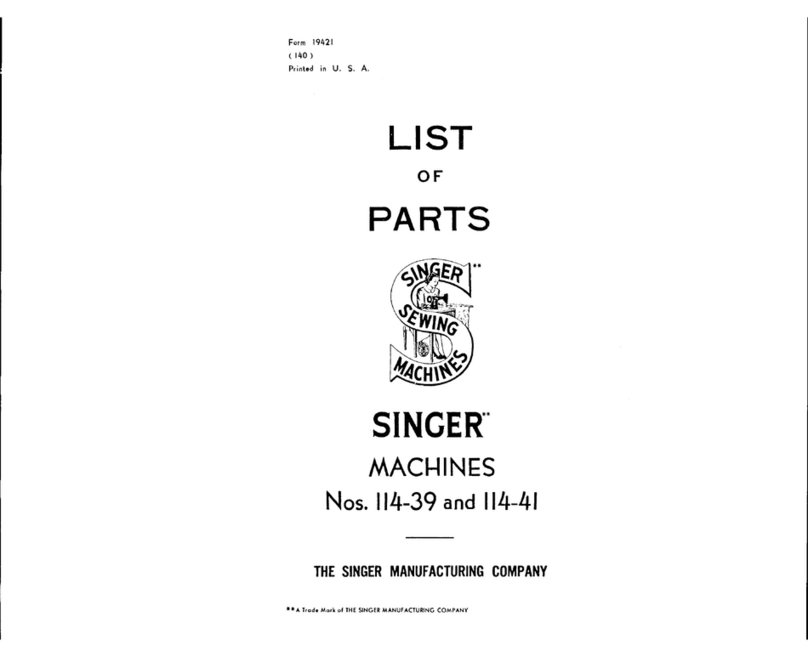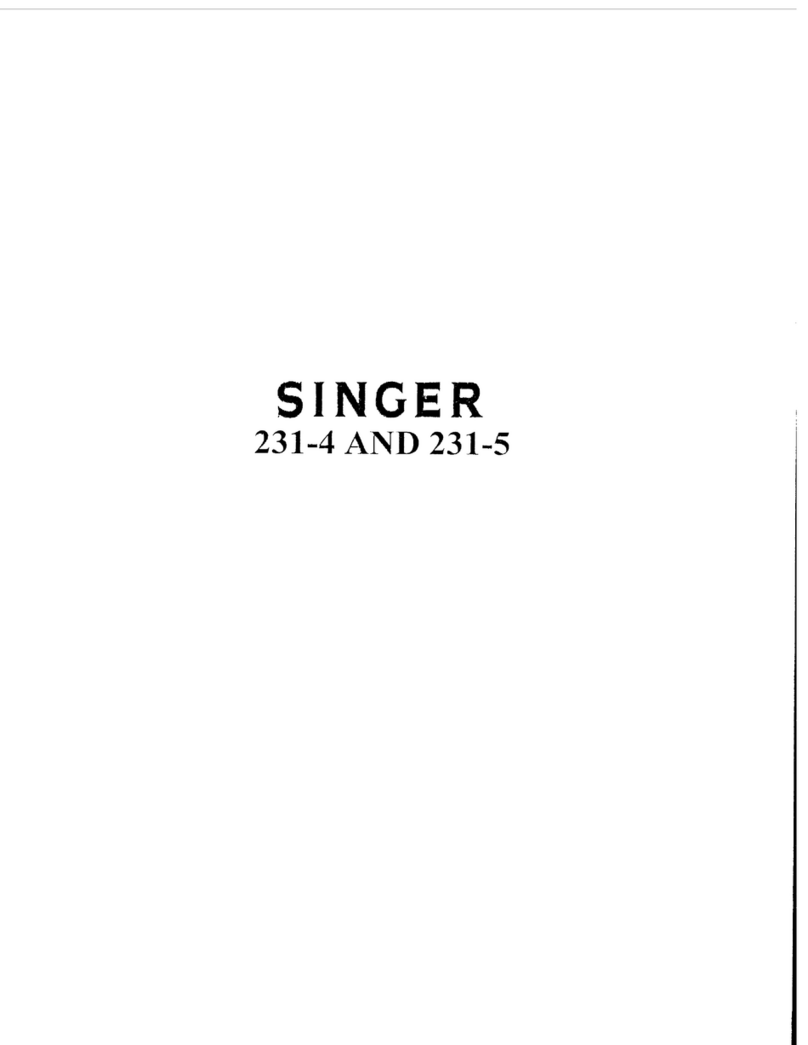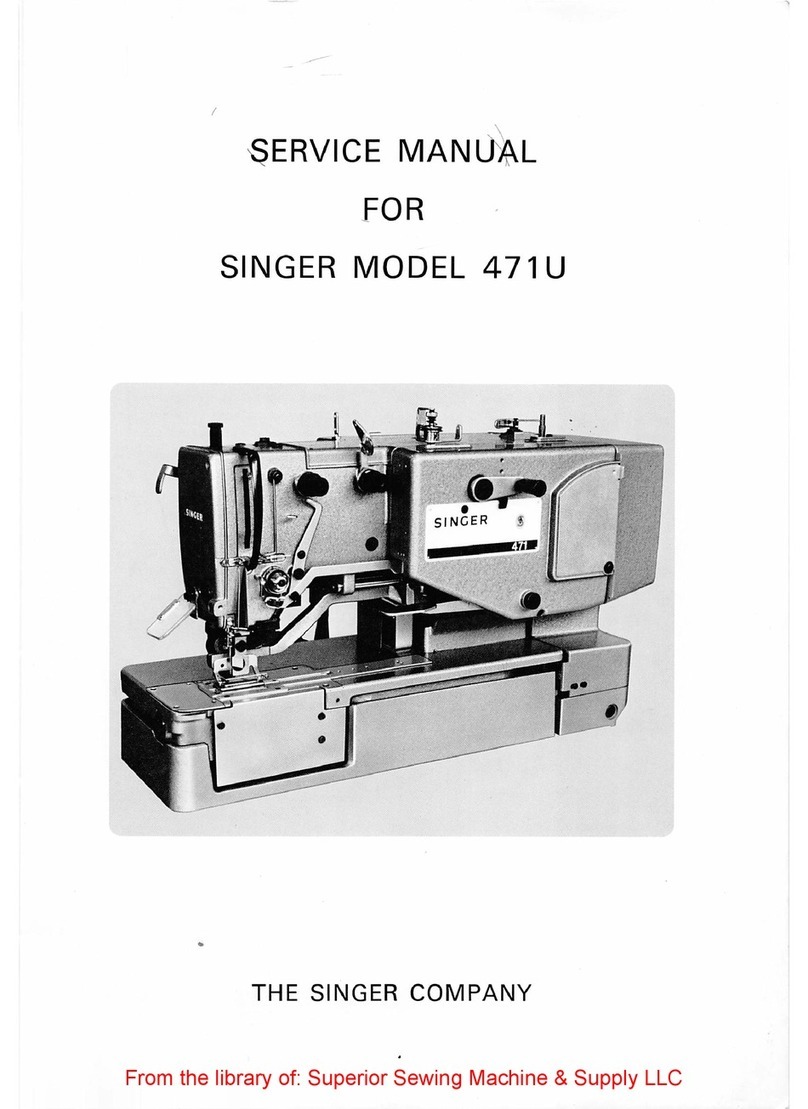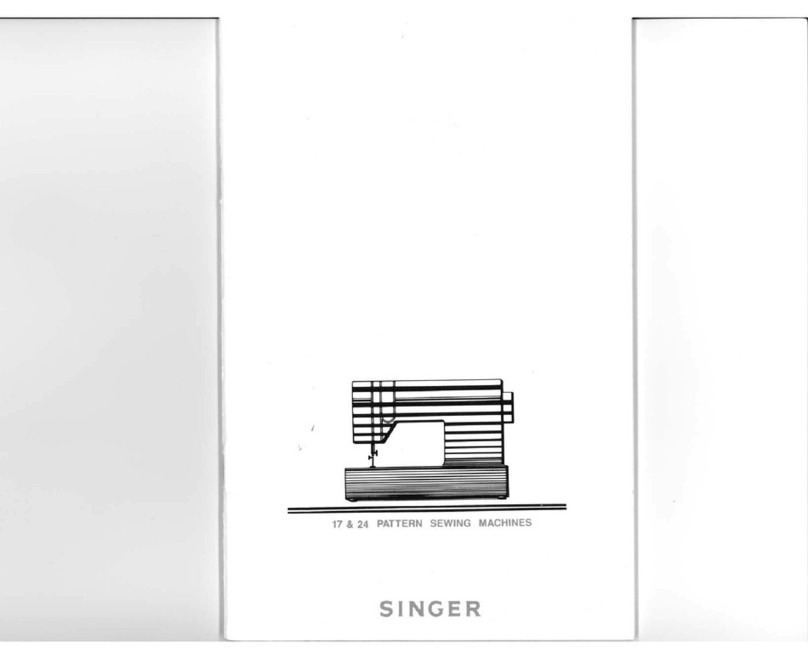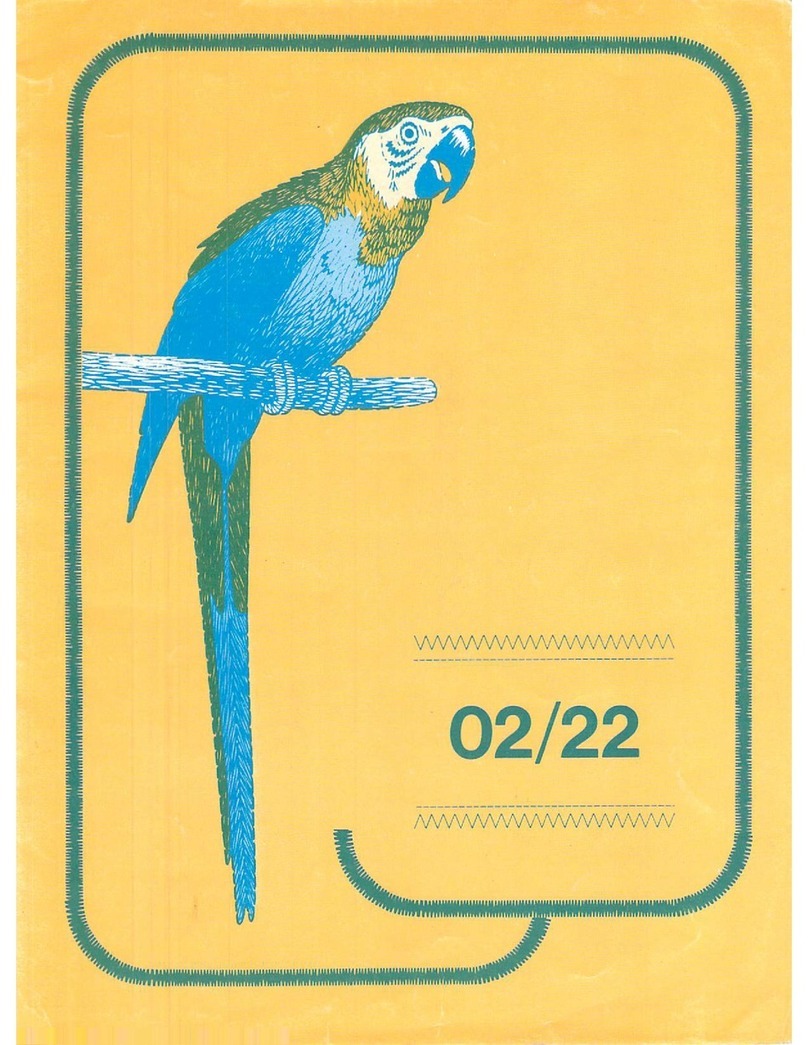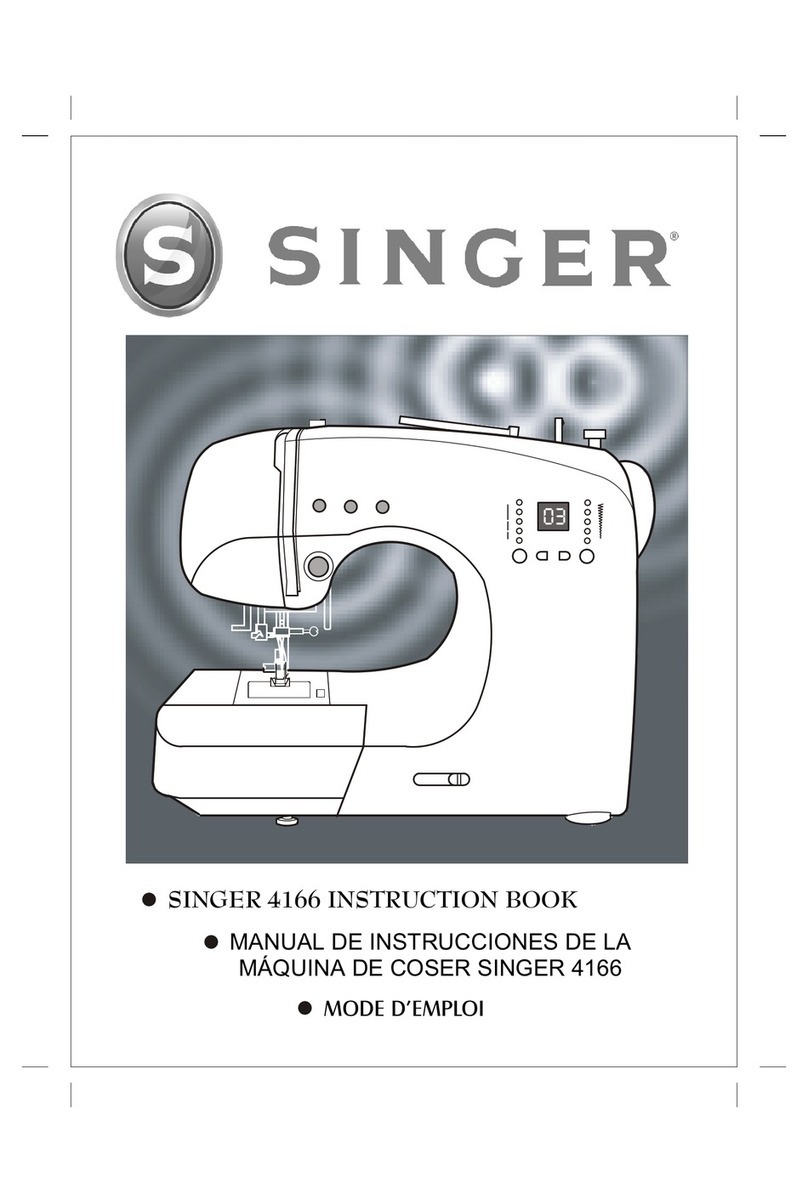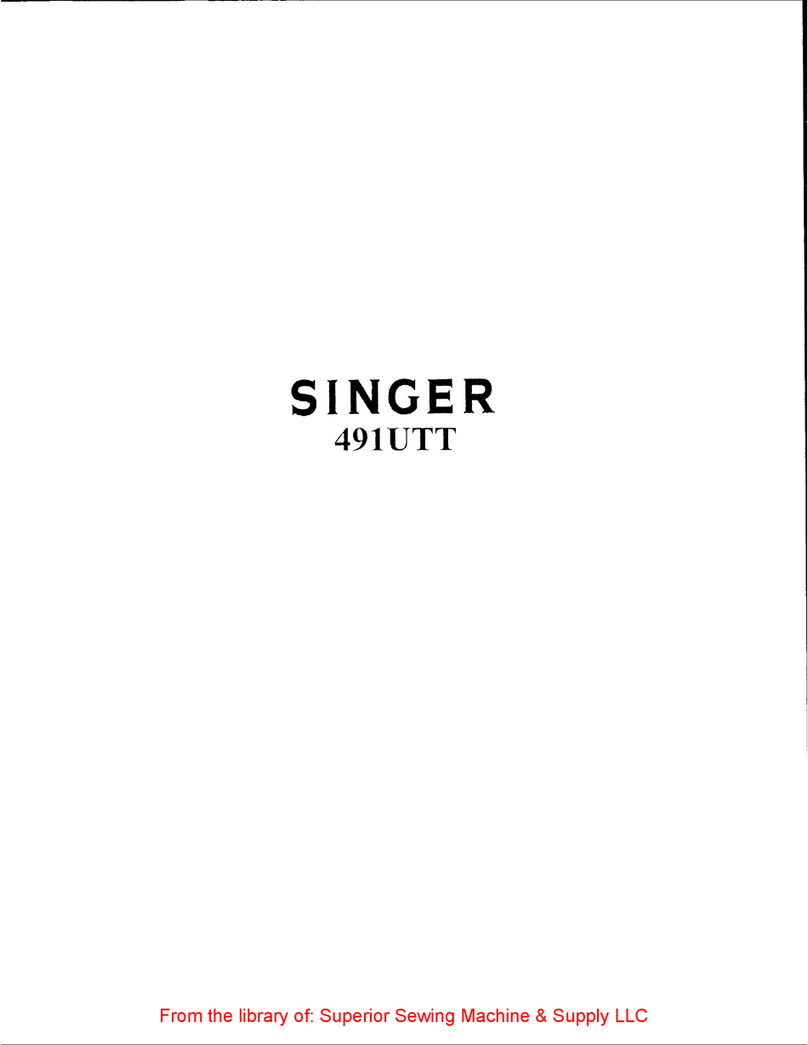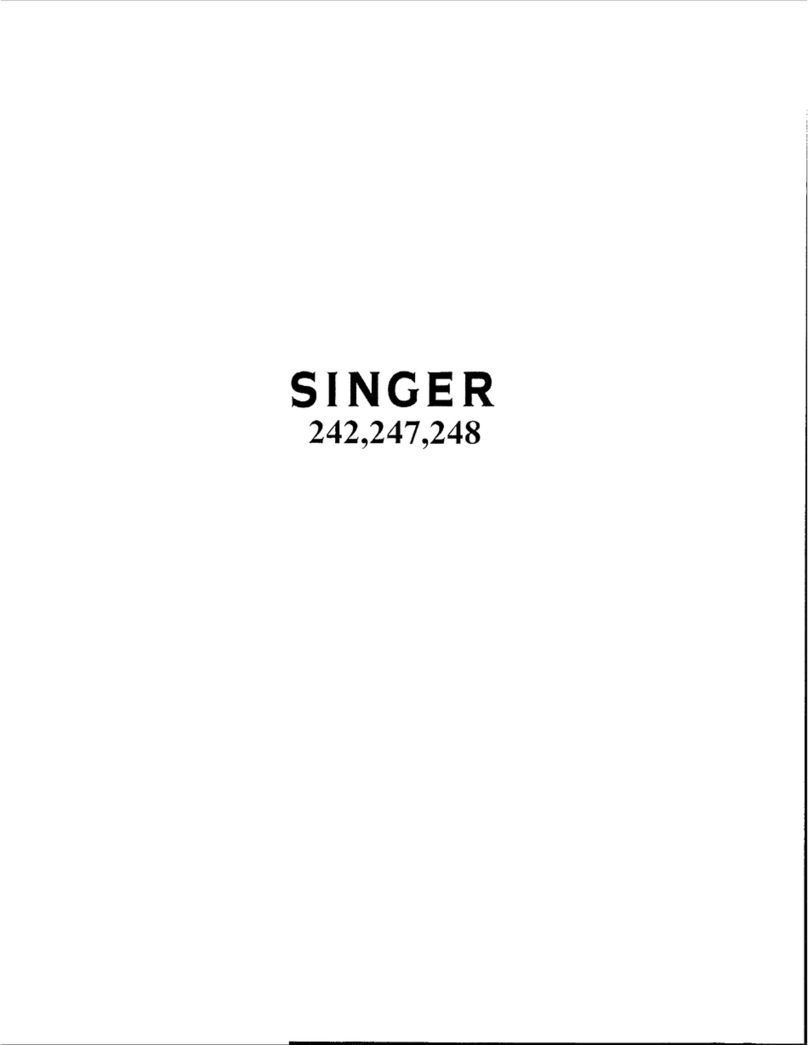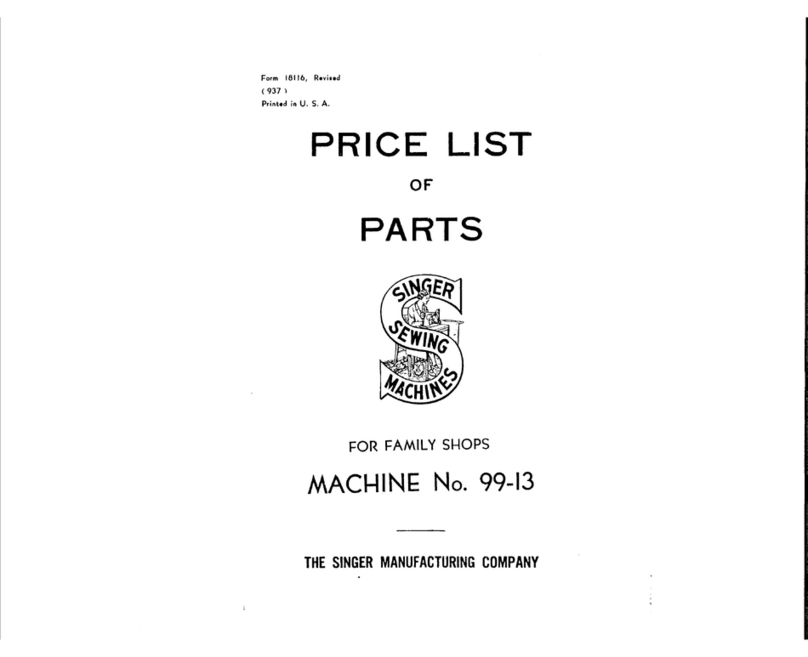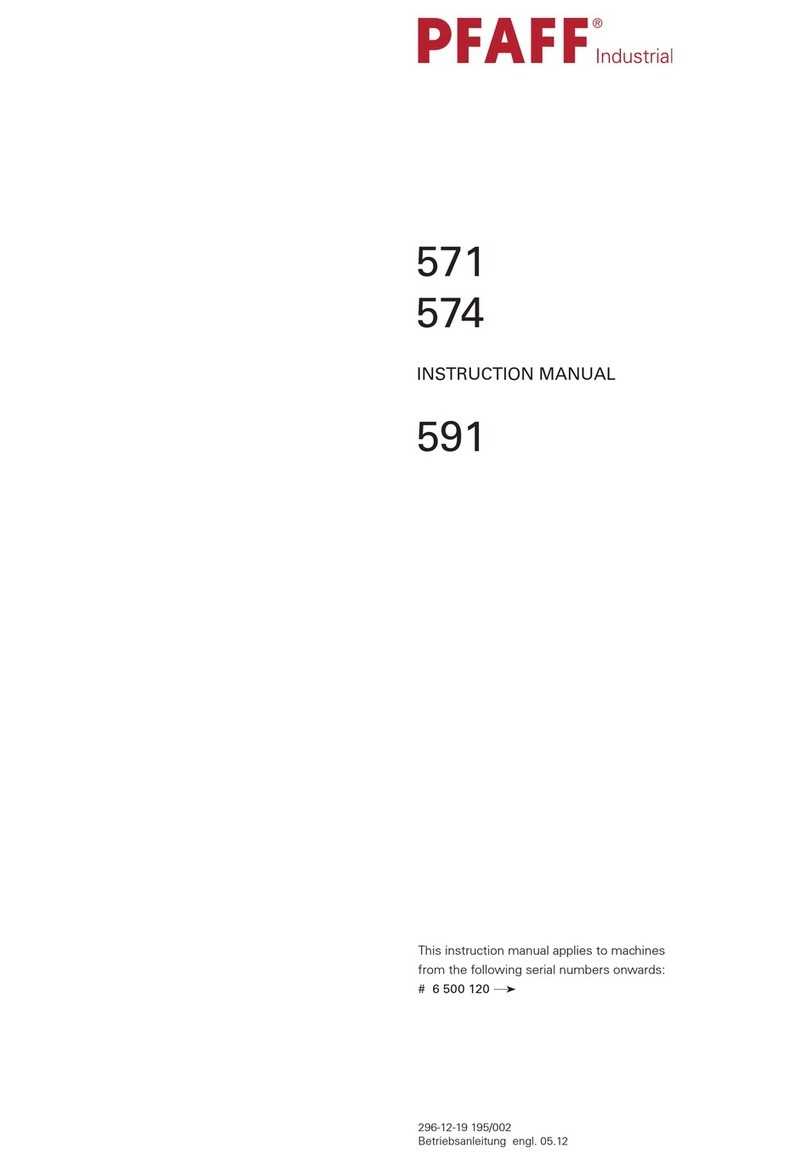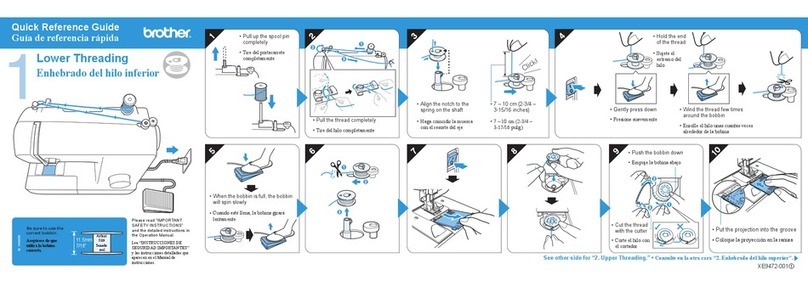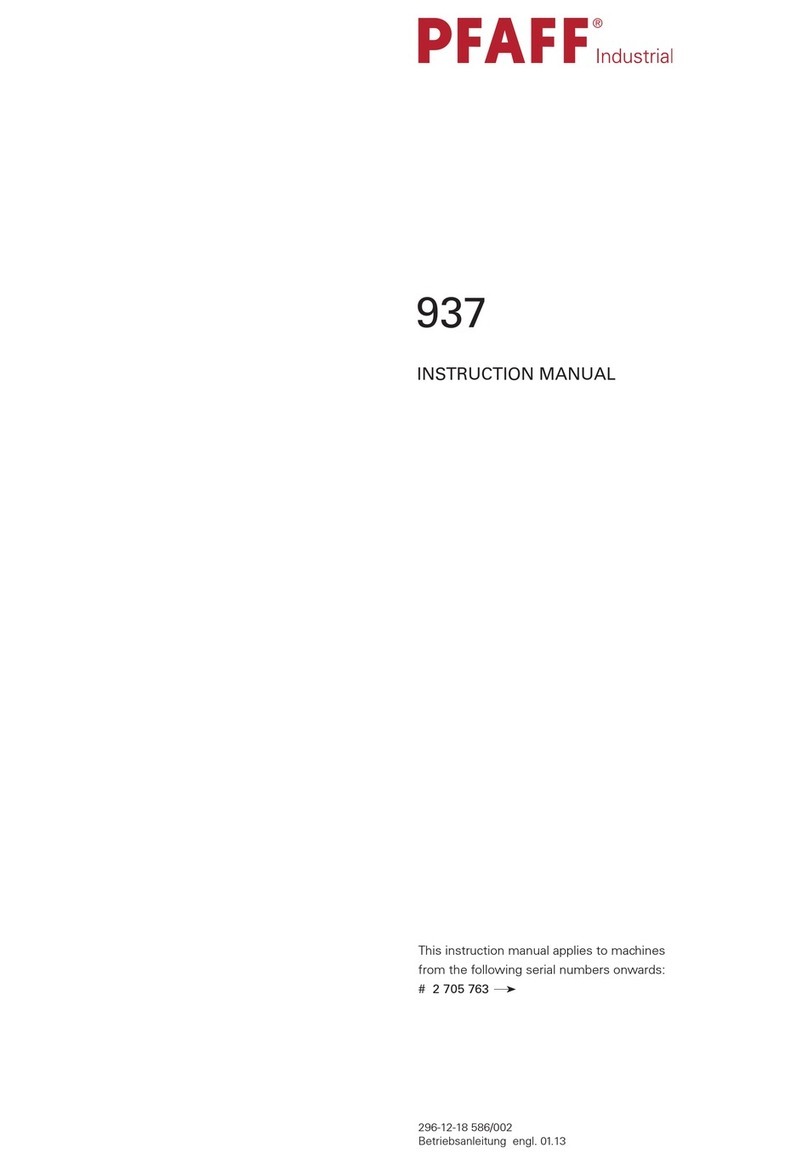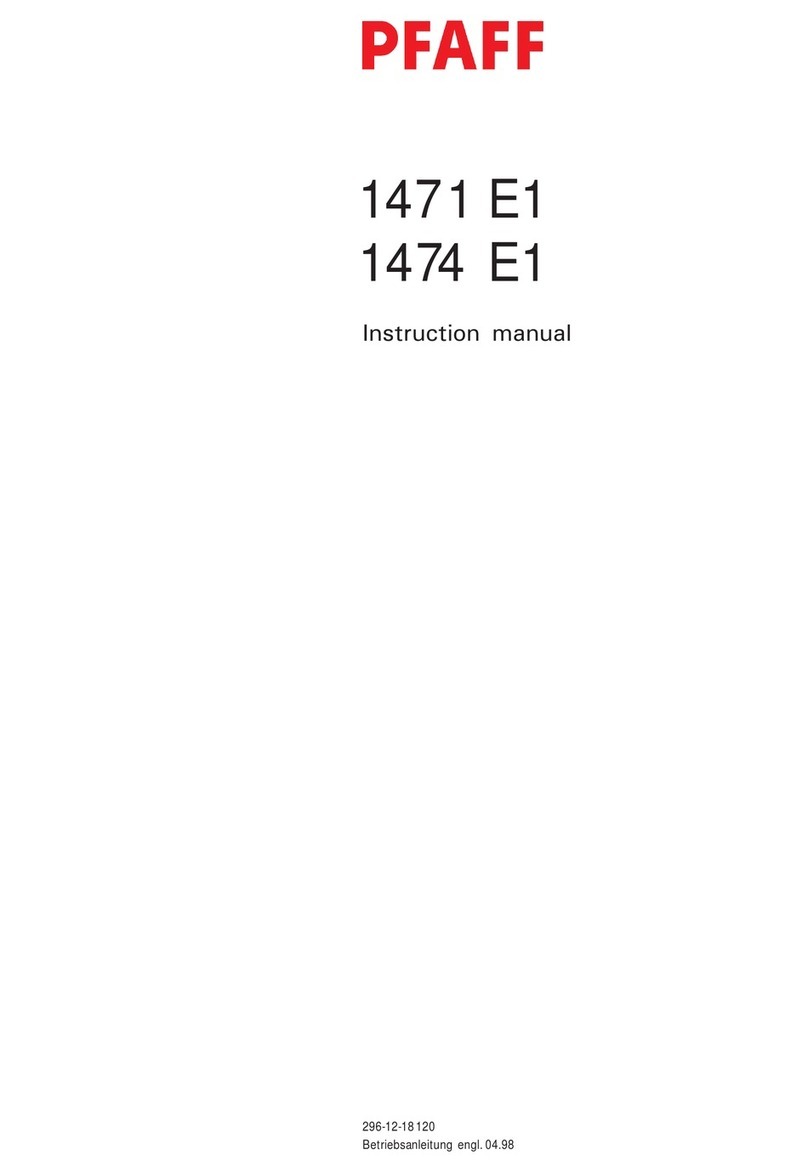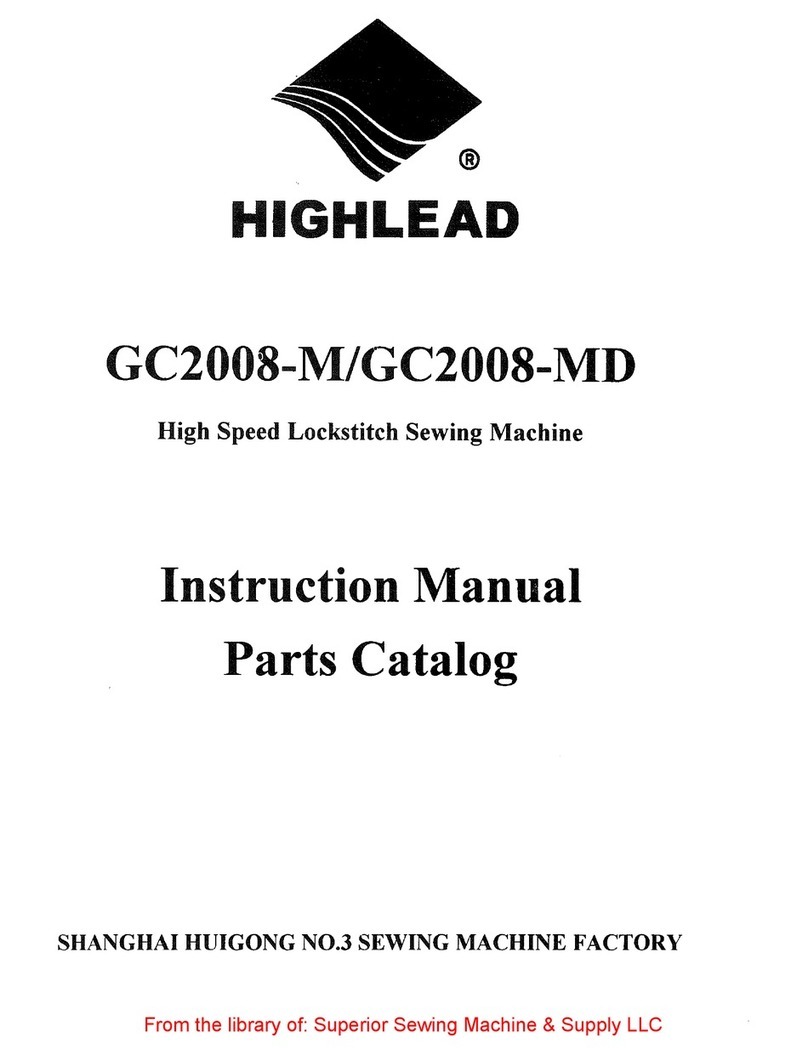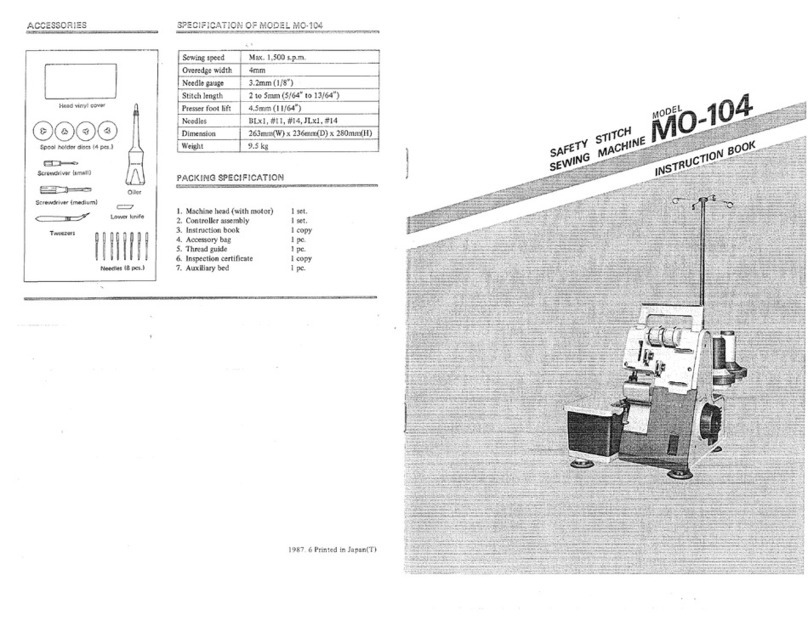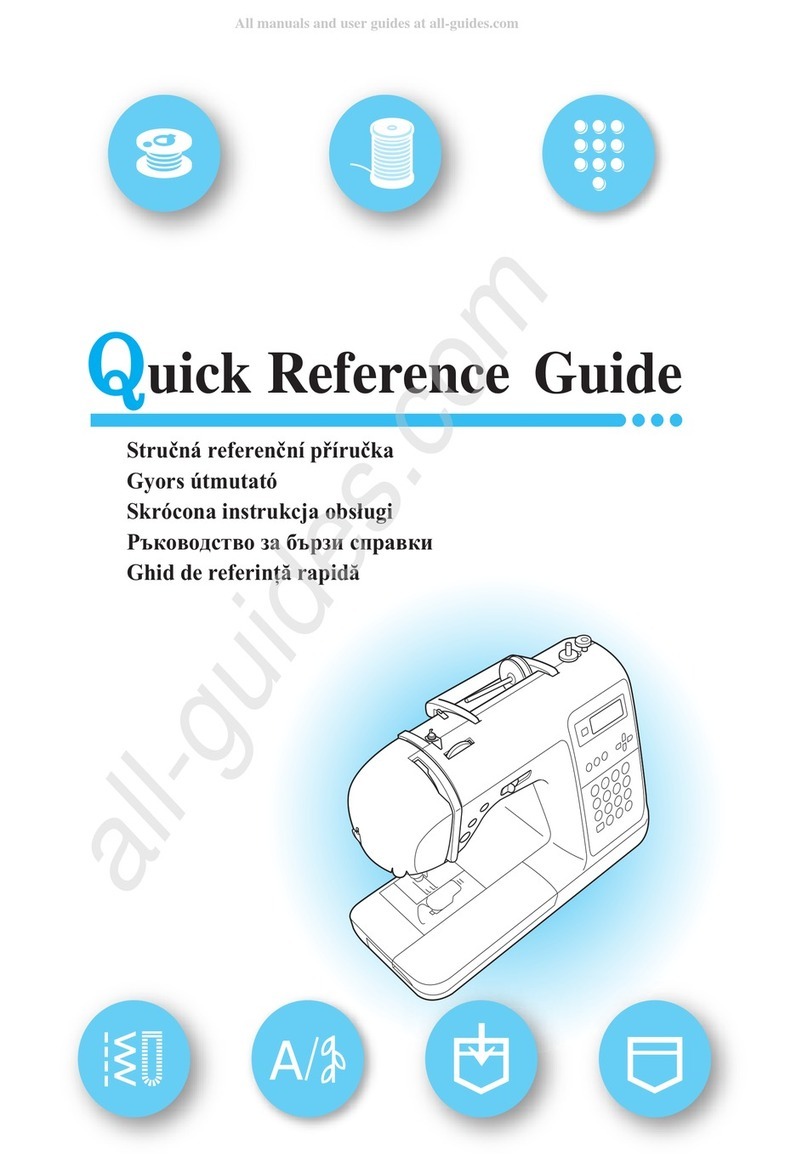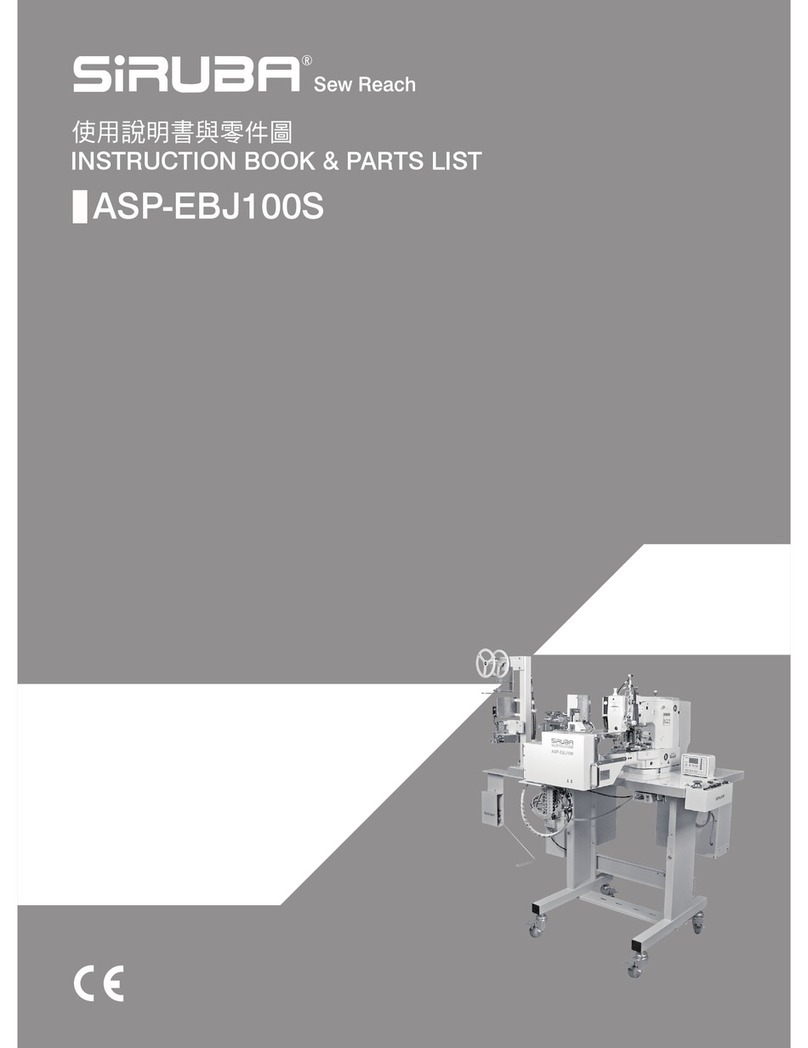Quantum®XL-6000
Table of Contents
SEWING MACHINE SECTION of Quantum®XL-6000 0
Principal Parts of the Machine....……………………………………………. 1
Operation Keys..……………….………….………………………………………. 2
Pattern Category Screens...…….…………………………………………….. 3
Help Screens………………………….......…………………………………….… 4
Pictograms and Color-coded Screens……………………………………….. 5
Operation Pictograms……………………………………………………………. 6
Knee Lifter and Screen Brightness…..……………………………………… 7
Automatic Threading………………………………...…………………………. 8
Manual Threading……………....……………………………………………….. 9
Wind-In-Place Bobbin System™…………....…………………………………. 10
Manual Bobbin Winding…....…………………………………………………… 12
Machine Thread Exchanger…………………………………….………….….. 13
Tension, Odometer, Needles…………………………………………………… 15
Standard Machine Operation…..……………..………………………………. 16
Large and Small Decorative Patterns.…...…………………………………. 19
Built-in Lettering...……………………………………………………………….. 21
Memory in Regular Sewing Machine Mode.……………………………….. 22
EMBROIDERY SECTION of Quantum® XL-6000 23
Categories of Built-in Embroideries...………………………………………. 24
Auto Thread Exchanger™..……………………………………………………… 25
Endless Bobbin™..………………………………………………………………… 26
Pictograms on the Embroidery Screen..…………………………………… 28
Smart Cards..………………………………………………………………………. 29
Combination Embroidery..…………………………………………………….. 30
Multiple Hoop Embroidery.……………………………………………………. 40
Memory in Embroidery…………………………………………………………. 48
Continuous Hoop Attachment………....……………………………………... 49
Conversion Software……………………………………………………………… 51
**Thank you to Singer USA Education Department and Singer Sourcing for developing this Workbook**
Singer®, Quantum®,Wind-In-Place Bobbin System™, Auto Thread Exchanger™, and
Endless Bobbin™are registered trademarks of The Singer Company Limited.
©2004 Singer Sewing Company
Part # 640 5052550GE