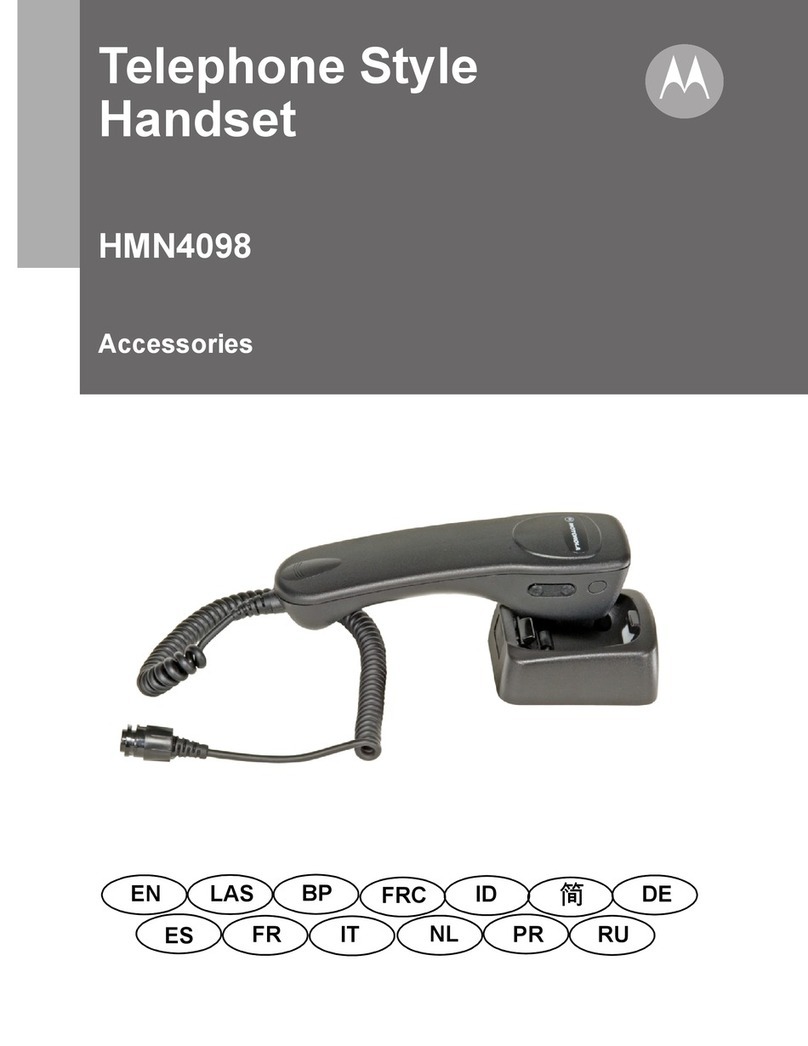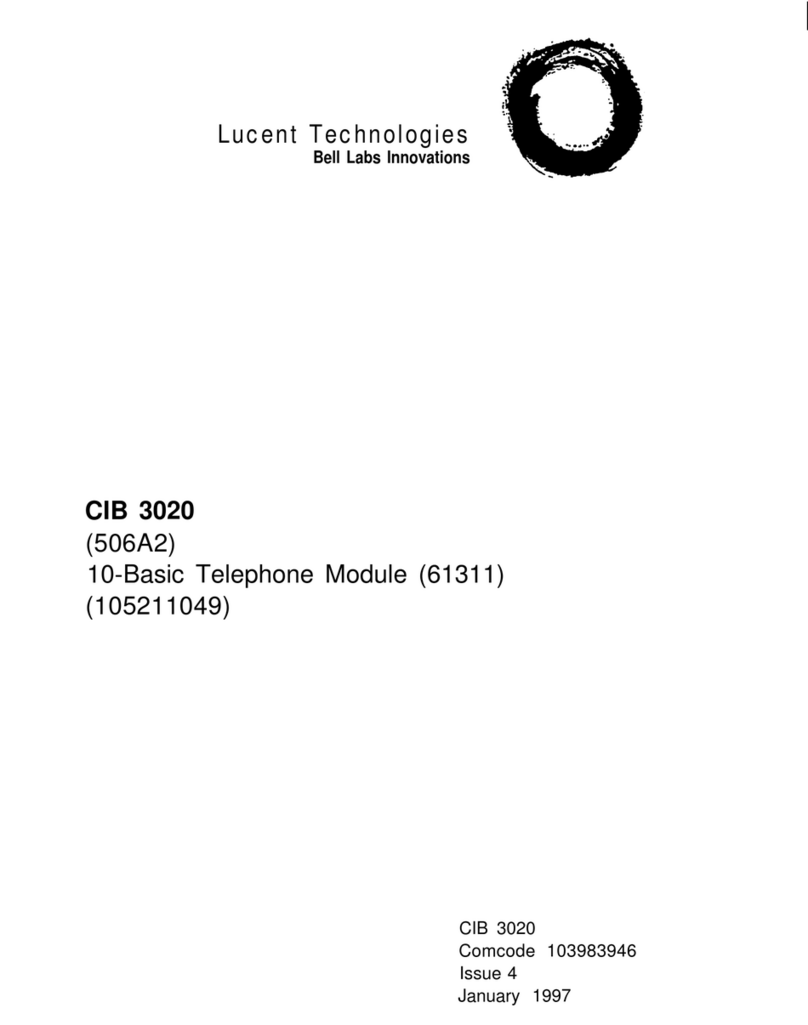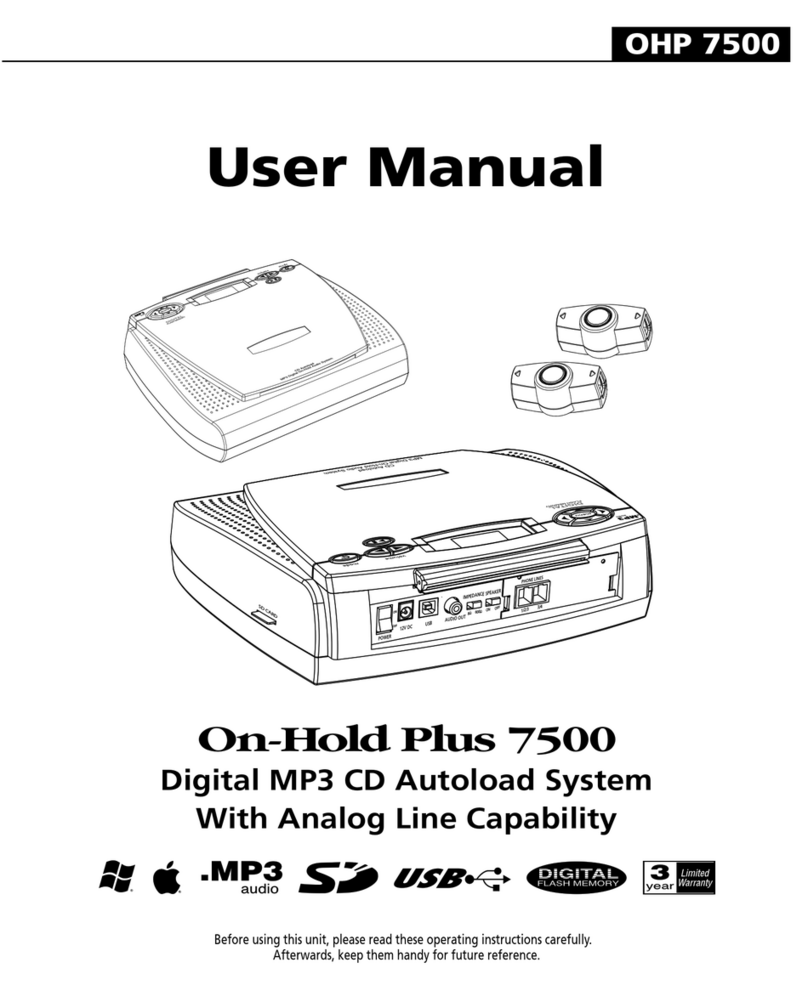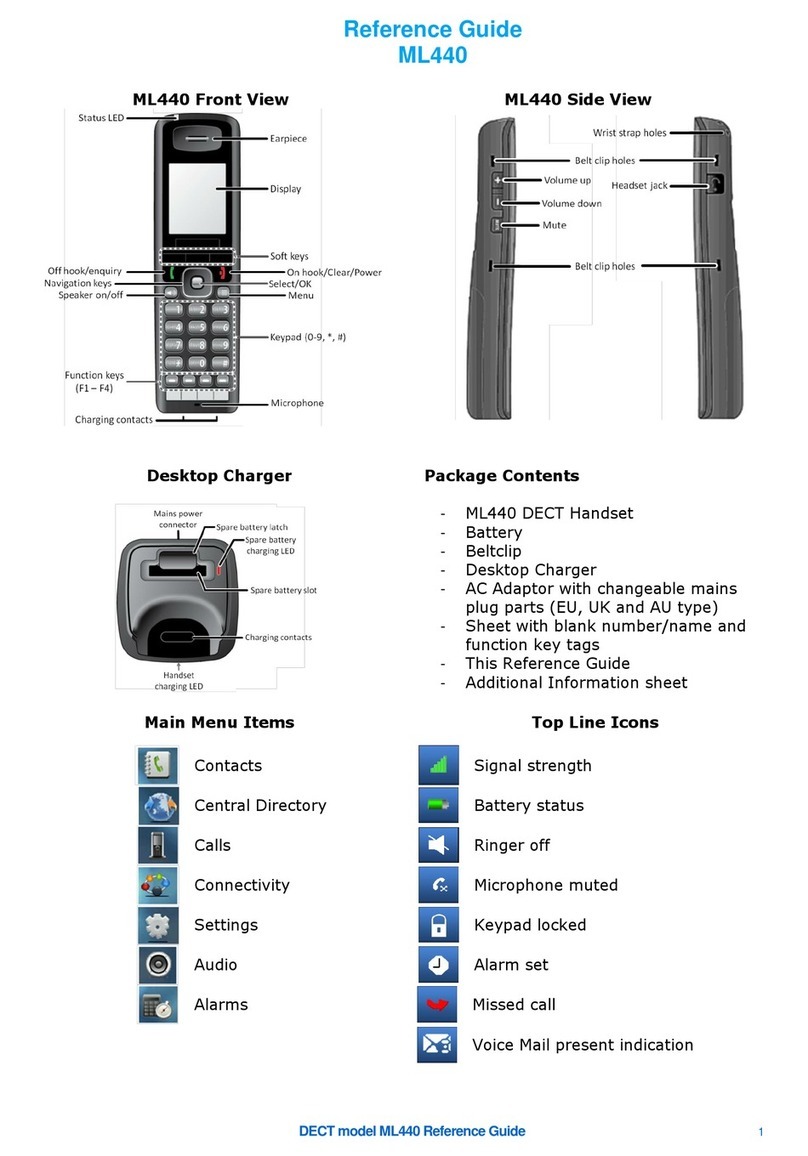SIP-ATA SIP-GW2 User manual

User Manual
SIP-GW2
SIP Analog Telephone Adaptor
Table of Contents
1. WELCOME ………………………………………………1
2. INSTALLATION ................................................................1
3. WHAT IS INCLUDED IN THE PACKAGE…………….3
3.1 SAFETY COMPLIANCES ........................................….3
4. PRODUCT OVERVIEW …………………………………4
4.1 KEY FEATURES ..............................................…….….4
4.2 HARDWARE SPECIFICATION ..............................…..5
5. BASIC OPERATIONS …………………………………...6
5.1 Make Phone Calls .............................................……….. 7
5.1.1 Make VoIP Calls ..............................................……….…7
5.1.2 Make PSTN Calls ..............................................……….. 7
5.2 Answer Phone Calls ..........................................……… .8
5.2.1 Answer VoIP Calls ............................................……..….8
5.2.2 Answer PSTN Calls ..........................................………..8
5.3 Other functions ...............................................…………..8
5.3.1 Call Return ....................................................…………..8
5.3.2 Call Hold ......................................................…………...9
5.3.3 Call Waiting ................................................……………..9
5.3.4 Blind Transfer ............................................…………….10

5.3.5 Call Forwarding ..............................................………..10
5.3.6 3-Way Conference Call ...................................………..11
5.3.7 IP Dialing………………………………………………12
6. Configuration Guide .......................................………….13
6.1 Get Familiar with Key Pad and Tone Prompt ........ ….13
6.1.1 Reboot ......................................................... …………13
6.1.2 Startup DHCP from WAN ................................………13
6.1.3 Setup IP Address for WAN ..............................………..14
6.1.4 Setup Subnet Mask for WAN ..........................……… 14
6.1.5 Setup Gateway for WAN ...............................……….. 14
6.1.6 Setup DNS for WAN .....................................……….. 14
6.1.7 Setup IP Address for LAN ..............................…….….15
6.1.8 Setup Subnet Mask for LAN .........................……..….15
6.1.9 Restore to User’s default Settings...................………..15
6.1.10 Save User Settings……………………………………15
6.2 Configuring SIP-GW2 with Web Browser .............…..15
6.2.1 Access the Web Configuration Menu .................……..16
6.2.2 End User Configuration ...................................……....16
6.2.2.1 User Account Setting........................…....................17
6.2.2.2 Basic Setting......................................…...................18
6.2.2.3 Advance Setting……………………………………..22
1. Welcome
Thanks for your choice. SIP-GW2 is an all-in-one VoIP
integrated access device that features super audio quality, rich
functions. It is fully compatible with SIP industry standard and
we hope you will enjoy all its capabilities.
2. Installation
SIP-GW2 Analog Telephone Adaptor is an all-in-one
VoIP integrated device designed to be a total solution for
networks providing VoIP services.
The SIP-GW2 VoIP functions are available via a regular
analog telephone.
The following photo illustrates the port of a SIP-GW2.
The following photo illustrates the LED of a SIP-GW2.
1

STATUS’s LED PSTN’s LED VOIP’s LED
Unregistered:
0.4s Flash
Registered:
Lighted
Register Fail:
0.2s Flash
Call in:
0.4s Flash
Offhook:
Lighted
Call in:
0.4s Flash
Offhook:
Lighted
Interconnection Diagram of the SIP-GW2:
3. What is Included in the Package
The SIP-GW2 package contains:
1) One SIP-GW2
2) One universal power adaptor
3) One Ethernet cable
4) One PSTN cable
3.1 Safety Compliances
The SIP-GW2 is compliant with various safety standards
including FCC/CE. The SIP-GW2 should only operate with the
universal power adaptor provided in the package.
Warning: Please do not attempt to use a different power
adaptor. Using other power adaptor may damage the
SIP-GW2 and will void the manufacturer warrant
y
.
Caution: Changes or modifications to this product not
expressly approved by developer, or operation of this
product in any way other than as detailed by this User
Manual, could void your manufacturer warranty.
2 3

4. Product Overview
4.1 Key Features
1) Two 100Mbps fast Ethernet are compatible with all other
10Mbps Ethernet environments.
2) Can make/receive VoIP and PSTN call.
3) Supports SIP 2.0(RFC 3261), TCP/UDP/IP, RTP/RTCP,
HTTP, ICMP, ARP/RARP, DNS, DHCP (both client and
server), NTP, PPPoE, STUN, TFTP, etc.
4) Built-in router, NAT, gateway, LAN pass and DMZ port
forwarding.
5) Can use with other SIP soft phone and terminal unit.
6) Use Arm9 CPU to manage net work and use powerful
digital signal processing (DSP) to deal with audio,
advanced adaptive jitter control and packet loss
concealment technology to ensure super audio quality.
7) Support various voice codes including G.711U, G.711A,
G.729A.
8) Support Caller ID/Name display or block.
9) Support call waiting and call forwarding.
10) Support in-band and out-of-band DTMF transfer.
11) Dial plans, dial tone, busy tone, ring back tone, alert tone
can be set flexible.
12) Support silence suppression, VAD (Voice Activity
Detection), CNG (Comfort Noise Generation), line echo
cancellation (G.168), and AGC (Automatic Gain Control).
13) Support standard encryption and authentication (DIGEST
using MD5).
14) Support for layer 2 (802.1Q VLAN, 802.1p) and layer 3
QoS (ToS, DiffServ, MPLS).
15) Support automated NAT traversal without manual
manipulation of firewall/NAT.
16) Support firmware upgrade via TFTP, FTP and HTTP.
17) Compact, lightweight Universal Power adapter.
4.2 Hardware Specification
Model SIP-GW2
LAN interface 1XRJ45 10/100M Base-T
WAN interface 1XRJ45 10/100M Base-T
4 5

FXS telephone port 1×FXS
FXO PSTN port 1×FXO
LED Status, PSTN, SIP
Universal Switching
Power Adaptor
Input: 100-240VAC 50-60 Hz
Output: +5VDC, 1200mA
Dimension 130mm (W)
80mm (D)
30mm (H)
Weight 0.46lbs (0.23kg)
Temperature 32 - 130℉
0 – 45℃
Humidity 10% - 95%
5. Basic Operations
Note:
1) When SIP-GW2 is out of power, the RJ11 line jack will
act as a pass through jack. The user will be able to use the same
analog phone for PSTN calls.
2) When SIP-GW2 doesn’t register service, and SETUP
switch is off, the RJ 11 line jack will act as a pass through jack.
The user will be able to use the same analog phone for PSTN
calls.
3) When SIP-GW2 registered service, the SIP line jack
will act as a pass through jack. The user will be able to use the
same analog phone for VoIP calls.
5.1 Make Phone Calls
5.1.1 Make VoIP Calls
Note: You can make a VoIP call only when LED “STATUS” is
lighted.
Pick up the analog phone, LED “SIP” light.
There are currently two methods to call out:
a) Dial the numbers directly and wait for 4 (general) seconds.
b) Dial the numbers directly, and press #
Other functions available during the call are call-hold,
call-wait, call-transfer, and call-forward (section 5.3).
5.1.2 Make PSTN Calls
Note: You can make a PSTN call only when PSTN line is
connected.
6 7

Pick up the analog phone, if LED “SIP” light, Press “**”
or “#” to switch to PSTN line.
LED “PSTN” light, and get a PSTN line dial tone, dial the
numbers directly.
5.2 Answer Phone Calls
5.2.1 Answer VoIP Calls
When somebody calls in from VoIP, LED “SIP” flashed,
the analog phone shows the caller ID.
Pick up the analog phone, LED “SIP” light, you are in
conversation.
Other functions available during the call are call-hold,
call-wait, call-transfer, and call-forward (section 5.3).
5.2.2 Answer PSTN Calls
When somebody call in from PSTN, LED “PSTN”
flashed, the analog phone show the caller ID.
Pick up the analog phone, LED “PSTN” light, you are in
conversation.
5.3 Other functions
5.3.1 Call Return
When STATUS is ready (LED “STATUS” light), pick up
the analog phone, press “*69” to call out the latest call-in
numbers.
5.3.2 Call Hold
When you are in conversation (LED “SIP” light), presses
FLASH on the analog phone, or Hook Flash, this call will be
hold. Then if you want to return this conversation, presses
FLASH on the analog phone, or Hook Flash again; if you want
to end this conversation, hang up the analog phone.
5.3.3 Call Waiting
When you are in conversation (LED “SIP” light),
somebody call in, you will get the prompt tone. There are
currently two methods to answer this new call:
a) Presses FLASH on the analog phone, or Hook Flash to
answer this new call, and hold the previous conversation. Then
you can press FLASH on the analog phone, or Hook Flash to
switch between these two conversations.
b) Hang up to end the previous conversation, the analog
phone will ring, off-hook to answer this call.
8 9

Disable call waiting temporarily
When STATUS is ready (LED “STATUS” light), pick up
the analog phone, press “*70” to temporary disable call waiting,
don’t hang up, you will get the dial tone, then you can make a
call without call-waiting function.
5.3.4 Blind Transfer
Assume that party A and B are in conversation. A wants to
Blind Transfer B to C:
1. A presses FLASH on the analog phone, or Hook Flash
to get a dial tone.
2. Then A dials *90 then dials C’s number, and then #(or
wait for 4 seconds)
3. Then A can hang up.
Note: When Blind Transfer failed, by pressing FLASH on the
analog phone, or Hook Flash again will restore conversation
between A and B.
5.3.5 Call Forwarding
*72 -- Enable Unconditional Call forwarding
*73 -- Disable Unconditional Call Forwarding
To enable “Unconditional Call Forward”, dial “*72” and
get the dial tone. Dial the forward number and press # then
hang up.
To disable “Unconditional Call Forward”, dial “*73#” and
get the dial tone, then hang up.
*74 -- Enable On Busy Call Forwarding
*76 -- Disable On Busy Call Forwarding
To enable “On Busy Call Forward”, dial “*74” and get the
dial tone. Dial the forward number and press # then hang up.
To disable “On Busy Call Forward”, dial “*76#” and get
the dial tone, then hang up.
*75 -- Enable No Answer Call Forwarding
*77 -- Disable No Answer Call Forwarding
To enable “No Answer Call Forwarding”, dial “*75” and
get the dial tone. Dial the forward number and press # then
hang up.
To disable “No Answer Call Forwarding”, dial “*77#” and
get the dial tone, then hang up.
5.3.6 3-Way Conference Call
Suppose call party A calls B and enters the conversation.
A wants to invite C into this conversation:
10 11

1. A presses FLASH on the analog phone, or Hook Flash
to get a dial tone.
2. Dial C’s number, and press #(or wait for 4 seconds).
3. Hook Flash to make A and B and C in conversation.
Temporarily disable 3-way Conference:
1. Off hook(If call party A and B are in conversation, Hook
Flash to put B on hold) , dial “*83” to disable Call Conference
for the duration of the following call.
2. You will hear a confirm tone followed by the dial tone.
3. Hang up to enable Call-Conference again.
4. If you dial “*83” when you haven’t configured the Call-
Conference function, you will hear a fast-busy tone.
5.3.7 IP Dialing
Press *47 followed by the URL of the remote party,
followed by a # sign to send out the call immediately.
The remote party’s URL has the following syntax.
<user number>**<IP segment1>*<IP segment2>*<IP
segment3>*<IP segment4>*<SIP Port>
The user number and SIP Port fields are optional. In case the SIP
port is not mentioned, the default SIP port of 5060 is used.
Some valid IP dial call examples are:
*4712345**172*25*20*178*5060#
*47172*25*20*179#
6. Configuration Guide
6.1 Get Familiar with Key Pad and Tone Prompt
Note:
1) Tone A: short “Du” mean “Please Continue”.
2) Tone B: Blong “Du” mean “Finish successful”.
3) Tone C: short ”Du...Du...Du...” mean “Error! Please hang up”.
6.1.1 Reboot
*#*#00 – Pick up the analog phone, press “*#*#00” and
press # to reboot. If you finish setup and want to activate these
parameters, you need reboot.
6.1.2 Startup DHCP from WAN
*#*#011 – Pick up the analog phone, press “*#*#01” and
press “1#” to startup DHCP for WAN, then you needn’t to set
up IP Address/Subnet Mask/Gateway/DNS for WAN.
*#*#012 – Pick up the analog phone, press “*#*#01” and
12 13

press “2#” to close DHCP for WAN, WAN will use static IP,
then you need to set up IP Address/ Subnet Mask/ Gateway/
DNS for WAN.
6.1.3 Setup IP Address for WAN
*#*#02 – Pick up the analog phone, press “*#*#02”, and
input IP address, press # to end, for example: “192*168*0*55#”,
then hang up.
6.1.4 Setup Subnet Mask for WAN
*#*#03 – Pick up the analog phone, press “*#*#03”, and
input Subnet Mask, press # to end, for example:
“255*255*255*0#”, then hang up.
6.1.5 Setup Gateway for WAN
*#*#04 – Pick up the analog phone, press “*#*#04”, and
input Gateway, press # to end, for example: “192*168*0*1#”,
then hang up.
6.1.6 Setup DNS for WAN
*#*#05 – Pick up the analog phone, press “*#*#05”, and
input DNS IP Address, press # to end, for example:
“202*101*103*55#”, then hang up.
6.1.7 Setup IP Address for LAN
*#*#06 – Pick up the analog phone, press “*#*#06”, and
input IP address, press # to end, for example: “10*0*0*55#”,
then hang up.
6.1.8 Setup Subnet Mask for LAN
*#*#07 – Pick up the analog phone, press “*#*#07”, and
input Subnet Mask, press # to end, for example: “255*0*0*0#”,
then hang up.
6.1.9 Restore to User’s default Settings
*#*#08# – Pick up the analog phone, press “*#*#08”, and
press # to end, then hang-up.
6.1.10 Save User Settings
*#*#98# – Pick up the analog phone, press “*#*#98”, and
press # to end, then hang-up.
6.2 Configuring SIP-GW2 with Web Browser
SIP-GW2 ATA has an embedded Web server that will
respond to HTTP GET/POST requests. It also has embedded
HTML pages that allow a user to configure through a Web
browser such as Microsoft’s IE and AOL’s Netscape.
14 15

6.2.1 Access the Web Configuration Menu
The SIP-GW2 HTML configuration menu can be accessed
via LAN or WAN port. From the LAN port, use the default
LAN port IP address:
http://10.0.0.2
The WAN port is set to obtain IP address automatically
from factory
6.2.2 End User Configuration
Once this request is entered and sent from a Web browser,
the SIP-GW2 will respond with a login screen, Input user ID
and password, default is
User ID: user
Password: 123456
After the correct password is entered in the login screen,
the embedded Web server inside the SIP-GW2 will respond
with the Configuration Menu screen which is explained in
details below.
The page above displays the current information of SIP-GW2.
6.2.2.1 User Account Setting
You should input service provider properties, include
“User ID”, “Password” and “Proxy Address”, you can get these
information from your service provider. You can input the
“display name” if you want, it is optional.
16 17

Press “Confirm” to save your settings in memory, press
“Cancel” to cancel the change before saving.
6.2.2.2 Basic Setting
1) WAN Port Settings
SIP-GW2 will access Internet by WAN Port.
If you place SIP-GW2 behind DSL modem, you need to
input PPP user ID and password, and SIP-GW2 can act as a
router for other PC Internet access.
If you place SIP-GW2 behind router, you needn’t to input
PPP user ID and password, but you need to input WAN port
properties, it is the same as settings your pc’s internet protocol
(TCP/IP) properties. If you select “Obtain an IP address
automatically”, this is enough, no other information is not
needed.
18 19

If you select input IP address manually, you need to input
“IP address”, “Subnet mask”, “Default gateway”, and “Prefer
DNS server” (if your service provider provide proxy address by
IP address, but not domain name, then you needn’t to input
DNS server).
2) LAN Port Settings
The SIP-GW2 provides one LAN Port for next PC, and
PC can access Internet by SIP-GW2. If you hope the next PC
have the same subnet with LAN port, select “Act as a Gateway
for PC”; if you hope the next PC have the same subnet with
WAN port, select “Act as a Bridge for PC”. You can change
LAN port IP address manually, but it should be different subnet
from WAN port. DHCP server for LAN port is always valid.
Press “Confirm” to save your settings in memory, press
“Cancel” to cancel the change before saving.
3) Save Settings and Reboot
Press “Save and Reboot”, the page will show as below:
Reboot maybe need 30 seconds, When reboot finish, the
page will show below, it display the information after setting.
20 21

Now your settings have been saved and activated.
6.2.2.32 Advance Setting
1) WAN Port Settings
a. Bridge: Enable to connect the LAN to the WAN (bridge
the two connections). This is available in Bridge
Mode only. Default is “Disabled”.
b. IGMP: IGMP (Internet Group Management Protocol)
relay/proxy specification and environment, default is
Disabled. IGMP is available in all modes and all
encapsulations.
c. WAN IP Settings
It is the same as settings your pc’s Internet protocol (TCP/IP)
properties.
The setting is the same as “Basic Setting”, you can read
page 18-20 for detail.
d. DNS Configuration
It allows you to set the configuration of the DNS proxy. For
the DHCP requests from local PCs, the DHCP server will
set the LAN port IP as the default DNS server. Thus, all
DNS query messages will come into LAN port first. The
DNS proxy on the ATA records the available DNS servers
and forwards DNS query messages to one of DNS servers.
22 23

DNS Proxy Enable/Disable: When the DNS Proxy is
“Disabled”, the LAN port does not process the DNS query
message. For the DHCP requests from local PCs, the DHCP
server will set the user-configured DNS server as the DNS
server. Then all DNS query messages will be directly sent to
the DNS servers. DNS Proxy is enabled by default.
Auto Discovered: When enabled (default), the DNS proxy
will store the DNS server IP addresses obtained from DHCP
client or PPP into the table. All DNS query messages will be
sent to the dynamically obtained DNS server. Select this
option when the DNS Server address is unknown but provided
(automatically) by the ISP.
User Configured: When enabled, the DNS proxy will use the
user-configured DNS server. All DNS query messages will be
sent to the DNS server. Enter the DNS IP in the DNS Server
field. Select this option when the DNS Server address assigned
by the ISP is known. User Configured is disabled by default.
e. MAC Spoofing: Enable MAC Spoofing to make a different
MAC Address appear on the WAN side. This is also used to
solve the scenario where the ISP only recognizes one MAC
Address. Default is “Disabled”.
MAC Address: When MAC Spoofing is enabled, copy the
ISP-recognized MAC address here. Format for MAC address
is six pairs of hexadecimal numbers (0-9, A-F) separated by
colons. Default is 00:00:00:00:00:00.
f.
PPP Confi
guration
It allows you to configure multiple PPP sessions for each
PVC. Multiple PPP sessions enables you to set up different
connection settings and be able to toggle/choose those
settings for each PVC. The ATA can support up to total of
16 PPP sessions, and each PVC can support up to 8 PPP
sessions. The multiple PPP sessions may be configured with
any combination over 8 PVCs.
PPP Enable: if this field is selected, the PPP function will be
efficient .Otherwise, PPP Function will be invalid.
Service Name: This field allows you to create an Service Name
to help distinguish different accounts, up to 16 maximum. The
Service Name can be up to 31 characters.
25 26

User Name: Enter the PPP user name (provided by the ISP).
The User Name can be up to 127 characters.
Note: You cannot have two different user accounts with the
same account name. If a different User Name with an already
existing Account ID is submitted, it will replace the previous
account with that Account ID. You can have the same User
Name and Password for two different accounts (Account ID).
Password: Enter the PPP password (provided by the ISP). The
Password is not needed to delete or modify the account. The
Password can be up to 127 characters.
Disconnect Timeout: It allows you to set
the
specific
period of time, in minutes, to disconnect from the ISP.
The default is 0, which means never disconnect from the
ISP.
Range
for
Disconnect Timeout field is 0-32767, default
value is 0. PPP
MRU: The MRU (Maximum Receive Unit) field
indicates the maximum size IP packet that the peer of
PPP connection (this device) can receive. During the PPP
negotiation, the peer of the PPP connection will indicate
its MRU and will accept any value up to that size. The
actual MTU of the PPP connection will be set to the
smaller of the two (MTU and the peer’s MRU). In the
normal negotiation, the peer will accept this MRU and
will not send packet with information field larger than
this value.
Range for
MRU
field is 0-32767, default value is 1492.
MTU:
Maximum
Transmission Unit (MTU) is the largest
size packet that can be sent by the modem. If the network
stack of any packet is larger than the MTU value, then
the packet will be fragmented before the transmission.
During the PPP negotiation, the peer of the PPP
connection will indicate its MRU and will accept any
value up to that size. The actual MTU of the PPP
connection will be set to the smaller of the two (MTU
and the peer’s MRU).
Range for MTU
field
is 0-32767, default value is 1492.
MSS:
Maximum
Segment Size is the largest size of data
27 28

that TCP will send in a single, unfragmented IP packet.
The LAN client and the WAN host will indicate their
MSS during the TCP connection handshake.
Range for
MSS
Field is 0-32767, default value is 1432.
Authentication
:The different types of available
authentications are:
•
Auto: When auto is selected, PAP mode will run by
default. However, if PAP fails, then CHAP will run as
the secondary protocol. This is the default setting.
•
PAP: Password Authentication Procedure.
Authentication is done through username and password.
•
CHAP: Challenge-Handshake Authentication Protocol.
Typically more secure than PAP, CHAP uses username
and password in combination with a randomly
generated challenge string which has to be
authenticated using a one-way hashing function.
Automatic Reconnect: When it is checked, the
ATA will reconnect a PPP session when it is
terminated by the ISP. If a PPP session is terminated
under any other conditions (i.e. by Disconnect
Timeout or manual disconnect), the Automatic
Reconnect will not reconnect the session. This box is
unchecked by default.
Press “Confirm” to save your settings in memory, press
“Cancel” to cancel the change before saving.
2) LAN Port Settings
a. IP Address & Subnet Mask:
The LAN IP Address is what the computer uses to
identify and communicate with the ATA (this is the
address you enter in the address bar of Internet
29 30

Explorer to access these pages). You can change this
to another private IP address and subnet mask, such as
192.168.1.2 and 255.255.255.0.
b. DHCP Server: Dynamic Host Configuration
Protocol (DHCP) is a communications protocol that
allows network administrators to manage and assign
IP addresses to computers within the network. DHCP
provides a unique address to a computer in the
network which enables it to connect to the Internet
through Internet Protocol (IP). DHCP is controlled by
the DHCP Server. The following settings allow you to
configure the DHCP server. Select Enabled (default)
to activate DHCP Server.
c. DHCP Address Pool Selection: Two types of
Address Pool selections are available, with System
Allocated as the default.
•
System Allocated: The DHCP address pool is based
on LAN port IP address plus 12 IP addresses. For
example, when the LAN IP address is 10.0.0.2; the
DHCP address pool the range from 10.0.0.3 to
10.0.0.14.
•
User Defined: When User Defined is selected, the
DHCP address pool starts at the User Defined Start
Address and ends at the User Defined End Address.
The maximum pool size can be 253 IP addresses: 255
total IP addresses – 1 broadcast address – 1 LAN port
IP address.
d. User Defined Start Address: This is the starting IP
address of the DHCP pool for User Defined DHCP
Address Pool Selection.
e. User Defined End Address: This is the last IP address
in the DHCP pool. User Defined DHCP Address Pool
Selection.
f. DHCP Gateway Selection: The default setting for the
DHCP Gateway Selection is Automatic. You can select
User Defined and specify User Defined Gateway
Address. The DHCP server will issue the User Defined
Gateway Address to the LAN DHCP clients.
31 32

g. User Defined Gateway Address: The purpose for
the User Defined Gateway Address is to have two
gateway addresses, as the LAN IP Address at the
top of the LAN Configuration page is also a
gateway address.
h. Lease time: The Lease time is the amount of time a
network user will be allowed to connect with DHCP
server. If all fields are 0, the allocated IP addresses
will be effective forever.
i. User mode: Under the Single User mode, the
DHCP server only allocates one IP address to a local
PC. Under the Multiple User mode (default), the
DHCP server allocates the IP addresses specified by
the DHCP address pool.
Press “Confirm” to save your settings in memory, press
“Cancel” to cancel the change before saving.
3) Save Settings and Reboot
It is the same as Basic Setting, you can read page21 for
detail.
33
SIP-GW2 V2.0
2005-11-18
Table of contents
Popular Telephone Accessories manuals by other brands
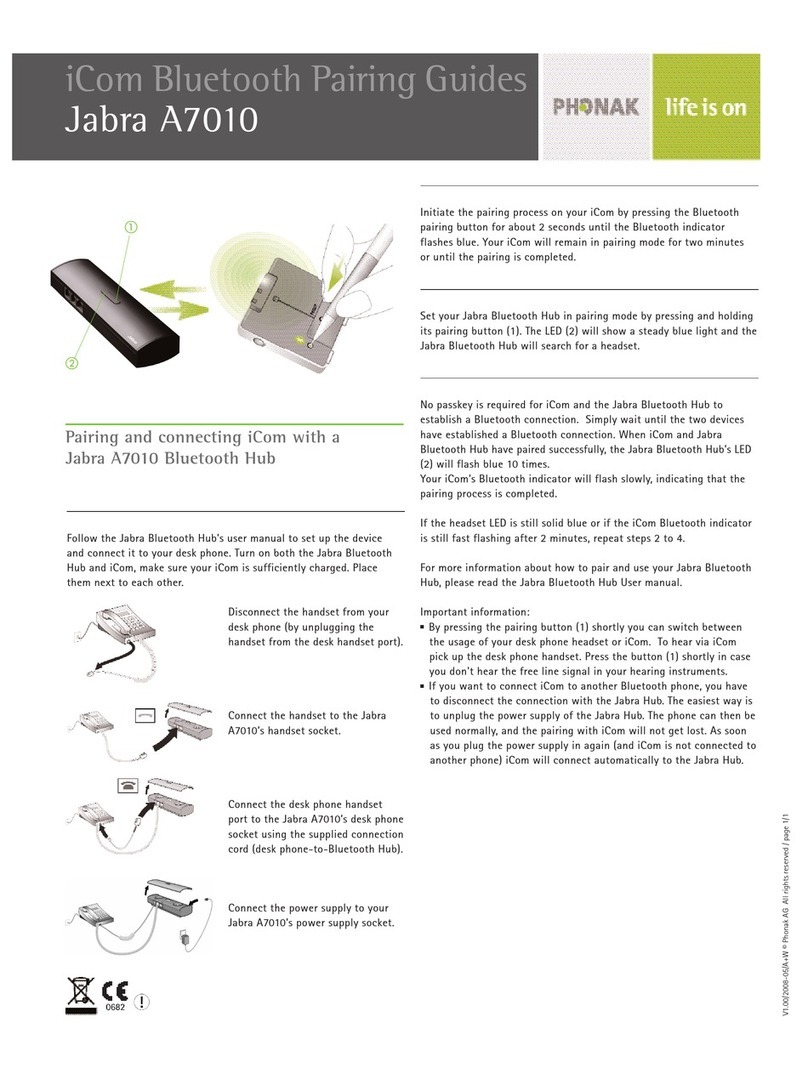
Jabra
Jabra A7010 Multiuse Pairing Guides

BlueParrott
BlueParrott B450-XT user manual
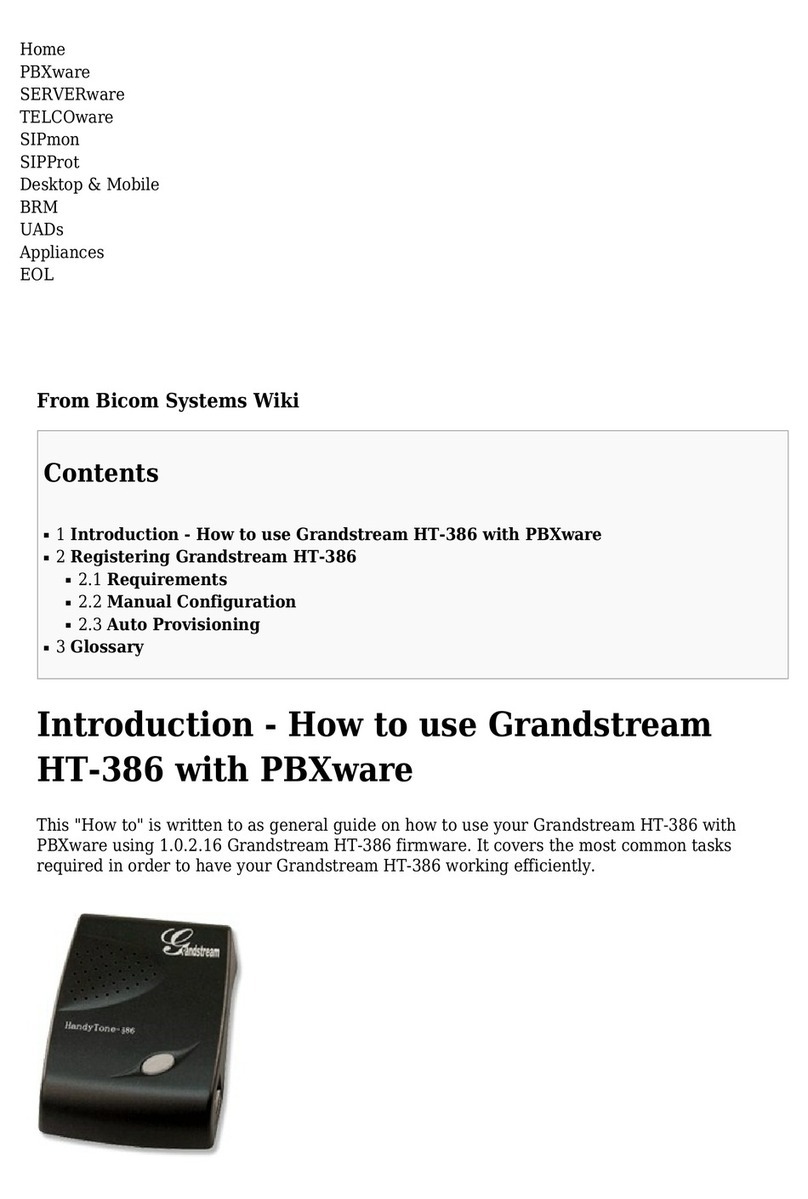
Grandstream Networks
Grandstream Networks HT-386 How to use
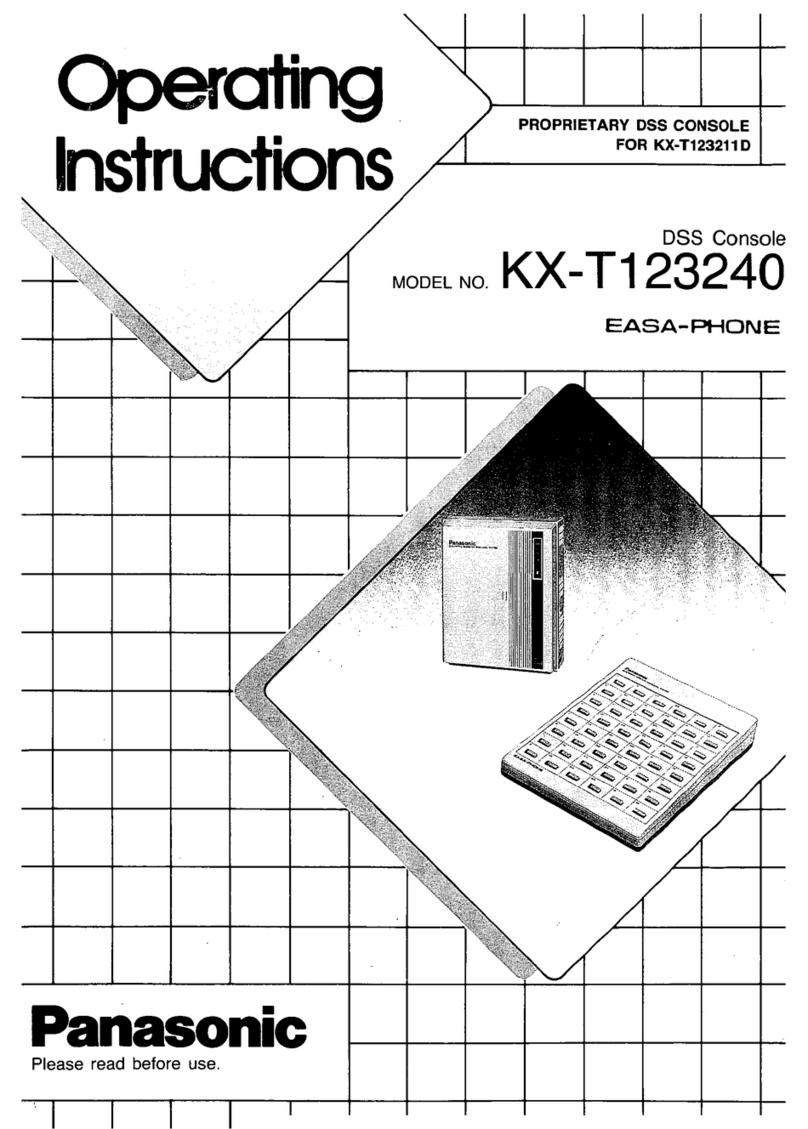
Panasonic
Panasonic EASA-PHONE KX-T123240 operating instructions
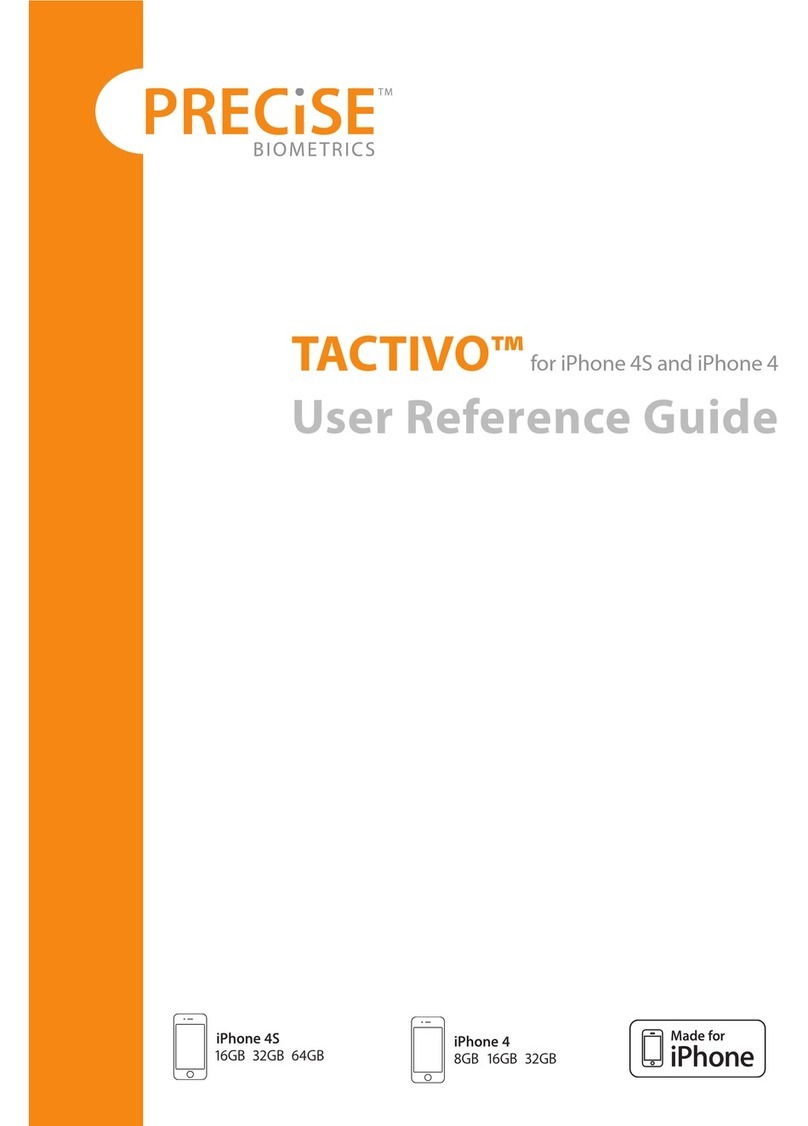
PreCise Biometrics
PreCise Biometrics Tactivo User reference guide
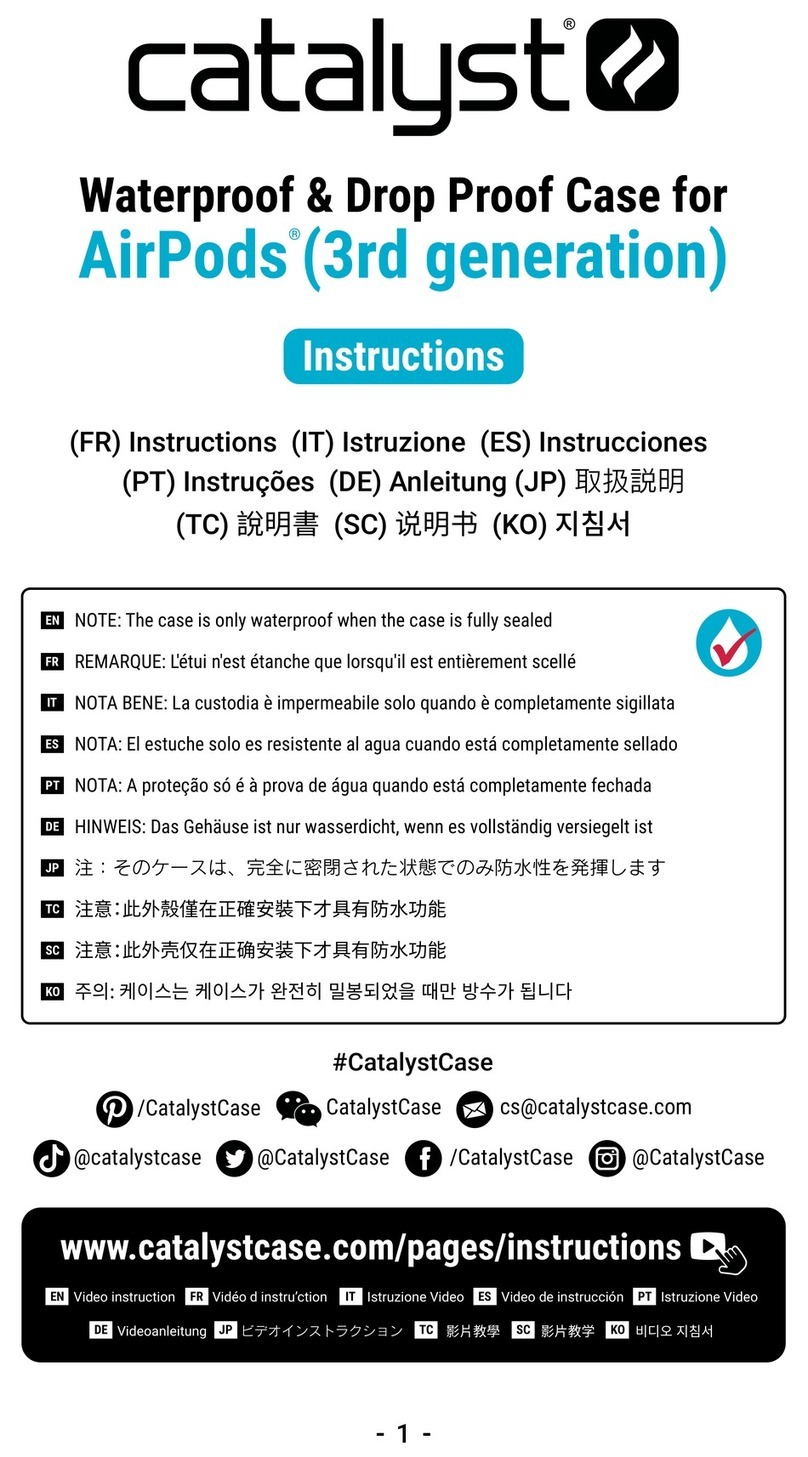
Catalyst
Catalyst Waterproof & Drop Proof Case for AidPods 3rd... instructions

Grandstream Networks
Grandstream Networks Multiple UCM6510 IPPBX How to interconnect
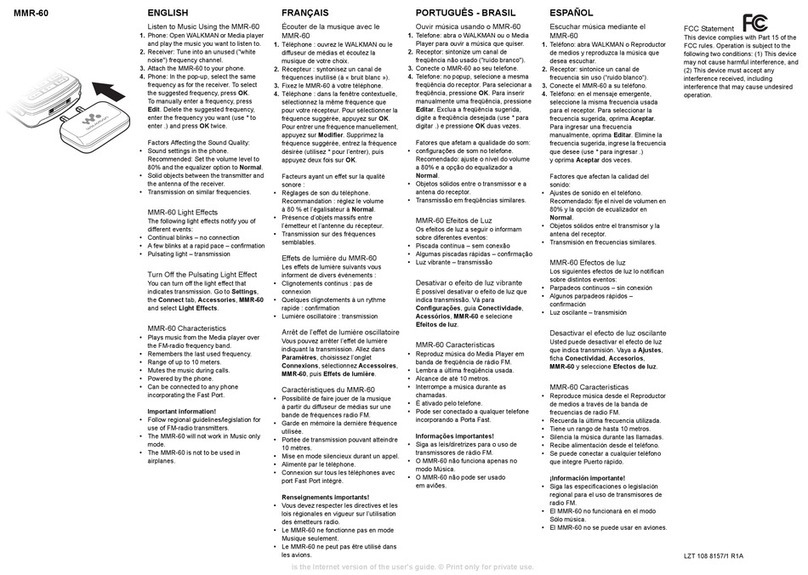
Sony Ericsson
Sony Ericsson MMR-60 user guide

Emergency Caller Products
Emergency Caller Products CARE CALLER CE-300 user manual

Snom
Snom D7 Series user manual
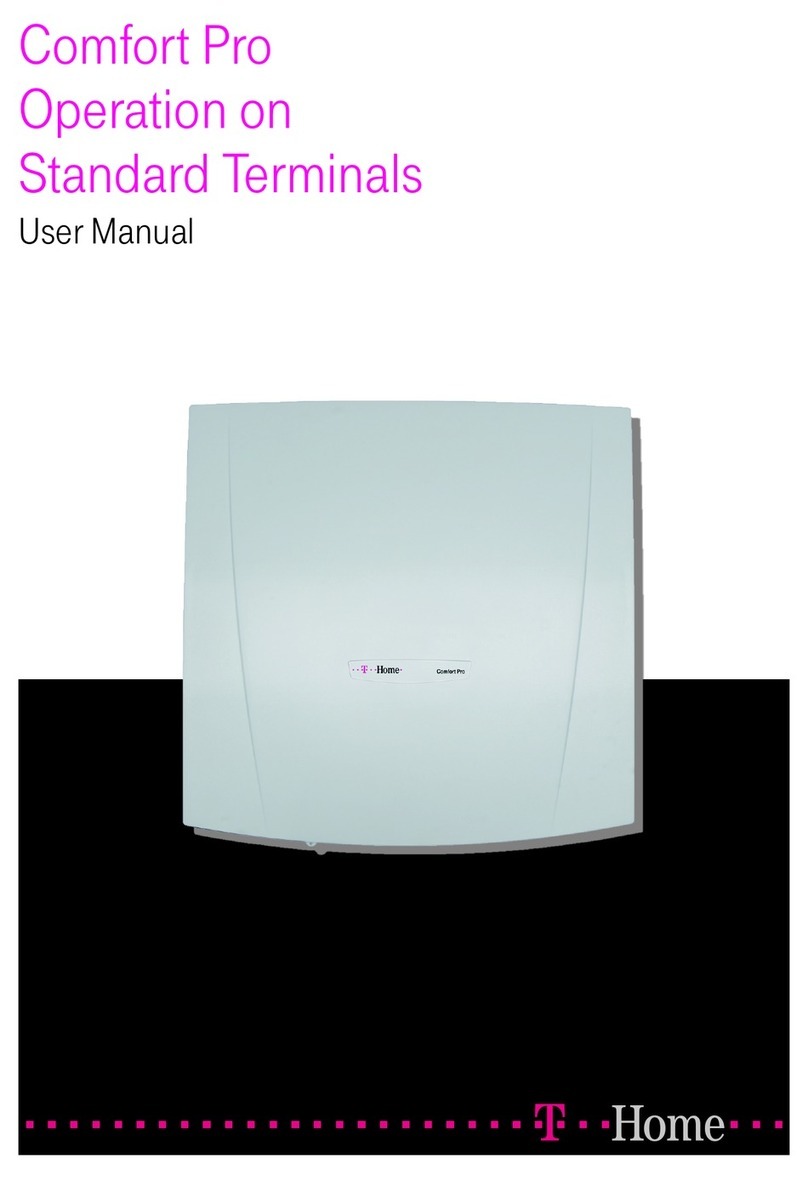
T-Home
T-Home Comfort Pro user manual

Viking
Viking Teleguard PC-7 Technical practice