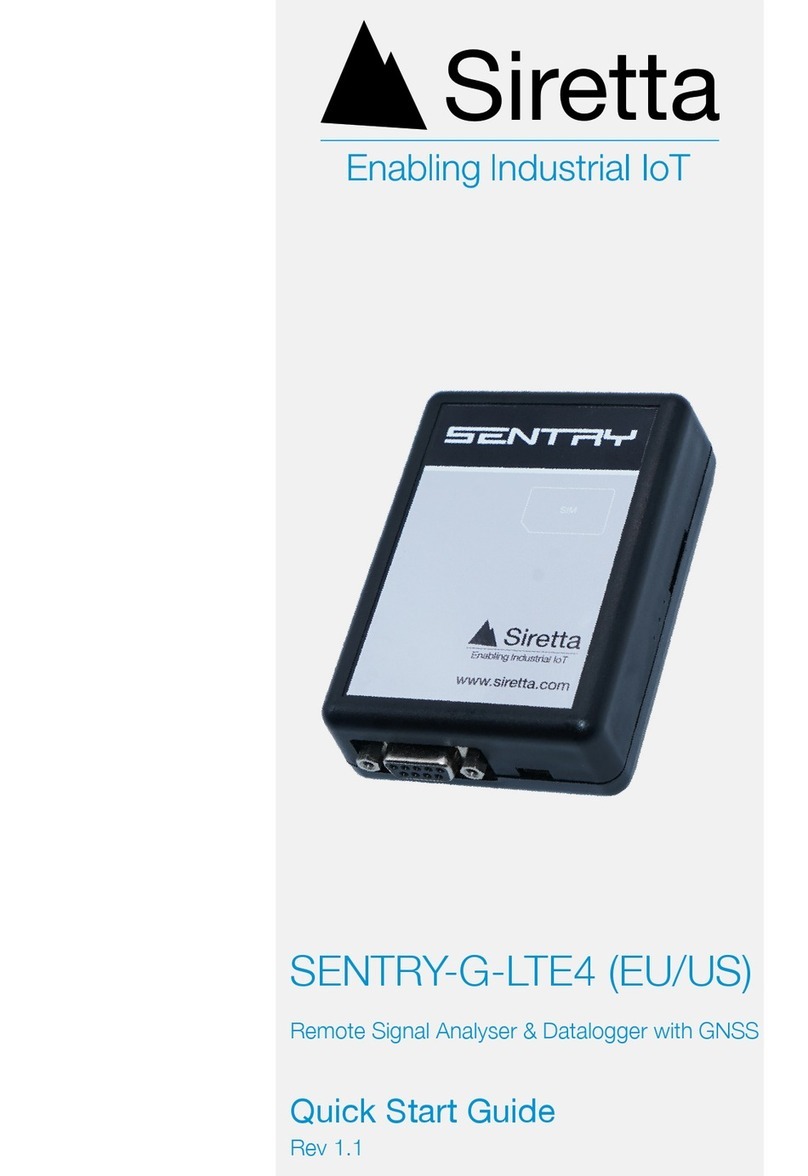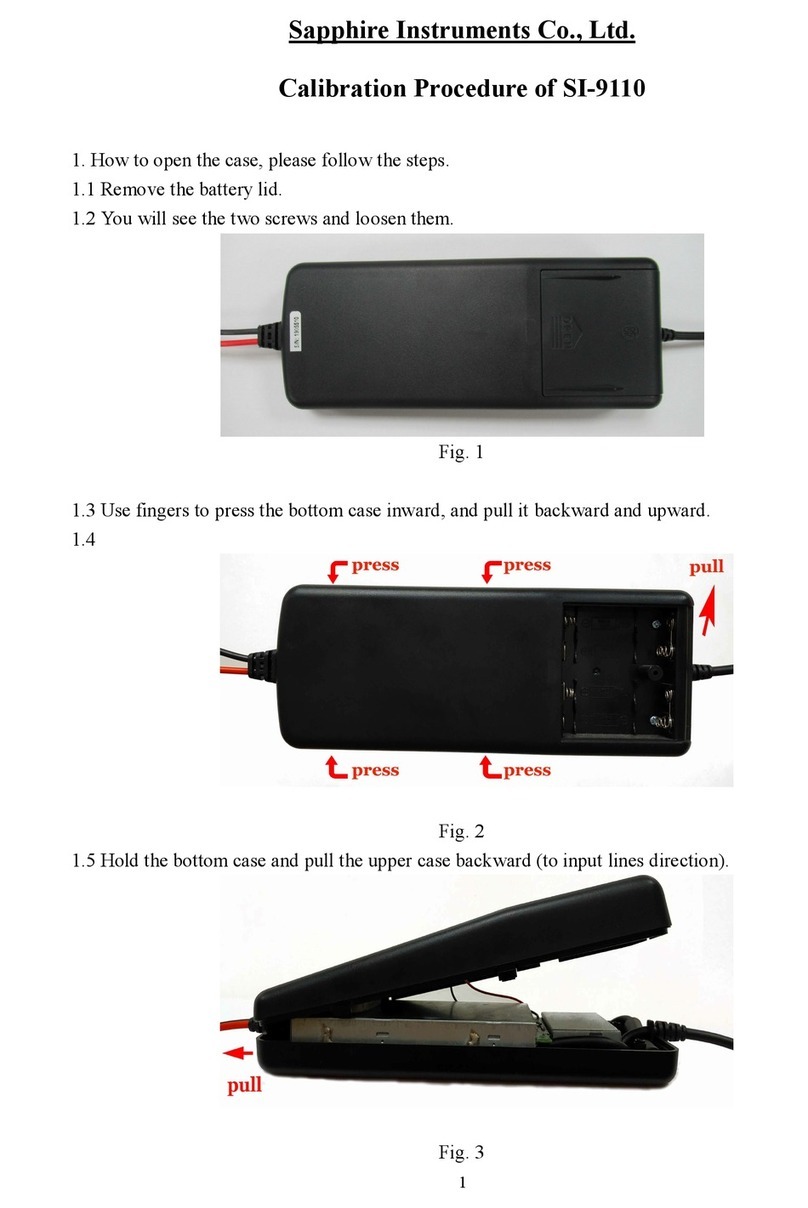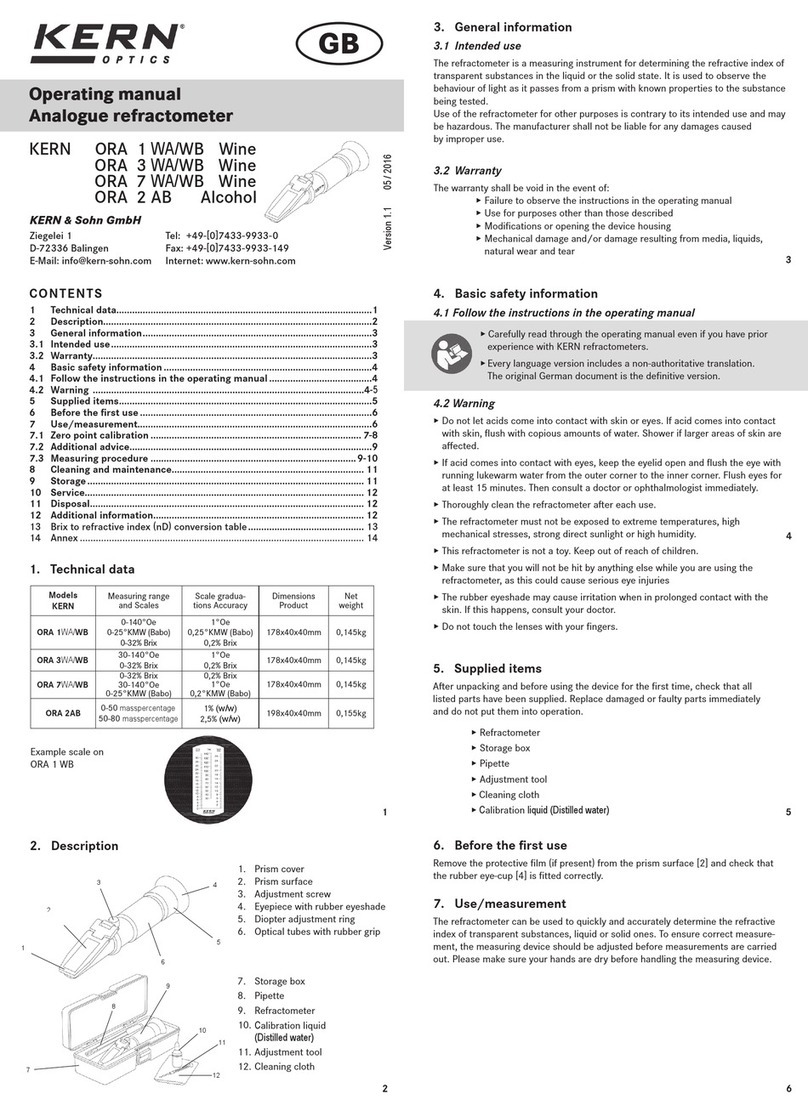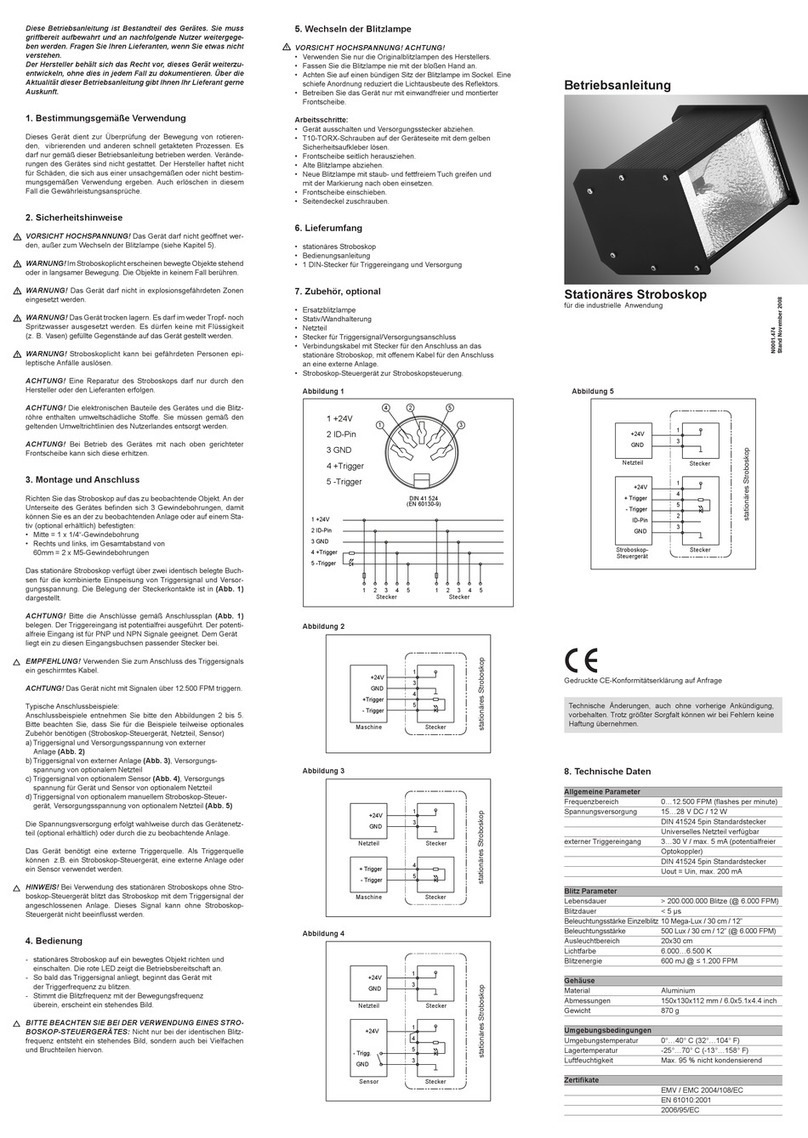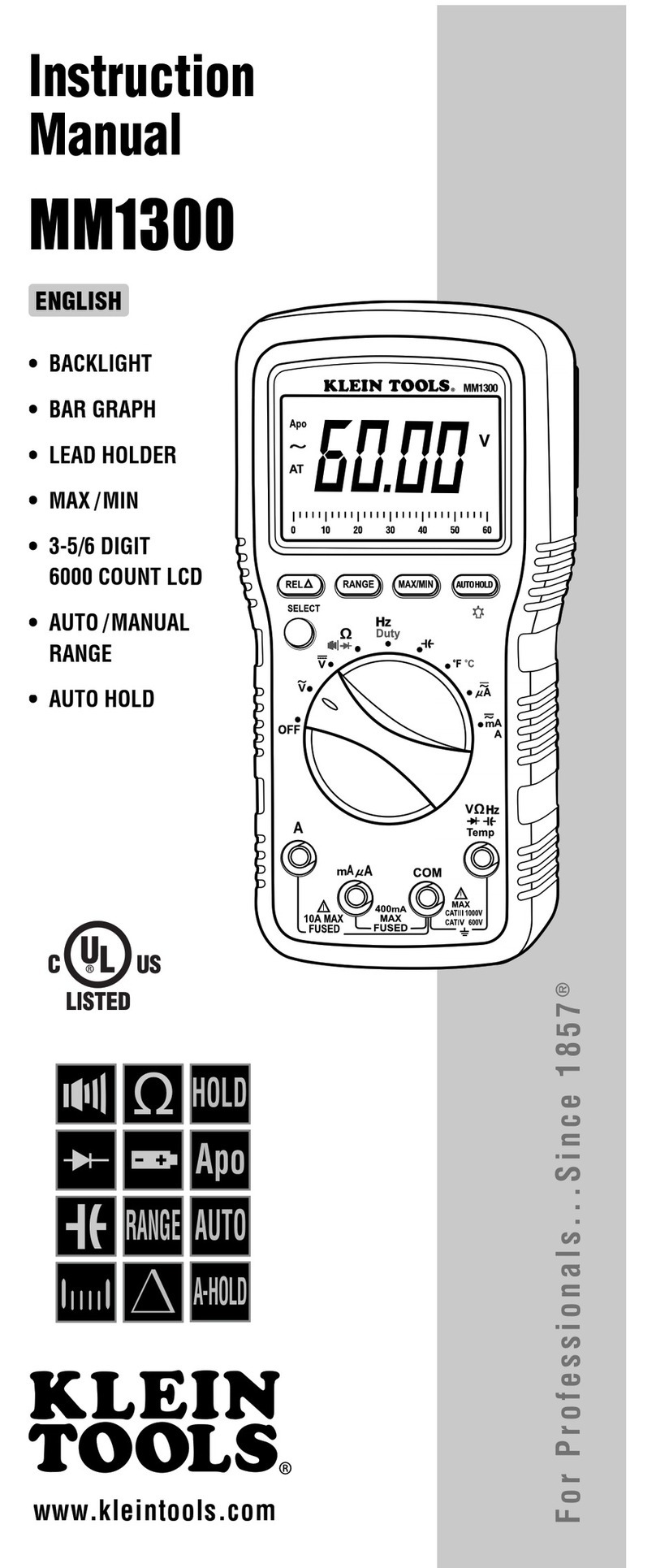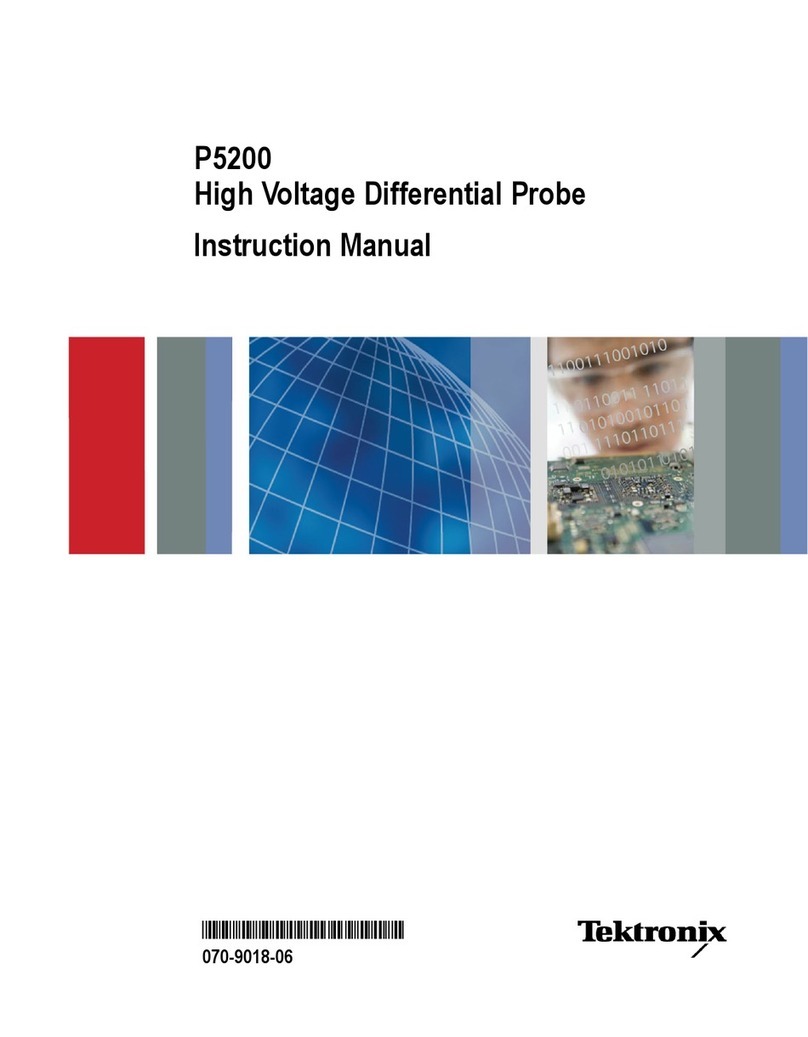SIRETTA SNYPER-3G Series User manual

Registered in England No. 08405712
VAT Registration No. GB163 04 0349
Siretta Ltd
Basingstoke Road
Spencers Wood
Reading
Berkshire RG7 1PW
sales
fax
email
web
+44(0)118 976 9000
+44(0)118 976 9020
www.siretta.com
2
SNYPER-3G Family
User Manual
Table of Contents
Page
Introduction 3
SNYPER-3G Family 4
What’s in the Box 4
General Description 4
Features 5
Specications 6
Product Images 7
First Time Use of the SNYPER-3G Family 9
Power On 9
Charging and Battery Status 10
Main Menu 11
Saved Results 12
SNYPER-3G 12
SNYPER-3G Spectrum 14
Survey Menu 16
Performing a Single Survey 17
Performing a liveSCAN 20
Setup Menu 22
Options Menu 23
About Menu 25
PC Connect 26
Power Off 28
Updating the SNYPER Software 29
Safety Product and Care 32
General Precautions 32
Safety Recommendations 33
Copyright 34
Copyright Declaration 34
Trademarks 34
Disclaimer 35
Denitions 36

Registered in England No. 08405712
VAT Registration No. GB163 04 0349
Siretta Ltd
Basingstoke Road
Spencers Wood
Reading
Berkshire RG7 1PW
sales
fax
email
web
+44(0)118 976 9000
+44(0)118 976 9020
www.siretta.com
3
SNYPER-3G Family
User Manual
This user manual will cover all the aspects of the features, setup and use of the
SNYPER-3G and SNYPER-3G Spectrum. No prior knowledge of the operating
principles of the cellular mobile network is required.
This manual will explain how to conduct surveys, identify the cells available at the
location of the survey and their signal strengths, and then how to use this information
to successfully deploy a cellular connected device.
Introduction

Registered in England No. 08405712
VAT Registration No. GB163 04 0349
Siretta Ltd
Basingstoke Road
Spencers Wood
Reading
Berkshire RG7 1PW
sales
fax
email
web
+44(0)118 976 9000
+44(0)118 976 9020
www.siretta.com
4
SNYPER-3G Family
User Manual
The SNYPER-3G Family is a range of high performance network signal analysers for
the 2G/GPRS and 3G/UMTS networks.
The SNYPER-3G Family can perform a number of different functions to determine
optimum antenna placement, performance of existing installations or choice of
network operator. As an example, the SNYPER-3G Family can determine the strength
of a particular network signal, or can review all available network signals in the area of
use and rank these in order of received signal strength through its summary page.
Additionally, the SNYPER-3G Spectrum can determine the optimum direction of the
antenna using the liveSCAN feature.
The SNYPER-3G Family has been designed to be as logical and intuitive as possible,
with a simple to use menu and operation system. Provided with a large high contrast
LCD display, the SNYPER-3G Family ensures that all information is clearly visible, and
allows for the presentation of considerable data at the same time.
The liveSCAN high performance directional antenna kit (sold seperately) has been
specically designed to complement the SNYPER-3G Spectrum when performing live
scans.
SNYPER-3G Family
As standard, the SNYPER-3G comes with the following:*
»SNYPER-3G OR SNYPER-3G Spectrum Network Signal Analyser
»Multi region power supply
»Antenna
»Hard carrying case
»Quick start guide
What’s in the Box?
General Description
*For replacement parts, please contact your Siretta representative or call us on +44 (0)118 976 9000
The SNYPER-3G Spectrum has the following accessories:
»liveSCAN directional antenna kit
Optional Accessories

Registered in England No. 08405712
VAT Registration No. GB163 04 0349
Siretta Ltd
Basingstoke Road
Spencers Wood
Reading
Berkshire RG7 1PW
sales
fax
email
web
+44(0)118 976 9000
+44(0)118 976 9020
www.siretta.com
5
SNYPER-3G Family
User Manual
The SNYPER-3G has the following features:
»Measures and displays received network signal strength
»Summary view detailing all networks in range
»Intuitive and powerful menu system
»Most recent survey analysis stored internally
»USB download of last performed survey to a PC
»Large full colour portrait LCD screen
»Robust enclosure for rugged and continuous use
»Long life rechargeable battery gives up to 48 hours use on one charge
»Congurable ‘auto-off’ feature
»Supplied in a convenient hard carrying case with mains charger, antenna and
quick start guide
Features
In addition to the above, the SNYPER-3G Spectrum has the following features:
»Lock onto a single provider to perform real time liveSCAN
»liveSCAN data provided as real time graphical display
»Typically last 50 surveys stored on SNYPER-3G Spectrum
»USB download of last 50 surveys to a PC
»Up to 15 hours continuous liveSCAN use
»liveSCAN high performance directional antenna kits (sold separately)

Registered in England No. 08405712
VAT Registration No. GB163 04 0349
Siretta Ltd
Basingstoke Road
Spencers Wood
Reading
Berkshire RG7 1PW
sales
fax
email
web
+44(0)118 976 9000
+44(0)118 976 9020
www.siretta.com
6
SNYPER-3G Family
User Manual
Specications
Table 1. Specications of SNYPER-3G Family
SNYPER-3G SNYPER-3G Spectrum
2G supported bands: 850, 900, 1800, 1900MHz 850, 900, 1800, 1900MHz
3G supported bands: 800/850, 900, AWS 1700, 1900,
2100MHz 900, 2100MHz
Dimensions: 141 x 76 x 36mm 141 x 76 x 36mm
Weight: 215g 215g
Antenna dimensions: 78 x 11mm 78 x 11mm
Operating temperature range: -20 to +75°C -20 to +75°C
Storage temperature range: -40 to +85°C -40 to +85°C
Operating humidity range: 0 to 90% RH non-condensing 0 to 90% RH non-condensing
Antenna connector: SMA male SMA male
Display: 2.4” QVGA 320 x 240 RGB TFT 2.4” QVGA 320 x 240 RGB TFT
Battery life: 48 hours normal use*48 hours normal use*
Battery: 2000mAh 2000mAh
Warm up time: 2s 2s
Mains adapter input: 100 - 240V 50/60Hz 100 - 240V 50/60Hz
Mains adapter connector: 3 pin UK, 2 pin EU, US, AU 3 pin UK, 2 pin EU, US, AU
Charger output: 5V DC 2000mA 5V DC 2000mA
Charger connector: USB Mini-B USB Mini-B
Stored survey memory: 1 Up to 50
*Based on 20 surveys in each 24 hours with automatic power off enabled

Registered in England No. 08405712
VAT Registration No. GB163 04 0349
Siretta Ltd
Basingstoke Road
Spencers Wood
Reading
Berkshire RG7 1PW
sales
fax
email
web
+44(0)118 976 9000
+44(0)118 976 9020
www.siretta.com
7
SNYPER-3G Family
User Manual
Product Images
Figure 1. Front view of the SNYPER
320 x 240
LCD Display
(51 x 38mm viewing area)
UP Button
RIGHT Button
BACK Button
DOWN Button
ON/OFF Button
OK Button
LEFT Button
Charge Status LED

Registered in England No. 08405712
VAT Registration No. GB163 04 0349
Siretta Ltd
Basingstoke Road
Spencers Wood
Reading
Berkshire RG7 1PW
sales
fax
email
web
+44(0)118 976 9000
+44(0)118 976 9020
www.siretta.com
8
SNYPER-3G Family
User Manual
Figure 2. Bottom view of the SNYPER
Figure 3. Top view of the SNYPER
USB Mini Charging Socket
Antenna Connector - SMA Female
*The SIM slot located in the enclosure base is used for used for enhanced network services. A SIM is not required for the
standard SNYPER-3G functionality and can be ignored for normal operation. A SIM is only required when performing a
liveSCAN with the SNYPER-LTE Spectrum on a specic network operator. The SIM has to be active, but it will not use any
data during the liveSCAN survey as it is only required for network functionality.
SIM Slot*

Registered in England No. 08405712
VAT Registration No. GB163 04 0349
Siretta Ltd
Basingstoke Road
Spencers Wood
Reading
Berkshire RG7 1PW
sales
fax
email
web
+44(0)118 976 9000
+44(0)118 976 9020
www.siretta.com
9
SNYPER-3G Family
User Manual
»The SNYPER needs to be charged using the mains adaptor for at least 2 hours
before use. The SNYPER does not need a SIM card to perform network signal
surveys.
»Ensure the antenna is screwed rmly into place on the SNYPER and isn’t loose.
»To power up the SNYPER press the ON/OFF button. A welcome screen will be
displayed briey (as shown below in gures 6 and 7) before the main menu is
displayed (as shown in gure 10.)
First Time Use of the SNYPER-3G
Family
Power On
ON/OFF Button
Figure 5. Power on Figure 6. SNYPER-3G power on message
Figure 7. SNYPER-3G Spectrum power on message

Registered in England No. 08405712
VAT Registration No. GB163 04 0349
Siretta Ltd
Basingstoke Road
Spencers Wood
Reading
Berkshire RG7 1PW
sales
fax
email
web
+44(0)118 976 9000
+44(0)118 976 9020
www.siretta.com
10
SNYPER-3G Family
User Manual
Charging and Battery Status
Figure 8. Charging and battery status
Charging and battery status bar:
During charging, the number of bars will increase and turn from red, to
yellow, to green. The charge status LED will be red.
A full line of green bars indicates that the unit is fully charged.
During use, the number of bars will decrease and turn from green, to yellow,
to red.
Recharging is recommended once red bars are displayed on the
SNYPER battery status bar.
If the device drops below allowable low battery usage the unit will switch off
and charging will be required.
Approximately 4 - 6 hours are needed to fully charge the unit using the default
fast charging mode.
Charge status LED
Battery status bar

Registered in England No. 08405712
VAT Registration No. GB163 04 0349
Siretta Ltd
Basingstoke Road
Spencers Wood
Reading
Berkshire RG7 1PW
sales
fax
email
web
+44(0)118 976 9000
+44(0)118 976 9020
www.siretta.com
11
SNYPER-3G Family
User Manual
Main Menu
The SNYPER main menu has 7 menus (as shown below in gure 9), these can be
selected using the UP/DOWN buttons. Once the chosen menu is highlighted, click
OK. Press the BACK button to return to the main menu.
Figure 9. ‘Main Menu’ screen
Saved Results: Reviews previously saved survey.
Survey: Used to perform a new survey.
Setup: Allows personalisation of display and auto-power off.
Options: User options and factory reset.
About: Displays information about the device - model number,
rmware versions, battery voltage and IMEI number.
PC Connect: Connects device to a PC as a memory stick to
allow download of reports.
Power Off: Powers off the device.

Registered in England No. 08405712
VAT Registration No. GB163 04 0349
Siretta Ltd
Basingstoke Road
Spencers Wood
Reading
Berkshire RG7 1PW
sales
fax
email
web
+44(0)118 976 9000
+44(0)118 976 9020
www.siretta.com
12
SNYPER-3G Family
User Manual
Saved Results
Select ‘Saved Results’ from the main menu. There will be one saved result displayed.
Press OK.
SNYPER-3G
Figure 10. ‘Survey’ screen Figure 11. Stored survey results

Registered in England No. 08405712
VAT Registration No. GB163 04 0349
Siretta Ltd
Basingstoke Road
Spencers Wood
Reading
Berkshire RG7 1PW
sales
fax
email
web
+44(0)118 976 9000
+44(0)118 976 9020
www.siretta.com
13
SNYPER-3G Family
User Manual
View Saved Summary
Highlight ‘Show Summary’ and press OK. The SNYPER will display the number of
cells by each network in frequency bands. Use the LEFT/RIGHT buttons to switch
between signal strengths received on the device.
Figure 13. Displaying summary results
NOTE: Two listings may be shown for one network operator. This listing
is created by the MNC and is two different MNC’s both associated with
the same network operator.
View Saved Results
Select the results that you require to be displayed by highlighting ‘View GSM\UMTS’,
‘View UMTS’ or ‘View GSM’, press OK. The SNYPER will display all results with
numbered cells from strongest to weakest. To switch between all signals found in the
survey, use the LEFT/RIGHT buttons.
Figure 12. Displaying survey results

Registered in England No. 08405712
VAT Registration No. GB163 04 0349
Siretta Ltd
Basingstoke Road
Spencers Wood
Reading
Berkshire RG7 1PW
sales
fax
email
web
+44(0)118 976 9000
+44(0)118 976 9020
www.siretta.com
14
SNYPER-3G Family
User Manual
Select ‘Saved Results’ from the main menu. The saved survey les are displayed and
numbered in numerical order.
SNYPER-3G Spectrum
Figure 14. ‘File list
Deleting a Saved Survey
To delete a saved survey, highlight the survey you wish to delete
and press the left navigation button. This will delete the survey
from the SNYPER-3G Spectrum.
NOTE: No warning is given prior to deleting a saved survey.
Viewing a Saved Survey
To view a survey, highlight it and press the OK. You will be taken
to the ‘Survey’ menu as shown below in gure 15.
Figure 15. ‘Saved Surveys’ screen

Registered in England No. 08405712
VAT Registration No. GB163 04 0349
Siretta Ltd
Basingstoke Road
Spencers Wood
Reading
Berkshire RG7 1PW
sales
fax
email
web
+44(0)118 976 9000
+44(0)118 976 9020
www.siretta.com
15
SNYPER-3G Family
User Manual
View Saved Summary
Highlight ‘Show Summary’ and press OK. The SNYPER will display the number of
cells by each network in frequency bands. Use the LEFT/RIGHT buttons to switch
between signal strengths received on the device.
Figure 17. Displaying summary results
NOTE: Two listings may be shown for one network operator. This listing
is created by the MNC and is two different MNC’s both associated with
the same network operator.
View Saved Results
Select the results that you require to be displayed by highlighting ‘View GSM\UMTS’,
‘View UMTS’ or ‘View GSM’, press OK. The SNYPER will display all results with
numbered cells from strongest to weakest. To switch between all signals found in the
survey, use the LEFT/RIGHT buttons.
Figure 16. Displaying survey results

Registered in England No. 08405712
VAT Registration No. GB163 04 0349
Siretta Ltd
Basingstoke Road
Spencers Wood
Reading
Berkshire RG7 1PW
sales
fax
email
web
+44(0)118 976 9000
+44(0)118 976 9020
www.siretta.com
16
SNYPER-3G Family
User Manual
Survey Menu
The SNYPER-3G has 1 operational mode for performing surveys.
»Single Survey: A single, complete survey of the cellular environment as seen by
the SNYPER-3G. The survey result is available as a .csv le, with a .htm summary
le.
The SNYPER-3G Spectrum has 2 operational modes for performing surveys.
»Single Survey: A single, complete survey of the cellular environment as seen by
the SNYPER-3G Spectrum. The survey result is available as a .csv le, with a
.htm summary le.
»liveSCAN: liveSCAN can be performed in two ways, directional or site survey
liveSCAN. liveSCAN is a continuous survey where the SNYPER-LTE Spectrum
is locked onto a user specied channel frequency. The SNYPER-LTE Spectrum
graphically displays the received signal strength of that channel on a continuously
updated rolling display until cancelled.

Registered in England No. 08405712
VAT Registration No. GB163 04 0349
Siretta Ltd
Basingstoke Road
Spencers Wood
Reading
Berkshire RG7 1PW
sales
fax
email
web
+44(0)118 976 9000
+44(0)118 976 9020
www.siretta.com
17
SNYPER-3G Family
User Manual
Performing a Single Survey
To perform a single survey on your SNYPER, follow the steps below:
Step 1. Select ‘Survey’ from the main menu and press OK.
Step 2. Select ‘GSM\UMTS Survey’ and press OK. The survey will begin.
Figure 18. ‘Survey’ screen
GSM\UMTS Survey: Performs a survey for the GSM\UMTS network.
On completion, the menu in gure 20 below will be displayed.
Figure 19. Survey complete

Registered in England No. 08405712
VAT Registration No. GB163 04 0349
Siretta Ltd
Basingstoke Road
Spencers Wood
Reading
Berkshire RG7 1PW
sales
fax
email
web
+44(0)118 976 9000
+44(0)118 976 9020
www.siretta.com
18
SNYPER-3G Family
User Manual
View Results
Select the results that you require to be displayed by highlighting ‘View GSM\UMTS’,
‘View UMTS’ or ‘View GSM’, press OK. The SNYPER will display all results with
numbered cells from strongest to weakest. To switch between all signals found in the
survey, use the LEFT/RIGHT buttons.
Figure 20. Displaying survey results
View Summary
Highlight ‘Show Summary’ and press OK. The SNYPER will display the number of
cells by each network in frequency bands. Use the LEFT/RIGHT buttons to switch
between signal strengths received on the device.
Figure 21. Displaying summary results
NOTE: Two listings may be shown for one network operator. This listing
is created by the MNC and is two different MNC’s both associated with
the same network operator.

Registered in England No. 08405712
VAT Registration No. GB163 04 0349
Siretta Ltd
Basingstoke Road
Spencers Wood
Reading
Berkshire RG7 1PW
sales
fax
email
web
+44(0)118 976 9000
+44(0)118 976 9020
www.siretta.com
19
SNYPER-3G Family
User Manual
New Survey
Highlight ‘New Survey’ and press OK. The SNYPER will begin a new survey and all
previous survey results will be lost.
Save Results
Highlight ‘Save Results’ and press OK to save results to the SNYPER.*
Once the survey has been stored, the SNYPER will return to the main menu.
NOTE -The SNYPER-3G can only store results from 1 survey. Therefore when saving a survey,
the last saved survey will be overwritten. The SNYPER-3G Spectrum can store up to 50 survey
results.
*The SNYPER doesn’t automatically save survey results, if you wish to save results from a
survey follow the steps above. If you do not wish to save results from a survey, return to the
main menu. Results which aren’t saved will be immediately lost.
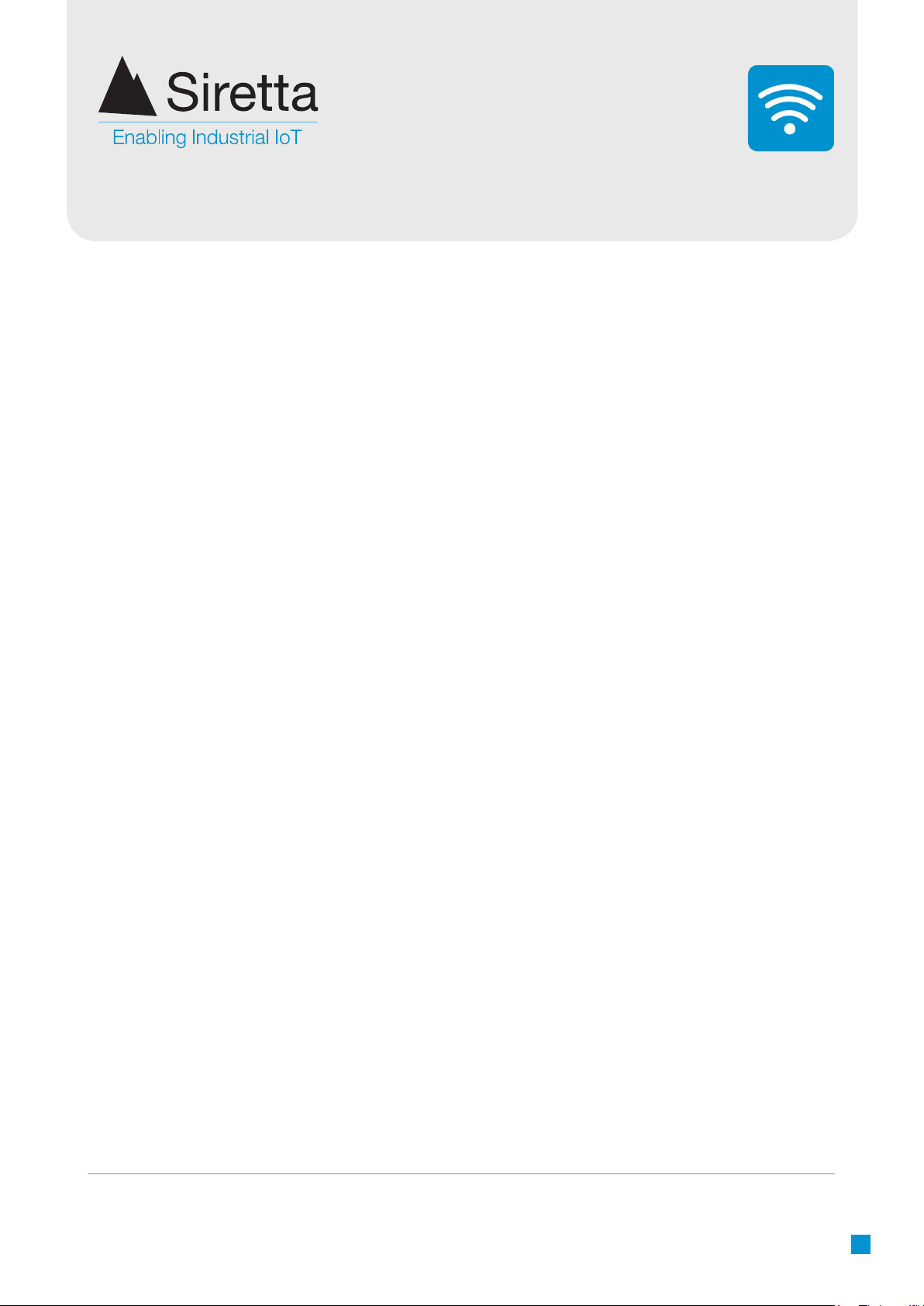
Registered in England No. 08405712
VAT Registration No. GB163 04 0349
Siretta Ltd
Basingstoke Road
Spencers Wood
Reading
Berkshire RG7 1PW
sales
fax
email
web
+44(0)118 976 9000
+44(0)118 976 9020
www.siretta.com
20
SNYPER-3G Family
User Manual
Performing a liveSCAN
This section is only applicable for the SNYPER-3G Spectrum.
liveSCAN works by locking the SNYPER-3G Spectrum to a selected base station
channel and the cell it is operating on. Once the SNYPER-3G Spectrum locks to
a channel, a continuous update of the received signal strength of that cell will be
reported on the SNYPER-3G Spectrum.
liveSCAN can be used in two modes:
»Directional liveSCAN: When conducting liveSCAN with a directional antenna,
moving the antenna horizontally will show the direction with the highest signal
strength. A .csv le of each survey taken during the liveSCAN is stored for
analysis if required. A directional antenna covering all frequencies is supplied with
the SNYPER-3G Spectrum to perform this task. A liveSCAN high performance
directional antenna kit is available to purchase through Siretta.
»Omnidirectional: When conducting liveSCAN with an omnidirectional antenna,
moving the SNYPER-3G Spectrum to different areas in a building will show
“hotspots” with the highest signal strength.
Users are encouraged to use their own antennas when performing a survey
or liveSCAN on the SNYPER-3G Spectrum.
Using the antenna which is intended to be used in the proposed installation will give
the best indication of how the antenna will perform. Placing the antenna in potential
mounting locations and orientations will allow the operator to make an informed
choice about what the best antenna placement is for that installation.
NOTE: This operation requires an active SIM card to be inserted in the SNYPER-3G
Spectrum. The SIM needs to be fully pushed inside the case using a screwdriver until
a click is heard.
Any SIM card can be used as the liveSCAN will be performed for all networks,
regardless of the SIM card inserted.
This manual suits for next models
2
Table of contents
Other SIRETTA Measuring Instrument manuals

SIRETTA
SIRETTA SNYPER-LTE+ User manual

SIRETTA
SIRETTA SNYPER-LTE+ User manual
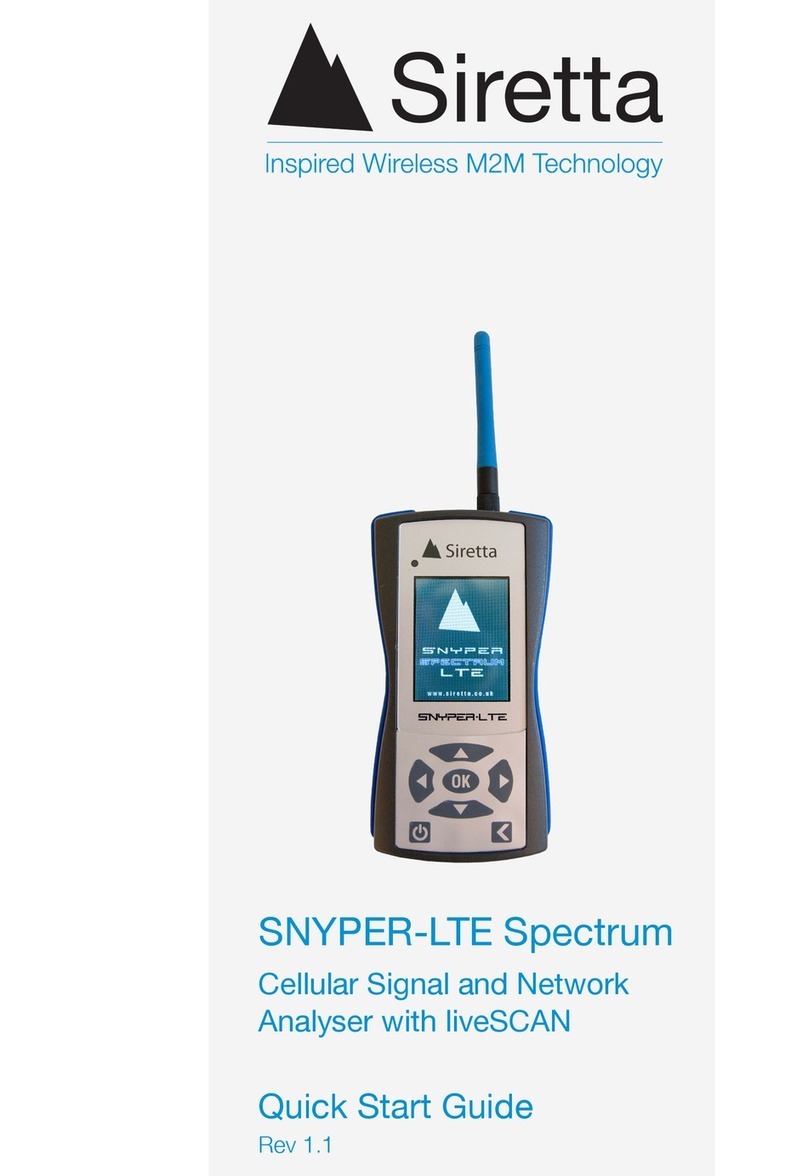
SIRETTA
SIRETTA SNYPER-LTE Spectrum User manual

SIRETTA
SIRETTA SNYPER-LTE graphyte User manual

SIRETTA
SIRETTA SNYPER-LTEM User manual

SIRETTA
SIRETTA SNYPER-LTE Graphyte V2 User manual

SIRETTA
SIRETTA SNYPER-3G Spectrum User manual
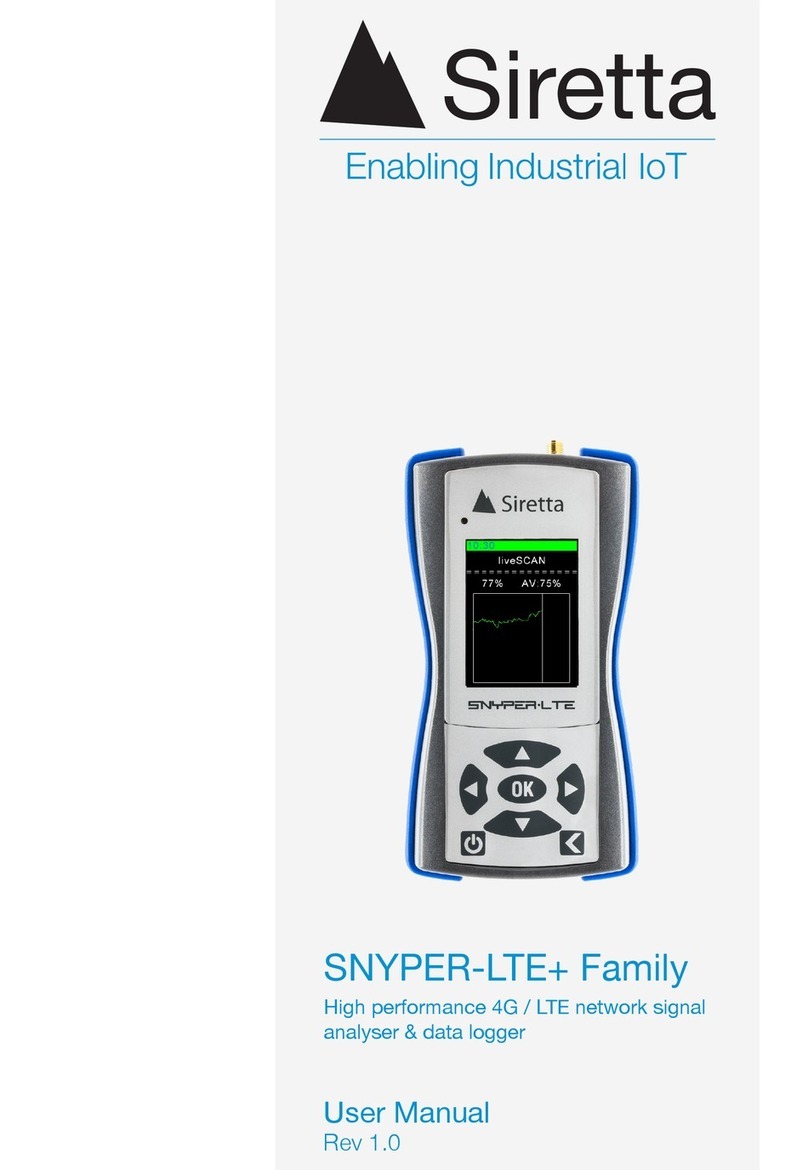
SIRETTA
SIRETTA SNYPER-LTE+ Series User manual

SIRETTA
SIRETTA SNYPER-3G Spectrum User manual
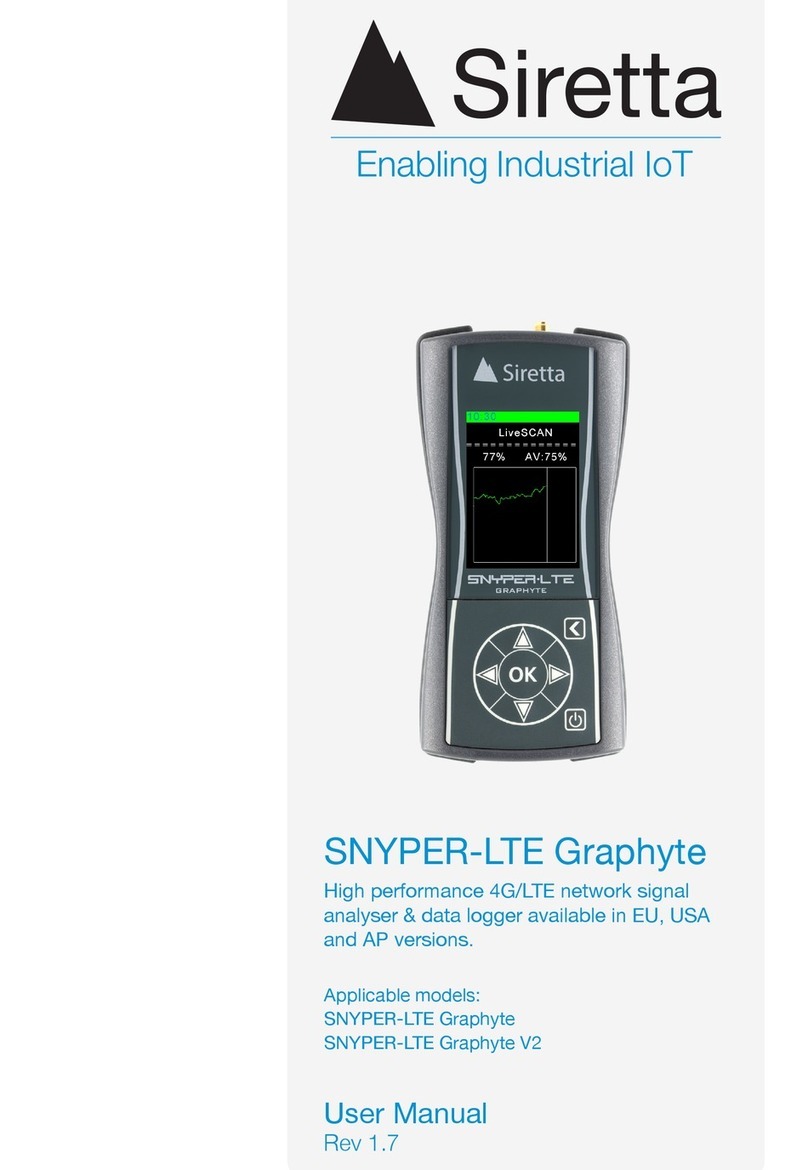
SIRETTA
SIRETTA SNYPER-LTE Graphyte User manual