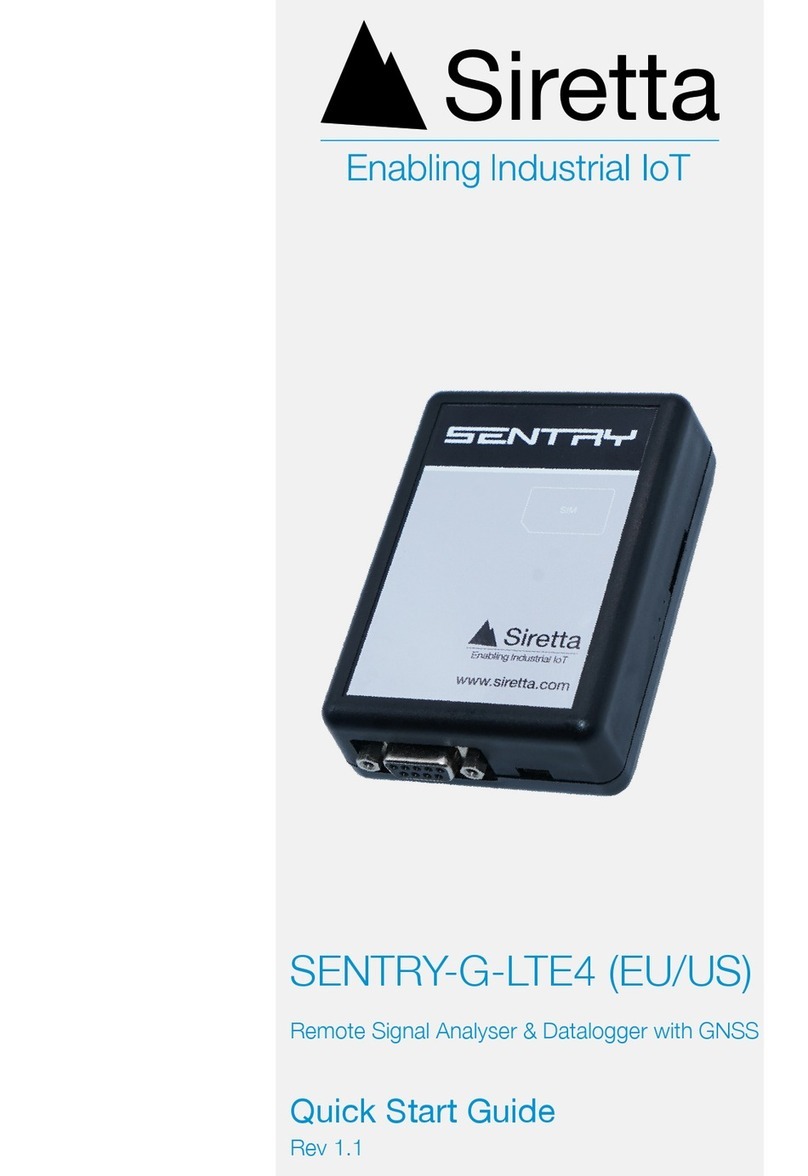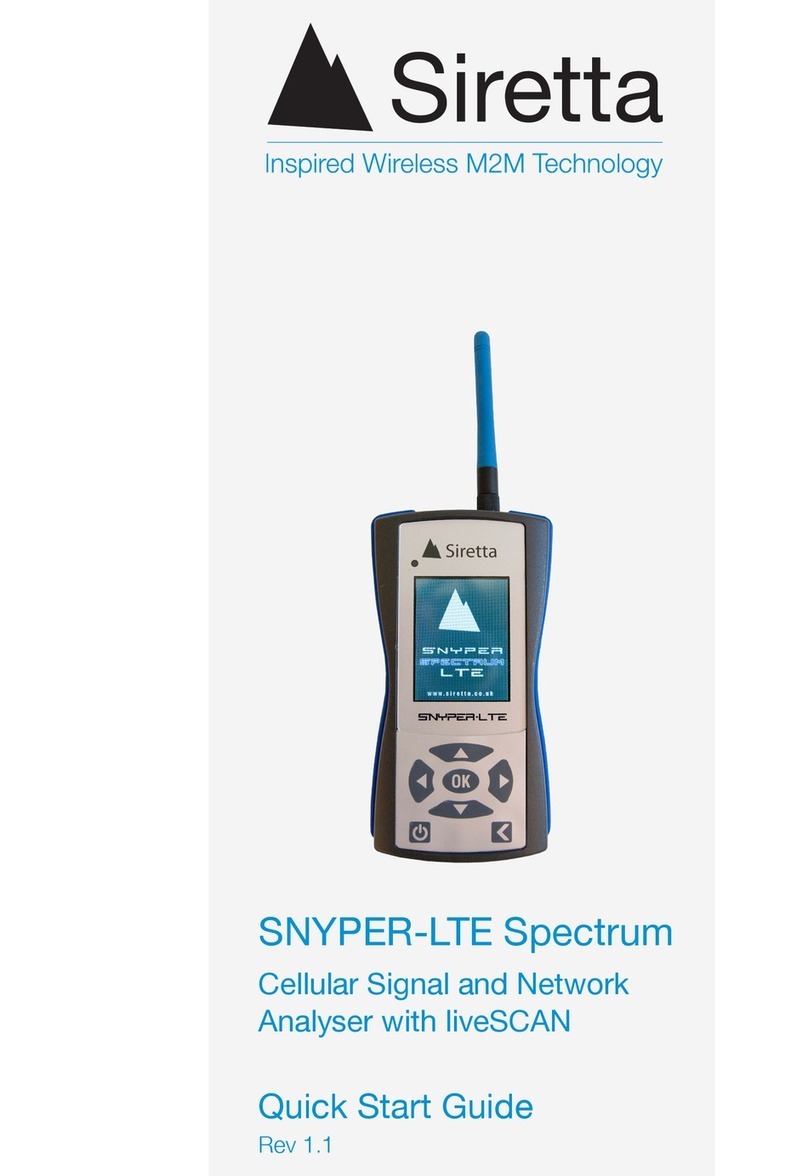SIRETTA SNYPER-3G Spectrum User manual




















Other manuals for SNYPER-3G Spectrum
2
Table of contents
Other SIRETTA Measuring Instrument manuals

SIRETTA
SIRETTA SNYPER-3G Spectrum User manual

SIRETTA
SIRETTA SNYPER-LTE+ User manual
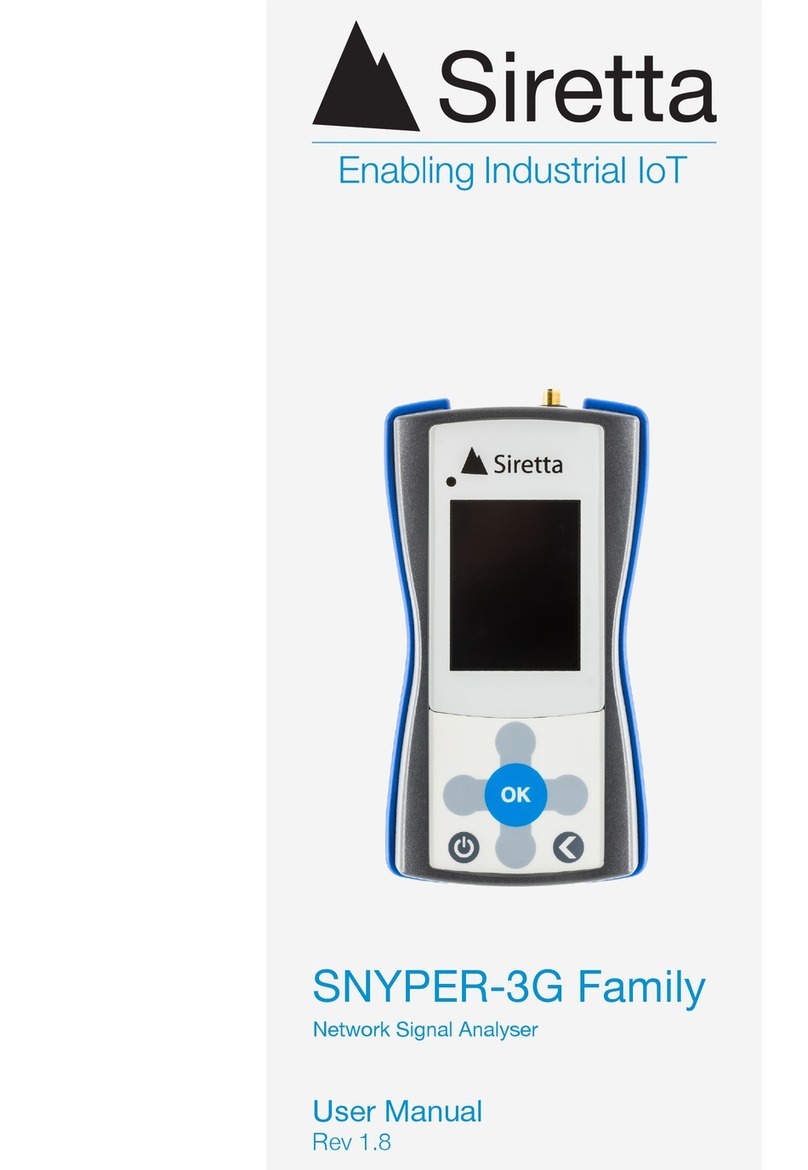
SIRETTA
SIRETTA SNYPER-3G Series User manual

SIRETTA
SIRETTA SNYPER-LTE graphyte User manual

SIRETTA
SIRETTA SNYPER-LTE Series User manual

SIRETTA
SIRETTA SNYPER-3G Spectrum User manual
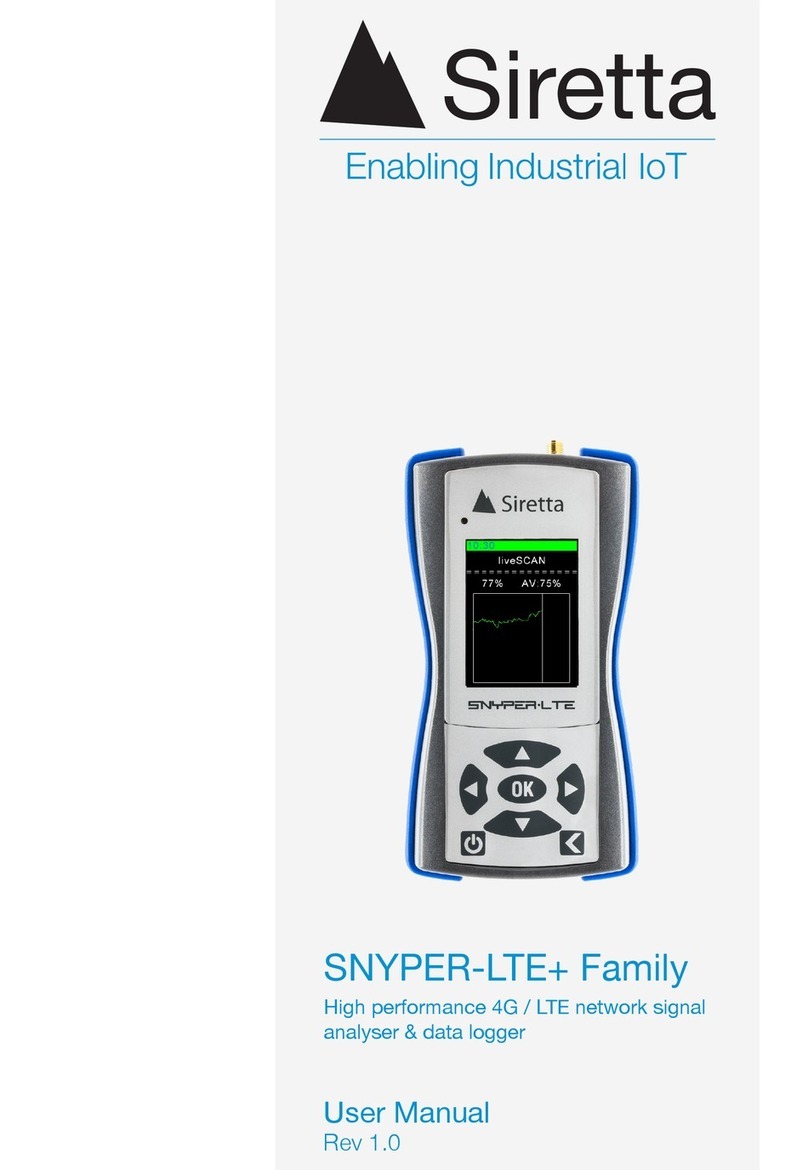
SIRETTA
SIRETTA SNYPER-LTE+ Series User manual

SIRETTA
SIRETTA SNYPER-LTE+ User manual

SIRETTA
SIRETTA SNYPER-LTE Series User manual
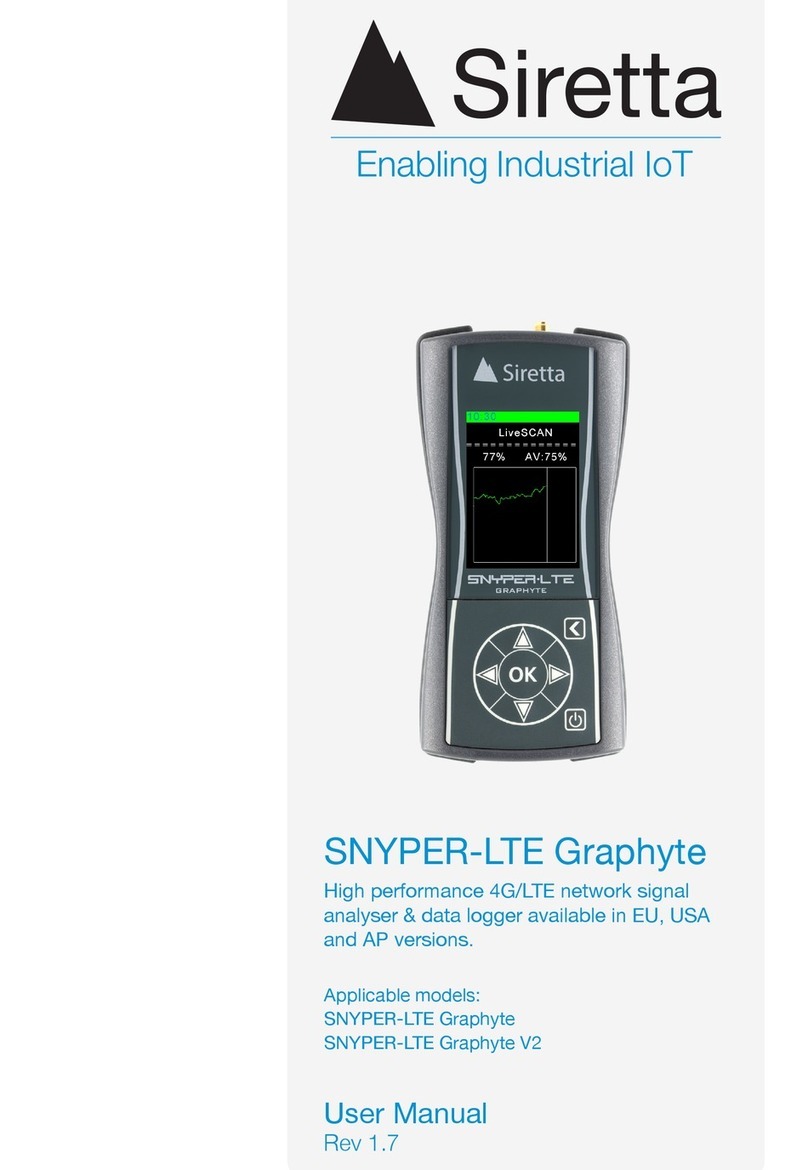
SIRETTA
SIRETTA SNYPER-LTE Graphyte User manual
Popular Measuring Instrument manuals by other brands
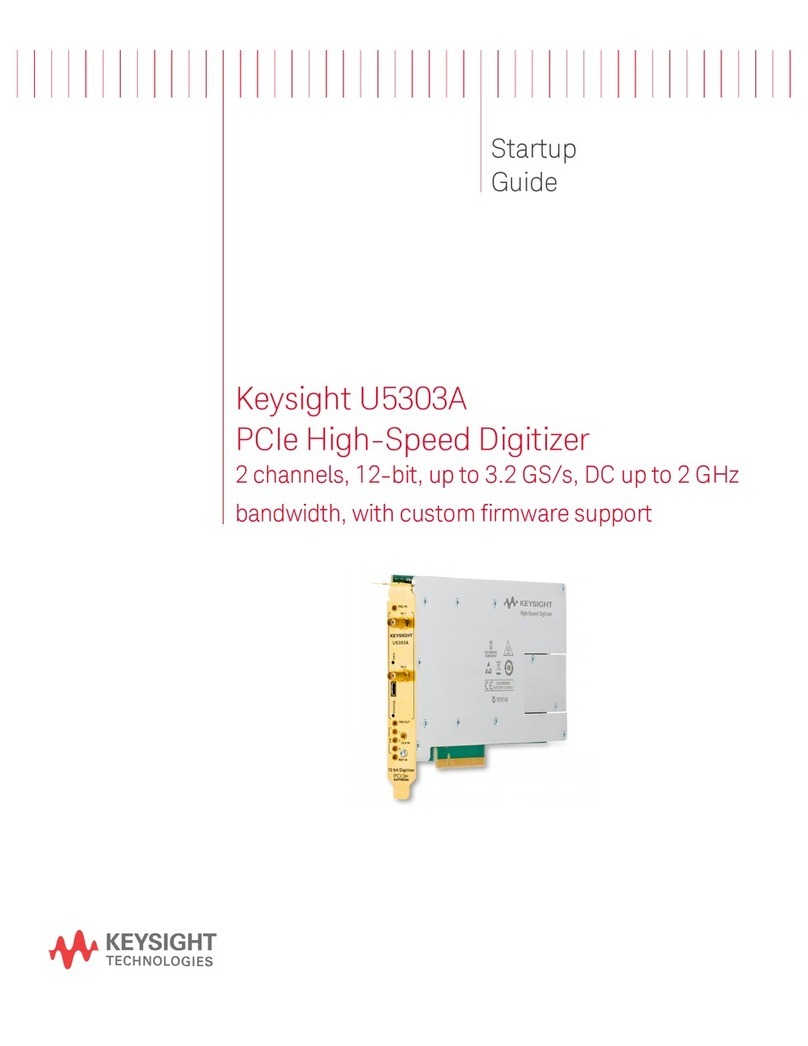
Keysight Technologies
Keysight Technologies U5303A Startup guide

Twilight
Twilight LT-AM4205A manual
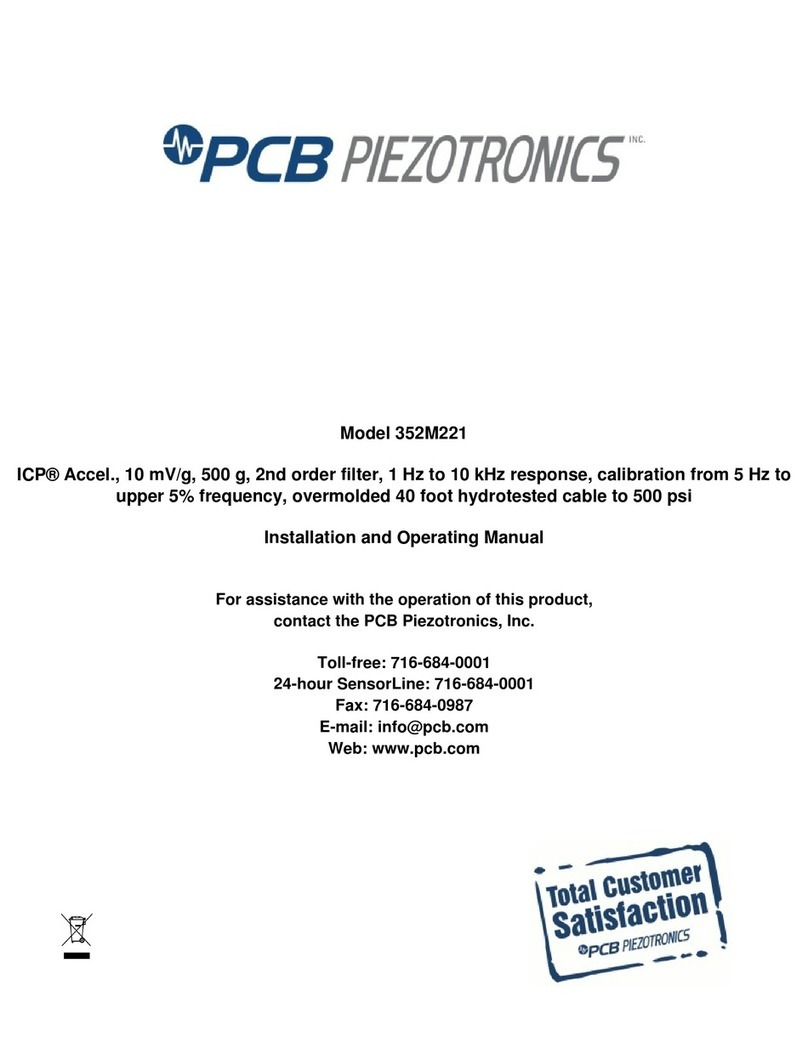
PCB Piezotronics
PCB Piezotronics ICP 352M221 Installation and operating manual

ABB
ABB VSN300 Quick installation guide

LOVATO ELECTRIC
LOVATO ELECTRIC EXP10 40 instruction manual

wtw
wtw pH/Cond 3320 operating manual