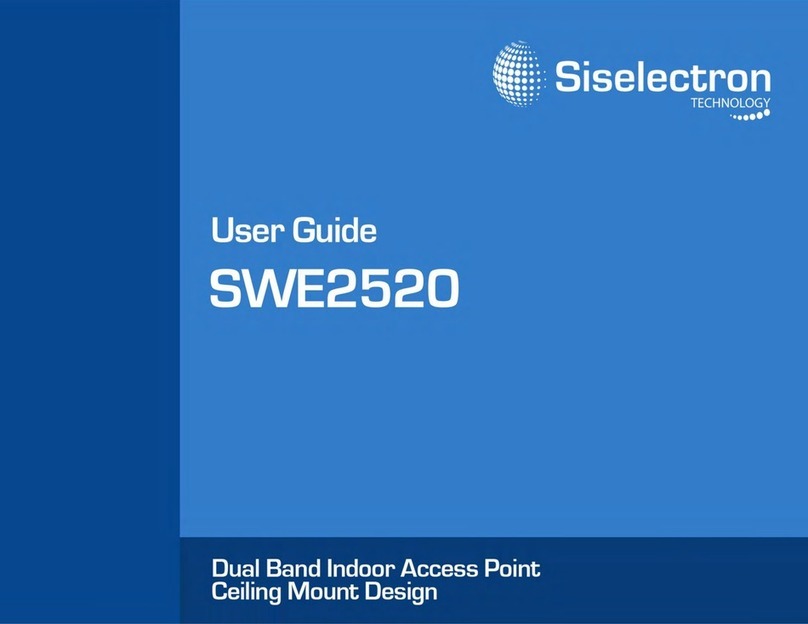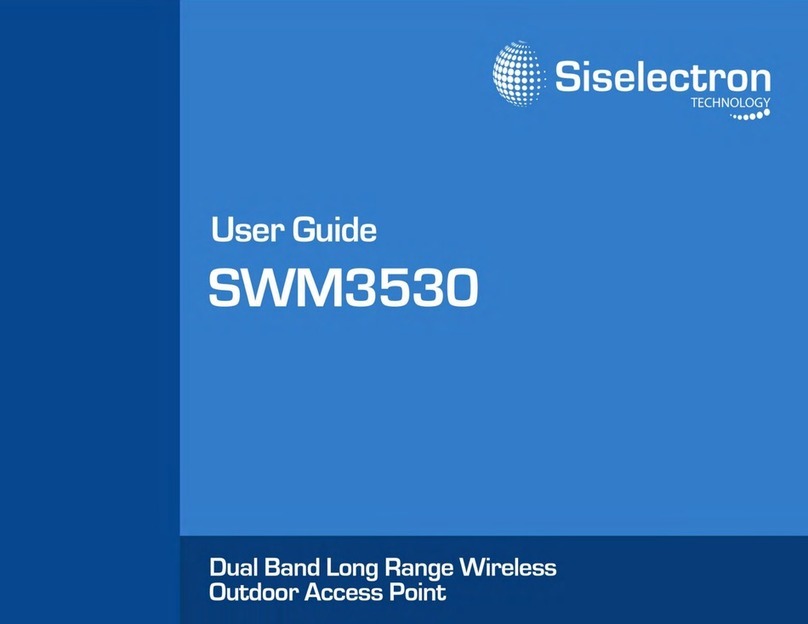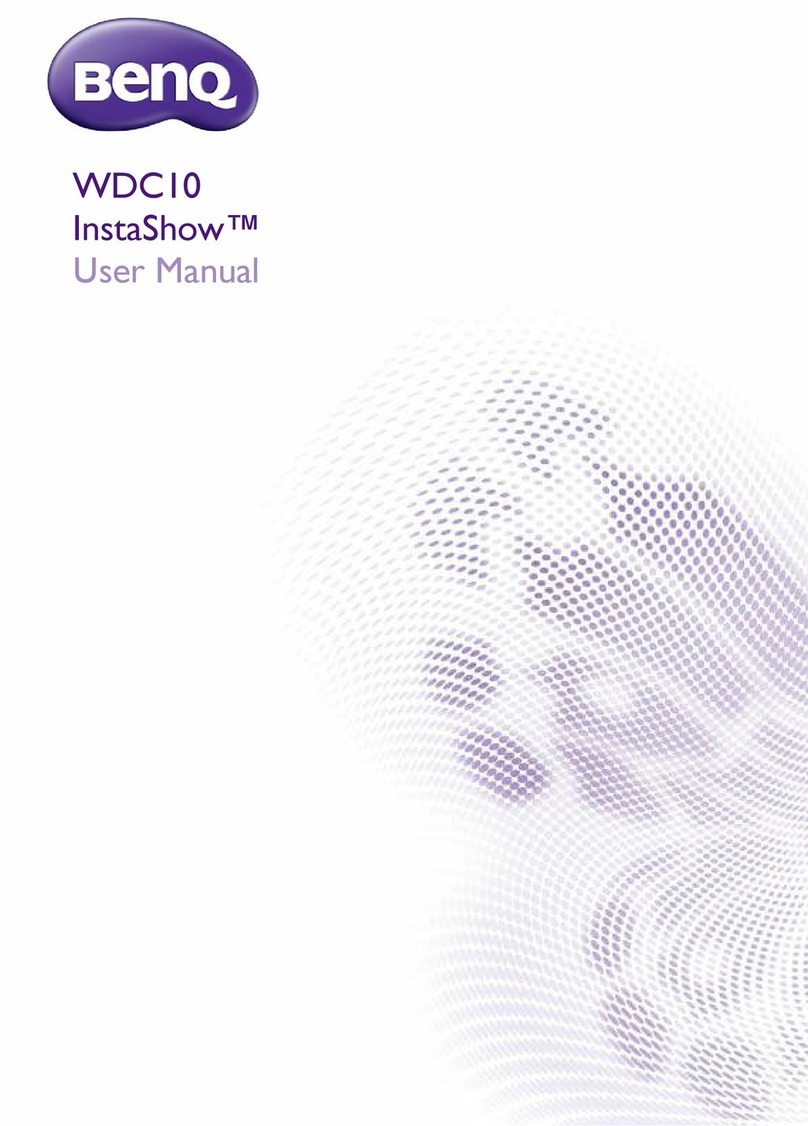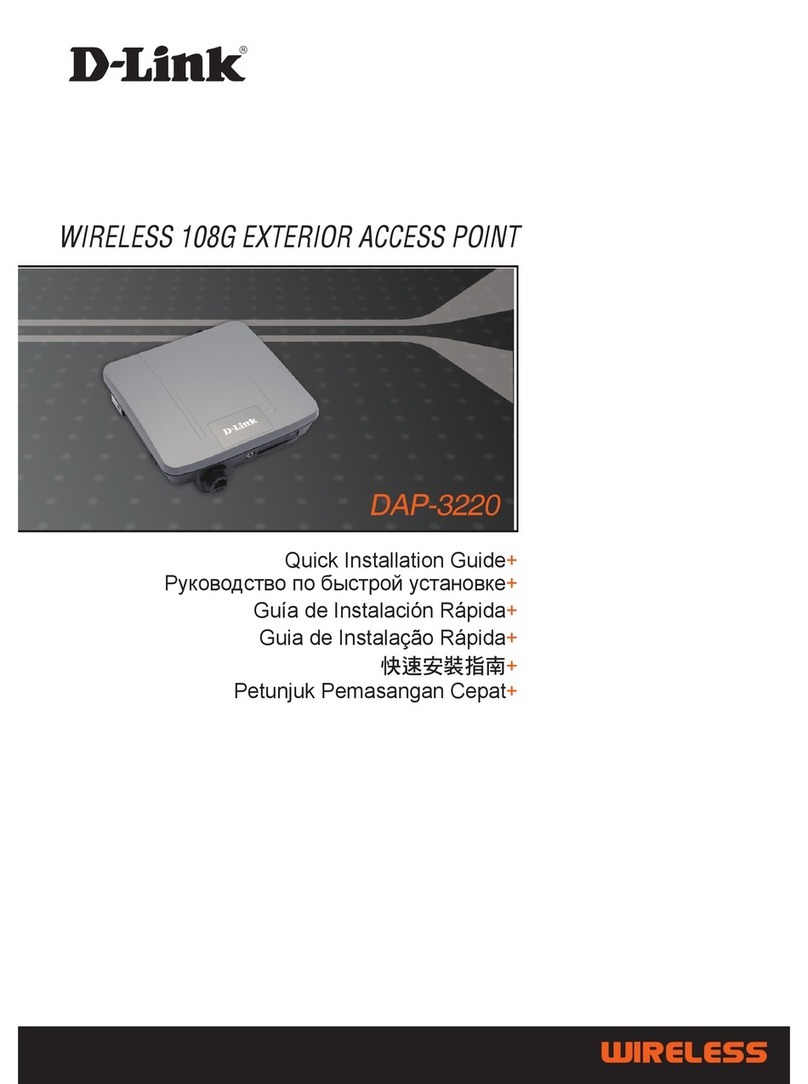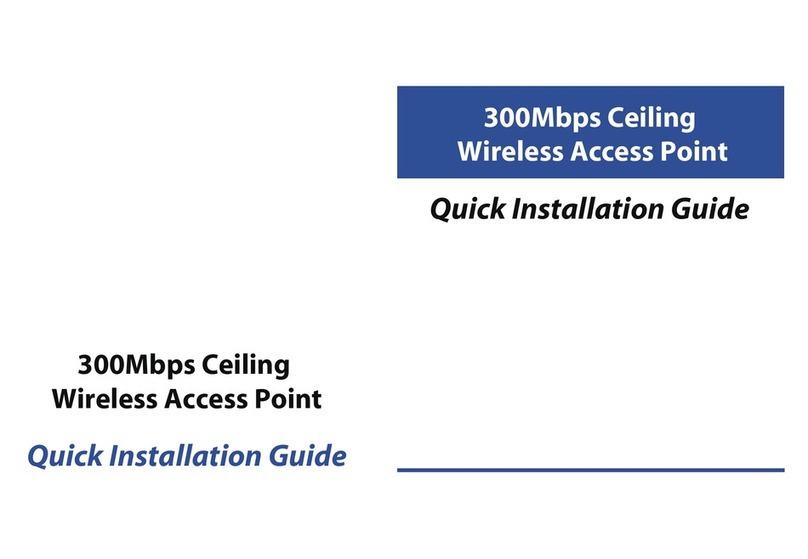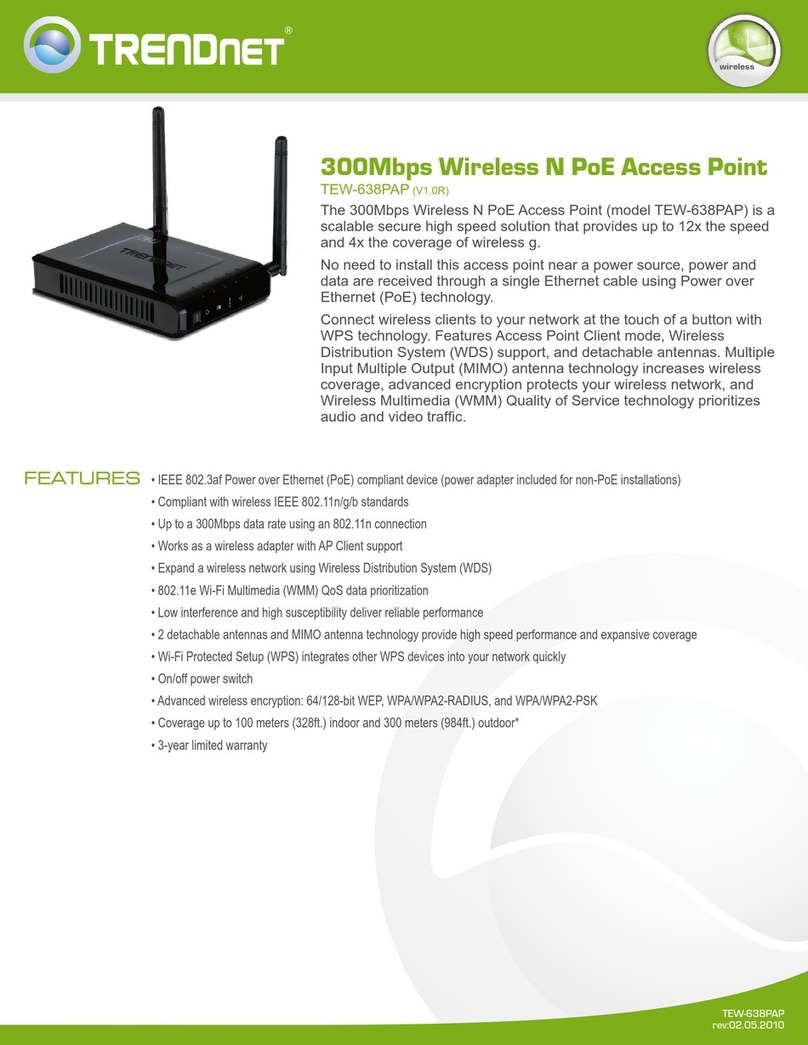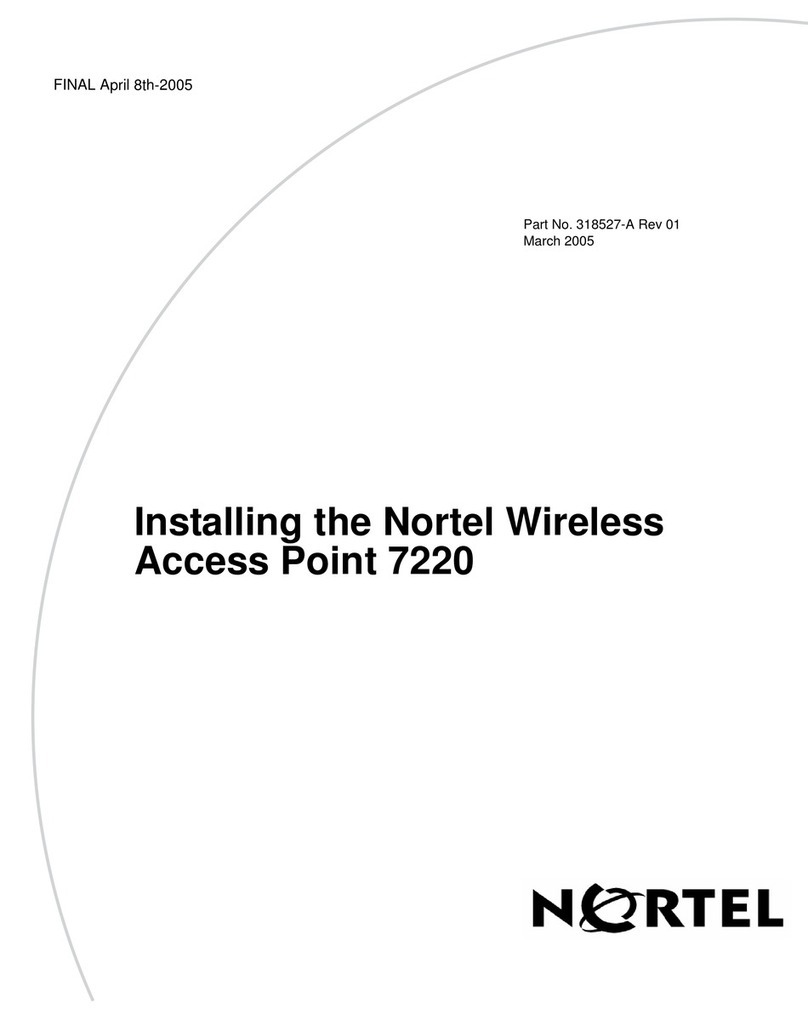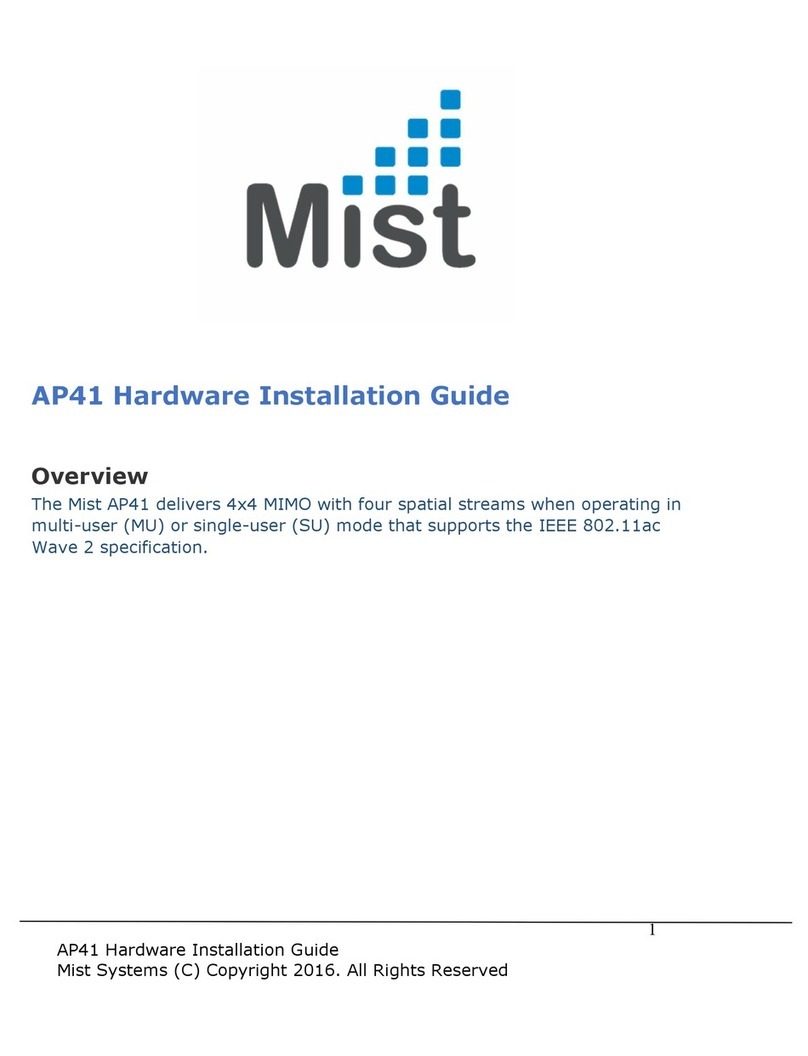Siselectron SWE2220 User manual


Table of
Co
nte
n
ts
Chapter
1
Key
Features/Introduction....................................................................
1
Chapter
7 Wireless
Wireless
N
et
work......................................................................
Chapter
2
WPS (Wi-Fi
Protected
S
et
up).............................................
34
Chapter
3
Chapter
6
WDS
Link Settings........................................................
35
Chapter
8
Appendix
FCC
Interference
Statement..............................................
49
23
System Requirements / Package Contents
..........................
2
Wireless Security
...............................................
......................
25
Applications
.................................................................................................
3
Guest Network
Se
tti
ngs.................................................
30
Technical Specifications.
..................................................... ...................
4
Fast Roaming
...............................................................................
31
Physical Interface
......................................................................................
5
Fast Handover
...................................................
.........................
31
Wireless Advanced
....................................................................
33
Computer Settings
................................................................................
7
Wireless MAC Filtering
...........................................................
32
Considerations for Wireless Installation
.............................
6
Access Point Mode
....................................................................................
14
WDS AP Mode
..............................................................................................
15
WDS
Bridge Mode
.....................................................................................
16
Chapter 5
Overview
.............................................................................................................
17
Hardware Installation
............................................................................
10
Mounting the SWE 2220..
...................................................................
11
Operation Modes/Basic
........................................................................
20
IP Settings/SpanningTree
Settings..........................................
21
Default Setting
...........................................................................................
13
Chapter 4
Connections
...........................................................................................
19
Administrarion.....................................................................................
36
Management
VLAN Settings...............................................
37
Wireless Traffic
Shaping.......................................................
38
SNMP Settings..................................................................................
39
Backup/Restore..................................................................................
41
Auto Reboot
Settings...............................................................
42
Firmware Upgrade/Time Settings.....................
43
P
a
r
a
m
e
t
e
r
s
/
L
E
D Control........................
47
Device Discovery/Reset.................................................. 48
S
p
ee
d
T
e
s
t
System
Log/Tools...........................................................................
45
Ping Test
Parameters/Traceroute
Parameters.......
46

or
Introduction
Key
Features
• Up to 26 dBm
transmit
power, enabling long range
connectivity
300Mbps(2.4GHz) and
867Mbps(5GHz)
• Four
internal
5dBi Omni-Directional
MIMO
antennas
• Can be used with included power
adapter
or via PoE with PoE
802.3at
-
capable Switches
or
Injectors
• Dual Band/Two
Stream
• Band
Steering shifts
dual band clients to 5
GHz
for
better
throughput
performance
• Secured Guest
Network
In
t
rodu
cti
on
•
Supports IEEE802.11ac/a/b/g/n wireless standards
with up
to
The SWE 2220 is a h
igh-powered, l
ong-range, D
ual-band
alternative
to ordinaryAccess Points
that
don’t
have the range and
reach to
connect
to a growing
number
of
wireless
users who wish
to
connect
to a large home
or
business
network.
Maximum data rates are based on
IEEE
802.11
standards
.
Actual
throughput
and range may vary
depending
on many factors including environmental
c
onditions
,
distance
bet
w
een
devic
es
,
radio interference in the operating
en
vir
onmen
t
,
and mix of devices in the
net
w
or
k
.
Features and specifications subject to change without notic
e
.
T
r
ademar
ks
and
r
eg
ist
er
ed
trademarks are the property of their respective
o
wners
.
For Taiwan: Copyright © 2015 Siselectron
T
echnology
Ltd
.
All
rights
r
eser
v
ed
.
concurrent W
ireless
802.11ac/a/b/g/n A
ccess Point w
ith
three
major
functional m
odes. It is
designed t
o
operate
in
numerous environments;
fromlarge homes, small a
nd
medium-sized
businesses, m
ultiple-floor
offices,
hotels,
and other
venues,
tolarger e
nterprisedeployments. Its
high-powered, long-range characteristics
make it a
cost-effective
1

The SWE 2220 also delivers faster
wireless sp
ee
d
s
compared
To
protect sensitive
data during
wireless
transmissions,
the SWE
System Requirements
The following are the Minimum System
Requirements
in
order
configure
the
device:
•Computer with an
Ethernet interface
or
wireless network
capability
•Windows
OS (XP,
Vista, 7, 8),
Mac OS,
or Linux-based
operating
systems
•Web-Browsing Application
(i.e. :
Internet
Explorer,
Firefox,
Chrome, Safari, or
another
similar
browser
application)
Package
Contents
The SWE 2220 package contains the following items (all items
must be in package to issue a
refund):
• SWE 2220 Access
Po
i
n
t
• Power
Adapter
• RJ-45
Ethernet
Cable
• Quick
Installation
Guide
• Ceiling and
Wall
Mount Screw
kit
to modern
802.11a/b/g/n wireless
devices.
Even
though
the SWE
2220 has been
designed
and
engineered
for heavy traffic and
demanding business
environments,
in larger housing
environments
as it can
efficiently
extend
the
wireless
range of an
existing
home
router. This
makes
it
especially
ideal in
architecturally-challenging
structures,
providing whole home
connectivity.
The SWE 2220
supports
the 2.4
GHz
frequency
band
under
the
802.11b/g/n
mode while at the same time providing
a
5
GHz
band for
communicating
or
transferring
files in a
less
c
ongested network
frequency
band.
2220
offersdifferentencryption settings
for
wireless t
ransmissions,
including
industry standard W
PA and WPA2 encryption. The SWE 2220
alsoincludes MAC
address f
iltering to allow n
etwork administrators t
o
offer network
access only to known c
omputers
and
other
devices
based
on their M
AC
addresses.
2

Applications
•
Temporary Workgroups:
Create
temporary workgroups/networks
in more open
areas
within a building; auditoriums,
amphitheaters
classrooms, ballrooms, arenas,
exhibition centers,
or
temporary
offices where one
wants either
a
permanent
or
temporary
Wireless
LAN
established.
• The Ability to Access
Real-Time Information:
Doctors/Nurses,
Point-of-Sale
Employees, and/or
Warehouse
Workers can
access
real-time
information
while dealing with
patients,
serving
customers,
and/or
processing information.
•
Frequently Changing Environments:
Set up
networks
in
• Small Office and Home Office (SOHO)
Networks:
SOHO
users
require a
cost-effective,
easy, and quick
installation
of a
small
network.
•
Wireless Extensions
to
Existing Ethernet-based
Networks:
Devices like the SWE 2220 enable
network
administ
r
at
ors,
installers, and
end-users
to
extend
the range and reach of
an
existing Ethernet-based
network.
Wireless LAN (
WLAN) p
roducts
are easy to install a
nd
highly
efficient. T
he
following list d
escribes s
ome of
the
many a
pplications m
ade possible
through t
he power
and
flexibility of WLANs:
•
Difficult-to-Wire
Environments:
There are many
situations where
wires
cannot
be installed, deployed easily, or
cannot
be hidden
from
view. Older buildings,
sites
with multiple buildings, and/or
areas
that
make the
installation
of a
Ethernet-based
LAN
impossible,
impractical or
expensive
are sites
where
WLAN
can be
a
network
solution.
environments
that
change frequently (
i.e.: Show
Rooms,
Exhibits,
etc.).
•
Training/Educational Facilities:
Training
sites
at
corporations
or
students
at
universities
use
wireless connectivity
to
exchange information peer and easily access information
learning purposes.
3

Technical
Specifications
Standard:
IEEE802.11b/g/n
on 2.4 GHz
IEEE
802.11ac/a
on 5 GHz
IEEE802.3at
Antenna
Four Internal 5 dBi Omni-Directional
Antennas
Physical
Interface
1 x
10/100/1000
Gigabit
Ethernet
Port
1 x Reset
Button
1 x Power
Connector
LED
Indicator
Power
WPS
WLAN
(Wireless
Connection)
LAN
Power Requirements
External Power
Adapter
DC IN,
12V/2A
Operation
Modes
Access
Point
WDS
AP
WDS
Bridge
Security
WEP
(64/128bit)
WPA/WPA2 (TKIP/AES)
Hidden ESSID
MAC
address
filtering, up to 50
fields
L2
Isolation
802.1X
Authenticator
(MD5/TLS/TTLS/PEAP)
Guest
Network
QoS
(Quality
of
Service)
WMM
(Wireless
Multimedia)
Physical/Environment
Conditions
Operating:
Temperature:
32°F to 104°F
(0°C
to 40°C)
Humidity
(Non-condensing):
90% or
less
Storage
:
Temperature:
-4°F to 140°F (-20°C to 60 °C)
Humidity
(Non-condensing):
90% or
less
4

Physical
Interface
Dimensions
and
Weights
Diameter:
6.36”
Height:
2.17”
1
Reset Button:
Press and hold for over 10 seconds to
reset
to
factory
default settings.
2 LED
Indicators:
LED lights for WPS,
WLAN
5G,
WLAN
2.4G,
Ethernet
port, and
Pow
er
3
LAN
Port
(802.3at
PoE):
Ethernet
port for RJ-45
cable.
4
Power Connector:
12V
DC IN
for
Power.
5 Ceiling (Wall) Mount Hole: Using the provided
hardware,
the
SWE 2220 can be
attached
to a ceiling or wall.
6
Kensington Security
Slot: To
protect
your SWE 2220, use
t
h
e
Kensington
Security Slot to
attach
a cable lock.
5

Before
You Begin
Considerations
for
Wireless
Installation
This
section
will
guide you
through
the
installation process.
Placement
of the Siselectron SWE 2220 is
essential to
maximize
the Access Point’s
performance.
Avoid
placing
the SWE 2220 in an
enclosed
space such as a
closet,
cabinet, or
stairwell.
• Building
materials
make a
difference.
A solid metal door
an
d
/
or
aluminum stubs may have a
significant negative
effect on
the
signal
strength
of the SWE 2220. Locate your
wireless
device
s
carefully so the signal can pass through drywall and/or
o
pe
n
doorways. Materials such as glass,
steel,
metal,
concrete,
water
(example: fish tanks), mirrors, file
cabinets,
and/or brick can
al
so
diminish
wireless
signal
strength.
•
Interference
from your
other
electrical devices and/or
appliances
• Keep the number of walls and/or ceilings
between
the SWE
2220
and other
network
devices to a minimum. Each wall and/or
ceiling
can reduce the signal
strength, resulting
in a lower overall
signal
strength.
The
operating distance
of all wireless devices can
often
not be
pre-determined
due to a number of
unknown
obstacles
in the
environment
in which the device
is
deployed. Obstacles such as the
number,
thickness,
and location of walls, ceilings, or other
objects
that
the
SWE 2220’s wireless signals must pass
through can
weaken
the
signal. Here are some key guidelines
for
allowing the SWE 2220 to
have an optimal
wireless
range during
setup.
that
generate
RF noise can also diminish the SWE 2220’s
signal
strength.
The most common
types
of devices are microwaves
or
cordless
pho
ne
s.
6

Computer
S
ettin
gs
Windows
XP/Windows 7/Windows
8
In order to use the SWE 2220, you must first
configure
the
TCP/IPv4
connection
of your Windows
OS
computer
system.
1a. In Windows XP and Windows 7, click the
Start
button
and open
the Control
Panel
.
Windows XP Windows
7
1b. In Windows 8, move your mouse to the lower right
hot
corner to
display the Charms Bar and
select
the
Control
Panel.
Windows
8
2a. In
Windows
XP, click on
Network Connections.
2b.In
Windows
7 and Window
8
,
click View
Network
Status
and
Tasks
in the
Network
and
Internet
s
ecti
on,
then
select Change Adapter
Settings.
7

3. Right
click
on Local Area
Connection
and
select
Properties.
4. Select
Internet Protocol Version
4 (TCP/IPv4) and
then select
Properties
.
5. Select Use the
following
IP
address
and
enter
an IP
address
that is
different
from the SWE 2220 and
Subnet
mask, then click
OK.
Note: Ensure
that
the IP
address
and Subnet mask
are
on the
same
subnet
as the
device.
For example: SWE 2220 IP
address:
192.168.1.1
PC
IP
address:
192.168.1.2
–
192.168.1.255
PC
Subnet mask:
255.255.255.0
8

Apple Mac OS X
1. Go to
System Preferences
(it can be
opened
in
the
Applications folder or by
electing
it in the Apple Menu).
2. Select
Network
in the
Internet
&
Network
section.
4. In
Configure
IPv4,
select
Manually.
5. Enter an
IP
address
that is
different
from the SWE
2220
and
Subnet mask, then click OK.
Note: Ensure
that
the IP
address
and Subnet mask
are
on the
same
subnet
as the
device.
For example: SWE 2220 IP
address:
192.168.1.1
PC
IP
address:
192.168.1.2
–
192.168.1.255
PC
Subnet mask:
255.255.255.0
6.
Click
Apply when
finished.
3. Highlight
Ethernet.
9

Hardware Installation
This diagram depicts the
hardware
configuration.
2. Connect one end of the Category 5e
Ethernet
cable
into
the RJ-
3. Connect the Power Adapter
DC
connector
to the
DC-IN
port of
a) Ensure
that
the
POWER
light is on (it will be
orange
).
b) Ensure
that
the 2.4 GHz/5
GHz WLAN
light is on (it will be blue for
2.4G, and
green
for 5G).
1. Ensure
that
the
computer
in use has an
Ethernet
Controller
port (RJ-45
Ethernet
Port). For
more information,
verify with your
computer’s user
manual.
the SWE 2220 and the Power Adapter to
an
available electrical
outlet.
Onceboth
connections
are
secure, verify the
following:
c) Ensure
that
the LAN (Computer/SWE
2220
Connection) light is on (it will be
blue
).
d) Once all
three
lights are on, proceed to set up
the
Access Point using the
computer
.
45 port of the SWE 2220 and the
other
end
to
the RJ-45 port
of the computer. Ensure
that
the
cable
is
securely connected
to
both the SWE 2220 and the
computer.
10

Using
the provided hardware, the
SWE 2220 can
be
attached
to a ceiling or
w
all
.
mounting
bracket:
provided
wall/ceiling mounting hardware
kit.
2. Insert the provided short
screws
into the
bottom
cover
of
the SWE
2220.
Leave enough
of
the screws exposed to ensure that
the
unit can be
attached
to the
mounting bracket.
If
extra
space is required, use the provided
spacers
and
long
screws
from the T-Rail
mounting hardware
kit to
increase
the
space
between
the unit and the
mounting bracket.
Mounting
the
SWE
2220
To
attach
the
SWE 2220
to a ceiling or
wall
using
the
1. Attach the
mounting bracket
to the wall or ceiling
using
the
3. Mount the SWE 2220 on the
mounting bracket
by
rotating
the unit clockwise
about 9
0
degrees t
o
secure it
in
place.
11

Attaching
the SWE 2220 to a ceiling
using
the
provided
T-Rail
connectors:
P2.6*25
Screw
P2.6*10
Screw
Clip
Clip
Clips
T-Rail
Note: To p
rotect y
our SWE 2220, use the
Kensington
Security
Slot to
attach
a cable lock (cable lock is
not
included).
2. Line upthe
connected
T-Rail
connectors
with
an
appropriately
sized rail and press the unit onto the rail until it snaps into
place.
1. Attach the T-Rail
connectors
to the bottom cover of
the
SWE 2220
using the provided short
screws.
Note: Two sizes of T-Rail
connectors
are included in
the
mounting
hardware
kit:
15/16in
(2.38cm) and 9
/16in
(1.43cm). If extra space
is required to
accommodate
drop
ceiling tiles, use the provided
spacers
and long
screws.
12

Configuring
Your Access
Po
i
n
t
This section will show you how to
configure
the
device
using the
web-based configuration
interface.
Default
Settin
gs
Please
use your
Ethernet
port or
wireless network adapter to
connect
the Access
Po
i
n
t
.
IP
Address 192.168.1.1
Username/Password admin/admin
Web
Configuration
1. Open a web browser
(Internet
Explorer/Firefox/Safari)
and
enter
the IP Address
ht
t
p:
//
192.168.1.1
.
Note: If you have
changed
the
default
LAN
IP Address
of
the Access
Point,
ensure
you
enter
the correct
IP
Address.
2. The
default username
and
password
are: admin.
Once
you have
entered
the correct
username
and
password,
click the Login
button
to open the
web-based
configuration
page.
3. If
successful,
you will be logged in and see
the
SWE 2220 User Menu.
13

The SWE 2220 has the ability to
operate
in various modes. This
chapter describes
the
operating
modes of the SWE
2220.
Access Point
Mode
In Access Point Mode, the SWE 2220
behaves
like a central
connection
for
stations
or clients that
support
IEEE
802.11ac/a/b/
g/n
networks.
The
stations
and clients must be configured to use the same
SSID
(Service Set Identifier) and
security password
to
associate
with the SWE 2220. The
SWE 2220
supports
up to eight (8)
SSIDs
per band (16 total) at the same time for
secure
access.
14

WDS
AP
Mode
The SWE 2220 also
supports
WDS
AP mode. This
operating
mode allows
wireless connections
to the SWE 2220
using
WDS
technology.
In
this mode,
configure
the
MAC
addresses
in both Access Points to
enlarge
the
wireless
area by
enabling
WDS
Link
settings.
WDS
supports
up to
four (4) AP
MAC
addresses.
15

WDS
Bridge
Mode
In
WDS
Bridge Mode, the SWE 2220 can
wirelessly connect different
LANs
by configuring the
MAC
address
and
security
settings
of each SWE
2220 device. Use this mode when two wired
LANs
located
a small
distance
apart want to
communicate
with each other. The best
solution
is to
use the SWE 2220 to
wirelessly
connect two wired
LANs,
as shown in the
following
figure.
WDS
Bridge Mode can
establish
up to four (4)
WDS
links,
creating
a star-like
network.
Note:
WDS
Bridge Mode does not act as an Access Point
because
Access Points linked by
WDS
use the same
frequency
channel. More
Access Points
connected together
may lower
throughput.
This
configuration
can also be
susceptible
to
generate endless network
loops in your network, so it is
recommended
to
enable
the Spanning Tree function
to
prevent
this from
happening.
You can find
information
about the Spanning Tree Function on page
31.
16

Overview
The
Overview
section
contains
the following
options:
• Device
Status
•
Connections
The following
sections describe
these
options:
•The LAN
Information section
under the
Connections
link shows
the Local Area Network
settings
such as
the
LAN
IP Address,
Subnet mask, Gateway, DNS
Address,
DHCP
Client, and STP
status.
status
information
about the current
operating
mode.
•
The Device
Status section
shows
general
system
information such as Device Name,
MAC
address,
Current
Time,
Firmware Version, and
Management
VLAN
ID
Note:
VLAN ID
is only applicable in Access Point or WDS
Device
Status
Clicking the Device
Status
link under the
Overview
menu
shows the
17

•The
Current
2.4 GHz/5 GHz
Wireless Settings
section
under the
Basic link shows wireless
information such
as
Operating
Mode,
Frequency, and Channel. Since
the
SWE 2220
supports
multiple-
SSIDs, information
about
each
SSID
and
security settings
are
displayed.
Note: Profile
Settings
is only applicable in Access
Point
or
WDS
AP
mode.
18
Table of contents
Other Siselectron Wireless Access Point manuals