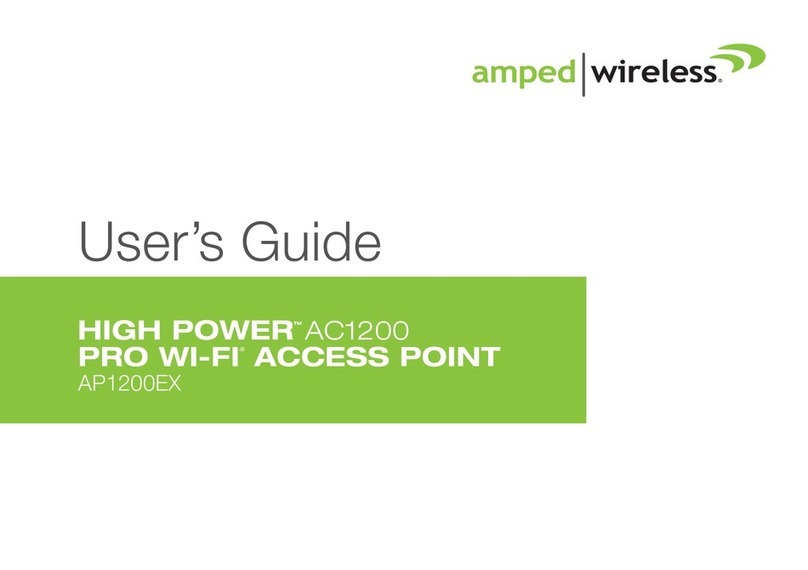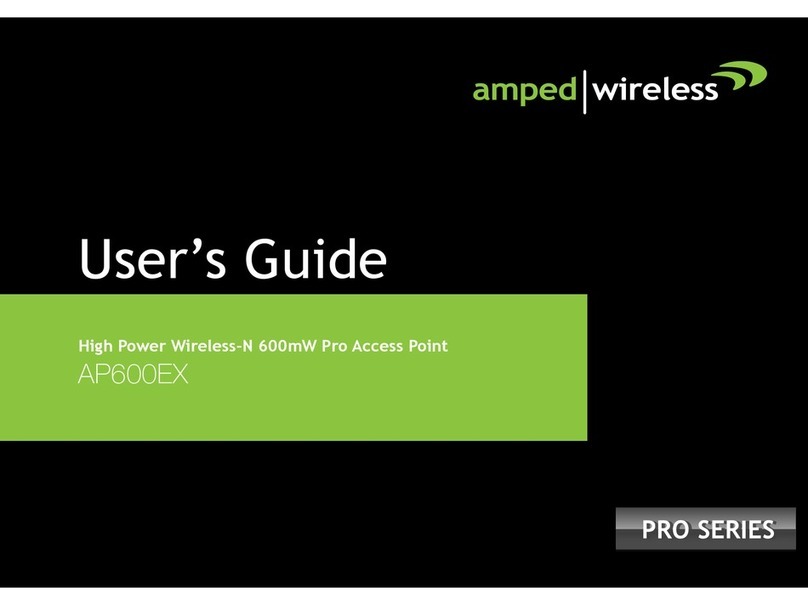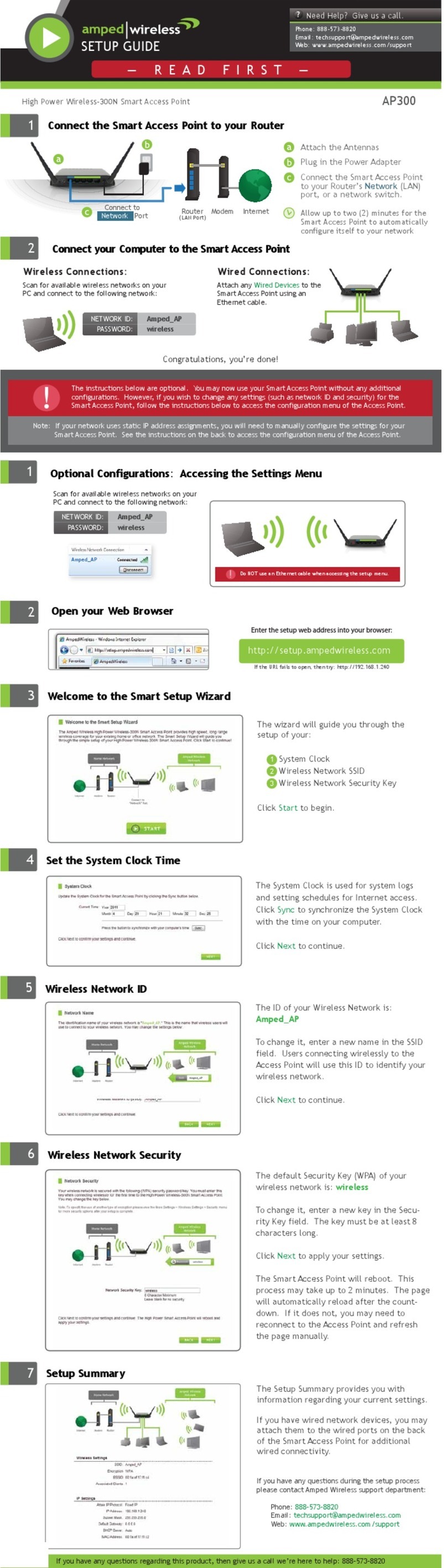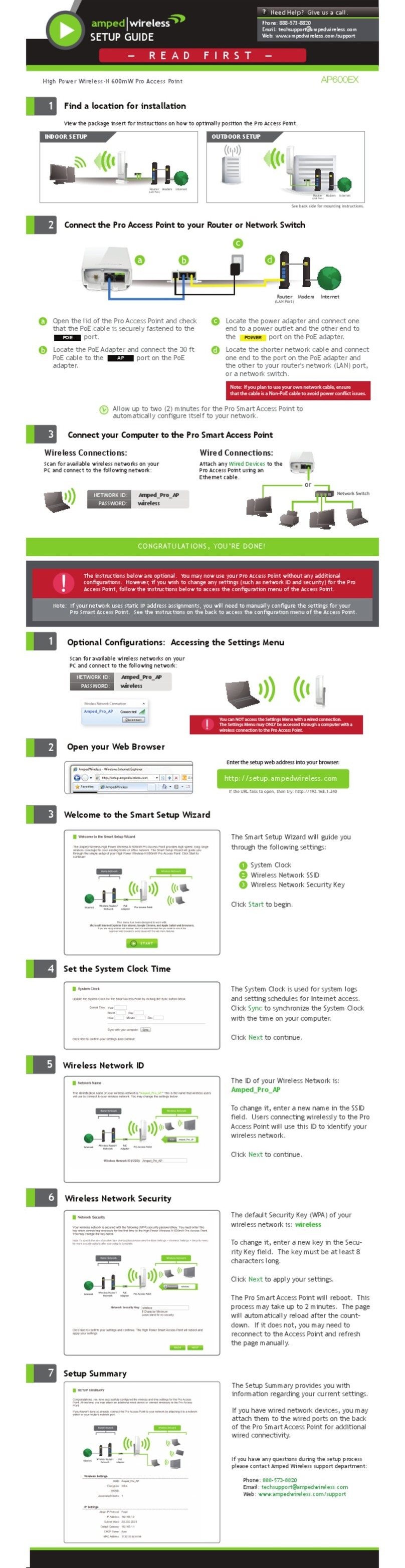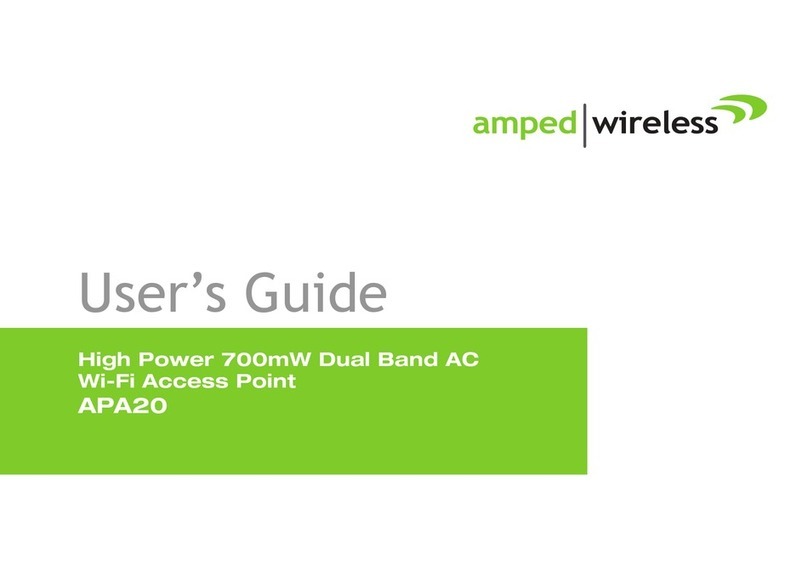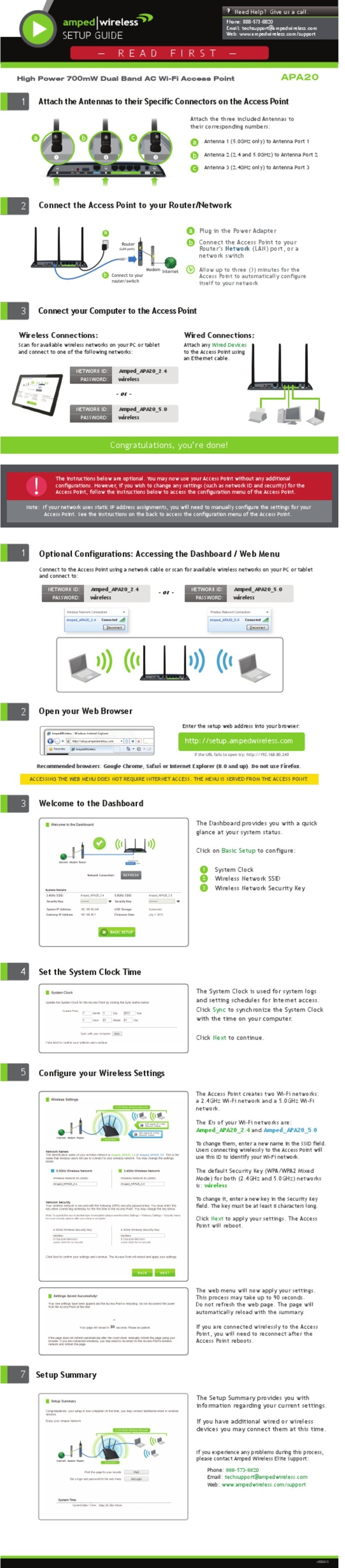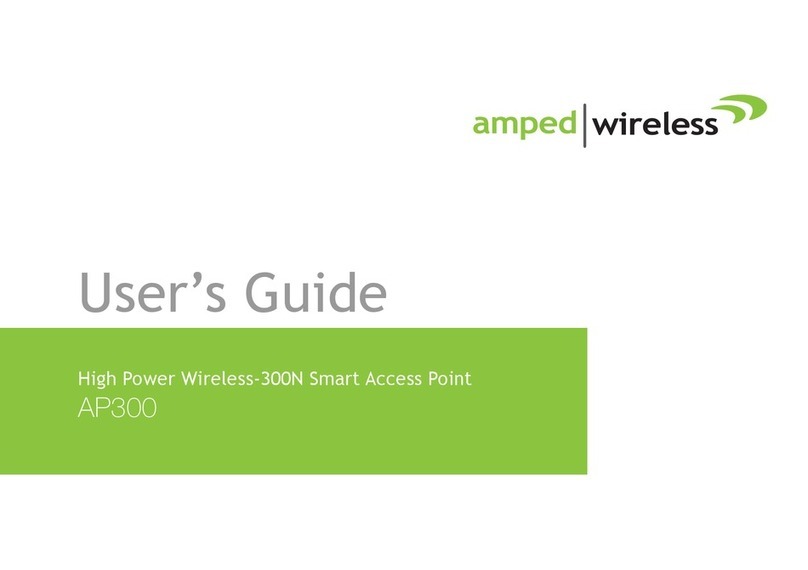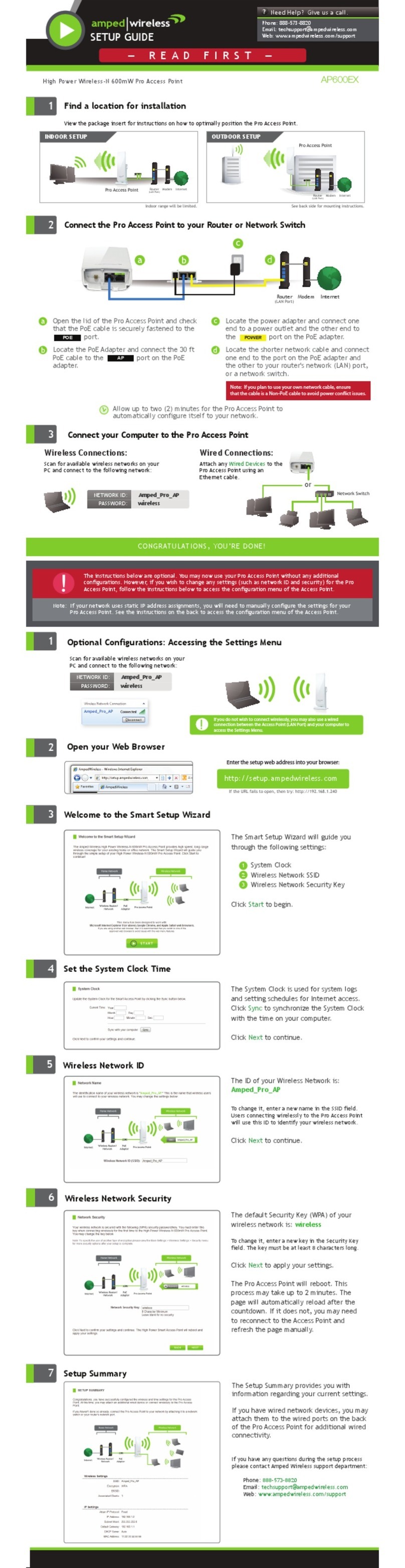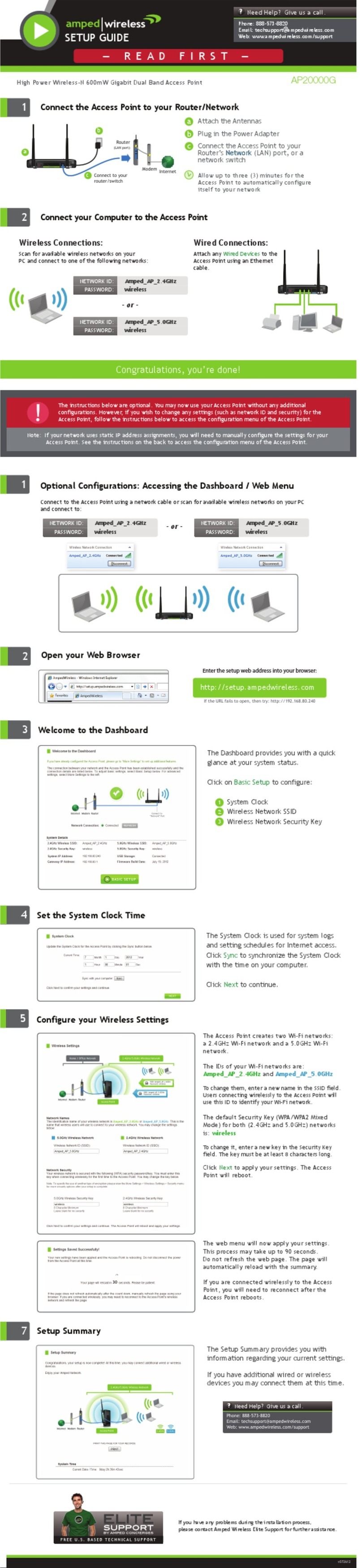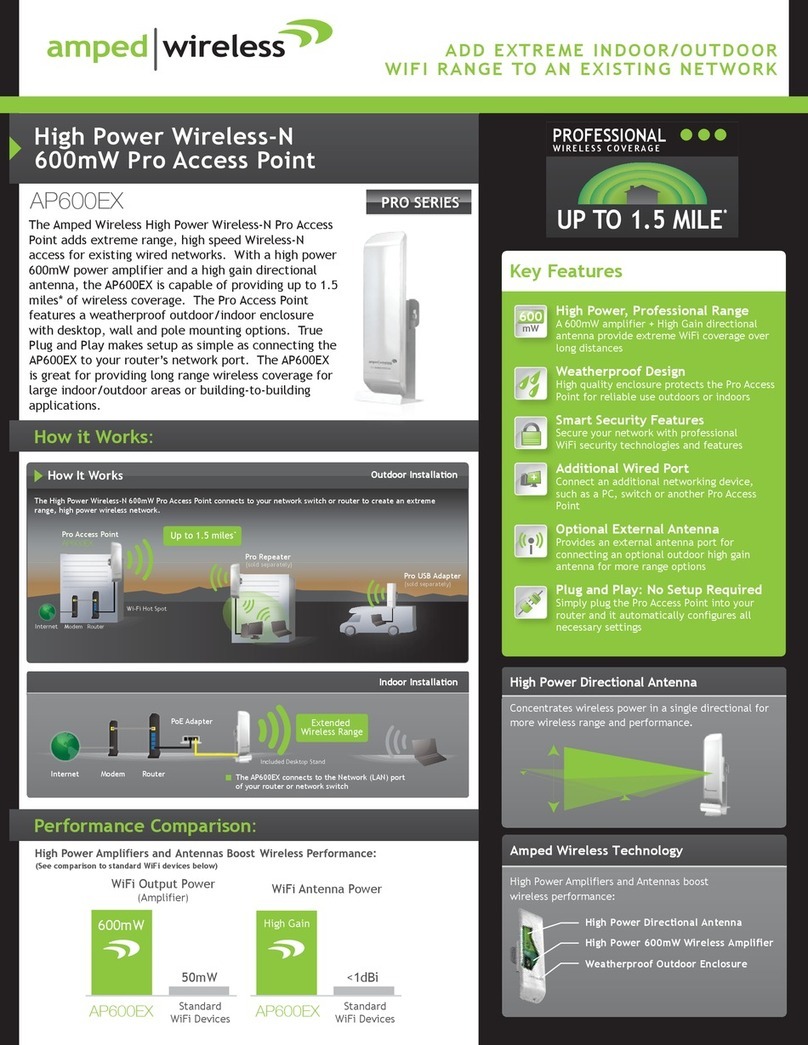Troubleshooting Tips
PROBLEM:
SOLUTIONS:
PROBLEM:
SOLUTIONS:
PROBLEM:
SOLUTIONS:
I entered setup.ampedwireless.com and it failed to open the Web Menu.
a. Make sure your computer is connected to the Access Point wirelessly and NOT using a network cable.
Ensure the power is plugged in and on. Try to access the setup menu again.
b. Enter the following web address into your web browser instead of ‘setup.ampedwireless.com’:
http://192.168.80.240
c. Power off (unplug the power adapter) the Access Point and power it back on. Try again.
d. Reset your Access Point to default settings by holding the Reset button (located on the back panel) for
ten (10) seconds and try again.
e. If you are using a Static IP, you will need to enter the assigned IP address into the web browser to access the web
menu. When using a Static IP, the setup.ampedwireless.com shortcut will no longer work.
I do not have Internet access when connecting to the Access Point.
a. Your router or original network may not have Internet access. First check to see if you are able to access the
Internet by connecting directly with your router. If you cannot, there is a problem with your router that needs
to be fixed first. If you are able to access the Internet, continue with the following troubleshooting options below.
b. Your router may be using Static IP assignments. If so, you will need to configure a Static IP for the Access Point.
Connect your PC to the Access Point using an Ethernet cable. Disconnect your PC from any wireless networks that
it may be connected to. Access the web menu at setup.ampedwireless.com using a web browser. Access the IP
settings menu from the left hand navigation bar. Select ‘Disabled’ under the DHCP dropdown menu and enter an
IP address that matches your router’s IP settings.
My Access Point was working fine previously, but now I can no longer access the Internet through the Access Point.
a. The settings on your router’s network may have changed or you may have lost Internet connection on your home
router. Any changes to the DHCP settings of your home router may affect the Internet connection of the
Access Point. Check the settings on your router and try again.
b. Reboot the Access Point by unplugging the power adapter and plugging it back in. Allow up to 3 minutes
for the Access Point to reconfigure itself to your network. Check to see if your connection has been
reestablished by viewing a website.
Using the Features on the Access Point
The Access Point is equipped with many powerful security features which can be accessed through the
web menu:
Web Menu (Left Side)
12:26
Wireless Access Scheduling
Control when your Wi-Fi is on/off
Location: 2.4 or 5GHz Wi-Fi Settings > Access Schedule
User Access Control (MAC/IP)
Restrict network access to specific users
Location: 2.4 or 5GHz Wi-Fi Settings > User Access
Wireless Coverage Control
Adjust the distance of your wireless network
Location: 2.4 or 5GHz Wi-Fi Settings > Wireless Coverage
If you are unfamiliar or want more information on how to set up features, please refer to the User’s Manual on the included CD.
Share USB Storage Devices
1
2
3
Connect a USB storage device to the USB 2.0 and/or the USB 3.0 port.
Log onto the web menu at http://setup.ampedwireless.com and
click the USB Storage tab.
Follow the instructions for configuring the settings to share the USB storage device.
Power & LED Lights On/Off
•Power On/Off: Push button to quickly turn the Access Point on or off.
•LED Lights On/Off: Push button to turn the LED indicators on
the front of the Access Point on or off.
Additional Access Point Features
Reset the Access Point to Default Settings
There are two options to reset the Access Point back to factory default settings:
USB 2.0
Storage Port
LED Lights On/Off
Reset Button a
Power On/Off c
b
Wired Ports d
USB 3.0
Storage Port
b
c
1
2
Access the Reset button through the web menu on the left side under
More Settings > Management > Save/Reload Settings. Select the Reset
Settings to Default.
Access the physical Reset button on the back panel of the Access
Point: Hold down the Reset button for five to ten (5-10) seconds. You
may need to use a pen tip or pin to access the button. Pressing the
Reset Button for less than five (5) seconds will simply reboot the Access
Point while saving your existing settings.
a
b
c
Wired Port LEDs
•Indicates when a device is connected to a wired port (modem or local network) on the back of
the Access Point. The LED will blink rapidly when wired data traffic is transmitted or received.
The green LEDs display when there is an active gigabit connection.
Wi-Fi Protected Setup (One-Touch Setup or Push Button Configuration)
If your Wi-Fi device has WPS one-touch setup, you can use it to connect to the Access Point:
iPad Tablet
Tap the "Home" button to get to the home page.
Tap the "Settings" app icon.
Tap on Wi-Fi to enter the iPad’s Wi-Fi settings.
Toggle the Wi-Fi "On/Off" selector switch to "On".
Under "Choose a Network," select:
Amped_TitanAP_2.4 or Amped_TitanAP_5.0
When prompted, enter the wireless security key:
"wireless"
Tap the "Apps" menu on the tablet screen.
Locate and tap the "Settings" app icon.
Under "Wireless & networks," tap "Wi-Fi settings".
Tap the Wi-Fi box to turn on Wi-Fi and scan.
Under "Wi-Fi networks," select:
Amped_TitanAP_2.4 or Amped_TitanAP_5.0
When prompted, enter the Password key: "wireless"
A.
B.
C.
D.
E .
F .
A.
B.
C.
D.
E.
F .
Android Tablet
Amped_RTA1750_5.0
Mac OS X
Click on the Wireless icon to see available wireless
networks. Select Amped_TitanAP_2.4 or
Amped_TitanAP_5.0 network. When prompted for
a password, enter "wireless".
Access the taskbar on the bottom right of your screen,
tap on the Wi-Fi icon, enable Wi-Fi, and select
Amped_TitanAP_2.4 or Amped_TitanAP_5.0. When
prompted for a password, enter "wireless".
Windows 10 & 8
How to Connect Wirelessly to the Access Point
Tap on your Settings icon, select Wi-Fi, and
choose the network, Amped_TitanAP_2.4 or
Amped_TitanAP_5.0. When prompted for a
password, enter "wireless".
iPhone
Click on the Wireless icon to see available wireless
networks (For Vista, click Start > Connect To). Select
Amped_TitanAP_2.4 or Amped_TitanAP_5.0 network
and click Connect. When prompted for a password,
enter "wireless".
Windows 7 & Vista
Hold down the WPS button on the Access Point (back panel) for 3 seconds. The Power LED will begin to blink.
As it blinks, push the WPS button on your wireless adapter or enable WPS with the provided software for your
wireless adapter. WPS will automatically configure the connection settings for your wireless adapter to connect
to the Access Point.
A.
B.
Amped_TitanAP_5.0
Amped_TitanAP_5.0
Amped_TitanAP_5.0
Amped_Titan...
Wireless Network
Wireless Network
Amped_TitanAP_5.0
Amped_TitanAP...
Network01
Network02
Setting a Static/Manual IP for your Access Point
If your network uses Static IP settings, you will need to set a static IP address for your Access Point. To do
this, access the More Settings > Network Settings menu from the navigation menu and select Disabled /
Static IP from the DHCP drop down menu. Next enter the IP information as it relates to your network. Click
Apply and reboot when you are done.
Note: Accessing the web menu from http://setup.ampedwireless.com will no longer work when using a Static IP.
You will only be able to access the menu using the Static IP address assigned to the Access Point.
Amped Wireless
A Division of Newo Corporation
Copyright © 2015 Amped Wireless / Newo Corporation. All rights reserved.
Amped Wireless, Newo Corporation, the Amped Wireless Logo are registered trademarks or trademarks of Newo Corporation.
If you continue to have issues setting up the Access Point, give us a call — we’re here to help: 888-573-8820 or 909-217-3168
Visit our website for more support information and answers to frequently asked questions: www.ampedwireless.com/support