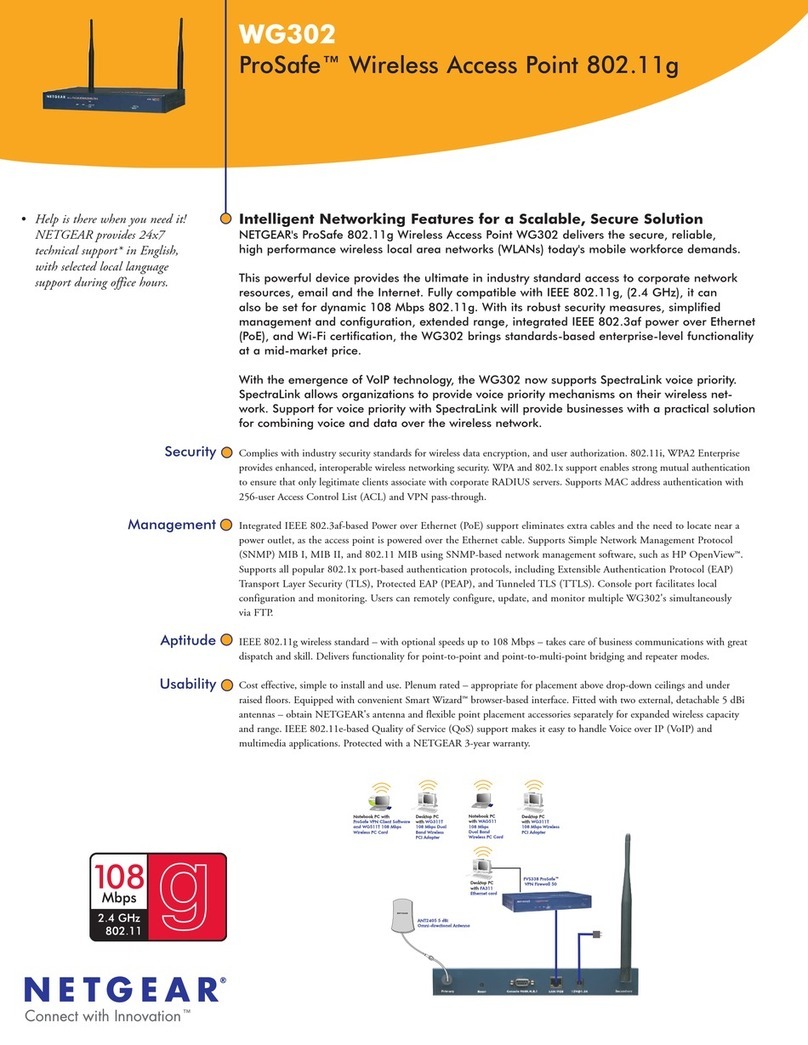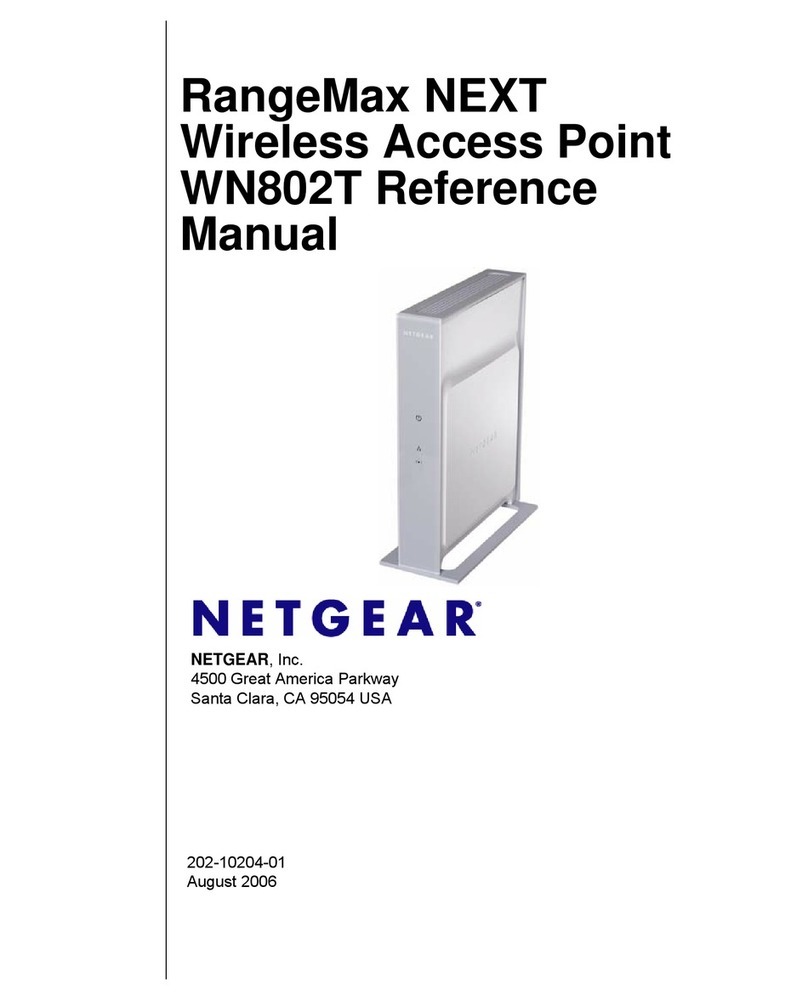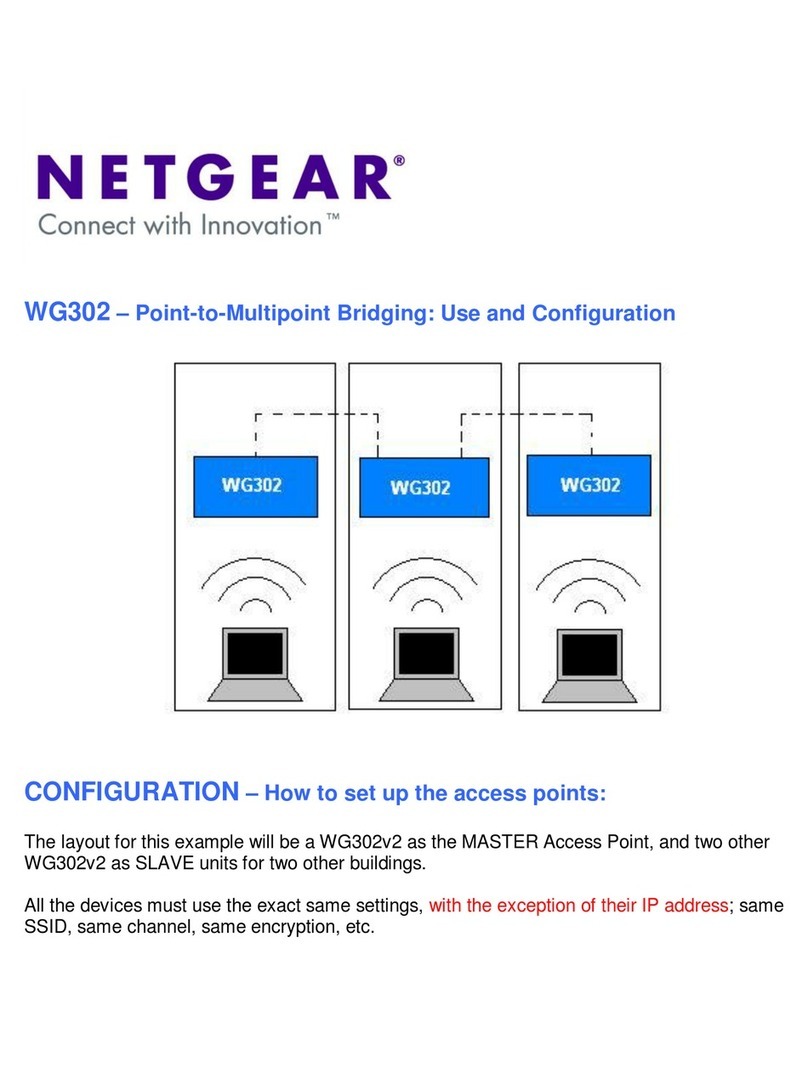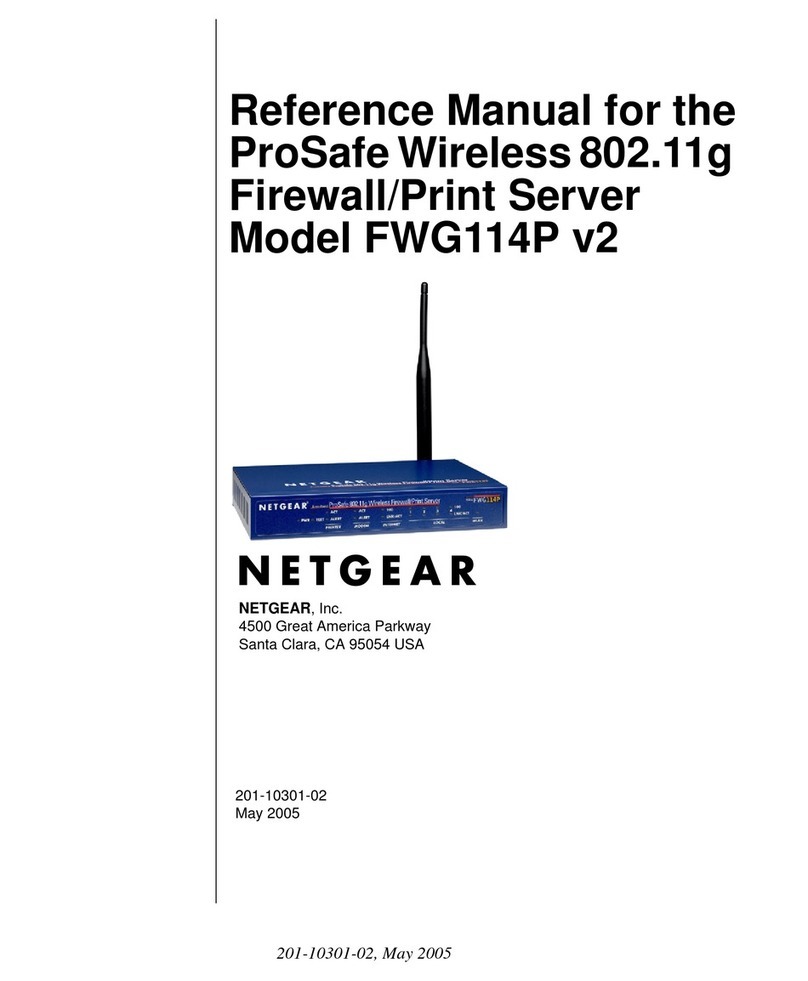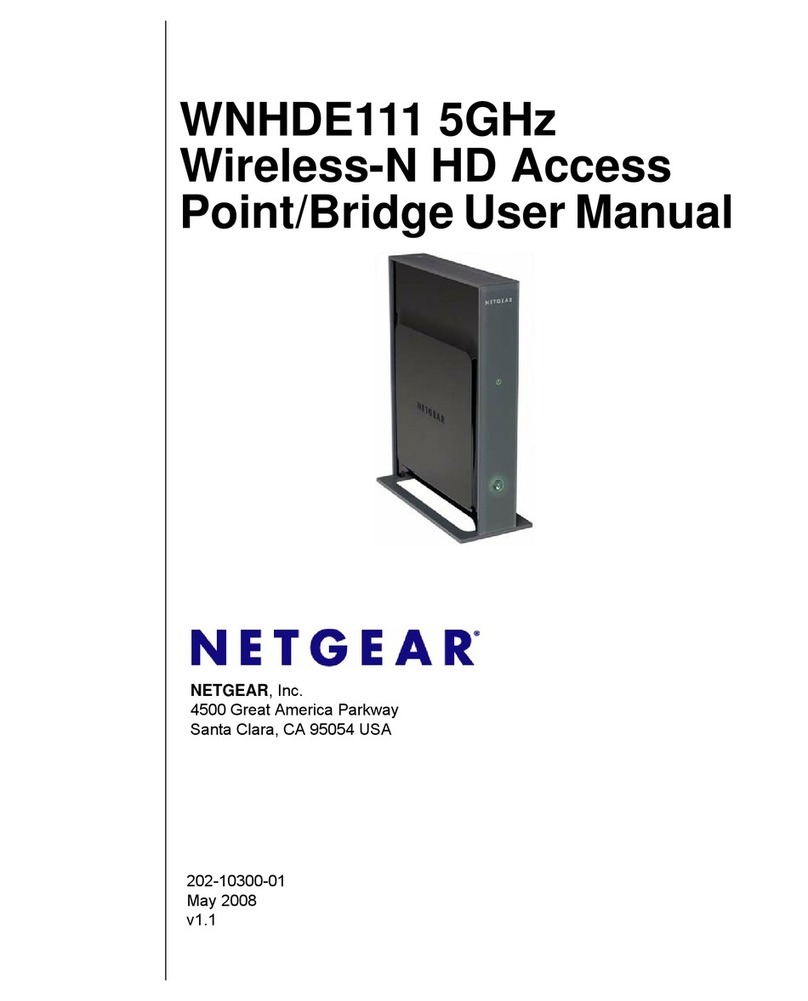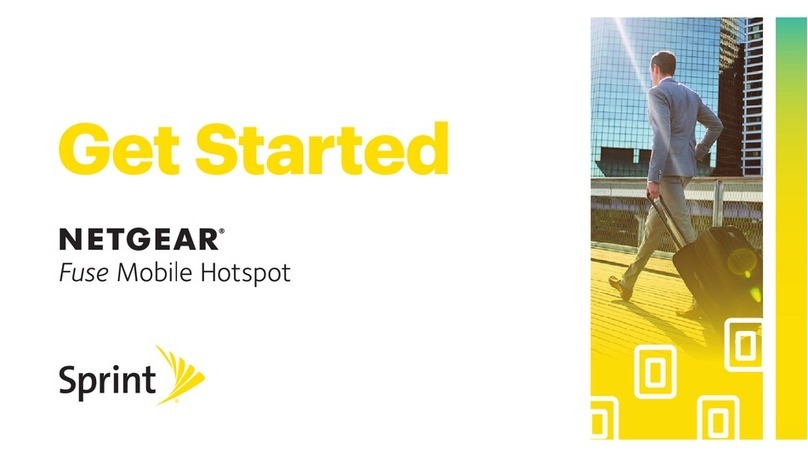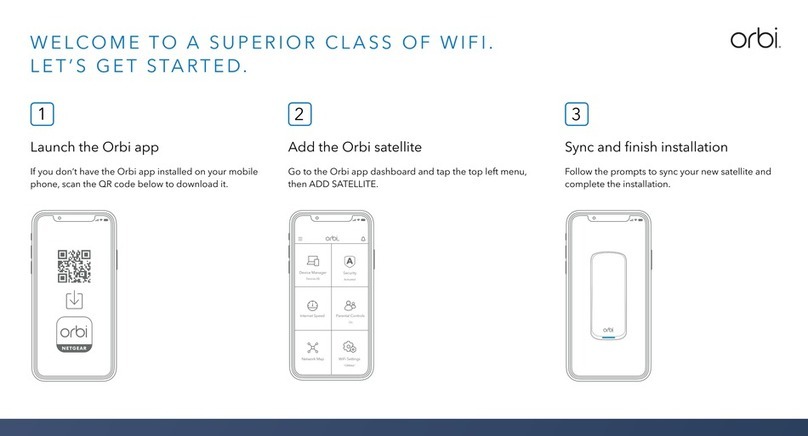NETGEAR WG602v4 54 Mbps Wireless Access Point
Estimated Completion Time: 30 minutes.
Package Contents
• Wireless Access Point
• Power adapter and cord
• Straight through Category 5 Ethernet cable
•Installation Guide (this guide)
•Resource CD, which includes a link to the online Reference Manual.
Connecting the Wireless Access Point
Tip: Before mounting the wireless access point in a high location, first set up and test the
wireless access point to verify wireless network connectivity.
Connect the wireless access point to your computer and modem:
1. Unpack the box and verify the contents.
2. Prepare a PC with an Ethernet adapter. If this PC is already part of your network,
record its TCP/IP configuration settings. Configure the PC with a static IP address of
192.168.0.210 and 255.255.255.0 as the subnet mask.
3. Connect an Ethernet cable to an
Ethernet port in the PC (point A).
4. Securely insert the other end of the
cable into the Ethernet port of the
wireless access point (point B).
Ethernet
Wireless Access Point
B
A
5. Connect the power adapter from the wireless access point to an AC power outlet.
Warning: Use only the power adapter that came with the access point. Failure to use the
power adapter included with your product can damage the device and void your warranty.
6. Turn on your computer and verify the LED behavior on the front of the wireless
access point.
Power. The power LED should be lit. If it is not lit, check the connections and
to see if the power outlet is controlled by a wall switch that is turned off.
Ethernet. The Ethernet (LAN) LED should be lit (amber for a 10 Mbps
connection and green for a 100 Mbps connection). If not, make sure the
Ethernet cable is securely attached at both ends.
WLAN. The wireless LED should be lit.
Configuring LAN and Wireless Access
Configure your wireless access point:
1. Connect to the wireless access point by opening your browser and entering
http://192.168.0.227 in the address field.
A login window will display.
2. When prompted, enter admin for the user
name and password for the password, both
in lower case letters.
The wireless access point main menu will
display.
3. Under Setup on the main menu, select
IP Settings and configure the IP Settings
for your network.
Note: If you change the default subnet of
the LAN IP address, you will be disconnected from the wireless access point. To
reconnect, reconfigure your computer with a static IP address within the new LAN IP
subnet.
4. Select Wireless Settings under Setup on the main menu and configure the wireless
access settings. See the online help or the online Reference Manual for full
instructions.
Tip: Before you deploy your wireless access point, reserve an IP address (based on the
wireless access point’s MAC address) on the DHCP server. That way, you can
configure the wireless access point with a static IP address which you can always use
to log in to make future configuration changes.
5. Test wireless connectivity.
Set up a PC with a wireless adapter configured according to the wireless settings you
just set in the wireless access point. Make sure that the PC can connect wirelessly to
the wireless access point.
Deploying theWireless Access Point
Now that you have finished the setup, you are ready to deploy the wireless access point in
your network. If needed, you can now reconfigure the PC you used during setup back to
its original TCP/IP settings.
1. Disconnect the wireless access point and position it where you will deploy it. The best
location is elevated, such as wall mounted or on the top of a cubicle, at the center of
your wireless coverage area, and within line of sight of all the mobile devices.
2. Position the antenna.
• Vertical positioning provides best side-to-side coverage.
• Horizontal positioning provides best top-to-bottom coverage.
3. Connect an Ethernet cable from your wireless access point to a LAN port on your
router, switch, or hub.
4. Connect the power adapter to the wireless access point and plug the power adapter in
to a power outlet. The PWR, LAN, and WLAN lights should light up.
5. Using a computer with an 802.11g or 802.11b wireless adapter, verify connectivity by
using an Internet browser to connect to the Internet, or check for file and printer
access on your network.
Note: If you cannot connect, see “Troubleshooting Tips” on the other side of this
document or the online Reference Manual. A link to the Reference Manual is on the
Resource CD.