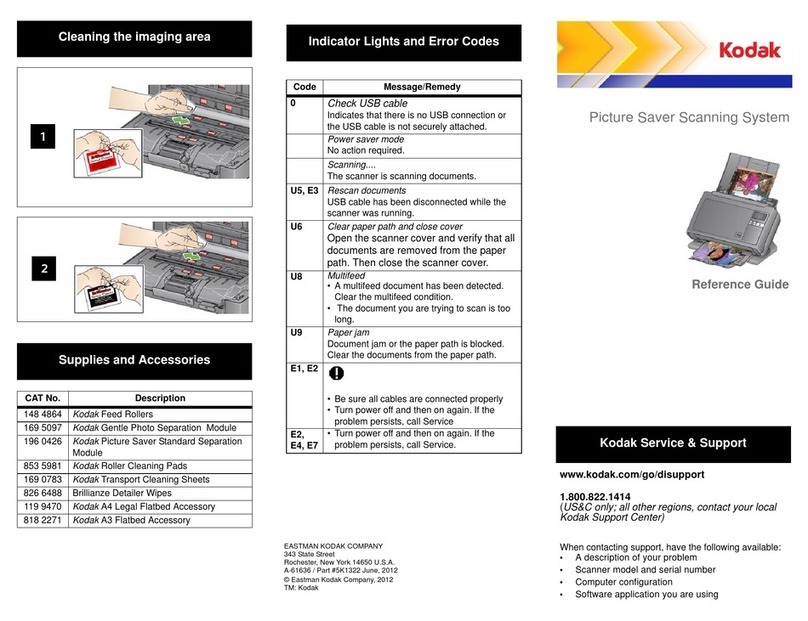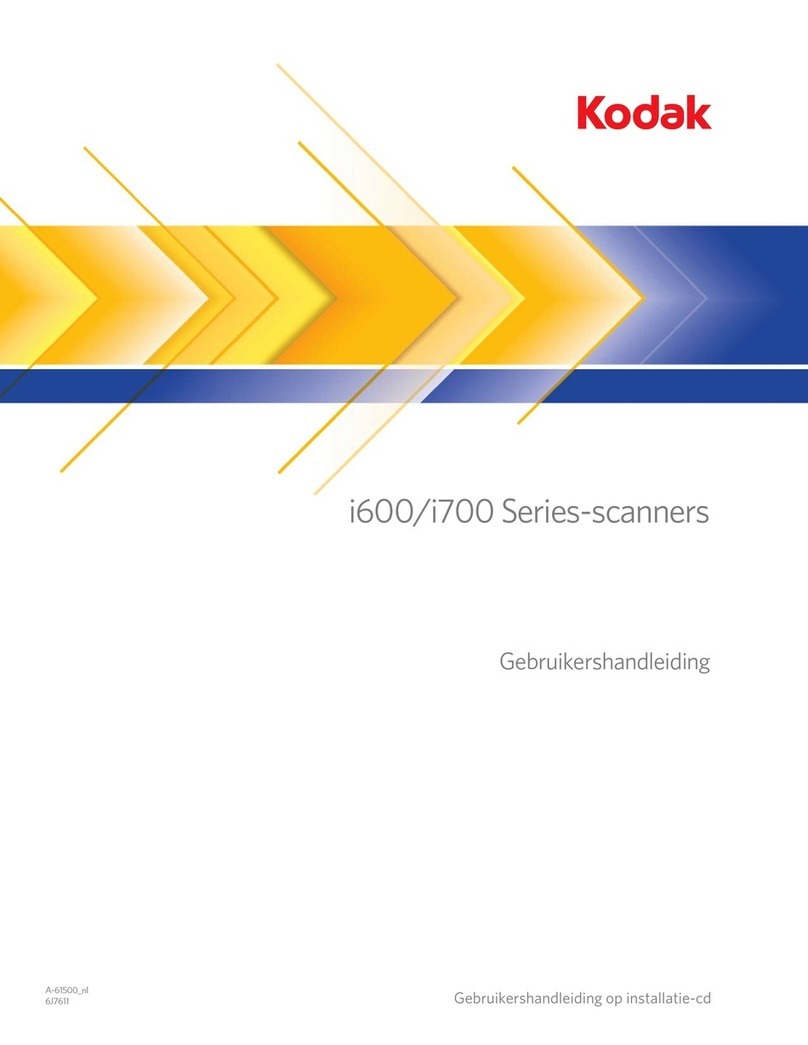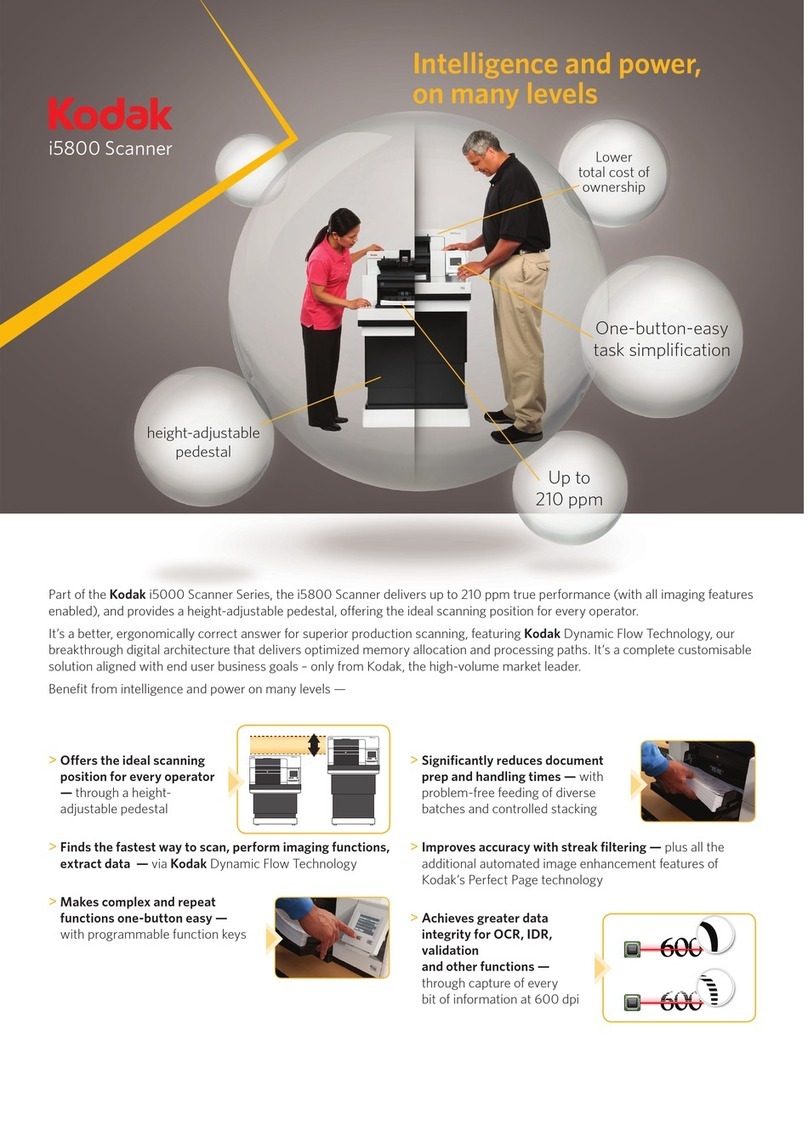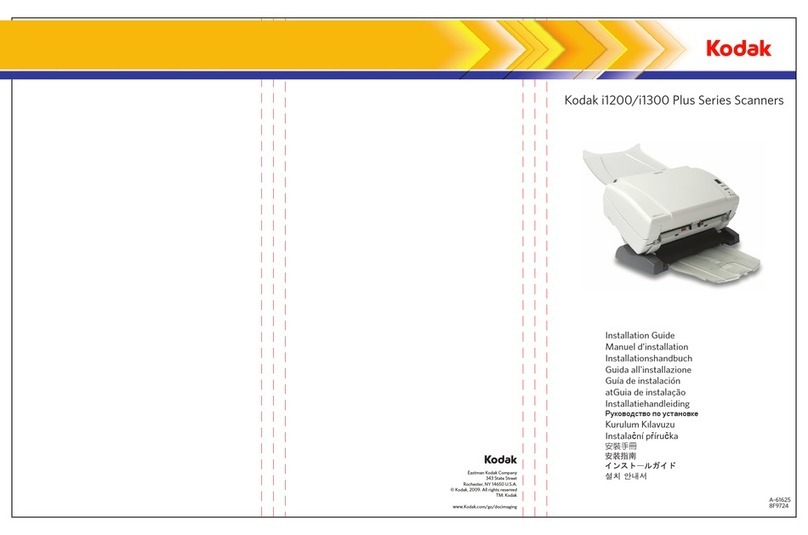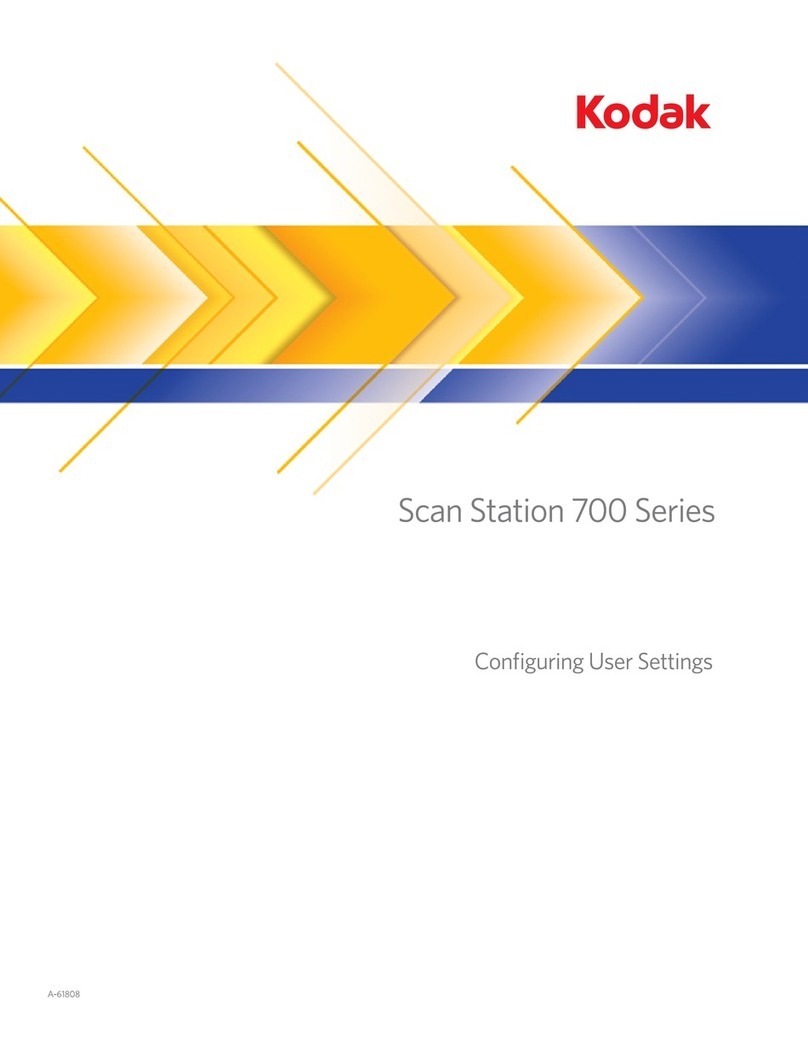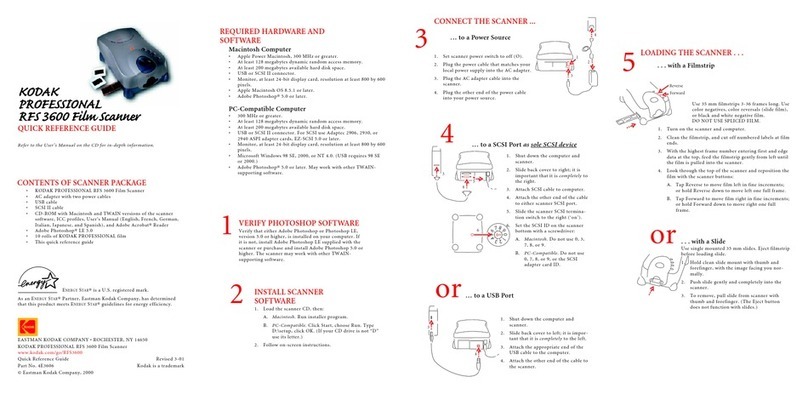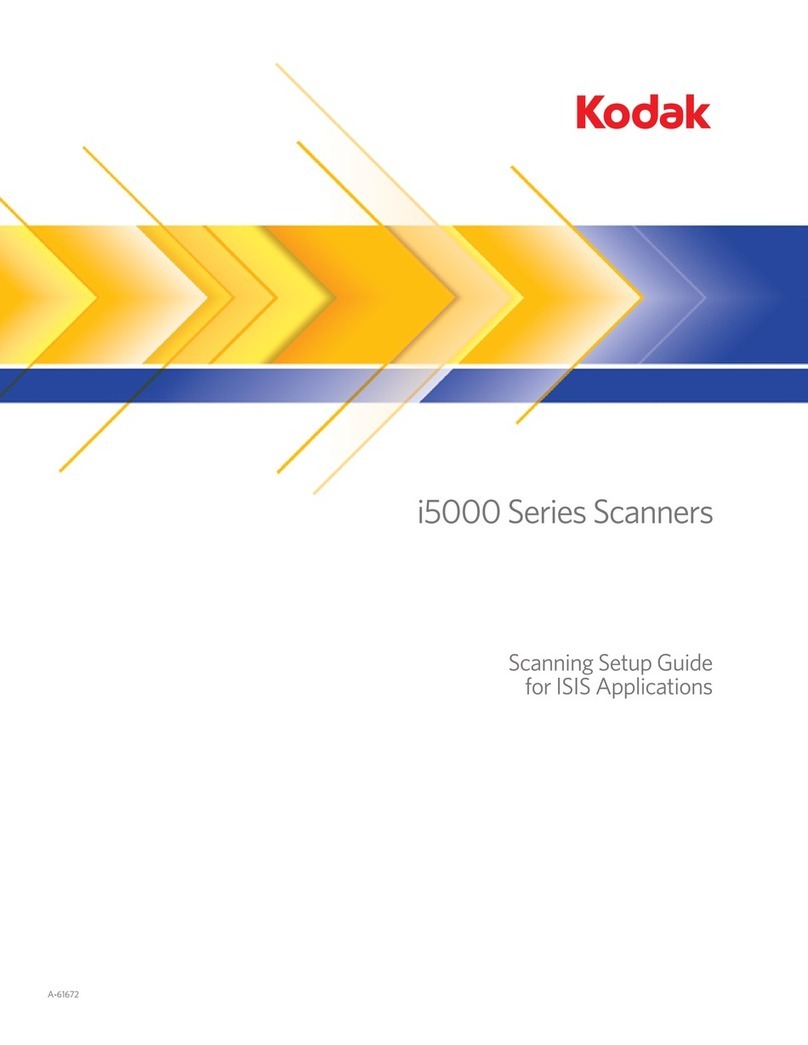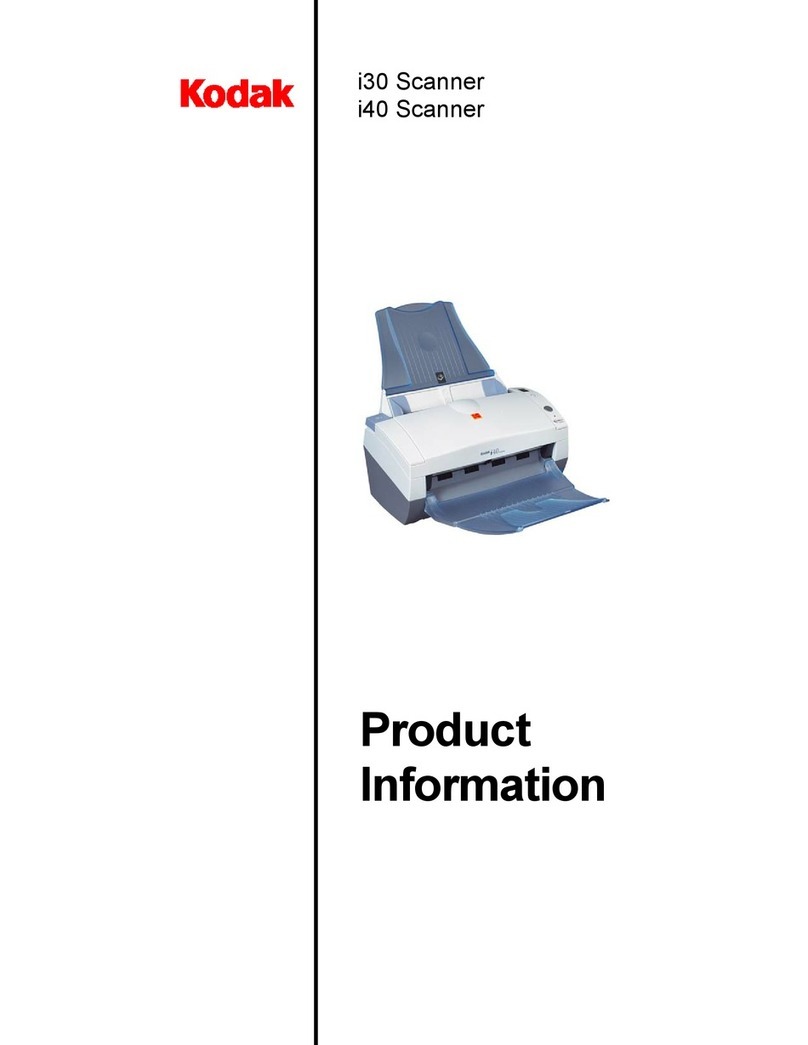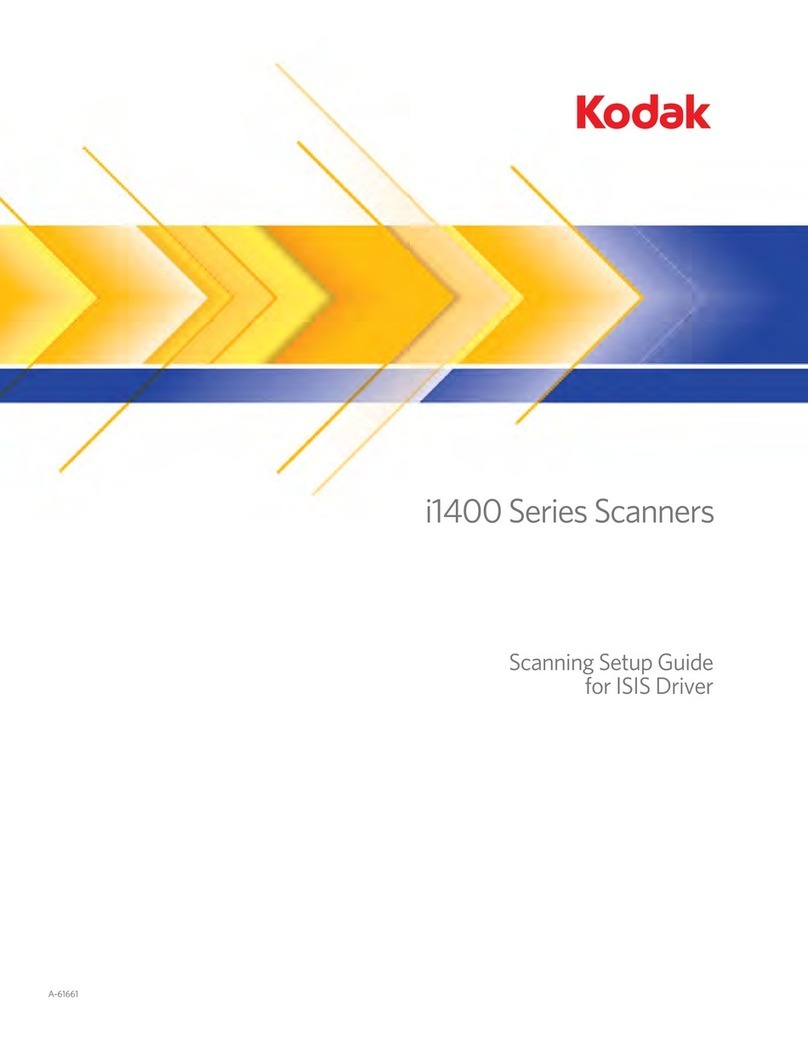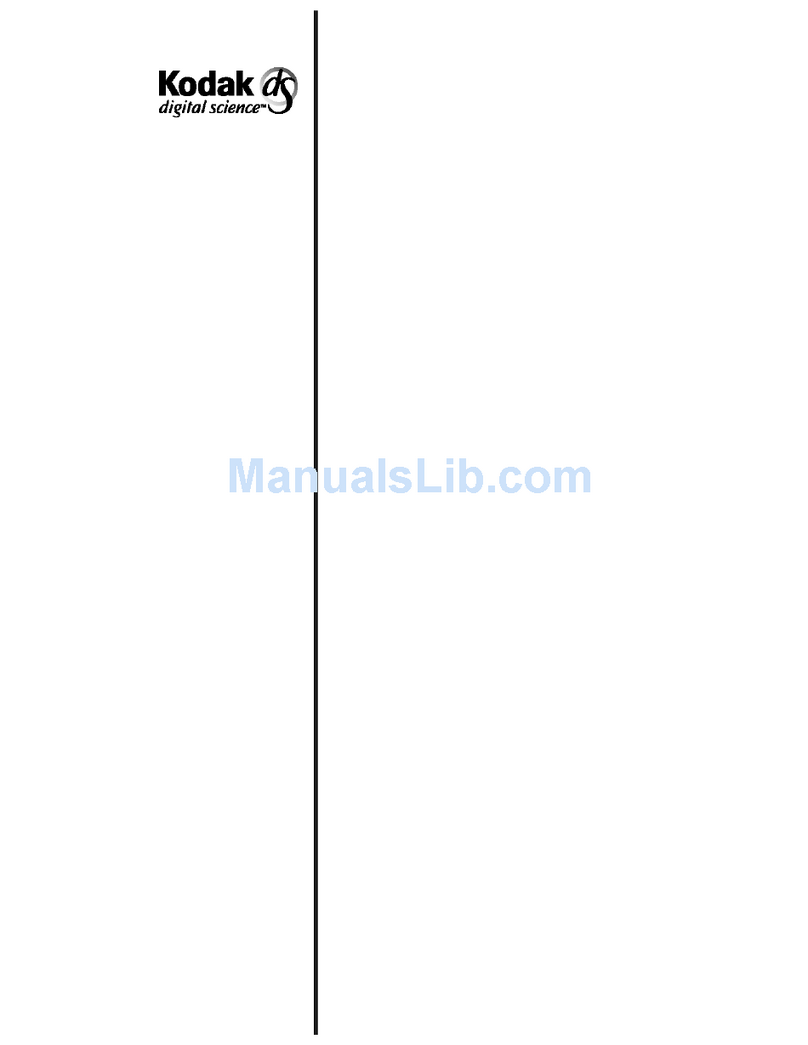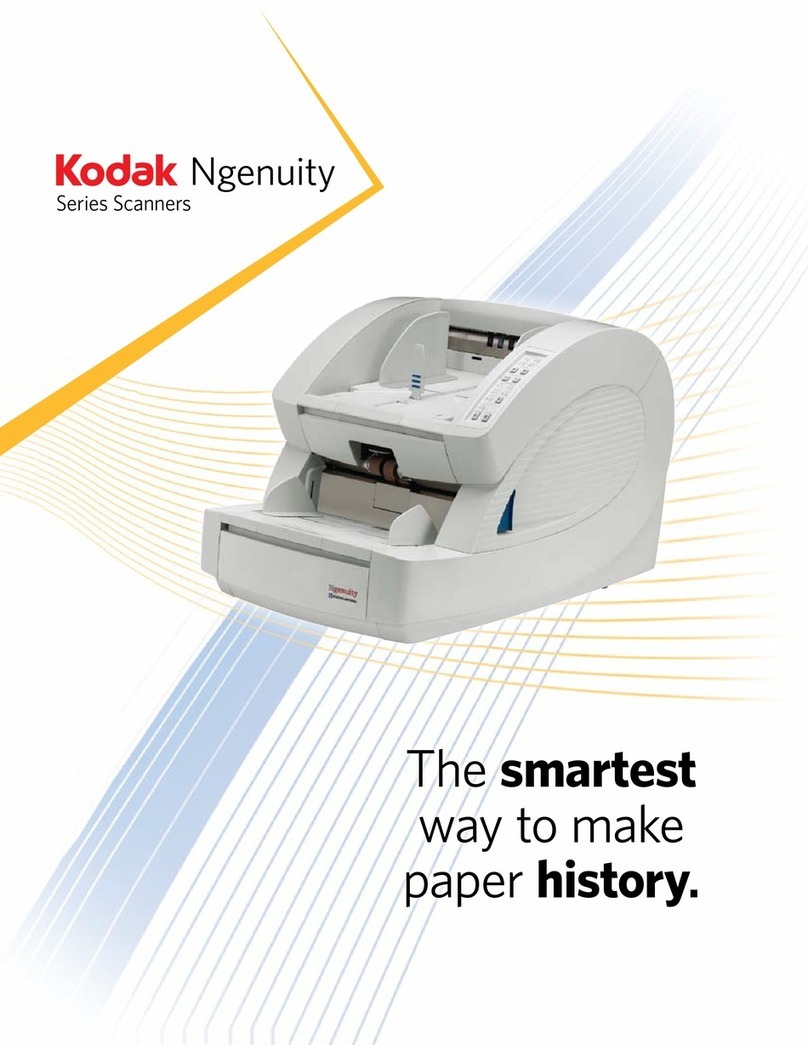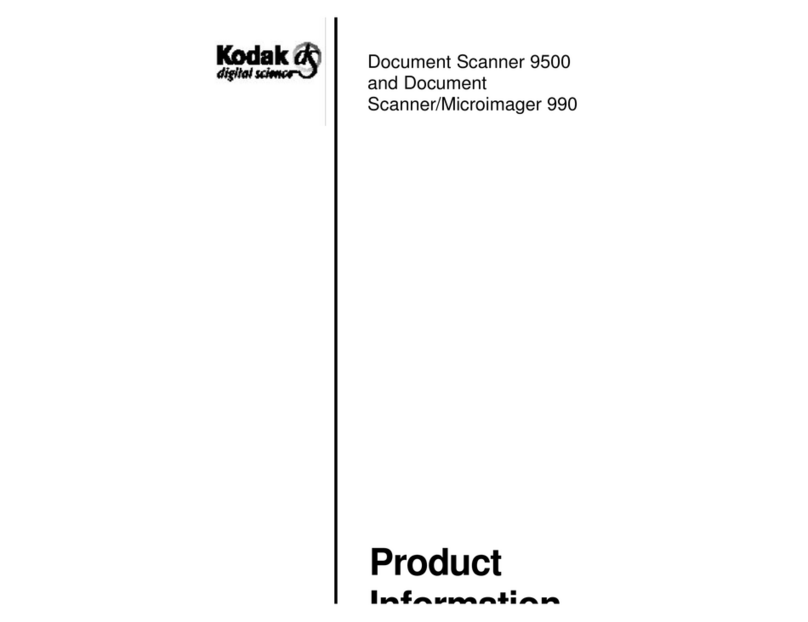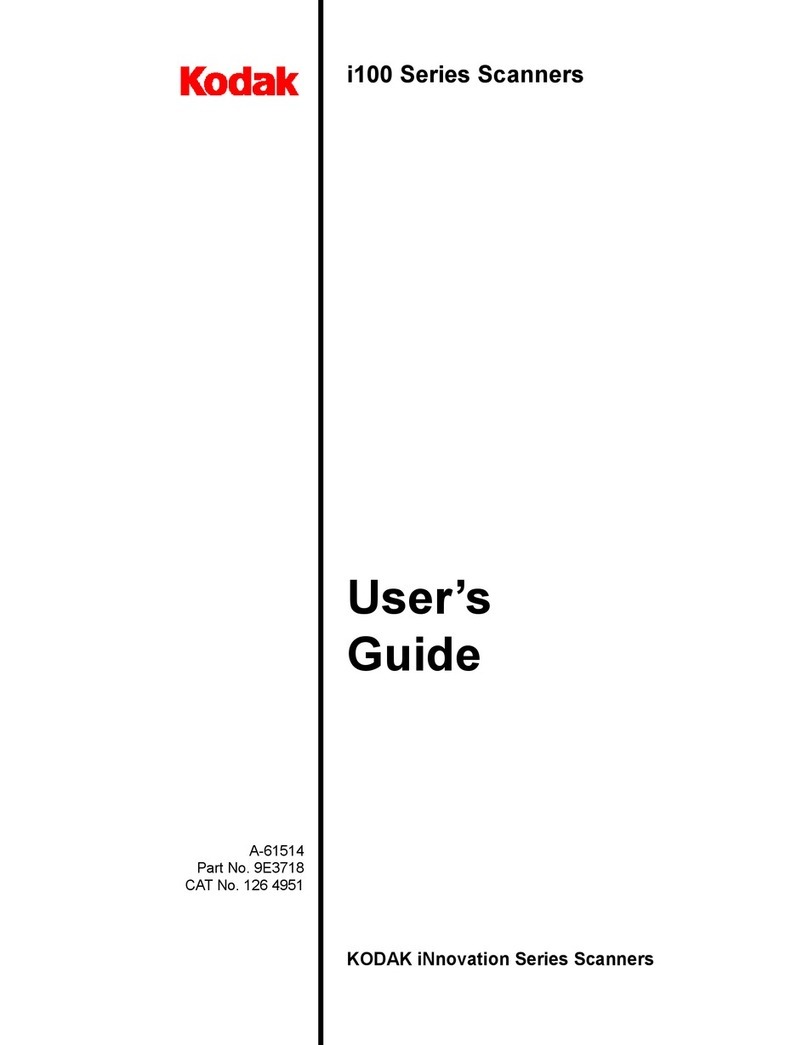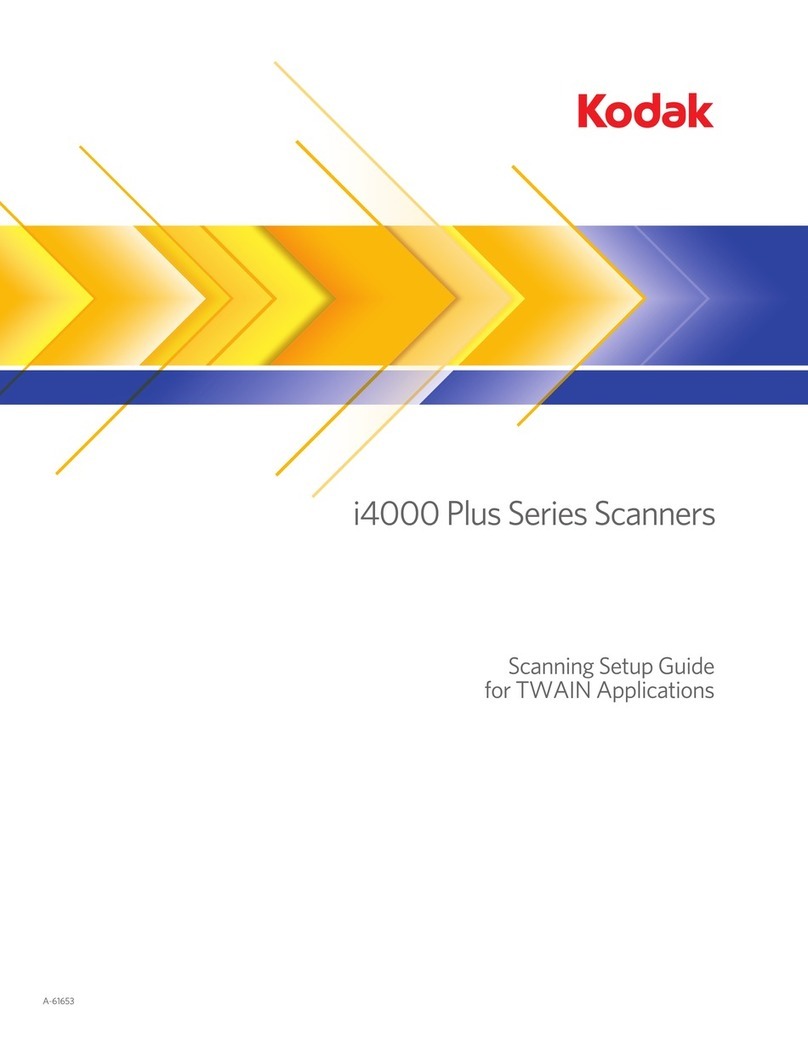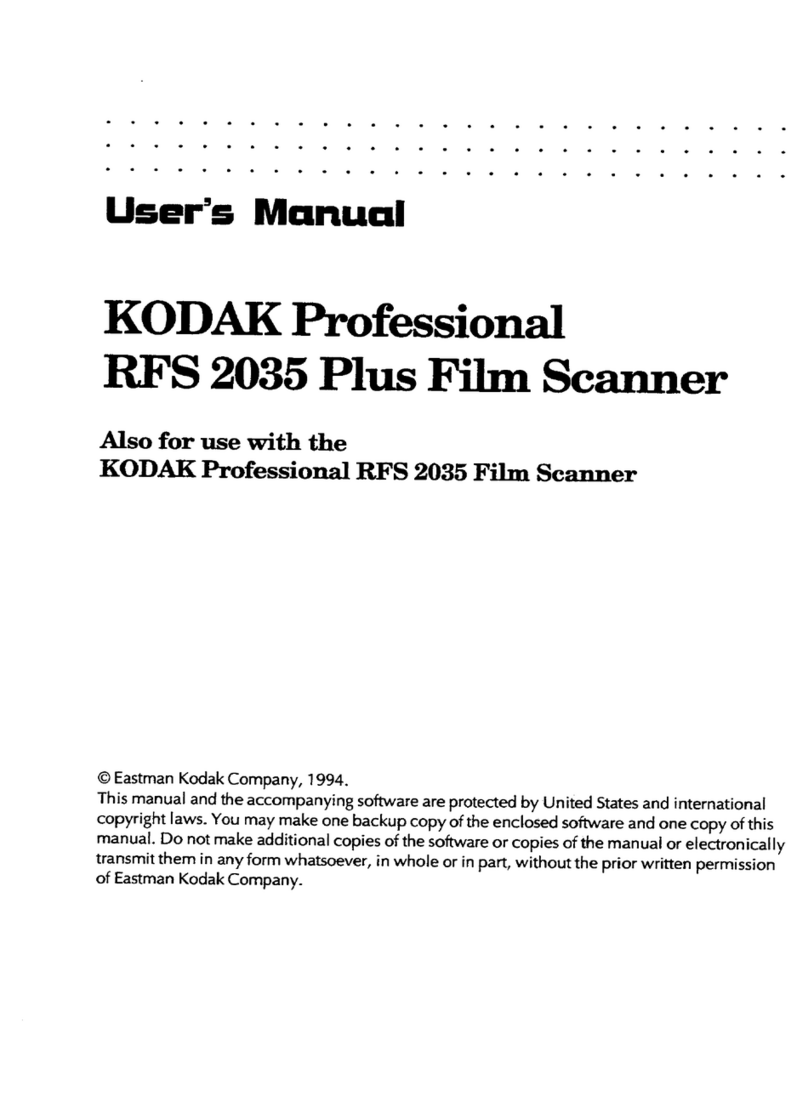QUICK INSTALL GUIDE KURZINSTALLATIONSANLEITUNG GUÍA DE INSTALACIÓN RÁPIDA
1. Read the Ngenuity™ Operator Manual located on the Ngenuity™
Installation CD, specifically the following sections:
a. Safety Guidelines
b. Operating Environment
c. Unpacking/Repacking
d. What You Should Have Received
2. Verify the host PC’s system requirements (refer to the Ngenuity™
Operator Manual – Specifications, Software)
3. Unpack the scanner (review step 1 above)
WARNING
The scanner weighs approximately 112 pounds (50.8 kg). Be sure to
incorporate the appropriate manpower (taking into consideration your
lifting capabilities) before moving or lifting the scanner.
4. Boot up the host PC (scanner NOT attached) and install the software
from the Ngenuity™ Installation CD in the following order (Do NOT
reboot the host PC after installing each software application):
a. Ngenuity™ VRS software
b. Ngenuity™ Operator Utility (NOU)
5. Power down the host PC. Attach the host PC to the scanner using the
supplied USB cable
NOTE
If using the optional SCSI connection type, refer to the Ngenuity™
Operator Manual for installation instructions before proceeding.
6. Power ON the scanner. After the initialization sequence has finished,
boot up the host PC (if prompted to check for VRS updates, select NO)
7. Complete the “Found New Hardware” wizard (twice) to install the two,
USB™ drivers
8. Launch the NOU by double clicking the NOU icon found on the host
PC’s Desktop
9. Confirm the NOU is communicating with the scanner and all the Self
Tests have passed
10. The installation is complete
Questions regarding your installation should be directed to the BBH Help Desk
at 1-800-SCAN-495
1. Lesen Sie das Ngenuity™ Benutzerhandbuch, das sich auf der
Ngenuity™ Installations-CD befindet, und beachten Sie
insbesondere die folgenden Abschnitte:
a. Sicherheitsrichtlinien
b. Betriebsumgebung
c. Auspacken/Verpacken
d. Die Lieferung auf Vollständigkeit prüfen
2. Überprüfen Sie die Systemanforderungen für den Host-Rechner (siehe
Ngenuity™ Benutzerhandbuch – Technische Daten, Software).
3. Packen Sie den Scanner aus (siehe Schritt 1 oben).
WARNUNG
Der Scanner wiegt 50,8 kg. Lassen Sie sich beim Bewegen oder
Anheben des Scanners helfen; versuchen Sie nicht, den Scanner alleine
zu bewegen.
4. Fahren Sie den Host-Rechner hoch (den Scanner NOCH NICHT
anschließen) und installieren Sie die Software von der Ngenuity™
Installations-CD in der folgenden Reihenfolge (Den Host-Rechner
NICHT nach jeder Installation neu starten.):
a. Ngenuity™ VRS-Software
b. Ngenuity™ Operator Utility (NOU)
5. Fahren Sie den Host-Rechner herunter. Schließen Sie den Host-
Rechner mit dem mitgelieferten USB-Kabel an den Scanner an.
HINWEIS
Wenn Sie die optionale Verbindungsmöglichkeit über SCSI verwenden,
informieren Sie sich im Ngenuity™ Benutzerhandbuch über die
erforderlichen Installationsschritte, bevor Sie fortfahren.
6. Fahren Sie den Scanner hoch. Fahren Sie den Host-Rechner nach
Abschluss der Installationsroutine hoch. (Wählen Sie NEIN, wenn Sie
gefragt werden, ob nach Aktualisierungen für VRS gesucht werden
soll.)
7. Folgen Sie den Anweisungen des Assistenten „Neue Hardware
gefunden“ (zwei Mal), um die beiden USB™-Treiber zu installieren.
8. Starten Sie NOU auf dem Host-Rechner, indem Sie das NOU-
Desktopsymbol doppelt anklicken.
9. Vergewissern Sie sich, dass NOU mit dem Scanner kommuniziert und
dass alle Selbsttests bestanden wurden.
10. Die Installation ist abgeschlossen.
Fragen zu Ihrer Installation richten Sie bitte an die BBH-Beratung unter +1-800-
SCAN-495.
1. Lea el manual del usuario de Ngenuity™ que se encuentra en el CD
de instalación de Ngenuity™, especialmente las siguientes
secciones:
a. Instrucciones de seguridad
b. Entorno operativo
c. Desembalaje/embalaje
d. Contenido del envío
2. Compruebe los requisitos del sistema del equipo central (consulte el
manual del usuario de Ngenuity™ - Especificaciones, Software.)
3. Desembale el escáner (revise el paso 1 anterior).
ADVERTENCIA
El escáner pesa aproximadamente 50,8 kg (112 libras). Asegúrese de
contar con la ayuda adecuada (tenga en cuenta su capacidad de levantar
peso) antes de mover o levantar el escáner.
4. Encienda el equipo central (sin el escáner conectado) e instale el
software desde el CD de instalación de Ngenuity™ en el siguiente
orden (NO reinicie el equipo central después de instalar cada
aplicación de software):
a. Software Ngenuity™ VRS
b. Ngenuity™ Operator Utility (NOU)
5. Apague el equipo central. Conecte el equipo central al escáner
mediante el cable USB suministrado.
NOTA
Si utiliza el tipo de conexión SCSI opcional, consulte el manual del
usuario de Ngenuity™ para ver las instrucciones de instalación antes de
continuar.
6. Encienda el escáner. Cuando finalice la secuencia de inicialización,
encienda el equipo central (si se le pregunta si desea buscar
actualizaciones de VRS, seleccione NO)
7. Complete el asistente de nuevo hardware encontrado (dos veces) para
instalar los dos controladores USB™.
8. Inicie la utilidad NOU haciendo doble clic en el icono de NOU que
aparece en el escritorio del equipo central .
9. Confirme que la utilidad NOU se está comunicando con el escáner y
que ha pasado todas las comprobaciones automáticas.
10. La instalación se ha completado.
Las preguntas relacionadas con la instalación deberán dirigirse al servicio de
soporte técnico de BBH en el 1-800-SCAN-495.
BBH Help Desk
1-800-SCAN-495
1-585-781-8616
TTY Line
1-847-423-3032
BBH Sales
1-800-SCAN-494
International Offices
Europe
+44-1344-462-103
Asia
+86-10-65256601
On the Web
www.bbhscanners.com
The instructions and descriptions contained in this
document were accurate at the time of publishing;
however, succeeding products and documents are
subject to change without notice. Therefore, BÖWE
BELL + HOWELL Scanners, L.L.C. assumes no liability
for damages incurred directly or indirectly from errors,
omissions, or discrepancies between the product and
this document.
©2009 BÖWE BELL + HOWELL Scanners, L.L.C. All
Rights Reserved. No part of this publication may be
reproduced, distributed, modified, displayed, transmitted,
stored in a retrieval system, or translated into any human
or computer language, in any form or by any means,
electronic, mechanical, magnetic, optical, chemical,
manual, or otherwise, without the prior written permission
of the copyright owner, BÖWE BELL + HOWELL
Scanners, L.L.C., 760 South Wolf Road, Wheeling,
Illinois 60090.
USB™ is a registered trademark of the Universal Serial
Bus Implementers Forum, Inc.
S008842 Rev A