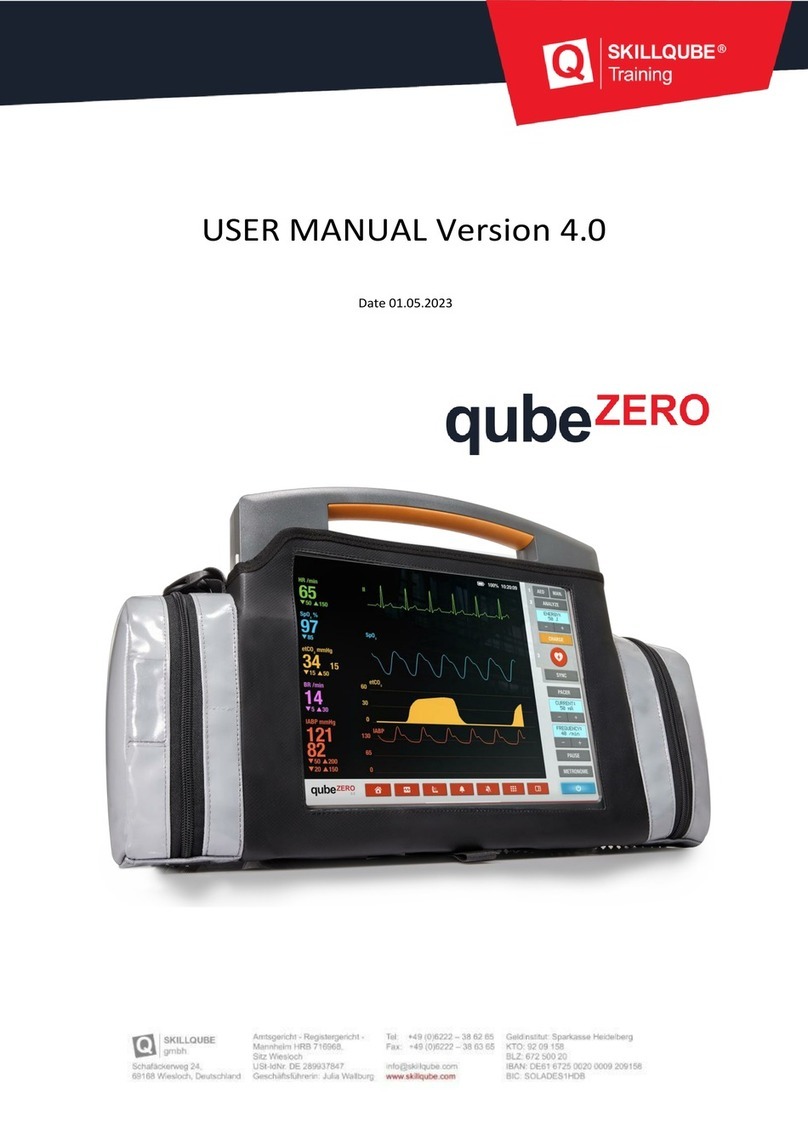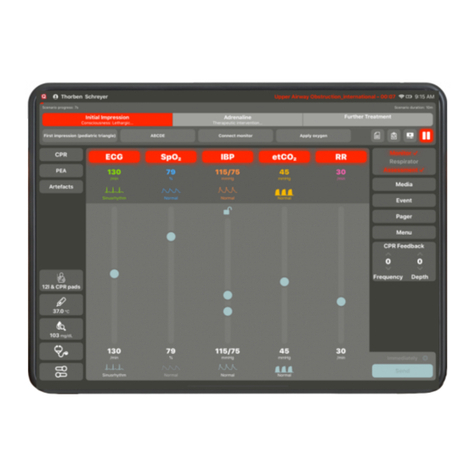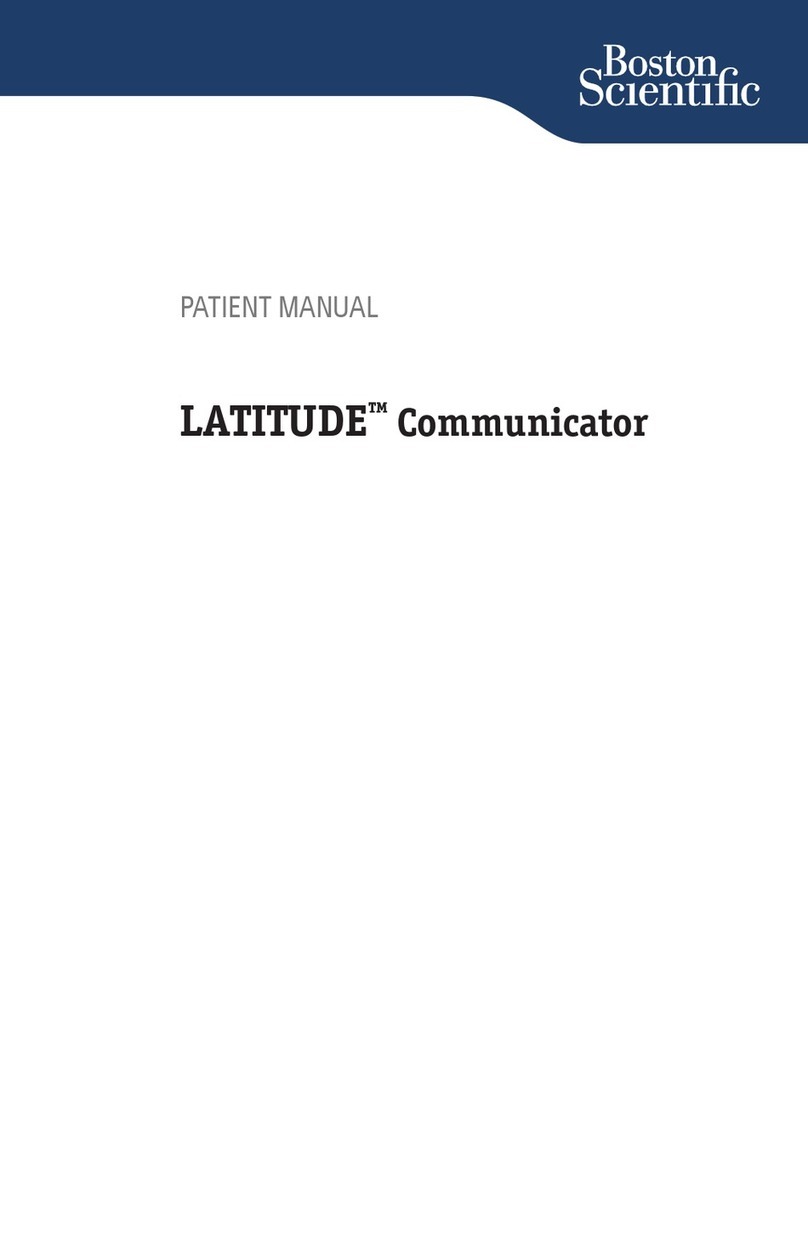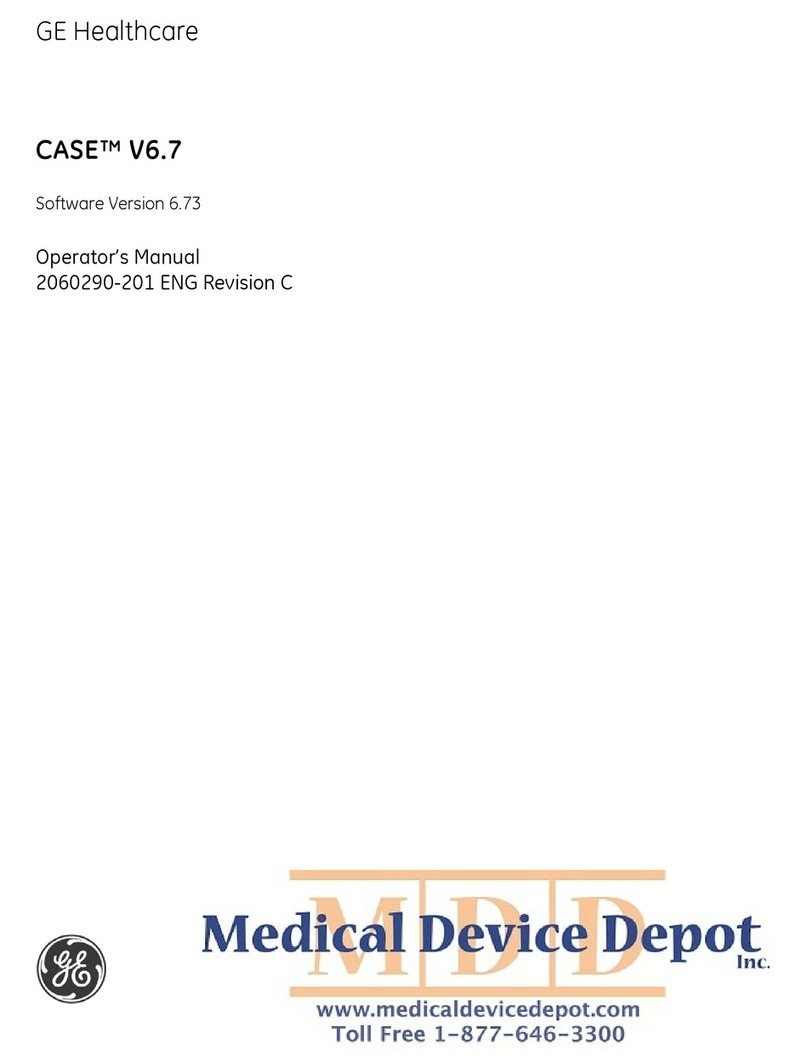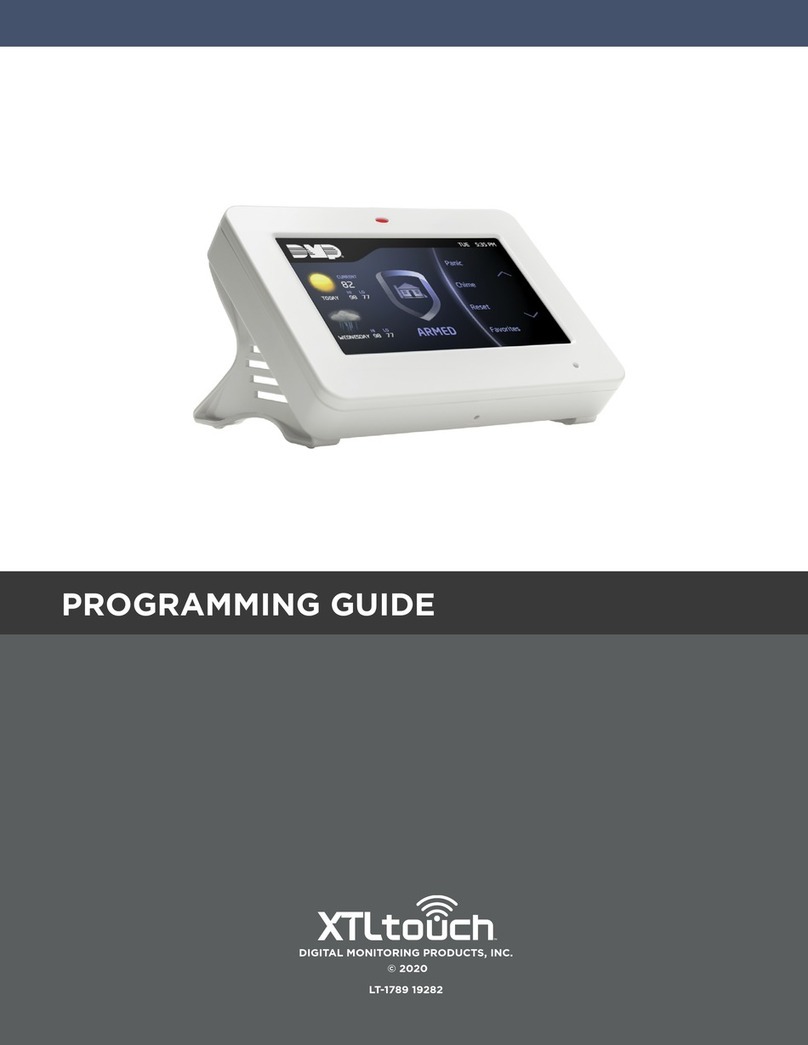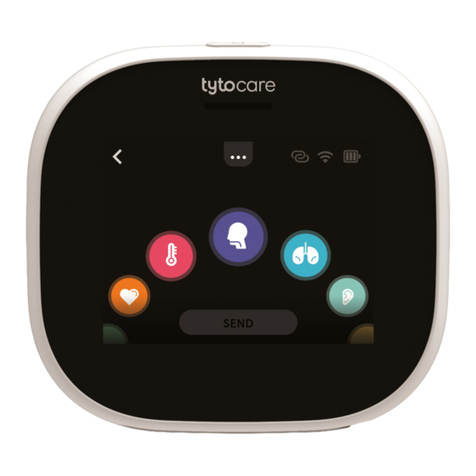SKILLQUBE qubeAVpro User manual

1
User Guide
qubeAVpro LAN light
Date: 10/2022
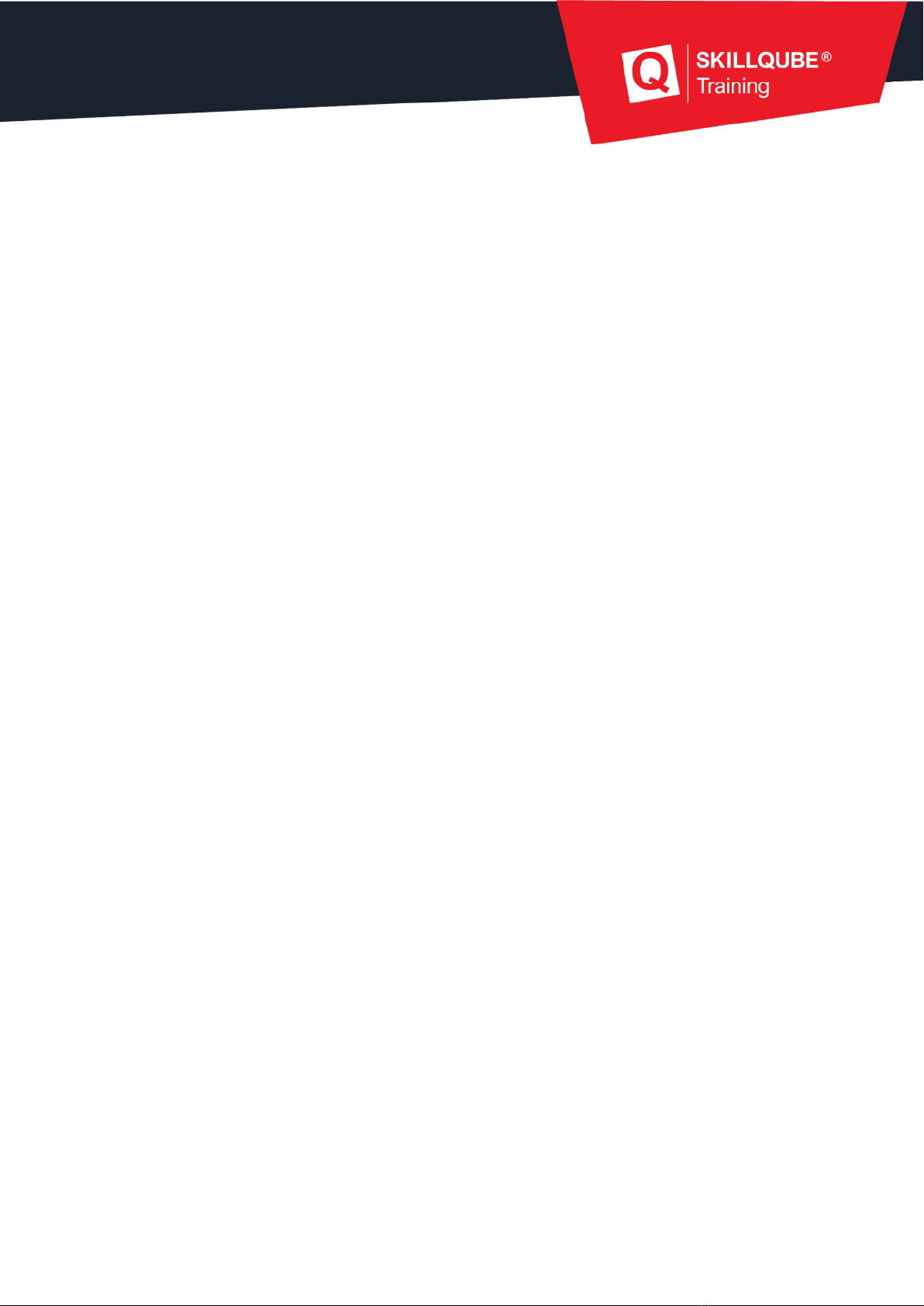
2
General 3
Introduction 3
Sustainable quality management 3
Important safety measures 4
qubeAVpro LAN light assembly instructions 5
Activating the license key 7
Using the qubeAV application 9
Connecting and setting up audio/video 9
Integrating an external medium 13
Setting preroll 13
Marker set 14
Recording 15
Using the tile view 18
Saving a recording 19
Opening a saved recording 20
Processing recordings further 20
Closing the application 21
Shortcuts in the software 22
Marker shortcuts 23
Disposing of the qubeAVpro LAN light system 24
Legal notice 24

3
General
Introduction
Congratulations on your purchase of the new qubeAVpro LAN light.
With the current interest in optimizing training in team communication and medical
procedures, the use of audio-video systems has become a hugely popular part of
regular training.
You can use your debriefing system to analyze your training scenarios from all angles.
The high-quality qubeAV software allows you to record these training scenarios for later
debriefing.
The qubeAV software lets you record a patient monitor, which makes it easy for you to
integrate systems from the qubeSERIES into the qubeAVpro LAN light system in a
simulation scenario.
Markers let the instructor mark important scenarios in the simulation at any time to
ensure even quicker access to important analyzes during the debriefing.
Sustainable quality management
The SKILLQUBE “Mission360” relies upon holistic solutions for simulations and training
in preclinical and clinical patient care. For SKILLQUBE, “Mission360” means sustainably
supporting every area of learning through providing significant input.
Its scope encompasses simple knowledge transfers,
teaching new skills, training people to make the right
decisions, team simulations and training sessions,
conveying preclinical and clinical experiences and
everything in between.
With the qubeAVpro LAN light audio-video system,
SKILLQUBE has revolutionized the analysis and debriefing
of simulation scenarios.
This manual provides you not only with the operating instructions but also with an
abundance of information about working with the qubeAV software. To ensure that you
enjoy using your qubeAVpro LAN light system for a long time to come, please take time
to carefully read through the instructions and safety information below.

4
Important safety measures
At SKILLQUBE, safety comes first!
We keep the safety of our customers in mind at all times when designing and
assembling our products.
Safety measures for your qubeAVpro LAN light system
● Never leave the qubeAVpro LAN light system operating unattended.
● Make sure that the system has been assembled correctly and completely prior
to commissioning.
● Never allow water or other fluids to enter the system.
● Always remove the power plug from the power outlet when you have finished
working with the qubeAVpro LAN light system.
● Never pull or yank on the power cable.
● Read through the instructions carefully before putting the device into operation.
Keep the instructions accessible at all times.
● Never immerse the power cable in water or other liquids.
● Never work with the system if the power cable or plug is damaged or if the
system is not working as expected or is in some way damaged. For maintenance
or repair, take the device only to an authorized person or return it to SKILLQUBE.
● Never let the power cable hang over the edge of the table. Keep the power
cable away from hot surfaces (for example, radiators and stoves).
● Always turn off the system and unplug the power plug from the power outlet:
o If you leave the system unattended
o If the system is not in operation
o Before cleaning the system
o Before moving or transporting the system
● All maintenance work beyond the cleaning of the exterior of the qubeAVpro LAN
light system must be carried out only by personnel authorized by SKILLQUBE.

5
qubeAVpro LAN light assembly instructions
The qubeAVpro LAN light debriefing system consists of:
● Box with rack case
o Connections for accessories
o MacBook
● Boxes with accessories
o 3x 20 m LAN cable
o 3x IP camera box
o 1x speaker including power supply
o 1x 10 m audio cable
o 1x desktop microphone
o 1x preamplifier including power pack
o 1x rack case power cable
o 1x MacBook power supply
o 1x USB marker keyboard
Rack case connections:
From left to right:
● On/off switch
● HDMI in: external media stream (optional)
● LAN: connection for IP cameras
● WAN: external maintenance
● USB: connection for marker keyboard
● HDMI out: auditorium monitor
● Power Twist socket: power supply

6
qubeAVpro LAN light “Voice of God” (communication station)
You will receive different preamplifiers depending on their availability, but they are all
identical with regard to their “Voice of God” function.
1. Connect the microphone (6.3 mm jack) to the preamplifier (“Mic in”).
2. Connect the preamplifier (red/white RCA connectors) to the speaker (3.5 mm
jack – “AUX in”).
3. Connect the preamplifier and speaker to the power supply.
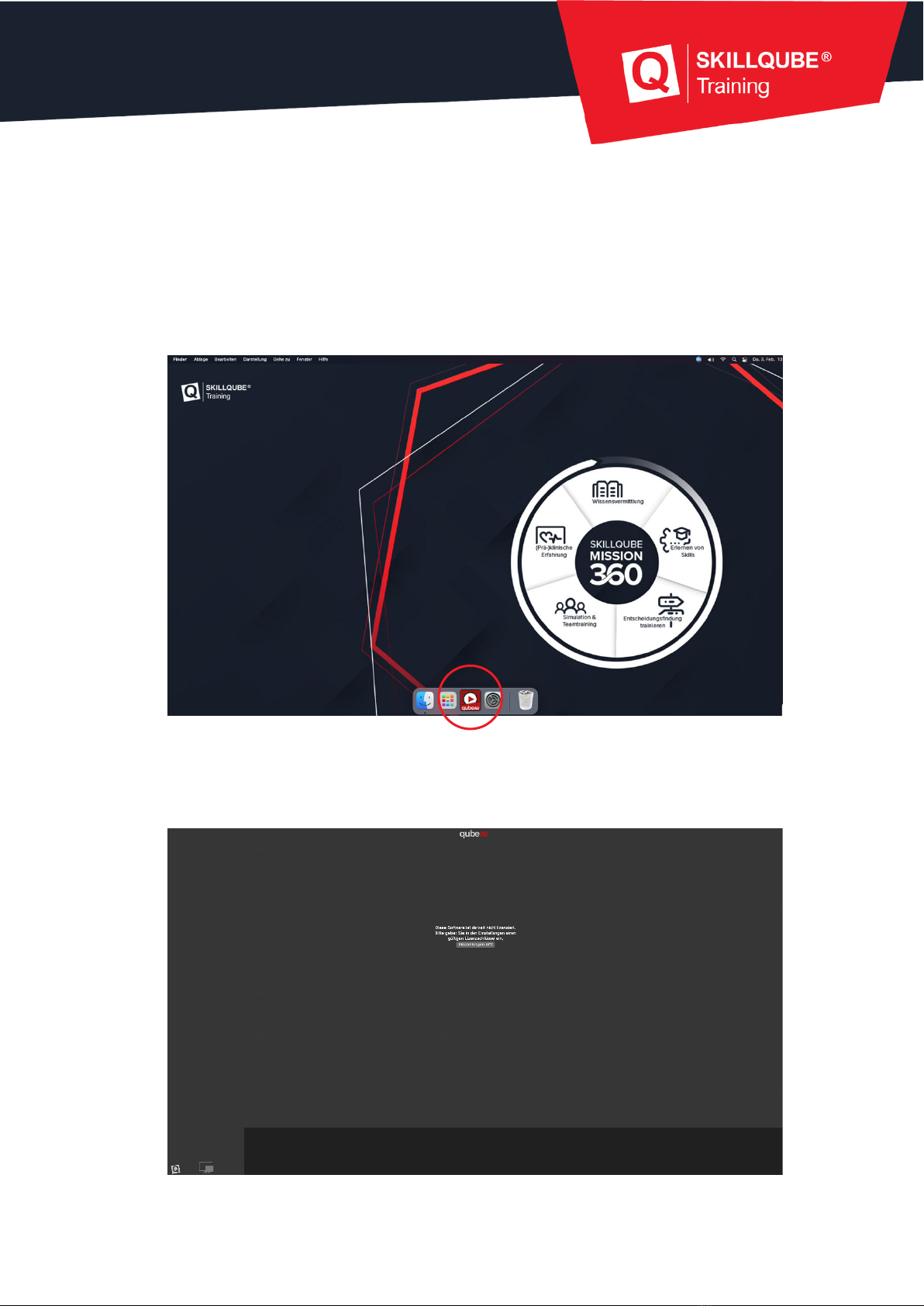
7
Activating the license key
The qubeAVpro LAN light debriefing system that you receive is usually already fully set
up. If this is the case, you can skip this point. If a license key has not been entered yet,
proceed as follows:
1. Open the installed qubeAV application in the dock.
2. After opening the application, you land on the start screen. To activate the
license, press the “Open Settings” button.
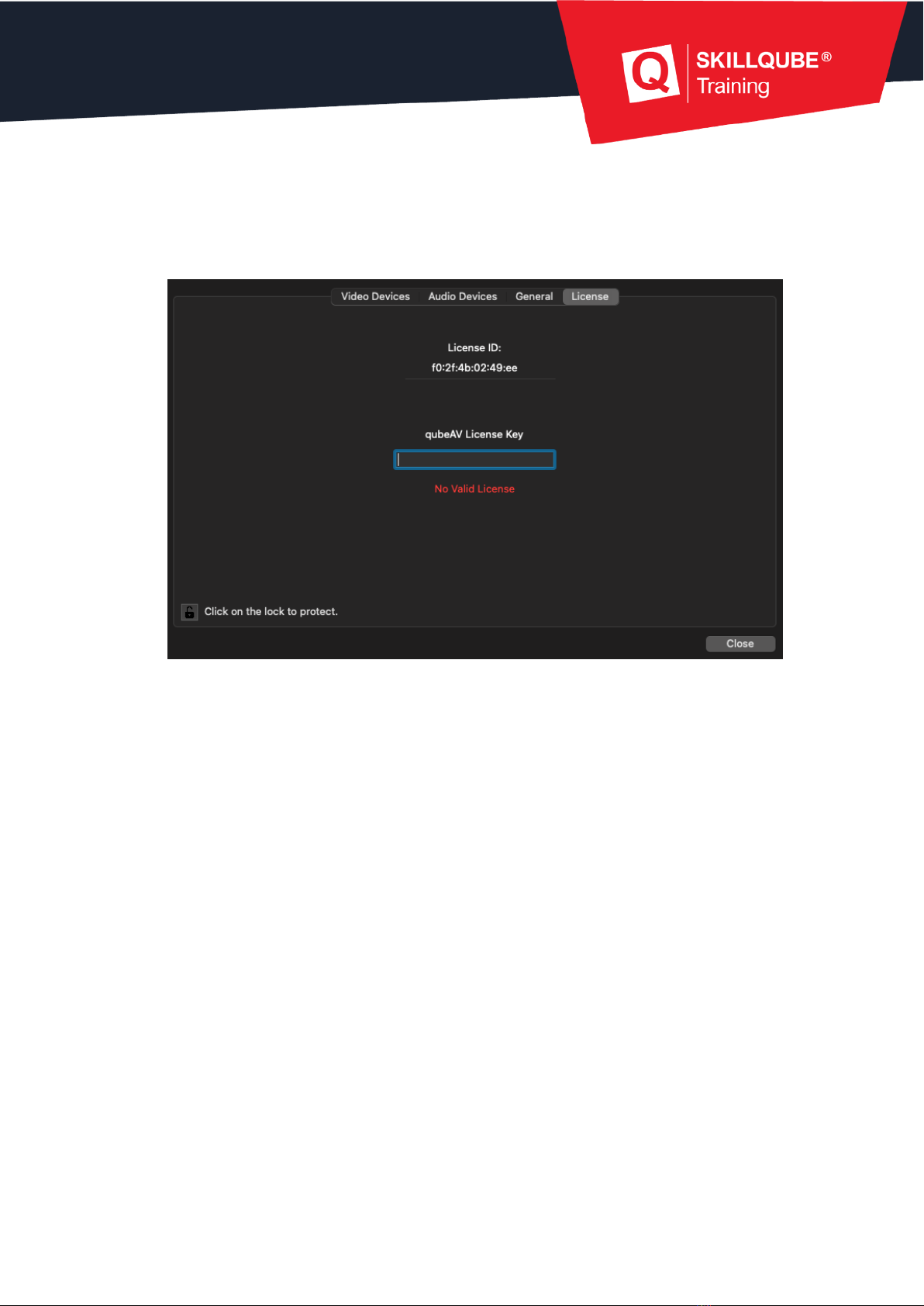
8
3. Open the lock in the bottom left corner. You can then enter the license key that
was sent to you.
4. The application starts itself up. You do not have to provide any confirmation after
entering the correct license key. After entering the key, close the lock in the
bottom left corner and then choose “Close”.
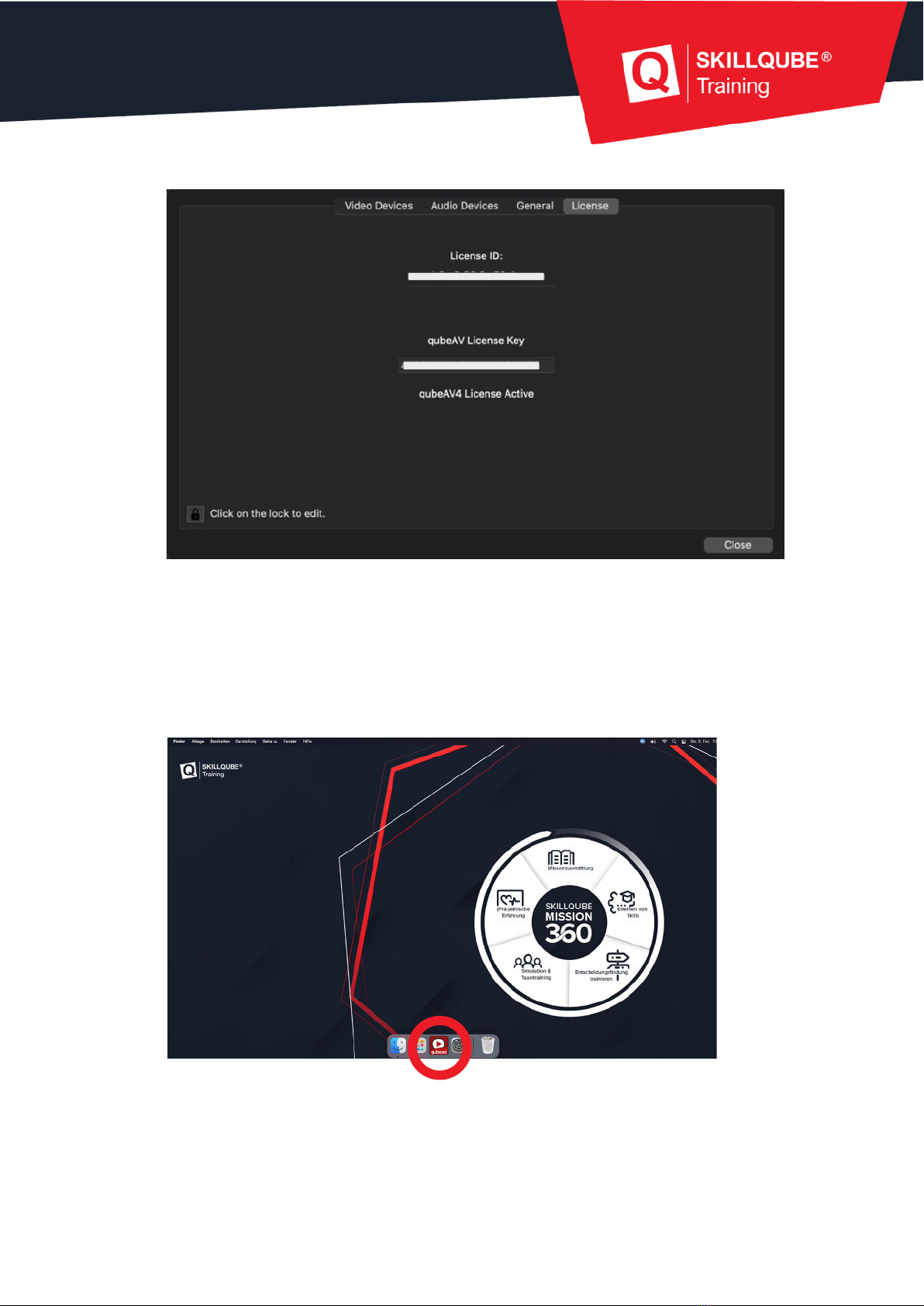
9
Using the qubeAV application
Connecting and setting up audio/video
1. Open the installed qubeAV application in the dock.
2. If no cameras are found after you open the software, you can go directly to the
settings to configure them. If you just want to load a file to view it, you can skip
this step.
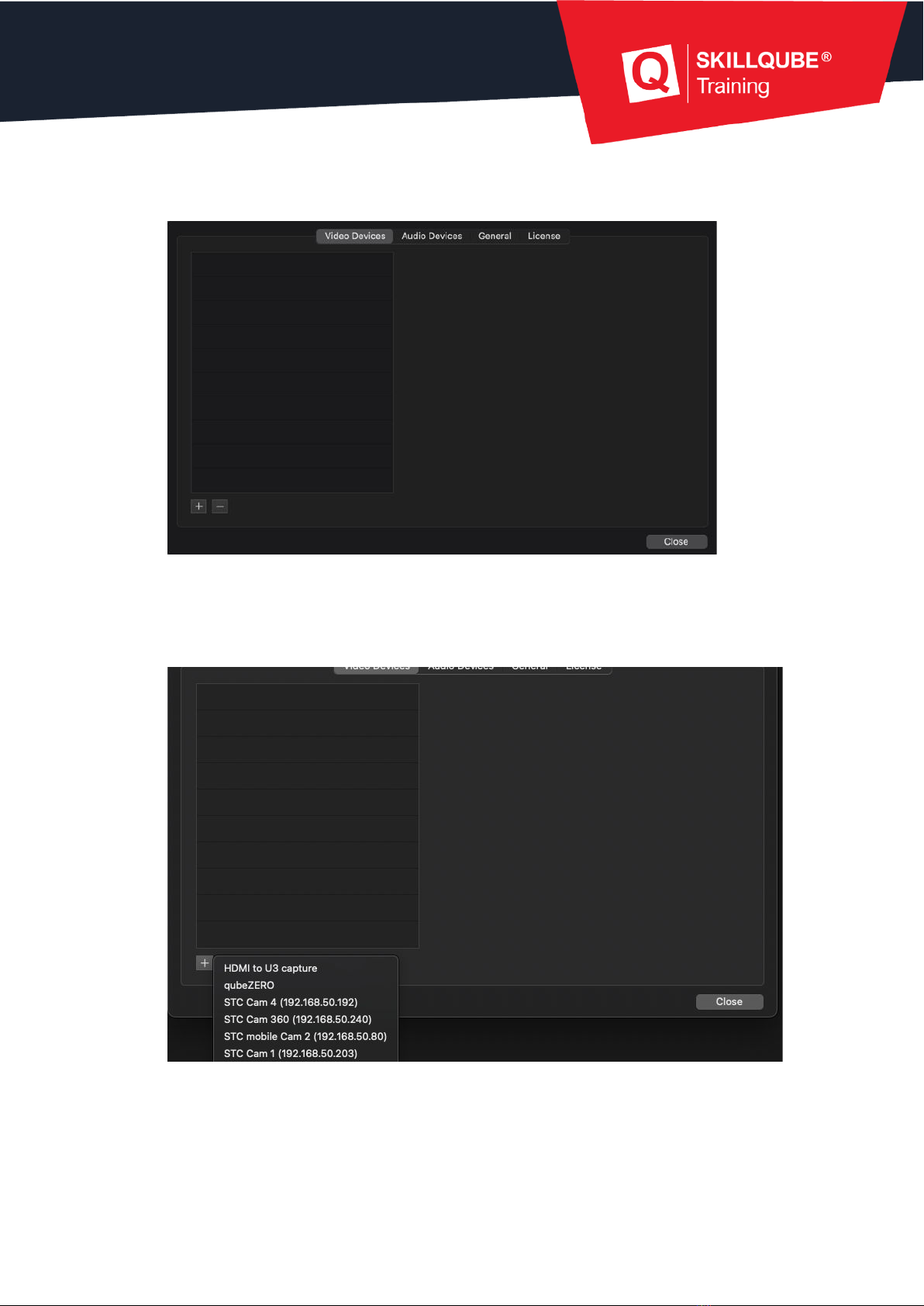
10
3. Use the shortcut !"!+ or go to “qubeAV” and then “Settings” in the menu bar at
the top to open the settings.
4. Press “+” in the bottom left corner to open the connected cameras. All the
available devices are displayed for you. If you are using a qube patient monitor,
you can also integrate it into the system here. The monitor is listed by name if it
is on the same network as your debriefing system and has been started.
5. Once you have clicked the desired camera to select it, it appears in your list.
Repeat this step to connect any remaining video sources.

11
6. You can now select the device that you want to provide you with the audio signal
under “Audio Devices” in the menu. Press “+” in the bottom left corner to display
all the available devices.
7. Create a background noise in the simulation room to check that the microphone
is working. If the microphone works, the bars in R and L move out.
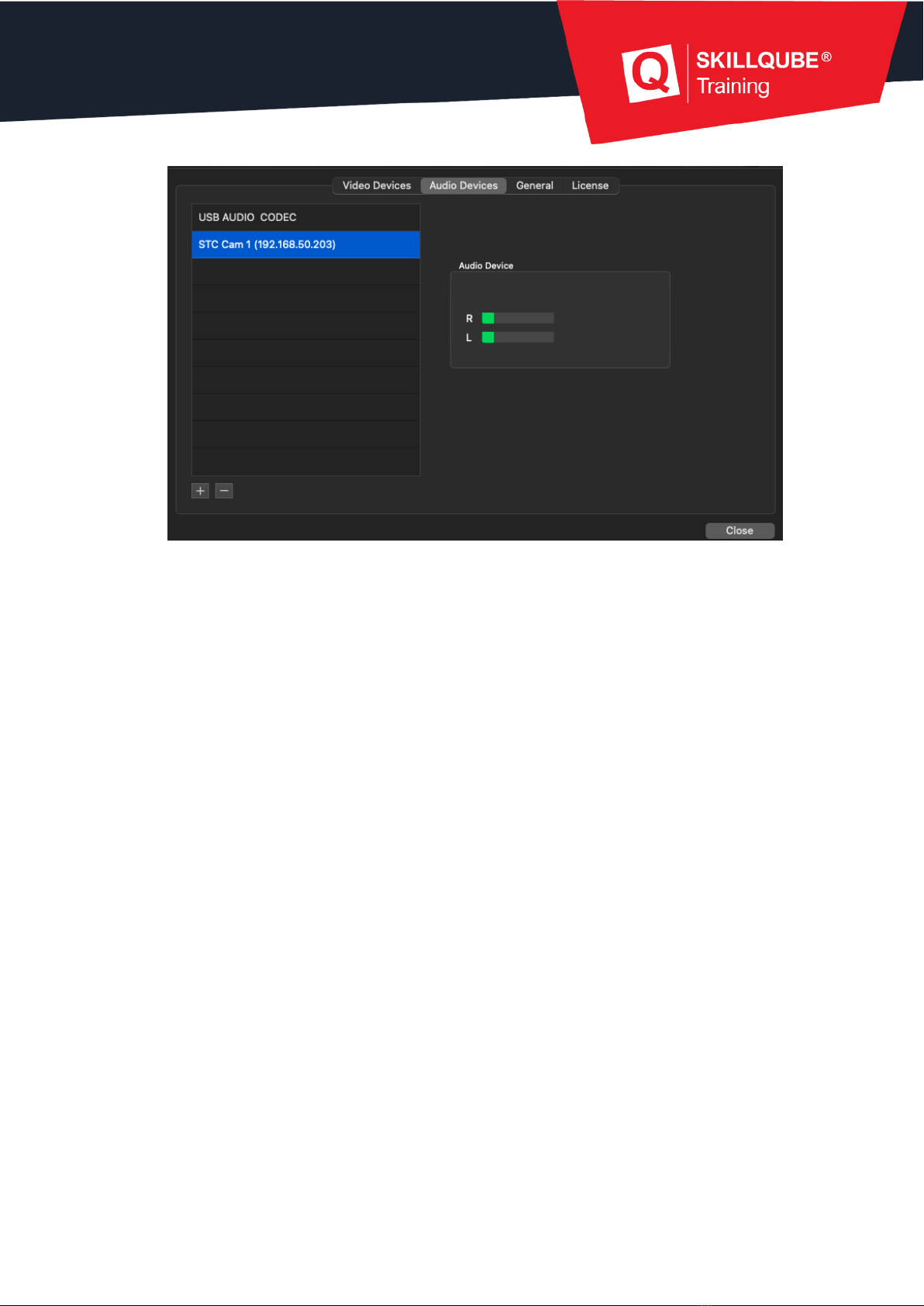
12
8. Once you finish configuring the settings, press the “Close” button.
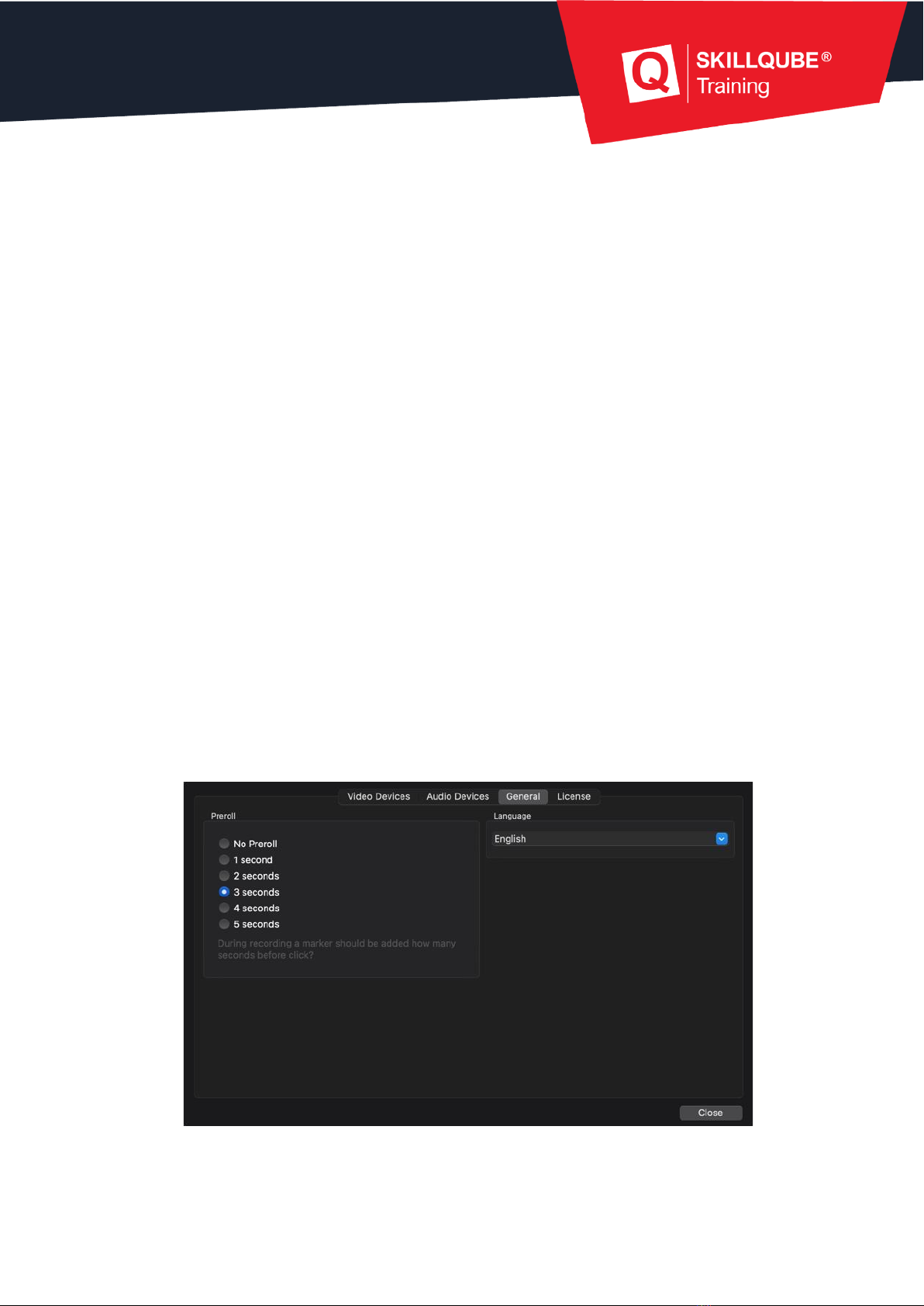
13
Integrating an external medium
Proceed as you did when setting up the cameras.
1. Settings
2. Video sources
3. Press “+” in the bottom left corner.
Then select the source “HDMI to U3 capture”.
You can then add this source to the tile view and access it there.
Important: Only connect the external medium if a signal is present on the HDMI input
(“HMDI in”).
Setting preroll
Preroll is a way to control the time at which a marker is set. If you do not use preroll, the
marker is set at exactly the time of the click. As a result, however, the marker may not
be positioned at the beginning of the relevant situation, but a little later. To compensate
for our reaction and response times, you can go to the “Preroll” submenu and configure
the marker so that it is automatically set a few seconds before the click.
To open the “Preroll” submenu, proceed as follows:
1. In the menu bar at the top of the screen, click “qubeAV”.
2. In the submenu that opens, click “Settings”.
3. On the “Settings” submenu, click the “General” tab.
4. Here, you can set a preroll of up to five seconds before the click.
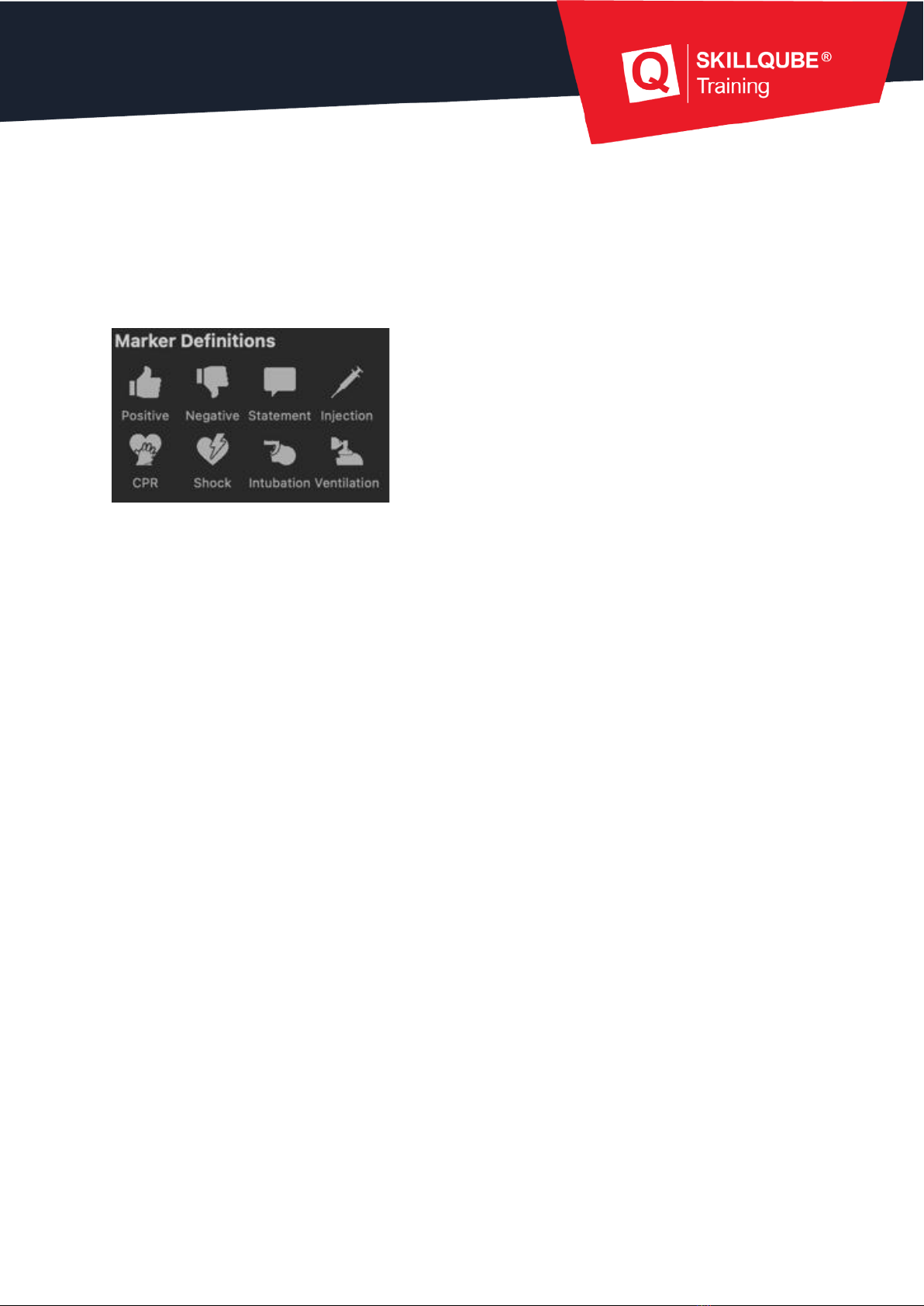
14
Marker set
Eight predefined markers are stored in your software. These markers were configured
by SKILLQUBE and synchronized with the marker keyboard provided. The markers
cannot be edited.

15
Recording
1. To enable viewers to see an image on the external monitor as well, click the
monitor icon in the bottom left corner to activate the extended display (student
view). Audio is enabled automatically. You can adjust the volume using the
debriefing volume slider.
2. Press the red record button to start recording. When you start recording, the
button changes to a stop symbol.
3. To finish recording, press the red button again and confirm that you want to finish
recording in the dialog menu that appears. The view switches to replay mode
and you can begin the debriefing. The image displayed is blurred until you begin
the debriefing.

16
Playing a recording
1. Enable the extended display (student view)
2. Recording control panel: From left to right:
a. Previous marker
b. Go to the start of the recording
c. Go five seconds back
d. Play/pause replay
e. Go five seconds forward
f. Go to the end of the recording
g. Next marker
3. Jump to: enter a time in the recording
4. Volume control
5. Time of the current position in the recording, with the total length of the
recording below that
6. Summary of the set markers, with time stamps and comments
7. Go to the live view

17
When you pause the video in replay mode, the current displayed image is provided
with a blur effect.
This effect is removed automatically when you continue playback. If you require the
current image, click the view once and the filter is removed.

18
Using the tile view
You have the option of enlarging an individual window during recording. Simply click
the desired image to do so. .
You can also enlarge the image in the view provided. To do so, click the area that you
wish to enlarge. Click it again to zoom out.
To return to the tile view, click the white grid symbol in the top right corner. Symbol:
white grid with four panels

19
In recording mode, only the instructor can go into the views; the auditorium continues
to see the tile views.
During debriefing, you can make individual images available to the auditorium and
zoom into the video in this way.
Saving a recording
1. When you switch to the live view, the system asks whether you want to save the
recording.
2. Press the “Save recording” button and select the storage location for your file.

20
Opening a saved recording
Use the shortcut !"!+ o or go to “File” and “Load Video” in the menu bar. Select the
video that you want to open and press the “Open” button.
Processing recordings further
The recordings are saved in “.qavpro” format. If you want to continue processing the
recordings in third-party programs, you can access the individual video tracks and the
audio track by right-clicking the file and choosing “Show Package”.
Other manuals for qubeAVpro
1
Table of contents
Other SKILLQUBE Medical Equipment manuals
Popular Medical Equipment manuals by other brands

Welch Allyn
Welch Allyn OSZ 3 Easy Directions for use

Huntleigh
Huntleigh SD2 Instructions for use

Huvitz
Huvitz HNT-7000 Service manual

Encore Medical
Encore Medical Intelect TENS instruction manual

Smiths Medical
Smiths Medical 1884SS Operation manual

Braun
Braun Aesculap Eccos Instructions for use/Technical description