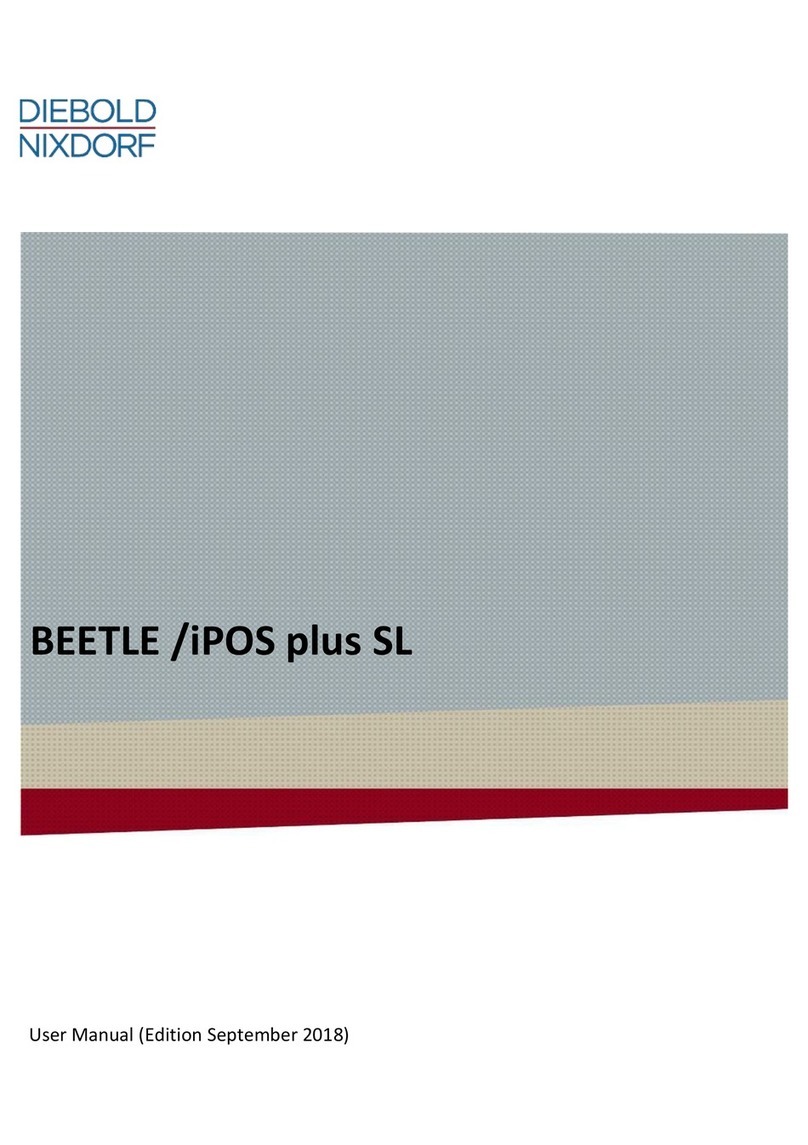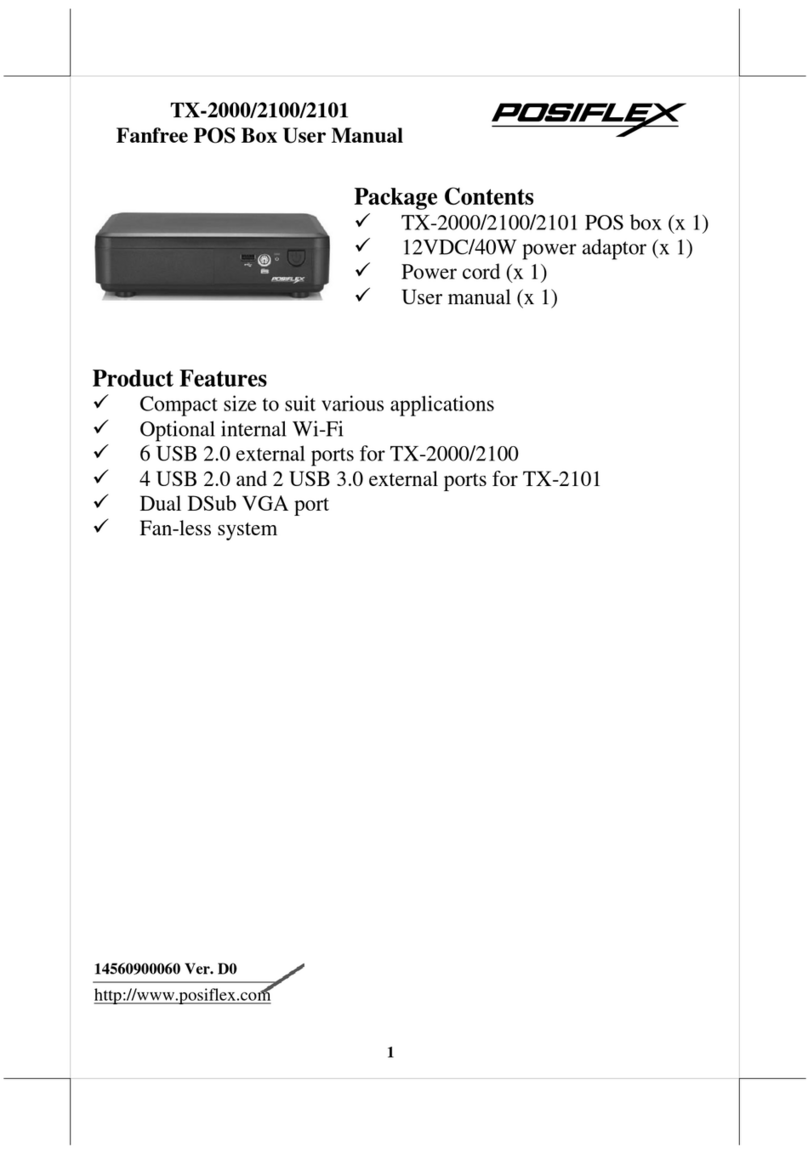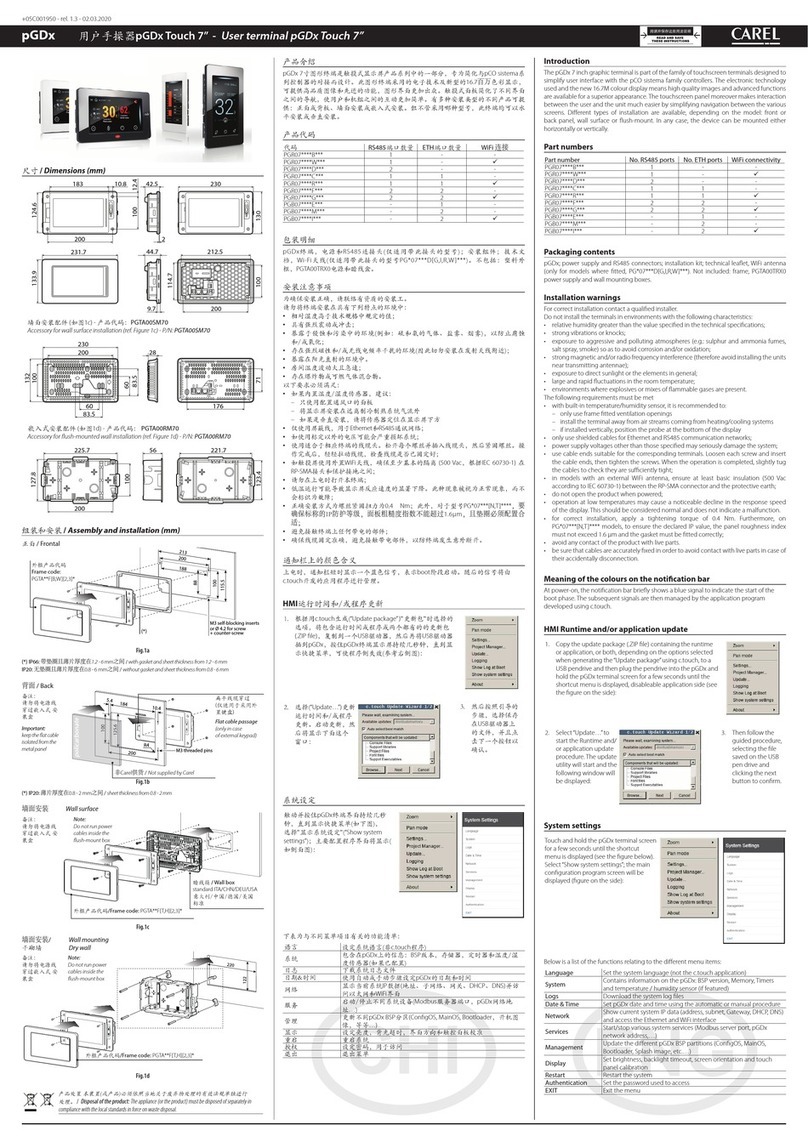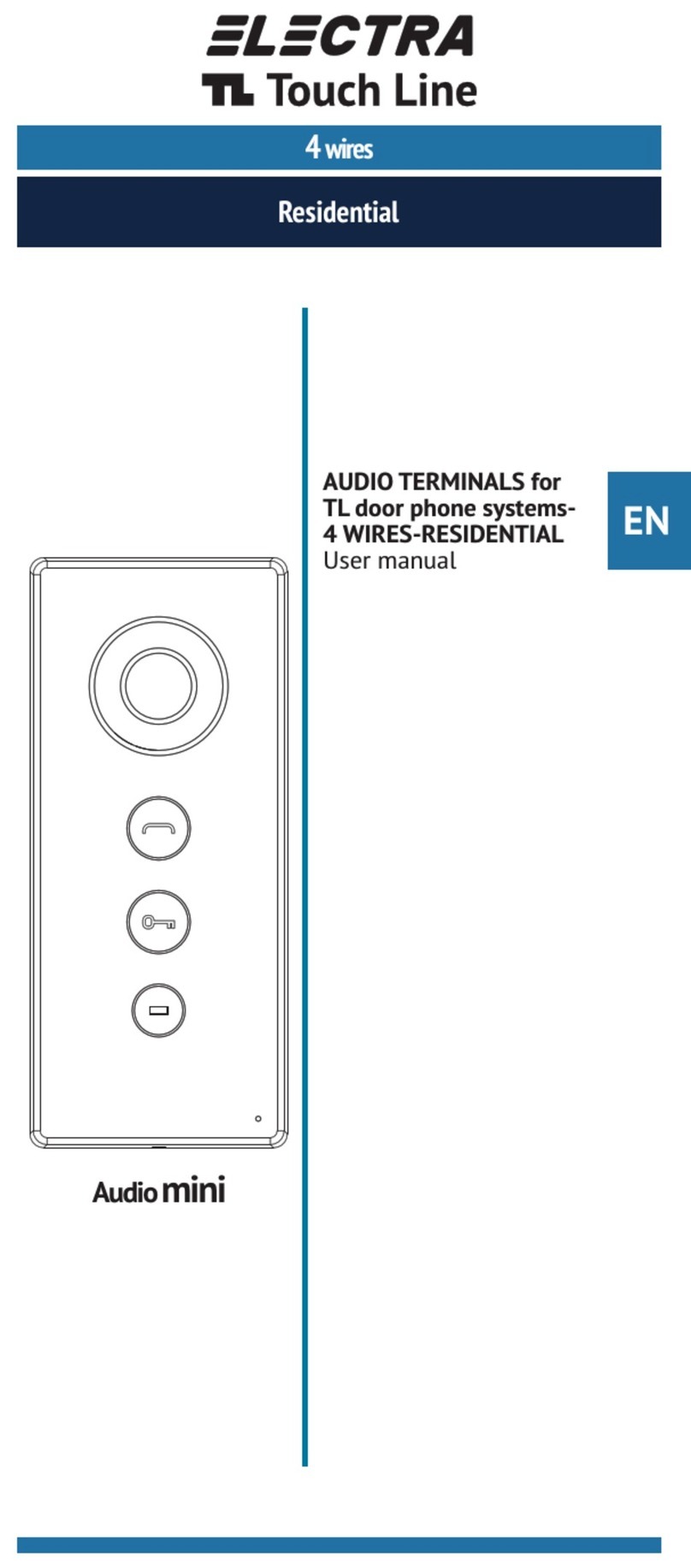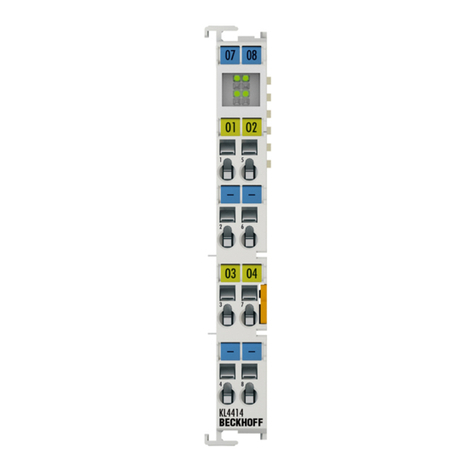SKIPLY Smilio S User manual

All information and data contained in this document are the exclusive property of SKIPLY SAS and may neither be used nor disclosed
without its prior written consent.
~ 2 ~
To install and ensure correct operation of your Smilio S, please read carefully and follow the
instructions contained in this user manual.
SKIPLY SAS
Rue Henri Bouvier
73630 LE CHATELARD
France
Phone: +33 4 79 52 29 31
Technical support: +33 4 58 16 01 53
www.skiply.eu
contact@skiply.org
Welcome in the Smilio world.
Before starting your Smilio S, read carefully this user manual. It will help
you to use your device in the best and most efficient way.

All information and data contained in this document are the exclusive property of SKIPLY SAS and may neither be used nor disclosed
without its prior written consent.
~ 3 ~
Table of contents
1. Legal Information ........................................................................................................................5
1.1. Right to make changes......................................................................................................5
1.2. Suitability for use...............................................................................................................5
1.3. Applications.......................................................................................................................5
1.4. No offer to sell or license...................................................................................................5
1.5. Trademarks.......................................................................................................................5
1.6. Revision History ................................................................................................................5
2. Overview.....................................................................................................................................6
3. Package contents........................................................................................................................6
4. Requirements..............................................................................................................................7
5. Environment................................................................................................................................7
6. Contact information.....................................................................................................................7
7. LoRa™ or SIGFOX® configuration..............................................................................................8
8. Insert or replace batteries............................................................................................................9
9. Boot sequence..........................................................................................................................10
9.1. Sigfox® boot sequence ...................................................................................................10
9.2. Sigfox® Downlink Query..................................................................................................11
9.3. LoRaWAN™ boot sequence............................................................................................11
9.4. LoraWan™ Downlink.......................................................................................................11
9.4.1. Smilio S Uplink/Downlink port..........................................................................................11
10. Manual Reset.......................................................................................................................12
11. Hard-Reset...........................................................................................................................12
12. Buttons configuration............................................................................................................12
13. Data Frames ........................................................................................................................13
13.1. « Keep alive » data frame................................................................................................13
13.2. Normal data frame...........................................................................................................14
13.3. Hall effect sensor activation data frame...........................................................................15
13.4. Special data frame...........................................................................................................15
14. Config settings & setting frames...........................................................................................16
14.1. Config settings.................................................................................................................16
14.2. Downlink Query Frame....................................................................................................18

All information and data contained in this document are the exclusive property of SKIPLY SAS and may neither be used nor disclosed
without its prior written consent.
~ 4 ~
14.3. Downlink Result Frame....................................................................................................19
14.4. Online Downlink Frame configurator................................................................................20
15. Settings description..............................................................................................................21
15.1. Duty Cycle.......................................................................................................................21
15.2. ADR (Adaptative Data Rate) - Useable only with LoRaWAN............................................21
15.1. Force DR0 at join procedure - Useable only with LoRaWAN............................................21
15.2. Backoff parameters - Useable only with LoRaWAN.........................................................21
15.3. Piggyback - Useable only with LoRaWAN .......................................................................22
16. Running Mode description....................................................................................................23
16.1. Running Mode 6..............................................................................................................23
16.2. Running Mode 7..............................................................................................................24
16.3. Running Mode 8: PULSE.................................................................................................25
16.4. Running Mode 9: CODE..................................................................................................26
16.4.1. Code Data Frame format............................................................................................26
17. Dimensions ..........................................................................................................................28
18. Safety recommendations......................................................................................................29
19. Symbols...............................................................................................................................29
20. Declaration of Conformity.....................................................................................................30
21. Certificates...........................................................................................................................31
21.1. Sigfox® Ready certificate RC1 ........................................................................................31
21.2. Sigfox® Ready certificate RC2 ........................................................................................32
21.3. Sigfox® Ready certificate RC3 ........................................................................................33
21.4. IP 65 Certification............................................................................................................34

All information and data contained in this document are the exclusive property of SKIPLY SAS and may neither be used nor disclosed
without its prior written consent.
~ 5 ~
1. Legal Information
1.1.Right to make changes
SKIPLY reserves the right to make changes to information published in this document, including without
limitation specifications and product descriptions, at any time and without notice.
1.2.Suitability for use
SKIPLY accepts no liability for inclusion and/or use of SKIPLY products in commercial products or
applications and therefore such inclusion and/or use it at the customer’s own risk. In no event shall
SKIPLY be liable for any direct, indirect, incidental, special, exemplary, or consequential damages
(including, but not limited to, procurement of substitute goods or services; loss of use, data, or profits, or
business interruption) however caused and on any theory of liability, arising in any way out the use of
the hardware and software.
1.3.Applications
Applicationsthat are described herein forany of these products areforillustrative purposes only. SKIPLY
makes no representation or warranty that such applications will be suitable for the specified use without
further testing or modification.
1.4.No offer to sell or license
Nothing in this document may be interpreted or construed as an offer to sell products that is open for
acceptance or the grant, conveyance or implication of any license under any copyrights, patents or other
industrial or intellectual property rights.
1.5.Trademarks
Notice: All referenced trademarks, product names, service names, and trademarks are the property of
their respective owners.
1.6.Revision History
Date
Reference
Description
Author
Version
07th January 2020
NUS_001
Initial
C.S.
0.1

All information and data contained in this document are the exclusive property of SKIPLY SAS and may neither be used nor disclosed
without its prior written consent.
~ 6 ~
2. Overview
•LoRa™ WAN 1.0.2 EU Class A & C
•SIGFOX® ready
•Certified on major LoraWan networks: Objenious, Orange, …
•Certified on Sigfox® networks
•Easy to use and deploy
•5 AA limited power 3.6 V Primary lithium-thionyl chloride (Li-SOCl2) batteries.
•IP65 certified waterproof enclosure
•UV resistant and antibacterial keypad available
•Class III equipment
•RoHS Compliant - REACH Compliant
3. Package contents
A. Smilio S with seal
B. Battery lid
C. 6 Philips screws for battery lid
A
B
C

All information and data contained in this document are the exclusive property of SKIPLY SAS and may neither be used nor disclosed
without its prior written consent.
~ 7 ~
4. Requirements
•LPWAN network subscription (SIGFOX® or LoRa™) or Gateway
•LoRaWAN ID:
odev_uid
oapp_uid
oapp_key
odev_addr
onwk_skey
oapp_skey
•SIGFOX® ID:
osfx_id
osfx_pac
•Network LoRa™WAN and/or SIGFOX® coverage (the indoor and outdoor coverage can be
different. Please check the real coverage).
•Phillips screwdriver.
5. Environment
•Operating temperature -10°C to +45°C
•Storage temperature -40°C to 85°C
•Relative humidity 0% to 80% (not condensing)
•Maximum altitude for operation: 2000 meters above sea level
6. Contact information
For more information and for sales office addresses, please visit:
https://www.skiply.eu/

All information and data contained in this document are the exclusive property of SKIPLY SAS and may neither be used nor disclosed
without its prior written consent.
~ 8 ~
7. LoRa™ or SIGFOX® configuration
To configure the network (LoRa™ or SIGFOX®), please use the jumper on the motherboard behind
the battery compartment lid.
Figure 1
NOTE: Before remove or place the jumper, remove all batteries to turn off the device. NOT
HOT SWAPPING.
•For LoRa™ use and configuration, remove the jumper.
•For SIGFOX® use and configuration, place the jumper on its pin headers.

All information and data contained in this document are the exclusive property of SKIPLY SAS and may neither be used nor disclosed
without its prior written consent.
~ 9 ~
8. Insert or replace batteries
NOTE: Use only limited power 3.6 V Primary lithium-thionyl chloride (Li-SOCl2) batteries. We
recommend using batteries SAFT LS14500 or EEMB ER14505.
NOTE: Batteries replacement must be done in a dry indoor environment.
NOTE: Loading the batteries with their polarities inverted is forbidden and might cause fire and
injury, or damage to the surrounding areas.
NOTE: The user must replace all batteries at the same time and replace only with new batteries of
the recommended type. There is a risk of explosion if battery is replaced by an incorrect or non-
recommended type.
1. Before opening the battery compartment lid, if moisture or water drops are present, dry Smilio S
housing with clean soft towel.
2. Open the battery compartment lid using the 6 Philips screws and the appropriate screwdriver.
3. In case of battery replacement, remove batteries. [1]
4. Respect polarity. [1]
5. Insert five AA limited power 3.6 V Primary lithium-thionyl chloride (Li-SOCl2) batteries. [2]
6. Check that the gasket, which prevents water and dust from entering, is at the right place and
untwisted.
7. Close the battery compartment lid using the 6 Philips screws and the appropriate screwdriver. [3]
NOTE: Do not dispose of used batteries in unauthorized places (you should respect the
environment by taking the batteries to a suitable collection site). Batteries should not be disposed of in
household waste but should be recycled instead.
NOTE: Do not dispose of batteries in a fire.
1
2
3

All information and data contained in this document are the exclusive property of SKIPLY SAS and may neither be used nor disclosed
without its prior written consent.
~ 10 ~
9. Boot sequence
Throughout the boot process, the LEDs will blink alternatively green and red.
NOTE: Each time Smilio S is turned off and turned on (batteries removed and replaced), or if the
user pushes the reset button, or if the user makes a manual reset, the boot sequence is executed.
9.1.Sigfox® boot sequence
At the end of the Sigfox® boot sequence, Smilio S will try to update its configuration via downlink.
Therefore, an acknowledged downlink query frame, which starts by “04”, is sent by the device to the
Sigfox® backend. Several possible scenarios:
•Boot with updating settings and restart
oPreconditions: a valid downlink payload available on the Sigfox® backend and the
downlink payload is different from the stored settings.
oIf the downlink payload is received by the device, and settings are updated, Smilio’s
LEDs light up steadily green for 3 seconds and Smilio S resets. After the second
boot sequence, Smilio’s LEDs light up steadily red for 3 seconds. The red color
doesn't mean that updating and restart have failed, but that the stored settings aren’t
updated twice in a row.
•Boot without updating settings
oPreconditions: a valid downlink payload available on the Sigfox® backend and the
downlink payload is the same as the stored settings.
oIf the downlink payload is received by the device, Smilio’s LEDs light up steadily
green for 3 seconds. The Smilio S does not restart because the stored payload is
the same as downloaded payload.
•Boot without payload, without valid payload or out of network coverage
oPreconditions: an invalid downlink payload available on the Sigfox® backend, no
payload available on the Sigfox® backend or “Downlink Mode “at “NONE”, and
downlink payload not received by device.
oNo payload is received by device, settings aren’t updated, Smilio’s LEDs light up
steadily red for 3 seconds. The Smilio S does not restart. In this case, the last
settings saved in EEPROM flash memory are used.
At the first startup and without downlink, the factory default settings will be used.
LEDs lighting sequence
Start End Start End
New valid payload and upadting settings
Same valid payload no upadting settings N/A N/A N/A
No payload / No valid payload / out of
network coverage
N/A N/A N/A
Boot sequence 1
Restart
Boot sequence 2

All information and data contained in this document are the exclusive property of SKIPLY SAS and may neither be used nor disclosed
without its prior written consent.
~ 11 ~
9.2.Sigfox® Downlink Query
A Sigfox® downlink request is done during:
•Boot Sequence
•Manual Reset
•Hard Reset
To start the “downlink process”, the user has to press one of the five buttons and at the same time
activate the magnetic sensor. LEDs blink alternatively green and red throughout the restart process.
For details about the boot and downlink Sigfox® sequence, see paragraph 9.1.
9.3.LoRaWAN™boot sequence
The Smilio Action’s boot sequence in LoRaWAN is similar to the Sigfox® boot sequence. Please refer
to the paragraph 9.1.
9.4.LoraWan™Downlink
The LoRaWAN Downlink process is different from the Sigfox® Downlink Process. For more details,
please refer to the LoRaWAN specifications which can be downloaded on the LoRa Alliance website.
If a payload exists in the downlink queue, this payload is pushed from the backend to the Smilio S after
each uplink (the downlink query frame included). The Smilio S checks if a downlink payload is available
after each uplink. If a valid downlink payload is available, and if this payload is different from the settings
stored in EEPROM, Smilio S updates these settings and restart (see boot sequence paragraph 9.3).
After each successful downlink process, the payload is erased from the backend downlink queue. For a
new downlink, a new payload must be pushed in the backend’s Downlink Queue. For more details,
please contact your LoRaWAN provider.
9.4.1.Smilio S Uplink/Downlink port
Smilio S use port “2” for uplink and downlink. To create and push a valid downlink payload with your
backend, please select port number “2”.
There is no obligation to activate the acknowledgment.

All information and data contained in this document are the exclusive property of SKIPLY SAS and may neither be used nor disclosed
without its prior written consent.
~ 12 ~
10.Manual Reset
To restart the Smilio S, without reset of counters, the user has to activate the magnetic sensor and at
the same time press one of the five buttons. For more details about the reset sequence, please refer to
the paragraph 9.1. To activate the magnetic sensor, place the magnetic badge as describe on the picture
below and press quickly one of the five buttons.
Restart Smilio S can be useful for:
•Making a new “Join” process. This process is useful if you change the location of the Smilio
S. During the “LoRaWAN Join” process, the radio parameters are exchanged between the
backend and the device: Channels, Spreadfactor (SF), etc…
•Making a new join and a downlink process in Sigfox®.
•Restart the Smilio S without opening the battery lid.
11.Hard-Reset
To make a Hard Reset, press the push button next to the battery’s holders. During the hard-reset
process, counters are reset to zero.
Restart Smilio S can be useful for:
•Making a new “Join” process. This process is useful if you change the location of the Smilio
S. During the “LoRaWAN Join” process, the radio parameters are exchanged between the
backend and the device: Channels, Spreadfactor (SF), etc…
•Making a new join and a downlink process in Sigfox®
12.Buttons configuration
Hard Reset
push button
1 = button 1 = AAAA incremental counter
2 = button 2 = BBBB incremental counter
3 = button 3 = CCCC incremental counter
4 = button 4 = DDDD incremental counter
5 = button 5 = EEEE incremental counter

All information and data contained in this document are the exclusive property of SKIPLY SAS and may neither be used nor disclosed
without its prior written consent.
~ 13 ~
13.Data Frames
13.1. « Keep alive » data frame
Each 24 hours, Smilio S sends automatically a monitoring data frame. This frame contains:
•Battery voltage in idle mode
•Battery voltage in emission (Tx)
The frame format is:
01 XXXX YYYY 64
01 = Keep Alive data frame
XXXX = Battery voltage in idle mode –hexadecimal millivolts value
YYYY = Battery voltage in emission (Tx) –hexadecimal millivolts value
Example of « Keep Alive Frame »:
010c800c8064
01 = data frame type« Keep Alive Frame)
0c80 = Battery voltage in idle mode: 3200mV
0c80 = Battery voltage in emission (Tx): 3200mV

All information and data contained in this document are the exclusive property of SKIPLY SAS and may neither be used nor disclosed
without its prior written consent.
~ 14 ~
13.2. Normal data frame
Smilio S will send a data frame:
•After each push (Instantly Send Mode)
•Periodically in (Periodic Send Mode)
•Periodically and after each push (Dual Send Mode)
The frame format is:
02 AAAA BBBB CCCC DDDD EEEE
02 = Normal data frame
AAAA = button 1 incremental counter value
BBBB = button 2 incremental counter value
CCCC = button 3 incremental counter value
DDDD = button 4 incremental counter value
EEEE = button 5 incremental counter value
Example of « Normal Data Frame»:
02 0001 0010 00A0 0023 0010
02 = Normal data frame
0001 = incremental counter 1 hexadecimal value (=1 decimal value)
0010 = incremental counter 2 hexadecimal value (=16 decimal value)
00A0 = incremental counter 3 hexadecimal value (=160 decimal value)
0023 = incremental counter 4 hexadecimal value (=35 decimal value)
0010 = incremental counter 5 hexadecimal value (=16 decimal value)

All information and data contained in this document are the exclusive property of SKIPLY SAS and may neither be used nor disclosed
without its prior written consent.
~ 15 ~
13.3. Hall effect sensor activation data frame
Whenever the SKIPLY magnetic badge is detected, Smilio S sends a data frame.
The frame format is:
03 AAAA BBBB CCCC DDDD EEEE
03 = Normal data frame
AAAA = button 1 incremental counter value
BBBB = button 2 incremental counter value
CCCC = button 3 incremental counter value
DDDD = button 4 incremental counter value
EEEE = button 5 incremental counter value
Example of « Normal Data Frame»:
03 0001 0010 00A0 0023 0010
03 = Acknowledge data frame
0001 = incremental counter 1 hexadecimal value (=1 decimal value)
0010 = incremental counter 2 hexadecimal value (=16 decimal value)
00A0 = incremental counter 3 hexadecimal value (=160 decimal value)
0023 = incremental counter 4 hexadecimal value (=35 decimal value)
0010 = incremental counter 5 hexadecimal value (=16 decimal value)
13.4. Special data frame
For special running mode (pulse, code), format and content data frame are described in detail below.
Please refers to the relevant paragraphs.

All information and data contained in this document are the exclusive property of SKIPLY SAS and may neither be used nor disclosed
without its prior written consent.
~ 16 ~
14.Config settings & setting frames
14.1. Config settings
Description
Units
Min
value
Max
value
dtx
Period between two frames in Periodic Send Mode or
Dual Send Mode
minutes
1
1440
tpb
Minimum period between two pushes
seconds
1
60
tpbq
Minimum period between two Skiply magnetic badge
detections
seconds
3
60
csc
Only valid and useable in Periodic Send Mode for
energy-saving
•0 = send a frame (02) at each end of period
whatever the counter values.
•1 = send a frame (02) at each endof period, only
if counter values have changed since the last
sent frame.
NA
0
1
eat
Selection of Send Mode
•0 = Periodic Send Mode –Frame (02) is sent out
automatically every “dtx” minutes.
•1 = Instantly Send Mode –Frame (02) is sent out
at each push with a delay of ‘tpb” between two
pushes.
•2 = Dual send Mode –Frame (02) is sent out at
each push with a delay of “tpb” between two
pushes, and frame (02) is sent out automatically
every “dtx” minutes (backup function).
N/A
0
2

All information and data contained in this document are the exclusive property of SKIPLY SAS and may neither be used nor disclosed
without its prior written consent.
~ 17 ~
rnm
Selection of Running Mode
•1 = a single push permitted among the five
buttons during “tpb” delay. During “tpb”, a single
push permitted on the same button.
•2 = a single push permitted on each button
during “tpb”. During “tpb”, a single push
permitted on the same button.
•3 = During “tpb”, a single push permitted on
button 1 and a single push permitted among
button 2,3,4,5. During “tpb”, a single push
permitted on the same button.
•4 = During “tpb”, a single push permitted on
button 1 or button 2 during “tpb” and a single
push among button 3,4,5. During “tpb”, a single
push permitted on the same button.
•6 = RNM 2 with acknowledgement. For details
please refer to paragraph 16.
•7 = RNM 9 CODE with acknowledgment. For
details please refer to paragraph 16.
•8 = “Pulse” mode. For details please refer to
paragraph 16.
•9 = “CODE” mode. For details please refer to
paragraph 16.
NA
1
9
Lwf
0xYZ
If Y greater than 0, then confirmed payload with a
maximum of Y emissions.
If Z greater than 0, then non-confirmed payload with
Z emissions.
If Y and Z equal to 0, then non-confirmed payload with
option to modify the number emissions with MAC
commands issues from the gateway or access point.
NA
0x00
0xFF
a
duty-cyle (0: disabled, 1: enabled)
NA
0
1
b
LoRaWAN backoff (0: disabled, 1: enabled)
NA
0
1
c
LoRaWAN piggyback (0: disabled, 1: enabled)
NA
0
1
d
LoRaWAN force DR0 at join procedure (0: disabled,
1: enabled)
NA
0
1
e
LoRaWAN ADR bit (0: disabled, 1: enabled)
NA
0
1

All information and data contained in this document are the exclusive property of SKIPLY SAS and may neither be used nor disclosed
without its prior written consent.
~ 18 ~
14.2. Downlink Query Frame
Each time Smilio S is turned on, or the user pushes the Reset button, Smilio S sends a frame with its
settings.
The frame format is:
04 UU VVVV WW XX YZ TT
04 = Downlink query frame
UU = “csc” and “eat” hexadecimal values:
0x00
Frame (02) is sent out at each end of period whatever the counter values.
0x10
Frame (02) is sent out at each end of period, only if counter values have changed
since the last sent frame.
0x01
Frame (02) is sent out at each push with a delay of ‘tpb” between two pushes.
0x02
Frame (02) is sent out at each push with a delay of “tpb” between two pushes, and
frame (02) is sent out automatically every “dtx” minutes (backup function)
whatever the counter values.
0x12
Frame (02) is sent out at each push with a delay of “tpb” between two pushes, and
frame (02) is sent out automatically every “dtx” minutes (backup function) only if
counter values have changed since the last sent frame.
VVVV = hexadecimal value is to be converted into bit field ‘abcdefffffffffff’ encoded as follows:
•a: duty-cyle (0: disabled, 1: enabled)
•b: LoRaWAN backoff (0: disabled, 1: enabled)
•c: LoRaWAN piggyback (0: disabled, 1: enabled)
•d: LoRaWAN force DR0 at join procedure (0: disabled, 1: enabled)
•e: LoRaWAN ADR bit (0: disabled, 1: enabled)
•fffffffffff: dtx expressed in minutes 11 bits value from 0x0001 to 0x05A0.
WW = “tpb” hexadecimal value (expressed in seconds): from 0x01 to 0x3C
XX = “rnm” hexadecimal value: from 0x01 to 0x09
YZ = “Lwf” hexadecimal value: from 0x00 to 0xFF
TT = “tpbq” hexadecimal value (expressed in seconds): from 0x01 to 0x3C

All information and data contained in this document are the exclusive property of SKIPLY SAS and may neither be used nor disclosed
without its prior written consent.
~ 19 ~
14.3. Downlink Result Frame
After sending aDownlink Query Frame, Smilio S is waiting foraDownlink Result Frame withnew settings
from the backend.
The frame format is:
05 UU VVVV WW XX YZ TT
05 = Downlink query frame
UU = “csc” and “eat” hexadecimal values:
0x00
Frame (02) is sent out at each end of period whatever the counter values.
0x10
Frame (02) is sent out at each end of period, only if counter values have changed
since the last sent frame.
0x01
Frame (02) is sent out at each push with a delay of ‘tpb” between two pushes.
0x02
Frame (02) is sent out at each push with a delay of “tpb” between two pushes, and
frame (02) is sent out automatically every “dtx” minutes (backup function)
whatever the counter values.
0x12
Frame (02) is sent out at each push with a delay of “tpb” between two pushes, and
frame (02) is sent out automatically every “dtx” minutes (backup function) only if
counter values have changed since the last sent frame.
VVVV = hexadecimal value is to be converted into bit field ‘abcdefffffffffff’ encoded as follows:
•a: duty-cyle (0: disabled, 1: enabled)
•b: LoRaWAN backoff (0: disabled, 1: enabled)
•c: LoRaWAN piggyback (0: disabled, 1: enabled)
•d: LoRaWAN force DR0 at join procedure (0: disabled, 1: enabled)
•e: LoRaWAN ADR bit (0: disabled, 1: enabled)
•fffffffffff: dtx expressed in minutes 11 bits value from 0x0001 to 0x05A0.
WW = “tpb” hexadecimal value (expressed in seconds): from 0x01 to 0x3C
XX = “rnm” hexadecimal value: from 0x01 to 0x09
YZ = “Lwf” hexadecimal value: from 0x00 to 0xFF
TT = “tpbq” hexadecimal value (expressed in seconds): from 0x01 to 0x3C

All information and data contained in this document are the exclusive property of SKIPLY SAS and may neither be used nor disclosed
without its prior written consent.
~ 20 ~
14.4. Online Downlink Frame configurator
To help you to generate a valid downlink frame, you can use our online configurator. Please visit our
website at:
https://skiplyfrance.github.io/configurator.html
This manual suits for next models
1
Table of contents
Popular Touch Terminal manuals by other brands
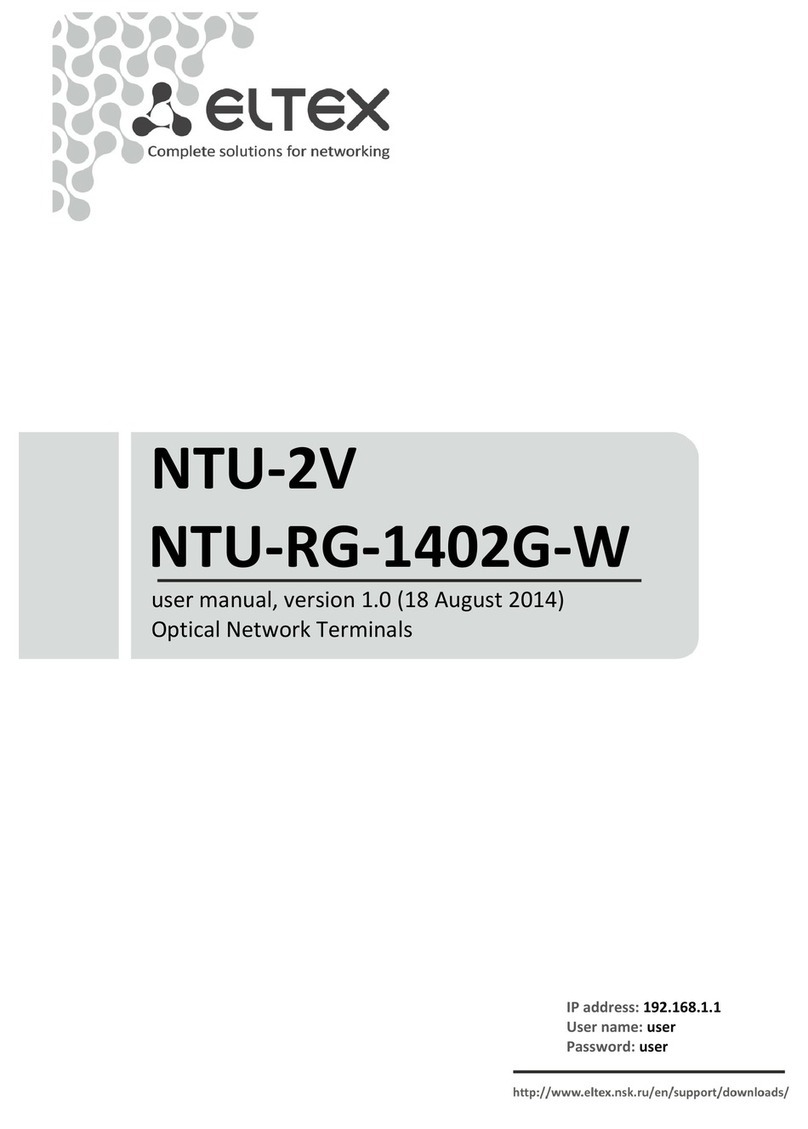
ELTEX
ELTEX NTU-2V user manual
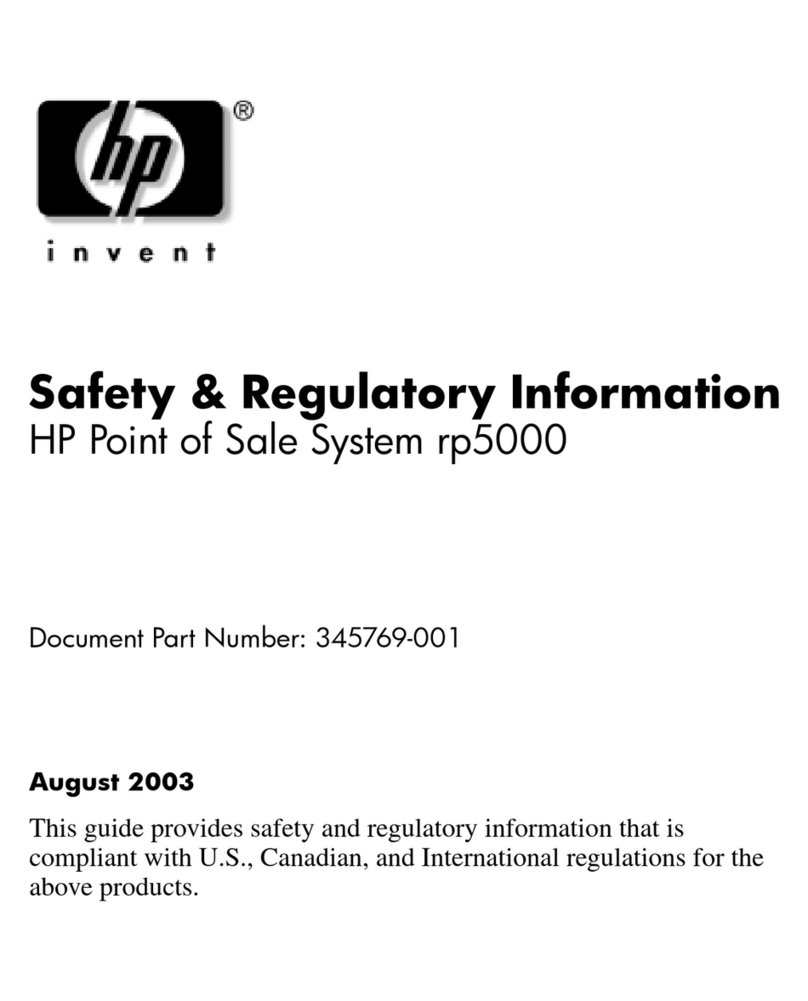
HP
HP Rp5000 - Point of Sale System Safety and regulatory information
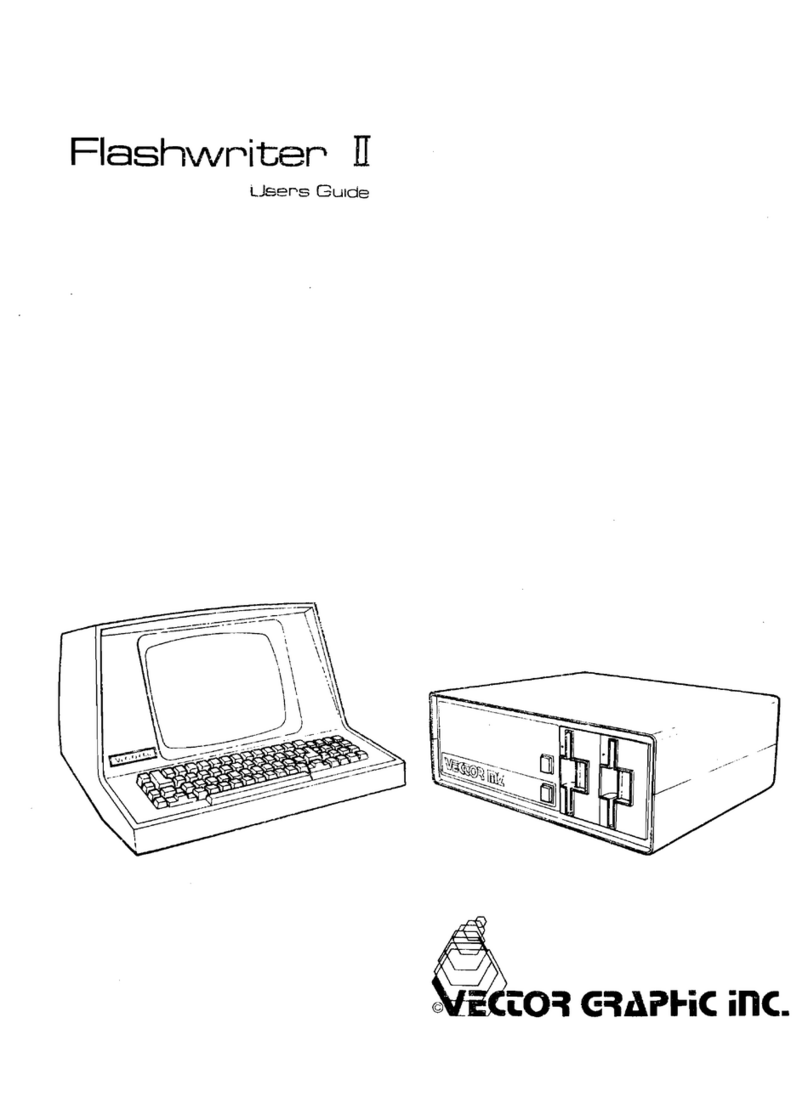
Vector Graphic
Vector Graphic Flashvvriter II user guide

Partner
Partner PT-6212-ES user guide
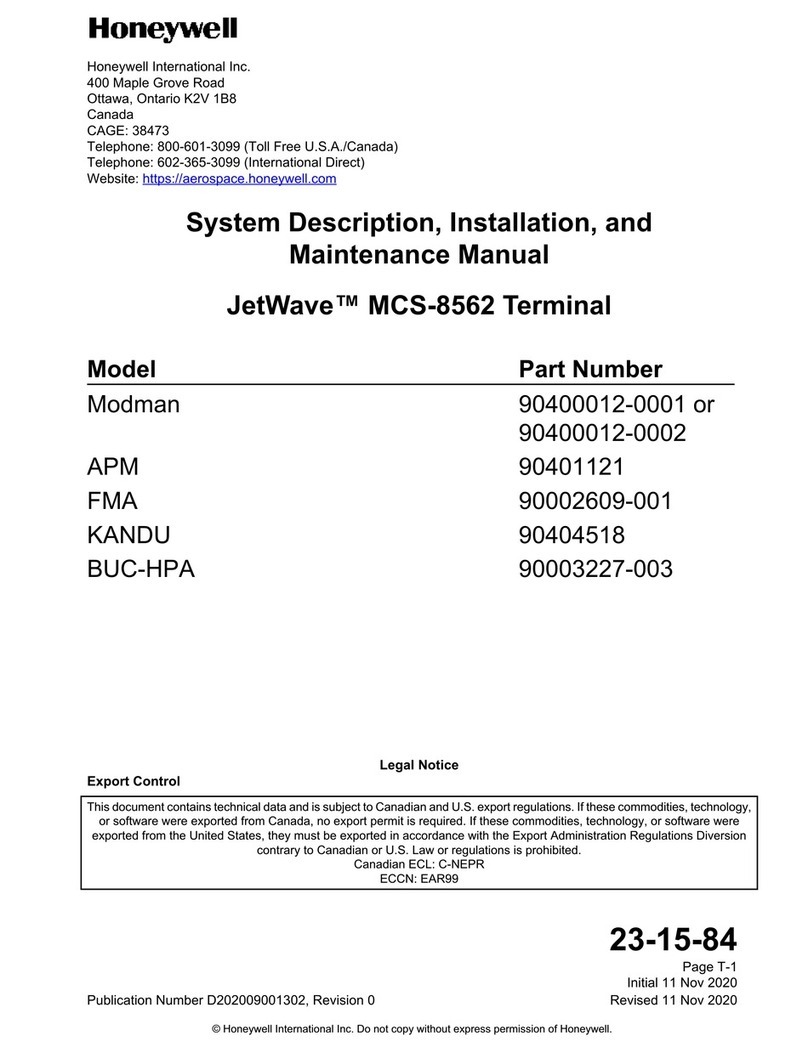
Honeywell
Honeywell JetWave MCS-8562 Installation and maintenance manual
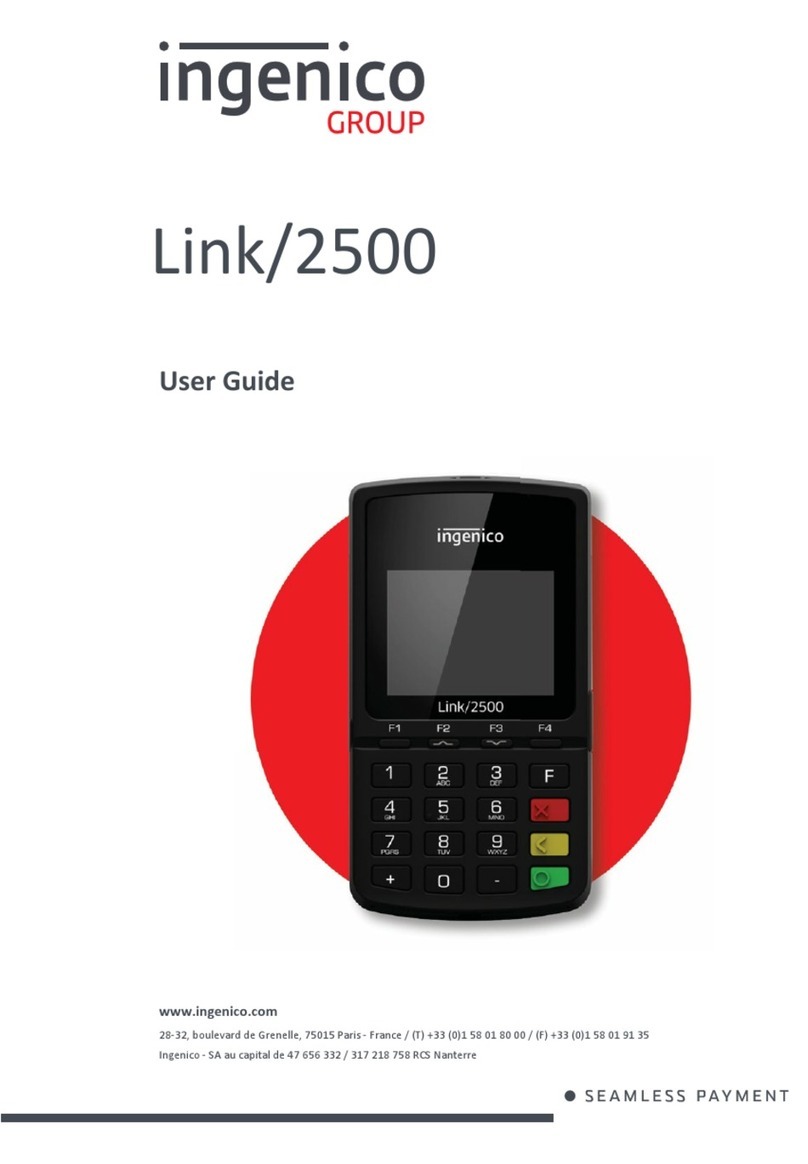
Ingenico group
Ingenico group Link/2500 user guide