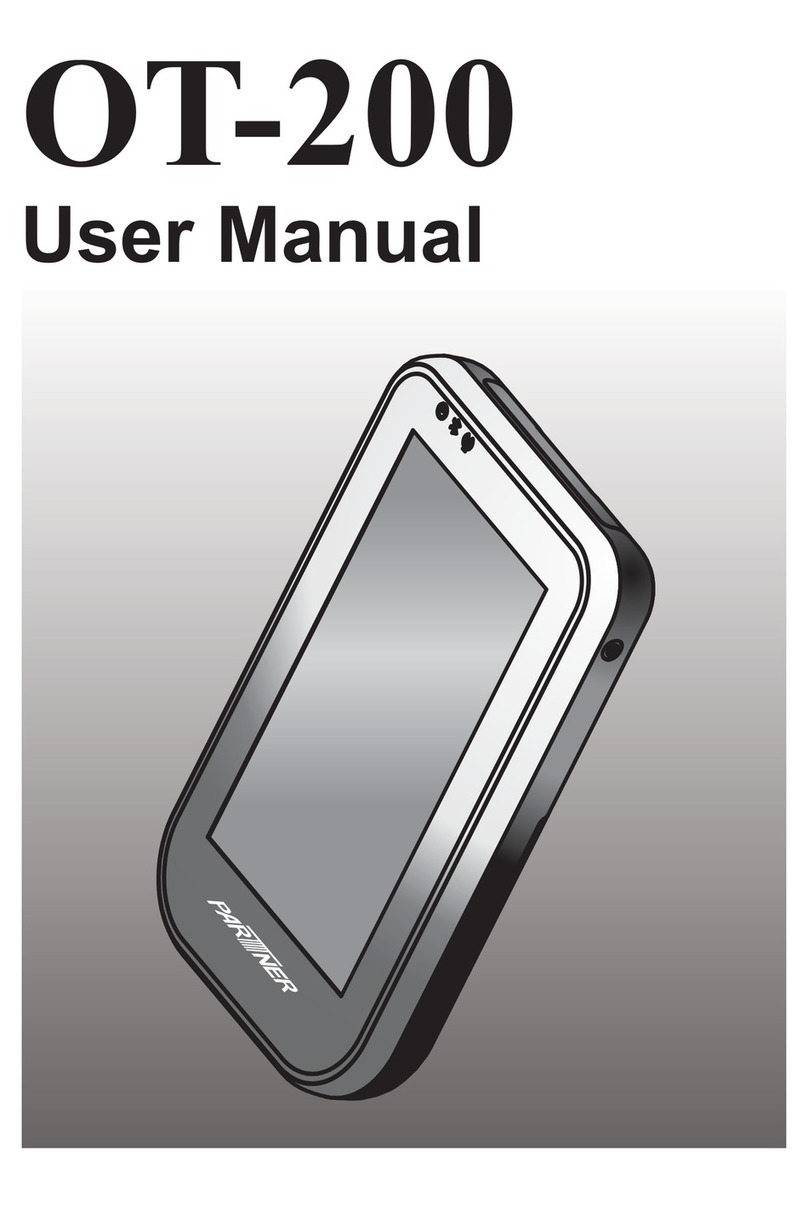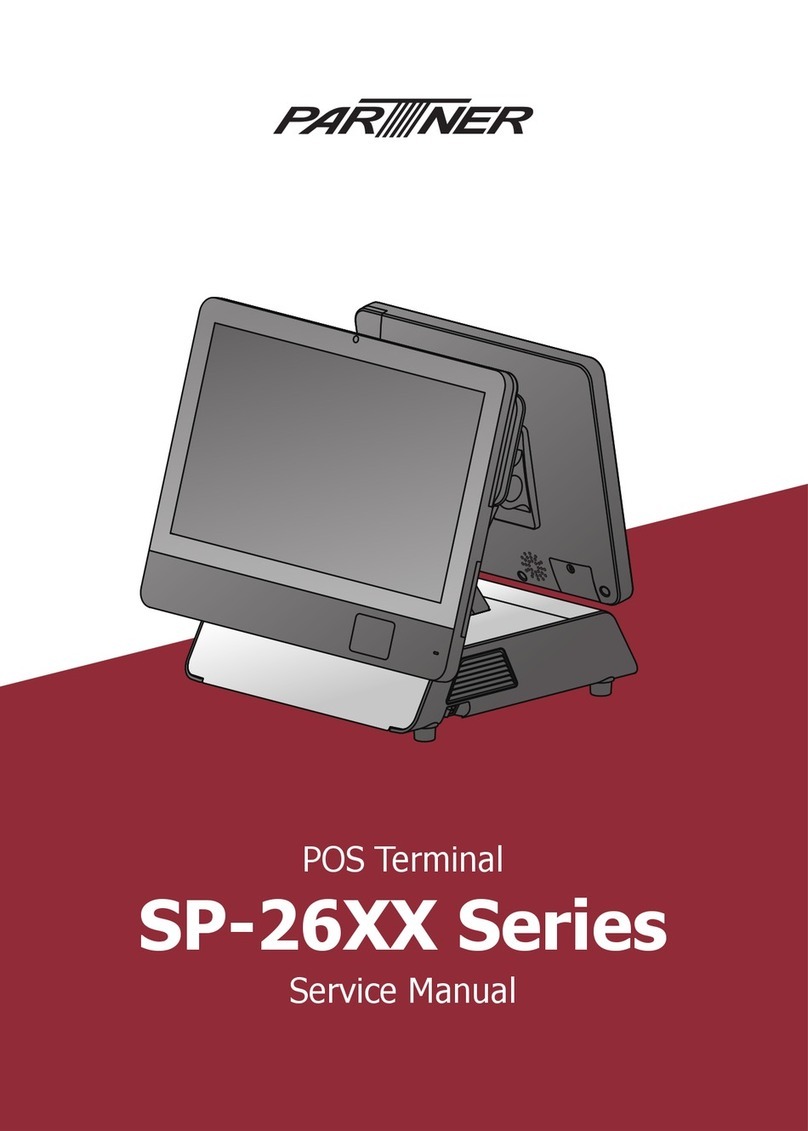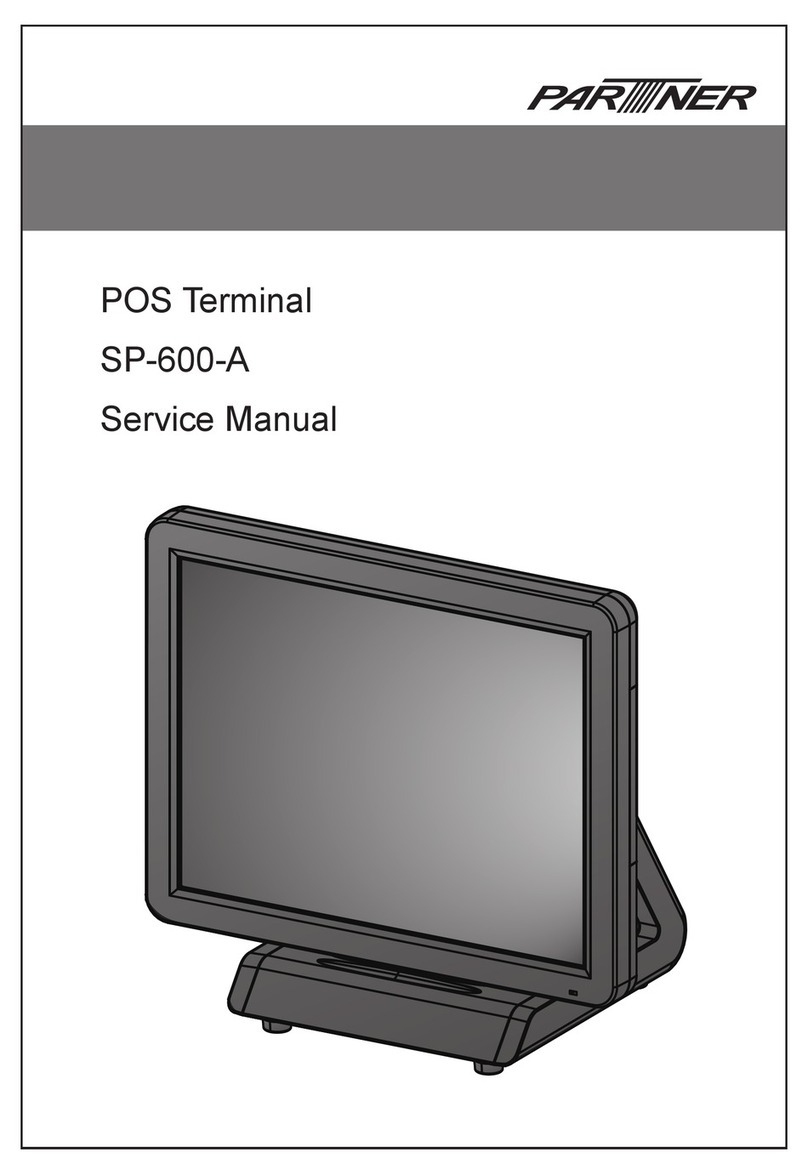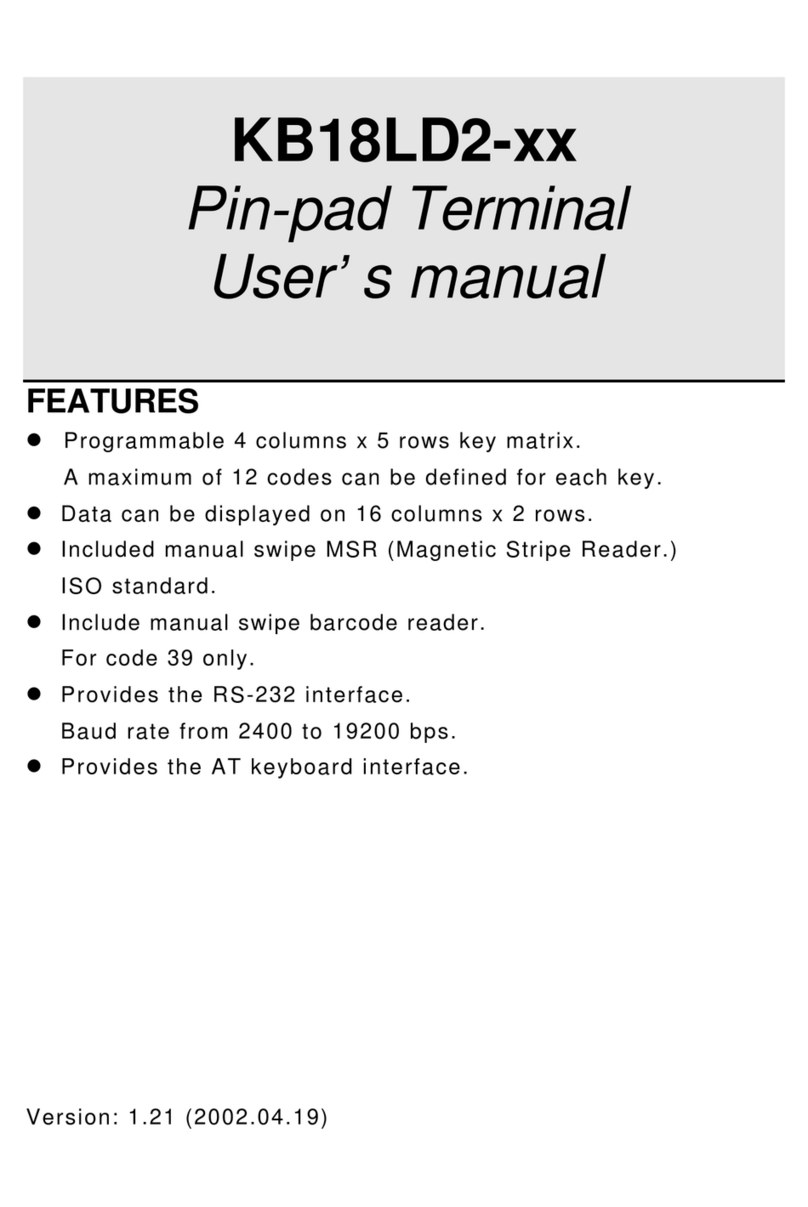Power Button
LED HDD/Power
Indicators
VFD
PT-6212-ES USER GUIDE
Unpack the box and check the contents
The PT-6212-ES and its accessories are packed in a cardboard carton with foam
padding for protection during shipment. Carefully unpack the system and keep the
packing materials for future use.
Verify that all of the items shown below are included in the box. If an item is missing
or appears to be damaged, contact your Partner Tech dealer immediately.
PT-6212-ES
Adapter
Power Cable Driver CD with drivers and
the user manual PDF le.
Identifying components
WARNING:
This is Class A Product. In domestic environment this product may cause radio interference in which
case the user may be required to take adequate measures.
警告使用者:
這是甲類的資訊產品,在居住的環境中使用時,可能會造成射頻干擾,在這種情況下,使用者會被要求採
取某些適當的對策。
WARNING:
The system uses a 3V CR2032 battery mounted on the mainboard to keep time. There is a risk of
explosion if the wrong battery type is used when replacing. Dispose of used batteries according to
local ordinance regulations.
Federal Communications Commission (FCC) Statement
This equipment has been tested and found to comply with the limits for a Class A digital device,
pursuant to Part 15 of the FCC Rules. These limits are designed to provide reasonable protection
against harmful interference when the equipment is operated in a commercial environment. This
equipment generates, uses, and can radiate radio frequency energy and, if not installed and used in
accordance with the instruction manual, may cause harmful interference to radio communications.
Operation of this equipment in a residential area is likely to cause harmful interference in which
case users will be required to correct the interference at their own expense
Safety information
Before installing and using the machine, take note of the following precautions:
• Do not place the unit on an unstable surface, cart, or stand.
• Do not block the slots and opening on the unit, which are provided for ventilation.
• Only use the power source indicated on the marking label. If you are not sure, contact your
dealer or the Power Company.
• When replacing parts, ensure that your service technician uses parts specied by the
manufacturer.
• Do not place anything on the power cord. Place the power cord where it will not be in the way
of foot trac.
3” thermal paper roll
IO Panel
DC12V-IN
COM2
COM4 COM3
PS/2 KB LAN
RJ-11
Cash drawer port
VGA
COM1
USB 2.0USB 3.0
Touch Panel MSR
Thermal Printer
Roller Gear Door
Feed Button
Printer Cover Handle
Feed Button