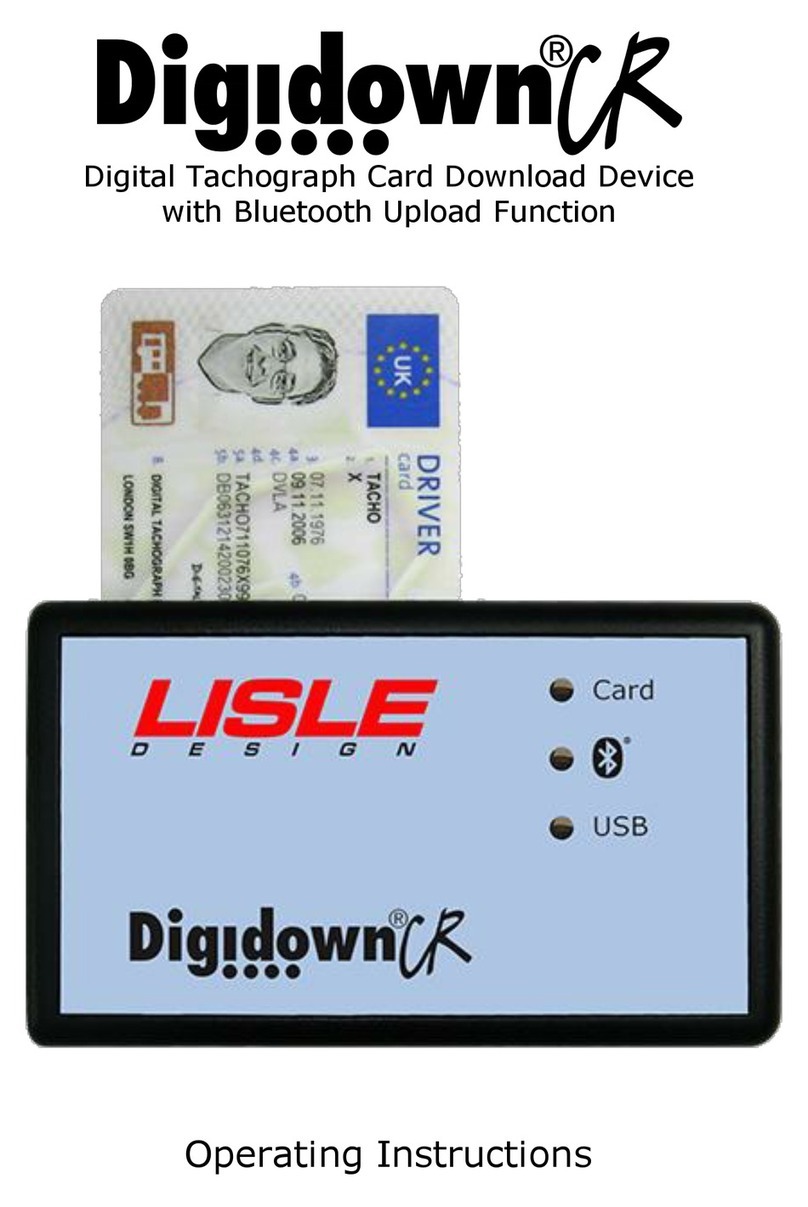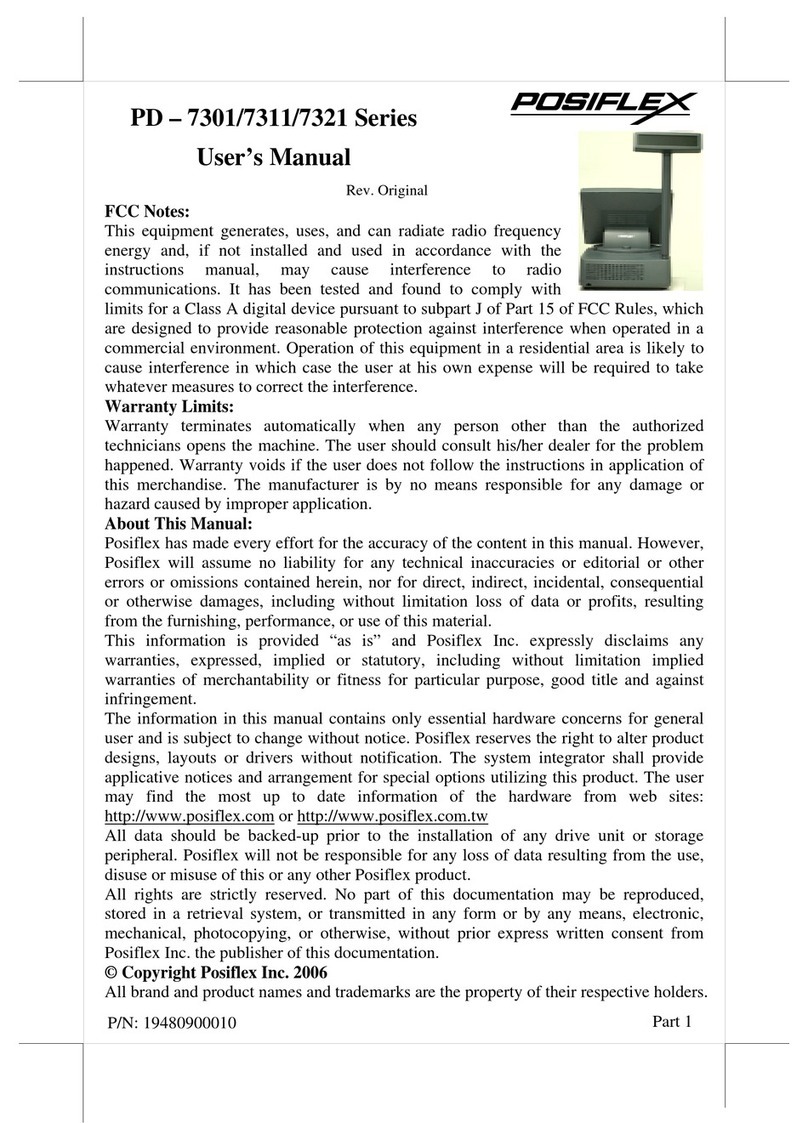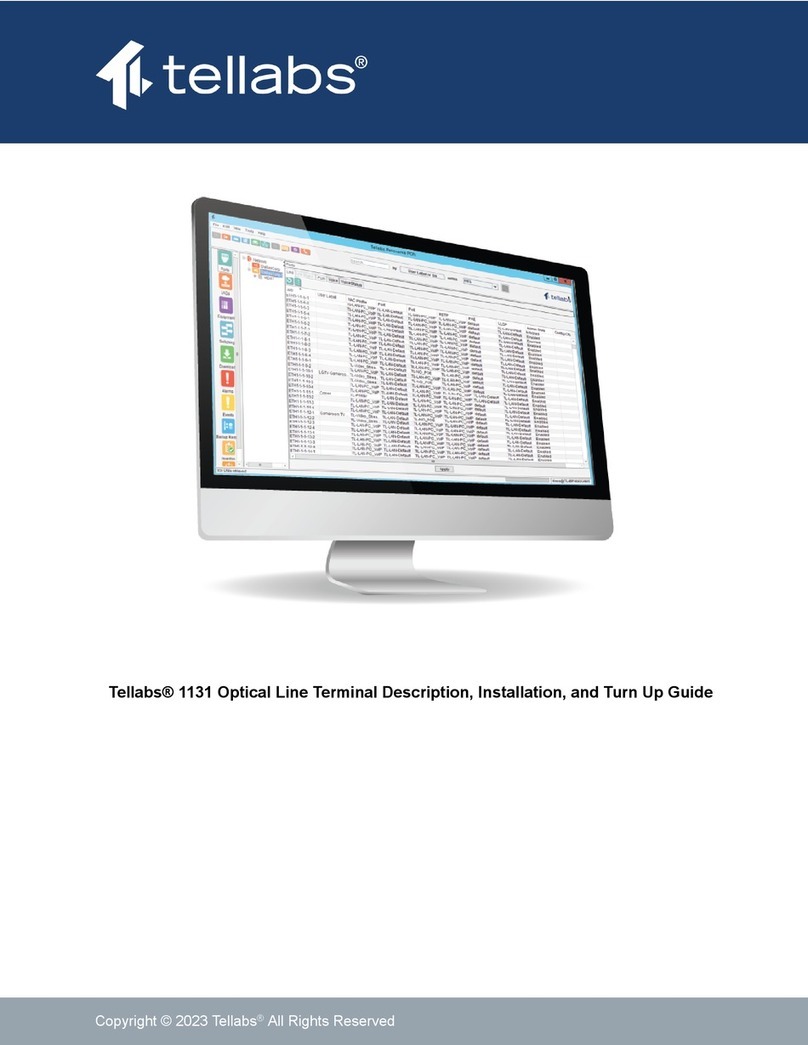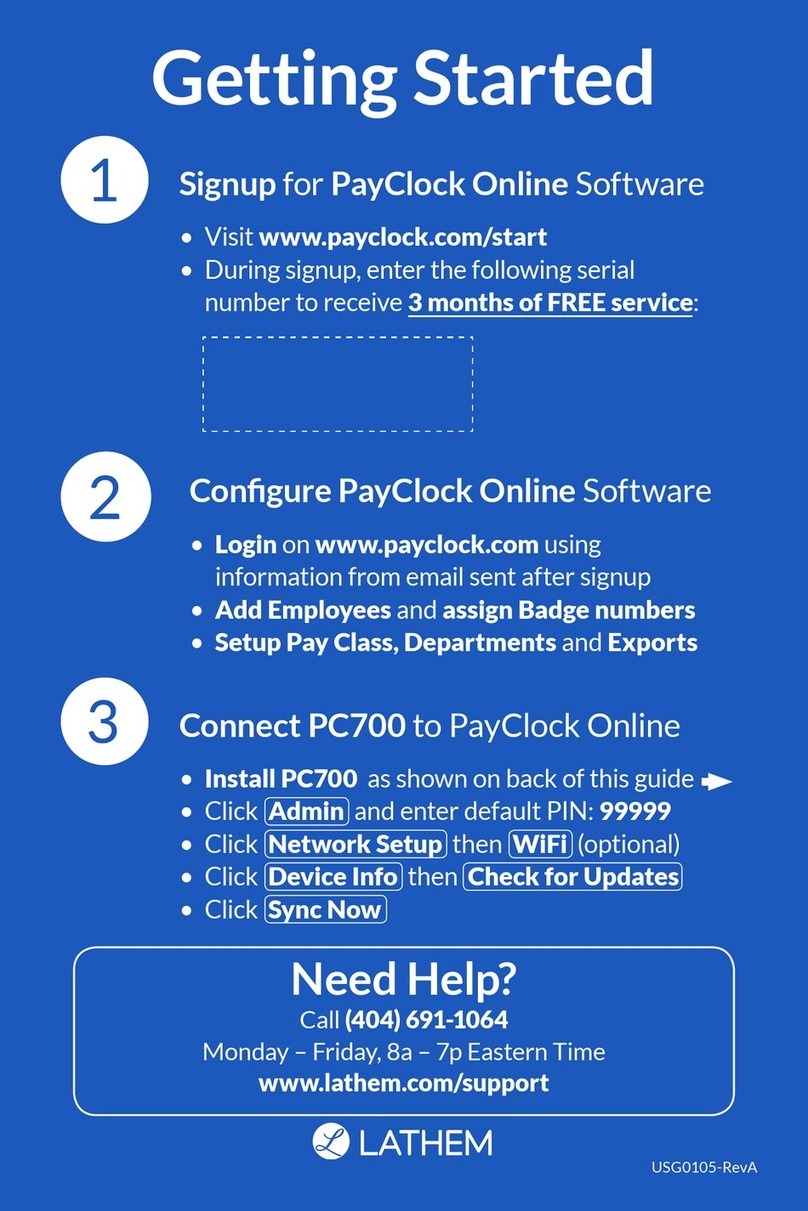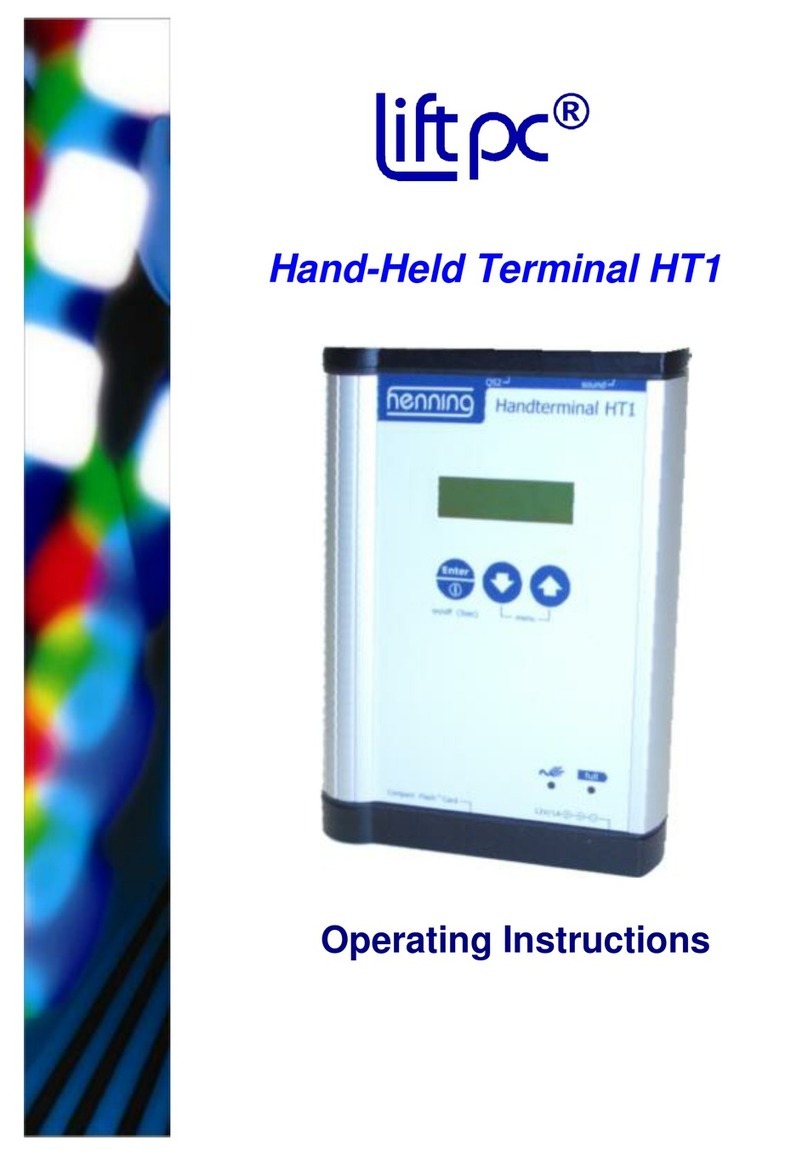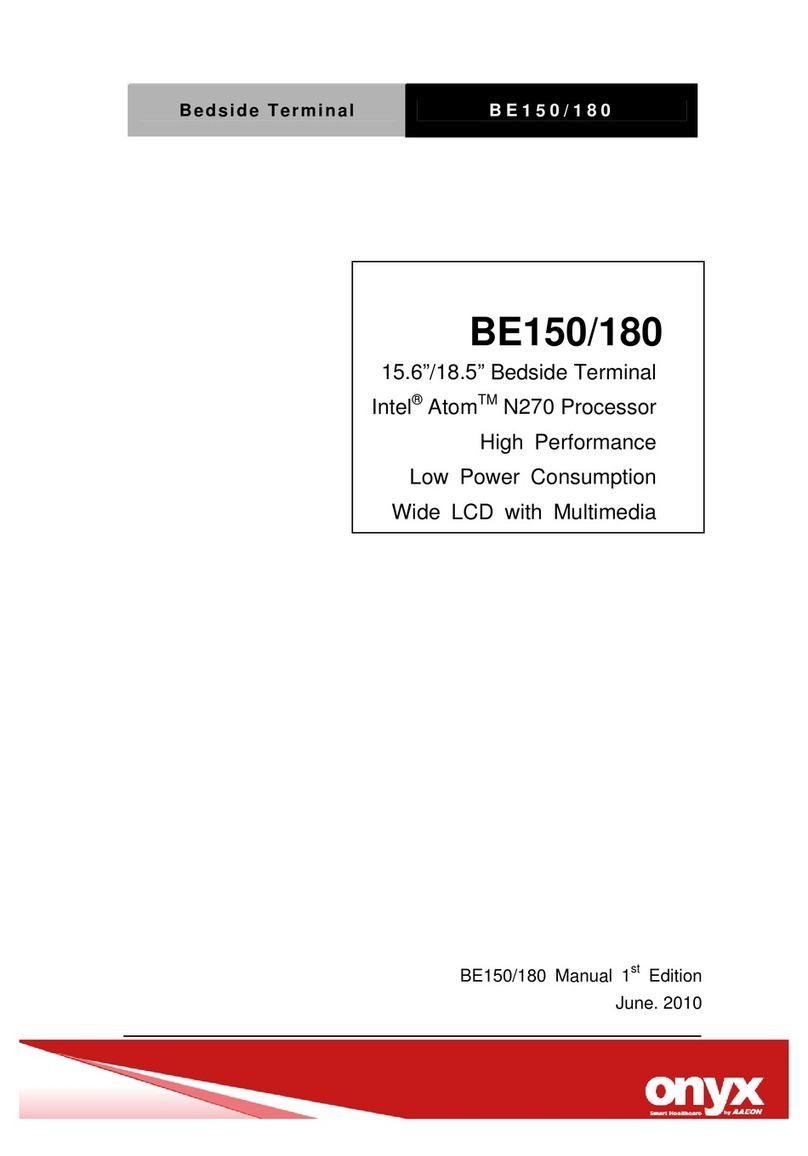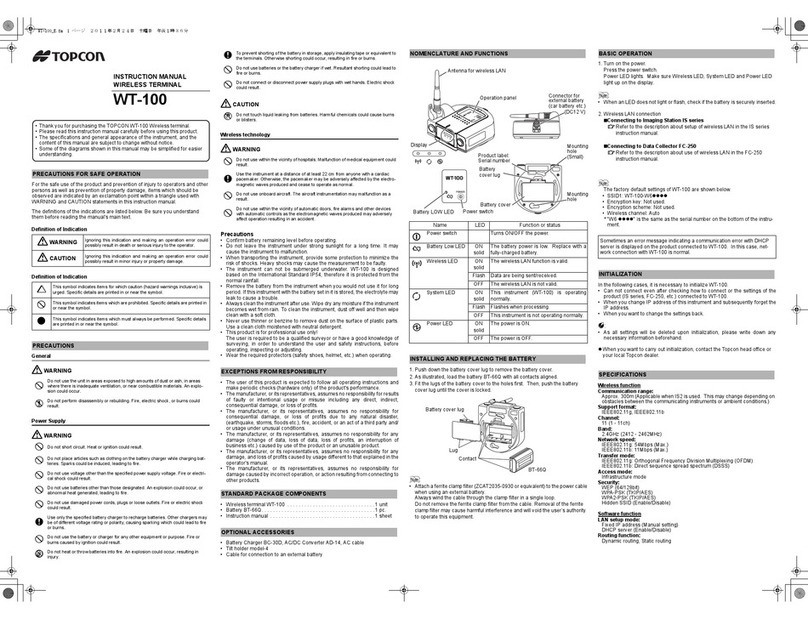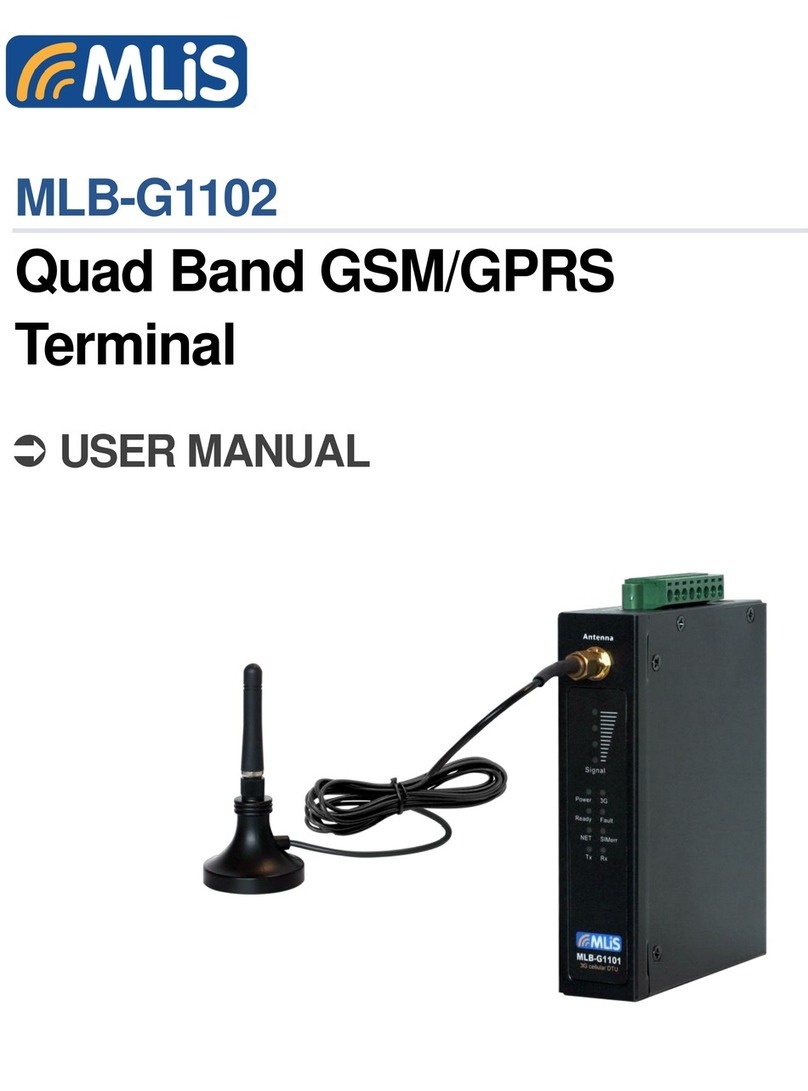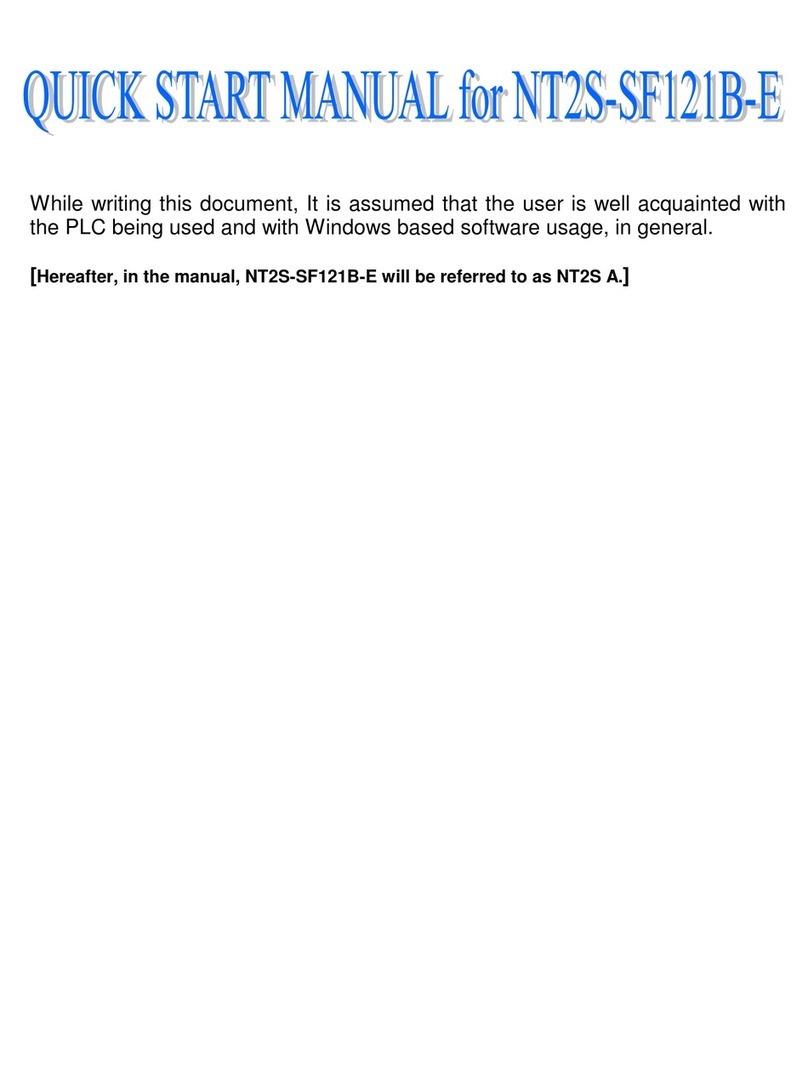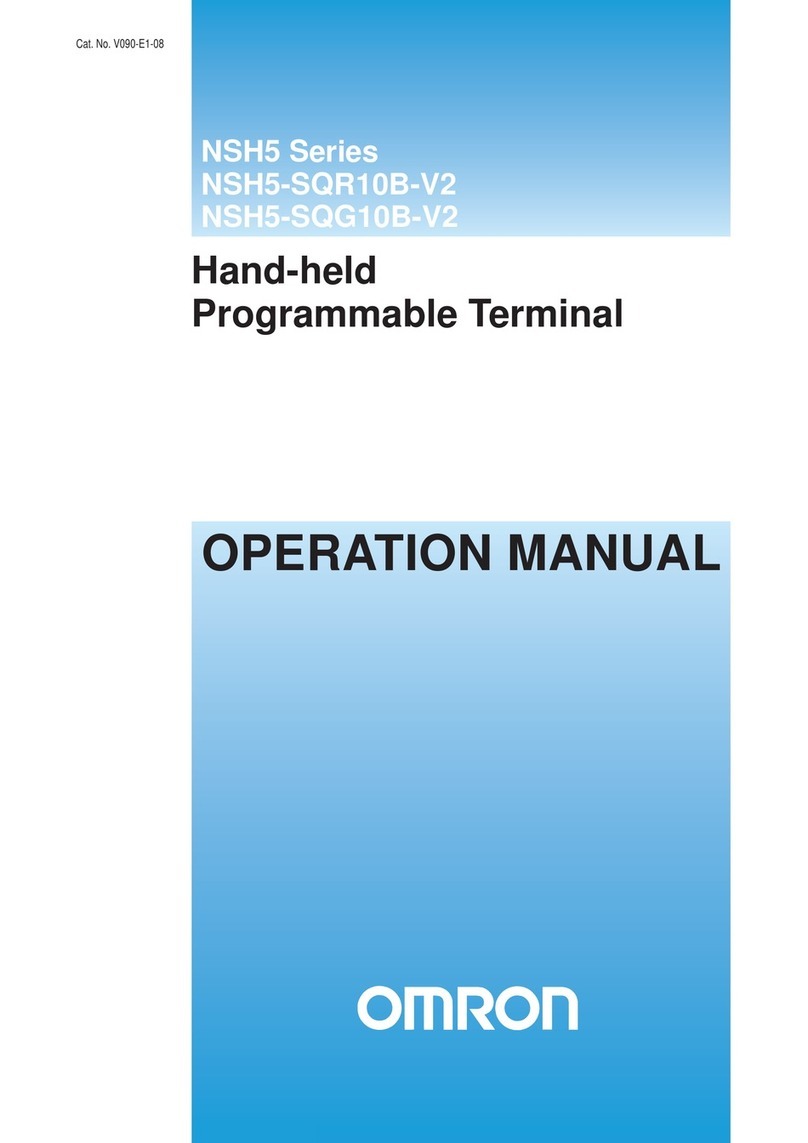Skookum SK-LCD User manual

©2010 Skookum Robotics, Ltd 4
6 Updating the SK-LCD’s Firmware
New firmware revs can found at the Skookum Robotics Support webpage
To update the unit’s firmware with an SK360, connect it to your PC using the
USB interface dongle Then start the setup software on your PC, go to the
menu item Firmware, and select the firmware’s hex file
To update the unit’s firmware with an SK720, connect it to your SK720, then
connect the SK720 to your PC Then start the setup software on your PC, go to
the menu item Utility->LCD Terminal Update, and select the firmware file
The update will take about 2 minutes, and LCD will be blank during the
update
7 Warranty and Technical Supp rt
Skookum Robotics Ltd warrants this product against any defects in materials
or workmanship for a period of 90 days from the purchase date This warranty
is limited to the original purchaser In the event of a malfunction, Skookum
Robotics will repair or replace the product to meet its standard operating
condition This warranty does not apply in cases where the product has been
overheated, electrically shorted, subject to crash damage, otherwise abused, or
had unauthorized repair attempts
UNDER NO CIRCUMSTANCES DOES SKOOKUM ROBOTICS ACCEPT
LIABILITY FOR INCIDENTAL DAMAGE OR INJURIES RESULTING
FROM THE OPERATION OF THE SK-LCD OR OTHER PRODUCTS
Skookum Robotics will provide customers with technical assistance by email
free of charge If the unit has malfunctioned and the 90-day warranty period
has expired, we will attempt repair, and discuss the cost of possible repairs
with the owner, for the cost of postage
If you wish to return the unit or related product, please write “WARRANTY
RETURN” clearly on the shipping box, and mail it to the address given below
Manufactured in Canada by Sk kum R b tics, Ltd
Email:
inf
@sk kumr b tics.c m
Website: www.sk kumr b tics.c m
Return Mail: PO B x 46912 Stn D
Vanc uver, BC
V6J 5M4 Canada
Rev 1 16
1 Intr
The SK-LCD Field Terminal allows you to set up your SK360 or SK720
Digital Flybar at the field without a laptop computer It will give you access to
all the functions of the PC-based GUI, except upgrading firmware
Features include:
• Large format display
• Offline editing of setups
• Save and load 25 setups for the SK360 or SK720, with the terminal’s
internal flash memory
• No batteries are required
• Can transfer setups to and from the normal PC-based setup software
• The SK-LCD’s firmware can be upgraded
• Compatible with future Skookum Robotics products
SK-LCD
Field
Terminal
User Manual

©2010 Skookum Robotics, Ltd 2
2 Use with an SK360
The SK-LCD comes with a special 4-wire cable to connect it to your SK-360
or SK-720 Digital Flybar, or to the Skookum Robotics LCD dongle (Note:
Early-model SK360s that have blue gain dials should not be connected to the
USB interface with this cable, but for all others units, it doesn’t matter)
To connect to an SK360 or SK720, just plug the cable into the gyro, and
provide the gyro with power The SK-LCD unit will receive power from the
gyro After a short splash screen, the top of the menu will tell you if the device
is connected, its serial number and firmware rev, whether you’re in online or
offline editing mode, and the file name of the current setup file
You can now edit “live” right away Step through the menu by using the up
and down scroll buttons, or enter an edit page with the right button Press the
center button to go back to the menu
Once you are in a menu, the up/down keys will change the selected item
(marked with an arrow), and the right/left buttons will change that value The
top line of the display will show the menu you’re current at The changes are
sent to the gyro when you return to the menu with the center button.
Please see your Gyro’s User Manual for details about and use of each setup
option
If you scroll down to the bottom of the menu, the Inputs & Sense page will
show you the live inputs from your radio to the gyro, and the motion it is
sensing
As well, the Actual Gains page will show you the current gain-dial readings
from the gyro, the bank selected (if the bank/gain channel is enabled) This
page will also show the gains the gyro will actually use in flight (going from
the gain input/dials and the base gains for the current bank)
3 Use with the PC Setup S ftware (SK360 nly)
To practice using the unit, or to
transfer setup files to and from your
PC, just connect the SK-LCD s
four-wire cable to the USB-dongle
that came with your gyro (you may
have to remove the dongle’s black 3-
wire cable)
If you then start the PC setup software
©2010 Skookum Robotics, Ltd 3
for your SK360, the LCD Field Terminal will connect to your PC as if it were
an SK360 You can send files to it to save to its flash memory, or get files
from it and save them to disk Note that you don’t have to be in the main
menu of the SK-LCD to transfer files
4 System Page, and Offline Editing
This page will tell you the LCD display’s serial number and firmware revision
It will also allow you to adjust the contrast, or choose offline-editing mode
When you put the SK-LCD into offline-edit mode, then any changes you make
to the current setup will not be sent to the gyro If you don’t save the setup to
the internal flash or later change to online-editing mode, your changes will be
lost when the SK-LCD loses power
5 Using the Internal Flash Mem ry
On the Files page you can see the name of the current file loaded for editing,
rename that file, and save to or load a file from the built-in flash memory
If you want to rename a setup file, then select “Rename” and press the right
button You can then go through each letter in turn using the right/left buttons,
and change the letter using the up/down buttons To exit out of renaming
mode, press the left button while at the first character of the file name
To select another file slot, go to “File” and use the right/left buttons Note:
Selecting a file here does not save or load from the flash memory yet
To save a setup file to the internal flash at the selected file slot, go to “Save”,
and press the right button The load a file from the selected file slot, go to
“Load” and press the right button
If the LCD is connected to a gyro when you select “Load”, and it’s not in
offline mode, then the file will both be loaded into current memory and sent to
the gyro