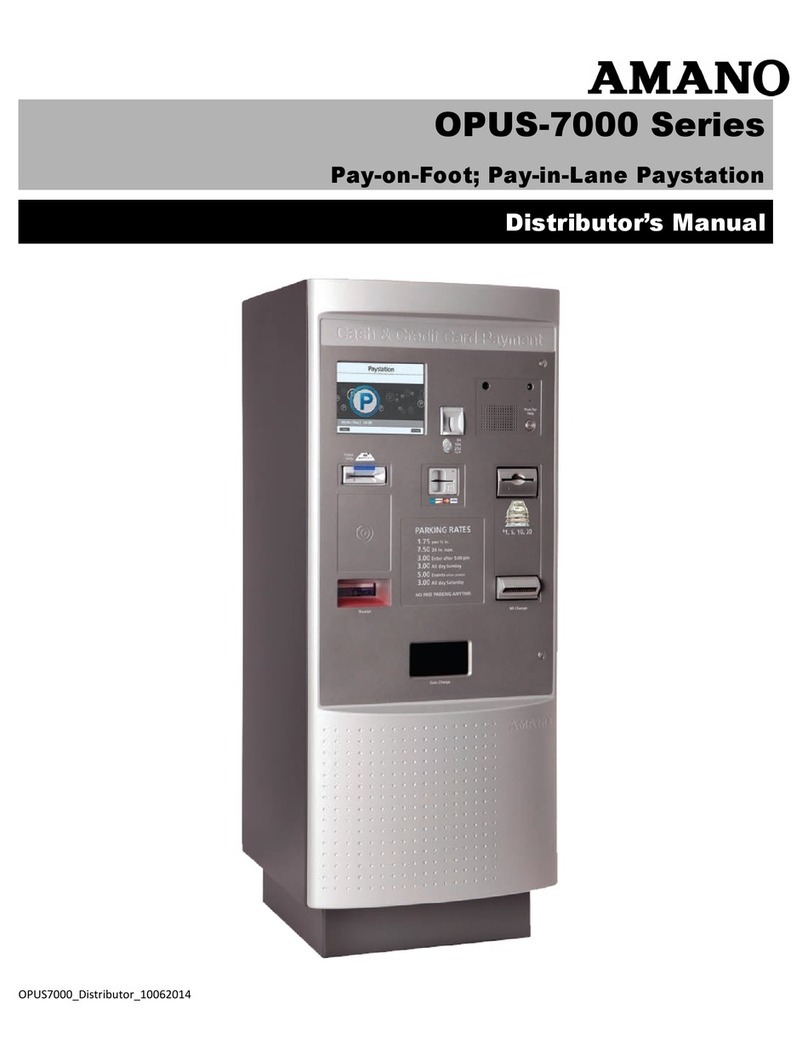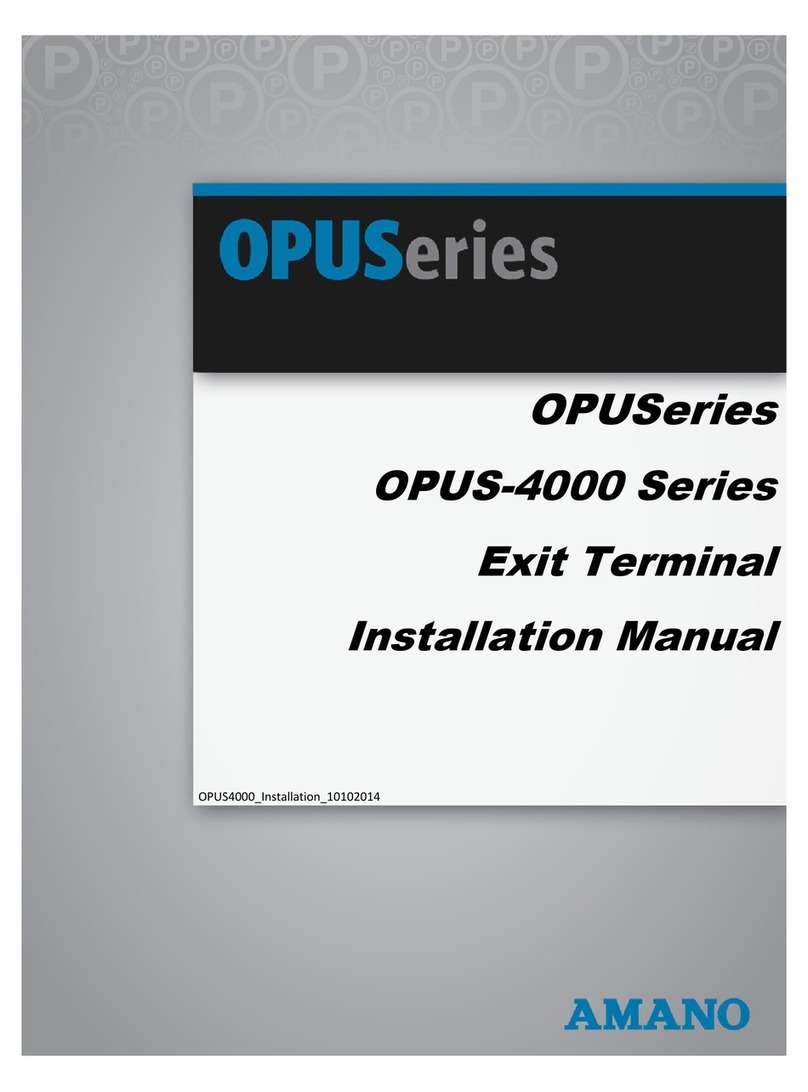Page 4of 37 © Copyright 2015 Amano McGann, Inc. 4000_Operations_06122015
Accessing the Terminal...........................................................................................................................23
4.1 Opening the Side Terminal Door....................................................................................................... 23
4.2 Opening the Front Terminal Door......................................................................................................23
4.3 Powering the Unit..............................................................................................................................24
4.4 Accessing the Management Menus ..................................................................................................24
4.5 Navigation Key.................................................................................................................................. 25
Initial Operation Menu .............................................................................................................................26
5.1 Page One .........................................................................................................................................26
5.1.1 Entering the Initial Operation Menu ............................................................................................. 26
5.2 Page Two .........................................................................................................................................27
5.2.1 Navigate to Page Two ................................................................................................................. 27
5.2.2 Check for Errors and Warnings ................................................................................................... 27
5.2.3 Reading Encoded Ticket Data.....................................................................................................27
5.2.4 Configuring the Gate Vend Operation ......................................................................................... 27
5.2.5 Clearing Management Passwords............................................................................................... 28
5.2.6 Navigate to Staff Operation ......................................................................................................... 28
5.2.7 Navigate to Management Operation............................................................................................ 28
Staff Operation Menu...............................................................................................................................28
6.1 Page One .........................................................................................................................................28
6.1.1 Raising and Lowering Voice Announcement Volume .................................................................. 28
Management.............................................................................................................................................29
Operation Menu .......................................................................................................................................29
7.1 Page One .........................................................................................................................................29
7.1.1 Changing the Exit Mode .............................................................................................................. 29
7.1.2 Adjusting the Grace and Comp Times......................................................................................... 30
7.1.3 Adding Store Validations ............................................................................................................. 30
7.1.4 Adding Special Days/Periods ......................................................................................................31
7.1.5 Close Day ...................................................................................................................................31
7.1.6 In-Operation Time ....................................................................................................................... 32
7.1.7 Backlight Time Activation ............................................................................................................ 33
7.1.8 Configuring the Volume Switch ................................................................................................... 33
7.2 Page Two .........................................................................................................................................34
7.2.1 Exit Warning................................................................................................................................34
7.2.2 Managing Staff Passwords.......................................................................................................... 34
Maintenance.............................................................................................................................................35
8.1 Loading the receipt Paper ................................................................................................................. 35
8.2 Clearing a Ticket Jam .......................................................................................................................36