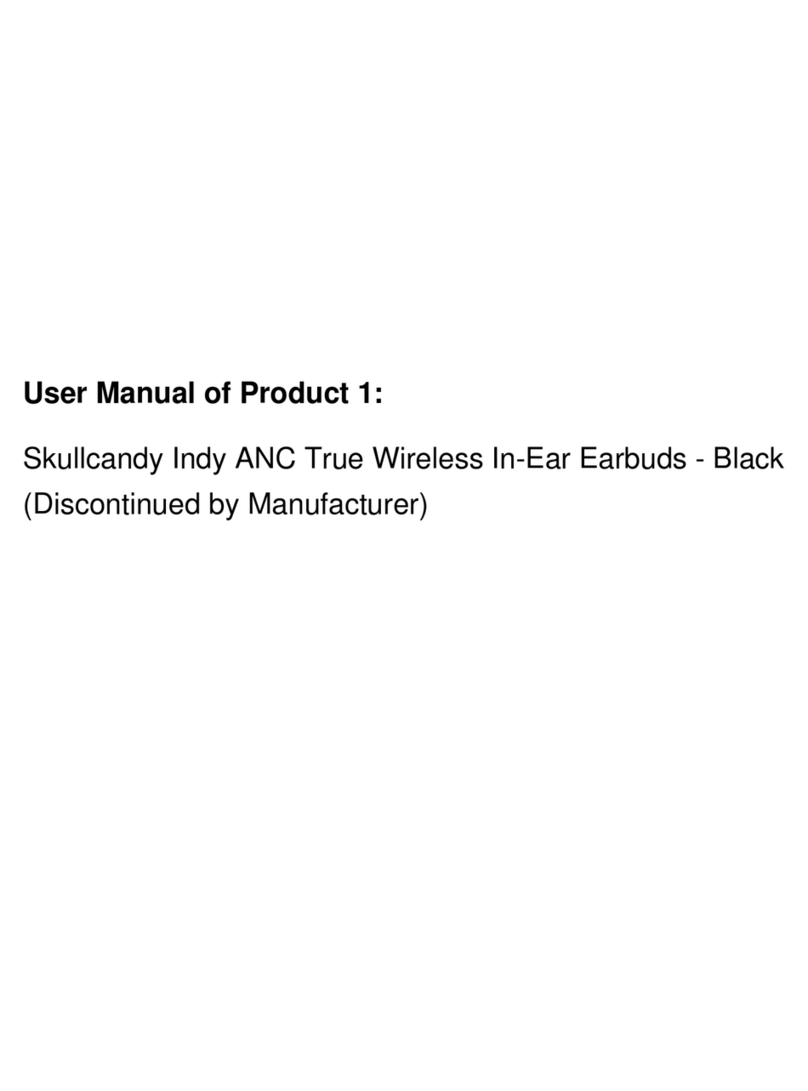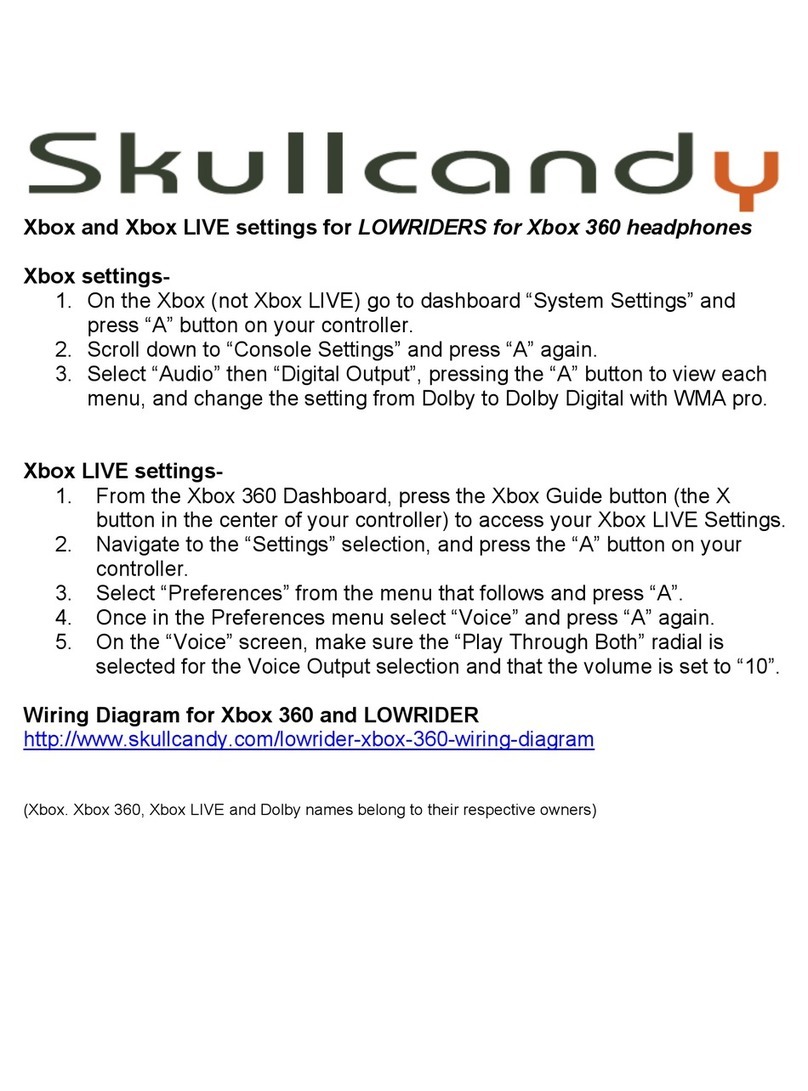Function switch, experiment with the Auto-Answer mode. Athletes love this function so they
never have to touch their device when a call comes in!
3. Phone Alert Type (Ring, Tone or Vibrate)
a. Many phones ring or provide an audible tone into the headset, automatically when a call comes in.
However, some phones must be programmed. Often, simply programming your phone to ‘Headset’ or
‘Handsfree’ mode will activate this feature. Please refer to your owner’s manual or manufacturer’s
tech support to see if your phone supports this ring-in-headset function.
b. If you are unable to make your phone ring or tone into the headset, don’t despair! Set your phone on
“Vibration” mode, and keep the phone in a pocket or on your belt. When a call comes in and the
phone vibrates connect the call either through the auto-answer mode, or with the connect/disconnect
switch on the Link Console.
Musica!
Now that you are both sending and receiving calls, time to add the fun stuff!
1. Plug the music plug into your player. Skullcandy works with any music player (MP3, CD, DVD, Cassette,
8-Track Tape, etc.) with a standard, 3.5mm audio jack.
2. Turn on the music. The best performance is found when you preset your music player to about 75-80%
volume level, and leave it there.
3. Use the in-line volume control on the Skullcandy Link Console to find a comfortable listening level.
i. Troubleshooting Tip: if you don’t hear any music, check the volume of your player first, and
the volume control on the Link Console next.
4. Now that you have music playing, experiment with both sending and receiving calls.
5. You will quickly notice that the music volume does not change just because you have a call! How cool is
that? Skullcandy would never consider dumping your tunes, just to take a call. Adjust the volume level on
your Link Console to find a comfortable level of both music and voice together, or turn the volume all the
way down to eliminate the music completely. Of course, if you don’t like the person you are talking to, you
can turn the volume up real loud, and just ignore them.
Tips & Tricks
Now that you are up and running, there are other cool things you might be able to do with your Skullcandy Link
System and your cellphone, based on the specific functions of your personal phone. Keep in mind that the Link
technology will access any set of features your phone is capable of. Play around with the Function button on the Link
Console and see what features it activates on your phone.
The button may activate different functions depending on how long you hold the button down. Try pushing and
releasing the button quickly, then try holding down approximately 1 second, then try holding it down two or three
seconds. Some features may be activated by pressing the button once, and then engaged by pressing the button a
second time. On some phones, it is possible the button will not perform any function at all.
A list of possible functions that you may look for would be;
•Mute Switch
oOn most Motorola PCS phones, the function button serves as a mute switch during
your call.
•Connect / Disconnect Switch
oOn many phones, such as most Nokia and Samsung phones, the Function button
serves to connect an incoming call, or disconnect an existing call.
•Last Number Dialed
oWhen the phone is idle, try pressing the function button. If the phone displays the last
incoming or dialed number, press the button a second time, and the phone should
connect the call.
•Voice Activated Dialing
oIf your phone supports voice dialing (voice tags), try holding the button down for two
seconds. You should hear your audible tone in the Skullcandy headphones. Speak
into the Link microphone to signal your call. If your phone has a hard time
recognizing the voice tag, try programming the tag through the Link microphone.
Again, thanks for your purchase! Remember, whenever you use you Skullcandy, be sure to breathe deep and
stay loose!
Any Questions? Contact Skullcandy at 435.940.1545.