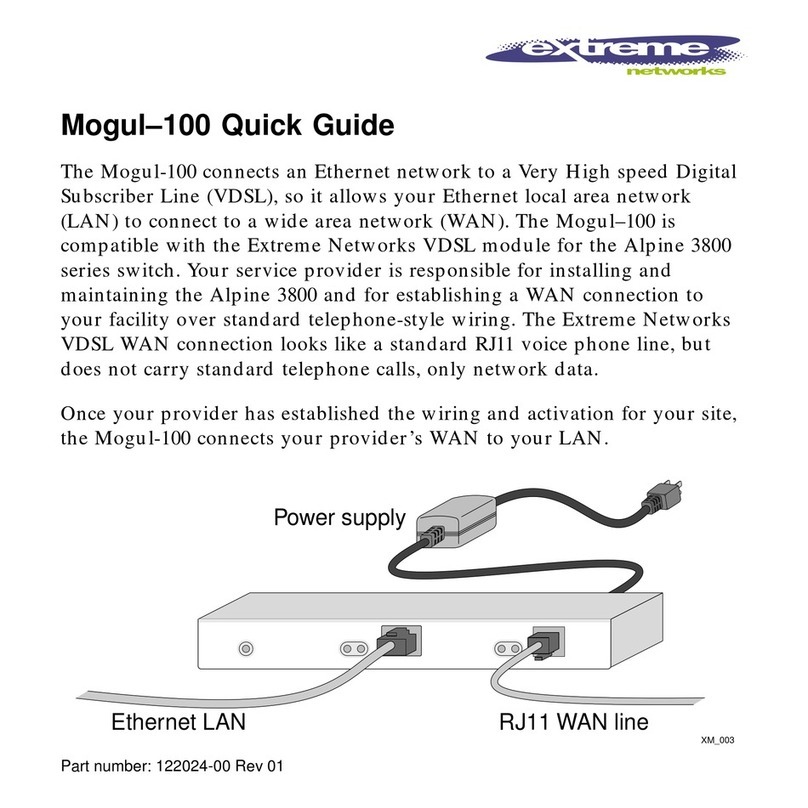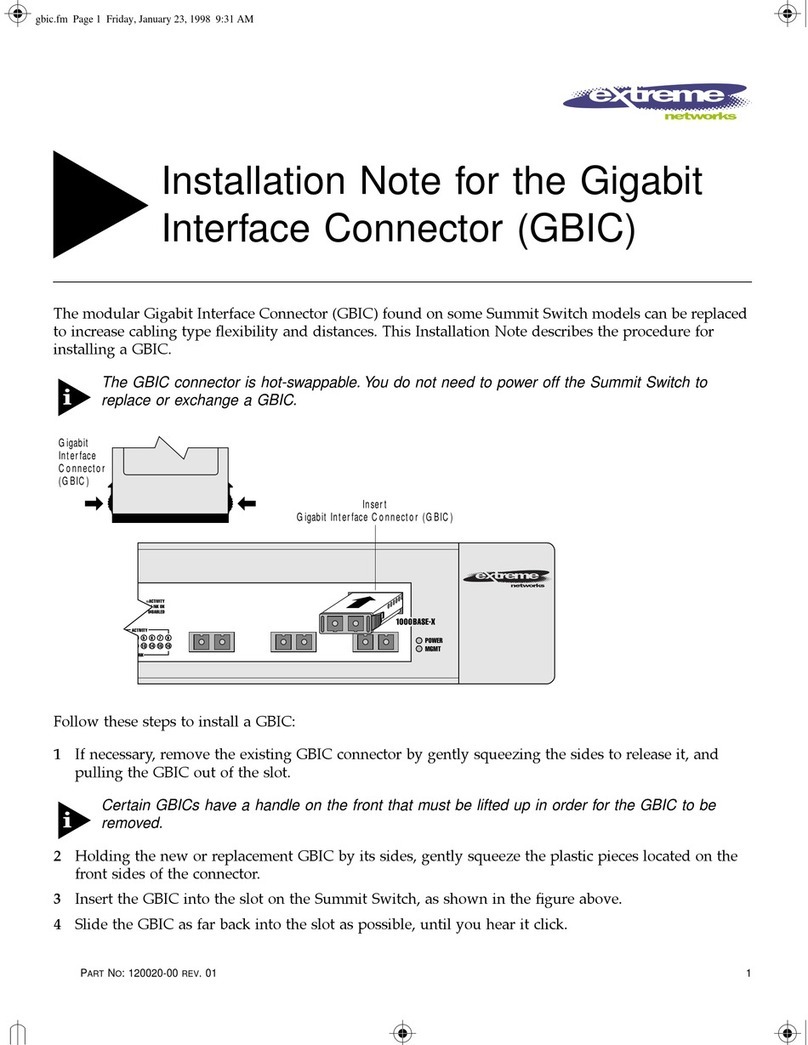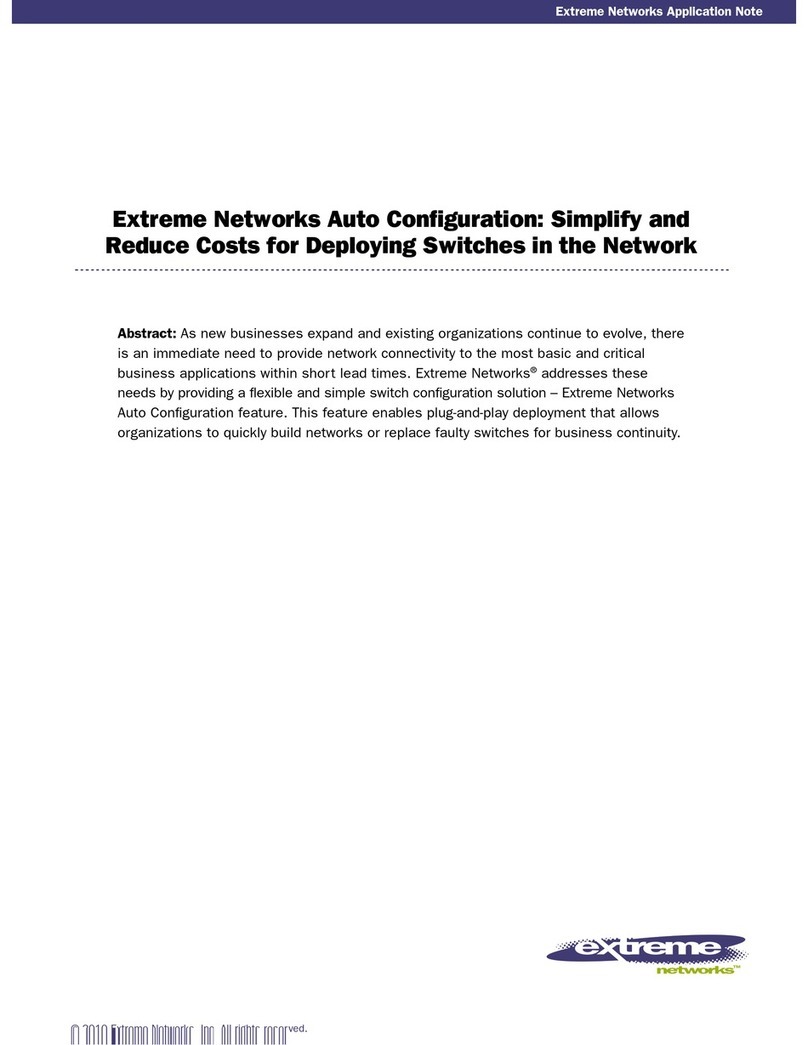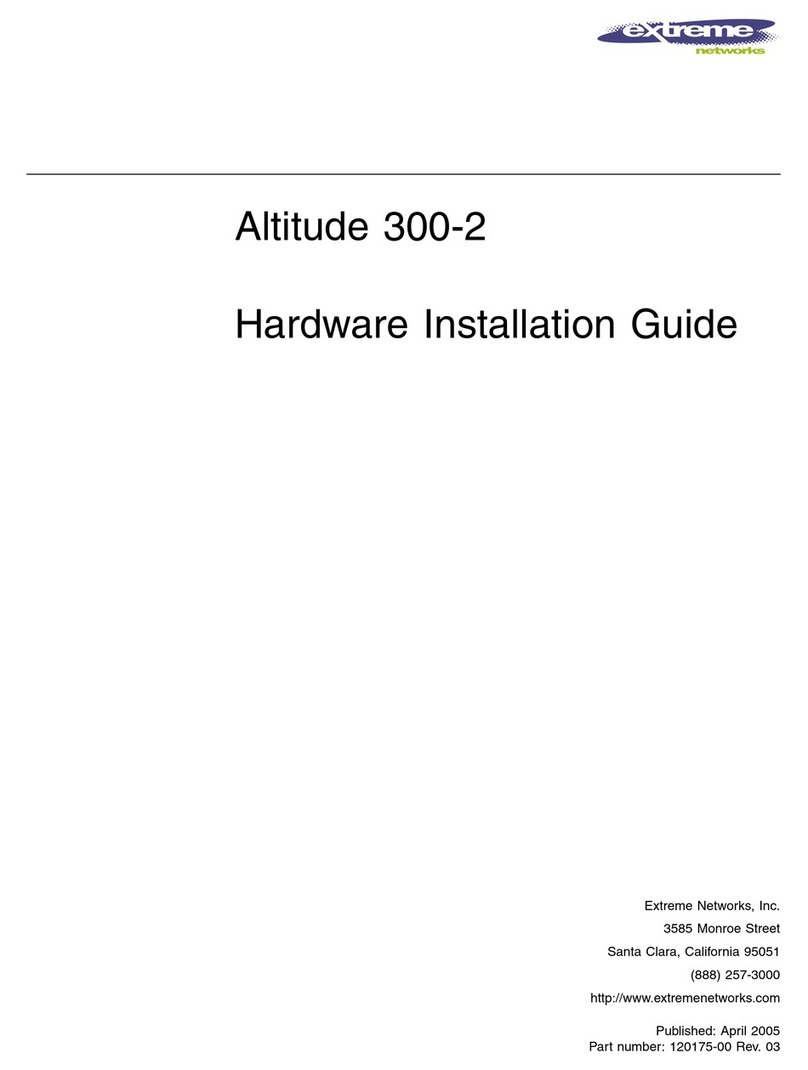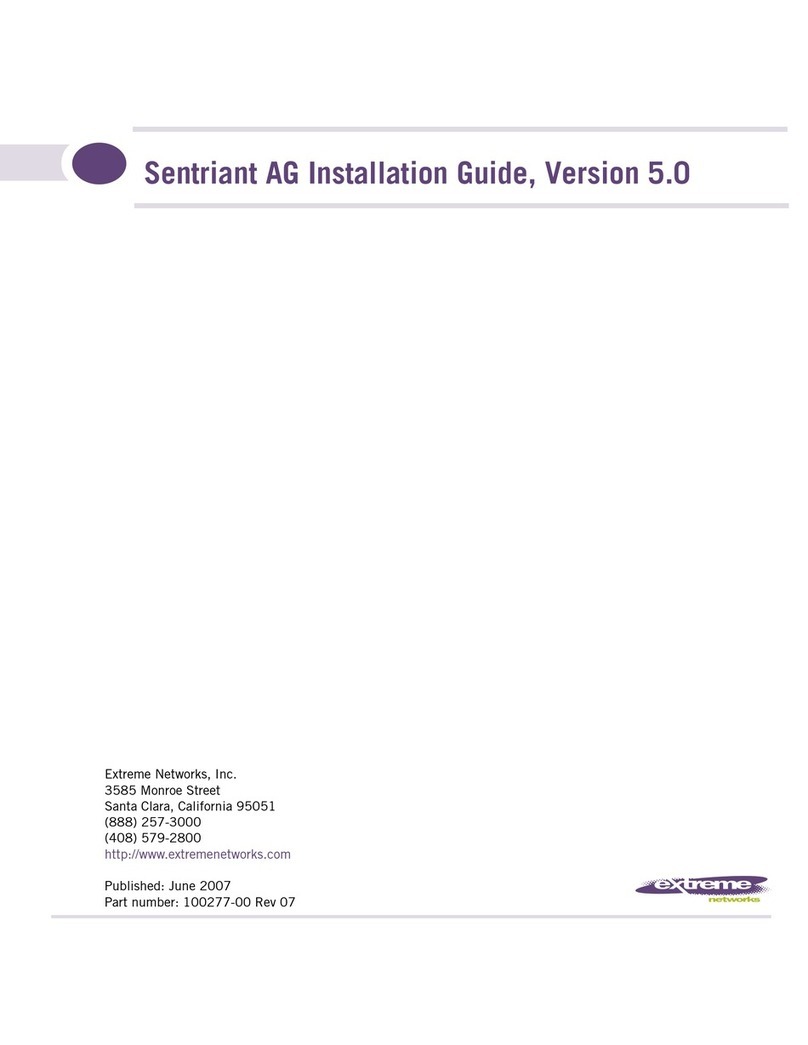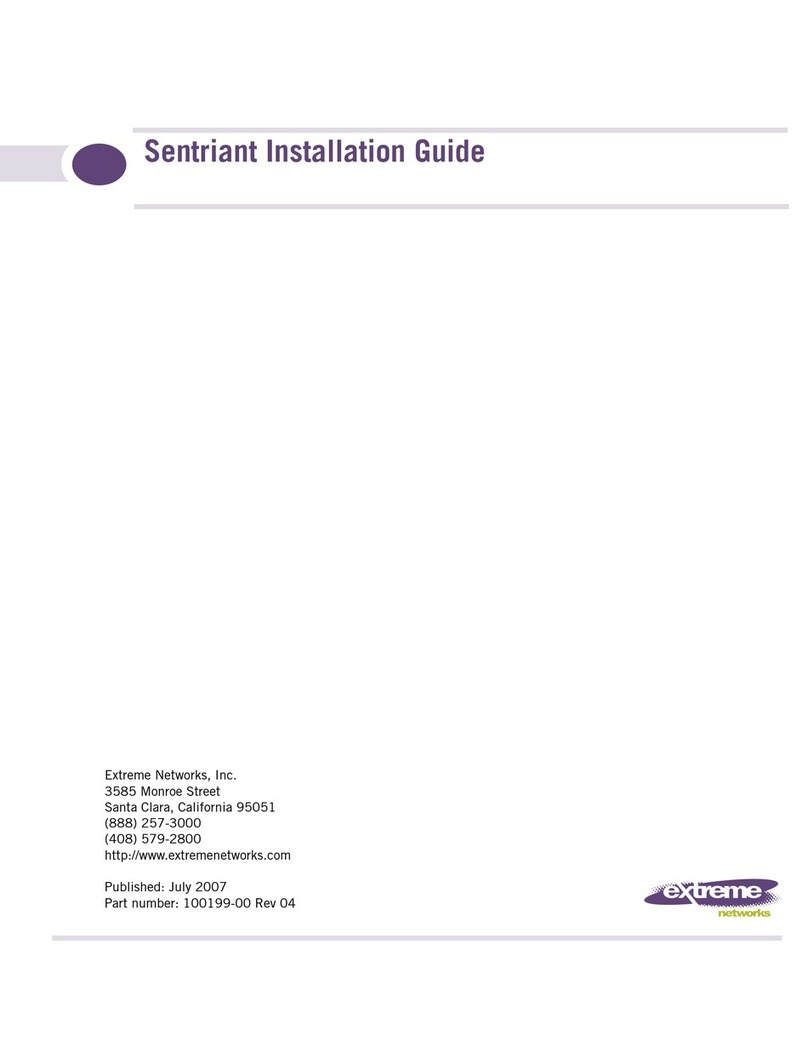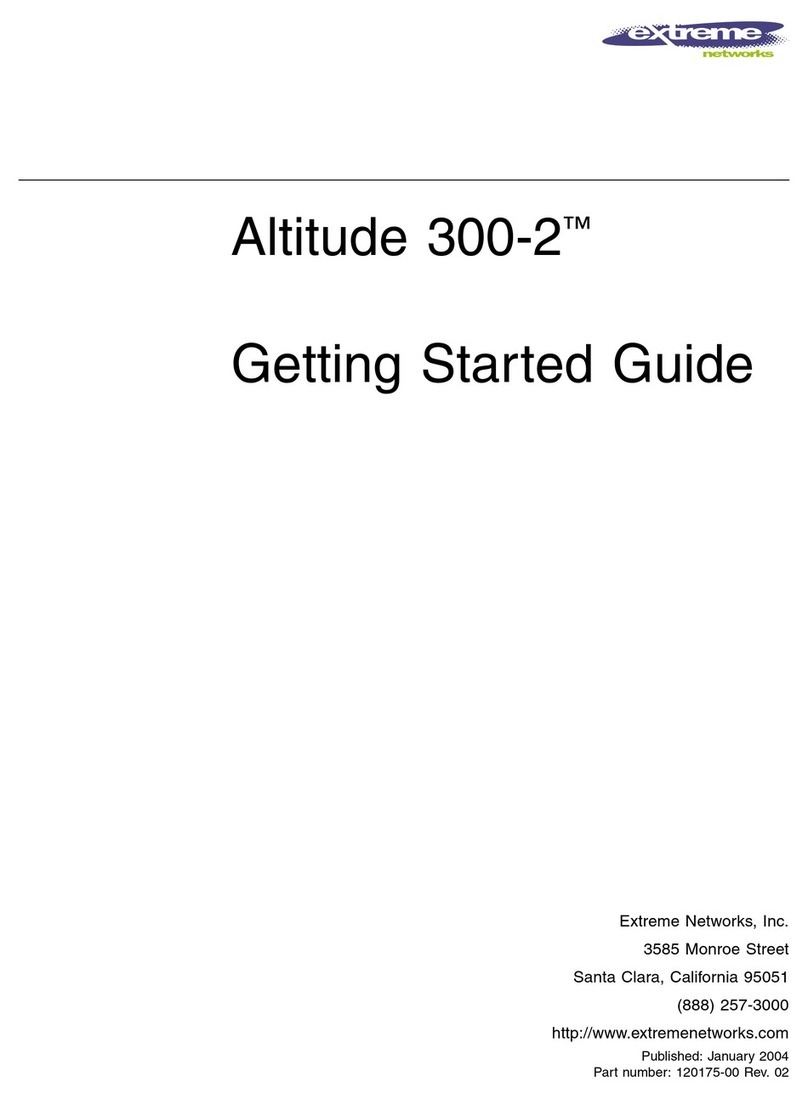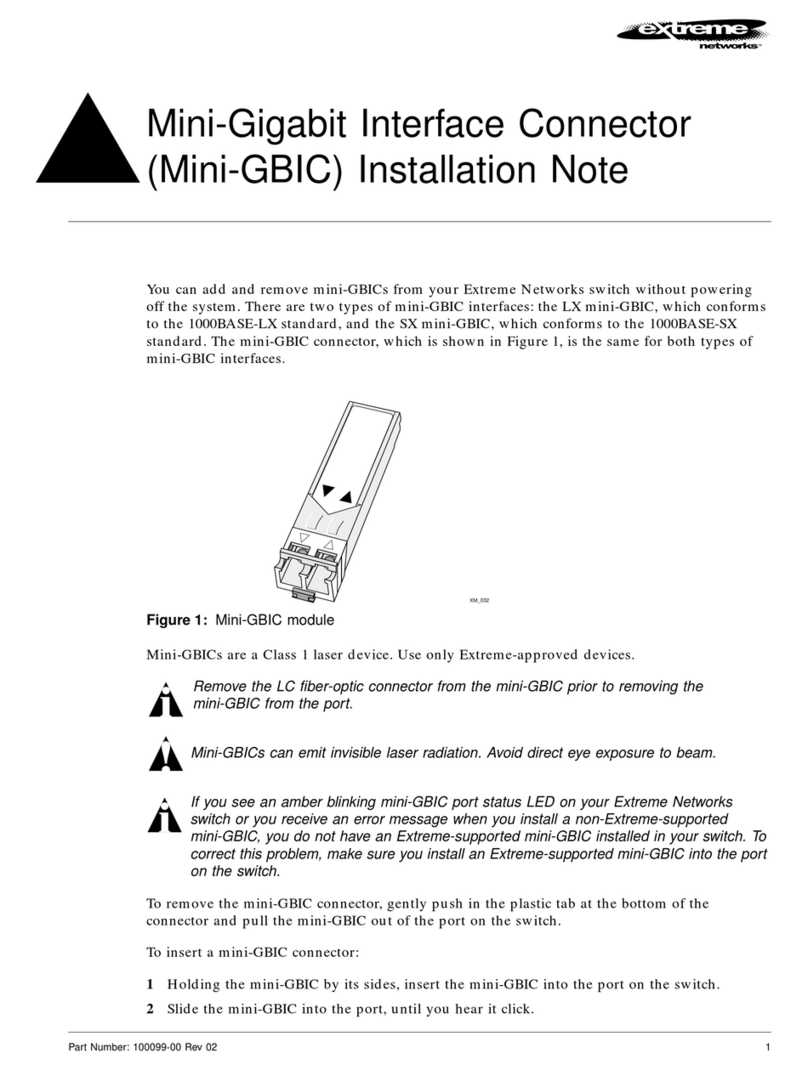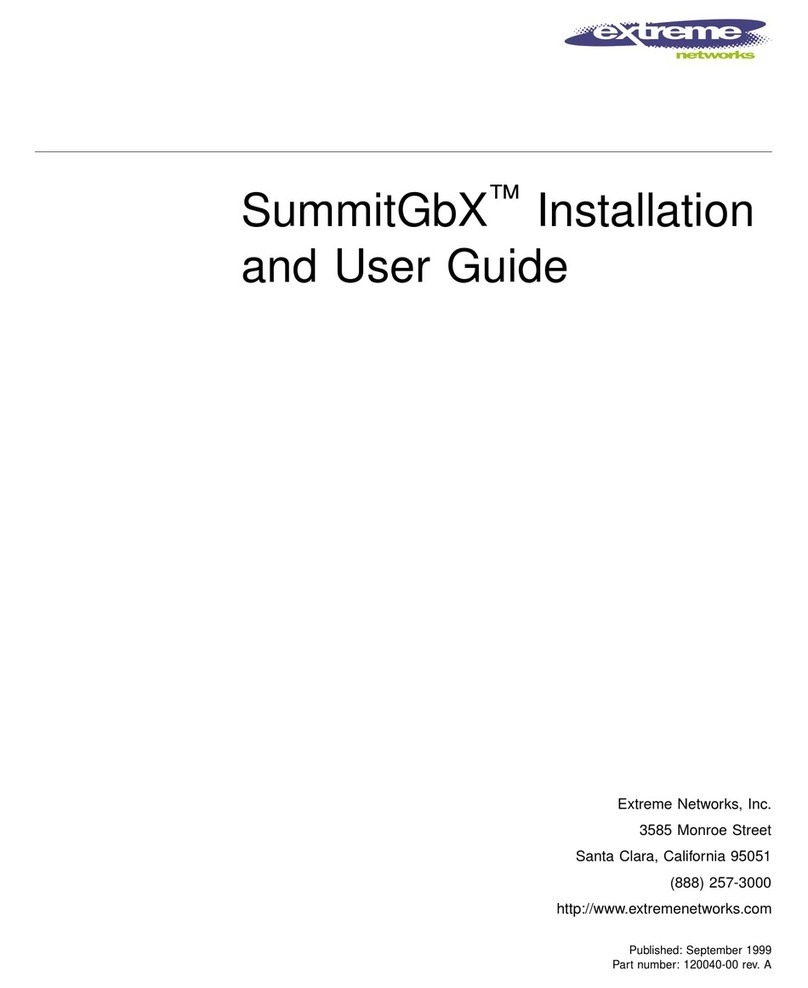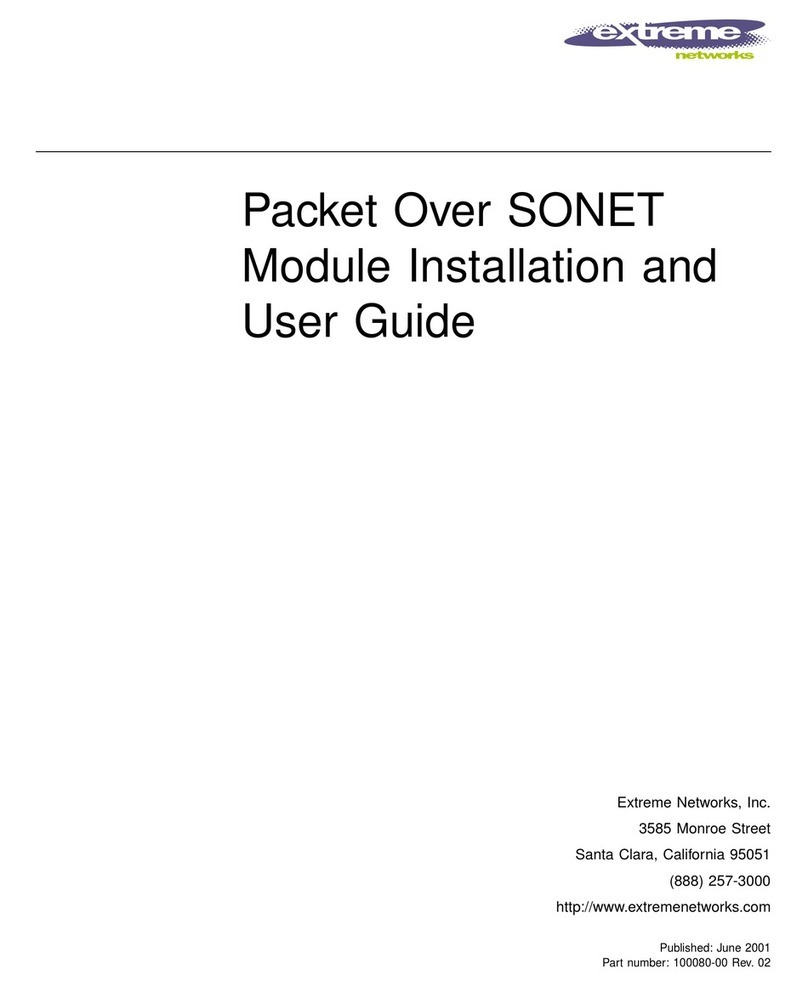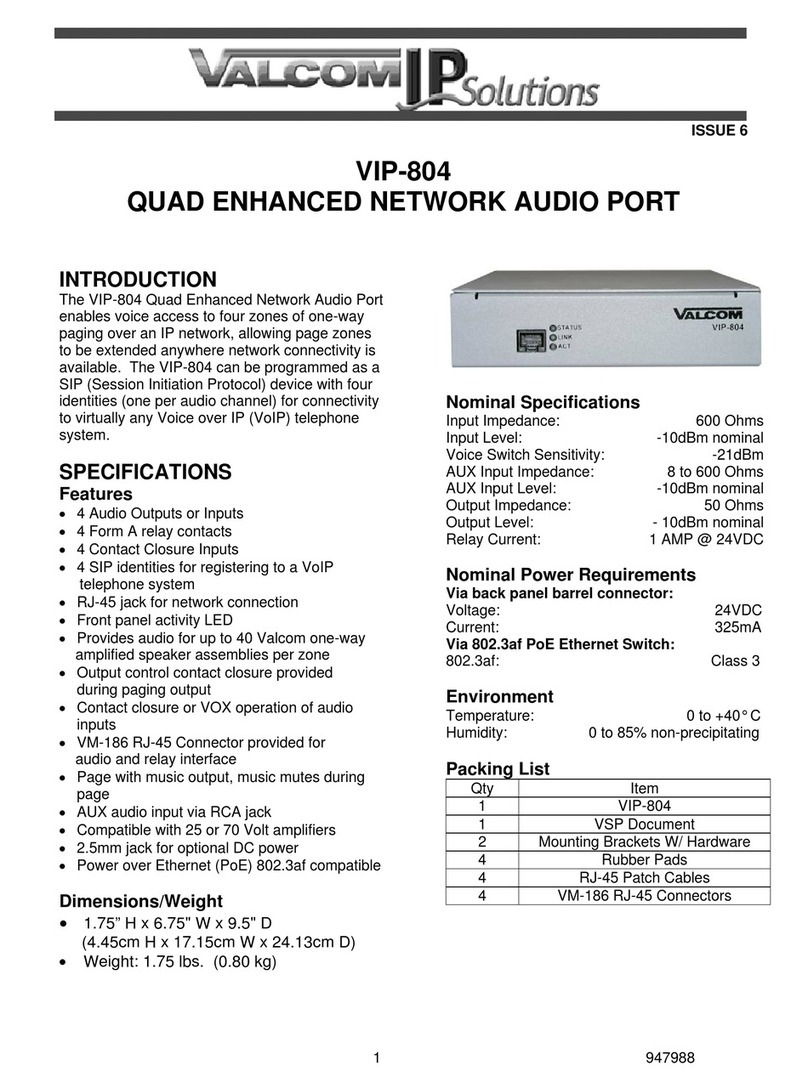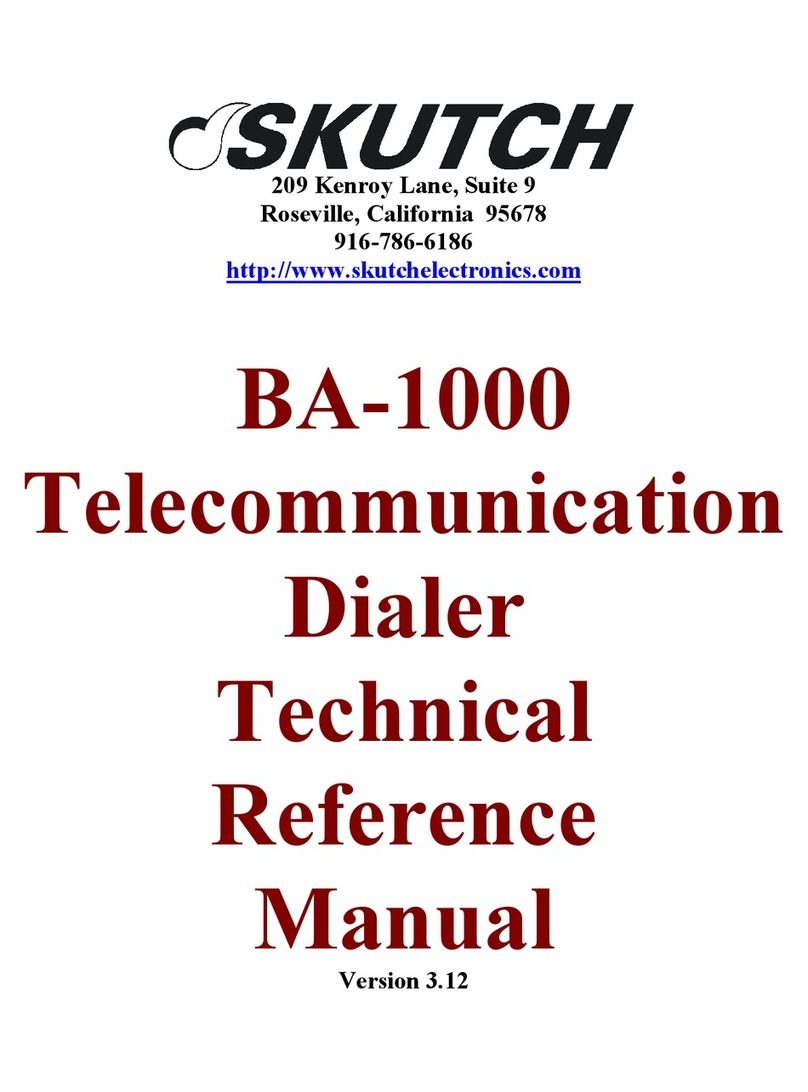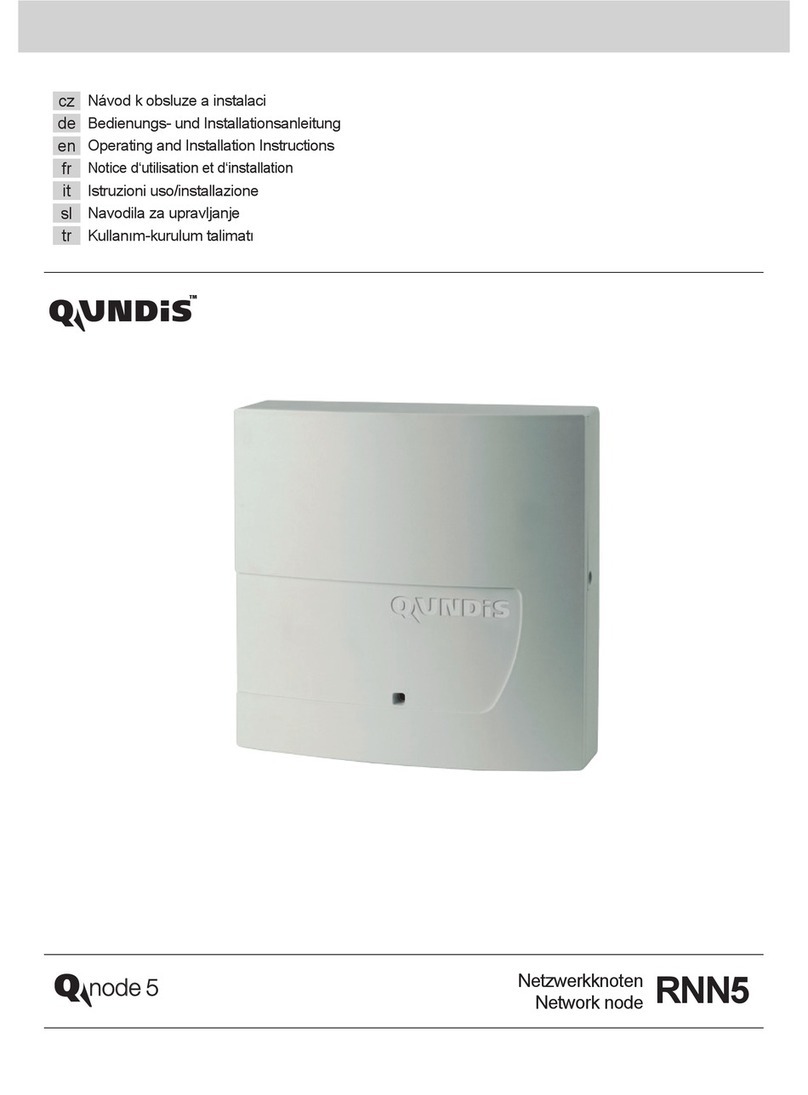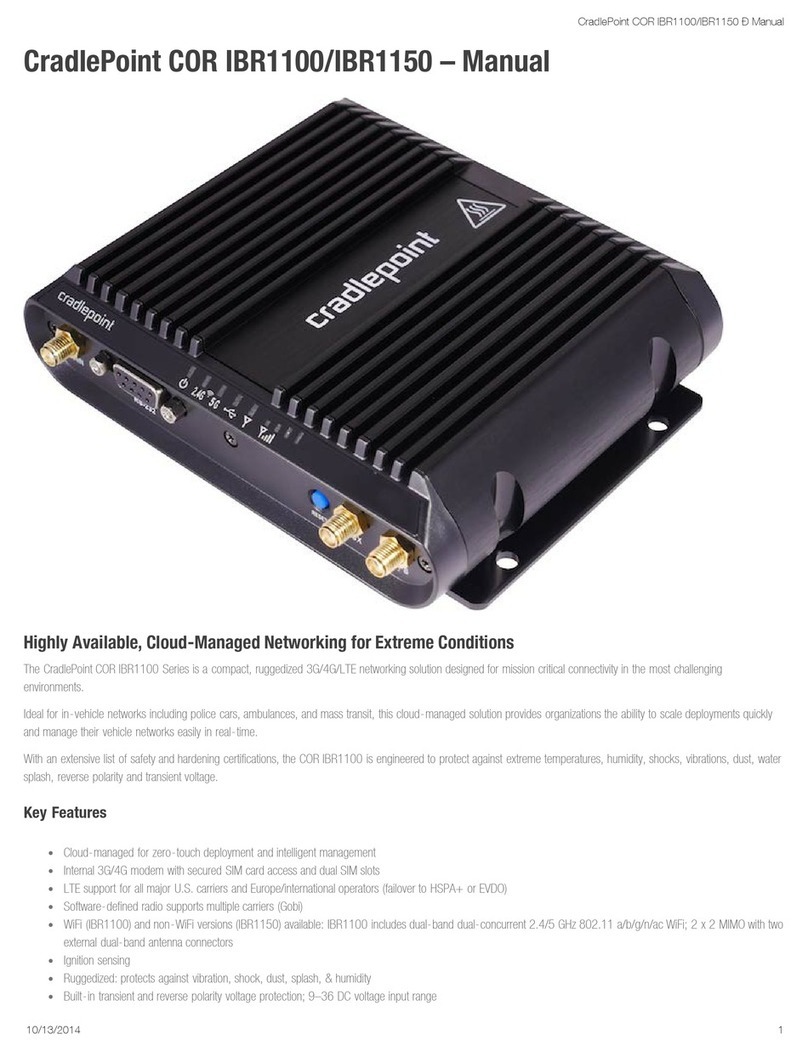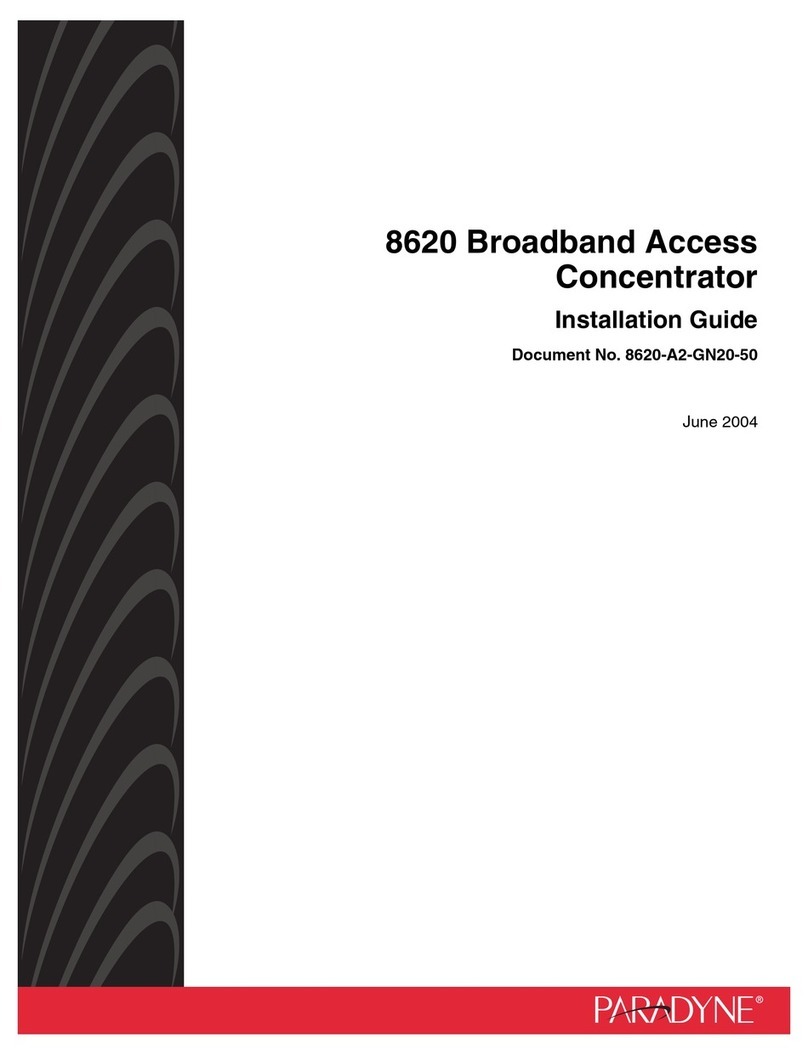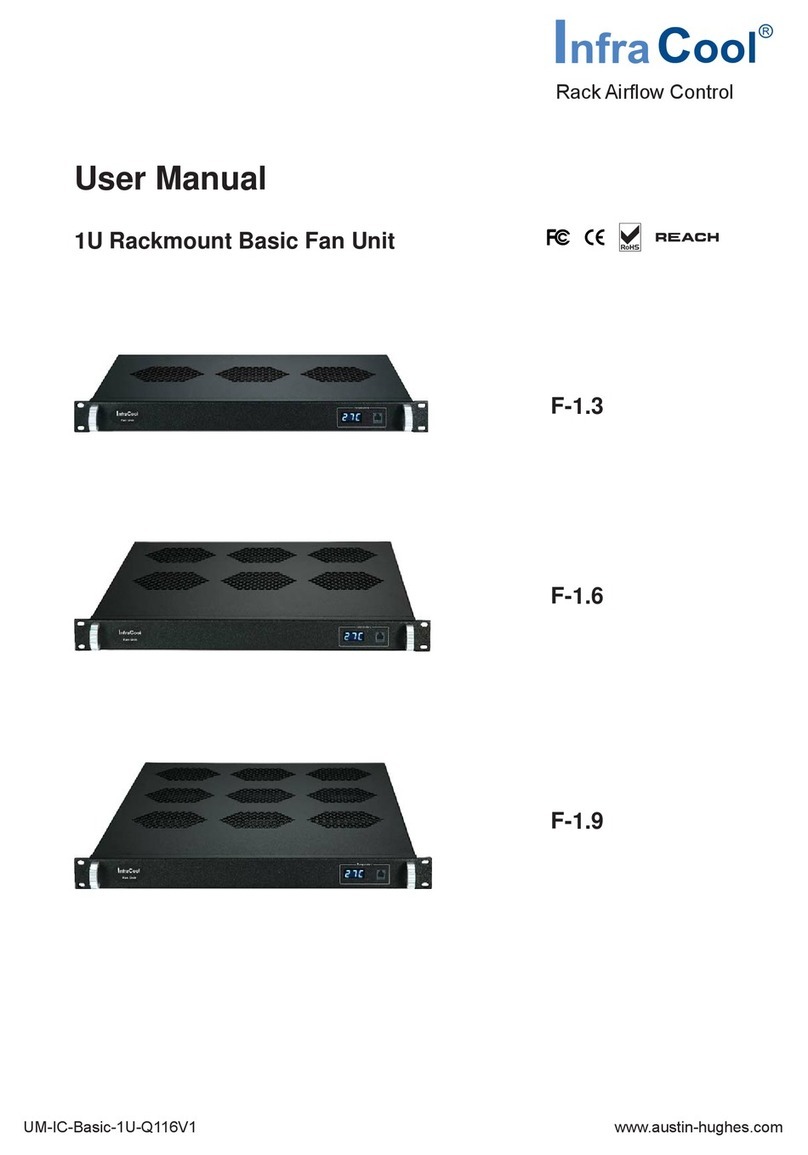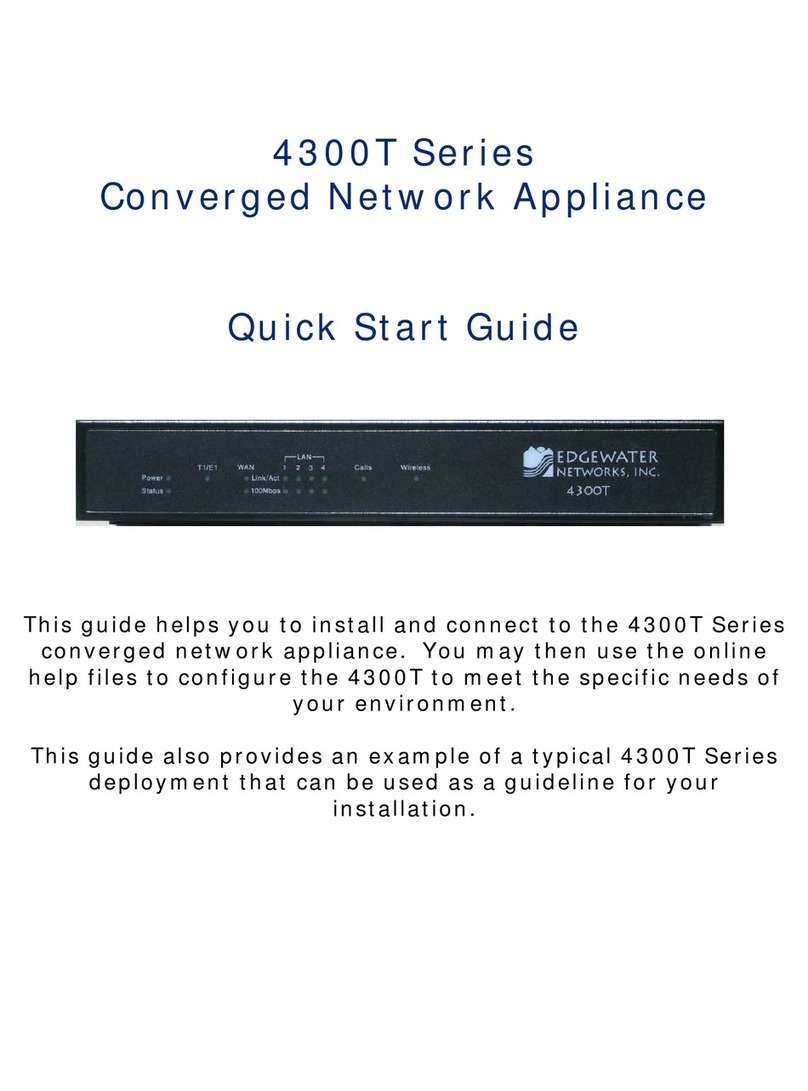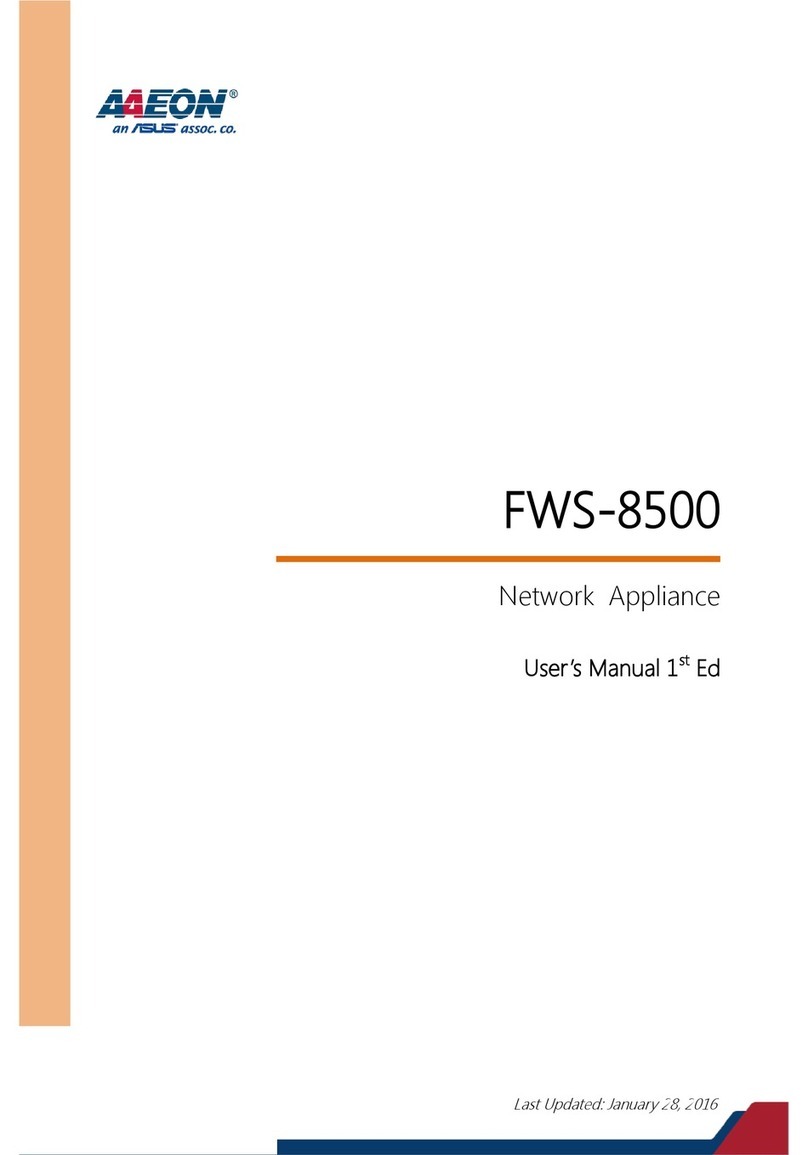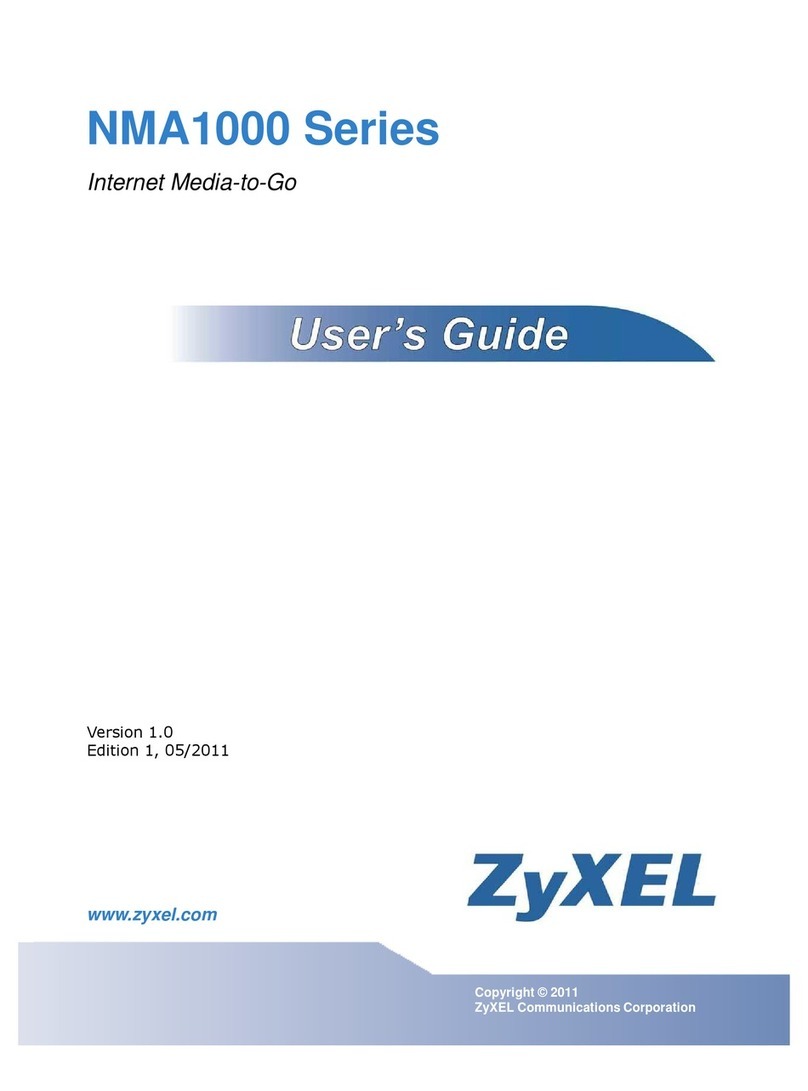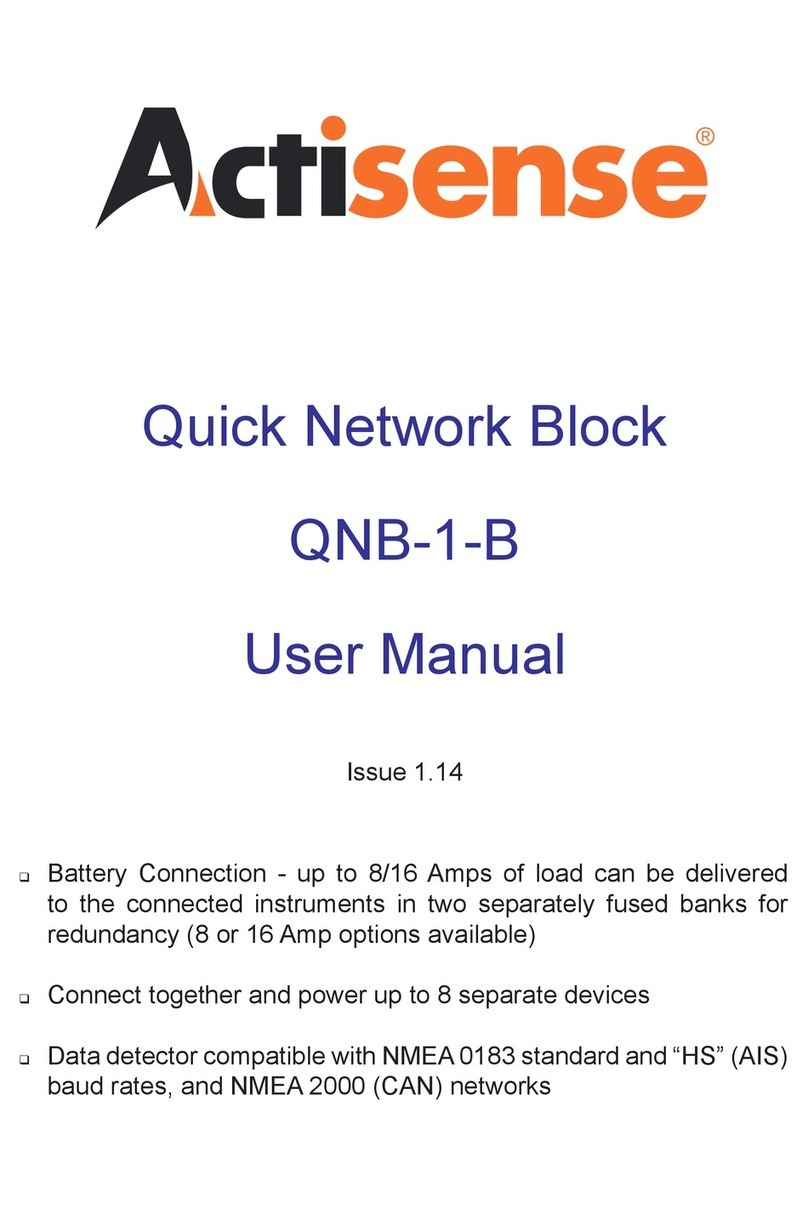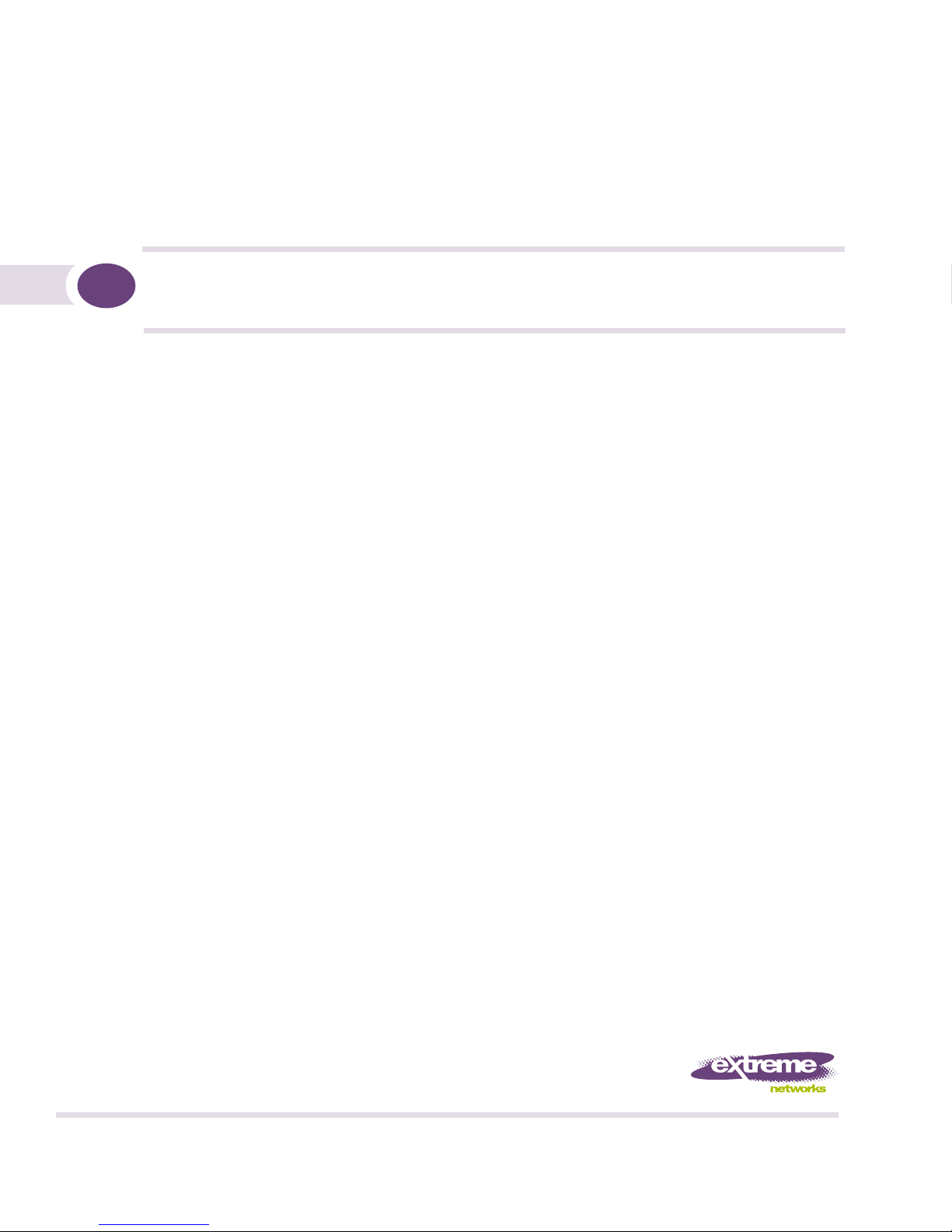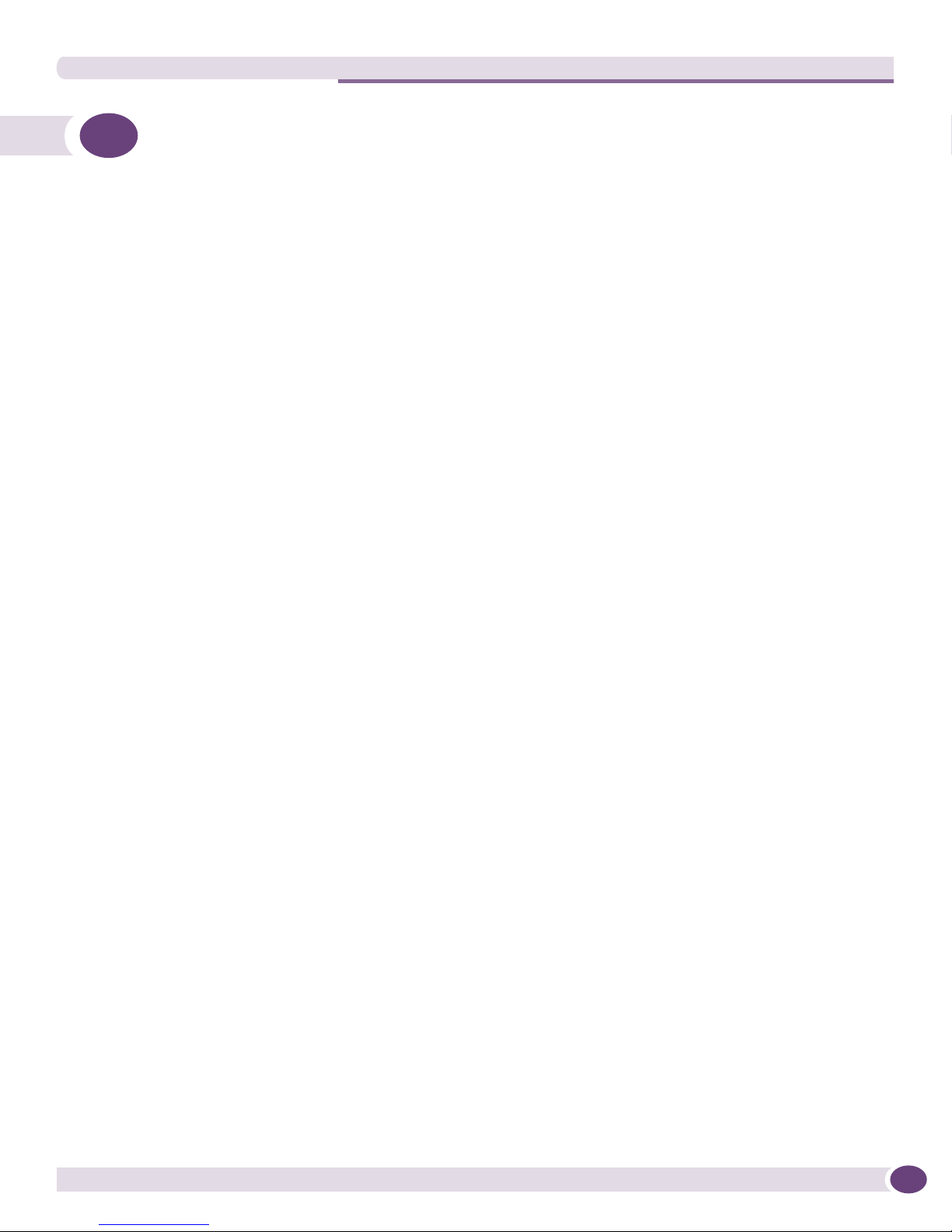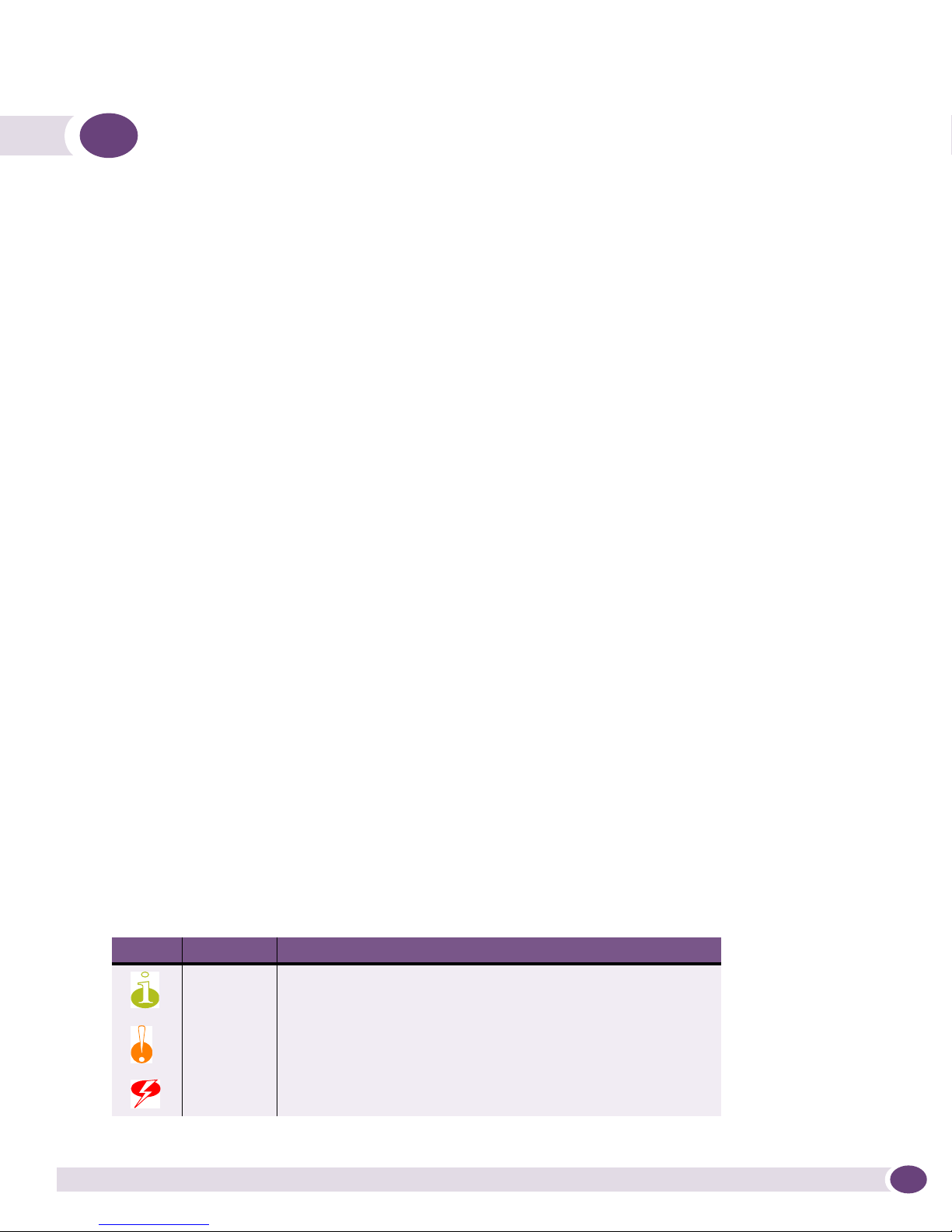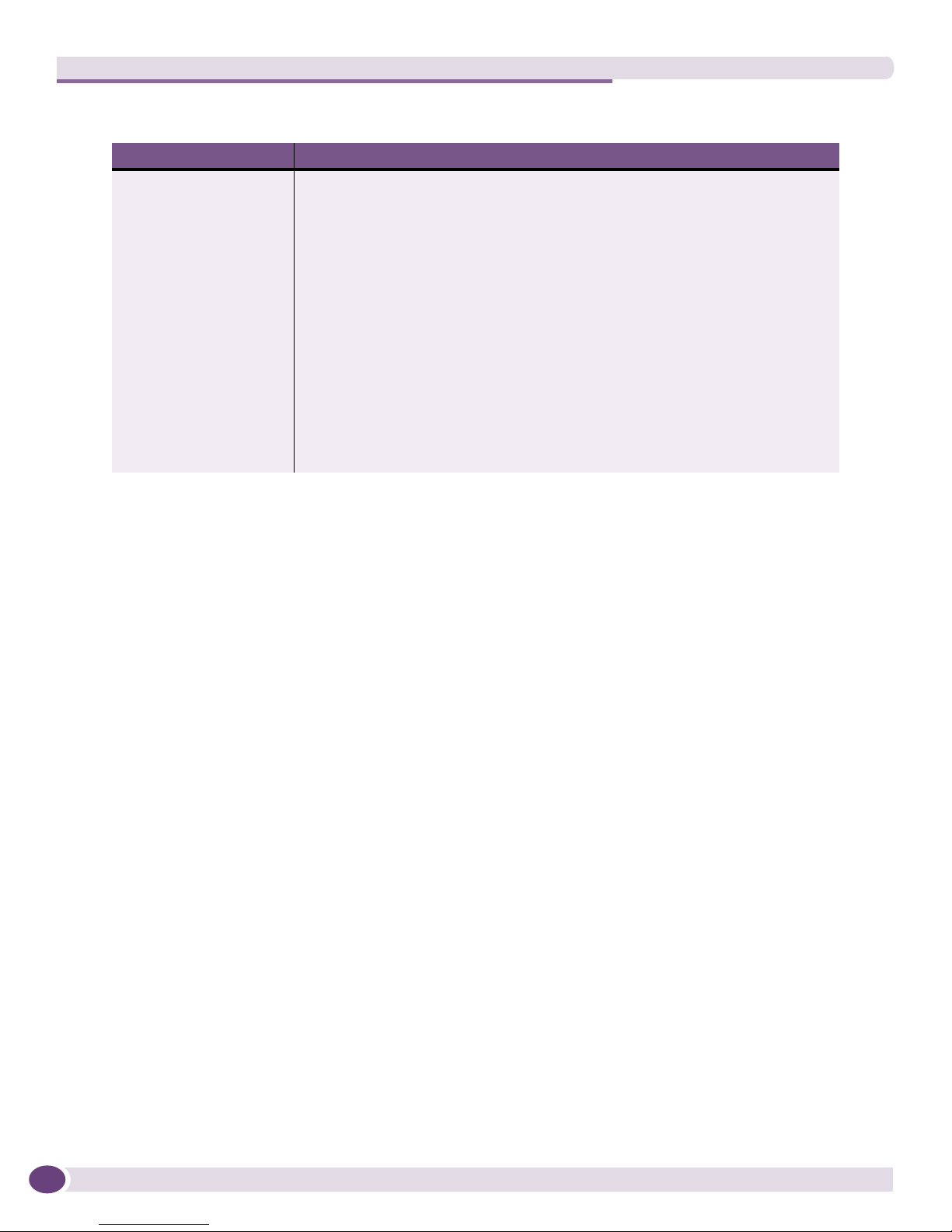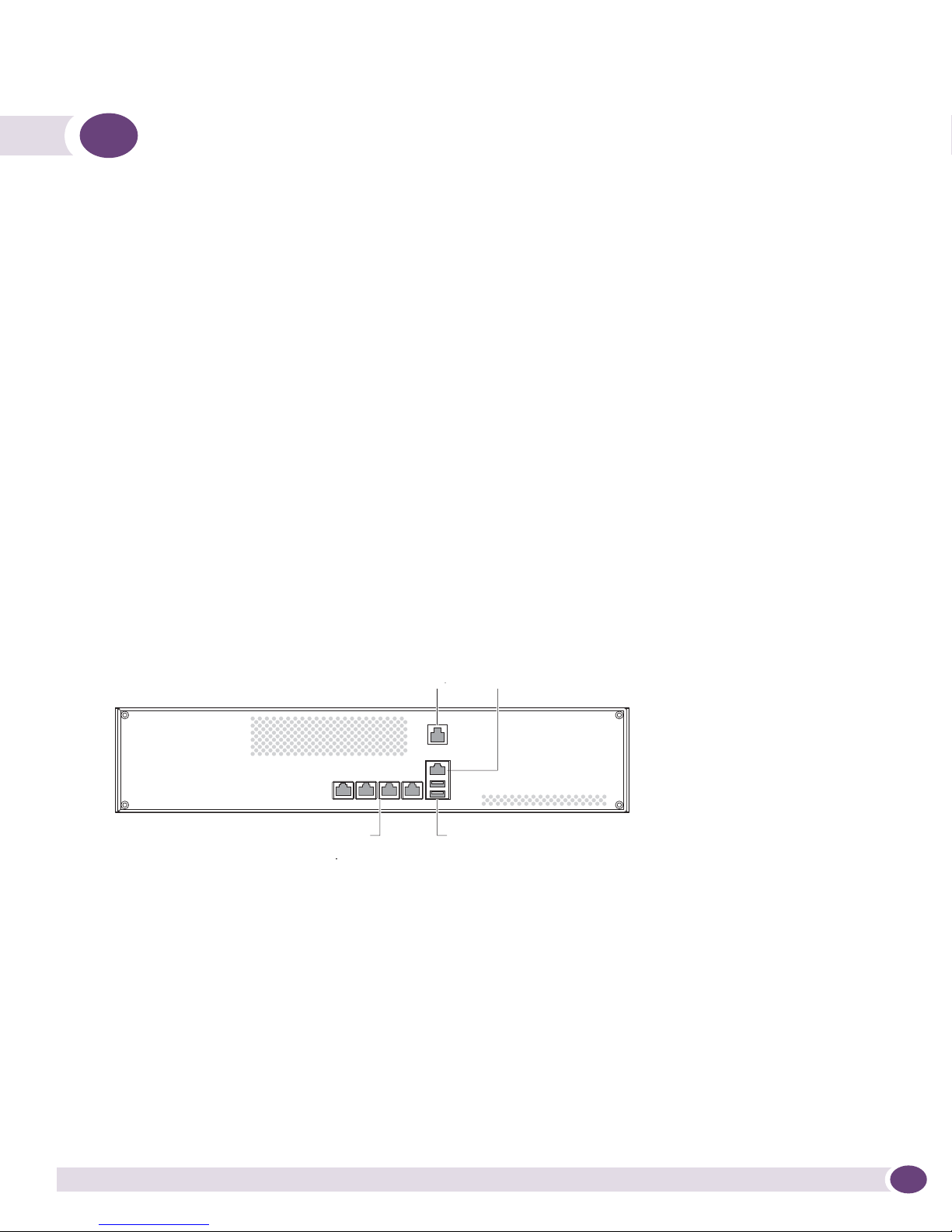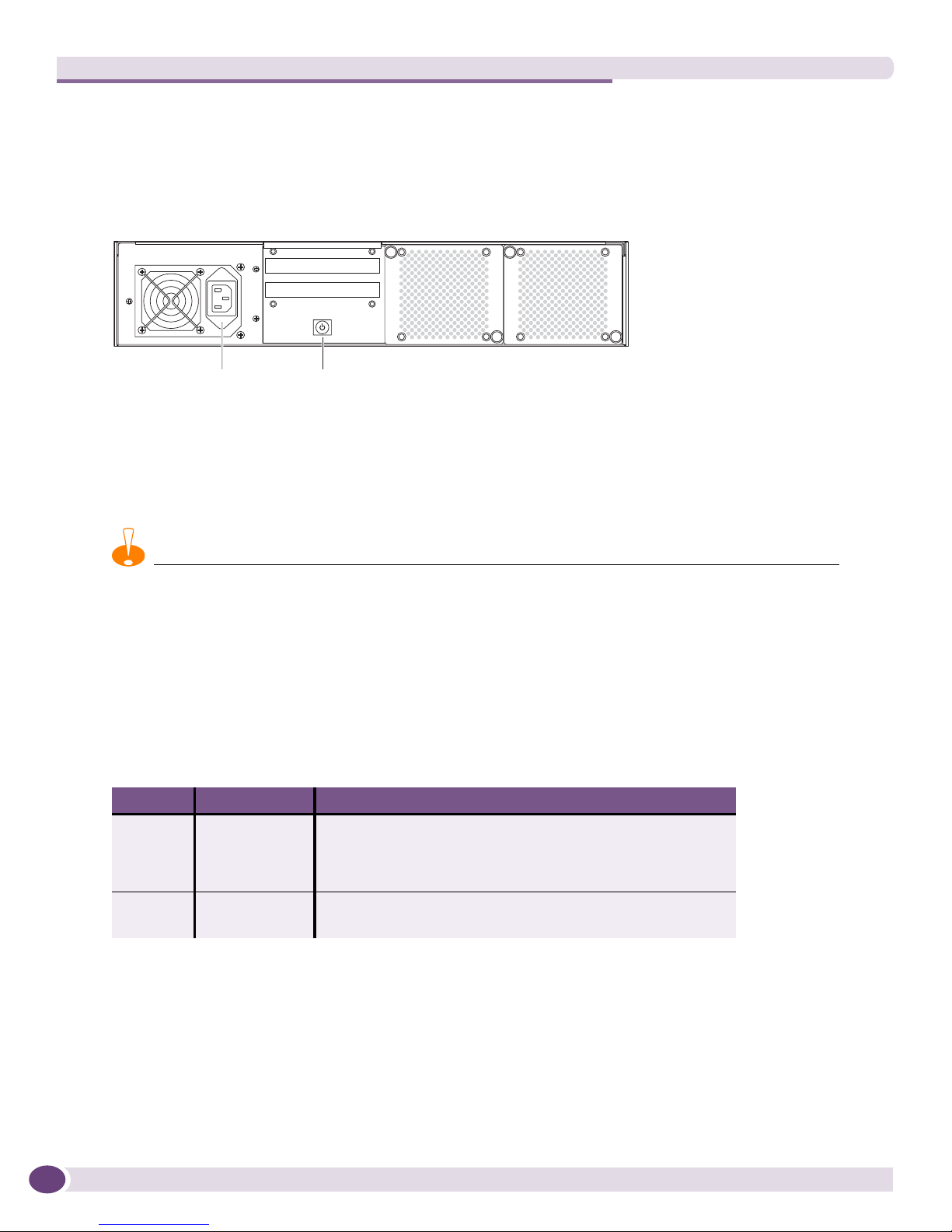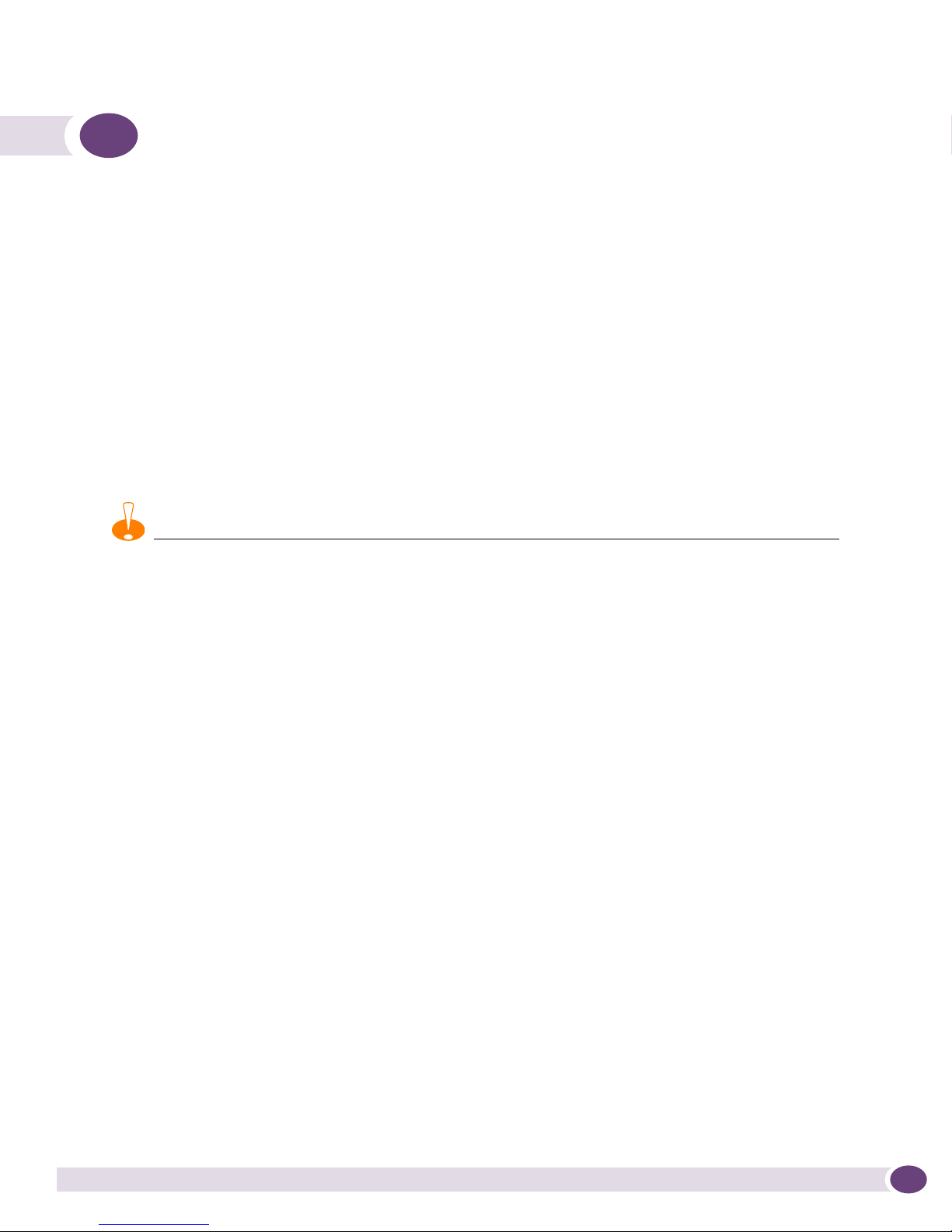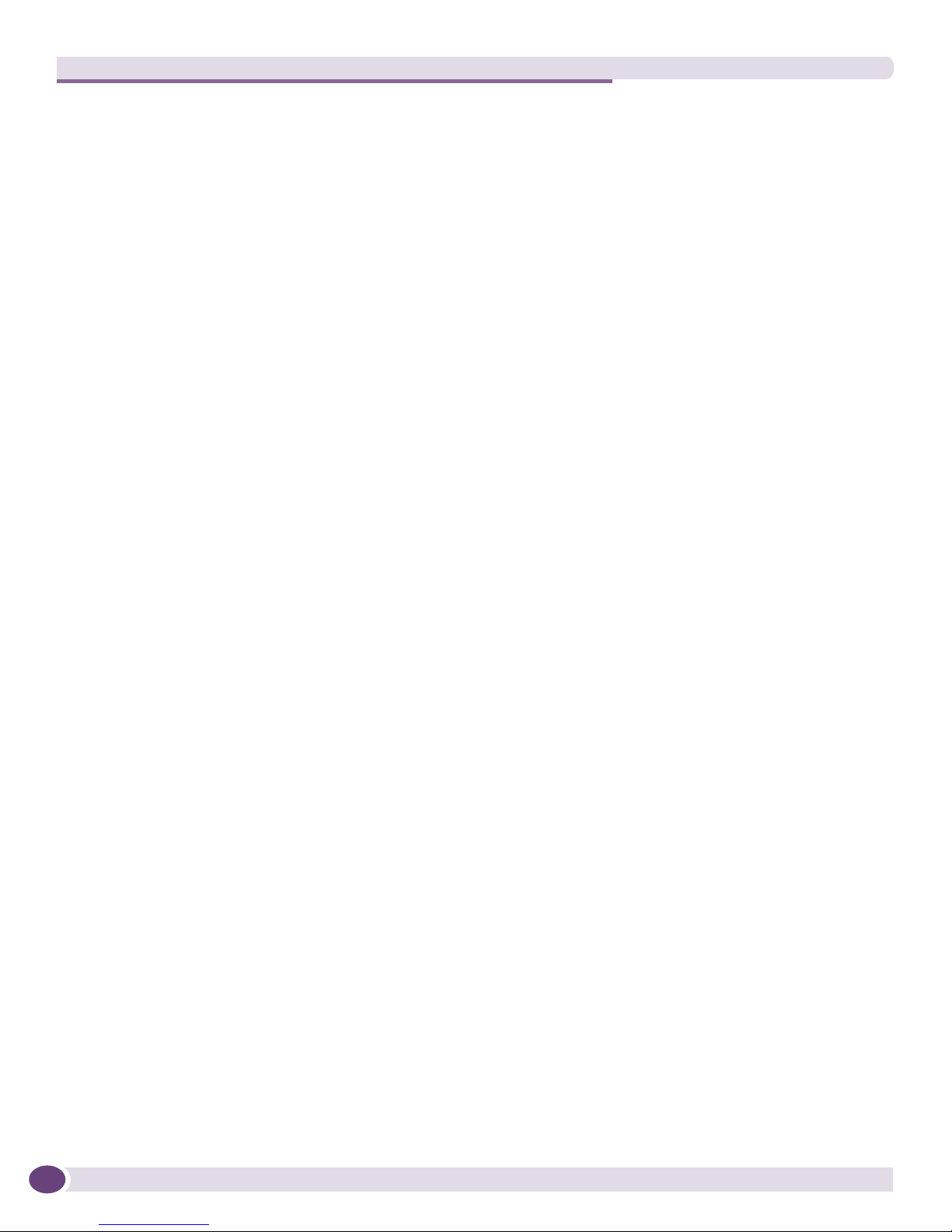Table of Contents
Sentriant NG Installation Guide 3
Preface........................................................................................................................................... 5
About this Guide .........................................................................................................................5
Organization of this Guide............................................................................................................5
Conventions................................................................................................................................5
Related Publications ...................................................................................................................6
Chapter 1: About the Sentriant NG Appliance .................................................................................... 7
Chassis Overview.........................................................................................................................7
Front Panel Features ...................................................................................................................7
Back Panel Features....................................................................................................................8
LED Operation ............................................................................................................................8
Chapter 2: Site Preparation and Unpacking ...................................................................................... 9
Site Requirements for the Sentriant NG Appliance .........................................................................9
Rack Ventilation Requirements...............................................................................................9
Unpacking the Sentriant NG Appliance .......................................................................................10
Package Contents................................................................................................................10
Chapter 3: Installing the Sentriant NG Appliance............................................................................. 11
Overview ..................................................................................................................................11
Required Tools and Equipment...................................................................................................12
Attaching the Mounting Brackets ................................................................................................12
Installing the Sentriant NG Appliance in a Rack...........................................................................13
Connecting Power .....................................................................................................................13
Connecting Cables ....................................................................................................................14
Configuring the Switch ..............................................................................................................14
Chapter 4: Start-Up and Initial Configuration...................................................................................17
Requirements Before the Initial Setup.........................................................................................17
Initial Configuration Using the Serial Port....................................................................................17
Navigating in the Text User Interface ....................................................................................18
Power-On and System Boot ..................................................................................................18
Installing the Sentriant NG Manager Software ..............................................................................23
Starting and Logging In To Sentriant NG Manager ..................................................................23
Using the Online Help System ..............................................................................................24
Appendix A: Safety Information ...................................................................................................... 25
Considerations Before Installing .................................................................................................25
Power Safety ............................................................................................................................25
Maintenance Safety...................................................................................................................26
General Safety Precautions ........................................................................................................26
Battery Replacement and Disposal..............................................................................................27
Table of Contents