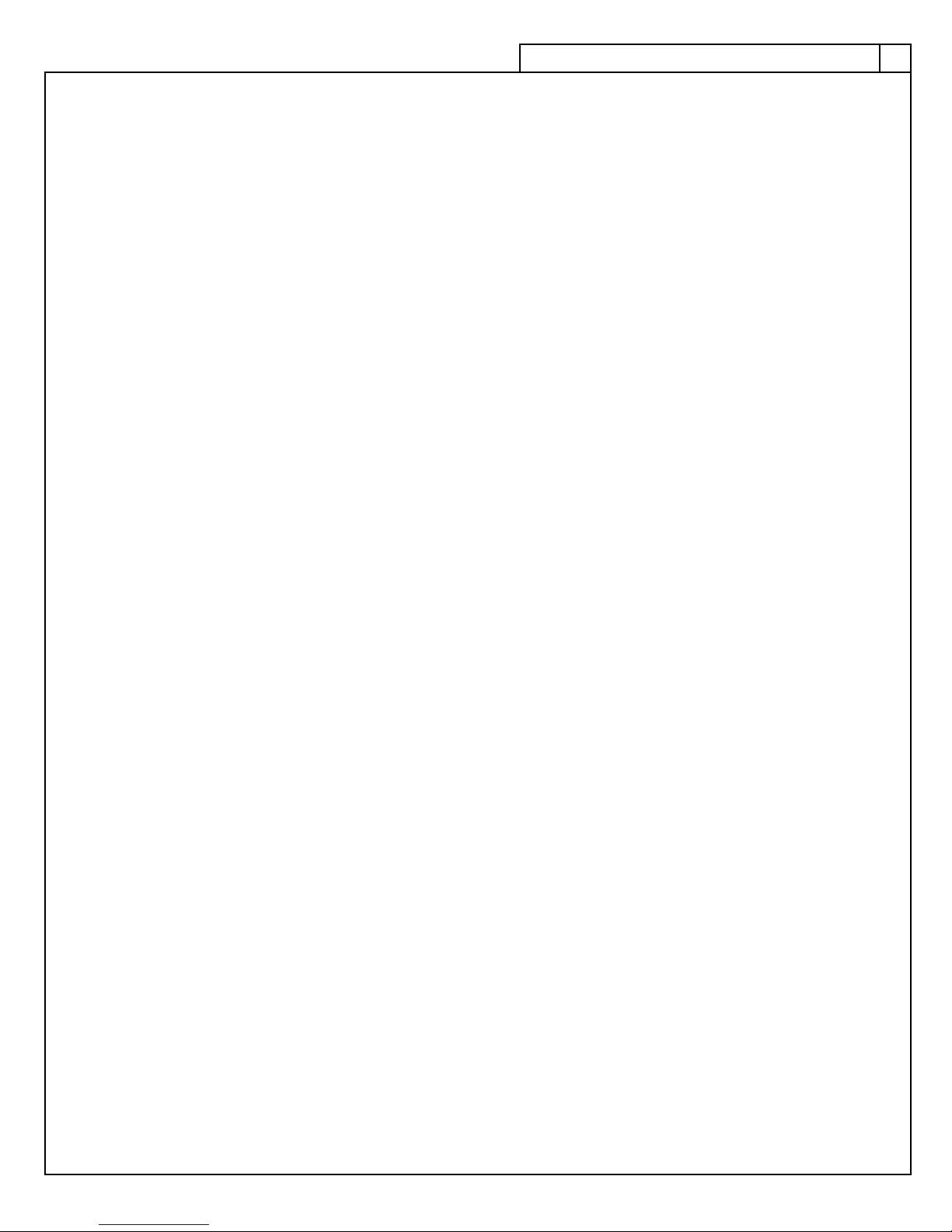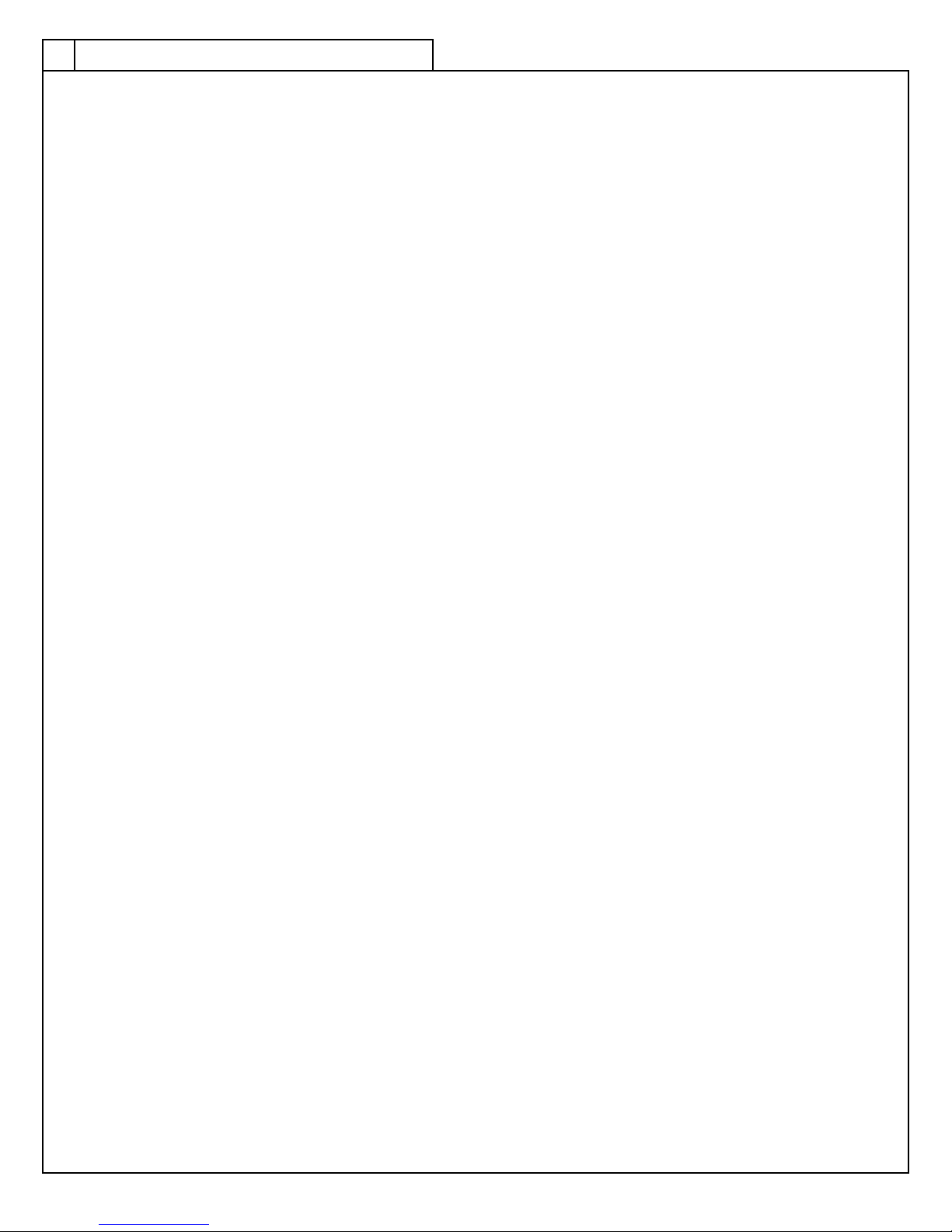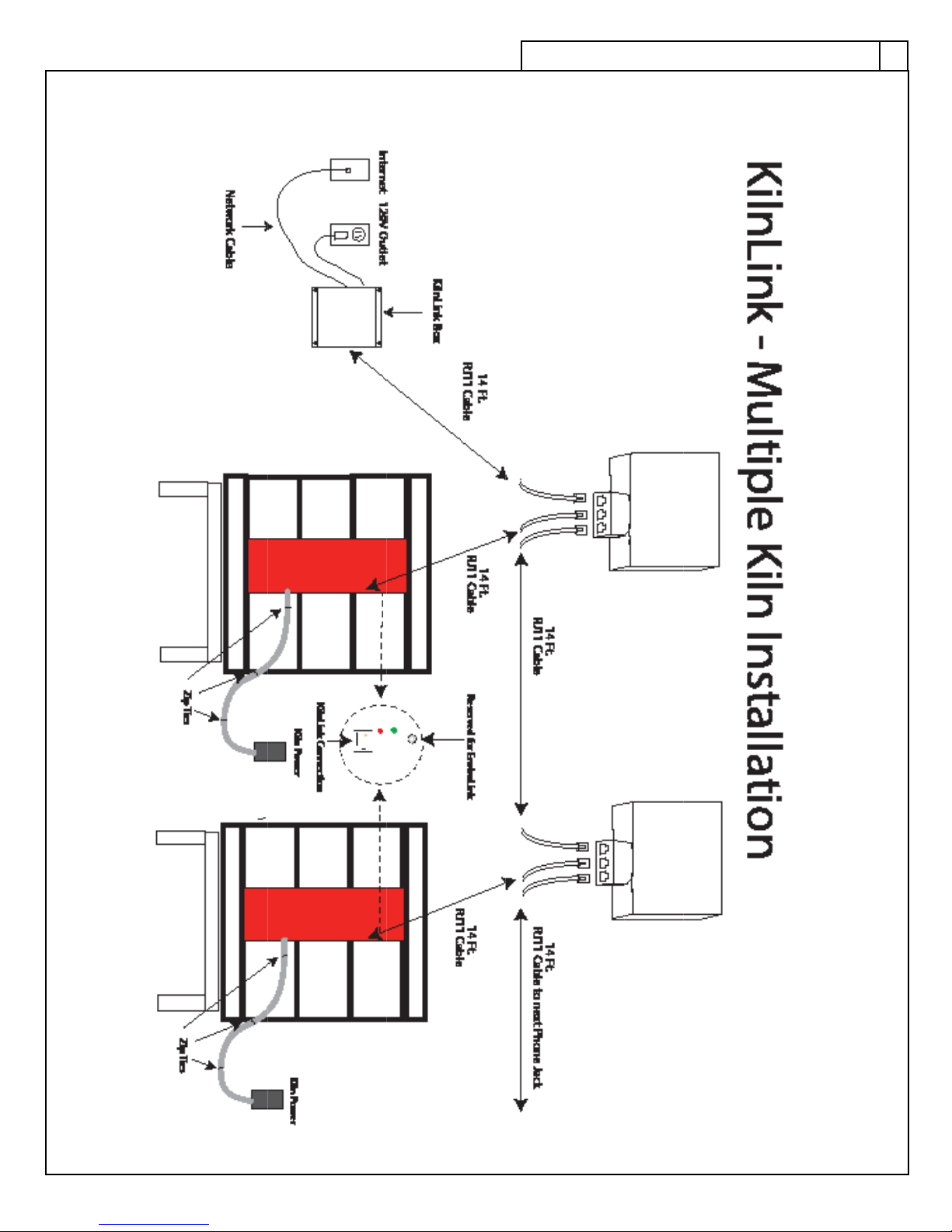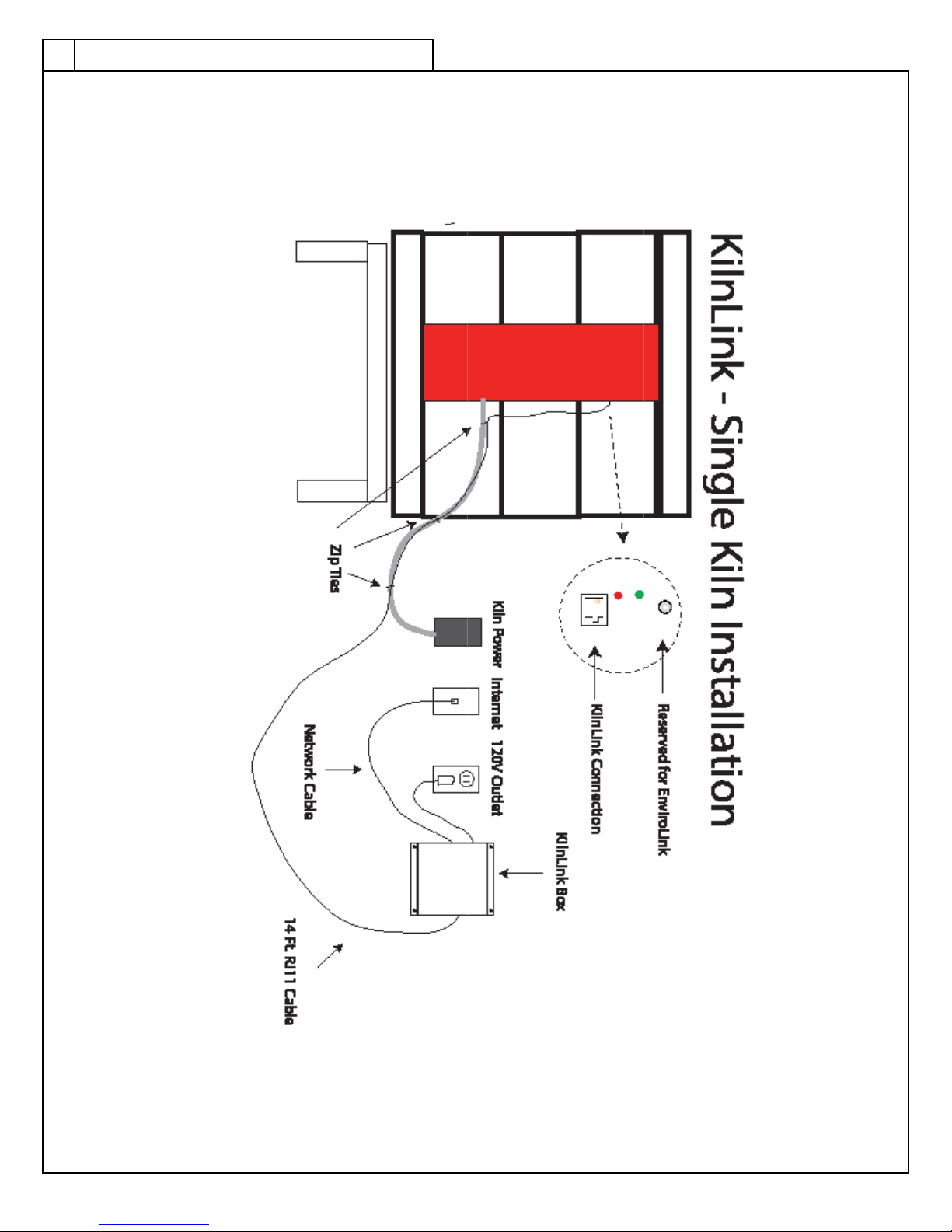3
Installation Instructions
We recommend setting up your KilnLink system using the provided phone jack with
3-way splitter (as shown in Multiple Kiln Installation diagram on page 7), even if you are in-
stalling a system for just one kiln. This way, most of the components are in place if you want
to connect more kilns.
1. Locate the KilnLink Box at a convenient location that will remain dry on a wall near
the kiln so that either; a 14 ft. cable will reach between the KilnLink Box and the
control box on the kiln, or so that the KilnLink Box is within a 14 ft. cable reach of a
3-way splitter and the 3-way spliter is within a 14 ft. cable reach of the control box on
the kiln. The KilnLink Box will also need to be within 320 ft. of an Internet connec-
tion and within 6 ft. of a 120 volt power outlet. Be sure the intended routing of any
cables or power cords will prevent them from lying against the (hot) sides or lid of
the kiln(s). Mount the KilnLink Box to the wall using mounting screws or anchors ap-
propriate for the type of wall material.
2. Plug one end of an Ethernet Network Cable (not provided) of appropriate length
(with RJ45 connectors) into an Internet connection and plug the other end of the
cable into the KilnLink Box.
3. Mount the phone jack with 3-way splitter to the wall using the double stick tape pad
or screws (located inside the jack cover) so that it is within a 14 ft. cable reach of the
control box on the kiln. Note: For multiple kiln connections, each phone jack with
3-way splitter will need to be within a 14 ft. cable reach of the next phone jack with
3-way splitter.
4. Plug one end of a 14 ft. RJ11 cable (included with the LinkBoard kit) into the KilnLink
Box and plug the other end into the far left position of the 3-way splitter.
5. Using the second 14 ft. RJ11 cable (included with the LinkBoard kit), plug one end
into the center position of the 3-way splitter and plug the other end into the Link-
Board receptacle on the kiln control box. This cable can be tied to the kiln’s power
cord with zip ties if desired.
6. If connecting multiple kilns, use another 14 ft. RJ11 cable (included with additional
kiln LinkBoard kit) and plug one end into the far right position of the previous kiln’s
3-way splitter and plug the other end into the far left position of the 3-way splitter
being used for additonal kiln. See illustration on page 7 for multiple kiln installation.
7. Plug in the KilnLink Power Supply to the building’s 120 volt power outlet and plug
the other end of the cable from the Power Supply into the KilnLink Box.
KL