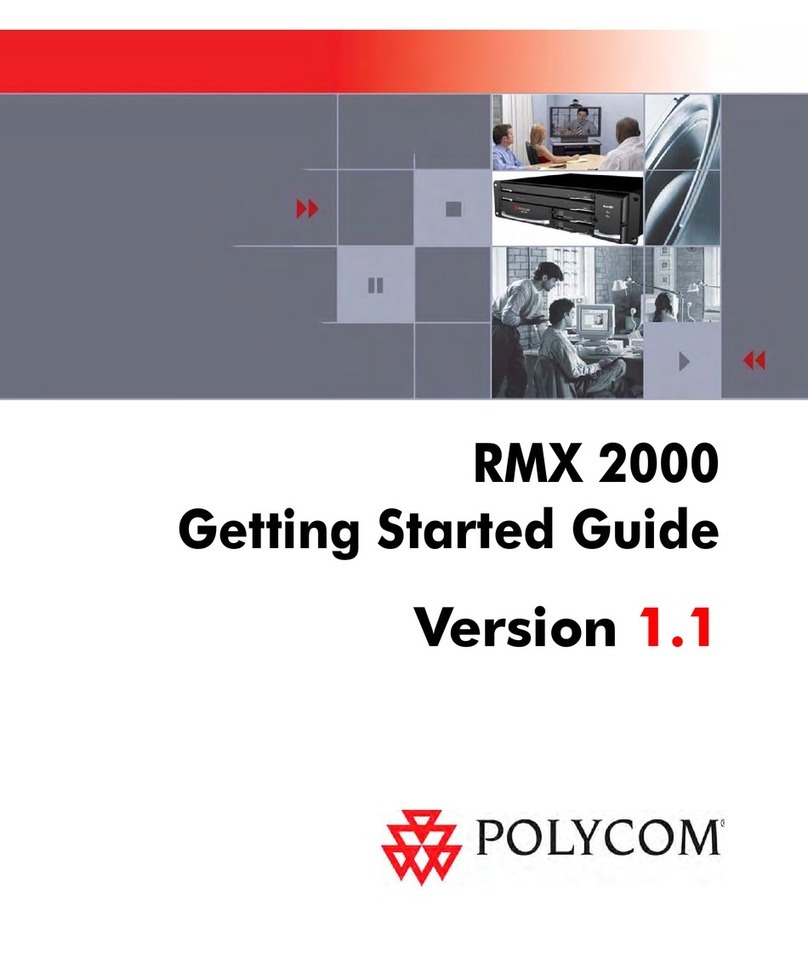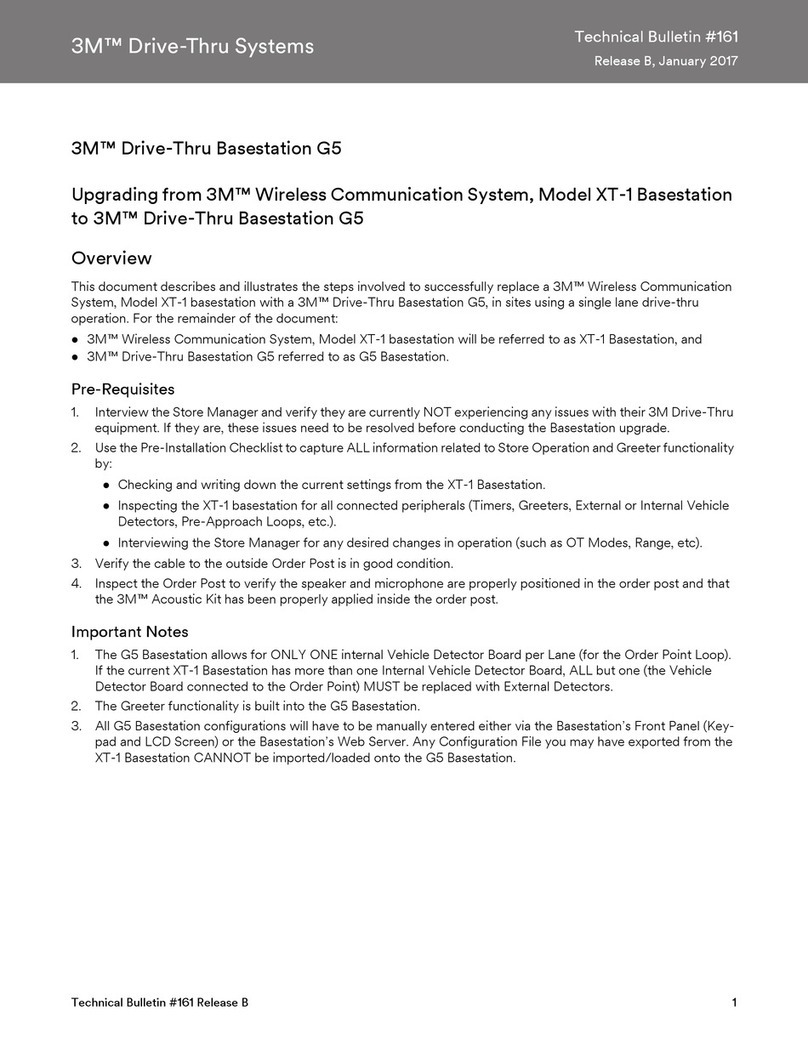SKY BLUE Hosted VoIP User manual

Ho
sted VoIP
User Guide
This guide is intended to help you understand how to
use your SkyBlue Hosted VoIP Business Phone System.
If you have any questions, call us at 1-844-SKY-BLU9 or
email s[email protected].

SkyBlue Hosted VoIP
User Guide
ii
Contents
1Introduction.................................................................................................vi
2Making calls ............................................................................................... 2-1
2.1 Internally.....................................................................................................................................2-1
2.2 Externally....................................................................................................................................2-1
2.3 Emergency calls........................................................................................................................2-1
2.4 Speaker phone .........................................................................................................................2-1
2.5 Ending calls................................................................................................................................2-2
3Answering calls ......................................................................................... 3-1
3.1 Using the handset....................................................................................................................3-1
3.2 Using the speaker ....................................................................................................................3-1
4Call Forwarding.......................................................................................... 4-1
4.1 Introduction...............................................................................................................................4-1
4.2 Immediate, Busy and No Answer Call Forwarding using the handset.........................4-1
4.2.1 Enabling ........................................................................................................................4-1
4.2.2 Disabling .......................................................................................................................4-1
4.2.3 Access codes ...............................................................................................................4-2
4.3 Selective Call Forwarding using the handset.....................................................................4-2
4.4 Remote access to Call Forwarding.......................................................................................4-2
5Advanced call handling ............................................................................ 5-1
5.1 Putting a call on hold...............................................................................................................5-1
5.2 Call Waiting ................................................................................................................................5-1
5.3 Cancel Call Waiting...................................................................................................................5-1
5.4 Transferring a call.....................................................................................................................5-1
5.5 Three Way Conferencing ........................................................................................................5-2
5.6Parking a call .............................................................................................................................5-2
5.7 Retrieving a parked call...........................................................................................................5-2
5.8 Do Not Disturb..........................................................................................................................5-3
6Voicemail .................................................................................................... 6-1
6.1 Accessing voicemail .................................................................................................................6-1

SkyBlue Hosted VoIP
User Guide
iii
6.2 Using the voicemail system ...................................................................................................6-1
7Conferencing.............................................................................................. 7-1
7.1 Moderator instructions...........................................................................................................7-1
7.2 Participant instructions...........................................................................................................7-1
7.3 Moderator commands............................................................................................................7-2
7.4 Moderator web access ...........................................................................................................7-2
8Other phone features............................................................................... 8-1
8.1 Speed dials ................................................................................................................................8-1
8.2 Monitoring other lines ............................................................................................................8-1
8.3 Paging .........................................................................................................................................8-2
8.4 Account codes ..........................................................................................................................8-2
8.5 Headset ......................................................................................................................................8-2
8.6 Further information.................................................................................................................8-3
9Introducing CommPortal.......................................................................... 9-1
9.1 Accessing....................................................................................................................................9-1
9.2 Logging in...................................................................................................................................9-1
9.2.1 Using the CommPortal initialization wizard..............................................9-2
9.2.2 Resetting your password ..............................................................................9-3
9.3 Using CommPortal...................................................................................................................9-3
9.4 Getting help...............................................................................................................................9-5
9.5 Sending Feedback....................................................................................................................9-6
9.6 Logging out................................................................................................................................9-7
10 Messages & Calls ..................................................................................... 10-2
10.1 Messages ................................................................................................................................ 10-3
10.1.1 Listen to a message ................................................................................................ 10-4
10.1.2 Deleting a message................................................................................................. 10-4
10.1.3 Marking a message as heard................................................................................ 10-4
10.1.4 Marking a message as new ................................................................................... 10-5
10.1.5 Call back..................................................................................................................... 10-5
10.1.6 Add caller to contacts............................................................................................. 10-5
10.2 Faxes ........................................................................................................................................ 10-6
10.3 Missed...................................................................................................................................... 10-6
10.3.1 Add caller to contacts............................................................................................. 10-6

SkyBlue Hosted VoIP
User Guide
iv
10.4 Dialed ....................................................................................................................................... 10-7
10.4.1 Add dialed number to contacts ........................................................................... 10-7
10.5 Received .................................................................................................................................. 10-8
10.5.1 Add number to contacts........................................................................................ 10-8
10.6 Deleted .................................................................................................................................... 10-8
10.6.1 Listen to deleted messages .................................................................................. 10-8
10.6.2 View deleted faxes .................................................................................................. 10-9
10.6.3 Restoring deleted messages and faxes.............................................................. 10-9
10.6.4 Permanently delete messages ............................................................................. 10-9
11 Contacts.................................................................................................... 11-1
11.1 Contact List............................................................................................................................. 11-2
11.1.1 Searching................................................................................................................... 11-2
11.1.2 Add a new contact................................................................................................... 11-2
11.1.3 Editing a contact ...................................................................................................... 11-3
11.1.4 Deleting a contact ................................................................................................... 11-4
11.1.5 Calling a contact....................................................................................................... 11-4
11.1.6 Groups ....................................................................................................................... 11-4
11.2 Speed Dials............................................................................................................................. 11-6
11.2.1 Adding a speed dial................................................................................................. 11-7
11.2.2 Deleting a speed dial .............................................................................................. 11-7
11.3 Extensions............................................................................................................................... 11-7
11.4 Short codes ............................................................................................................................ 11-8
12 Business Call Manager (BCM) ................................................................ 12-1
12.1 Setting your availability ........................................................................................................ 12-1
12.2 Incoming Call Settings.......................................................................................................... 12-2
12.3 Configuring Advanced Settings.......................................................................................... 12-4
12.4 Selecting forwarding numbers and creating caller lists............................................... 12-6
12.4.1 Selecting forwarding numbers ............................................................................. 12-6
12.4.2 Creating caller lists .................................................................................................. 12-7
13 Easy Call Manager (ECM) ........................................................................ 13-1
13.1 Available profile ..................................................................................................................... 13-1
13.1.1 Normal callers .......................................................................................................... 13-1
13.1.2 Anonymous callers.................................................................................................. 13-2
13.1.3 VIP callers .................................................................................................................. 13-3
13.1.4 Unwanted callers..................................................................................................... 13-4
13.1.5 Additional options ................................................................................................... 13-5
13.2 Do Not Disturb profile.......................................................................................................... 13-6
13.3 Forward All Calls profile ....................................................................................................... 13-7

SkyBlue Hosted VoIP
User Guide
v
14 Incoming Call Manager (ICM)................................................................. 14-1
14.1 Summary................................................................................................................................. 14-1
14.2 Rules based routing.............................................................................................................. 14-2
14.3 Schedule based routing....................................................................................................... 14-5
14.4 Special days (holidays) ......................................................................................................... 14-6
15 Groups....................................................................................................... 15-1
15.1 Hunt Groups (Multi Line Hunt Groups) ........................................................................... 15-1
15.1.1 Viewing Hunt Groups.............................................................................................. 15-1
15.1.2 Using Hunt Groups ................................................................................................. 15-2
15.2 Call Pickup Groups................................................................................................................ 15-4
15.2.1 Viewing Call Pickup Groups................................................................................... 15-4
15.2.2 Using Call Pickup ..................................................................................................... 15-4
16 Using the Agent Dashboard................................................................... 16-5
17 Settings..................................................................................................... 17-1
17.1 Personal Details and Security............................................................................................. 17-2
17.2 Call Settings ............................................................................................................................ 17-4
17.3 Message Settings .................................................................................................................. 17-6
17.4 Account Codes....................................................................................................................... 17-8
17.4.1 Account code options ............................................................................................ 17-8
17.4.2 Business account codes ........................................................................................ 17-9
17.4.3 Personal account codes......................................................................................... 17-9
17.4.4 Unblocking account codes .................................................................................. 17-10
17.5 Notifications ......................................................................................................................... 17-11
17.6 Reminders............................................................................................................................. 17-17
17.6.1 Adding reminders.................................................................................................. 17-17
17.6.2 Deleting reminders ............................................................................................... 17-19
18 Click To Dial.............................................................................................. 18-1
AAccess codes .............................................................................................. A-1
BQuick reference information................................................................... B-1

SkyBlue Hosted VoIP
User Guide
Introduction vi
1Introduction
Welcome to your new SkyBlue Hosted VoIP phone!
This document describes the features of your phone and the web management
tool, CommPortal.
This guide will help you get up and running with your new phone as soon as
possible. It tells you how to use your phone and the more commonly used
features.
Chapters 3 to 9 outline the most common tasks that you will carry out when
using your new desk phone, including
•making internal and external calls
•answering calls using either the handset or speakerphone
•setting up call forwarding using your handset
•accessing your messages through the voicemail system
•moderating and taking part in conference calls.
These chapters also describe some more advanced call handling features,
such as
•putting calls on hold
•transferring calls
•conferencing a third person into a two-way call
•parking calls.
You should familiarize yourself with these chapters first so that you can
begin using your phone as soon as possible.
Chapters 10 to 20 describe the more advanced functions and features of your
phone system, including using the online CommPortal interface to manage
your messages, missed calls, contacts and phone settings.
Appendix A contains a quick-reference guide to all of the access codes that you
will need when using your new phone.
Appendix B can be used to record information that you will need frequently
when using your phone system, such as phone numbers, codes and
conferencing information.
If after referring to this guide you are experiencing issues problems with your
phone system, please contact your administrator.

SkyBlue Hosted VoIP
User Guide
Making calls 2-1
2Making calls
2.1 Internally
To call another person in your business, lift the handset and dial the other
person's extension. This is typically a 3, 4 or 5 digit number
Note that depending on your phone type and configuration, the call may not
complete automatically once you have finished dialing. For example, you may
need to hit the Dial key once you have dialed the number.
If you dial someone using an intercom code, your telephone system may be
configured to show you the name of the person you are calling once their line
starts ringing so that you can check you have dialed the right code.
2.2 Externally
To call a number outside of your business, lift the handset and dial the phone
number.
Note that depending on your phone type and configuration, the call may not
complete automatically once you have finished dialing. For example, you may
need to hit the Dial key once you have dialed the number.
2.3 Emergency calls
In an emergency lift the handset and dial the emergency number for your locale,
for example 911. If you need to dial a code when calling an external number,
you will also need to dial that code before calling the emergency number.
Note that depending on your phone type and configuration the call may not
complete automatically once you have finished dialing. For example, you may
need to hit the Dial key once you have dialed the number.
Depending on the configuration of your telephone service, making an
emergency call may trigger a notification to be sent to someone in your
organization to alert them that you have made an emergency call. This may be
done to ensure that the emergency services can be directed to the correct
location on your business premises or to discourage the making of hoax calls.
2.4 Speaker phone
To make a call using your speaker phone, either press the Speaker key or leave
the handset on-hook and dial the number of the person you want to call,
followed by the Dial key.

SkyBlue Hosted VoIP
User Guide
2-2
2.5 Ending calls
To end a call replace the handset or press the End Call key.

SkyBlue Hosted VoIP
User Guide
Answering calls 3-1
3Answering calls
3.1 Using the handset
To answer an incoming call, lift your handset and you will be connected to the
caller.
3.2 Using the speaker
To answer a call using the speakerphone, do not lift the handset; instead, press
the Speaker or Answer key.

SkyBlue Hosted VoIP
User Guide
Call Forwarding 4-1
4Call Forwarding
4.1 Introduction
Your phone system supports a number of different types of Call Forwarding.
Immediate (sometimes called Unconditional) Call Forwarding is where all calls
are forwarded to a number of your choice. This can either be to your
voicemail (which is the default), another extension in your business or an
external number.
Busy Call Forwarding forwards all calls that are received when you are already
on the phone.
No Answer (sometimes called Delayed) Call Forwarding forwards all calls when
you do not answer them after a certain delay.
Selective Call Forwarding forwards calls from certain numbers to another
number.
The easiest and most flexible way of configuring call forwarding is using
CommPortal. See Section 15 for instructions on doing this. This section
provides instructions on how to set up Call Forwarding using your handset.
You will either hear a confirmation tone or an announcement whenever you
make a change to your call forwarding settings.
4.2 Immediate, Busy and No Answer Call
Forwarding using the handset
4.2.1 Enabling
To use your handset to enable Immediate, Busy or No Answer Call Forwarding
dial the access code for the type of call forwarding you want to enable.
For example, to use immediate call forwarding to forward all calls, you would dial
*72. Depending on the configuration of your phone system this may set up a
courtesy call to the number you are forwarding calls to. The system will only
enable call forwarding if this courtesy call is answered.
4.2.2 Disabling
To disable call forwarding, dial the disable code for that type of call forwarding.
On some telephone systems, you may be able to dial a single access code to
turn off all the Immediate, Busy or No Answer Call Forwarding call services.

SkyBlue Hosted VoIP
User Guide
4-2 Call Forwarding
4.2.3 Access codes
Table 1: Call Forwarding access codes
Type of forwarding Enable Code Disable Code
Immediate/Unconditional
*72
*73
Busy
*90
*91
No Answer/Delay
*92
*93
4.3 Selective Call Forwarding using the
handset
The Selective Call Forwarding feature can be configured by dialing *63. This
feature provides voice prompts to help you with setting it up.
4.4 Remote access to Call Forwarding
You phone system also supports setting up Call Forwarding remotely using any
phone. To use this feature, follow these steps:
1. Dial the remote access to call forwarding number (641)355-RACF (7223).
2. Enter your full 10-digit phone number followed by #.
3. Enter your remote access to call forwarding PIN followed by #. Note that
this PIN is different from your CommPortal password.
4. Enter the access code of the call forwarding service you wish to configure.
5. If you are enabling call forwarding, the system will then provide a broken
dialtone. Enter the number you would like calls forwarded to.

SkyBlue Hosted VoIP
User Guide
Advanced call handling 5-1
5Advanced call handling
5.1 Putting a call on hold
You can put a call on hold by pressing the Hold key. You may now replace the
handset without cutting the caller off. You can also now make another call while
the first call is on hold.
To retrieve the call, press the Pickup key. If you've made another call since you
put the first call on hold, you'll need to end that call or put it on hold before you
can retrieve the first one, using the arrow keys to select the call to retrieve.
5.2 Call Waiting
If a second call comes in when you are already on the phone, you will hear a
tone and the phone screen will display the details of the second caller.
To answer this second call, you should select the Answer key or press the line
key which is flashing. Answering the second call will automatically put the first
call on hold. You can toggle between the calls by placing the current one on
hold and retrieving the other call.
5.3 Cancel Call Waiting
If you do not want to be alerted to a second call, you can disable Call Waiting for
the next call by dialing an access code before making a call. If you have a SIP
phone that supports Call Waiting, this access code will disable Call Waiting on
the SIP phone.
You can also use the same access code during an active call to cancel Call
Waiting. If you are in an active call when Three Way Calling is not activated, you
must flash-hook first before you dial the access code. Note that you cannot
cancel Call Waiting during an active call if you are using a SIP phone with its own
Call Waiting service.
5.4 Transferring a call
To transfer a call, follow these steps:
1. Press the Transfer key – this places the current call on hold.
2. Dial the number of the person you want to transfer the call to.
3. If you want to transfer the call before the other person answers, press the
Blind key.

SkyBlue Hosted VoIP
User Guide
5-2 Advanced call handling
4. Alternatively wait until the person has answered before completing the
transfer by pressing the Transfer.
5.5 Three Way Conferencing
To conference a third person into a regular two-way phone call, follow these
steps.
1. When in a regular call, press the Conference key.
2. Dial the person you want to join your call.
3. Once this person has answered press the Conference key again to set up
the three-way call.
5.6 Parking a call
Parking a call places the call on hold in a "park orbit" so that the call can be
retrieved from another phone. Depending on your phone type, there are two
ways of parking a call.
1. If you have keys on your phone for parking calls, when in a call press the key
of the park orbit where you want the call parked. The call will now be parked
and you may now replace the handset.
2. If your phone doesn't have dedicated call park keys, follow these steps:
Initiate call transfer by pressing the Transfer key.
Dial the Call Park access code *50.
Listen to the park orbit number where the call will be parked.
Complete the call transfer by pressing Transfer again.
If you have keys on your phone for parking calls these keys will indicate via a
light or icon when a call is parked against that orbit.
5.7 Retrieving a parked call
Depending on your phone type, there are two ways of retrieving a parked call.
1. If you have keys on your phone for parked calls, pick up the handset and
press the key of the park orbit where the call is parked.
2. If you don't have dedicated call park keys lift the handset and dial the Call
Retrieve access code *51followed by the park orbit number.
For example, to retrieve a call parked on orbit 701, you should dial *51701.

SkyBlue Hosted VoIP
User Guide
Advanced call handling 5-3
5.8 Do Not Disturb
If you don't want any calls to ring your phone, but instead go straight through to
your voicemail, you can enable Do Not Disturb.
If you have a key marked DND then press this to toggle Do Not Disturb on and
off.
If you don't have a DND key then you can dial *78 to turn Do Not Disturb on,
and *79 to turn it off.

SkyBlue Hosted VoIP
User Guide
Voicemail 6-1
6Voicemail
6.1 Accessing voicemail
When you have one or more unheard voice messages waiting, your phone will
display a flashing light.
To listen to your messages log in, either by dialing the voicemail access code
*98, or press the Messages or Voicemail key if your phone has one.
The first time you access your voicemail box you will be asked to set up your
mailbox, and record your name and a greeting to be played by callers.
6.2 Using the voicemail system
The voicemail system is menu driven, so listen to the voice prompts and then
press the keys on your phone to select which option you would like.
Once you become familiar with the system there is no need to wait until the
voice prompts have played before pressing a key – you can interrupt the
announcements to speed up your experience.
For your convenience, the most commonly used mailbox commands are as
follows.
Table 2: Mailbox Commands
To listen to your voice messages from the main menu: Press
1
To listen to your other messages from the main menu: Press
1 1
To save a message once you've listened to it: Press
2
To mark a saved message as new Press
2 2
To delete a message once you've listened to it: Press
3
To change your mailbox settings from the main menu: Press
4
To cancel the current operation: Press
*
To go back to the previous menu: Press
*
To finish entering digits, or recording an announcement: Press
#

SkyBlue Hosted VoIP
User Guide
Conferencing 7-1
7Conferencing
The conferencing system allows you to host conference calls with many
participants.
7.1 Moderator instructions
Give all the conference participants:
The date and time of the conference call.
The conference call number (641)355-8812.
The 6 digit participant code.
To start the conference call, follow these steps:
1. Dial the conference call number.
2. Enter your 6 digit moderator code followed by #.
3. If asked, say your name and then press #.
The conference call will now be set up.
The account can be configured to either continue the conference or end the
conference when the moderator leaves the call.
7.2 Participant instructions
To join a conference call, the participant should follow these steps:
1. Dial the conference call number (641)355-8812.
2. Enter the 6 digit participant code followed by #.
3. If asked, say their name and then press #.
The participant will then be placed into the conference if the moderator has
started it. Otherwise, they will be put on hold until the conference starts (they
may hear on-hold music while they are waiting). If configured, the conference
may start as soon as there are 2 participants, whether or not the moderator is
one of them.

SkyBlue Hosted VoIP
User Guide
7-2 Conferencing
7.3 Moderator commands
The following commands can be dialed from your phone during a conference.
Table 3: Moderator commands
1
Allows you to dial another participant to be brought into the conference.
After dialing 1dial the participant's number followed by #.
Once the participant has answered you can press 1to bring them into
the conference, or press *to drop the call and return to the conference.
2 Mute or un-mute the moderator.
3 Lock or unlock the conference. When locked no-one else can join the
conference.
4 Provide a roll-call of participants.
5 Provide a count of participants.
6
Selects whether announcements should be made when participants join
and leave.
7
Announces the name of the last person to join the conference.
8
Turns conference call recording on or off.
9
Mute or un-mute all participants.
10
Record a greeting to be played to participants when they join the
conference.
- You will hear an announcement giving instructions for recording the
secondary greeting.
- Press 2to start recording. Record the greeting and then press #.
- Press 1to hear the recording you have just made.
- When you are happy with the new greeting, press 3to save it.
*
This command allows the moderator to leave the conference without the
call ending. Press 1to confirm. You may log onto the conference again
by following the instructions to start a conference call.
7.4 Moderator web access
When moderating a conference, you can use the web interface to view and
control the conference. To access this, follow these steps:
1. Point a browser at the web conferencing address
https://conference.cltel.com.
2. Enter your moderator and participant code.
3. Select Submit.

SkyBlue Hosted VoIP
User Guide
Other phone features 8-1
8Other phone features
8.1 Speed dials
Your SkyBlue phone system supports three different types of speed dials.
1. Depending on your phone model, keys on your phone can be configured to
automatically call certain destinations. To configure these keys for speed
dials, see Section 20.
2. Another sort of speed dial is where you dial a short number (1 or 2 digits),
which is configured to call a regular extension or phone number. To
configure these speed dials, see Section 13.2.
3. Your phone system also supports Short Codes. These are short (usually 3, 4
or 5 digit) numbers which are speed dials that can be used and are the same
on any phone in your business. They are set up by your administrator and
you can view them in CommPortal. See Section 13.4 for how to do this.
8.2 Monitoring other lines
Some models of phones let you monitor the status of other extensions in your
business. A key and a lamp on your phone will be associated with that other
extension.
If there is no call in progress on that extension, the lamp will not be lit.
If a call is ringing on that extension, the lamp will blink quickly.
If a call is on hold on that extension, the lamp will blink slowly.
If a call is in progress on that extension, the lamp will be lit solidly.
If you want to answer a call that is ringing on the extension you are monitoring,
pick up your handset and press the key for that extension. You will be
connected to the caller.
You can also use these keys as speed dials for the other extension. To call the
other extension when there is no call in progress on it, pick up your handset
and press the key for that extension.

SkyBlue Hosted VoIP
User Guide
8-2 Other phone features
8.3 Paging
Paging (also known as Intercom) is a feature which allows one phone user to
press a key on their phone and for whatever they say to automatically come out
of another phone's speaker. The user of that other phone doesn't have to
answer their phone. It is often used in an executive/assistant pairing.
If you have a paging key on your phone, then to page the destination, follow
these steps:
Pick up your handset.
Press the paging key.
Speak into the phone. Your voice will automatically come out of the other
phone.
To finish paging, hang up the phone or release the paging key.
8.4 Account codes
If you have account codes configured on your line then once you have dialed a
number which requires a code, you will hear a tone. You will then need to dial a
special code before the call is connected.
Your system may use either validated or non-validated account codes. If your
system uses validated account codes then you must enter a specific code that
has been configured either by your administrator or by you. If your system uses
non-validated account codes you can enter any code so long as it is the right
length.
If you have account codes your administrator should have explained this to you
and told you what codes to use. For more on account codes see Section 18.4.
8.5 Headset
Most of the models of phones supported by your phone system allow you to
connect a headset. This allows you to make and take calls will keeping your
hands free for other tasks.
To connect a headset to your phone, turn the phone upside down and connect
the headset into the socket marked with the headset icon. To make or answer a
call using your headset, press the headset key on your phone.

SkyBlue Hosted VoIP
User Guide
Other phone features 8-3
8.6 Further information
If you want a more detailed description of the operation of your model of
phone, please refer to the manufacturer's instructions, which can be found
under the Quick Reference section of www.skybluesolutions.net/resources or at
www.polycom.com.
Table of contents
Popular Conference System manuals by other brands
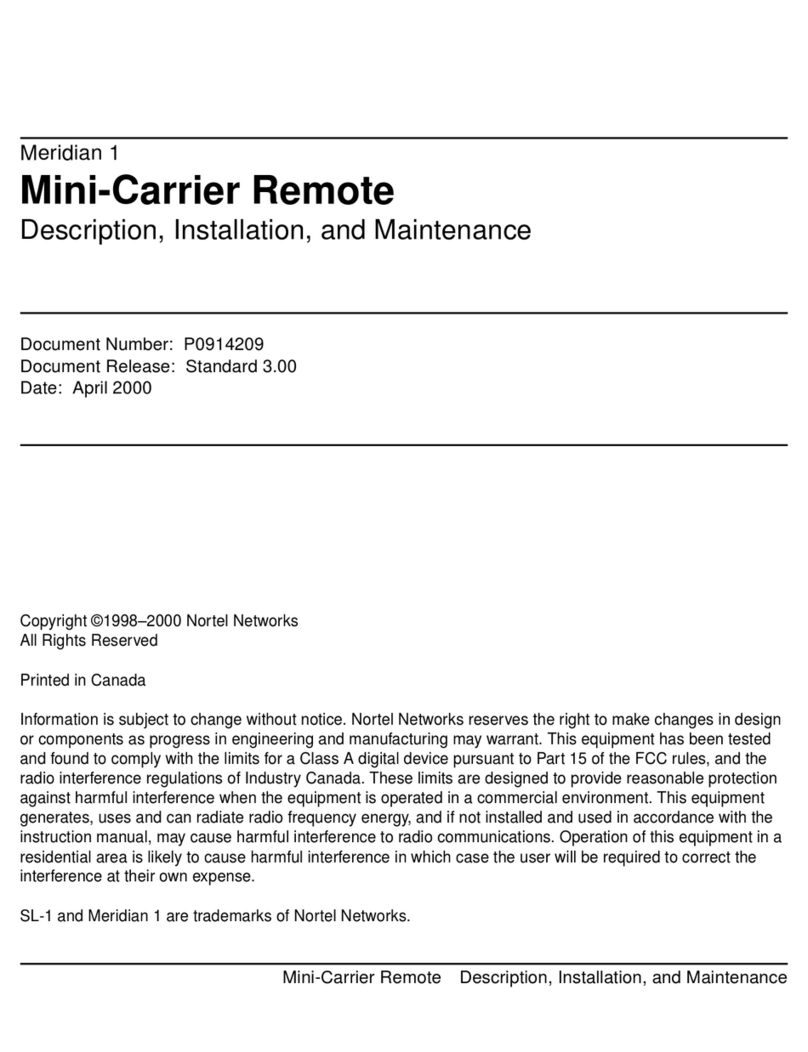
Nortel
Nortel Meridian 1 Mini-Carrier Remote Description, installation, and maintenance
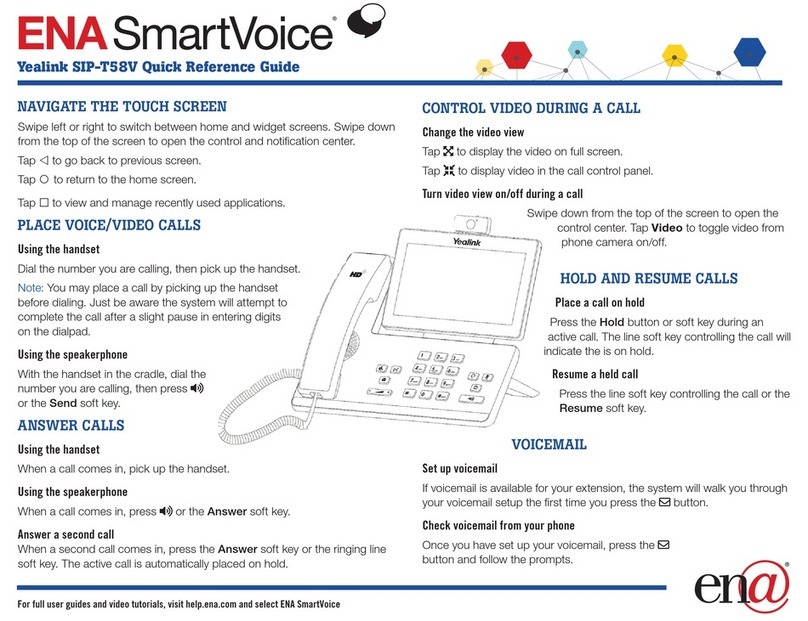
Yealink
Yealink SIP-T58V Quick reference guide

iPECS
iPECS eMG100 Hardware description & installation manual

Taiden
Taiden HCS-3600 Series Installation and operating manual
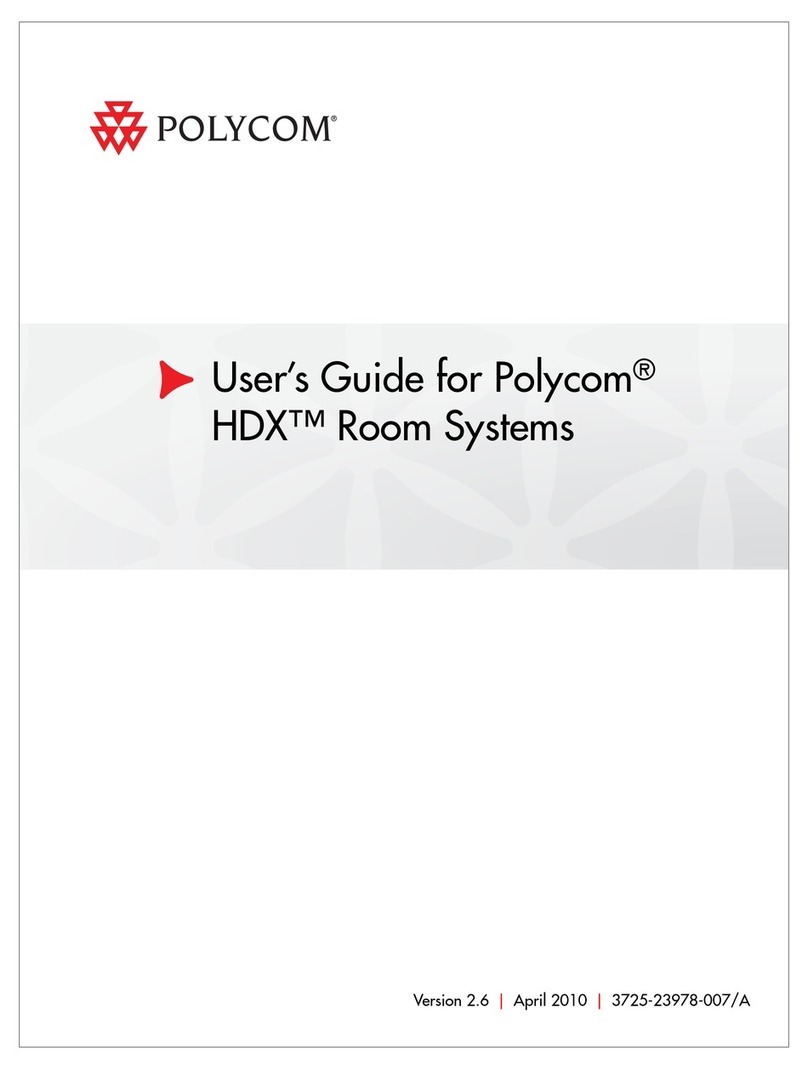
Polycom
Polycom HDX Room Systems user guide

Omron
Omron SYSDRIVE MX2 SERIES user manual