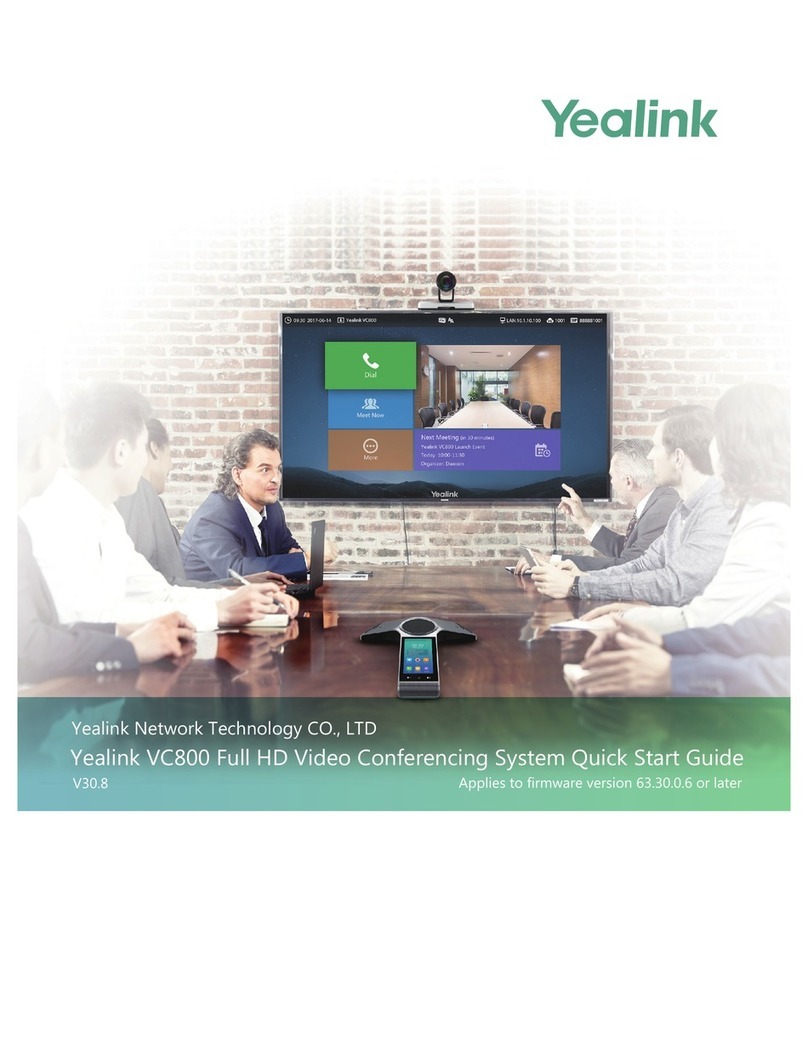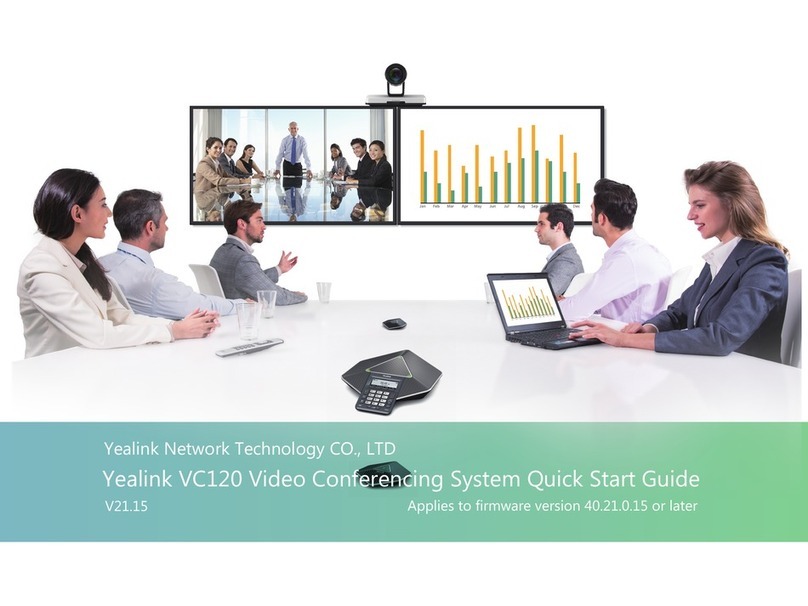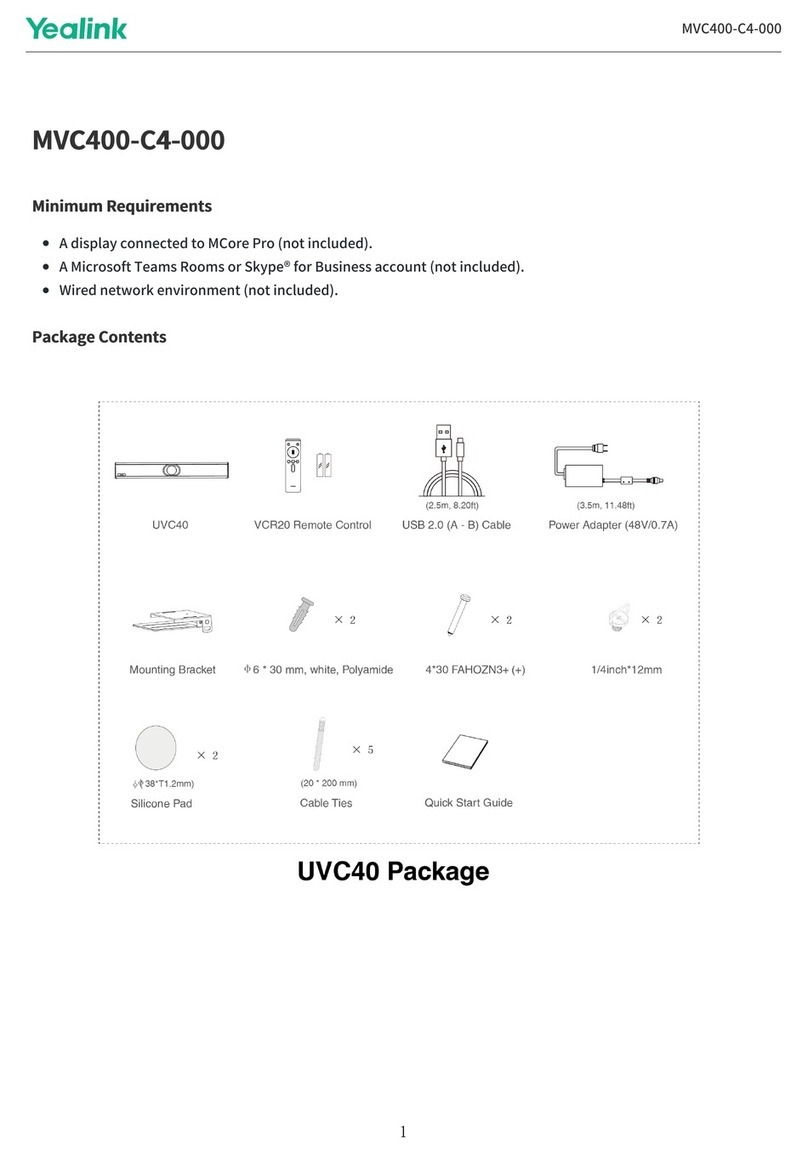Yealink SIP-T58V User manual
Other Yealink Conference System manuals
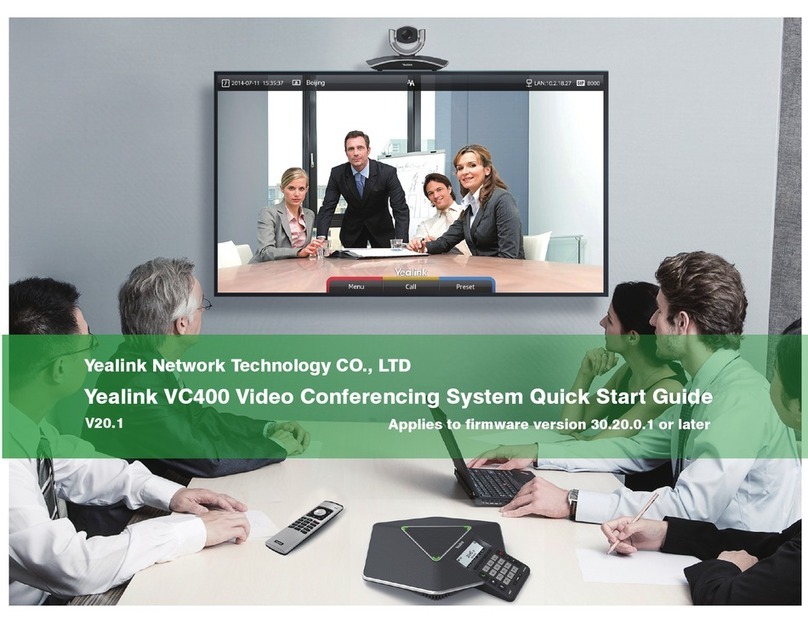
Yealink
Yealink VC400 User manual

Yealink
Yealink VC110 User manual

Yealink
Yealink One Talk CP960 Instruction manual

Yealink
Yealink CP965 Instruction manual

Yealink
Yealink MeetingBar A20 User manual

Yealink
Yealink MeetingSpace VC880 User manual

Yealink
Yealink VC210 Teams Edition User manual

Yealink
Yealink MeetingSpace VC800 User manual

Yealink
Yealink MeetingBar A20 User manual
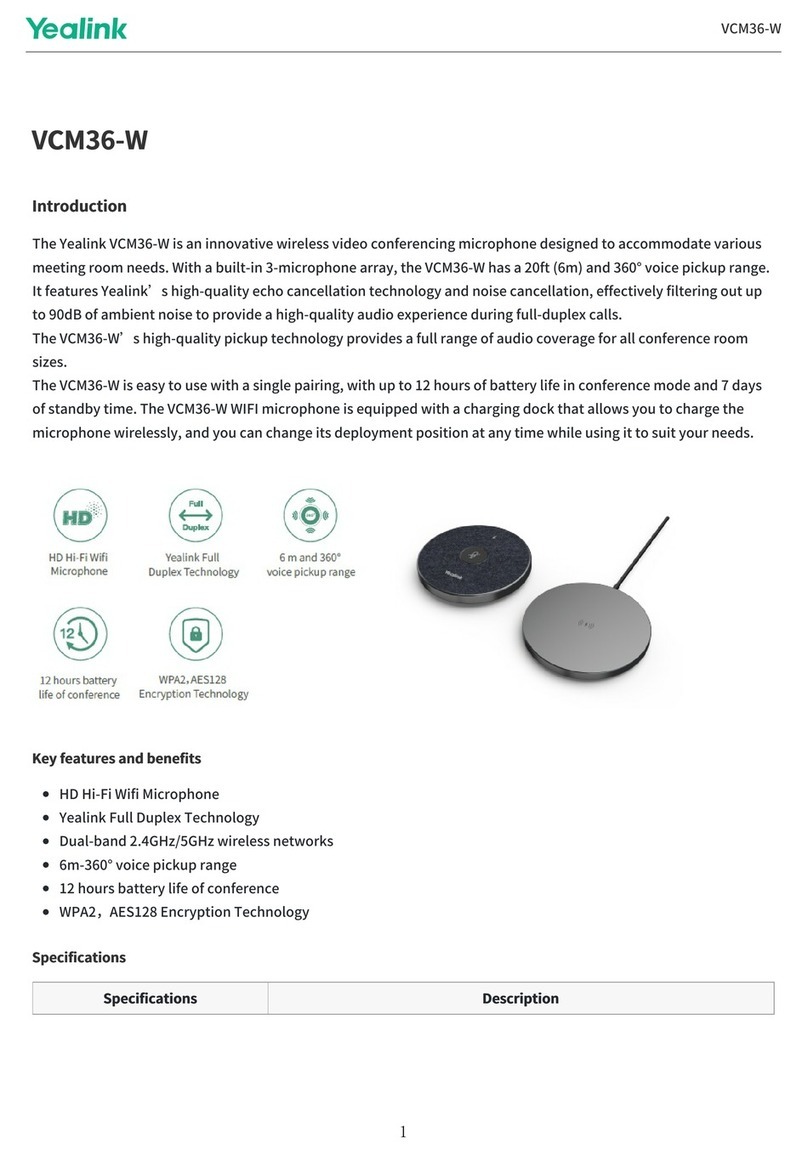
Yealink
Yealink VCM36-W User manual

Yealink
Yealink W70B DECT User manual
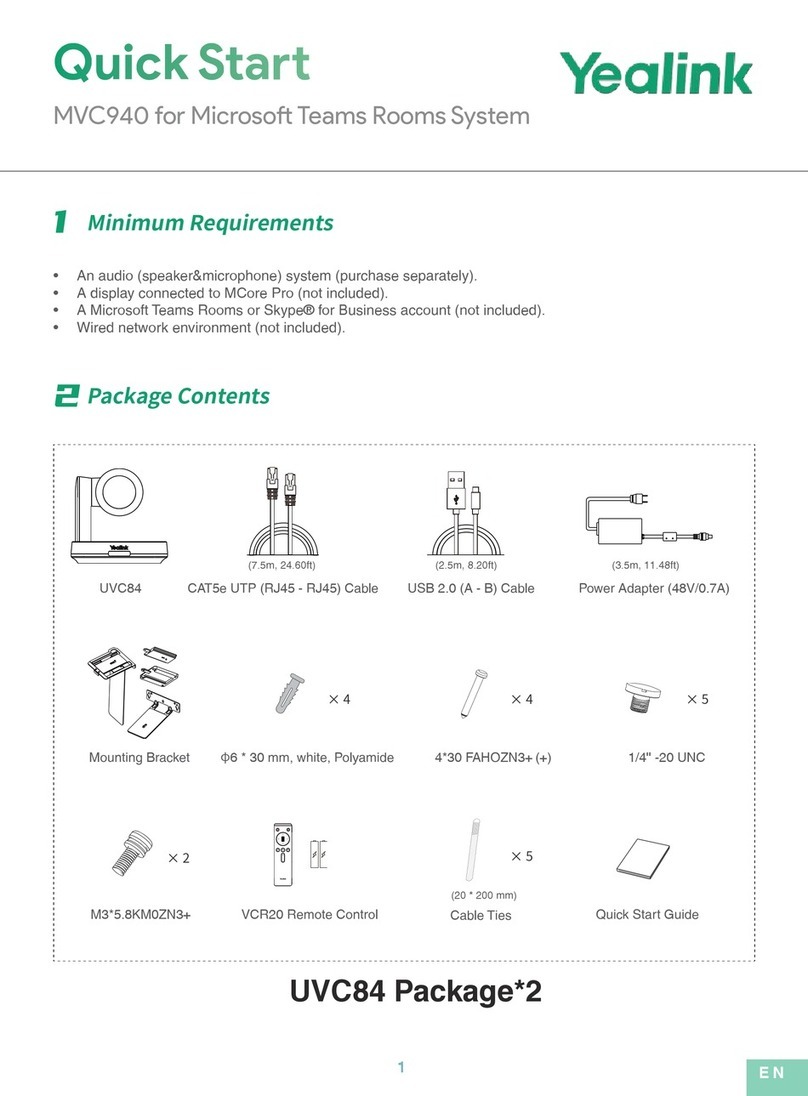
Yealink
Yealink MVC940 User manual

Yealink
Yealink MeetingSpace VC500 User manual

Yealink
Yealink VC200-E User manual

Yealink
Yealink UVC40 User manual

Yealink
Yealink MVC500 Quick reference guide

Yealink
Yealink MVC Series User manual

Yealink
Yealink MeetingSpace VC800 Service manual

Yealink
Yealink MeetingSpace VC800 User manual

Yealink
Yealink MeetingBar A20 User manual
Popular Conference System manuals by other brands

Kramer
Kramer VIA GO quick start guide

ProSoft Technology
ProSoft Technology AN-X4-AB-DHRIO user manual

Sony
Sony PCS-I150 Operation guide

Middle Atlantic Products
Middle Atlantic Products VTC Series instruction sheet

AVT
AVT MAGIC AC1 Go Configuration guide

Prentke Romich Company
Prentke Romich Company Vanguard Plus Setting up and using