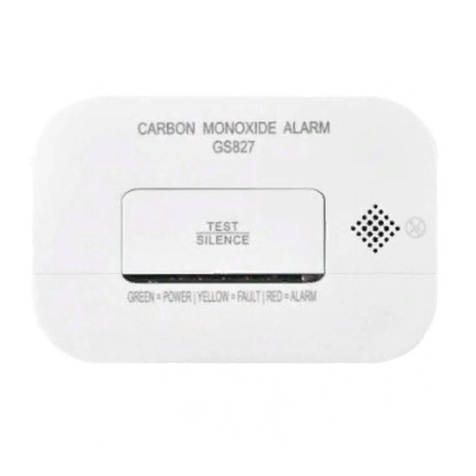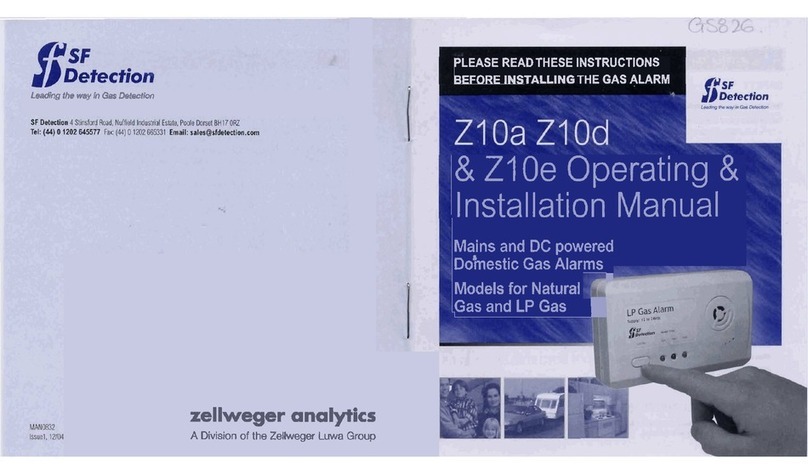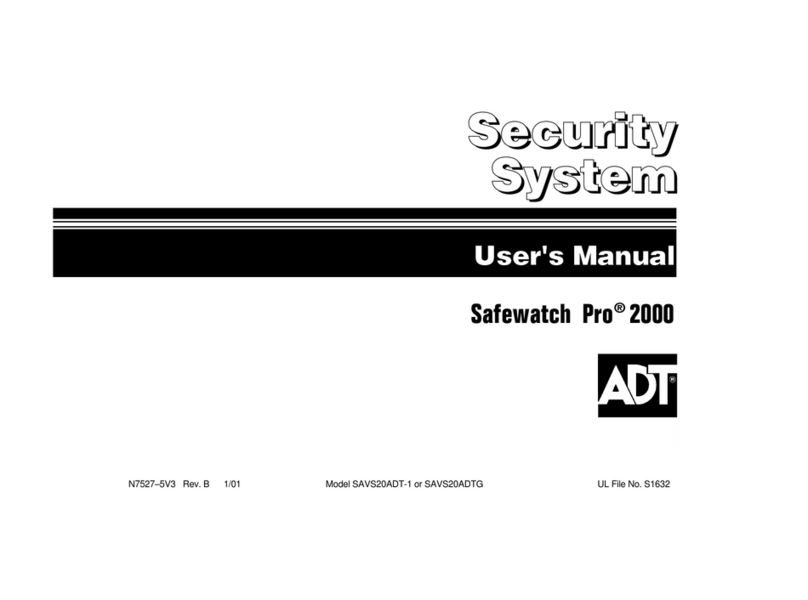Sky Control SC8100 Instruction sheet

Configuration Manual
SC8100
SC8110


Contents
4
5
6
Product description
Document overview
Related documentation
Product options
Installation of appliance
Rack-mount installation
Power cord and network cable connection
Appliance connections
Analog sensors connection
CAN sensors connection
CAN modules connection
1-Wire reader connection
I-Touch Button connection
Proximity reader connection
Relay outputs connection
Connection of loads to SC8100
Connection of loads to SC8110
Backup battery connection
USB camera connection
List of possible USB cameras
Extension units connection
Dry contacts module connection
GSM modem connection
Software upgrades
HTTP upgrade
FTP upgrade
USB upgrade
Restoring appliance settings
Disposal
Battery replacement
Cleaning of appliance
Electrical characteristics
Physical characteristics
Environmental characteristics
Battery backup
Access
Administrator account, user ID and pass-
word
Root account user ID and password
Settings recovery
Password recovery
Quick conguration
Alert actions
Message format
Object map
Timer
Server ping
IP cameras
Groups
Logic schemes
Access control
Sensor conguration
Front panel
Back panel
Inventory
Introduction
Physical Description
Inventory
Installation
Upgrade options
Specications
Warranty
Cleaning, battery disposal and replace-
ment
2
2
2
2
8
9
9
10
10
11
12
13
13
13
21
23
23
23
24
24
24
24
17
18
Initial conguration
Overview
Default network settings
Network settings conguration
How to nd out your IP address
16
23 Warranty period

Introduction
Introduction
Product description
Sky Control appliances - monitoring units
SC8100 and SC8110 - are the main Sky Control
modules for monitoring and environmental
control. These main modules have 8 analog
ports for connecting Sky Control analog sensors,
2 CAN ports for connecting CAN digital sensors
and/or CAN expansion modules and 1-Wire port
for connecting a 1-Wire reader.
Document overview
The Installation and Quick Conguration Manual
describes how to install Sky Control modules
SC8100, SC8110, as well as how to connect
the module and to congure the network set-
tings. After performing conguration procedures
described in this manual, you can access the
system from Firefox and Chrome browser, per-
form additional conguration tasks and begin to
monitor the environment.
Analog sensors
Temperature sensor
(SC500)
Outdoor temperature
sensor (SC501)
Humidity sensor
(SC510)
AC voltage monitor
(SC520)
Access sensor (SC530)
Vibration sensor
(SC540)
Smoke sensor (SC560)
Related documents
Unless otherwise noted, the following documen-
tation is available on the CD provided with the
device or on the web page: www.skycontrol.
com. Sky Control User Guide contains all the
information on the operation, management,
and Sky Control system setup for one of the
following main modules: SC8100, SC8110. For
support please visit our forum at: www.forum.
skycontrol.com
Product options
The following options are available for the appli-
ance. For more information on any of these op-
tions, contact your Sky Control distributor from
which you have purchased Sky Control product.
2

Introduction
Analog sensors
PIR sensor (SC570)
Leak sensor (SC590)
Cable leak sensor
(SC591)
Current loop converter
4-20 mA (SC420)
CAN modules
Airow and tempera-
ture control CAN unit
(SC450) with water
leak cable (SC559)
Modules
Dry contacts unit
(SC16)
GSM modem (SC920)
CAN sensors
PIR, vibration, tem-
perature CAN sensor
(SC470)
Smoke, humidity and
temperature CAN sen-
sor (SC460)
3

Physical Description
Physical Description
1“LAN” - Ethernet 10/100 Base-T port,
provides Ethernet connection. LEDs - “yel-
low” (status) and “green” (trafc) shows
the network trafc. The status LED: ashes
green when system starts up, shows the
connection state (constant green light - the
connection is established, blinking green -
the connection attempt).
2“USB” - type A USB-port 2.0, is required
for USB ash drive to upgrade an appli-
ance.
3“HS” - type miniAB USB-port 2.0, required
to connect a USB camera or to restore an
appliance.
4“Reset” - resets the appliance.
5“SD” - SD card connector with ejector,
needed to store data.
6LEDs: “ACT” - indicates appliance status,
“CN1” - indicates CAN1 bus trafc, “CN2” -
indicates CAN2 bus trafc, “ERR»” - indi-
cates error and trafc.
7“CAN” - two equivalent digital connectors
RJ12 for the connection of CAN sensors
and CAN extensions on a CAN bus, with
auto-sensing.
8“TR” - CAN terminator, required for a con-
nection of large amount of sensors or for
long distance connection of CAN sensors.
9“A1..A8” - 8 RJ12 analog sensor inputs
with auto-sensing.
10 “SIM” - connector with an ejector, used
when GSM modem is installed inside of the
appliance to connect SIM card.
11 “Outputs 1..4” - 4 relays status indicators.
12 “1-Wire” - RJ9 connector for 1-Wire Prox-
imity type or I-touch readers with auto-
sensing.
13 “SMA” - connector, used when GSM mo-
dem is installed inside of the appliance to
connect GSM antenna.
Front panel SC81xx
4

Physical Description
5
Back panel SC8100
Back panel SC8110
14 “AC line” - power input 240V. IEC C14 con-
nector.
15 “Fuse” - 0.2A type 5*20
16 “Output 1..4” - AC output voltages from re-
lays. Connector IEC C13. Maximum output
power for each relay - 10A*240V.
17 “RLY1...RLY4” - 4 relays output connectors.
The relays maximum power output - 5A *
240V.
18 “SMA” - optional hole for mounting SMA
antenna of GSM modem.
19 “DC 12V” - backup power socket, to con-
nect a battery or a battery backup.
20 “Dry contacts” - empty slot for dry contacts
module SC16, used to connect dry con-
tacts on doors, windows, etс.

Inventory
Inventory
Make sure that the contents of the delivery
meet the following conguration. Report a miss-
ing or damaged component to your supplier. If
damage occurred during transportation, contact
the appropriate delivery service.
Inventory
Description
Monitoring unit SC8100.
19” rack brackets - 2 pcs.
M3 x 8 Phillips at-head
screws - 6 pcs.
Self-adhesive rubber foot
- 4 pcs
Description
1.8-m NEMA 5-15P to
IEC-320-C13 power cord
1.8-m NEMA 5-15P to
IEC-320-C13 power cord
only SC8110
RJ45 1m patch cable
USB-miniUSB cable
Backup battery 3.5mm
terminal plug
6

Inventory
Description
Relay terminal plug 5.08
mm - 1 pc
only SC8100
Relay terminal plug 5.08
mm - 1 pcs
only SC8100
CD-ROM with documen-
tation and software
Conguration manual
Warranty card
7

Installation
Installation
When installing the unit in a 19” rack,
make sure that there is no uneven me-
chanical loading so as not to create a dangerous
situation. You should not use the unit as a shelf
or hang it uncommitted.
Rack mount installation
Select a place of unit installation inside the rack.
The system takes up 1U of rack. Set to the
desired location and tighten the bolts on the
spacer nuts.
To avoid equipment damage fasten all the
screws all the way!
Do not connect the device to ungrounded
outlets! Check the outlet and make sure
they are grounded when using the extension
cords.
Before applying power to the device, read
its electrical characteristics in order to
avoid the power supply circuit overloading.
Power cable and Network cable con-
nection
8
Installation of appliance
The unit can be installed in the front or rear of
the rack, or can be put on the shelf using self-
adhesive rubber feet. It takes up 1U of 19” rack!
When installing, consider the following condi-
tions:
nect approved devices to ports on the unit as di-
rected in this manual. Plugging in other devices
may result in equipment damage.
Connect the unit only after checking the
grounding of the circuit.
You must install the unit in place, where
the ambient temperature corresponds to
the values listed under “Specications”. Keep in
mind that the temperature of the unit increases
in cramped conditions, please keep track of the
temperature on the internal temperature sensor.
Try to install the unit in such a way as to allow
for normal air circulation required for the normal
functionality of the unit.
Do not connect homemade sensors and devices
with unknown functions to the unit! Only con-

Installation
1Connect the appropriate power cord to the
unit AC line input.
2Connect unit’s LAN port using network
cable to the switch.
Analog sensors connection
This procedure applies to the following sensors,
which are supported by the appliance and are
connected to the analog ports:
Icon Analog sensors
Temperature sensor (SC500)
Outdoor temperature sensor
(SC501)
Humidity sensor (SC510)
Voltage detector (SC520)
Access sensor (SC530)
Smoke sensor (SC560)
Appliance connections
3Plug the power cable into the power
source.
9

Icon Analog sensors
Cable leak sensor (SC591)
Vibration sensor (SC540)
Current Loop transceiver (SC420)
PIR sensor (SC570)
Leak sensor (SC590)
Installation
Connect analog sensor by a supplied RJ-11
(6P4C) cable to any analog port A1 .. A8 on the
appliance. Determination of the sensor type and
connection will occur automatically.
If strong electromagnetic interferences
are present, we recommend to use 3-pair
cable CAN FTP for sensor connection!
Sensors are shown on p. 2-3.
CAN sensors connection
This procedure applies to the following sensors,
which are supported by the appliance and are
connected to the CAN ports:
Icon CAN sensors
Smoke, temperature and hu-
midity sensor (SC460)
PIR, temperature and vibration
sensor (SC470)
Sensors are shown on p. 3.
Connect CAN sensors to any CAN port CN1 or
CN2 on the appliance using an FTP CAN RJ-
12(6P6C) cable supplied. CAN sensors can also
be connected to the port of another Sky Control
CAN sensor or CAN device connected to appli-
ance by CAN bus. Determination of the sensor
type and connection will occur automatically.
You can connect up to maximum 40 digit-
al CAN sensors and CAN devices together
to one CAN port!
CAN modules connection
This procedure applies to the following CAN
devices, which are supported by the appliance
and are connected to the CAN ports:
Icon CAN modules
Airow unit (SC450)
Using FTP CAN RJ-12(6P6C) cable supplied,
connect CAN device to any CAN port CN1 or
CN2 on the appliance, or to the port of another
Sky Control CAN sensor or CAN device con-
nected to appliance by CAN bus. Determination
You can connect up to maximum 40 digit-
al CAN sensors and CAN devices together
to one CAN port!
10

Installation
1-Wire reader connection
I-Touch or 1-Wire Proximity readers can be con-
nected using RJ9 (4P4C) connector via input “1-
Wire” of an appliance. The reader is determined
automatically.
of the device type and connection will occur
automatically.
I-Touch Button connection
Readers I-BUTTON have two wires.
1Ground (GND)
2Data wire (BUS)
I-BUTTON reader ground is connected to the
GND pin on RJ9 connector. Data wire of I-
BUTTON reader is connected to the BUS contact
on RJ9 connector.
11

Proximity reader connection
Proximity Readers have 3 wires:
1Power (+12V)
2Data wire (BUS)
3Ground (GND)
Proximity reader’s GND is connected to the GND
pin on RJ9 connector. Proximity reader’s data
wire is connected to the BUS contact. Proximity
reader’s power connects to the +12V pin on RJ9
connector.
Relay outputs connection
Each appliance has the possibility to connect up
to 4 loads managed by built-in relays . In the
case of SC8100 built-in relays have independent
separate entrances and exits. In case of SC8110
Connection of loads to SC8100
To connect an external load, connect the wires
from the external power supply to the appropri-
ate medium (2) clamps of the relay terminal
plug, the load to the left (1) or right (3) clamps
of the plug. Insert the plug into the relay socket
terminal RLY1 ... RLY4. By command, relay will
switch on or off the load. The maximum pos-
sible output current of the relay - 5A.
appliance, power is applied to all inputs of 4
built-in relays.
12
Installation
The appliance uses latching relays, when
power on appliance switches on/off, relays
remain in command position!

Do not insert the terminal plug into the
relay terminal socket RLY1 ... RLY4 when
external voltage source is turned on.
Connection of loads to SC8110
To connect an external load, сonnect NEMA
power cable from the load to the output “Output
1 .. 4” of the appliance. By command, relay will
switch on or off the load.
The maximum possible total input current to 4
relays - 10А. The maximum current load on the
relay - 5А.
To avoid breakage, do not connect the
relays loads when the appliance is turned
on.
Backup battery connection
If necessary, connector “DC 12V” can be con-
nected to the backup battery 10-12 V with sup-
plied plug 3.5 mm. Battery discharge starts as
the battery voltage exceeds over the appliance
USB camera connection
If necessary, by means of attached cable USB-A
/ MiniUSB AB, you can connect any USB camera
of class Linux UVC Webcam to connector “HS”.
Determination of camera and connection will
occur automatically.
List of possible USB cameras
We recommend:
1Logitech С160, Logitech С270, Logitech
С510
Extension units connection
To install and to connect extension units: switch
off appliance, unplug from the outlet or discon-
nect the power connector. Carefully unscrew
three screws holding the cover and open it.
Dry contacts module connection
1Break 4 steel bridges in the dry contacts
hole of the appliance case. Using forceps
cut the thin bridges in the hole. Make sure
that no burrs are left.
13
Installation
Do not use backup batteries if their freshly
charged voltage exceeds 12.6 V!
internal voltage 12V.

GSM modem connection
Inventory
GSM board Antenna
Antenna wire BH16 cable
2
3
4
Inventory
Dry contacts board BH10 cable
Relay terminal plugs Screw M3*5
1
2Set up dry contacts module on 3 steel
spacing sleeves inside the appliance case,
attach the board with three M3 screws
from supply to the sleeves.
3Connect 10-pin at cable to the connector
on the module card and on the appliance
motherboard. Close and fasten the cover.
4If necessary, connect dry contacts to the
module with appropriate 3.5 mm terminals
from supply.
14
Installation

1Connect antenna cable to the modem card.
Carefully connect the U-Fl antenna cable to
the input U-FL connector and gently press
it. If possible install the connector on the
seat with a magnifying glass!
3Set the SMA connector antenna cable to
the rear or to the front panel of the appli-
ance into the corresponding SMA hole. Put
on the SMA connector gold-plated washer
and nut from the supply, holding SMA con-
nector with one key, securely tighten the
nut with the other key.
Do not tighten SMA connector with one
key, you can break the cable and the con-
nection would be lost!
4Connect 16-pin at cable to the connectors
on the modem card and on the appliance
motherboard. Close and fasten the cover.
If necessary, install the SIM card into the
appropriate hole.
2
3
4
2Set up the GSM modem card on 3 steel
spacing sleeves on the cover, attach card
to the sleeves using three M3 screws sup-
plied with the modem.
1
Inventory
3 винта М3*5
15
Installation

Initial Conguration
Overview
You must congure the following TCP/IP settings
before the appliance can operate in a network:
1IP-address of device
2Netmask
3Gateway
If a default gateway is unavailable, use the IP
address of a server that is located in the same
subnet as the appliance and that is usually run-
ning. The appliance uses the default gateway to
test the network when trafc is very low.
Please use only Firefox and Chrome like
web-browser. Interface is incompatible
with IE.
In the appliance interface open the folder “Set-
tings”, then go to the folder “Network”. Fill or
change the elds “IP address”, “Netmask”, and
if nesessary “Gateway”, “Primary DNS” and click
“Update”.
Default network settings
Default network settings of appliance are:
1IP-address: 192.168.0.193
2Netmask: 255.255.255.0
3Other parameters are not set
Network settings conguration
If you accidentally lost the IP address of your
current appliance and you need to know it,
simply connect an empty USB-ash drive to
the appliance USB connector, the system will
automatically copy the le “dumplog” with some
settings (including IP-address) onto the ash
drive. Wait until the ash drive blincks and goes
off, unplug it, plug it into your PC and read the
le “Dumplog” using any text editor. Appliance
How to nd out your IP adress
Start >> Control panel >> Network Con-
nections >> Right mouse click on Local
Area Connection >> Properties >> Internet
Protocol (TCP/IP)
To start working with the appliance your
PC must have subnet and subnet mask
compatible with new appliance! Use your PC
with any permitted IP-address: 192.168.0.XXX,
where XXX = number from 0 to 192, and sub-
net mask: 255.255.255.0.
16
Initial Conguration

Access
An appliance has a pre-congured administrator
ID “guest”. When appliance is turned on for the
rst time , ID and password are not required.
If you see no information on the screen, go to
the folder “System menu”, then go to the folder
“Login user”, type: guest and press “OK”.
Administrator account, user ID and
password
To improve security, change the adminis-
trator account ID.
Root account user ID and password
An appliance has a pre-congured account iden-
tier - “guest” and any user can log in. To add a
new user, enter a new ID or modify an existing,
it is necessary to mark the user rights on “read”
and “write”. The administrator can restrict the
ID “guest” read and write privileges, or at all
To prevent users from seeing other identi-
ers, it is compulsory to remove the check
mark from the eld “Access Control”!
Settings recovery
The appliance has the ability to save settings to
the backup le and restore it later. To save a le
with the system settings, follow these steps: in
the appliance interface go to the folder “System
menu”, select menu item “Save settings”, click it
and save le “sky25settings.sky”.
To restore, to change or to clone settings, copy
the le “sky25settings.sky” to the root of a USB-
ash drive, without changing the le name. Plug
the USB ash drive into the appliance socket
“USB” and wait. The update process is displayed
on the front panel with ashing LED “ERR”.
If successful, the “ERR” LED will go off, and
“ACT” LED will blink for a while with increased
frequency. If unsuccessful “ERR” LED will remain
lit. Test the appliance.
IP-address will be in the rst lines of this le.
In the appliance interface go to the folder “Pref-
erences”, then go to the folder “Users”. Change
ID “guest” on the required administrative login
ID or enter a new administrator login with “read
and write” privileges: “All” and “All”. To log in,
use only the login ID, password is not required.
17
Initial Conguration
remove this ID. In this case, third-party users
can not log into the system. To add a new user,
administrator needs to enter a new ID, and it is
necessary to mark read and write privileges.
Password recovery
Sometimes, in case of loss of all the data on
the appliance or if you have equipment with
unknown settings, it is may be necessary to re-
store the password identier and change it to a
“guest”. Use the le “sky25resetusers.sky”, copy
this le to the root of a USB-ash drive, without
changing the le name. Plug the USB ash drive
into the appliance socket “USB” and wait. The
update process is displayed on the front panel
with ashing LED “ERR”. If successful, the “ERR”
LED will go off, and “ACT” LED will blink for a
while with increased frequency. If unsuccessful
“ERR” LED will remain lit.

%4
--
%1
--
%2
--
%3
Quick Conguration
Turn on the appliance, set up the network set-
tings, proceed to congure other settings and
actions.
In order to add recipients of notications, go to
the upper left corner of the appliance web inter-
face, go to the tab “Add”, select the appropriate
menu item and click. You can add E-mail with
item “Add Mailer - Email”, - SNMP trap with item
“Add Mailer - SNMP trap”, - SMS address with
item “Add Mailer - SMS”, ll in the appropriate
elds and save.
To test the recipients address notications you
can use the item “Send test message”.
Alert actions
The format of the message can be specied by
the administrator as follows:
In such case you may get the following mes-
sage:
Message format
Logic scheme name
--
if ‘S/N iButton’(id=13) in state ‘alarm’,
then
‘Email’(id=302) changes to state ‘on’ im-
mediately
‘Relay-0’(id=31) changes to state ‘pulse’
immediately
--
‘S/N iButton’(id=13) in state ‘alarm’
--
12:40:36 2012/01/18
By default, a map of some object is shown in
the appliance interface. To change the map, go
to the folder “System menu”, click on the item
“Add picture map” and change it.
Object map
Macros Description
%1 Description of the logic scheme that
came into action (see below).
%2 Sensor data, included in the logic
scheme.
%3 Time of response of the logic
scheme.
%4 Name of logic scheme
18
Initial Conguration
We advise to use a more informative way
of writing down the instructions:
Logic %4:
--
Denition:
%1
Current sensor state:
%2
--
System time: %3
Other manuals for SC8100
1
This manual suits for next models
1
Table of contents
Popular Security System manuals by other brands

Thermo Scientific
Thermo Scientific Smart Siren user guide

SpeedTech Lights
SpeedTech Lights BOSS S-BDT200 instruction manual
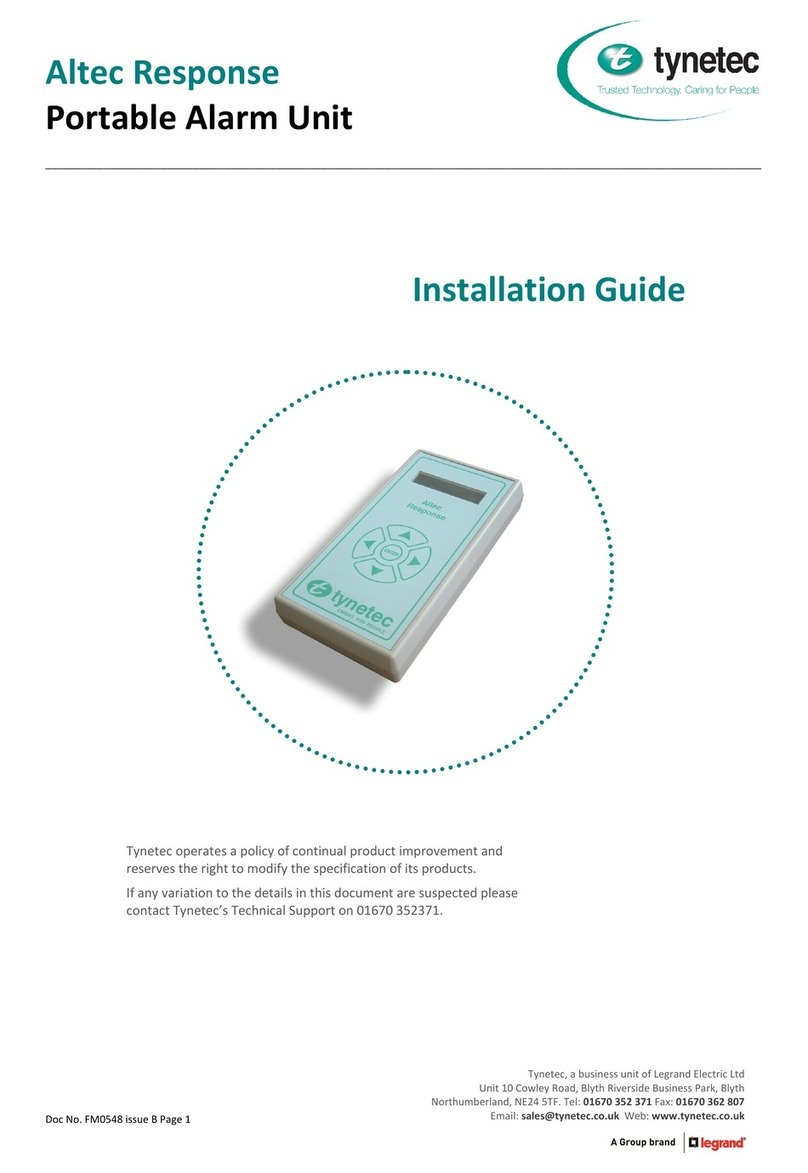
Tynetec
Tynetec Altec Response installation guide
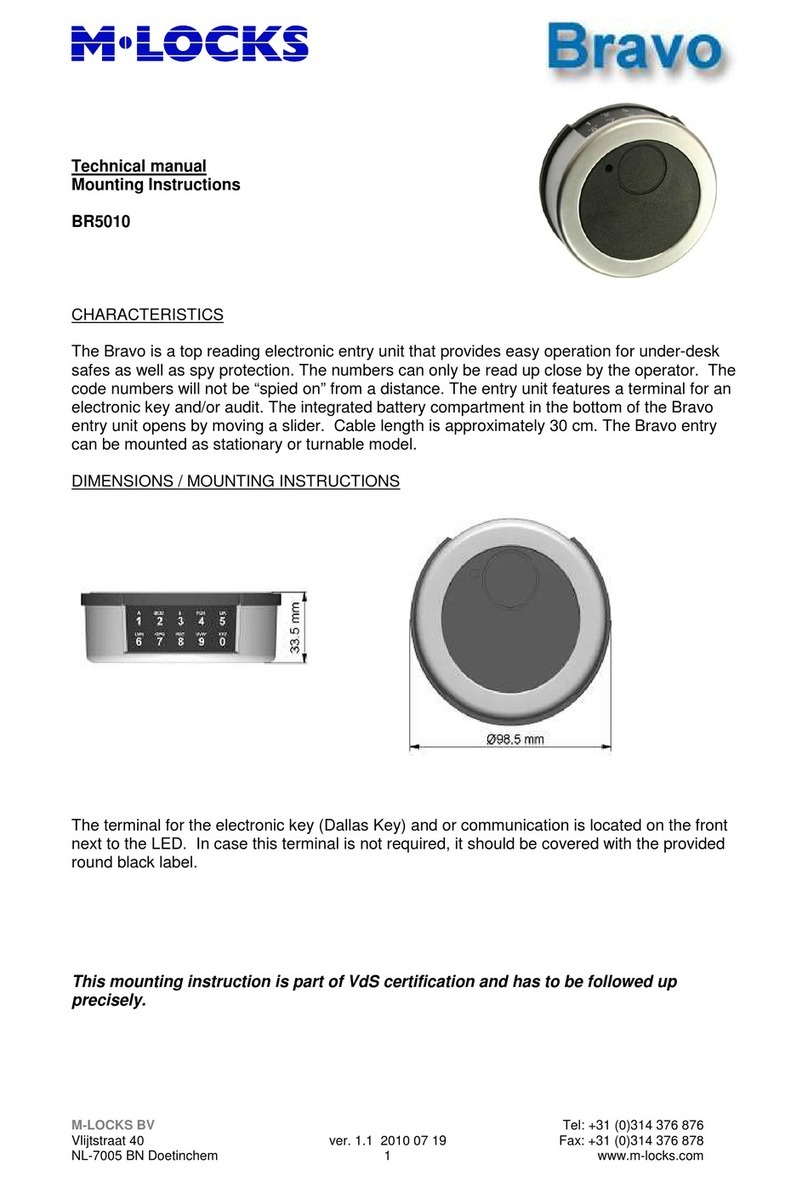
M-LOCKS
M-LOCKS Bravo BR5010 Technical manual
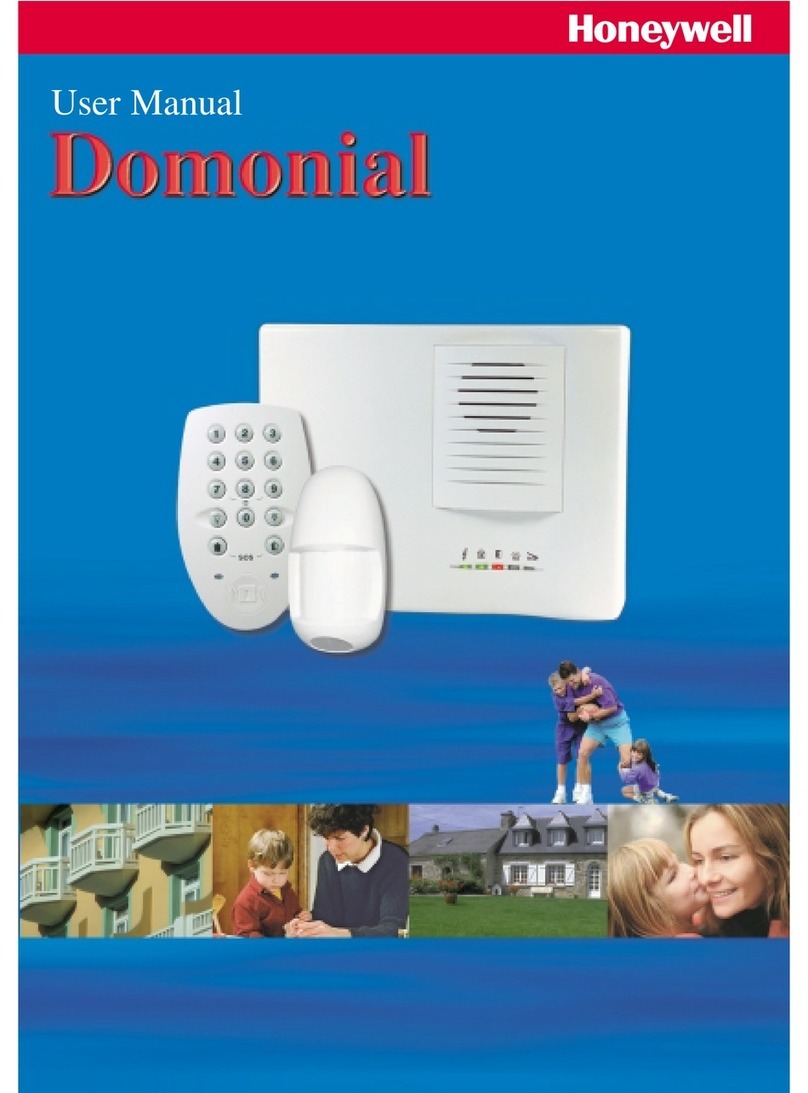
Honeywell
Honeywell Domonial user manual
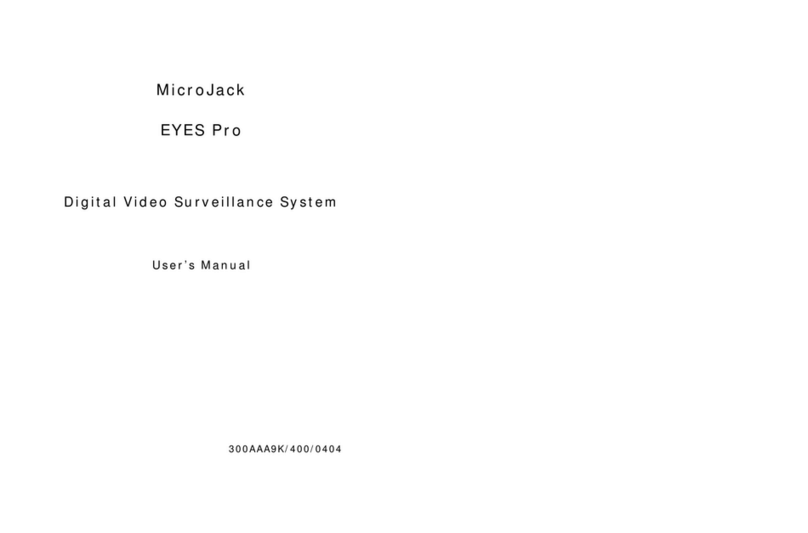
Microjack
Microjack MicroJack MP2016 user manual