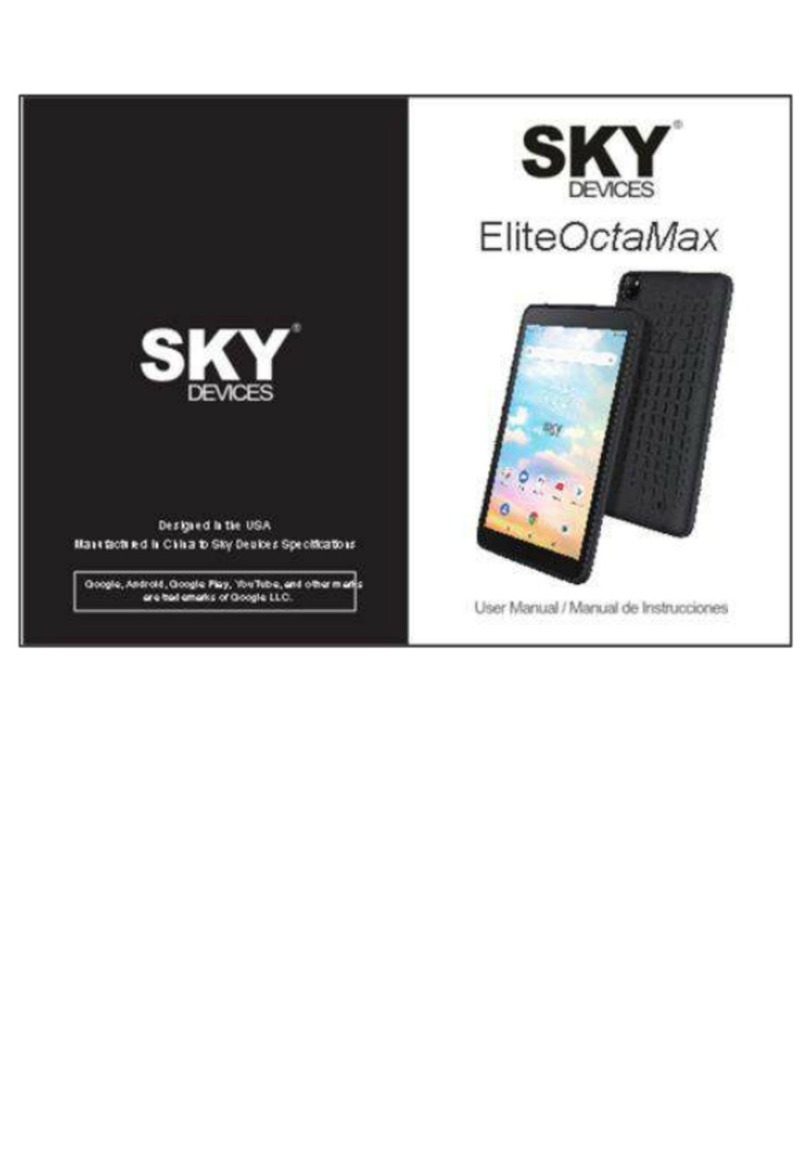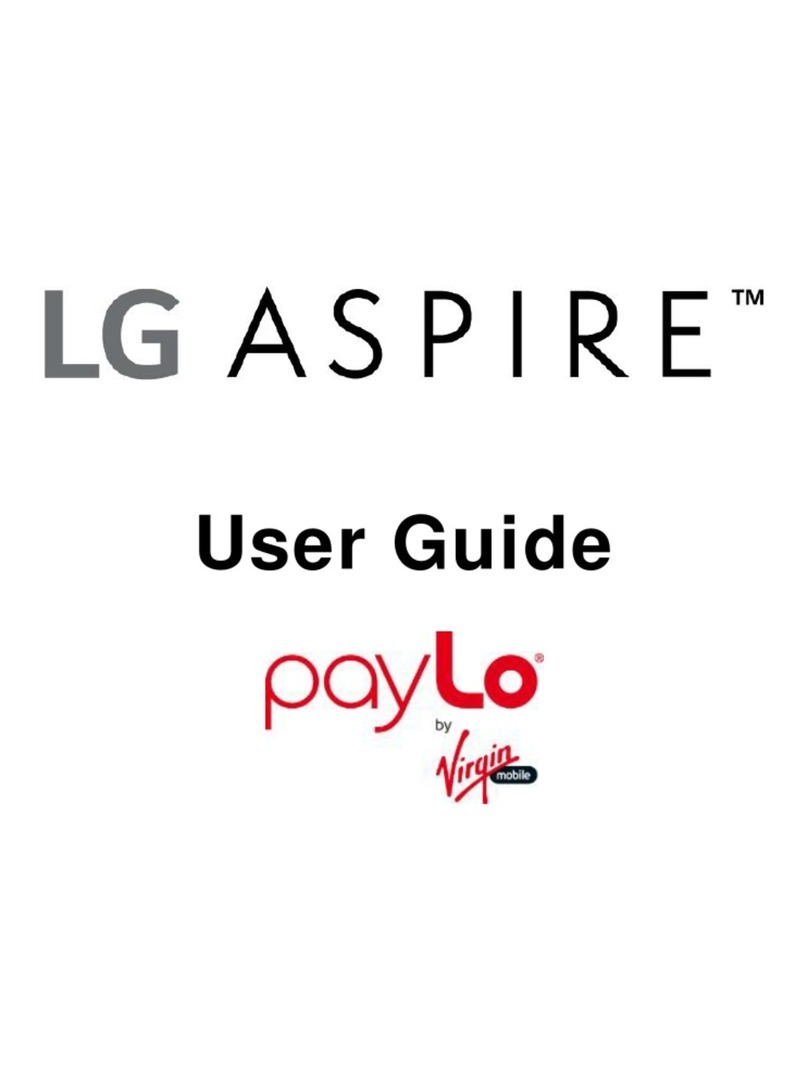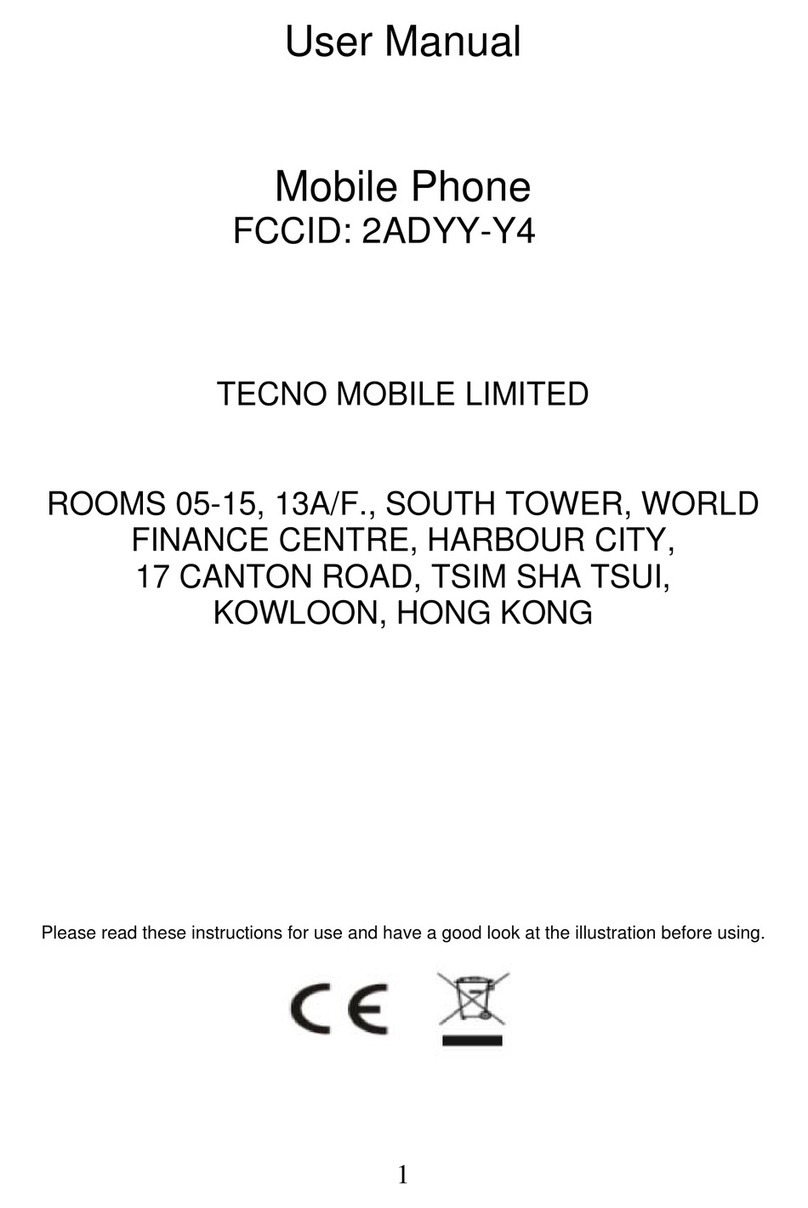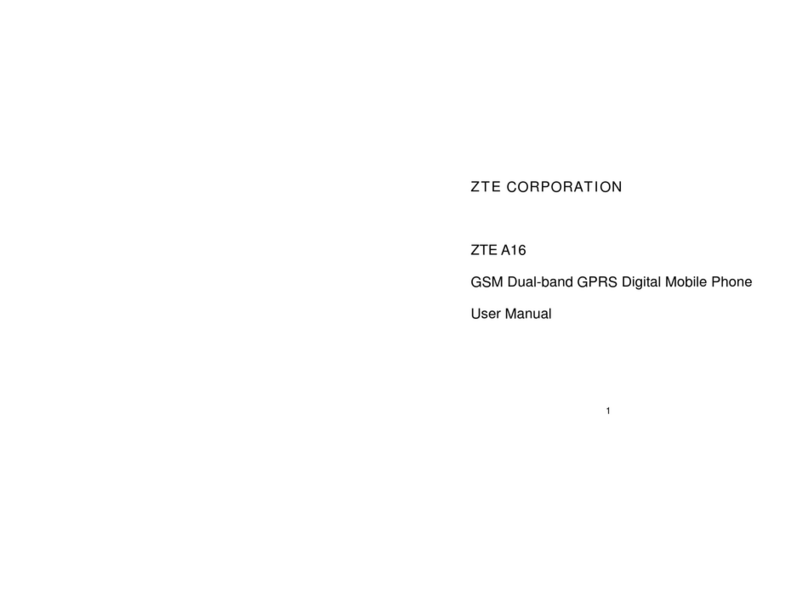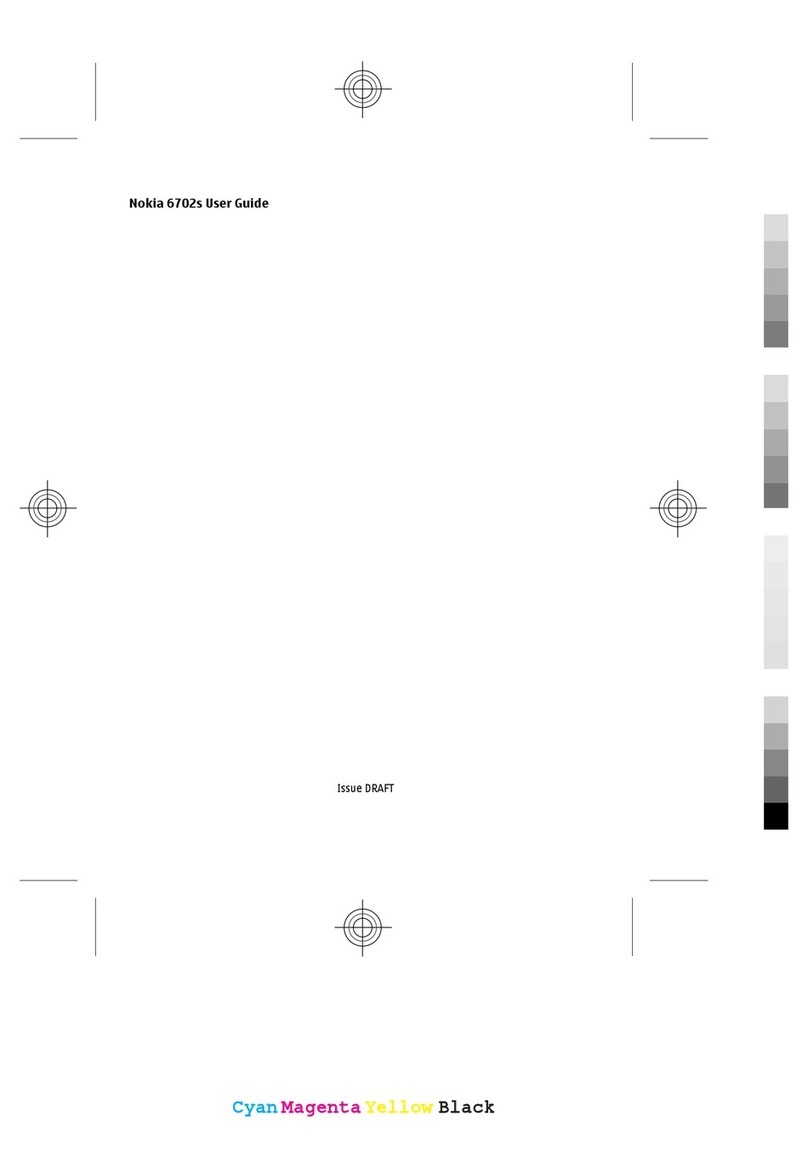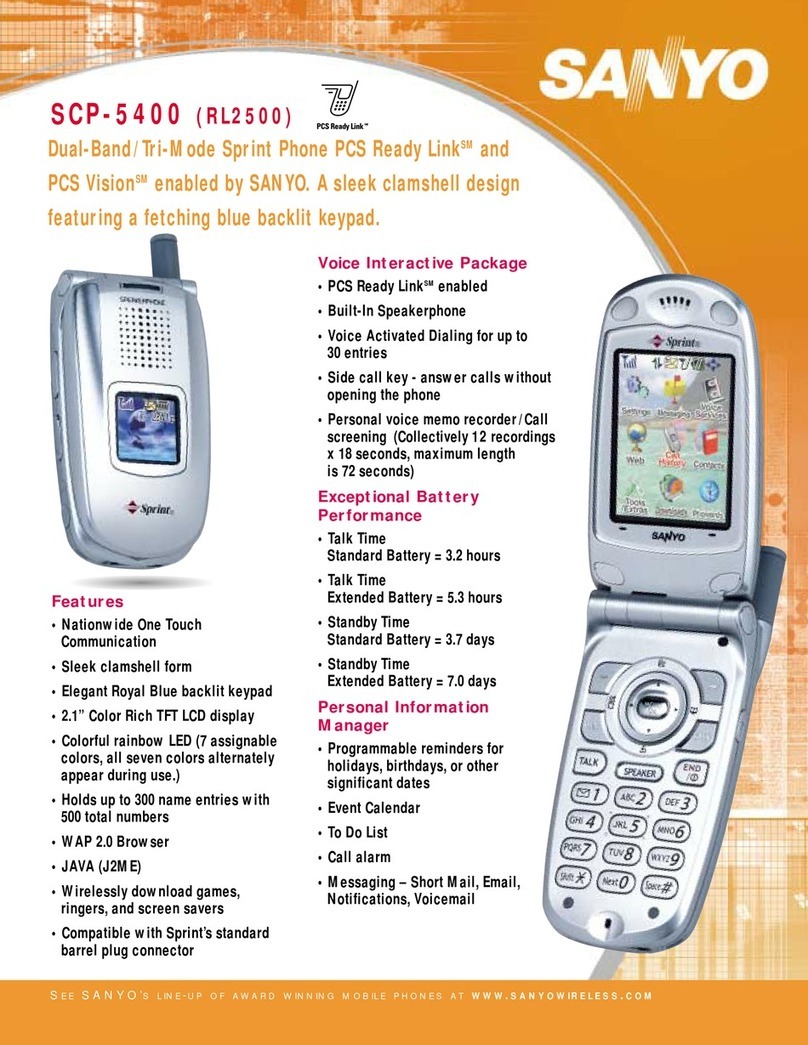SKY DEVICES Fuego 4.0D User manual


2
LEGAL INFORMATION
Copyright © 2016 SKY Devices.
All rights reserved.
No part of this publication may be
quoted, reproduced, translated or used in
any form or by any means, electronic or
mechanical, including photocopying and
microfilm, without the prior written
permission of SKY Devices Corporation.
SKY Devices Corporation reserves the
right to make modifications on print errors or
update specifications in this guide without prior
notice.
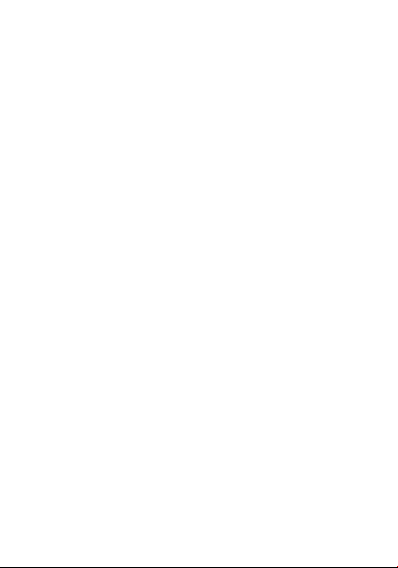
3
Contents
Getting Started...................................................8
Overview...........................................................8
Key Explained..................................................9
Starting up......................................................10
Status and Notification lcons.....................10
Installing the SIM/SD Card and Battery.. 11
Charging the Battery............................... 11
Switching Your Phone On/Off.................... 12
Setting Up Your Phone for the First Time
.................................................................... 12
Switching to Sleep Mode........................ 13
Waking Up Your Phone.......................... 13
Getting Around Your Phone........................14
Touch Control........................................... 14
Home Screen............................................14
Choosing Your Wallpaper...................... 15
Adding Items to Your Home Screen..... 15
Removing Items from Your Home Screen
.................................................................... 15
Phone Calls.......................................................16
Calling from the Phone................................ 16
Calling from Your Contacts.........................16
Calling from a Text Message......................17
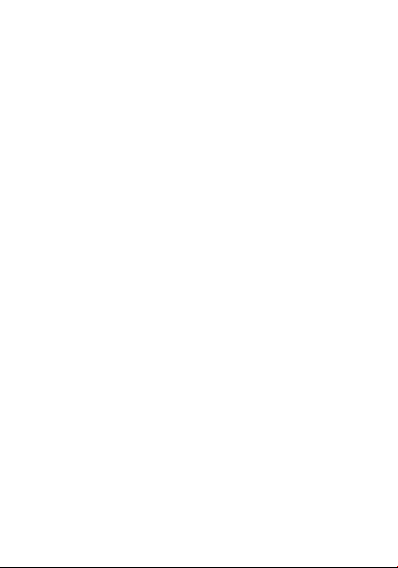
4
Receiving Calls............................................. 17
Contacts............................................................ 18
Messaging.........................................................19
The Message Box.........................................19
Sending an Message................................... 19
Message Settings......................................... 20
Touch Input Settings.................................... 20
Getting Connected to the Internet..............20
Adding a New Network Connection...........21
Turning On Wi-Fi.......................................... 21
Connecting to a Wi-Fi Network.................. 21
Checking the Wi-Fi Network Status...........22
USB tethering & portable hotspot.............. 22
Enabling USB tethering.......................... 22
Disabling USB tethering..........................22
Enabling the Wi-Fi Hotspot.................... 22
Disabling the Wi-Fi Hotspot....................23
Browsing the Internet.................................... 23
Browsing Options......................................... 24
Using Bookmarks......................................... 24
Making the Most of Multimedia................... 25
Camera...........................................................25
FM................................................................... 25
Playing Music................................................ 25

5
Recored..........................................................26
Making Voice Memos...................................26
Sorting out Your Phone Settings............... 26
Bluetooth........................................................ 26
Setting Date and Time................................. 27
Display Settings............................................ 28
Audio Profiles Settings................................ 28
Language Settings....................................... 28
Security Settings...........................................28
Managing Your Device Memory.................29
Reset to Factory Settings............................29
Applications................................................... 29
Other Applications..........................................30
Clock............................................................... 30
Calculator....................................................... 30
For Your Safety................................................31
General Safety.............................................. 31
Distraction...................................................... 32
Driving........................................................ 32
Operating Machinery............................... 32
Product Handling.......................................... 33
General Statement on Handling and Use..... 33
Small Children.......................................... 34
Demagnetization...................................... 35
Electrostatic Discharge (ESD)............... 35
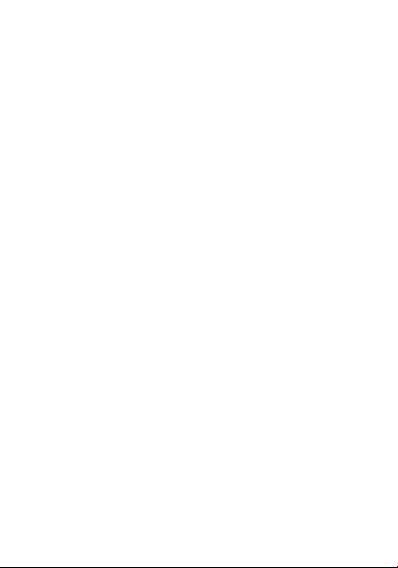
6
Antenna..................................................... 35
Normal Use Position................................35
Air Bags..................................................... 35
Seizures/ Blackouts................................. 35
Repetitive Motion Injuries....................... 35
Emergency Calls...................................... 36
Loud Noise................................................ 36
Phone Heating..........................................36
Electrical Safety............................................ 37
Accessories...............................................37
Connection to a Car.................................37
Faulty and Damaged Products.............. 37
Interference....................................................38
General Statement on Interface............ 38
Pacemakers.............................................. 38
Hearing Aids............................................. 38
Medical Devices....................................... 39
Hospitals....................................................39
Aircraft........................................................39
Interference in Cars................................. 39
Explosive Environments.............................. 40
Petrol Stations and Explosive Atmospheres 40
Blasting Caps and Areas........................ 40
Common fault diagnosis..............................40
FCC Compliance......................................41

7
Health and safety information................ 43
Radio Frequency (RF) Energy...............43

8
Getting Started
Overview
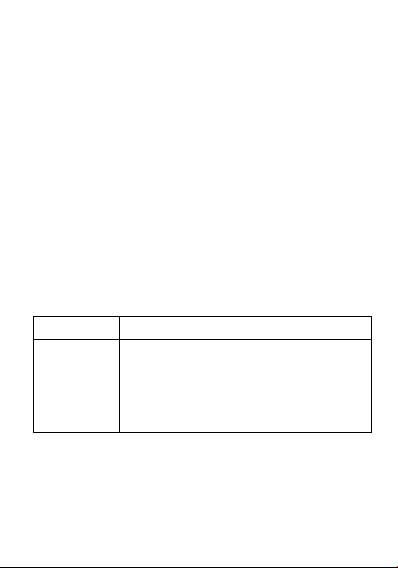
9
Key Explained
Key
Function
Power Key
Hold to switch audio profiles,
Power off/on
Press to switch your phone to
Sleep mode.
Press to wake up your phone.
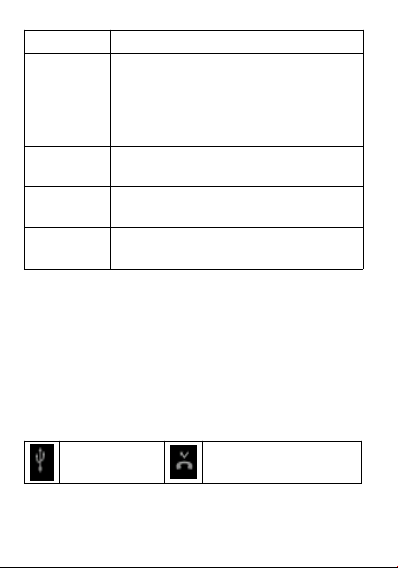
10
Key
Function
Home Key
Press to return to the Home
Screen from any application or
screen.
Hold to see recently used
applications.
Menu Key
Press to get the options for the
current screen.
Back Key
Press to go to the previous
screen.
Volume
Keys
Press or hold to turn the volume
up or down.
Starting up
Status and Notification lcons
Your phone will tell you exactly what’s going
on by showing you simple icons. Here’s what
they mean
USB
connected
Missed call

11
Battery
charge
New message
Meeting
mode
Wi-Fi network
Alarm set
Earphone insert
Silent mode
Signal words card
Bluetooth
icon
Airplane mode
The flashlight
icon
New Wi-Fi network
detected
Installing the SIM/SD Card and Battery
Switch off your phone before installing or
replacing the battery, SIM, or memory card.
1.Remove the back cover
2.Hold the SIM card with the cut corner
oriented as shown and slip it into the card
holder.
3.Insert the memory card into the card slot
with the metal contacts facing down until it
inserts to the right position.
4.Insert the battery by aligning the gold
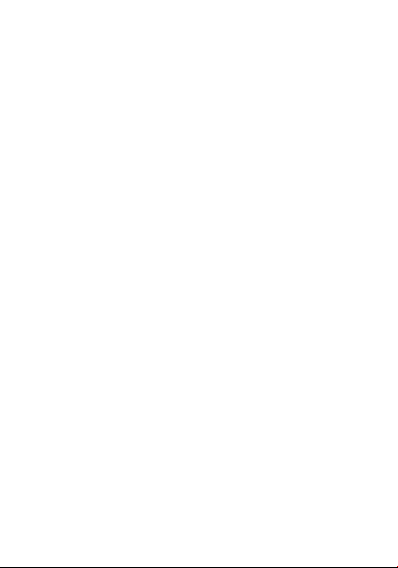
12
contacts on the battery with the gold contacts
in the battery compartment. Gently push down
on the battery until it clicks into place.
5.Press the cover gently back into place until
you hear a click.
Charging the Battery
When you first get your new phone you’ll need
to charge the battery.
Connect the adapter to the charger jack.
Ensure that the adapter is inserted with the
correct orientation. Do not force the
connector into the charger jack.
Connect the charger to a standard AC wall
outlet.
Disconnect the charger when the battery is
fully charged.
Switching Your Phone On/Off
Make sure the SIM card is in your device and
the battery is charged.
1. Hold Power Key to switch on your phone.
2. To switch it off, hold Power Key to get the
phone options. Select Power off, and then
tap OK.
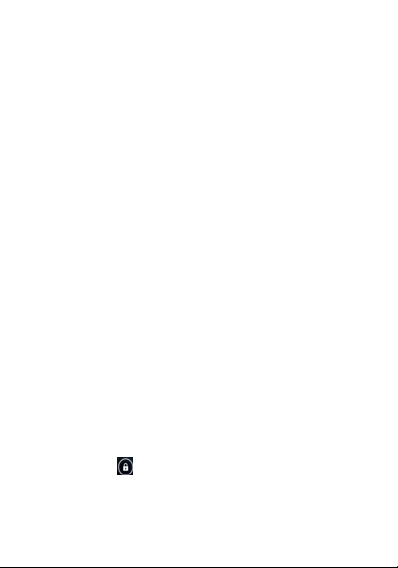
13
Setting Up Your Phone for the First Time
When you first power on your phone after
you purchase it or reset it to factory settings
(see chapter Sorting out Your Phone Settings
– Privacy: Reset to Factory Settings), you
need to do some settings before using it.
Tap Menu Key in the standby mode, then
select System settings >Language & input
> Language to change the language you want
to use, if needed.
Switching to Sleep Mode
To save battery power, Sleep Mode
suspends your device to a
low-power-consumption state while the display
is off. Your device also goes into Sleep Mode
by itself when the display is automatically
turned off after a certain period of time. You
can start sleep mode by the following method.
Press Power Key to switch to Sleep Mode.
Waking Up Your Phone
Press Power Key to activate your screen
display.
Tap the icon, drag to the UP.
NOTE: If you have set an unlock pattern,
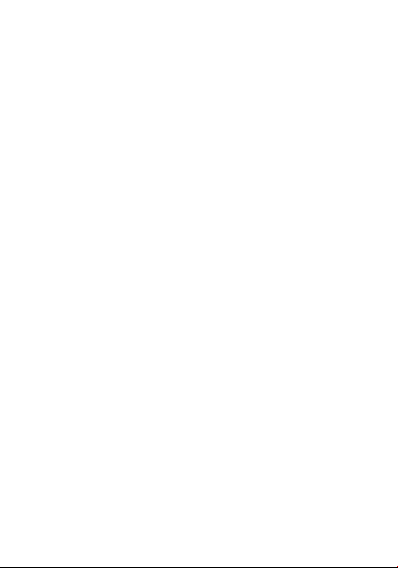
14
PIN or password for your phone (see chapter
Sorting out Your Phone Settings – Security
Settings) you’ll need to draw the pattern or
enter the PIN/password to unlock your screen.
Getting Around Your Phone
Touch Control
You can use finger gestures to control your
phone. The controls on your touch-screen
change dynamically depending on the tasks
you’re performing.
Tap the buttons, icons, or applications to
select items or to open applications.
Flick the screen to scroll up, down, left or right.
Point, drag and drop to move particular items
across the screen.
NOTE: You can view the phone screen in
portrait or landscape orientation simply by
holding it upright or turning it on its side. Not all
screens are viewable in landscape.
Home Screen
In the Home screen, besides the shortcut
icon is displayed, you can also set your own
wallpaper, add the widgets or application
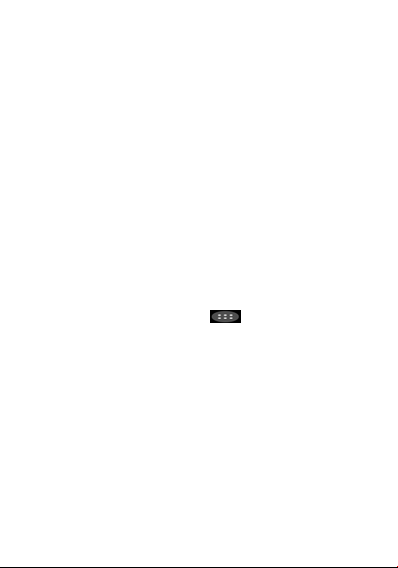
15
shortcuts you need, or remove them as you
like.
Choosing Your Wallpaper
Press Home Key to return to the Home
Screen.
Tap Menu Key and select Wallpaper.
Tap Gallery, Live Wallpapers, Photos or
Wallpapers and choose the image or
animation you want to use as the wallpaper.
Some cropping may be needed for Gallery
images.
Tap Set wallpaper.
Adding Items to Your Home Screen
Press Home Key > tap to enter the
Application Program Interface
In the list of applications, touch and hold the
icon until the main screen appears, move the
application icon to the idle position, release
the finger.
Removing Items from Your Home Screen
Press Home Key to return to the Home
Screen.
Tap and hold the item you want to delete until

16
the remove icon appears on the top of the
screen.
Drag the item to the remove icon and release
your finger when the item turns red.
Phone Calls
There are many ways to make a call with
your phone. And they’re all easy to do.
Calling from the Phone
Press Home key > tap > Phone or tap
on the Home Screen.
Enter the phone number using the on-screen
keypad.
Tap to delete wrong digits.
Tap the dial icon.
TIPS: To make international calls, hold to
enter the “+”.
Calling from Your Contacts
Press Home key > tap > People.
Slide your finger to scroll the contacts list and
tap the contact name you want to call, when
the contact details appear, click on the
number; choose the SIM card to dial.
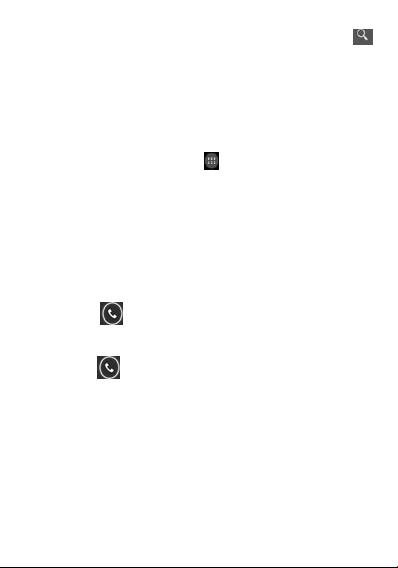
17
You can search for a contact by tapping
on the screen.
Calling from a Text Message
If a text message contains a phone number
that you want to call, you can make the call
while viewing the text message.
Press Home key > tap > Messaging.
Tap the conversation and then find the
message that contains the phone number
you need.
Tap the message, the phone will list the
options.
Receiving Calls
Tap the icon, drag to right to answer the
call.
Tap the icon, drag to left to reject the call.
During a call, you can mute your microphone
so that the person you are speaking to
cannot hear you, but you can still hear them.

18
Tap to turn your microphone off. To turn
your microphone back on, tap .
Tap during a call to turn the speakerphone
on. Tap again to turn off the
speakerphone.
Tap to finish a call.
Contacts
You can add contacts on your phone and
synchronize them with the contacts in your
Google account or other accounts that support
contact syncing.
To see your contacts, Press Home key > tap
> People. Tap from the Contacts
Screen.Choose the storage location to save
the contact.Enter the contact name, phone
numbers, and other information, and then
save it.
Tap on the Contacts Screen.Input the
contact name you want to search for.The
contacts matched will be listed.

19
Messaging
Your SMS (text message) and MMS
(multimedia messaging service) are combined
into one menu in Home Key >>
Messaging.
The Message Box
Instead of an inbox and outbox, your phone
organizes all Messaging you sent and
received into one box, where Messaging
exchanged with the same number are grouped
into one message thread in the Messaging
Screen. You can tap a thread to see the
conversation you have had with someone.
Sending an Message
Press Home key > tap > Messaging.Tap
to create new message.
Enter the recipient’s number or name. As you
type, matching contacts will appear. Tap
a suggested contact to add as a recipient.
You can also tap to select recipients
from the contacts.
Tap Type text message and type your

20
message.
Tap Menu Key to insert quick text or contact.
If you are sending an MMS, tap Menu Key to
add a subject, or tap to attach pictures,
videos, audio, or slideshow.
Tap to send your message.
NOTE: Add an attachment to text message
and it will be converted into an MMS
automatically. Likewise if you remove all
attachments and the subject from an MMS, it’ll
automatically become a text message.
Message Settings
The phone’s message settings are
pre-configured for you to use immediately. To
change them, tap Menu Key > Settings from
the Messaging Screen.
NOTE: From SMS/MMS settings screen tap
Menu Key > Restore default settings to
change the message settings back to the
original.
Touch Input Settings
Choose the touch input settings by tapping
Menu Key >System settings >Language &
input from Home Screen.
Table of contents
Languages:
Other SKY DEVICES Cell Phone manuals

SKY DEVICES
SKY DEVICES Elite 5.0L+ User manual
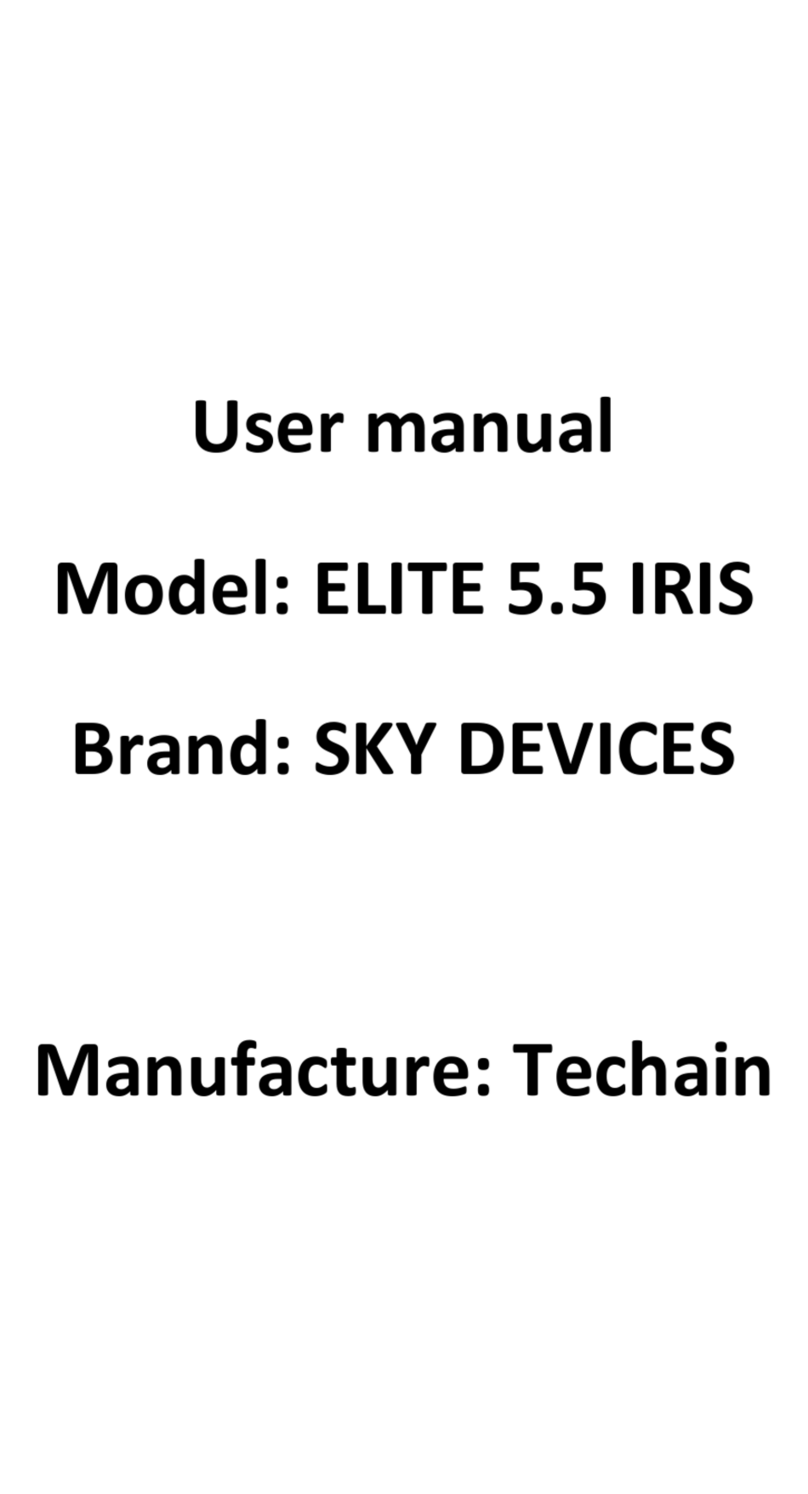
SKY DEVICES
SKY DEVICES ELITE 5.5 IRIS User manual

SKY DEVICES
SKY DEVICES ELITE 5.5 OCTA User manual

SKY DEVICES
SKY DEVICES ELITE 5.5 OCTA User manual

SKY DEVICES
SKY DEVICES PLATINUM 5.0 User manual

SKY DEVICES
SKY DEVICES SKY 4.0LM User manual

SKY DEVICES
SKY DEVICES Elite A55 User manual

SKY DEVICES
SKY DEVICES F3P+ User manual

SKY DEVICES
SKY DEVICES SKYF1M User manual

SKY DEVICES
SKY DEVICES Platinum 5.0M User manual