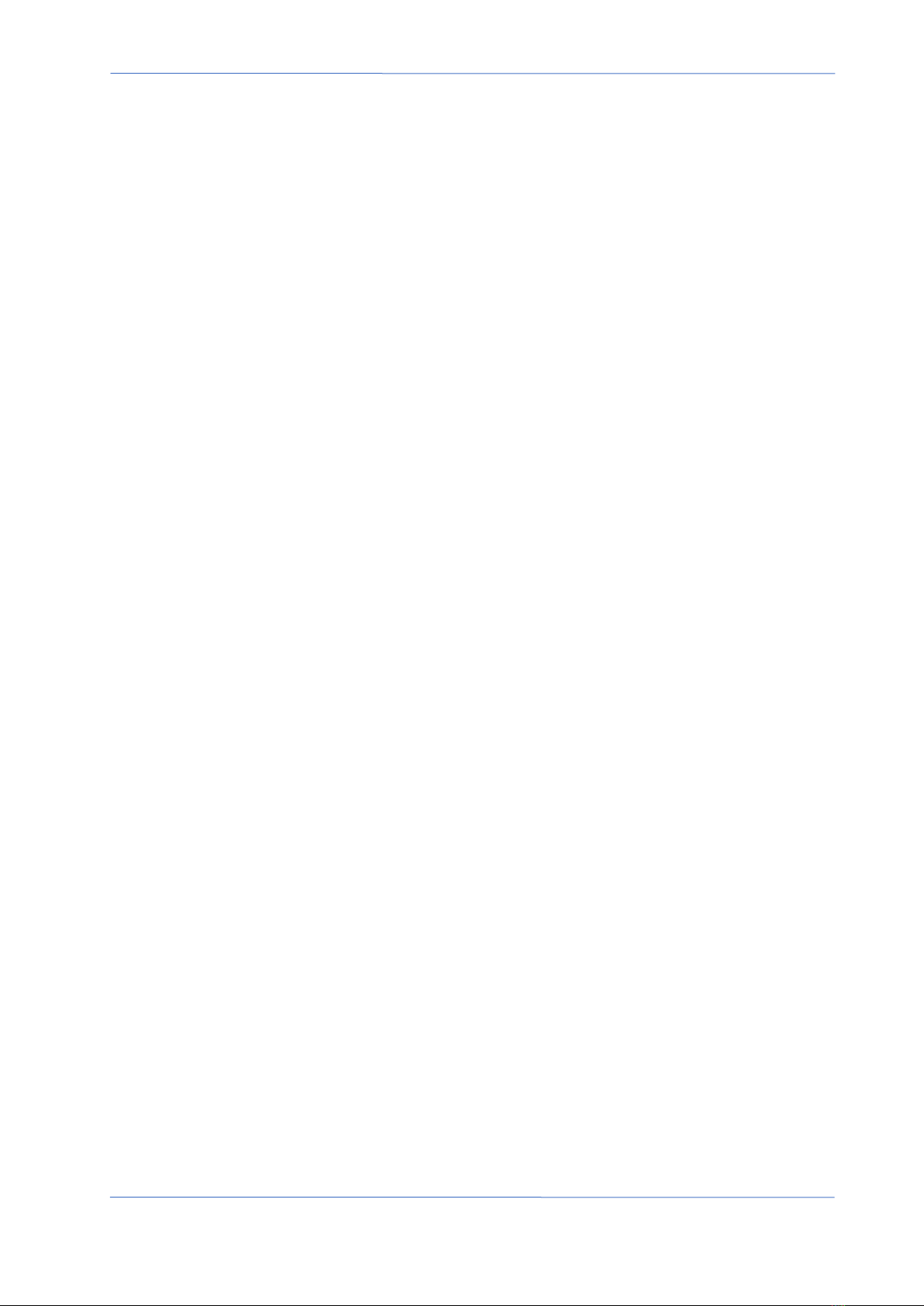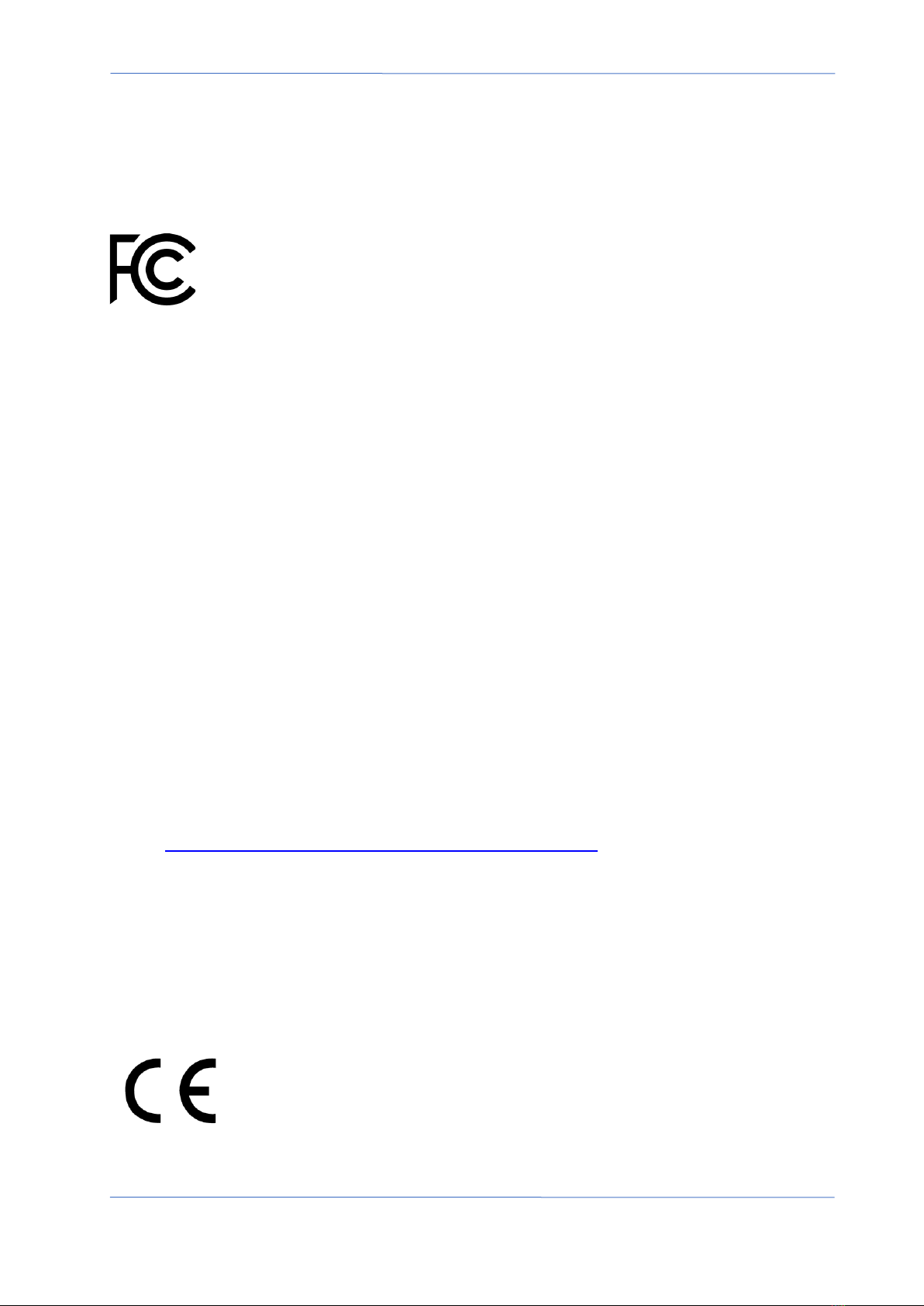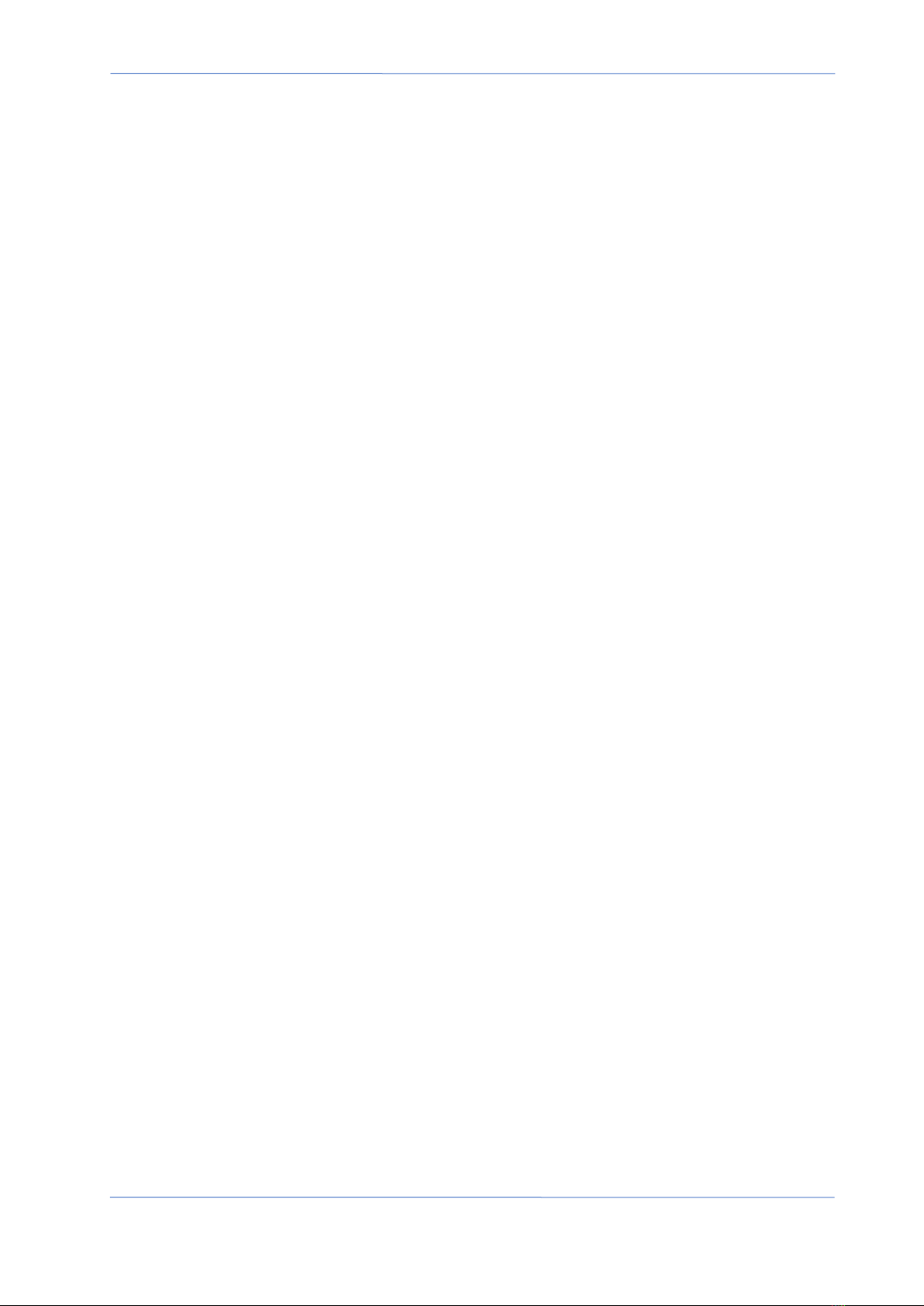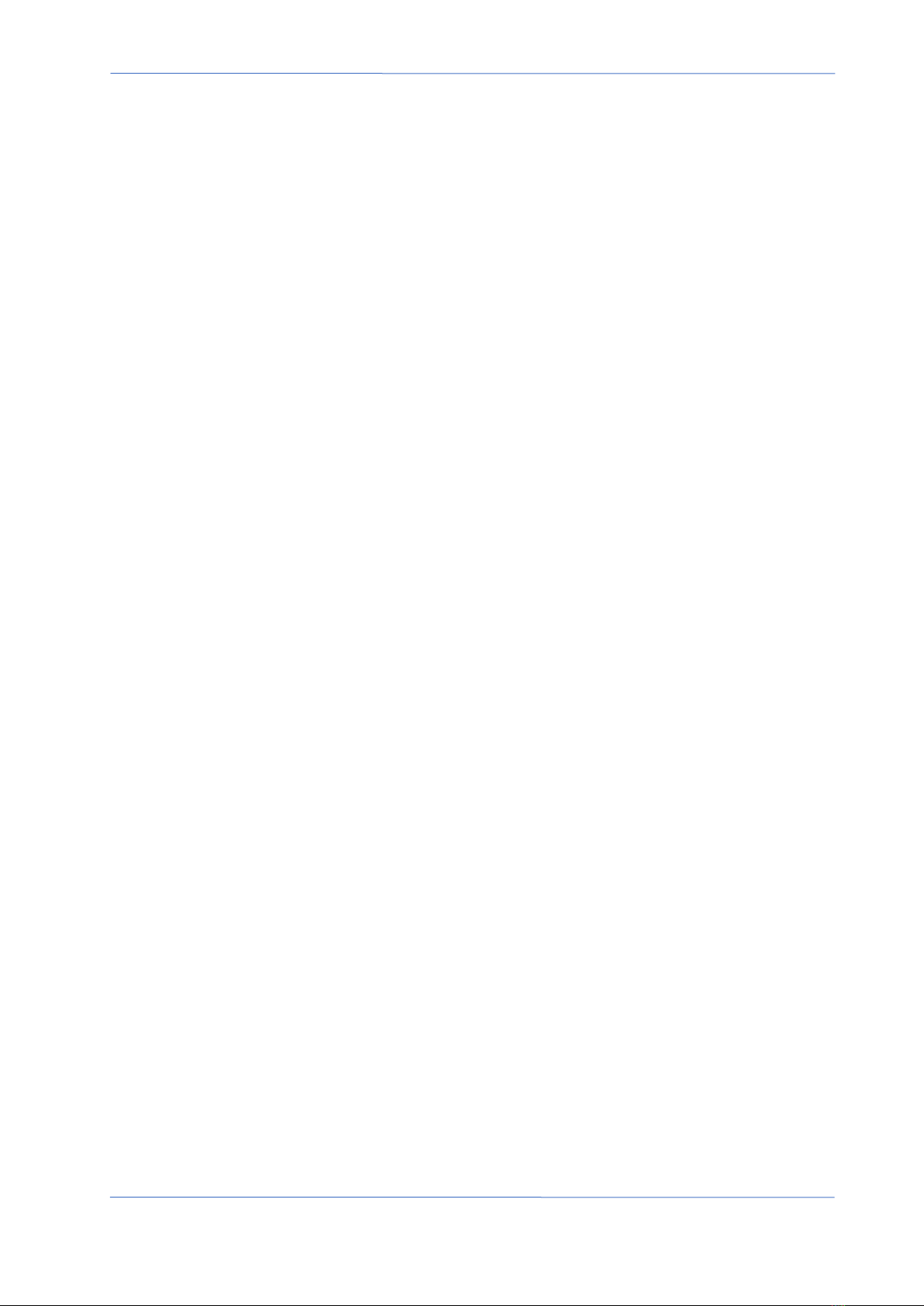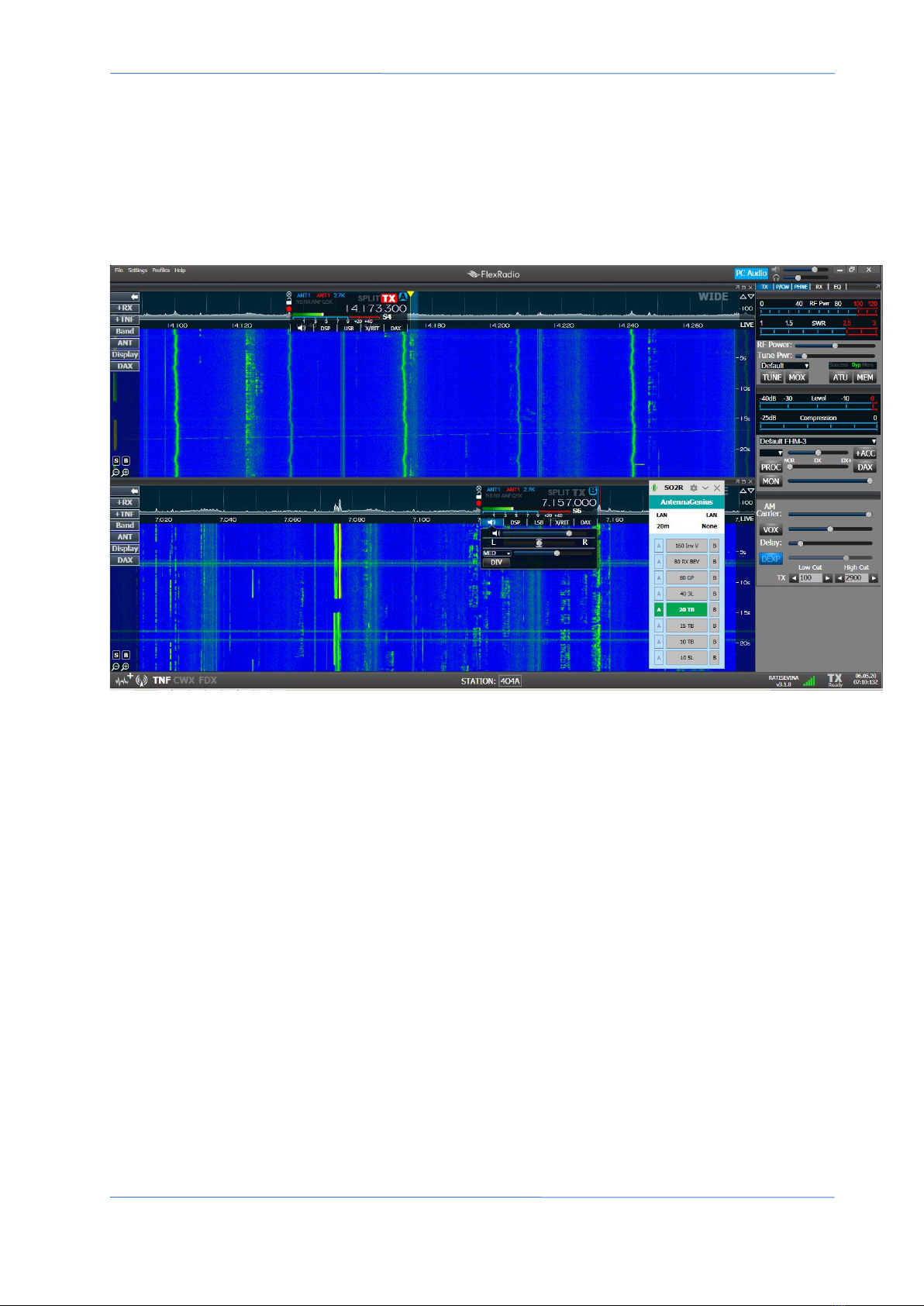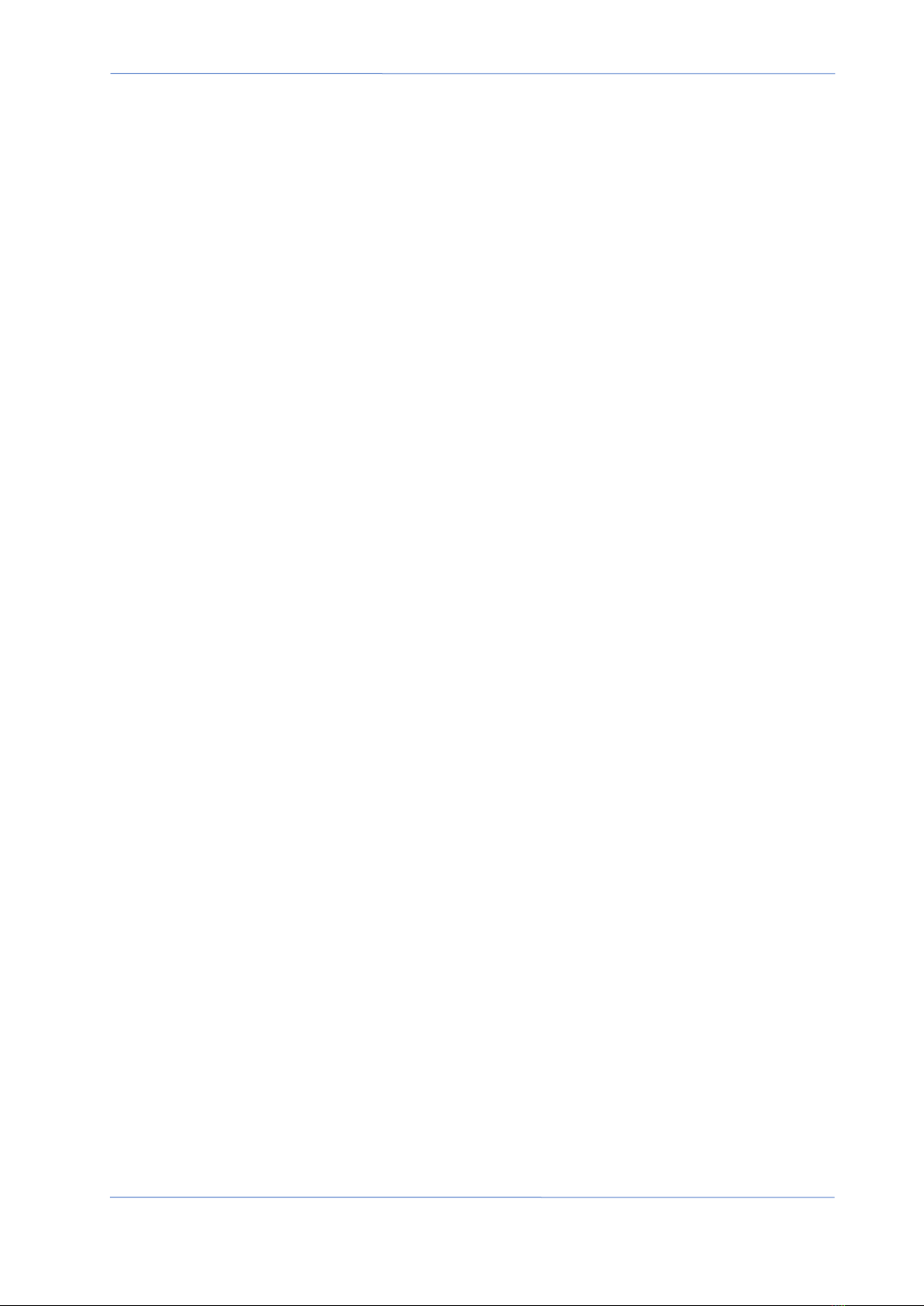4O3A Signature – Antenna Genius User Manual
Index Page 1 of 55
TABLE OF CONTENTS
1. WELCOME..............................................................................................................................................2
2. SPECS & FEATURES ................................................................................................................................3
3. LEGAL.....................................................................................................................................................4
3.1. Radio & Television interference.....................................................................................................4
3.2. European Community CE conformity............................................................................................4
3.3. Product updates ............................................................................................................................5
3.4. Limited warranty ...........................................................................................................................5
3.5. Trademarks....................................................................................................................................6
3.6. Copyright .......................................................................................................................................6
4. WHAT CAN ANTENNA GENIUStm DO?....................................................................................................7
4.1. Multiple control options................................................................................................................7
4.2. SO2R and multi-op with a single FLEX-6000..................................................................................7
5. HOW IT WORKS .....................................................................................................................................9
5.1. Tech................................................................................................................................................9
5.2. Hardware.......................................................................................................................................9
5.3. Software ........................................................................................................................................9
5.4. FlexRadio Ecosystem......................................................................................................................9
6. ONLINE RESOURCES ............................................................................................................................10
7. WHAT COMES IN THE BOX?.................................................................................................................10
8. HARDWARE..........................................................................................................................................11
8.1. Front panel ..................................................................................................................................11
8.2. Bottom panel...............................................................................................................................11
8.3. Top panel .....................................................................................................................................12
8.4. Where to put it? ..........................................................................................................................12
8.5. DC power connection..................................................................................................................14
8.6. Network cabling...........................................................................................................................14
8.7. DIP Switch configurations............................................................................................................15
8.8. LAN Control Mode.......................................................................................................................17
8.9. 4O3A Genius Series Devices Control ...........................................................................................18
8.10. BCD control..............................................................................................................................19
8.11. Pin-to-Port Control Mode........................................................................................................21
9. ANTENNA GENIUStm APP.....................................................................................................................22
9.1. Initial set-up.................................................................................................................................22
9.2. Device Information......................................................................................................................29
9.3. Is your firmware up-to-date? ......................................................................................................30
9.4. Initial Configuration.....................................................................................................................32
10. OPERATION......................................................................................................................................35
10.1. Local (LAN) operation..............................................................................................................35
10.2. Internet (WAN) remote operation...........................................................................................36
11. ADDITIONAL FEATURES ...................................................................................................................37
11.1. Custom Band Configuration.....................................................................................................37
11.2. Output Module Relay Control .................................................................................................37
11.3. Special features – Disable Band Protection.............................................................................44
11.4. Special features – 2xAG with OM control................................................................................45
11.5. Stacking multiple AGs into a superswitch by AB switches.......................................................46
11.6. Auto connect on startup..........................................................................................................50
12. TROUBLESHOOTING ........................................................................................................................53
12.1. Re-riving a bricked device........................................................................................................53
13. CHANGELOG ....................................................................................................................................54