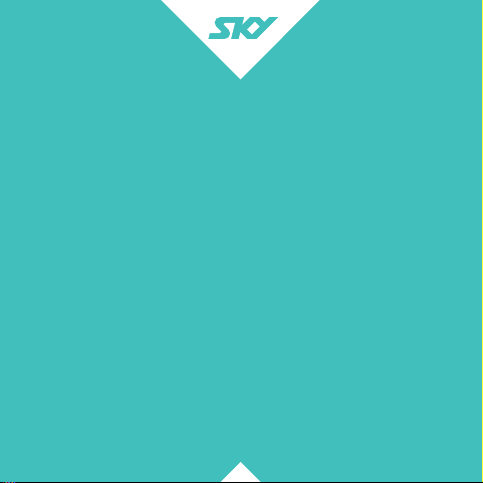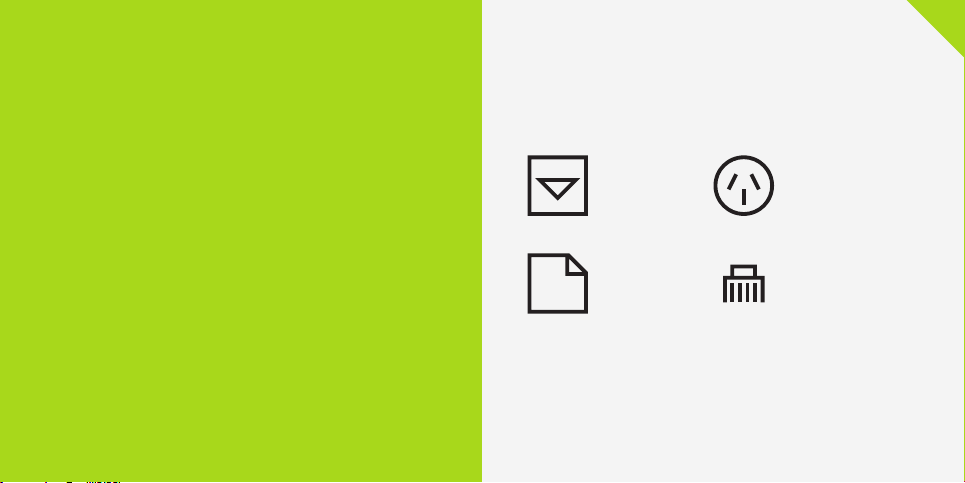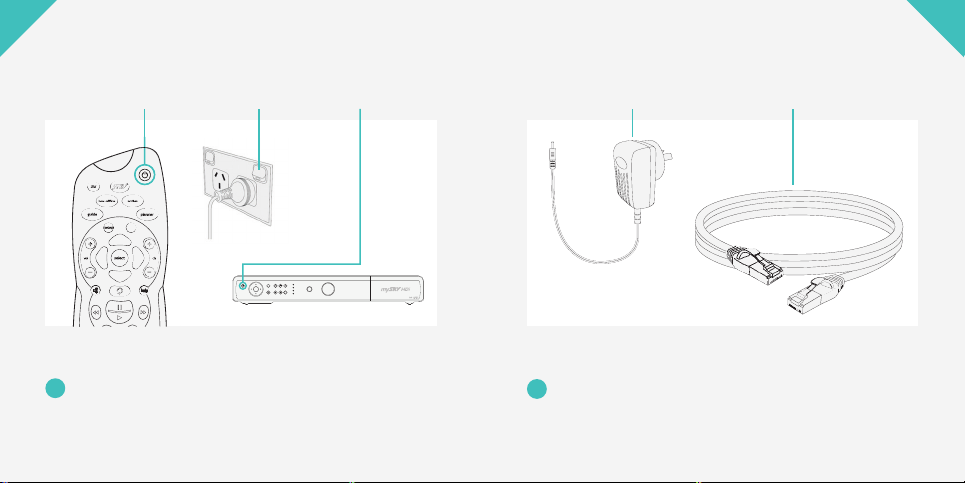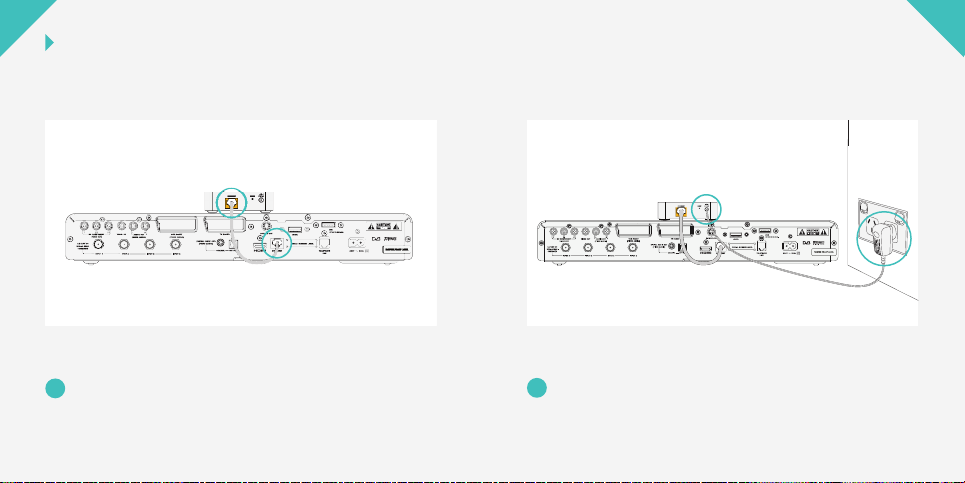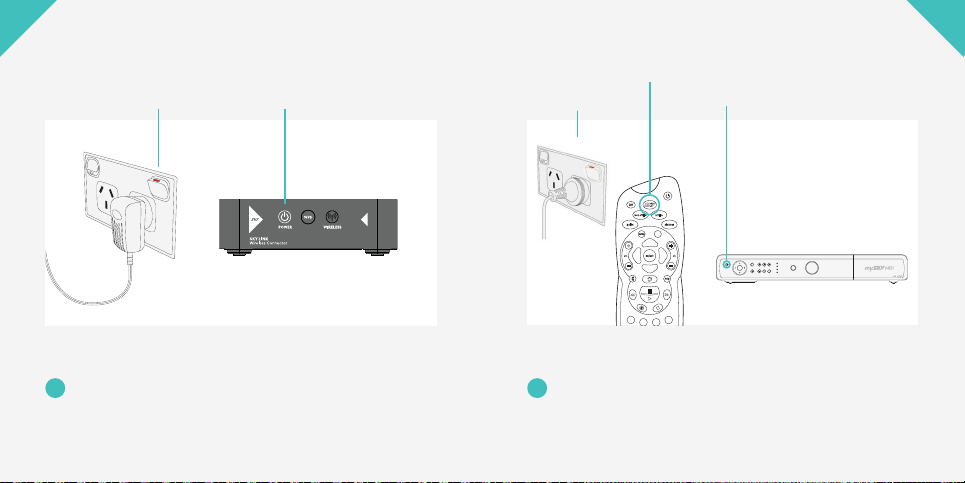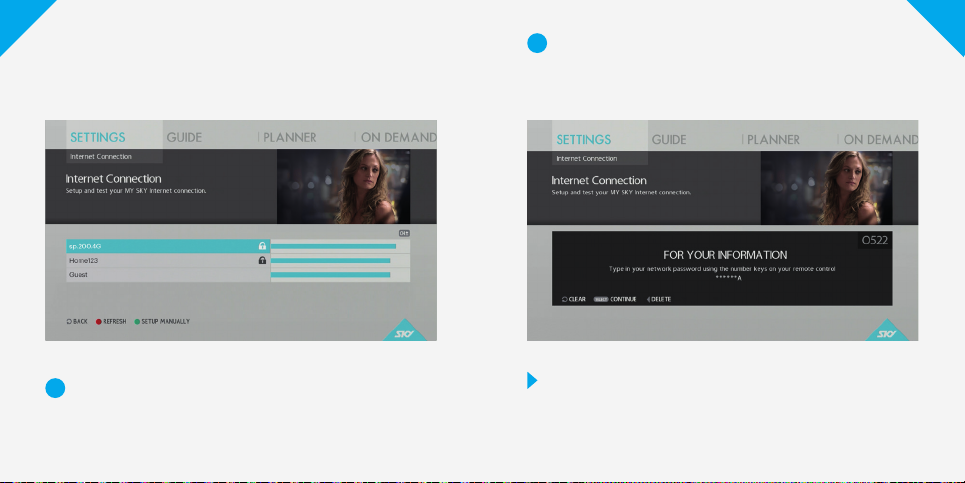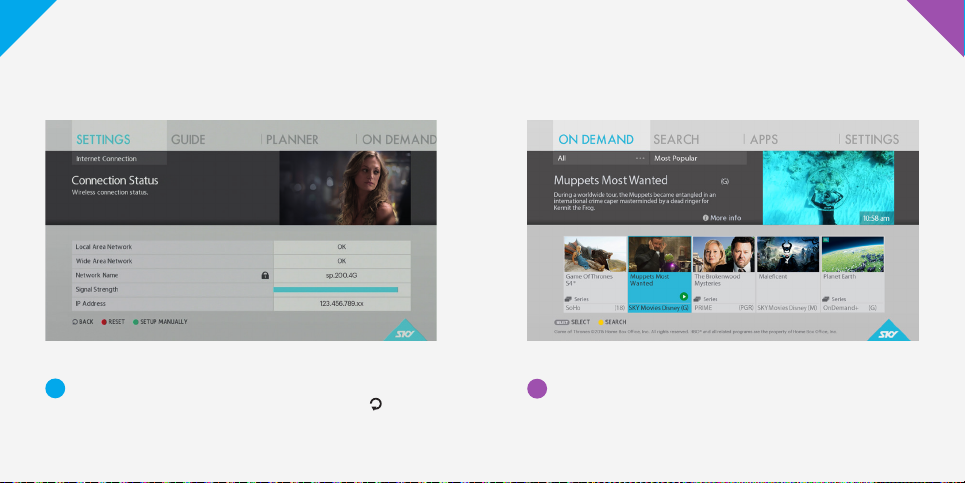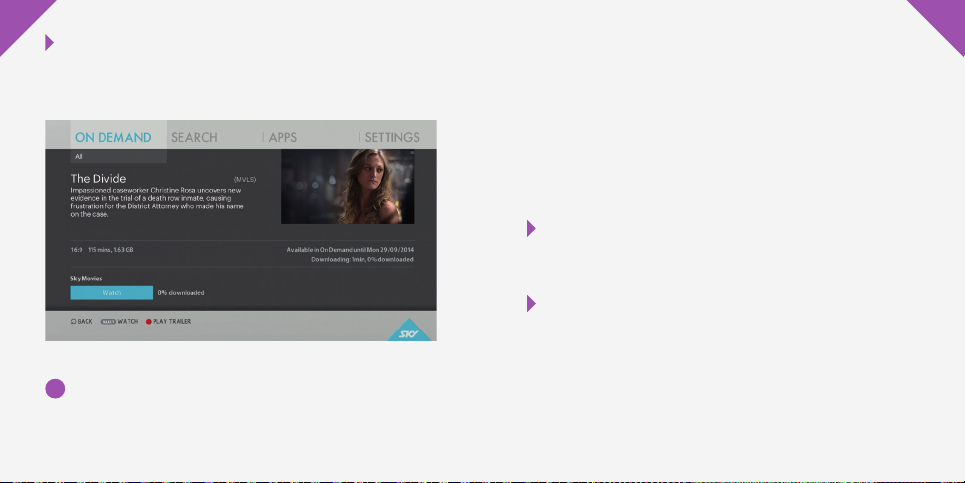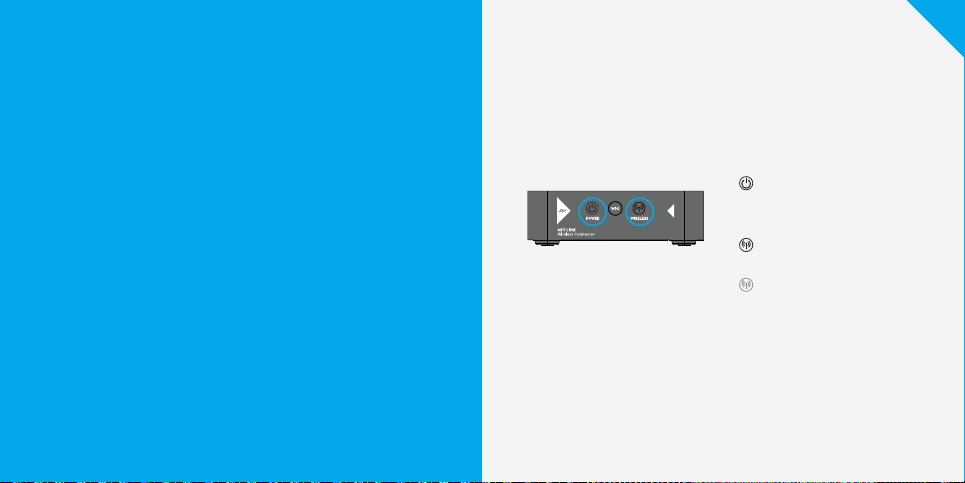Once you’ve found a show you’d like to watch, simply
press select on your remote and follow the on screen
instructions to start downloading to your planner.
2
Concerned about data usage? We’ve created a tool
to help you calculate how On Demand might aect
your data usage. Visit sky.co.nz/ondemand
Just to let you know, the programmes available
may vary from the programmes and images
shown in this guide.
Note on data usage
The show or movie you select will be downloaded
through your home internet connection and will
use part of your data package.
You’ll be able to watch the content that you currently
subscribe to. Other content will be available on a pay
per view basis subject to SKY’s standard terms
and conditions.