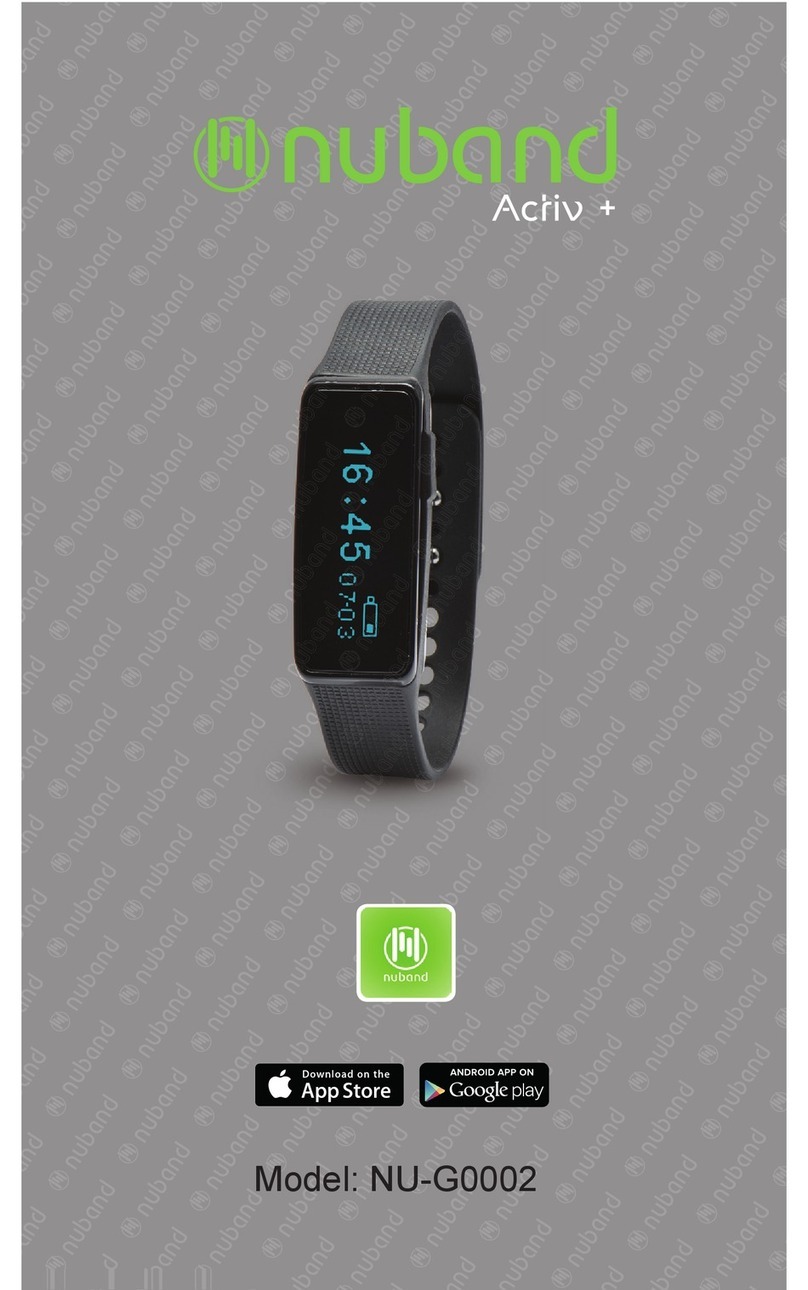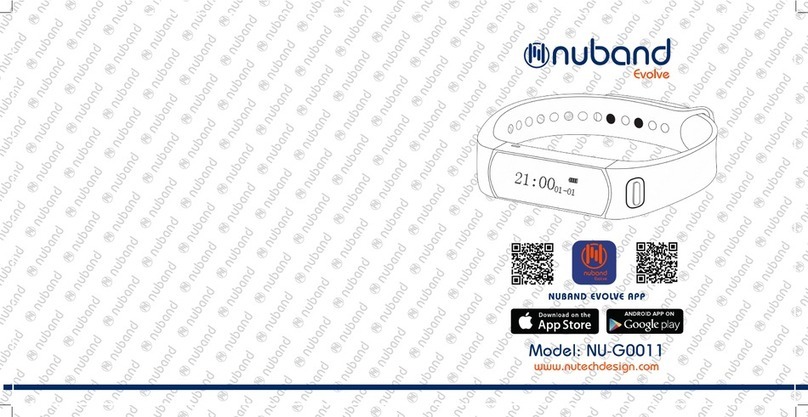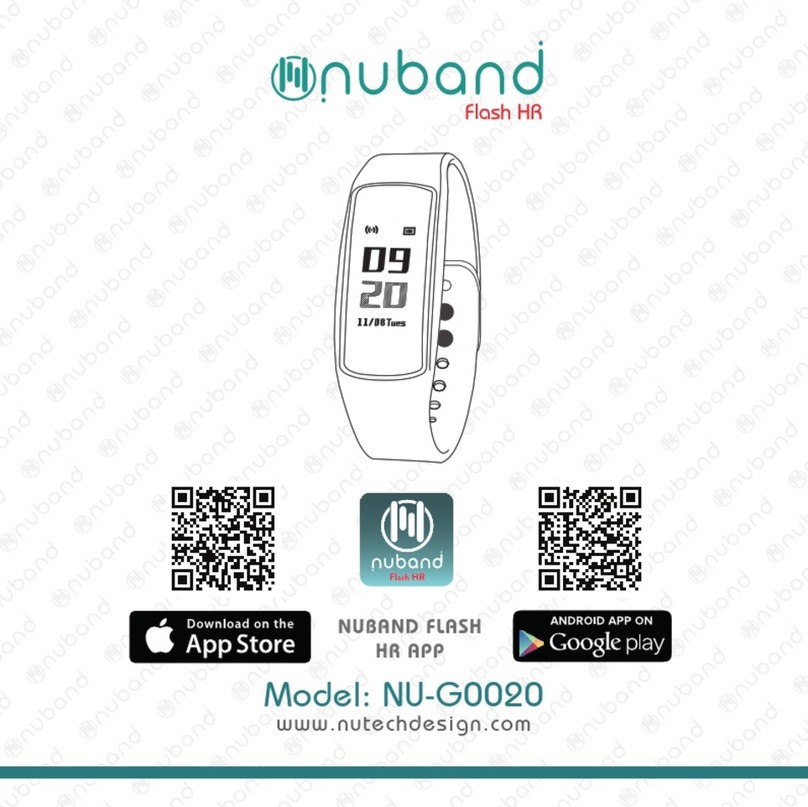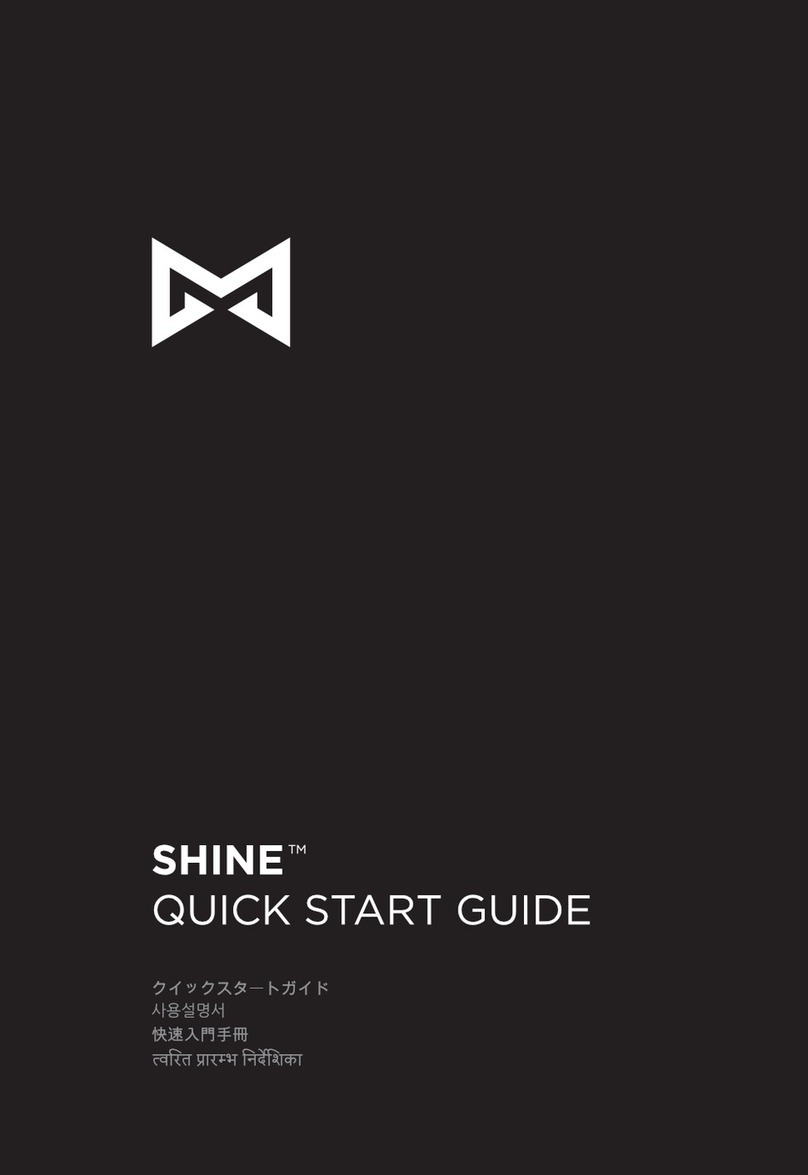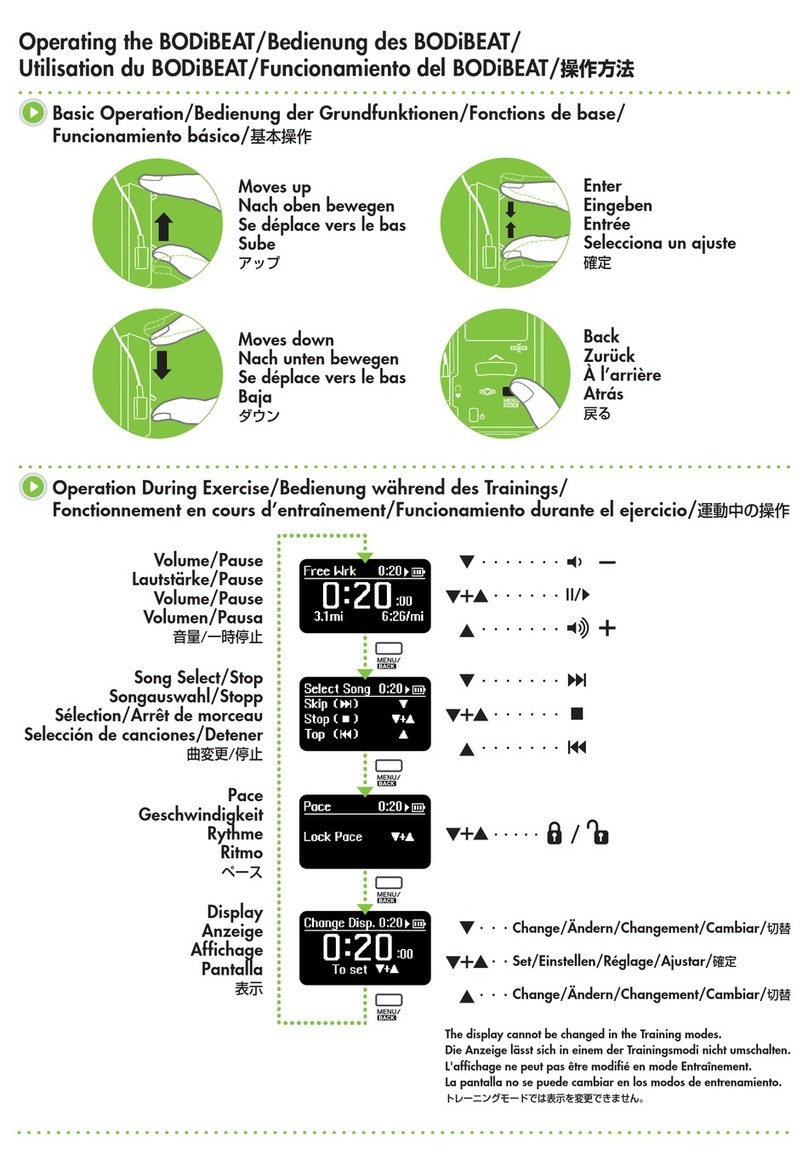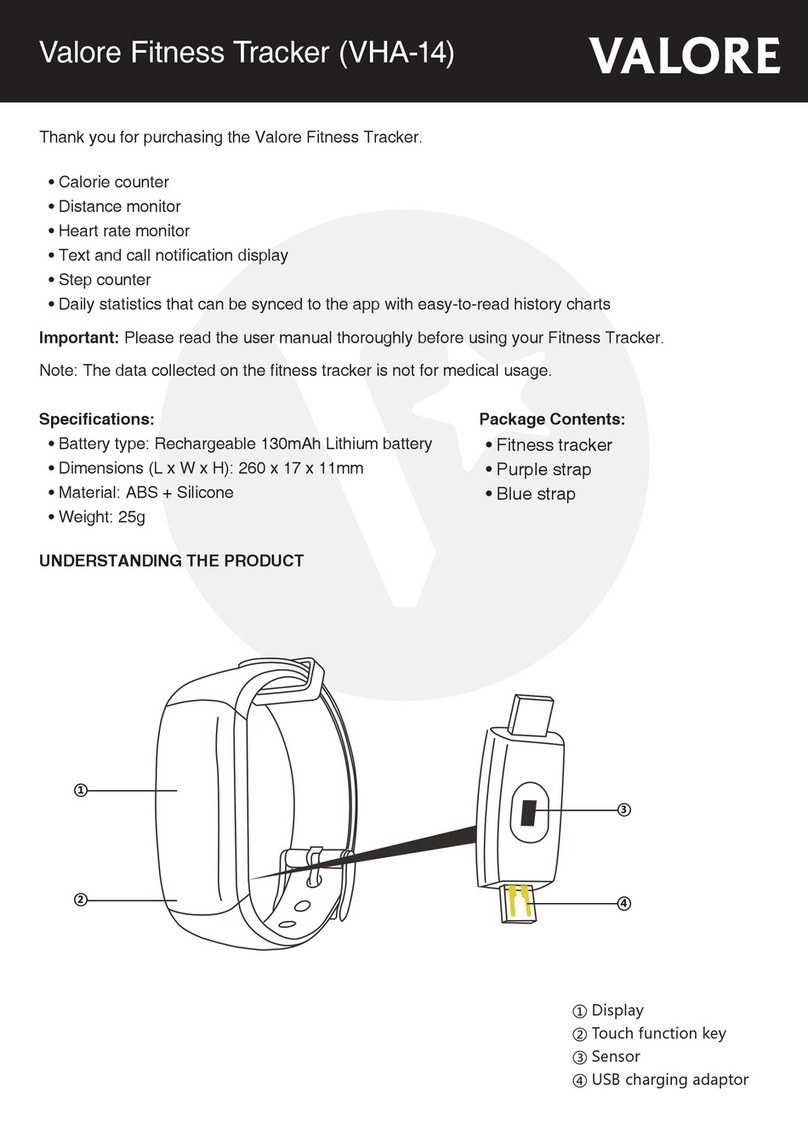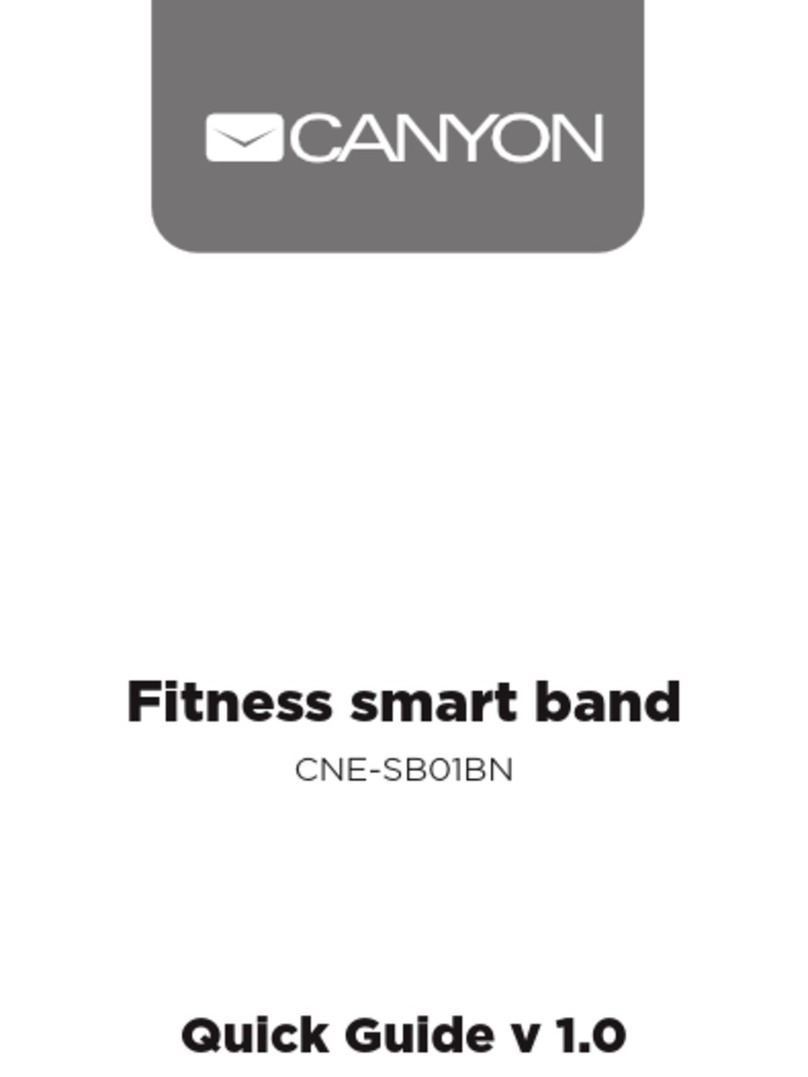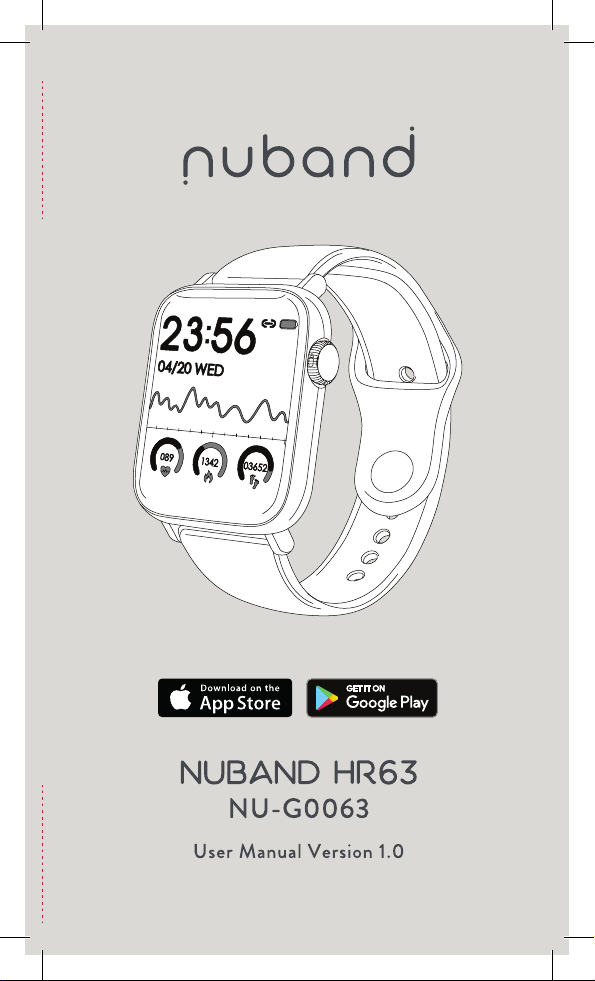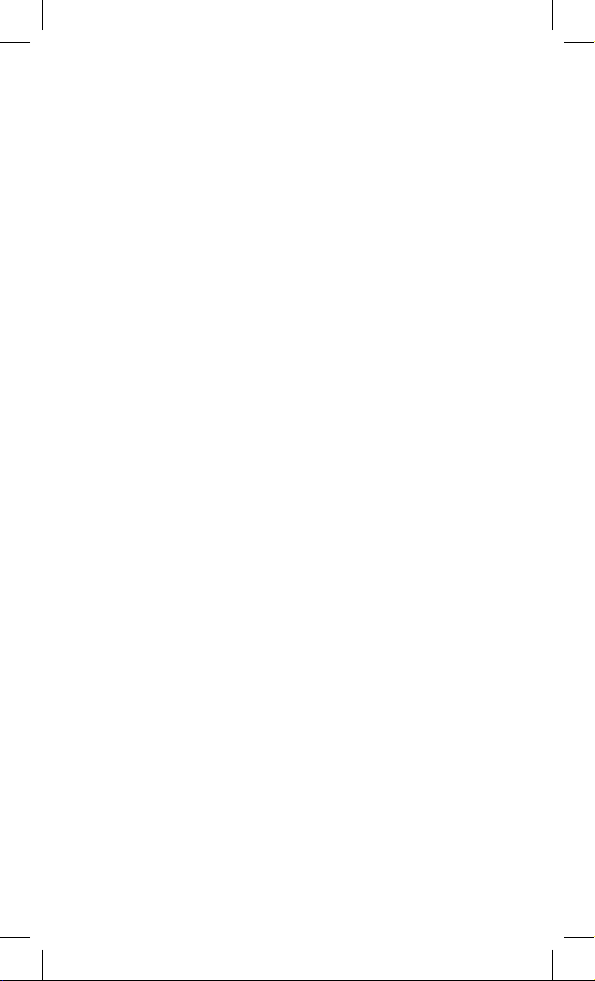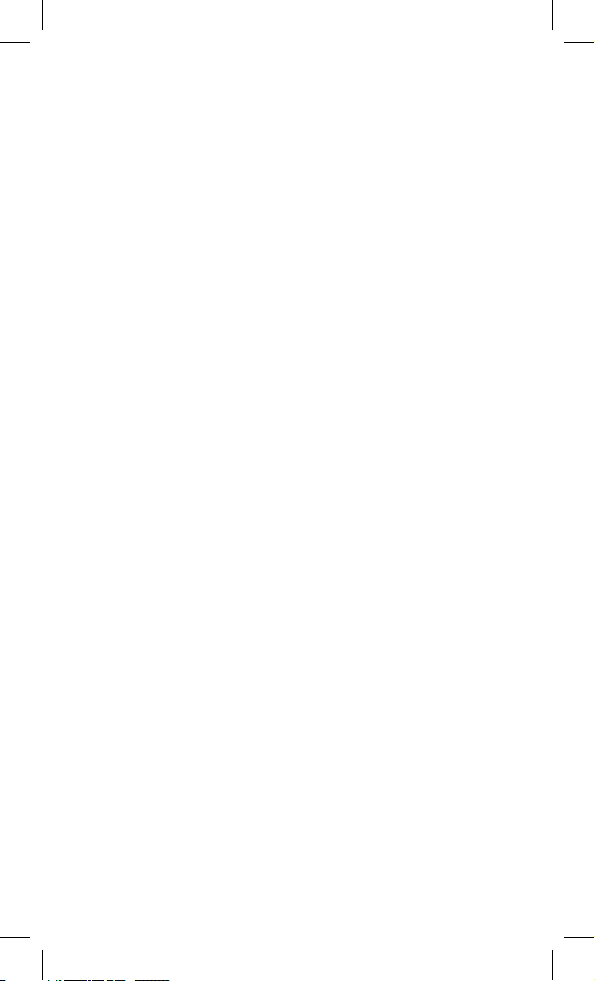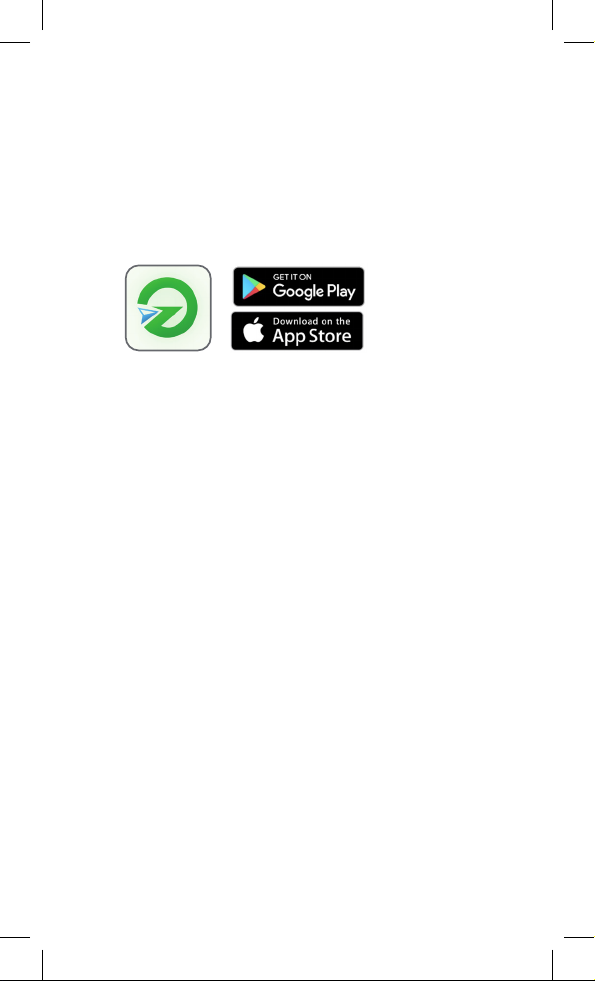- 4 -
GETTINGS STARTED
Thank you for your purchase of the Nuband HR63 smart watch.
This guide will help you get familiar with your Nuband HR63 and
its features so that can get started working on your goals right away.
What can my Nuband HR63 do?
Below are the features that your Nuband HR63 is capable of:
• Dynamically monitors your heart rate.
• Monitors your blood pressure and blood oxygen.
• Measure your steps, distance and calories burned.
• Multi-sports guides tracking.
• Track the quality and length of your sleep.
• Tell you the time and date/day.
• Stop watch feature.
• Wake you gently with the silent ‘buzz’ alarm feature.
• Show you any text messages and phone received.
• Help you stay on schedule with reminders and alarms
• Real-time weather reports
In conjunction with the GloryFit app, your Nuband HR63 can also:
• Track the route of the activity taken with a map representation.
• Helps set daily targets which can be viewed with the app dashboard,
keeping your goals aligned and you motivated.
• Helps keep the history of activity and sleep record.
We recommend you read the safety information towards the end
of this document carefully and speak with a healthcare professional
before starting on any program of exercise.