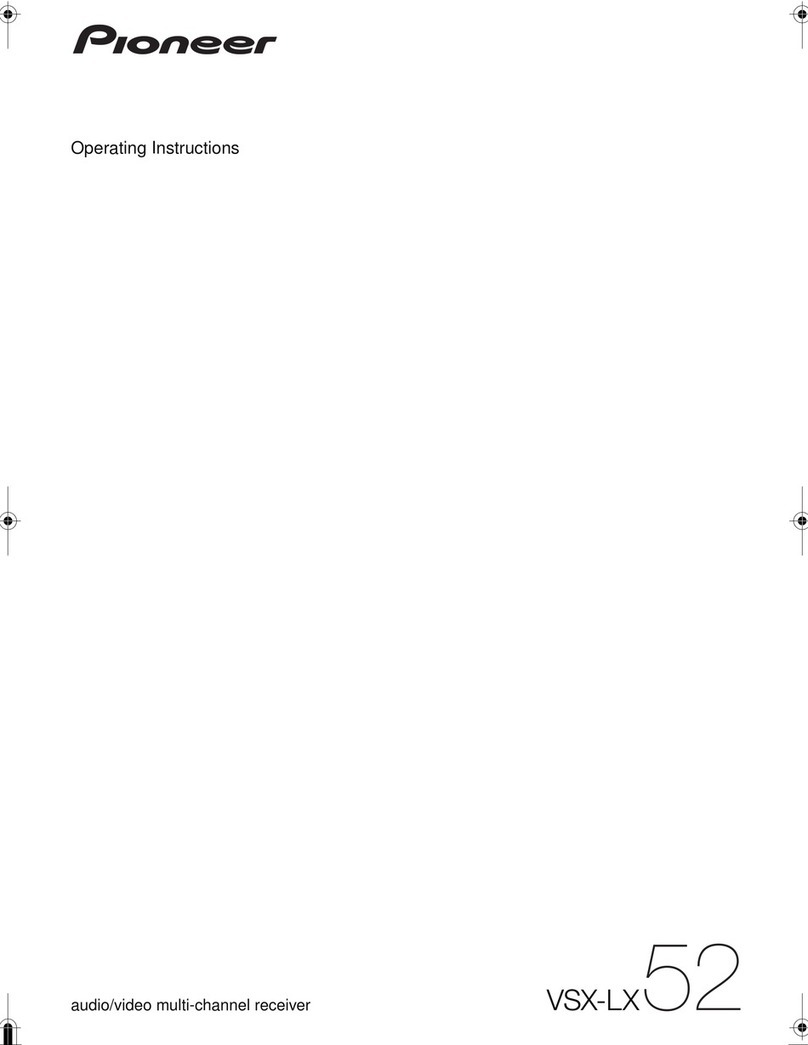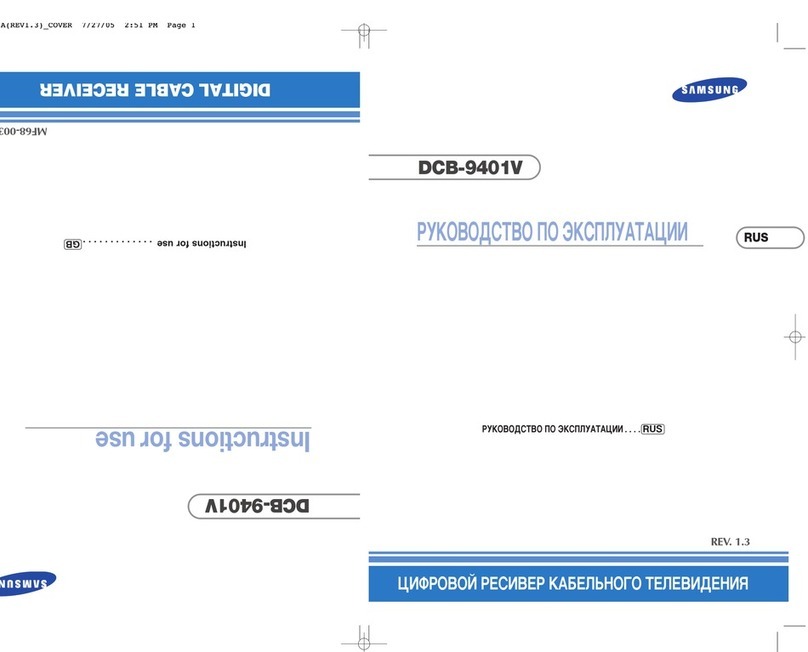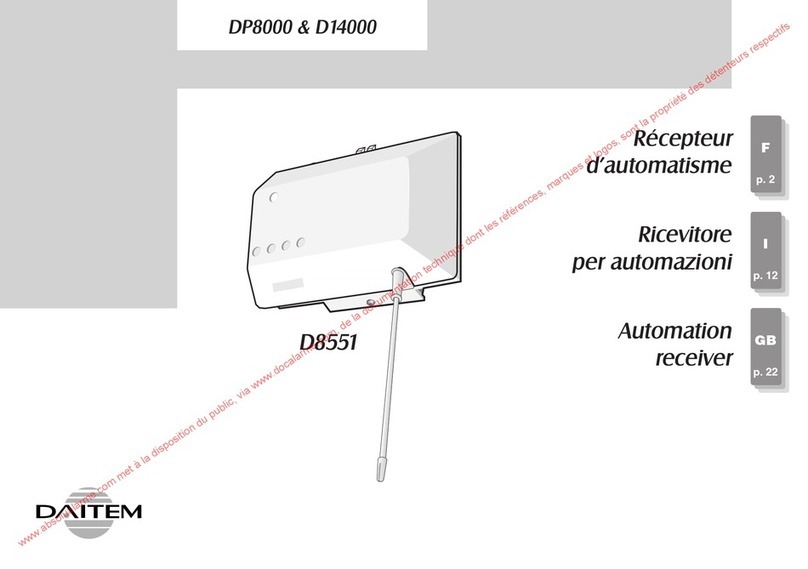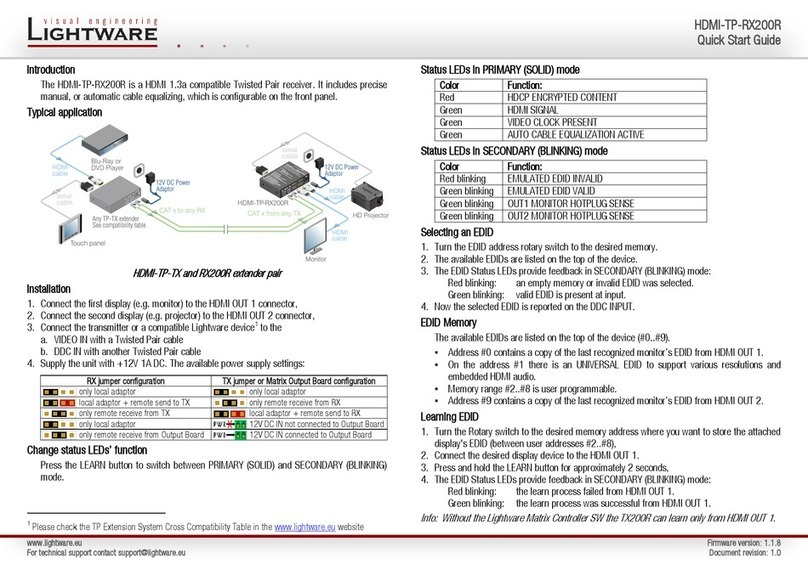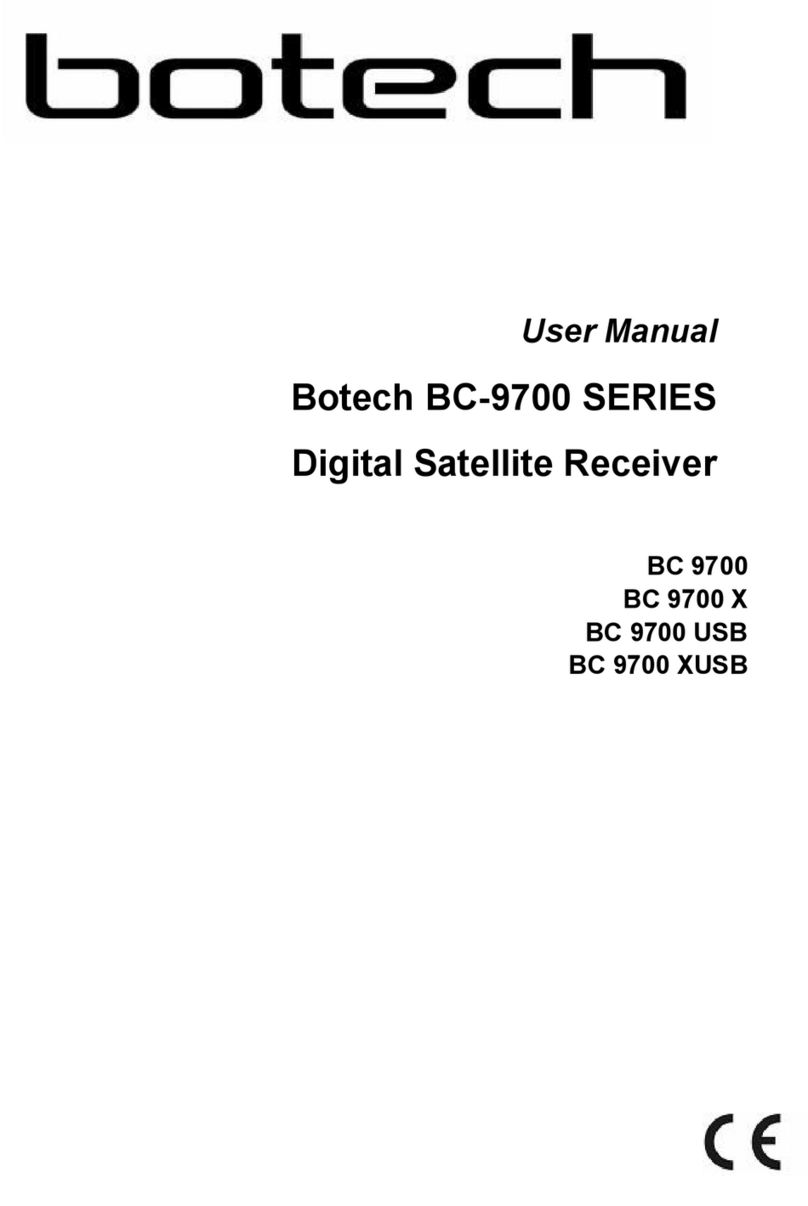Skydroid R16 User manual

SKYDROID R16
User Manual V1.0
Attention
This product uses the following terms to classify the potential hazards that may be caused by
improper operation.
Note: If not follow the instructions, it may cause property damage, major accidents and serious
injuries.
Warning: Misuse of this product may result in injury, damage or loss of property. Read the
manual carefully before using this product. This item is not a toy. This item is intended for use by
professional UAV operators and installers only. Donot use this product if you lack the knowledge
and expertise to install and maintain UAV radio equipment. Do not use unapproved or unofficial
components with this system. Operators must strictly follow the operation guides set forth in this
manual. Skydroid does not accept any liability for the use or misuse of this product.
1、Main purpose and scope of application
It is used to remotely operate helicopters, fixed wings, multi-rotors, vehicles, ships, etc. for video
image transmission (optional camera), data transmission, and control drone flight.
2、Specifications
Receiver Specification
Model No.
R16
Channels
16
Working Voltage
42V
RF Power
20DB
Size
76*59*11MM
Weight
90G
3、The composition of the model and its significance

4、Port definition
Number
Annotation
Number
Annotation
1
Network port
6
Uart 0
2
Power and Sbus input
7
Uart1
3
Type-C
8
MIPI 摄像头接口
4
TF slot
9
HDMI input
5
Button for binding

5、Environment conditions
Pay attention
A)Working temperature
b)Storage temperature
c)Relative humidity
d)Atmospheric pressure
e)Working environment should not contain explosive material or any corrosive or harmful gas
may cause interference in the operation of the product.
f)Always work under shelter to prevent rain, snow, wind, sand and dust contamination.
6、Working conditions
Power supply and attentions
H16 series uses a built in Li-ion battery. Charging port is compatible with common Type-C 9V-2A
chargers (such as cell phone, digital cameras’ USB charger)
In case of smoke, heat or unusual smell during charging, please stop charging immediately and
return to our company for servicing as soon as possible.
Do not leave the product unattended while charging. Do not leave the product in a place where
children can reach. Do not charge when room temperature over 60 ℃
7、Safety
Warning
Beginners should pay attention for the followings! Please read it carefully!
DO NOT fly under the influence of substances, or when tired!
DO NOT fly in strong wind and or rainy conditions!
DO NOT fly close to electric emission towers, communication stations and crowded area!
DO NOT fly nearby airports and other prohibited areas!
DO NOT fly around people or animals, or in any location where possible to damage property
Check equipment before every flight and check whether the transceiver system and the aircraft
are normal or not.
Please use certified chargers to charge the batteries.
DO NOT put unnecessary force on antennas since its weakness.

Part one
Operation
1、Preparation and pre-checking before use
Pay attention
①Check battery level.
②Check position of the antenna to get the best performance
③Make sure the firmware is the latest version
④DO NOT operate under the influence of alcohol or drugs
2、Operation
Language setting
①Enter system setting, choose your language and input method
②Once entering language and input methodchoosing, you can add/cancel/choose the
language you want

Part two
Status bar
①Icon for connecting internet by network port or USB
②Icon for connecting well between the TX and RX (icon in picture shows no connecting with
RX)
③Icon for Power level
④Icon for Time
⑤Icon for return
⑥Icon for back home
⑦Icon for back ground management/screen splitter
Part three
H16 Helper
①Switch the joystick operation mode of the remote control
②Check whether the value of each channel of the remote control is normal or not
③You can view MIPI, HDMI, UART VIDEO and other RTSP videos (details are described below)
④Binding the remote control with other receivers (the binding method is introduced below)
⑤In the advanced parameters setting part, you can adjust the channel, upgrade the joystick
①
②
③
④
⑤
①②③④
⑤
⑥
⑦

firmware, and modify the receiver’s serial port baud rate (password 999, it is only for
professional debugging)
Part four
Binding operation
①After powering on the receiver, wait 3-5 seconds, then press and hold the receiver “SET”, and
release “SET” when the white light flashes
②Enter the H16 helper, click on the “binding”, click on the “binding” (after the binding is
successful, it will show “connected”)
Part five
Video/Image connection and settings
①The factory default setting is HDMI/MIPI mode, which is used to display the video/image
transmitted through MIPI/HDMI from the receiver
②UART VIDEO mode, to display single-axis gimbal and MINI camera videos/images (need to
connect other conversion board)
③Custom mode, this mode displays the video/image transmitted through the network port of
the receiver

Part six
Joystick calibration
Click on the rudder value in the H16 helper to view, and refer to the value for calibration
①When the remote controlscreen is completely off, center the knob. Long press the C and D
keys in the six-position switcher, then slide the screen up and wake up the screen
②Release the C and D keys, and long press the D key. Calibration starts after the remote control
sending out sounds
③After reaching the maximum and minimum values of the left joystick, right joystick, small
joystick and knob on the remote control, press the D key to exit the calibration mode
Part seven
How to show video & data transmission and telemetry
Take QGC as the example for reference to connect video/image transmission
Showing video/image from network port
①Click the setting icon in QGC
②Click “Normal”
①
②
③
④

③Change the video source to RTSP Video Stream
④Enter RTSP address of the video/image to RTSP URL
Showing MIPI, HDMI video/image
①Enter “rtsp://192.168.0.10:8554/H264Video” to RTSP URL is OK
Take QGC as the example for reference to connect data/telemetry transmission
①Click the communication link
②Click “Add”
③Change the mode into UDP, listening port to 14551
④Click “OK” to save
Part eight
How to connect the internet
The remote control can be connected to the Internet in three ways (1) connected to 5G wifi
network (2) connected to the RJ45 port of the remote control (3) connected to the wireless
internet card through the OTG port of the remote control for Internet access (currently only
supports Huawei and CITIC wireless internet card)
①
②
①
②
③

Part nine
How to share internet, video/image transmission and data/telemetry transmission
①Sharing network
When the remote control is connected to the Internet via the USB wireless internet card, the
hotspot of the remote control can be turned on for network sharing
②Sharing data transmission
(1)Turn on the hotspot of the remote controller
(2)Connect the hotspot by PC
(3)UDP Open Mission Planner, choose the connecting way into UDP
(4)Click “connect” and select 14550 for the port number and click “OK”.
③Sharing video/image transmission
(1)Open the hotspot of the remote controller
(2)Connect the hotspot by PC
(3)Open “setting” in the PC, click on the “adapter”, select Ethernet, select the IPV4 protocol,
select a custom IP address, enter according to the method in the figure, and click “OK”

(4)Download VLC exe. to show video/image
(5)Open VLC and choose network streaming
(6)Enter “rtsp://192.168.43.1:8554/fpv_stream” to URL and click “play”
①
②
③
④
⑤
⑥
①

Q & A
1. Can the remote control install other apps?
The permissions of the remote control are all open, and there is no special software or restricted
software installation and uninstallation.
2. How does the remote control enter the fast charge mode?
Only under using the original charger to enter the fast charge mode, and there is a text prompt
on the lock screen interface
3. How to get the RTSP address when using MIPI or HDMI camera
Open the H16 helper, open the video to view, click on the settings (virtual button), click on the
video stream address, click on custom to copy the link below that starts with RTSP. Then paste
4. Data transmission/telemetry cannot be connected
Check whether the ground station is connected with UDP type to connect to the TX and whether
the listening port is 14551. Check whether the baud rate is normal. Check if RX and TX is
connected reversely (connect RX to TX TX to RX correctly)
5. The video/image cannot be displayed after connecting to the webcam
The video/image transmitted through the network port has a dedicated RTSP address. Not
compatible with MIPI/HDMI. This RTSP address needs to be consulted with the webcam
manufacturer
6. The remote control's network port cannot be connected to the Internet
Please turn off WIFI when connecting 5G network card or network port
7. The remote control cannot connect to WIFI
The remote control can only connect to the 5G band WIFI, and the mobile phone can change the
hotspot to the 5G band hotspot
8. Unable to share data/telemetry or video transmission
②
③

Please check if there is a hotspot connected to the remote control
3、Maintenance, servicing
Storage for not using certain period
Put H16/H16 Pro in a dry and ventilated area. No direct sun light to prevent harm to the internal
li-ion battery. If store it over three months, it is highly recommended to put room temperature
between 22℃to 28 ℃. DO NOT put it below 20 ℃or higher than 45℃
4、Transportation and storage
Warning
In order to prevent lost or getting hurt, please strictly follow the rules of operation:
Keep small parts or wire away from children can reach. DO NOT let children touch the small parts
of H16/H16 Pro
Attention
1)DO NOT put H16/H16 Pro into water. If it does, please switch off the power and dry it at
once!
2)DO NOT crash the H16/H16 Pro or break the battery is prohibited
FCC Statement
This equipment has been tested and found to comply with the limits for a Class B digital device,
pursuant to Part 15 of the FCC Rules. These limits are designed to provide reasonable
protection against harmful interference in a residential installation. This equipment generates
uses and can radiate radio frequency energy and, if not installed and used in accordance with
the instructions, may cause harmful interference to radio communications. However, there is
no guarantee that interference will not occur in a particular installation. If this equipment does
cause harmful interference to radio or television reception, which can be determined by turning
the equipment off and on, the user is encouraged to try to correct the interference by one or
more of the following measures:
-- Reorient or relocate the receiving antenna.
-- Increase the separation between the equipment and receiver.
-- Connect the equipment into an outlet on a circuit different from that to which the receiver is
connected.
-- Consult the dealer or an experienced radio/TV technician for help.
This device complies with part 15 of the FCC Rules. Operation is subject to the following two
conditions:
(1) This device may not cause harmful interference, and (2) this device must accept any
interference received, including interference that may cause undesired operation.
Changes or modifications not expressly approved by the party responsible for compliance
could void the user's authority to operate the equipment.
The distance between user and device should be no less than 20cm.
Table of contents