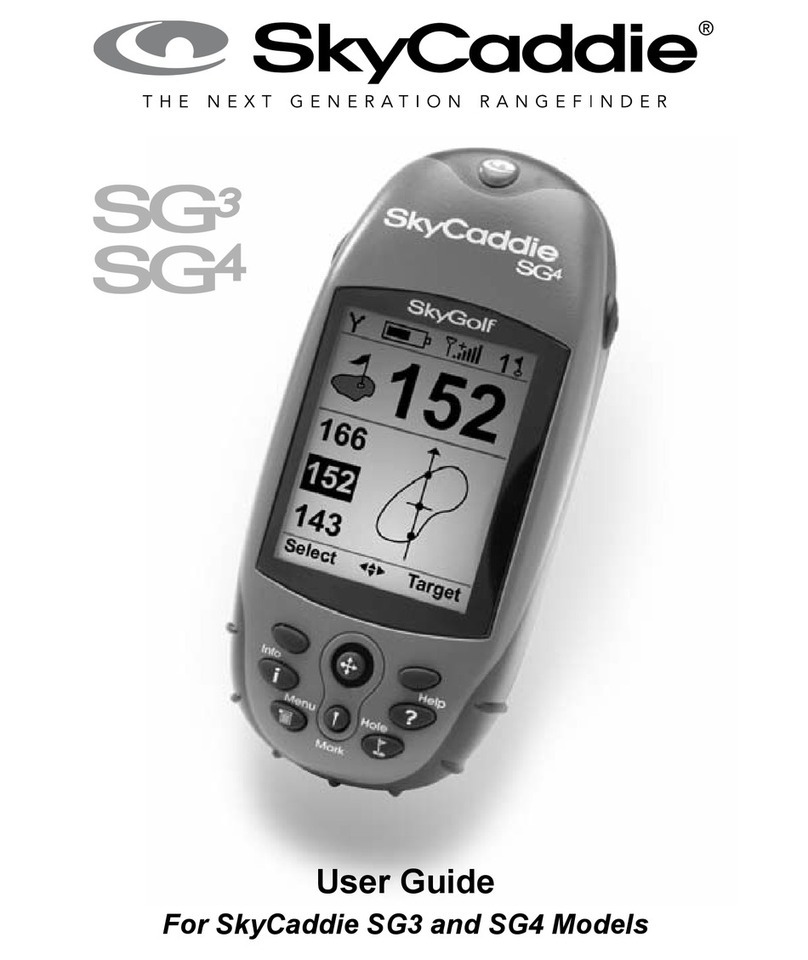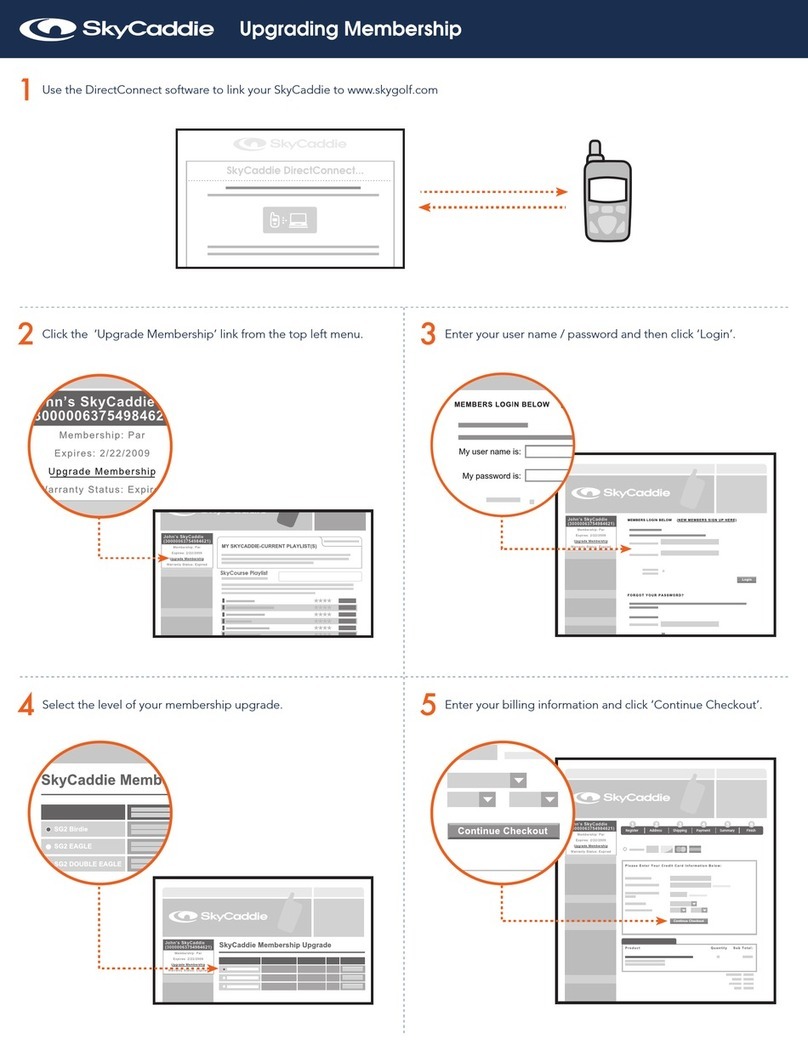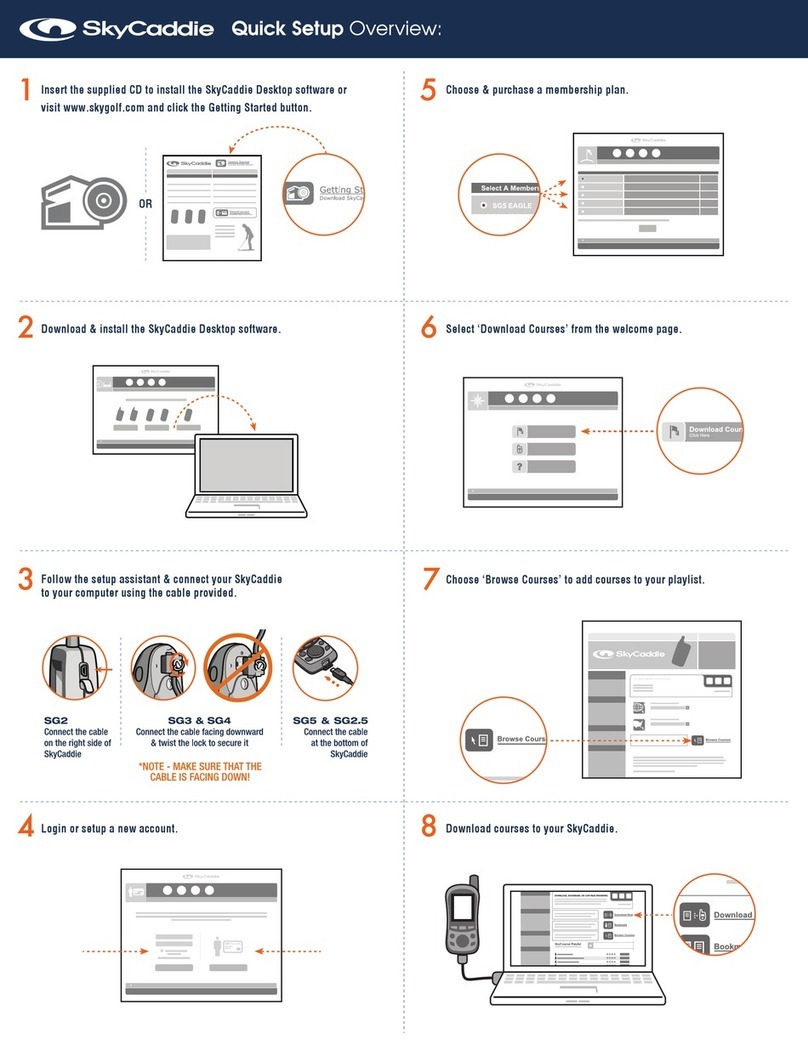to the Read Area of the GT1. The GT1 will vibrate and beep once, and
the Bluetooth/SmartTag Read Indicator will blink for 30 seconds to
confirm that the SmartTag was scanned successfully. To record the end
of a shot, mark the origin of the second shot (the destination of the first
shot) with the SmartTag on the club you’ll use for your second shot.
Example: Recording a Tee Shot:
1. At the location of your shot, scan the SmartTag of the club you’ll use
on the tee box (Typically, this will be a Driver.)
2. At the resulting location of the tee shot, scan the SmartTag on the
club you will use for your next shot. Repeat this process until you
get to the green. If you prefer to only record your tee shots, or just
some shots, rather than all shots, you can finish marking the shot(s)
where your ball came to rest by using the Smart Divot Tool included
with your set of SmartTags (also see section 4.2).
NOTE: You can use the SmartTag on your putter to mark the end
of your approach shot, however your putts will not be tracked.
4.2 GameTracker Divot Tool with SmartTag
The GameTracker Divot Tool has a generic SmartTag
embedded in its top. In addition to fixing divots, you can also
use this Smart Divot Tool to record a shot. Simply touch the
glossy side of the Divot Tool to the Tag/Read Area of your GT1
to register a mark. For this tracked shot, “- -”will be shown in
the club box, rather than the abbreviation for a club.
NOTE: The back (or metal) side of the Smart Divot Tool
cannot be read by the GT1.
18 19
Following are a few ways in which you could use the Divot Tool:
• Mark a punch shot. For example, if you intend to hit a
punch shot with your 4-iron (instead of a full shot), record the
shot with the Smart Divot Tool (instead of the 4-iron), so the
distance isn’t included in your 4-iron averages.
• End a shot. If you only want to track your Driving Distance,
record the ending location of your tee shot with the Smart Divot
Tool. (Also see section 4.1.)
Of course you can associate the SmartTag in the Divot Tool with any
club that doesn’t already have a SmartTag installed on it:
1. Open the “Clubs” section in the SkyCaddie Mobile app.
2. Select “Add Club” and follow the onscreen instructions.
NOTE: To “re-learn” the SmartTag in the Divot Tool, follow
step 3.5 in this Guide.
4.3 Completing a hole
There are two ways to complete tracking your shots on a hole:
A. In the SkyCaddie Mobile app, tap the Hole Selector, then
tap on the next hole number to advance to the next hole.
OR
B. In the SkyCaddie Mobile app, tap on the Enter Score icon
and enter or confirm your score. Then, tap “Done.” This will
automatically advance you to the next hole.
NOTE: As soon as you record a shot on the next hole, you will
not be able to edit a mark (or shot) on the previous hole.
4
4