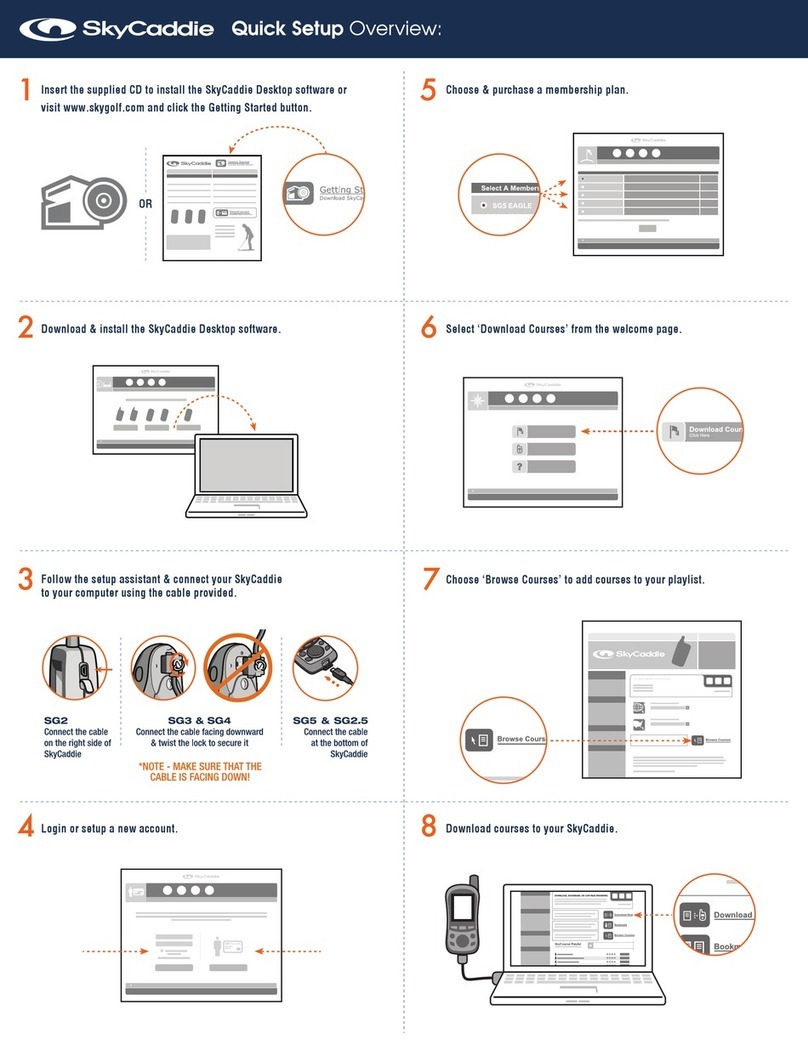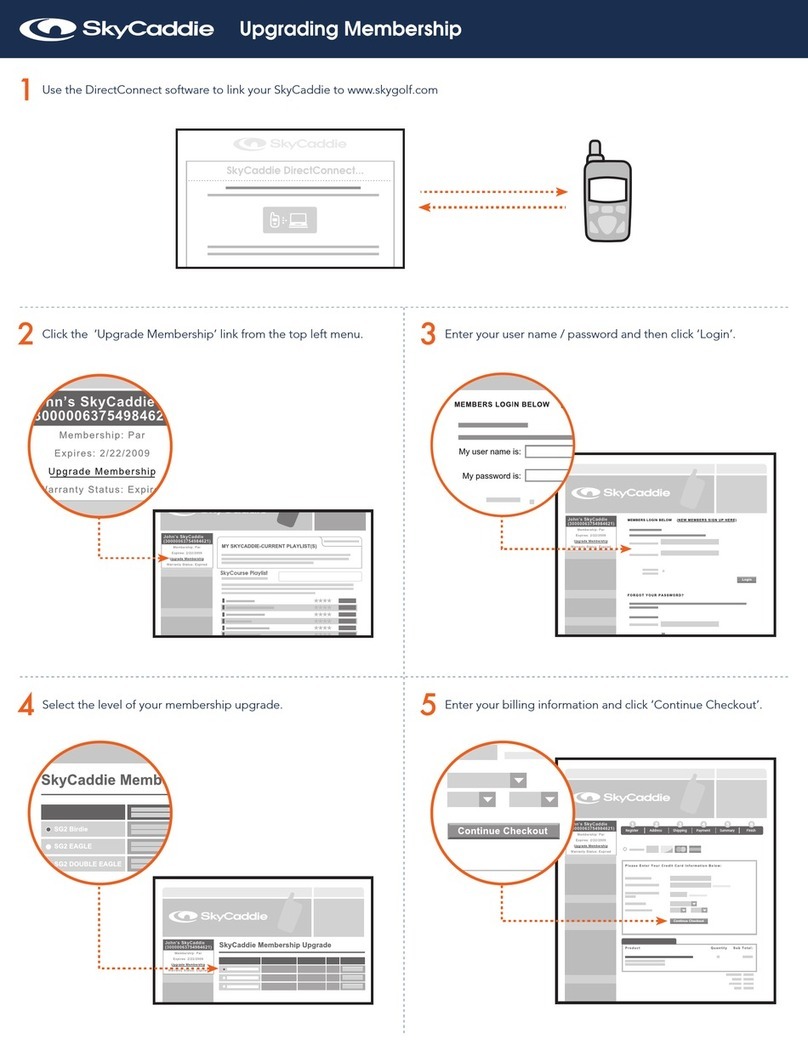SkyCaddie®3
Table of Contents
Introduction/Company Pledge
Chapter 1: Getting Started................................................................................ 6
1.1 SkyCaddie Overview .................................................................................. 6
1.1.1 Button Layout .................................................................................... 6
1.1.2 Navigation Keys................................................................................. 7
1.1.3 Button Descriptions ........................................................................... 7
1.1.4 On-screen Indicators ......................................................................... 8
1.2 System Requirements ................................................................................. 9
1.3 Charging...................................................................................................... 9
1.4 Activating Your SkyCaddie .........................................................................11
1.5 BenetsofSkyPlayerClubMembership ................................................... 14
1.6 Downloading Courses to Your SkyCaddie................................................. 16
Chapter 2: Playing Golf With Your SkyCaddie.............................................. 17
2.1 Acquiring Signals....................................................................................... 17
2.2 Selecting a Course to Play ........................................................................ 18
2.3 Viewing Targets During Play...................................................................... 19
2.3.1 IntelliGreens .................................................................................... 19
2.3.2 Target Views .................................................................................... 19
2.3.3 Center Only View............................................................................. 23
Chapter 3: Customizing Your SkyCaddie For Play....................................... 24
3.1 Preferences .............................................................................................. 24
3.2 Determining Shot Distance........................................................................ 26
3.3 Help and Information ................................................................................. 26
3.4 Advanced Menu ........................................................................................ 27
Chapter 4: Recording Your Own Course....................................................... 30
4.1 Naming Personal SkyCaddie Courses ...................................................... 30
4.2 Recording Green Targets .......................................................................... 30