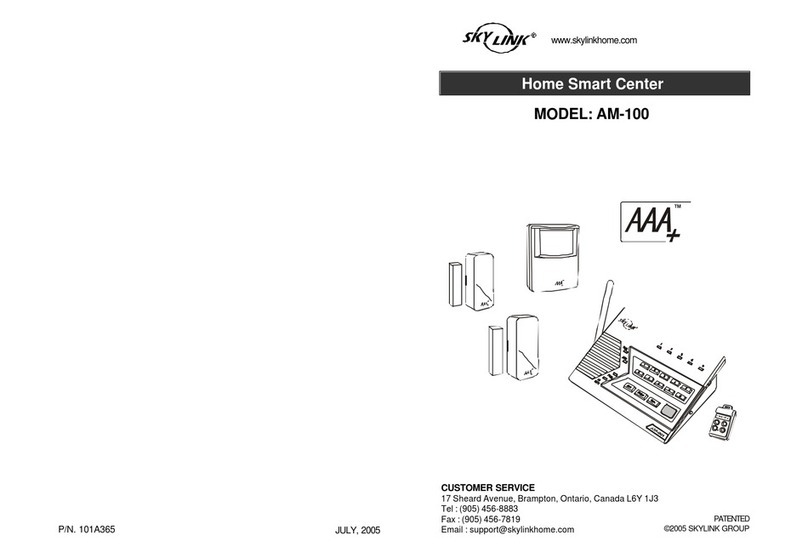Need help?
Visit our website or call our Customer Service
9:00AM - 5:00PM EST, Monday-Friday
1-800-304-1187
WWW.SKYLINKHOME.COM
Control with your computer
1. Enter the IP address, as shown on your Internet Hub,
in the web browser.
2. Login with the default username and password:
Click on “Zone”.
>> Username: admin
>> Password: admin
3. Click on “Zone” in the main menu:
4. Click on “Room A”:
Control with your computer
Click on “Zone”.
Click on “Room A”.
Control with your computer
5. Click the button to operate the lighting/appliances.
If you want to control your lighting/
you need to set up Port Forwarding
on your Router!
To do this, please reference the “Port Forwarding”
section of your SK-100 User E-Manual found on
our website: http://www.skylinkhome.com
On Off Dim Up Dim Down
1. Connect the ethernet cable to the HU-318 Internet Hub and
to your wireless router.
2. Connect the power adaptor to the outlet and to the HU-318
Internet Hub.
3. You will see your IP address as well as the port number on
the HU-318 Display (Example: 192. 168.x.xx:8081)
Setup Hub
Go to the App Store.
Search “Skylink Homecontrol” to
download/install the free Skylink App.
Go to the Google Play Store.
Search “Skylink Home” to
download/install the free Skylink App.
Download & Install App
Scan the QR code
to install the App.
Scan the QR code
to install the App.
Control with your TC-318-7 Remote
Control your lighting/appliances with the TC-318-7 Remote.
Note: Remove the battery isolator to power up the remote.
ON/OFF PL-318
ON/OFF PA-318
All ON
Individual
Zone ON
Bright
Individual
Zone OFF
Dim
All OFF
How to use the Remote Control:
On/Off: Click a number (1-3).
Dimming: Click a number (1-3) and hold it.
Zone On/Off: Press and hold / for one second, then click zone number
(1-3).
Zone Dimming Up: Press and hold for one second, then press and hold Zone
number.
Zone Dimming Down: Press and hold for one second, then press and hold
Zone number.
Control from Smartphone
1. Go to “Settings” > “Network Settings” > tap “1” and enter
the following information:
Name of the Hub
Ex. “Home”
Enter the IP-Address
(Shown on your Hub)
Enter the Port Number
(Shown on your Hub)
Enter the Username
(Default: admin)
Enter the Password
(Default: admin)
Slide to Enable
Tap on “Save”
1
2
3
4
5
6
7
Install PA-318
1. Plug the PA-318 into an outlet.
2. Plug your indoor/outdoor lighting/appliance
into the PA-318.
1
2
1. Plug the PL-318 into an outlet.
2. Plug your device into the PL-318.
Install PL-318
2
1
2. Go to “Home” > “Zone” > “Room A”.
4. Tap to switch your lighting/appliances on or off./
3. Select the Receiver you want to control.
Control from Smartphone
3
4
How to Rename your Receivers:
Tap on “Settings”
Tap on “Device Setting”
Tap on “Room A”
Select your Receiver
(ex: Plug-In Dimmer)
Rename your Device
Tap on “Save”
1
2
3
4
5
6
SK-100 QUICK GUIDE
Scan the QR code and view our installation video!
www.skylinkhome.com
Home Control Starter Kit
Your Starter Kit contains:
- Internet Hub (HU-318)
- On/Off Control (PA-318)
- Plug in Dimmer (PL-318)
- Wireless Transmitter (TC-318-7)
- Power Adapter
- Ethernet Cable