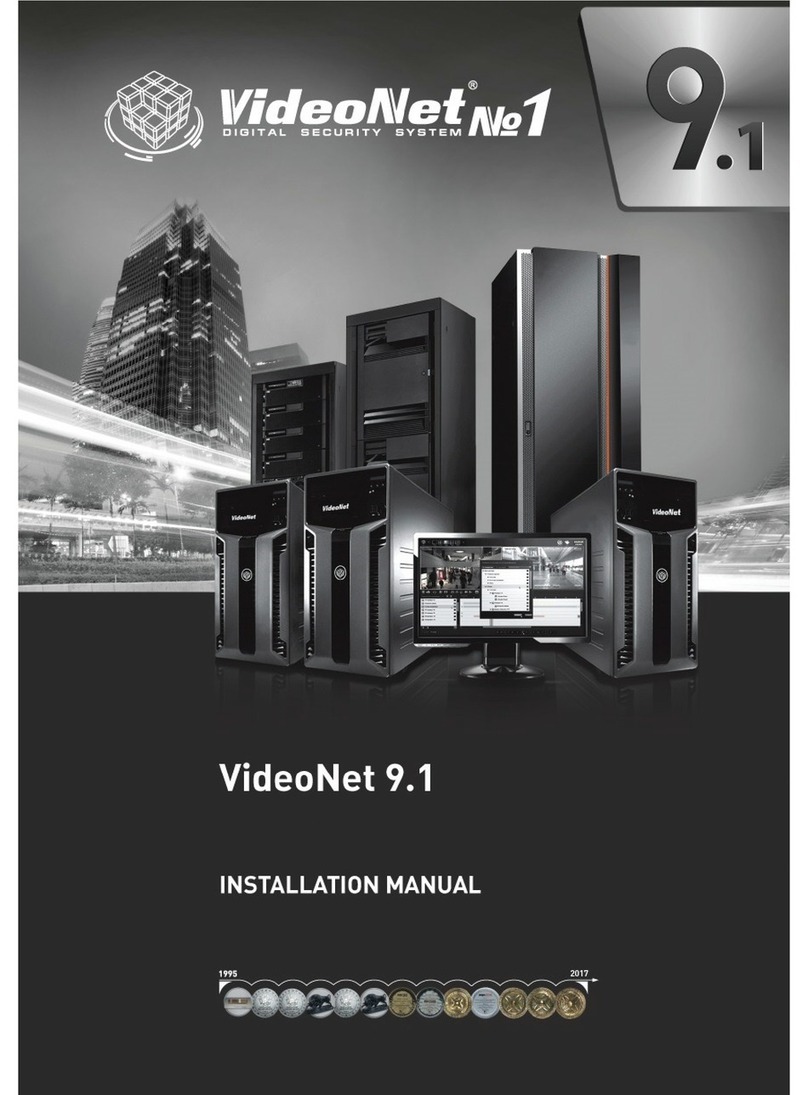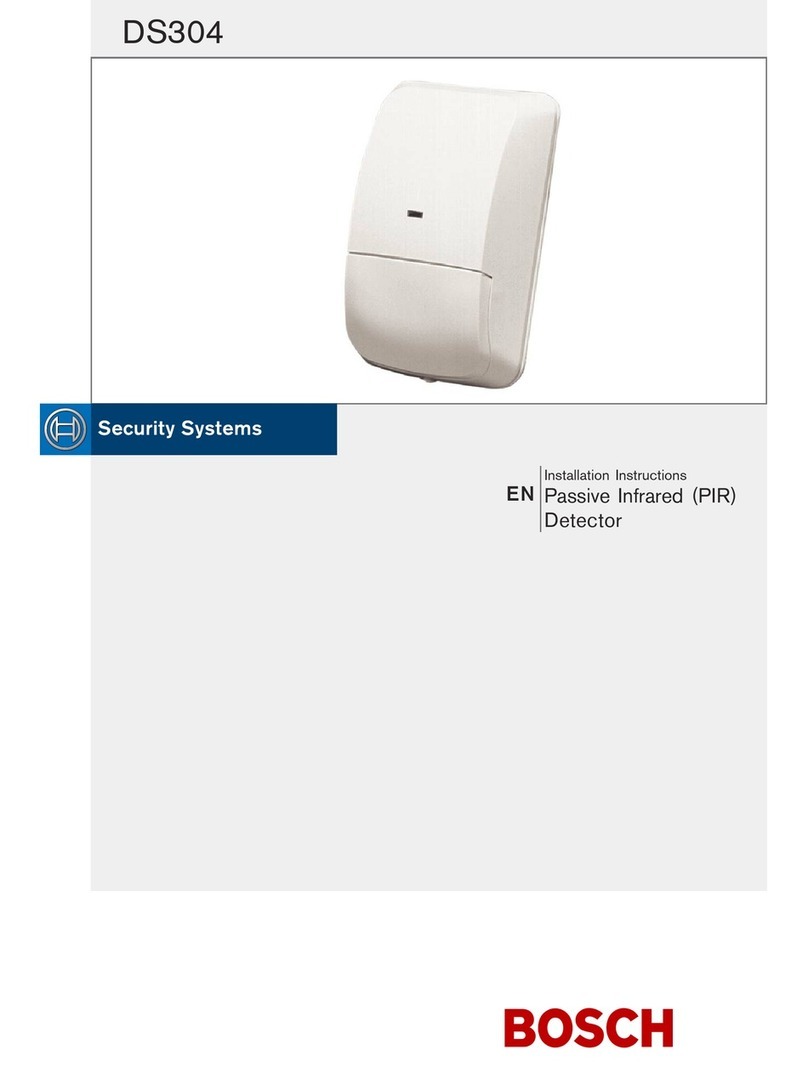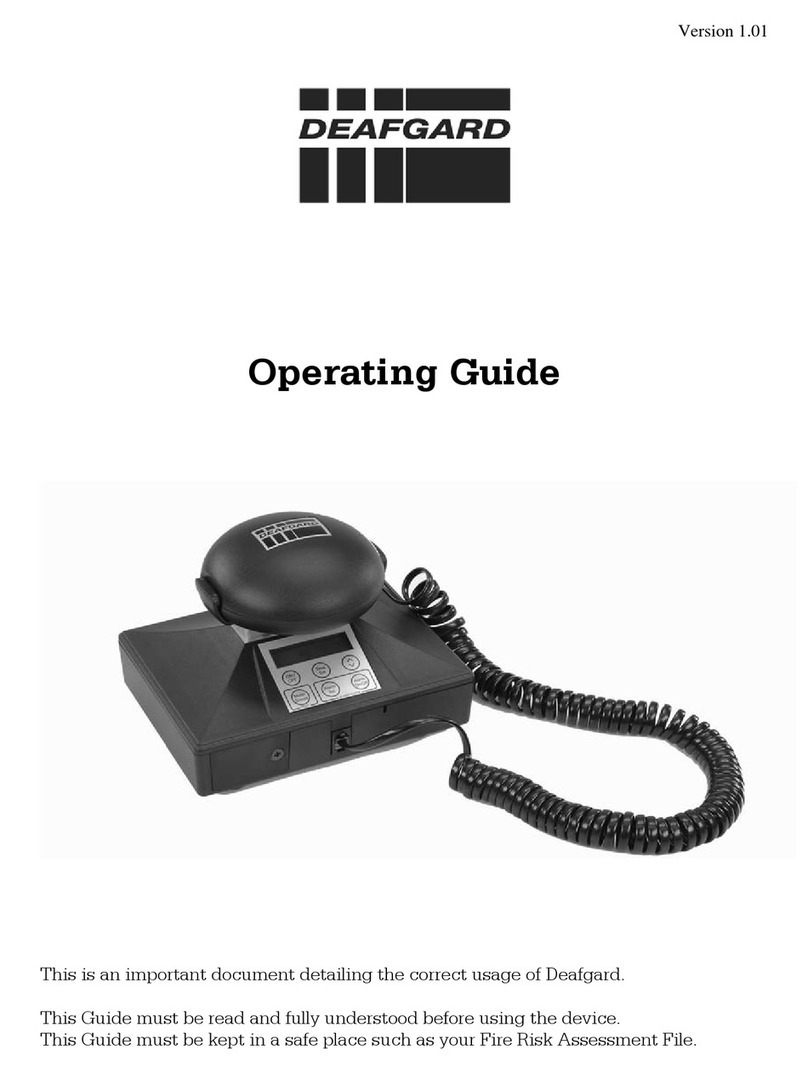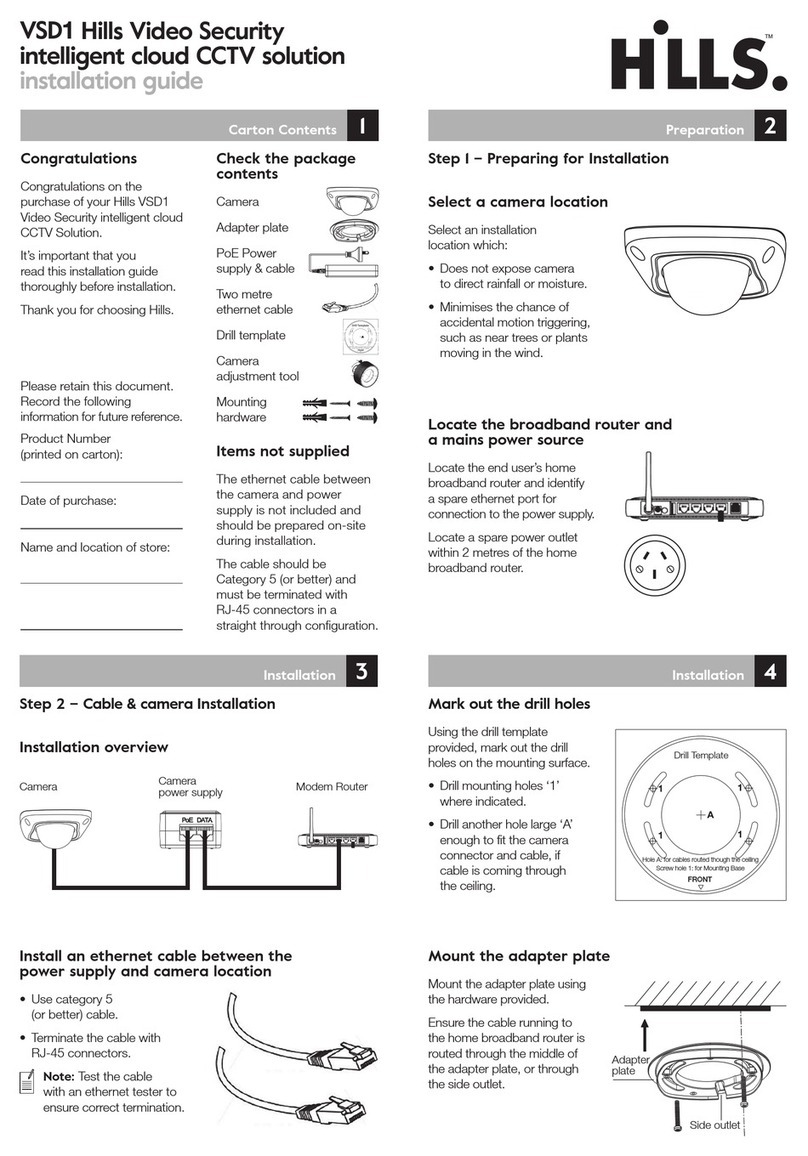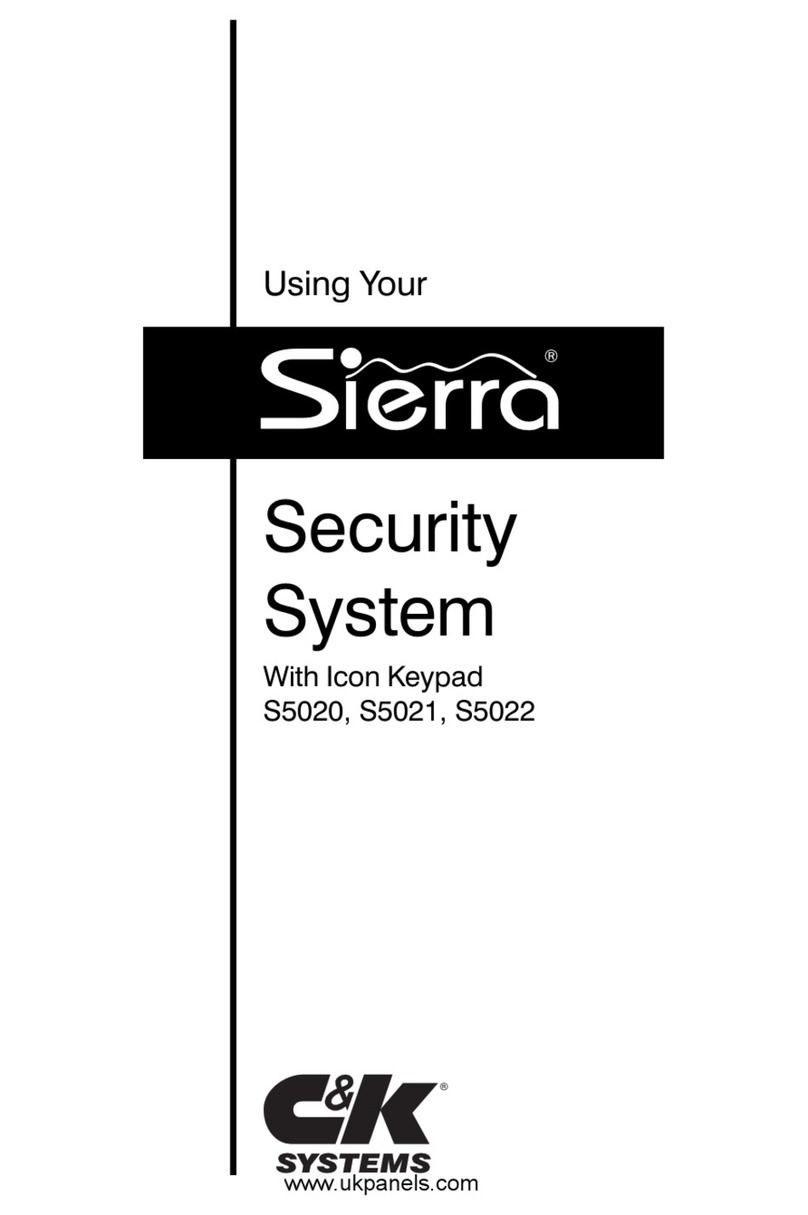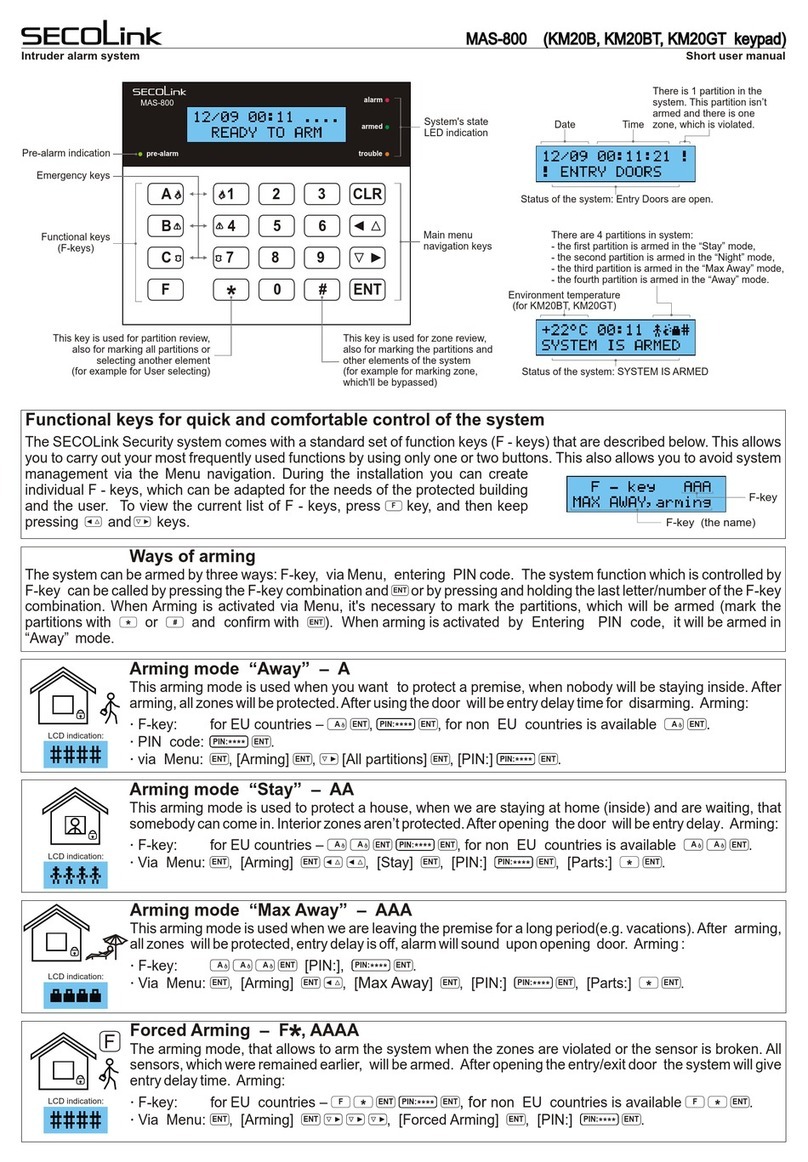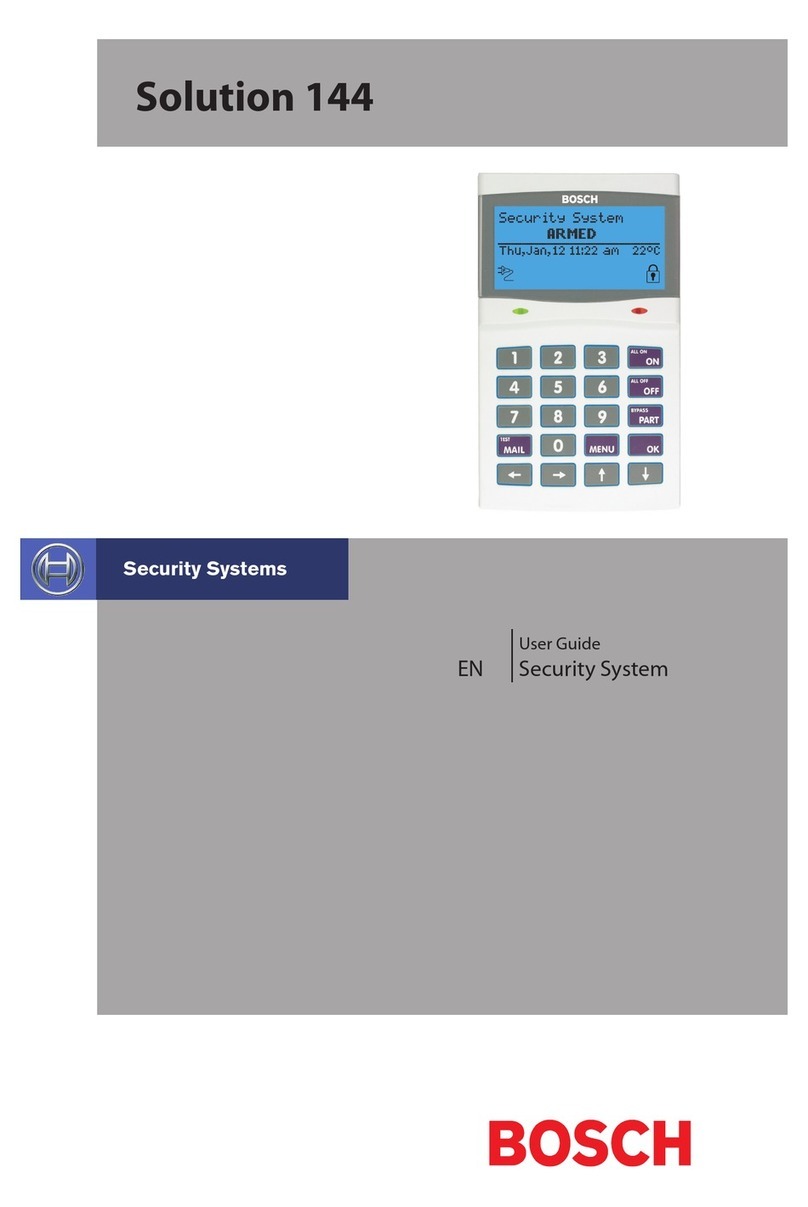Skyros VideoNet User manual

4
4
ерсия 8.
4
Version 8.4

1
SKYROS Corporation VideoNet 8.4 User guide
This document is for information purposes only.
SKYROS Corporation offersno extra warrantiesconcerning information,
represented in this document.
VideoNet©,TinyVN4®, PowerVN4®, TitanVN8®,DVPack™ and corresponding
documentation areprotectedby copyrightofSKYROS Corporation ©1995
until present moment. All rights reserved.
WindowsXPareregisteredtrademarksofMicrosoft
Corporation (of USA or other countries).
HASPis aregistered trademark of Aladdin Knowledge Systems Ltd.
Conexant, Fusion 878A, CX23880 are trademarks of Conexant Systems, Inc.
Intel and Pentium are registered trade marks and MMX is atrademark of Intel
Corporation.
All the other trade marks, brandsand product namesmentioned in thisdocument
aretrademarksoftheir respectiveowners.
VideoNet 8.4. Last revised and enlarged edition.
September 2008
SKYROS Corporation
6-B Grivtsova st., St.Petersburg, Russia
Phone: +7-812-448-1010
+7-812-448-1000
Fax: +7-812-448-1012
Web: [email protected]
www.videonet.ru
www.skyros.ru

SKYROS Corporation VideoNet 8.4 User guide
2
SKYROS CORPORATION END-USERSOFTWARE
AGREEMENT
IMPORTANT:READ CAREFULLYBEFORE INSTALLING, DOWNLOADING, OR
USING THESOFTWARE
This Software Agreement (“Agreement”) is between You (either an individual or an
entity), the EndUser,andSKYROSCorporation(“SKYROS“). The Agreement
authorises You to use the Software specified in Clause 1below,which may be
stored on aCD-ROM, sentto You byelectronicmail, or downloaded from SKYROS’s
Web pages or Servers or from other sources under the terms and conditions set
forth below.This is an agreement on end-user rights and not an agreement for
sale. SKYROS continues to own the copy of the Software and the physical media
containedin the sales package and anyother copy that You are authorised to
make pursuant to this Agreement.
ReadthisAgreement carefullybeforeinstalling,downloading,orusingtheSoftware.
By clicking on the “I Accept” button while installing, downloading, and/or using the
Software, You agree to the terms and conditions of this Agreement. If You do not
agreetoallofthe terms andconditionsof this Agreement, promptlyclickthe
“Decline” or “I Do Not Accept” button, cancel the installation or downloading, or
destroyorreturnthe Software andaccompanying documentation toSKYROS.
YOU AGREE THATYOUR USE OFTHESOFTWARE ACKNOWLEDGES THATYOU
HAVE READ THIS AGREEMENT,UNDERSTAND IT,AND AGREE TOBE BOUND
BYITS TERMSANDCONDITIONS.
1. SOFTWARE As used in this Agreement, the term “Software” means, collectively:
(i)the softwareproductidentifiedabove(ii)allthecontentsof the disk(s), CD-
ROM(s), electronic mail and its file attachments, or other media with which this
Agreement is provided, including the object code form of the software delivered
via aCD-ROM, electronic mail, or Web page (iii) digital images, stock photographs,
clipart, orotherartisticworks(“StockFiles”)(iv) relatedexplanatorywritten materials
and any other possible documentation related thereto (“Documentation”); (v) fonts,
and(vi)upgrades,modifiedversions, updates,additions, and copies oftheSoftware
(collectively “Updates”), if any,licensed to You by SKYROS under this Agreement.
2. END-USERRIGHTS AND USE.SKYROS grants You non-exclusive, non-
transferableend-userrights to installthe Softwareonthe local hard disk(s) or
other permanent storage media of onecomputer and use the Software on a
single computer or terminal at atime.
3. LIMITATIONS ON END-USER RIGHTS. You may not copy,distribute, or make
derivative works of the Software except as follows:
(a) You may make one copy of the Software on magnetic media as an archival
backup copy,provided Your archival backup copy is not installed or used on any
computer.Any other copies You make of the Software are in violation ofthis
Agreement.
(b) You may not use, modify,translate, reproduce, or transfer the right to use the
Software or copy the Software except as expressly provided in this Agreement.
(c) You may not resell, sublicense, rent, lease, or lend the Software.
(d)Youmaynotreverseengineer,reversecompile, disassemble,orotherwise
attempt to discover the source code of the Software (except to the extent that this
restriction is expressly prohibited by law) or create derivative works based on the

3
SKYROS Corporation VideoNet 8.4 User guide
Software.
(e) Unless stated otherwise in the Documentation, You shall not display,modify,
reproduce, or distribute any of the Stock Files included with the Software. In the
event that the Documentation allows You to display the Stock Files, You shall not
distribute the Stock Files on astand-alone basis, i.e., in circumstances in which
the Stock Files constitute the primary value of the product being distributed. You
should review the “Readme” files associated with the Stock Files that You use to
ascertain what rights You have with respect to such materials. Stock Files may not
be used inthe production of libelous, defamatory,fraudulent, infringing,lewd,
obscene, or pornographic material or inany otherwise illegal manner.You may
not register or claim any rights in the Stock Files or derivative works thereof.
(f) You agree that You shall only use the Software in amanner that complies with
all applicable laws in the jurisdiction in which You use the Software, including, but
notlimitedto,applicablerestrictionsconcerningcopyright andotherintellectual
property rights.
4. COPYRIGHT.The Software and all rights, without limitation including proprietary
rights therein, are owned by SKYROS and/or its licensors and affiliates and are
protected by international treaty provisions and all other applicable national laws
of the country in which it is being used. The structure, organization, and code of the
Software are the valuable trade secrets and confidential information of SKYROS
and/or its licensors and affiliates. You must not copy the Software, except as set
forth inclause3(LimitationsOn End-UserRights). AnycopieswhichYouare
permitted to make pursuant to this Agreement must contain the same copyright
and other proprietary notices that appear on the Software.
5. MULTIPLE ENVIRONMENTSOFTWARE /MULTIPLE LANGUAGE SOFTWARE /
DUALMEDIASOFTWARE /MULTIPLE COPIES /UPDATES. Ifthe Software supports
multiple platforms or languages, if You receive the Software on multiple media, or
ifYou otherwise receive multiple copiesof the Software, the totalnumber of
computers onwhich all versions of the Software are installedshall beonecomputer.
You may not rent, lease, sublicense, lend, or transfer versions or copies of the
Software You do not use. If the Software is an Update to aprevious version of the
Software, You must possess valid end-user rights to such aprevious version in
order to use the Update, and You may use the previous version for ninety (90) days
after You receive the Update in order to assist You in the transition to the Update.
After such time You no longer have aright to use the previous version, except for
the sole purpose of enabling You to install the Update.
6. COMMENCEMENT& TERMINATION. This Agreement is effective from the first
date You install the Software. You may terminate this Agreement at any time by
permanently deleting, destroying, and returning, at Your own cost, the Software, all
backupcopies,andallrelatedmaterials provided bySKYROS.Your end-user
rights automatically andimmediately terminate withoutnotice from SKYROS if
You fail to comply with any provision of this Agreement. In such an event, You must
immediately delete, destroy,or return at Your own cost, the Software, all backup
copies, and all related material to SKYROS.
7. YOU ACKNOWLEDGETHATTHE SOFTWAREIS PROVIDED“ASIS” WITHOUT
WARRANTYOF ANYKIND, EXPRESS OR IMPLIED, AND TOTHE MAXIMUM
EXTENTPERMITTEDBYAPPLICABLELAWNEITHER SKYROS, ITSLICENSORS
OR AFFILIATES,NOR THECOPYRIGHTHOLDERS MAKE ANY

SKYROS Corporation VideoNet 8.4 User guide
4
REPRESENTATIONS OR WARRANTIES, EXPRESS OR IMPLIED, INCLUDING
BUTNOTLIMITED TOTHEWARRANTIES OFMERCHANTABILITYOR FITNESS
FORAPARTICULAR PURPOSE ORTHATTHE SOFTWARE WILLNOTINFRINGE
ANYTHIRD PARTYPATENTS,COPYRIGHTS,TRADEMARKS,OR OTHER RIGHTS.
THERE IS NO WARRANTYBYSKYROS OR BYANYOTHER PARTYTHATTHE
FUNCTIONS CONTAINEDINTHE SOFTWAREWILLMEETYOUR
REQUIREMENTS ORTHATTHE OPERATION OF THE SOFTWARE WILLBE
UNINTERRUPTEDOR ERROR-FREE.YOU ASSUME ALLRESPONSIBILITYAND
RISK FORTHE SELECTION OF THE SOFTWARE TOACHIEVE YOUR INTENDED
RESULTSAND FORTHE INSTALLATION,USE,AND RESULTS OBTAINEDFROM
IT.
8. NO OTHER OBLIGATIONS. This Agreement creates no obligations on the part
of SKYROS other than as specifically set forth herein.
9. LIMITATIONOFLIABILITY.TOTHEMAXIMUMEXTENTPERMITTED BY
APPLICABLE LAW,INNOEVENTSHALLSKYROS,ITSEMPLOYEESOR
LICENSORS OR AFFILIATES BE LIABLE FOR ANY LOST PROFITS, REVENUE,
SALES, DATA, OR COSTS OF PROCUREMENTOF SUBSTITUTE GOODS OR
SERVICES,PROPERTYDAMAGE,PERSONALINJURY,INTERRUPTIONOF
BUSINESS,LOSS OF BUSINESS INFORMATION,ORFORANYSPECIAL, DIRECT,
INDIRECT,INCIDENTAL, ECONOMIC,COVER, PUNITIVE, SPECIAL,OR
CONSEQUENTIALDAMAGES, HOWEVER CAUSED AND WHETHER ARISING
UNDER CONTRACT,TORT, NEGLIGENCE, OR OTHER THEORY OF LIABILITY
ARISINGOUTOFTHE USE OF ORINABILITY TOUSETHE SOFTWARE,EVEN IF
SKYROSORITS LICENSORSOR AFFILIATESARE ADVISEDOFTHE POSSIBILITY
OFSUCH DAMAGES.
Nothingcontained inthis Agreementshall prejudice the statutoryrightsof any
party dealing as aconsumer.Nothing contained in this Agreement limits SKYROS’s
liability to You in the event of death or personal injury resulting from SKYROS’s
negligence. SKYROS is acting on behalf of its employees and licensors or affiliates
for the purpose of disclaiming, excluding, and/or restricting obligations, warranties,
and liability as provided in this clause 9, but in no other respects and for no other
purpose.
10. TECHNICALSUPPORT.SKYROS hasno obligation tofurnish Youwith technical
support unless separately agreed in writing between You and SKYROS. Technical
support is granted only to registered users.
11. NOTICES. All notices and return of the Software and Documentation should be
delivered to:
6, Grivtsova st., 190000, Saint-Petersburg, Russia, SKYROS Corporation
12.APPLICABLELAW&GENERALPROVISIONS
This Agreement is governed by the laws of Russia. If any part of this Agreement is
found void and unenforceable, it will not affect the validity of the balance of the
Agreement, which shall remain valid and enforceable according to its terms. This
Agreement may only be modified in writing by an authorised officer of SKYROS.
This is the entire agreement between SKYROS and You relating to the Software,
andit supersedes any priorrepresentations, discussions, undertakings,end-
user agreements, communications, or advertising relating to the Software.
PLEASE SUBMITANYACCOMPANYING REGISTRATION FORMS TORECEIVE
REGISTRATIONBENEFITS WHERE APPLICABLE.

5
SKYROS Corporation VideoNet 8.4 User guide
CONTENTS
SKYROS CORPORATION END-USERSOFTWARE AGREEMENT........................................2
PREFACE.............................................................................................................................12
ABOUT THE SYSTEM.........................................................................................................12
1. VIDEONET.BRIEFOVERVIEW........................................................................................13
2. START WORKINGWITH VIDEONET...............................................................................16
2.1. Technical requirements.............................................................................................16
2.2. Installation and initial configuration of VideoNet.......................................................18
2.3. VideoNet license.......................................................................................................22
•Limitation on amount of PowerVN8 cards............................................23
•Limitation on amount of TitanVN16 cards.............................................24
•External systems...................................................................................24
3.SETUPOF VIDEONET SYSTEMCONFIGURATIONPARAMETERS..............................25
3.1. Devices. Working with Devices panel......................................................................27
3.1.1. Devices. Introduction.......................................................................................27
3.1.1.1. Types of devices................................................................................28
3.1.2. Working with Devices panel...........................................................................31
3.1.2.1. Menu and toolbar..............................................................................31
3.1.2.2.Adding devices intosystem configuration........................................32
• Automatic device adding........................................................................33
•Manual device adding.............................................................................35
3.1.2.3.Removing devices from system configuration.................................37
3.1.2.4.Device parameters configuring........................................................38
3.1.2.5.Video/audiocapturecards................................................................40
•Video/audio capture cards with Bt8xx chips........................................40
•Video/audio capture cards with Cx2388 chips...................................45
•New generation cards...........................................................................47
•Multimedia video capture device............................................................47
•Multimedia audio capture device............................................................48
3.1.2.6. CCTV camera....................................................................................49
3.1.2.7.IP-camera..........................................................................................55
3.1.2.8.IP-server............................................................................................57
3.1.2.9. Camerascontrolling device..............................................................57
3.1.2.10. PanTiltcontrollers..........................................................................59
•Pan Tilt controller for COM-port..............................................................59
•Pan Tilt controller for IP-camera.............................................................60
•Pan Tilt controller through external device.............................................61
3.1.2.11. Microphone......................................................................................63
3.1.2.12.System controller............................................................................64
3.1.2.13. SW RS videoswitch.........................................................................65
3.2. Detection. Working with Detection panel..................................................................66
3.2.1. Detectors, detection presets and detection zones........................................66
•Video detectors......................................................................................66
•Audio detectors......................................................................................68
3.2.2. Working with Detection panel.........................................................................69
3.2.2.1.Detection setup buttons....................................................................71
3.2.2.2. Creating detection presetsbycamera.............................................71
3.2.2.3. Configuring and testing motion detection zone
parameters.........................................................................................74
3.2.2.4.Configuring and testing left objectsdetection zone parameters....76
3.2.2.5. Objects sizeand aspectration configuring....................................79
3.2.2.6.Configuring and testing motion detection zone parameters
of adaptive objects detector.............................................................81
3.2.2.7.Configuring and testing detection zone parametersof objects
counter..............................................................................................83

SKYROS Corporation VideoNet 8.4 User guide
6
3.2.2.8.Configuring and testing detection parameters of sabotage
detector..............................................................................................85
3.2.2.9. Renaming detection presetsbycamera..........................................86
3.2.2.10. Removing camera detection presets..............................................86
3.2.2.11.Creating audiodetection presets....................................................86
3.2.2.12. Configuring and testing audio detection parameters.....................87
3.2.2.13. Renaming audio detection presets.................................................88
3.2.2.14. Removing audio detection presets.................................................88
3.2.3. Examples of configuring motion detection......................................................89
3.3. Screen. Working with Screen panel........................................................................91
3.3.1. Screen.............................................................................................................91
3.3.2. Working with Screen panel.............................................................................93
3.3.2.1. Configuring monitors.........................................................................93
3.3.2.2.Configuringspot-channel..................................................................94
3.3.2.3. Creating monitor modes....................................................................96
3.3.2.4.Configuring windowsdimensionsand positions............................101
3.3.2.5. Removing windows from monitor mode..........................................103
3.3.2.6. Export and import of the monitor modes........................................104
3.3.2.7. Sorting monitor modes in mode panel list......................................105
3.3.2.8. Removing monitor mode from system configuration.....................105
3.3.2.9. Requirements to video memory size for effective working in video
surveillancemode..........................................................................105
3.3.3.Sequences....................................................................................................106
3.3.4. User events...................................................................................................108
3.3.5. Examples of working with Screen panel......................................................110
3.4. Pan Tilt. Working with Pan Tilt panel.......................................................................114
3.4.1. Pan Tilt. Introduction......................................................................................114
3.4.2. Working with Pan Tilt panel...........................................................................115
3.4.2.1. Adding Pan Tilt presets...................................................................116
3.4.2.2.Changing Pan Tiltpresetsparameters..........................................119
3.4.2.3. Adding new patrol program.............................................................120
3.4.2.4.Testingpatrolprograms..................................................................122
3.4.2.5. Changing patrolprogram parameters............................................122
3.4.2.6. Removing Pan Tilt preset from system configuration....................122
3.4.2.7. Removing Pan Tilt preset from patrol program..............................123
3.4.2.8. Removing patrol program................................................................123
3.4.2.9.Configuringcamera internal parameters.......................................123
3.5. Recording. Working with Recording panel.............................................................125
3.5.1. Recording and Archiving. Introduction..........................................................125
3.5.1.1. Recording. Basic concepts.............................................................126
3.5.1.2. Archiving. Basicconcepts..............................................................132
3.5.1.3.Methodsofcompression.................................................................133
3.5.2. Working with Recording panel......................................................................136
3.5.2.1.Volumes creation............................................................................141
3.5.2.2. Adding new volume component......................................................144
3.5.2.3.Adding existing volumes.................................................................145
3.5.2.5. Information about volume................................................................147
3.5.2.4.Removing volumes from system configuration..............................147
3.5.2.6.Addingrecordingfunctions.............................................................149
3.5.2.7. Configuringrecordingfunction parameters...................................153
•DVPack 1.42 camera selected as asource........................................153
•DVPack 2camera selected as asource.............................................154
•IP-camera or IP-server camera selected as asource.........................156
•Microphone selected as asource.......................................................157
3.5.2.8. Adding sources to recording function...........................................158
3.5.2.9. Removing sources from recording function..................................160

7
SKYROS Corporation VideoNet 8.4 User guide
3.5.2.10.Removing recording function........................................................160
3.5.2.11.Addingandconfiguring pre-recordingfunction
parameters....................................................................................160
3.5.2.12. Record types. Adding and configuring.........................................161
3.5.2.13. Configuring correspondence between events and record types.163
3.5.2.14. Adding asource to more than one recording functions...............163
3.5.2.15. Configuring general recordingparameters..................................164
3.5.2.16.Configuringemergency recordingparameters............................165
3.5.2.17.Archiving function adding..............................................................168
3.5.2.18.Configuringgeneralarchivingfunctionparameters....................173
3.5.2.19. Adding new sources to archiving function..................................174
3.5.2.20.Removing sourcesfrom archiving function.................................176
3.5.2.21. Adding time intervals to archiving function..................................176
3.5.2.22.Configuring time intervalparameters...........................................177
3.5.2.23. Removing time intervals from archiving function.........................179
3.5.2.24.Removing archiving function........................................................179
3.5.3. Examples of working with Recording panel.................................................180
3.6.Access.Working withAccess panel.....................................................................186
3.6.1.Access.Introduction.....................................................................................186
3.6.2. Working with Access panel..........................................................................186
3.6.2.1. Adding, removing and configuring users in VideoNet
system............................................................................................187
•Requirements to user parameters setup for correct working with the
system..................................................................................................189
3.6.2.2. Adding, removing and configuring groups in VideoNet system....189
3.6.2.3.Policy configuring............................................................................192
3.6.2.4. Configuring security parameters....................................................196
3.6.2.5.Configuring access todevices.......................................................197
•Setup of access to Panasonic WV-CU550 cj system controller and
authorization in the system..................................................................198
•Setup of access to Panasonic WV-CU650 system controller and
authorization in the system..................................................................199
3.6.2.6. Creating reports on access to devices..........................................201
3.6.3. Examples of working with Access panel.....................................................202
3.7. Scheduler.Working with Scheduler panel.............................................................204
3.7.1. Scheduler.Introduction..................................................................................204
3.7.2. Working with Scheduler panel......................................................................205
3.7.2.1. Menu and toolbar............................................................................205
3.7.2.2. Adding tasks tosystem configuration............................................206
3.7.2.3. Adding events into atask................................................................207
3.7.2.4. Adding reactions into atask...........................................................207
3.7.2.5. Adding conditions into atask.........................................................208
3.7.2.6. Configuring decision-making algorithmbyconditions
folder...............................................................................................209
3.7.2.7.Copying tasks,events,reactions and conditions..........................210
3.7.2.8.Events,reactionsand conditionsconfiguring................................211
3.7.2.9.Locking and removing tasks,events,reactionsand conditions...211
3.7.2.10. Events types..................................................................................213
•Event from detector by camera............................................................213
•Event from objects counter..................................................................215
•Exceed of audio signal volume detected.............................................216
•Time interval..........................................................................................216
•Input video signal loss..........................................................................217
•Network connection loss.....................................................................218
•Networkconnection restoring..............................................................218
•Notification from remote computers.....................................................219

SKYROS Corporation VideoNet 8.4 User guide
8
•System error.........................................................................................220
•User event............................................................................................220
•Sensors signal......................................................................................221
•Command from system controller........................................................222
•Event of the Event Log.........................................................................223
•External system event..........................................................................225
• Alarm by guarded object......................................................................225
•Stop recording......................................................................................227
3.7.2.11.Reactions types.............................................................................227
•Video/audio data recording..................................................................227
•Video/audio data pre-recording...........................................................228
•Stop pre-recording...............................................................................228
•Data archiving.......................................................................................229
•Alarm message.....................................................................................230
•Sound message....................................................................................230
•Send e-mail...........................................................................................231
•Notification of remote computers.........................................................232
•Hardware control of the operability.....................................................233
•Change arming state............................................................................234
•Arming...................................................................................................235
•Relay outputs controlling......................................................................235
•Pan Tilt device controlling.....................................................................236
•Monitors modes and windows controlling...........................................237
•Enable detectors..................................................................................238
•Load detector preset............................................................................239
•Reaction of objects counter.................................................................240
•Pause....................................................................................................241
•Launch of external application.............................................................242
•Save frame...........................................................................................243
•External system reaction......................................................................244
3.7.2.12.Conditionstypes............................................................................245
•Time interval..........................................................................................245
•Network connection state....................................................................245
•Arming state..........................................................................................246
3.7.3. Examples of working with Scheduler panel.................................................247
3.8.Network..................................................................................................................252
3.8.1. Network and computers. Introduction...........................................................252
3.8.2. Working with computers...............................................................................253
3.8.2.1. Adding computers...........................................................................253
3.8.2.2. Changing computers view in the computer list..............................257
3.8.2.3.Renaming computer........................................................................258
3.8.2.4. Removing computer from configuration.........................................258
3.8.2.5.Adjusting computers time synchronization withcorrecttime
server.................................................................................................258
3.8.3. Working with Network panel.........................................................................260
3.8.3.1. Configuringoutgoing connections..................................................262
3.8.3.2. Configuringincomingconnections.................................................265
3.8.3.3.Configuringroutingparameters......................................................266
3.8.3.4. Configuring Firewall parametersfor working with
VideoNet..........................................................................................271
3.8.3.5.Configuring parametersforworking through web-access............275
3.8.4. Examples of working with Network panel....................................................277
3.9. Exporting and Importing configuration....................................................................283
3.10. Network matrix.....................................................................................................286
3.10.1. Network matrix configuring.........................................................................286
3.10.2. Authorization and controlling network matrix monitors...............................287
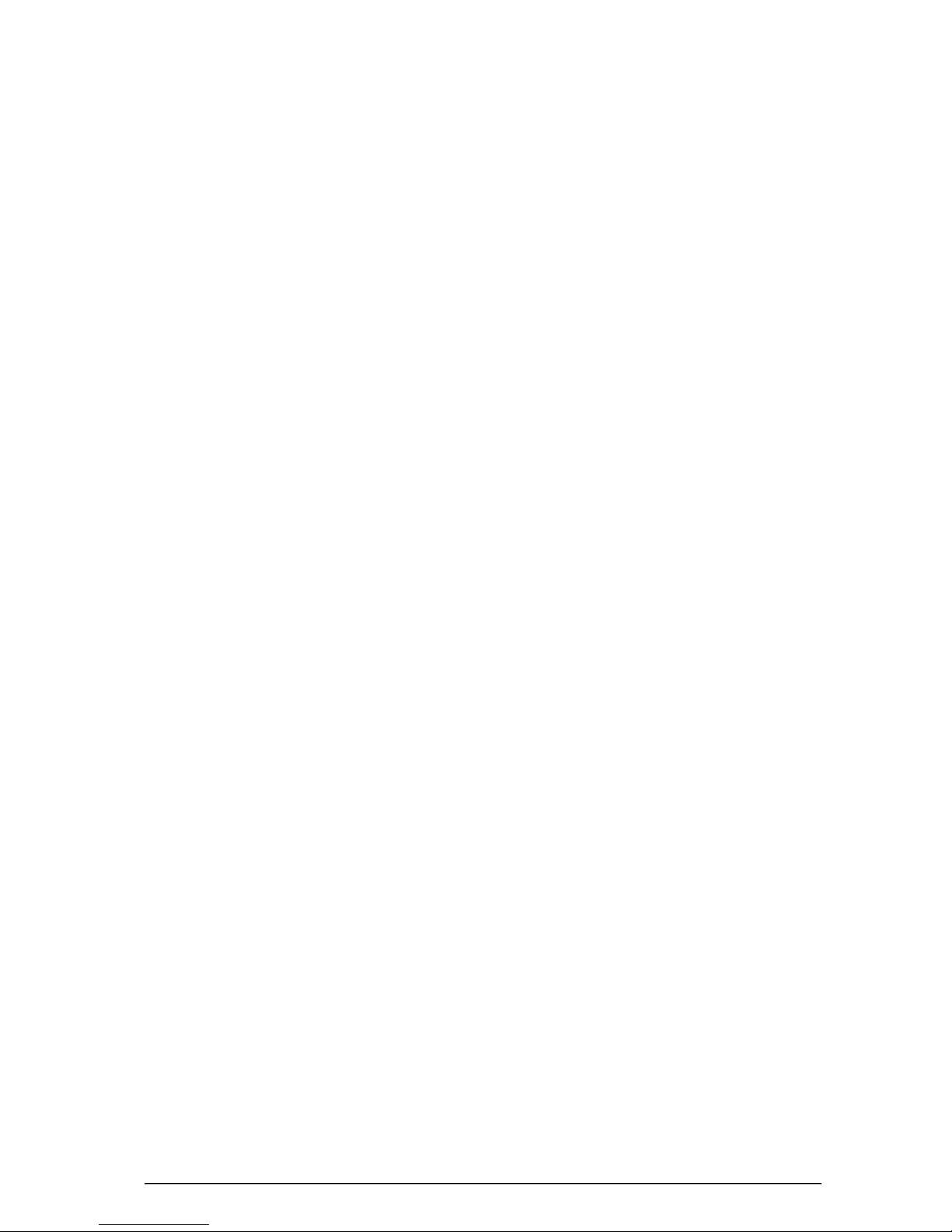
9
SKYROS Corporation VideoNet 8.4 User guide
3.11. Graphic plans........................................................................................................290
3.11.1. Configuring graphic plans...........................................................................291
3.11.1.1. Plans constructing.........................................................................292
3.11.1.2.Plansconnecting...........................................................................295
3.12. Processing. Work With Processing Panel............................................................297
3.12.1. Blind zones..................................................................................................297
3.12.2. Working with Processing panel..................................................................297
3.12.2.1. Adding blind zone........................................................................298
3.12.2.2.Editing blind zone.........................................................................299
3.12.2.3. Deleting blind zones.....................................................................299
3.12.2.4. Overlaying blind zones on the video image.................................300
3.13. System..................................................................................................................301
3.13.1. Configuring system general parameters....................................................301
4. WORKING WITH VIDEONET SYSTEM..........................................................................302
4.1. Working with mode panel.......................................................................................304
4.1.1. Player.............................................................................................................306
4.1.1.1. Player window interface...................................................................307
4.1.1.2. Selecting sourcesfor playback and controlling playback
lists.................................................................................................313
4.1.1.3.Records filtering..............................................................................315
4.1.1.4.Cameras distribution in video windowsfor playback....................316
4.1.1.5. Video/audio recordsplaybackinthe player..................................318
4.1.1.6. Clip export.......................................................................................320
•Creating video clip...............................................................................320
•Creating audio clip...............................................................................325
•Creating audio/video clip on CD/DVD...................................................329
•Quick clip export...................................................................................330
4.1.1.7.Video/audio recordsarchiving........................................................331
4.1.1.8.Removing video/audiorecords.......................................................335
4.1.1.9. Protecting and unprotecting file of video/audio record..................335
4.1.2. Sound............................................................................................................336
4.1.2.1.Sound translating from microphone...............................................337
4.1.2.2. Emergencysound recording from microphone..............................337
4.1.2.3. Sound playbackfrom microphone..................................................338
4.1.3. Arm................................................................................................................339
4.1.4. Controlling relay outputs...............................................................................340
4.1.5. Commands: user events...............................................................................341
4.1.6. Alarm message..............................................................................................341
4.1.7. Long-term operations....................................................................................343
4.1.8. Options..........................................................................................................349
4.1.9. Clock..............................................................................................................349
4.1.10. Exit...............................................................................................................350
4.2.Working withvideo window..................................................................................352
4.2.1. Viewing list of cameras, sequences and user’s view setup......................353
4.2.2. Translating video from camera.....................................................................355
4.2.3. Translating video via network. Controlling quality........................................357
4.2.4.Switchingbetweencamerasinvideowindow............................................359
4.2.5. Synchronous audio accompaniment.............................................................360
4.2.6. Emergency video recording..........................................................................361
4.2.7. Emergency video replay...............................................................................362
4.2.8. Video playback in video window..................................................................363
4.2.9.Switching tofull-screen mode of video window.........................................364
4.2.10. Processing video image in video window..................................................364
4.2.11. Printing image from video window..............................................................366
4.2.12. Export video from video window................................................................367
4.2.13. Controlling Pan Tilt in video window...........................................................369

SKYROS Corporation VideoNet 8.4 User guide
10
4.2.13.1. Calling presets in video window...................................................371
4.2.13.2. Starting patrol programs in video window.....................................372
4.2.14. Displaying detection in video window........................................................373
4.2.15. Displaying blind zones in video window....................................................374
4.2.16. Switchingvideo windowoff......................................................................374
4.2.17. Editing font parameters in video window menu.........................................375
4.3. Event Log................................................................................................................376
4.3.1. Events list filtration........................................................................................377
4.3.2. Sorting events in the list................................................................................378
4.3.3. Searching for an event in the list..................................................................379
4.3.4. Switching to player from the Event Log........................................................379
4.3.5. Selecting computer to view Event Log file...................................................380
4.3.6. Exporting events to HTML file.......................................................................380
4.3.7. Configuring Event Log properties.................................................................380
4.3.8. Viewing Event Log without launching VideoNet..........................................381
4.4. Controlling Videonet using system controller.........................................................382
4.4.1. Working with Panasonic WV-CU550 system controller................................382
4.4.1.1. Starting working with system controller..........................................382
4.4.1.2. Switching between monitor modes from system
controller.........................................................................................383
4.4.1.3.Switching to spot-channel...............................................................383
4.4.1.4.Selecting cameraforcontrollingfromsystem controller..............383
4.4.1.5.Controlling Pan Tilt device..............................................................384
4.4.1.6.Calling Pan Tiltpresets and starting patrol programs..................384
4.4.1.7. Camera setup menu........................................................................385
4.4.1.8. Completion of work with system controller.....................................385
4.4.2. Working with Panasonic WV-CU650 system controller................................385
4.4.2.1. Starting working with system controller..........................................386
Automaticauthorization..........................................................................386
Manual authorization...............................................................................386
4.4.2.2.Controllingsystemfrom system controller....................................387
4.4.2.3. Completion of work with system controller.....................................389
4.4.3. Working with Lilin PIH-931D system controller.............................................390
4.4.3.1. Starting working with system controller.........................................390
4.4.3.2.Selecting monitorfrom system controller......................................390
4.4.3.3. Switching to the next/previous monitor mode................................391
4.4.3.4. Selecting video window in the monitor mode.................................391
4.4.3.5.Selecting camerafrom the system controller................................391
4.4.3.6. Switching to the full-screen mode..................................................392
4.4.3.7.Controlling Pan Tilt device..............................................................392
4.4.3.8.Calling Pan Tiltpresets and starting patrol programs..................392
4.5. Controlling network matrix monitors.......................................................................394
4.6. Working with graphic plans....................................................................................395
5. REFERRINGTOTECHNICAL SUPPORT SERVICE......................................................399
6.CONNECTING EXTERNALSYSTEMS TO VIDEONET.................................................403
6.1. External systems. Types of external systems.......................................................403
6.1.1. Quest II system..............................................................................................403
6.1.1.1. Configuring system parameters for integration of VideoNet with
QuestII...........................................................................................404
6.1.1.2.Configuring schedule for interaction of VideoNet and
Quest II............................................................................................405
•External system event..........................................................................405
•External system reaction......................................................................406
6.1.2. ATM Inlan system...........................................................................................407
6.1.2.1. Configuring system parameters for integration of VideoNet with ATM
Inlan................................................................................................407
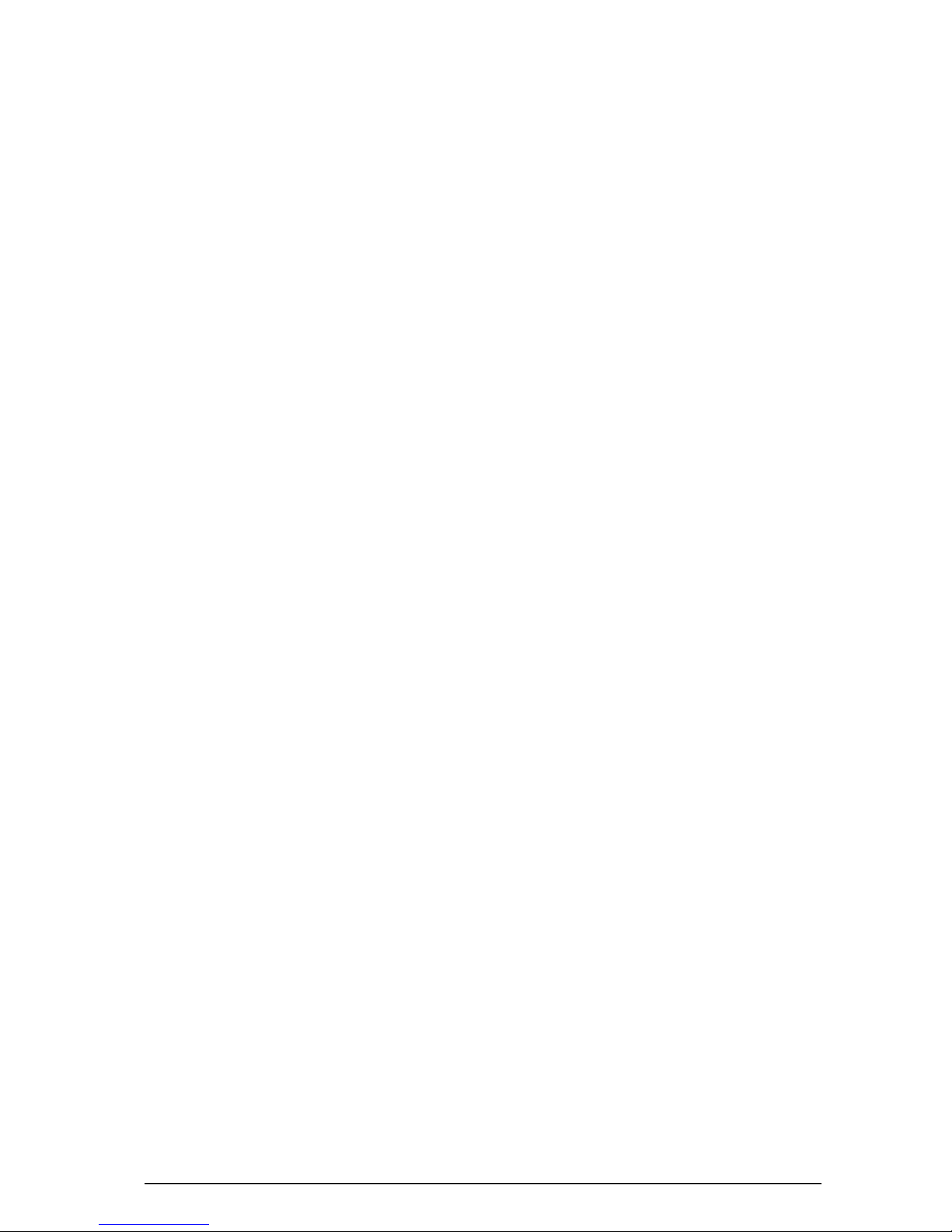
11
SKYROS Corporation VideoNet 8.4 User guide
6.1.2.2. Displaying titles in video window....................................................409
6.1.2.3.Configuring schedule for interaction of VideoNet and
ATM Inlan.........................................................................................410
•External system event..........................................................................410
6.1.3. Orion system.................................................................................................411
6.1.3.1.Configuring operationalsystem parametersforworking
with Orion via network.....................................................................412
6.1.4. Alpha system.................................................................................................414
6.1.5. ZN Smart Eye system....................................................................................414
6.2. Adding and configuring external systems..............................................................415
6.2.1. Adding external systems..............................................................................415
6.2.2. Configuring external system connection parameters...................................416
7. INTREPID™ PERIMETER SECURITY SYSTEM............................................................417
7.1. Configuring VideoNet system parameters for working with Intrepid™ Perimeter
Security system MicroPoint Cable...........................................................................419
7.1.1. Adding and configuring perimeter security devices.....................................419
7.1.2. Configuring graphic plans for controlling Intrepid™ system........................427
7.1.2.1. Constructing graphicplans forworking with Intrepid™.................428
7.1.2.2.Connectinggraphic plans...............................................................431
7.1.3. Configuring schedule for working with perimeter devices..........................433
• Alarm by guarded object......................................................................433
7.1.4. Configuring message service parameters...................................................434
7.2. Working with perimeter security system from VideoNet.......................................436
8.WORKINGWITHVIDEONET USING WEBACCESS.....................................................439
APPENDIX А.VIDEOSURVEILLANCE. TERMSANDCONCEPTS......................................440
APPENDIXB. VIDEONET LICENCEUPGRADE....................................................................442
APPENDIXC. VOLUME RECOVERY..................................................................................443
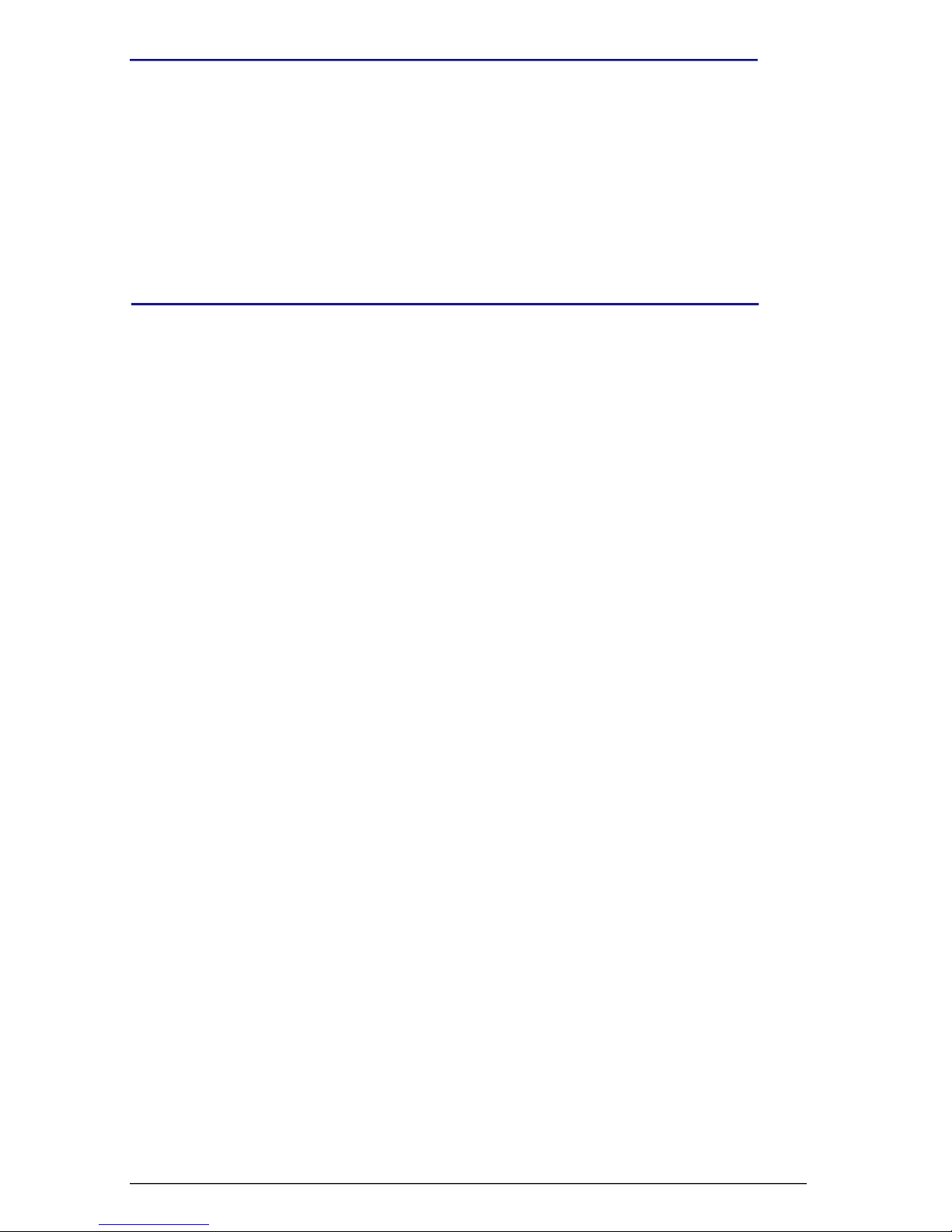
SKYROS Corporation VideoNet 8.4 User guide
12
ABOUTTHESYSTEM
VideoNet system is audio/video surveillance and recording system, created for the security
of such objects as banking institutions, large and small industrial enterprises, offices, storage
facilities, country houses, computer centres, hotels, universities, car parks, dwelling-houses
and many other.
VideoNet is apowerful security complex that enables audio/video surveillance, audio/video
recording; pan and tilt, alarm sensors,relay outputscontrol and audio/video signal transmission
from both local and remote cameras and microphones. The system enables connecting a
wide variety of devices: video/audio capture devices, Pan Tilt cameras, cameras, pan and
tiltdevices,switches, sensorscontrollers,relayoutputcontrollersand performingtheir
parameterssetupusingsoftware.
VideoNet providesacentralizedsimulteneoussurveillance of severalobjects,wherever
you are: on-site, at home, abroad on business and whatever communication channels you
are using (telephone channel, cellular channel, local network, Internet).
The system can keep record of all the events and save video/audio information to acomputer
hard disk in aspecial data formatthat providesvery high compression rate. Youcan completely
reconstruct an accidentscene.
Built-inaudio/video player enablesyouto look through anyfragments,recordedtoday,
yesterday or some years ago again and again without their quality deterioration.
The system is equipped with additional program modules that make it possible for the system
without any assistance to detect motion in asector,chosen by an operator,both by local or
remote camera, to make audio/video recording if necessary and to alert an operator of an
unauthorized intrusion. In addition the system enables «programming» of system behaviour
in responseto appointed events.Thusyou «secure» yourselvesagainstunforeseen situations.
VideoNet gives you an opportunity «to predict» the future!
PREFACE
This guide supposes areader to be an advanced user of Microsoft Windows XP and
tobe acquainted withbasicconceptsand practicalskillsofthe workwithan operational
systems. In case of lack of knowledge or in case of any questions concerning conceps and
terms used in the document refer to the corresponding operational system guides.
The guide is intended for reading both from the point of view of VideoNet system administrator
(theuser whowillsetupsystemconfiguration),andfrom thepointofview of VideoNet
system operator (the user who willonlywork with the system).

13
SKYROS Corporation VideoNet 8.4 User guide
VideoNet system is anew user interface, new features of its setting and work; a
network matrix, an ability to work with graphic plans of guarded objects, new video
capture cards, an updated player.
Multiscreen interface enables system operator to switch between different modes
of working with the system. This
allowssystem operatorto
respond immediatelyto
changesof the situationata
guarded object.
VideoNet systemis awide
scope for setting up and
configuring of user interface.
Your work with the system can
be organized inaccordance with
yourtasksandmaximum handy.
VideoNet introducesanew
notion– monitor modes,
offering an opportunity to set up
screen modes separetely for
eachsystemmonitor.
1. VIDEONET.BRIEF OVERVIEW
By means of the system you can
«program» a schedule for it.
This enables controlling over
guarded objects, and the quality
of control will be independent of
operator’s attentiveness and
speed. Accordingto the
schedule setup, the system will
respond to the events occurred,
capturemotion by cameras-
detectors, perform audio and
videorecording, start pantilt
patrolprograms, sound alarm
signals, inform other system operators about the danger and etc. All the events
will be recorded to the Event Log.
VideoNet has built-in Player of video and audio records, captured by the system
fromcameras andmicrophones.Withthe help ofthis application youcan play
back and search for video/audio records, create clips, copy important records to
an archive.

SKYROS Corporation VideoNet 8.4 User guide
14
Configuration window consists of main menu (1), main toolbar (2), listof computers
(3), configuration page (4), configuration page select panel (5).
For recording from cameras and microphones VideoNet system offers powerful
video/audio dataregistration subsystem,which enables:
•higherspeed of workingwithlarge sizearchives(hundreds ofgigabytes,
terabytes);
•identificationof reason,forwhichthe systemhasrecordedvideo oraudio
information;
•designation of storage place for recorded information according to the reason,
time or source by which the record was made;
• pre-recording enables to record events, which have happened for some time
before alarm situationoccurred;
•transferring large amounts of information from one server to another;
•hard disks hot swap without system stop working ;
•varioustime ofinformation storageaccording to the reasononaccount of
whichrecordingwasmade.
There are volumes,components,recording functions,pre-recordingfunctions,
record types and records priorities in the system, which are intended for that.
For longerstorageof information thesystemprovides possibility of video/audio
data archiving to specially intended volumes.
There are two modesof working with the system: Surveillance mode and
Configuration setupmode.
Configuration setup mode is intended for:
•adding devices to system configuration and setting up their parameters;
•setting up screen parameters, motion detection, exceed of audio signal, Pan Tilt
and recordingparameters;
•“programming” system schedule;
•setting up an access to system functions;
•setting up network places and parameters of a network matrix;
•constructing of graphic plans of aguarded object.
When switchingto configurationsetup mode there is a configuration window
appears on the screen.

15
SKYROS Corporation VideoNet 8.4 User guide
The Mode panel is intended for switching between monitor modes during working
and configuring of the system, for activating additional system functions and for
controlling the system. Working with the system can also be carried out without
mode panel using hotkeys.
Before starting work withthe systemitis necessary to perform installation
and configuration of its initial parameters. The next chapter of the guide deals
with these questions.
System has 12 configuration pages: Devices, Scheduler, Recording, Detection,
PanTilt, Screen, Network, Access, Plans, Matrix, Processing and System.Each
page has its own menu and toolbar.
Surveillance mode is intended for:
•audio and video surveillance;
•emergency recording of audio/video information and recording according to the
schedule;
•video translation over the network;
•playback of video/audio records;
•activating sequences (order of cameras changing in avideo window);
•analysing of the events occurred in the system.
When switching tothe surveillance mode there are followingkindsofwindows
appears (depending on asetup) on the screen: mode panel (1), video windows
(2), status panel (3), event log (4), player (5), audio translation window (6), graphic
plans window (7).
4
6 5
3
1 27

SKYROS Corporation VideoNet 8.4 User guide
16
2. STARTWORKING WITHVIDEONET
2.1.TECHNICAL REQUIREMENTS
Minimum requirements to configuration of yourcomputer for VideoNet system
installing areas follows:
Attention! Antivirus programs,scanning files on computer inautomaticmode,
can considerablyreduce system performance atrecording and playback.In
case ofusing such programs itisrecommended the following (depending on
availablesettings):
•switchoffvolume files scanning (.vnsd);
•switchoffallfilesscanning,exceptfiles-programs;
•switch scanning discs,on which volume files are placed;
•switch off automaticscanning for all discs.
Attention! Running ofany applications,which require much system resources,
can adverselyaffect VideoNet system performance.It isnotrecommended
toinstallonthiscomputerany additionalapplications,exceptapplications
being apartofWindowsoperationalsystem.
Processor
RAM
Operational
system
Video card
Monitor
Filesystem
Minimum:Pentium42.4GHz
Recommended:IntelCore2DuoE6420
Minimum:512 Mb
Recommended:1024 Mb for system up to12 cameras,2048 Mb for system
with12-32 cameras
Attention! RAMcapacitymore than2048Mbisn’t supportedforallvideo capture
cards, except PowerVN8 and TitanVn16 cards.
Attention! For prerecording performing additional RAM capacityis required (refer to
User guide; 3.5.2.11 section)
Microsoft WindowsXP SP1 and SP2
MicrosoftWindowsServer 2003
Attention! Working with volumes with more than 2terabytes capacityis possible only
on computers, working under WindowsServer 2003 control.
Minimum:SVGA,64 Mb
Recommended:SVGA,128 Mb;when connecting 2monitors -256 Mb
Notice: When chosing video card chipset producer use the list of tested equipment
(http://www.videonet.ru/index.php?id=69).
Attention! It is stronglyrecommended correctlyto estimate video memorysize for
effectiveworking with VideoNet systemin videosurveillance mode (refer to User
guide; 3.3.2.9 section)
1024 768 True Colour 32 bit/pixel
NTFS;it’srecommended toformatdiscs,on which video archivevolumes
files are placed,withcluster size of64 Kb
Attention! Other file systems are not supported.
Notice: Itisrecommendedtoswitchoffsystemrestorefunctiononlogicaldrives,
where files of video archivevolumes are placed.
Notice: When using raid controllers it’s recommended to install BatteryBackUp Unit.

17
SKYROS Corporation VideoNet 8.4 User guide
For VideoNet system better performanceit’srecommended toinstall
MicrosoftDirectX 9.0c orhigher onyour computer.Youcan findDirectX
installation program on the website of Microsoft.
For more information about the equipment on which VideoNet system was
tested refer to:
http://www.videonet.ru/index.php?id=69.
Technical requirements to hardware and software for working with VideoNet
system through web access from PDA or stationary PC are described in 2.1
sectionof VideoNet WebClient UserGuide.

SKYROS Corporation VideoNet 8.4 User guide
18
Afterhaving met all the necessary System requirements, you are ready to install
VideoNetSystem.Rebootcomputer after complietingthe installationprocess
and run VideoNet from your Start menu.
1. VideoNetSetup Wizard launchesat first VideoNet8.2 startup. Thiswizard
provides configuring of initial information, which is necessary for the work of the
system. Necessary information includes: name of the computer,on which the
systemwilloperate, administrator’s password,screen scheme and
configuration. Click NEXT to continue.
2. On this step VideoNet Setup Wizard invites auser to enter computer name for
computeridentificationinthe system.Entera computername intothe
corresponding edit box and click NEXT to continue.
For more information about installation process,refer to the Installation
Manual.
2.2. INSTALLATION AND INITIAL CONFIGURATION OF VIDEONET

19
SKYROS Corporation VideoNet 8.4 User guide
If your computer is connected to LAN, it is recommended to use the name of
the computer in that LAN. Network Places can be set up on the panel Network
(see chapter 3.8).
3. On this step the wizard invites you to load a system configuration.If you are
loading one of the standard or user configurations, you don’t need to configure
systemparameters from thebeginningand up to the end after installation
process. Possibly,youwill havetomakeseveral changesaccordingto your
goals.
If you decided to load one of configurations click Select configuration button.
Otherwise click NEXT and go on to step 5 of this algorithm. In this case you will
be able to configure system configuration parameters yourself. If after system
installation you will decide to import configuration, you will be able to do that
easily with the help of the corresponding system function (see the section 3.9).
4. In the opened window of the wizard select one of the configurations and click
OK.Click NEXT.
Table of contents
Other Skyros Security System manuals
Popular Security System manuals by other brands
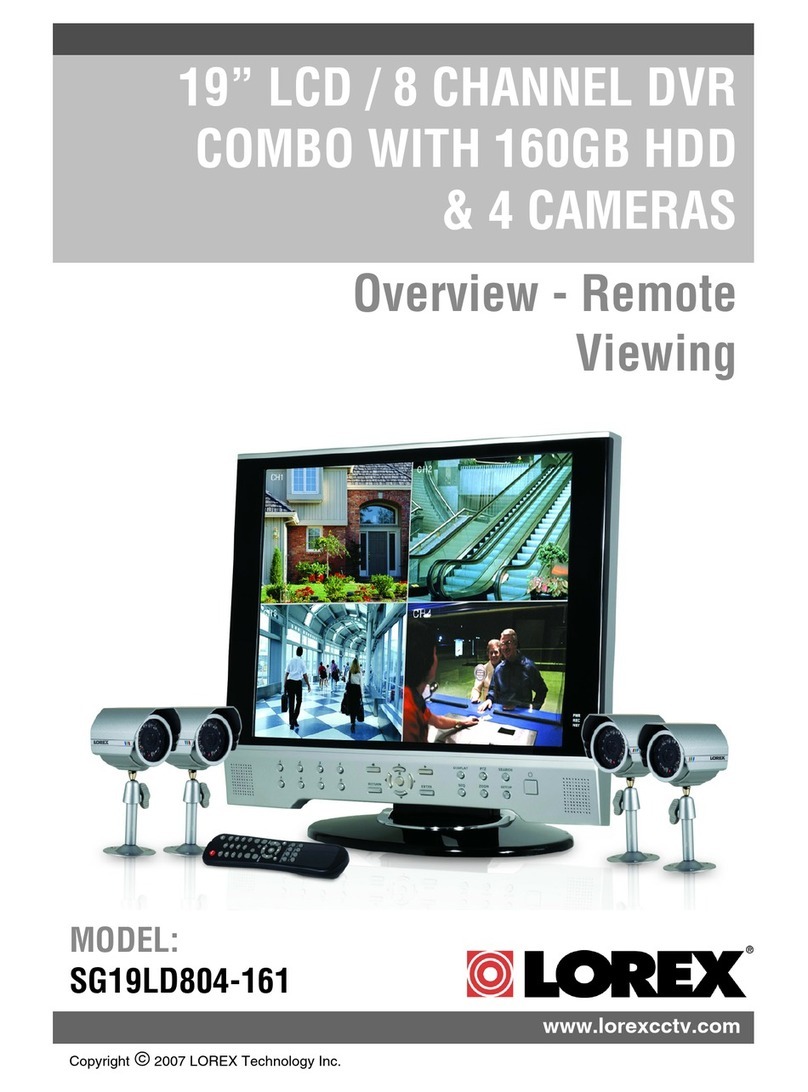
Lorex
Lorex SG19LD804-161 overview

Alderon Industries
Alderon Industries Oil Alert VA02 Operation, maintenance and installation manual

GE Security
GE Security Simon XT user manual
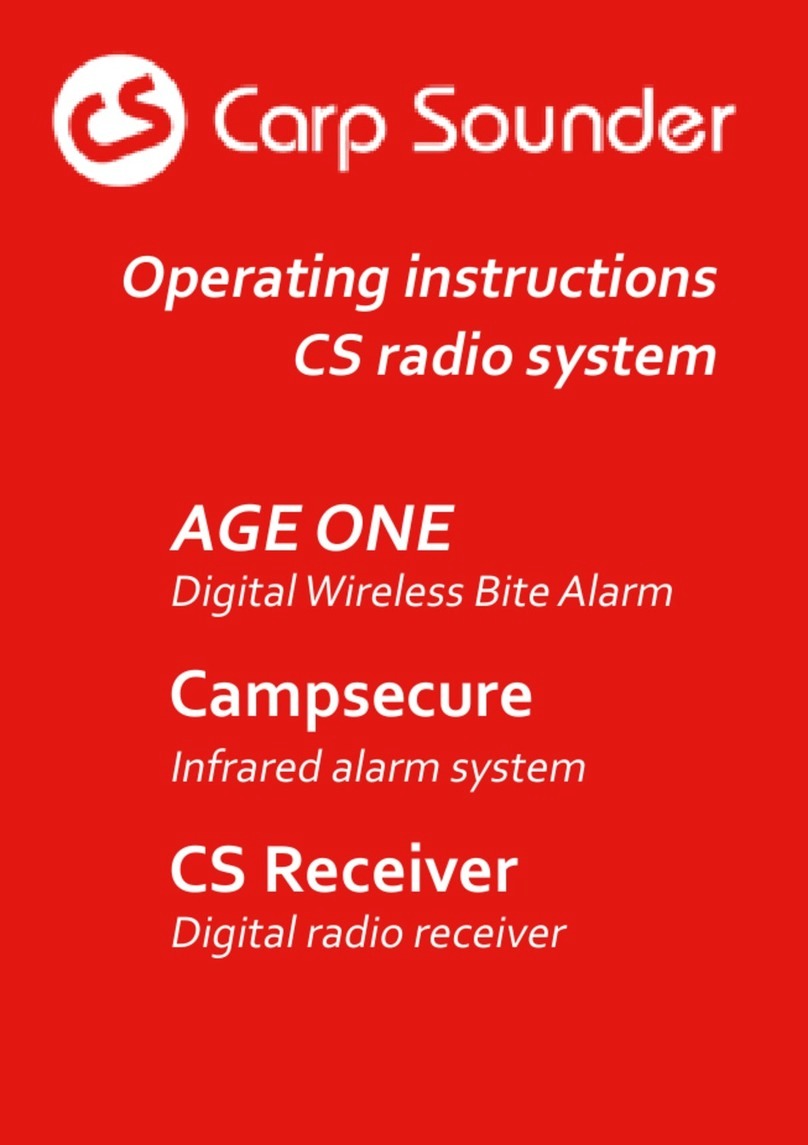
Carp Sounder
Carp Sounder CS Radio System operating instructions

Lifebuoy
Lifebuoy LBPABUOY1 user manual

AL-KO
AL-KO AK160 Assembly and operating instructions