Skytech SkyBridge 7060TX User manual
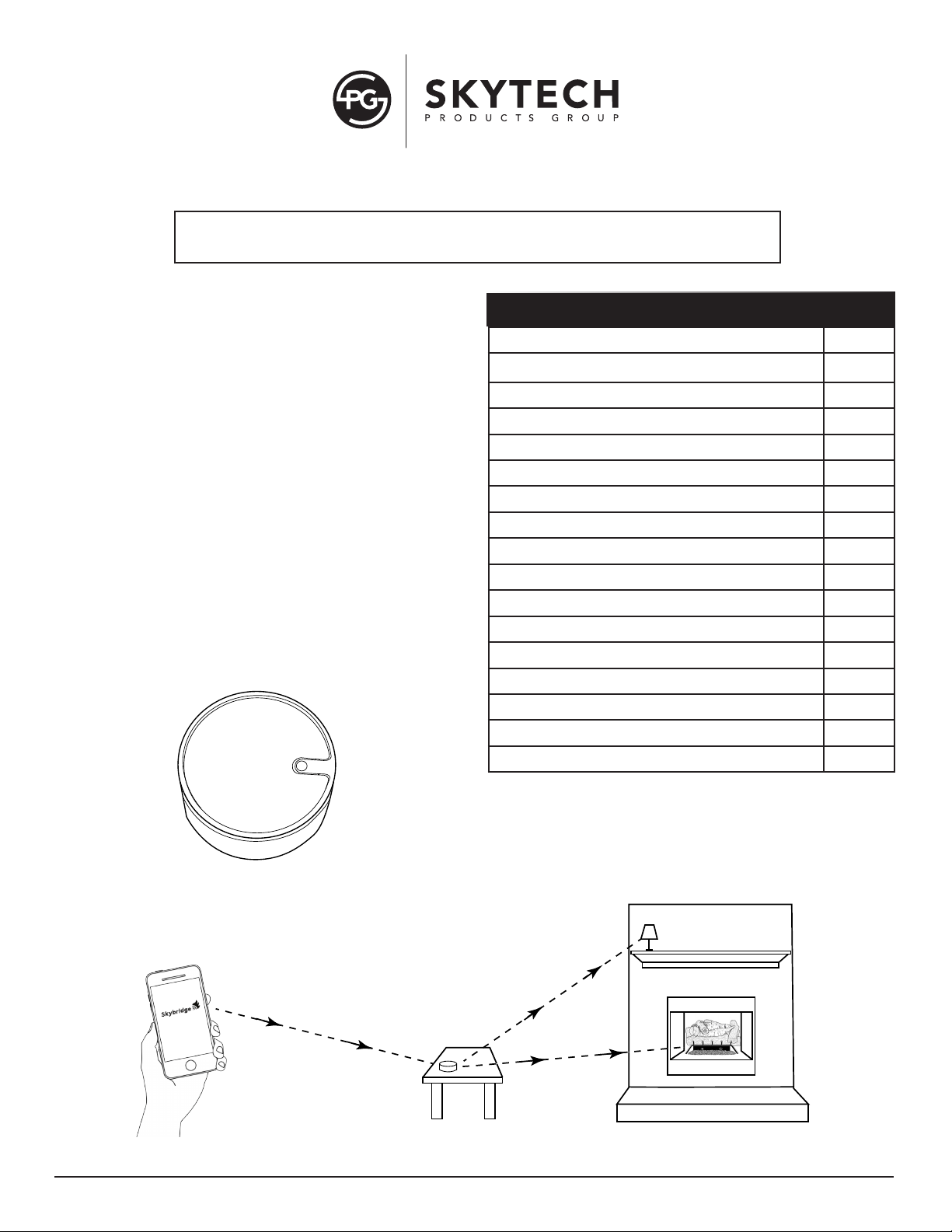
Skytech: 7060TX SkyBridge Rev. 9-15-20 Page 1
INSTALLATION AND OPERATING INSTRUCTIONS
IF YOU CANNOT READ OR UNDERSTAND THESE INSTALLATION
INSTRUCTIONS DO NOT ATTEMPT TO INSTALL OR OPERATE
NOTE: This product is designed for use with an
attended hearth appliance or re feature. Adults must
be present when the Control System is operating. DO
NOT program or set this Control to operate a hearth
appliance or re feature when Adults are not physically
present. Furthermore, DO NOT leave the hearth
appliance or re feature burning unattended; it may
cause damage or serious injury. If an Adult is going
to be away from the hearth appliance or re feature
for any length of time, then the handheld/wall mount,
receiver/control module and application should be in
the“OFF” position.
INTRODUCTION
SkyBridge is a compact, battery operated, wireless,
Bluetooth to Radio Frequency (RF) converter. See Fig. 1.
It enables you to control a device, from any Smartphone or
Tablet and converts it into 433MHz radio frequency signal
to control compatible remote controls.
The system comes complete with (1) SkyBridge and (2)
AAA batteries.
Model: 7060TX SkyBridge
BASIC OPERATION
SkyBridge App
SkyBridge
Fireplace
Receiver
Lamp
Bluetooth Signal
Fig. 1 SkyBridge
Fig. 2 SkyBridge basic operation.
TABLE OF CONTENTS
Preparing SkyBridge 2
Downloading SkyBridge App 3
Bluetooth Settings 3
First Time Connection 3
Opening App 3
Home Screen 4
Settings Screen 4
Sync Conguration Screen 5
Room Selection Screen 5
Room Device Selection Screen 6
Device Control Screen 6
Event Selection Screen 7
Event Setup Screen 7- 8
Immediate 8
Scheduled 8
Cycle/Repeat 9
Troubleshooting 9
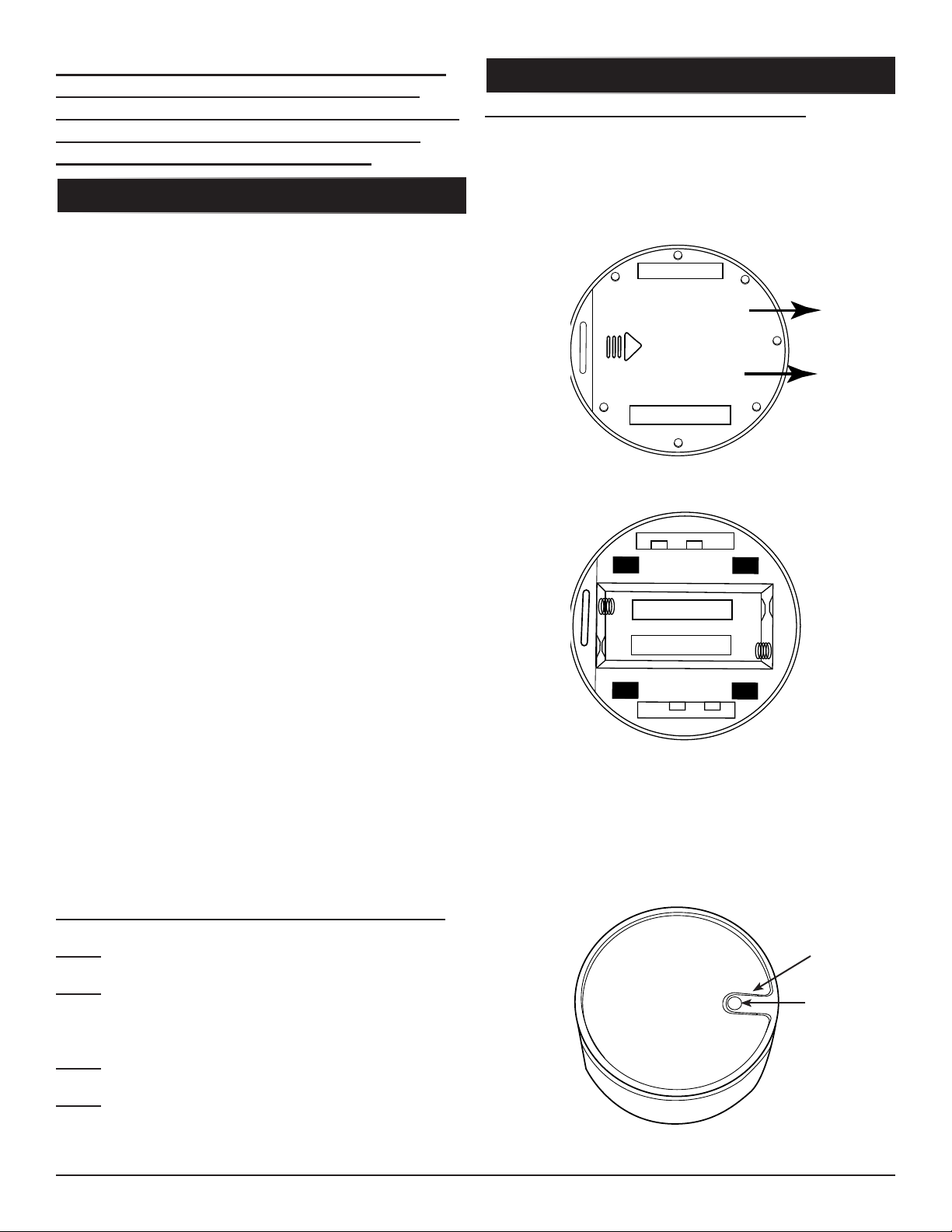
Skytech: 7060TX SkyBridge Rev. 9-15-20 Page 2
Turn the Skybridge upside down and slide the back cover
off using your thumbs in the direction of the arrow. This will
expose the battery compartment. Insert two (2) AAA
Alkaline batteries intoSkyBridge with the at side against
the spring. See Figs 3 and 4.
After the batteries are installed the red LED light will ash
3-times indicating it is ready to for use. Replace the cover.
Note: The red LED light is located under the button on the
top of the SkyBridge. See Fig. 5.
Slide
Battery
Cover
Off
AAA +
+
-
-
AAA
Fig. 3 Removing battery cover.
Fig. 4 Battery cover removed.
CAUTION: IT IS IMPERATIVE TO READ THE
INSTRUCTIONS THOROUGHLY BEFORE
PROCEEDING. YOU NEED TO UNDERSTAND
HOW THE SYSTEM OPERATES BEFORE
ATTEMPTING TO USE SKYBRIDGE.
PREPARING SKYBRIDGE
INSTALLING BATTERIES INTO SKYBRIDGE
The term "device" discussed in this manual can be dened
as a gas replace or gas heater that may be turned ON/
OFF with a dry contact switch including Millivolt systems
and many electronic ignition control systems (IPI). This
device is connected to a battery powered receiver.
Purchased seperately.
A device can also be dened as an electric replace, lamp,
radio or most anything with a switch, that enables you to
turn that device ON or OFF. That device is connected to
the model 7015 (120VAC receiver). Purchased seperately.
The system uses Bluetooh technology and does not
require Wi-Fi for operation.
Using a Smartphone or Tablet, a signal is sent from the
Smartphone to the SkyBridge. SkyBridge sends a signal to
a receiver that is connected to a replace to turn it ON or
OFF. SkyBridge can also control 120VAC outlet receivers
(optional) to turn ON or OFF a lamp, space heater, or
similar device. See Fig. 2 on front cover.
The working range of the radio frequency (RF) is 25-feet
and the Bluetooth (BLE) range is 100-feet.
The system is capable of operating 8 individual rooms,
with 8 devices in each room and each device can be
programmed using multiple timers to turn ON or OFF a
device(s). You have the ability to rename a device, room
name or a programmed event.
BASIC OPERATION CONTINUED
Red LED
Light
Fig. 5 Red LED light under button.
Pairing
Button
Optional Available Systems For Use With SkyBridge:
Model: 7001 - Button transmitter and receiver for a dry
contact switch (i.e. gas replaces, gas heaters).
Model: 7015 - Button transmitter and 120VAC electric
receiver for ON/OFF devices up to 1800 Watts (i.e. electric
replace, lamps and viturally any plug-in type of device with
an ON/OFF switch).
Model: 4001-A - Handheld remote control and receiver for
a dry contact switch (i.e. gas replaces, gas heaters).
Model: 4001TH-A - Thermostat handheld remote control
and receiver for a dry contact switch (i.e. gas replaces,
gas heaters).
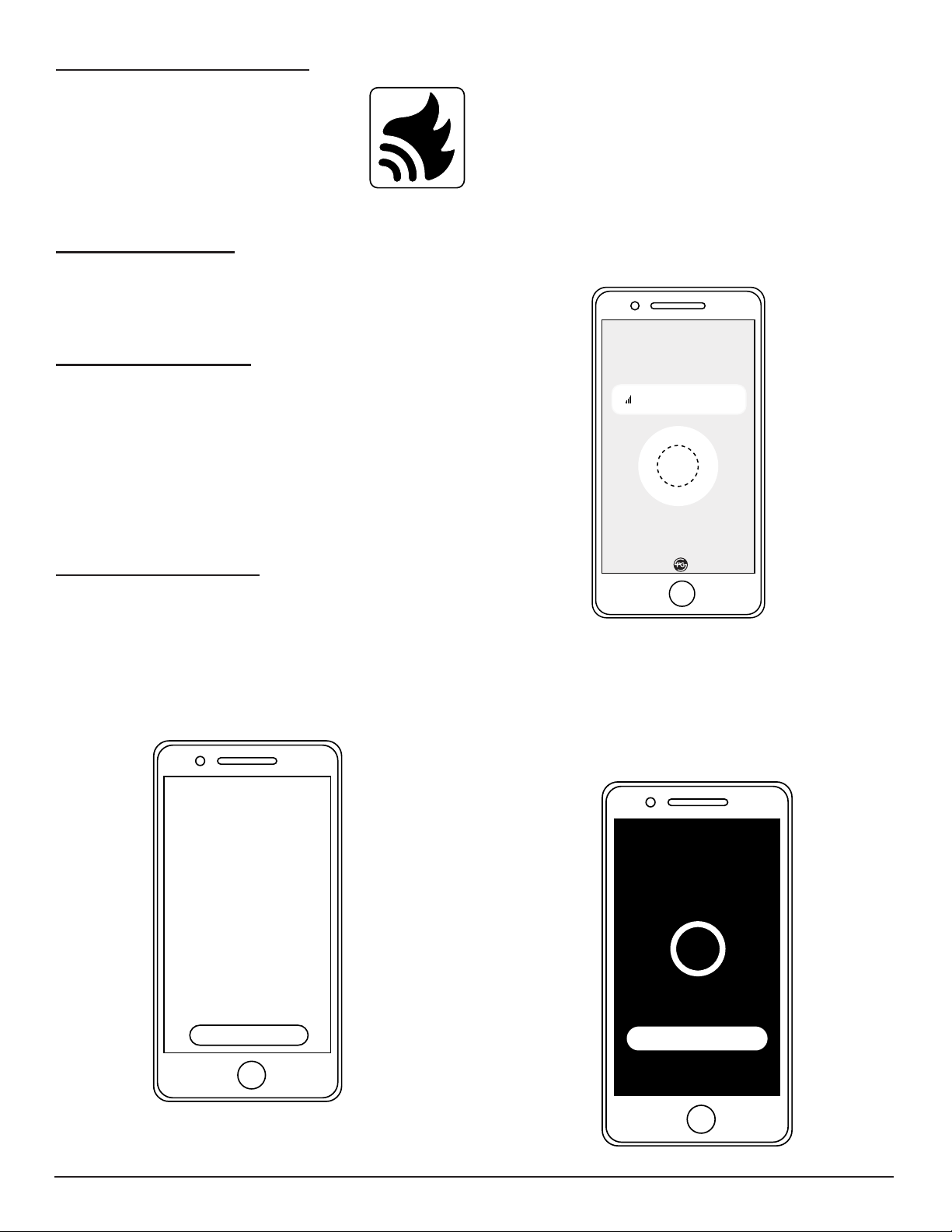
Skytech: 7060TX SkyBridge Rev. 9-15-20 Page 3
Begin the installation by rst downloading
the SkyBridge App onto your Smartphone.
This app is available in Apple Store or
Google Play. Look for the App icon (image
to right).
Ensure the Bluetooth option is enabled (turned ON) on your
Smartphone for operation. Note: Only one Smartphone,
Tablet or other Smart Device can control one SkyBridge at
a time.
BLUETOOTH SETTINGS
DOWNLOADING SKYBRIDGE APP
FIRST TIME CONNECTION
The rst time you connect to the SkyBridge App, the app
will prompt user to press pairing button. During the
linking process, the red LED light on top of the device will
ash until you press the “PAIRING” button on top of the
device. See Fig. 5 on page 2. Note: You must push and
release the button within 15 seconds.
After the pairing process is complete the app is ready to
use.
OPENING SKYBRIDGE APP
Step 1: Open the SkyBridge app by touching the ame icon
on your smartphone. As the app opens, it will rst show an
“Intended Use” disclaimer. You must read and accept the
disclaimer by pressing the yellow “ACCEPT” button at the
bottom of the screen before the app will fully open.
Note: Some phones may require scrolling through the
entire disclaimer before you can touch the ACCEPT button.
See Fig. 6.
Skytech Products Group
Usage Disclaimer
INTENDED USE
THIS APP IS USED TO OPERATE AN
“ATTENDED APPLIANCE”. “
ATTENDED APPLIANCE” MEANS
YOU ARE PRESENT WITH THE
APPLIANCE. BY CONTINUING WITH
THE USE OF THIS APP, YOU
CONSENT THAT YOU ARE
PHYSICALLY PRESENT IN THE ROOM
WITH THE APPLIANCE AND ITS IN
GOOD WORKING CONDITION.
FURTHERMORE, PLEASE BE SURE TO
MAINTAIN YOUR APPLIANCE
ACCORDING TO THE
MANUFACTURERS SPECIFICATIONS.
MOST MANUFACTURERS REQUIRE
APPLIANCES TO BE SERVICED AT
LEAST ONCE EVERY 12 MONTHS
Accept
Fig. 6 Shows disclaimer on smartphone screen.
Fig. 7 Shows connecting screen.
Step 2: After touching the “Accept” button, the phone will
automatically connect to SkyBridge within a few seconds
before opening to the “Home Screen”. If the app nds
mutiple SkyBridges within Bluetooth range, they will
appear on the connection screen; press to select one of
the SkyBridges, or the app will automatically connect to the
last SkyBridge to which it was connected. If no SkyBridge
is found, it will indicate that no SkyBridge was found and
instruct user to swipe down on the screen to re-scan for a
SkyBridge that is powered and in-range.
Note: A spinning circle will appear on the screen during the
connection process. See Fig. 7.
Connecting...
127
Connection
Discovered Devices
Scanning for SkyBridge
Note: The SkyBridge app will turn OFF automatically if it
has not been used within a 1-minute time frame. See Fig. 8.
A 15-second countdown will appear before completely
turning OFF. To prevent the app from closing touch the
"Yes, I am still using this app button".
Are you still using this app?
Yes, I am still using this app
15
Fig. 8 Shows 15 second countdown.
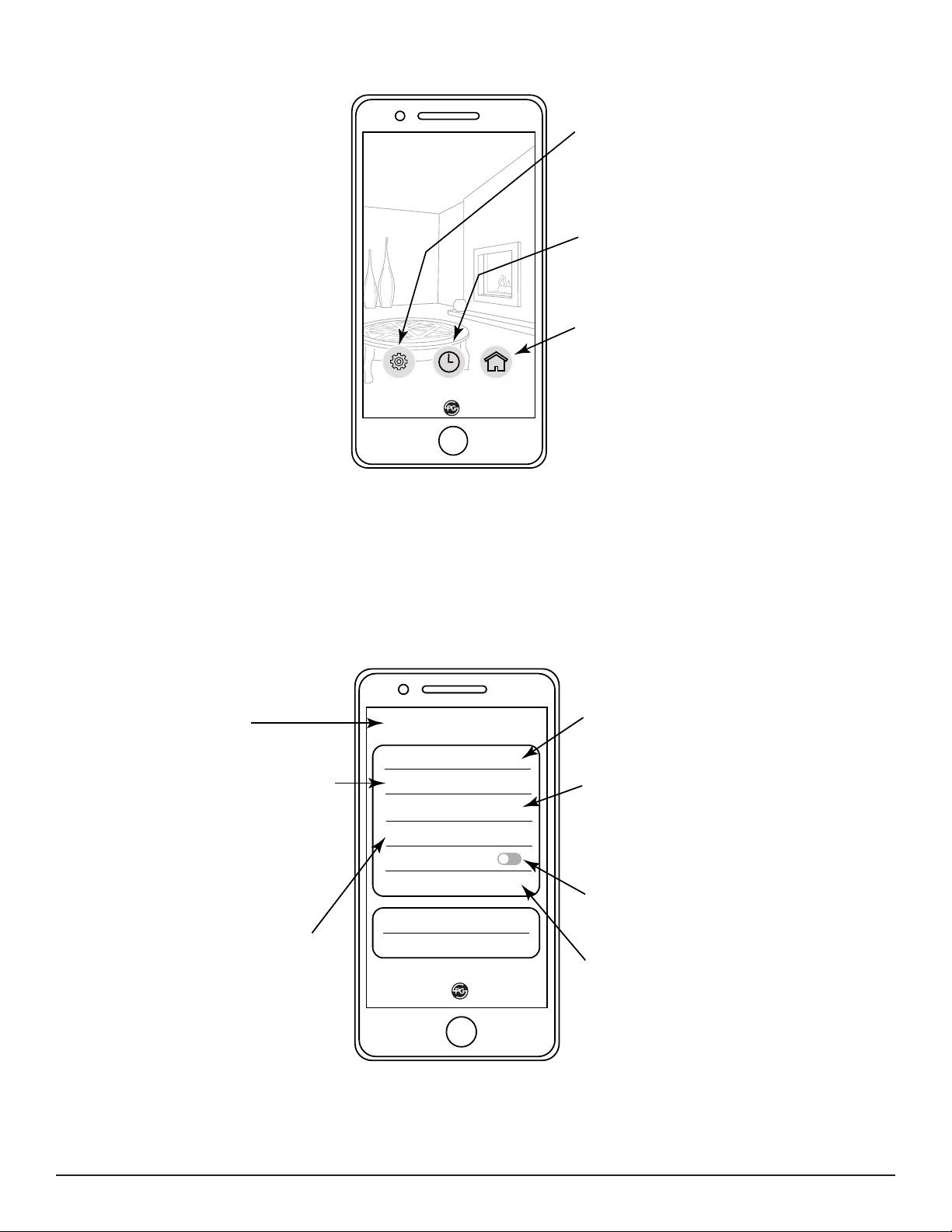
Skytech: 7060TX SkyBridge Rev. 9-15-20 Page 4
Settings Event Rooms
HOME SCREEN
Settings - enables the user to change the
SkyBridge Connection, Sync Configuration,
Rename SkyBridge, Access Help Information
and other settings. See SETTINGS for more
details.
Event - enable the user to set up specific
times to turn specific devices ON or OFF in a
specific room. See EVENT SELECTION
section for more details.
Rooms - Displays a list up to 8 rooms. Note:
Up to eight (8) devices can be connected in
one room, up to (8) rooms (64 devices total).
See ROOM SELECTION section for more
details.
Fig. 9 Shows the "Home Screen." This is what you see after the Smartphone or Tablet connects to SkyBridge.
Fig. 10 Settings Screen above provides various choices to select for SkyBridge operations.
<Settings
SkyBridge Connection
Sync Configuation
Rename SkyBridge
Firmware Version V1.300
Vibration
Disclaimer
>
>
>
>
>
App Version 2
Help
Back Button: Returns
to the Home Screen.
Sync Configuraton: Enables user to
upload their SkyBridge App
configuration to the internet to enable
sharing settings with another user or to
back up your current settings. See
Sync Configuration section for more
details.
Help : A quick reference guide to
SkyBridge device setup.
SkyBridge Connection: Returns to the
connection screen to scan and conect to
other nearby SkyBridges.
Rename SkyBridge: Allows SkyBridge to
have a custom name if multiply SkyBridges
are nearby. Name will appear on the
connection screen when scanning for
SkyBridges.
Vibration: Smartphone will vibrate
when an ON or OFF command is sent to the
SkyBridge.
Disclaimer: Displays the disclaimer regarding
safe SkyBridge operation.
SETTINGS SCREEN

Skytech: 7060TX SkyBridge Rev. 9-15-20 Page 5
<ROOMS
Room 1
Room 2
Room 3
Back Button:Returns to
the Home Screen.
Room Selection Button:
Scroll down to see up to 8
different rooms. Press to enter
Room Device Selection
screen. See Room Device
Selection section for more
details.
Entire Room ON/OFF Button:
Press to turn ALL devices in a room
ON or OFF.
ROOM SELECTION SCREEN
Fig. 12 Room Selection Screen provides the ability to choose any of the (8) rooms to add a device.
The Sync Conguration is used to synchronize SkyBridge data to the Amazon Web Service (AWS) cloud. This
enables user to share your settings with another Smartphone or a way to save the current settings as a backup, if ever
needed.
Fig.11 Synchronizing screen.
SYNC CONFIGURATION SCREEN
To Export the configuration press the “EXPORT
TO CLOUD” button. Follow the on-screen
prompts to confirm sync to the cloud.
To Import a configuration, you must first
download the app, and complete the initial
connection process on the SkyBridge on which
you have exported settings. Then, press the
IMPORT FROM CLOUD button and follow the
on-screen prompts.
Date and Time of last Export.
<Configuration Sync
EXPORT TO CLOUD
IMPORT FROM CLOUD
Last saved 2020-12-24 11:28:15
Back Button: Returns to
Settings Screen.
Table of contents
Popular Media Converter manuals by other brands

H&B
H&B TX-100 Installation and instruction manual

Bolin Technology
Bolin Technology D Series user manual

IFM Electronic
IFM Electronic Efector 400 RN30 Series Device manual

GRASS VALLEY
GRASS VALLEY KUDOSPRO ULC2000 user manual

Linear Technology
Linear Technology DC1523A Demo Manual

Lika
Lika ROTAPULS I28 Series quick start guide

Weidmuller
Weidmuller IE-MC-VL Series Hardware installation guide

Optical Systems Design
Optical Systems Design OSD2139 Series Operator's manual

Tema Telecomunicazioni
Tema Telecomunicazioni AD615/S product manual

KTI Networks
KTI Networks KGC-352 Series installation guide

Gira
Gira 0588 Series operating instructions

Lika
Lika SFA-5000-FD user guide





