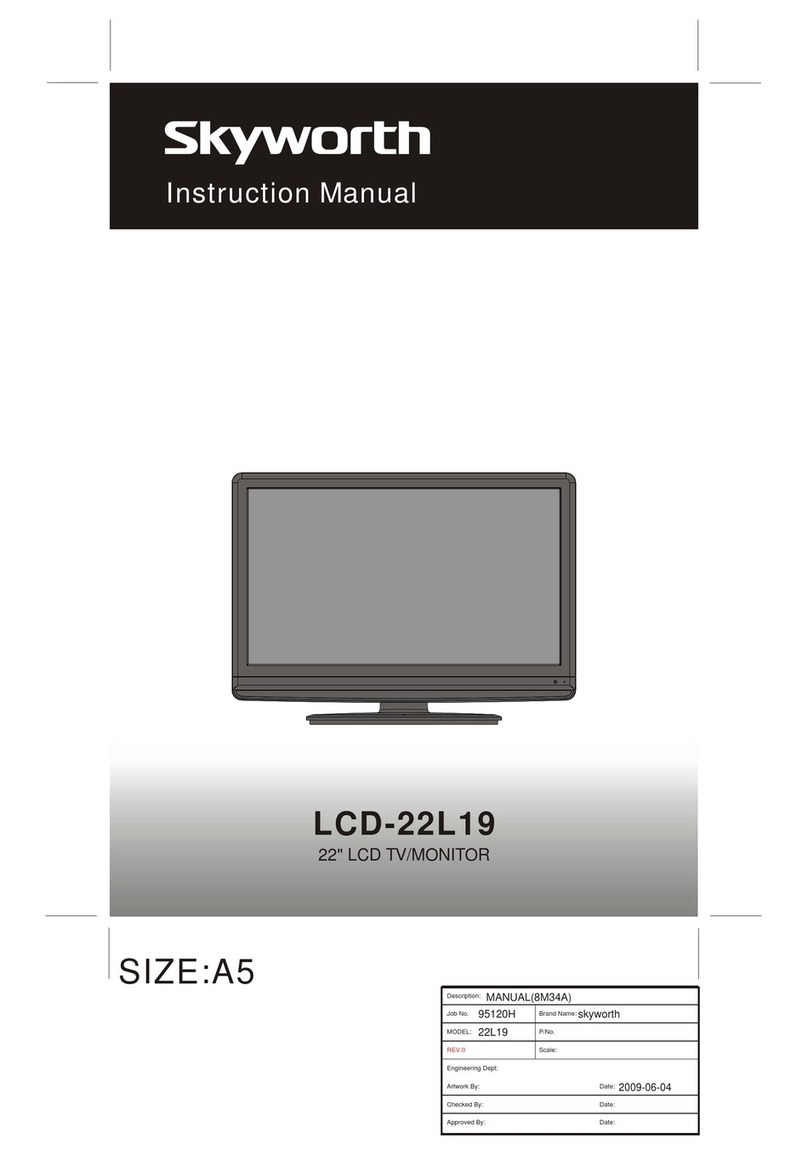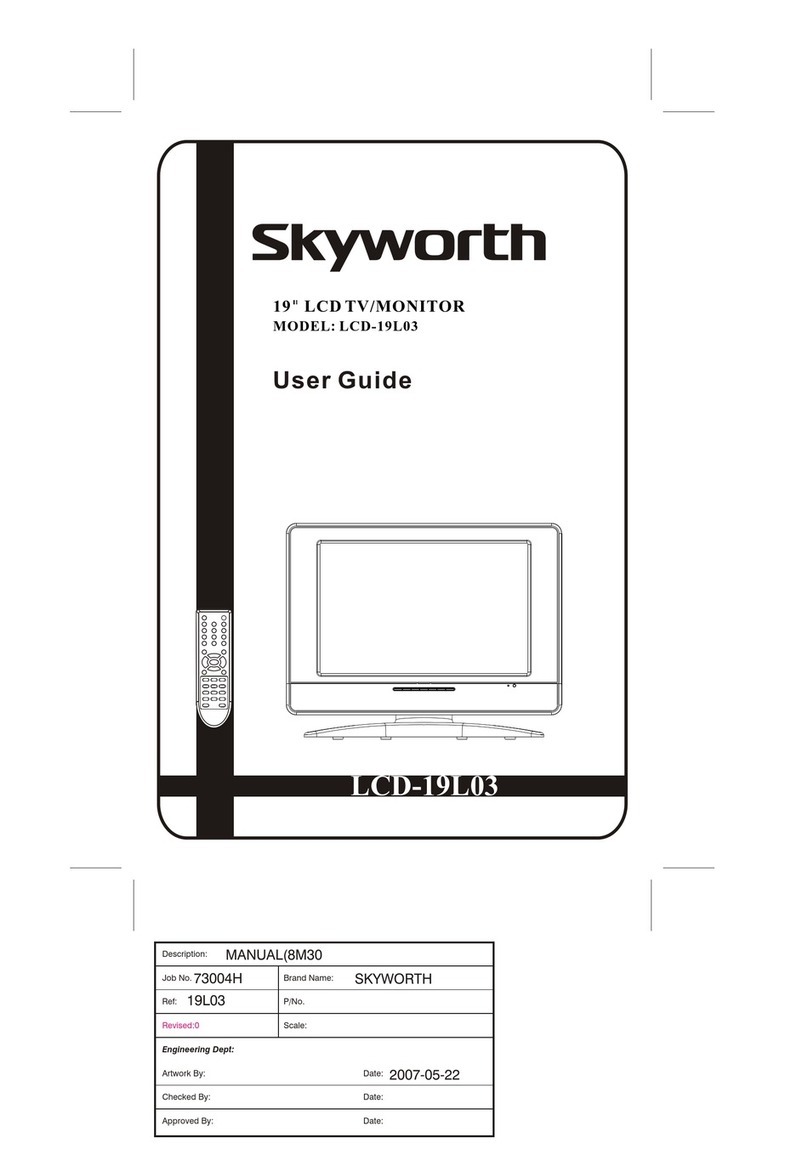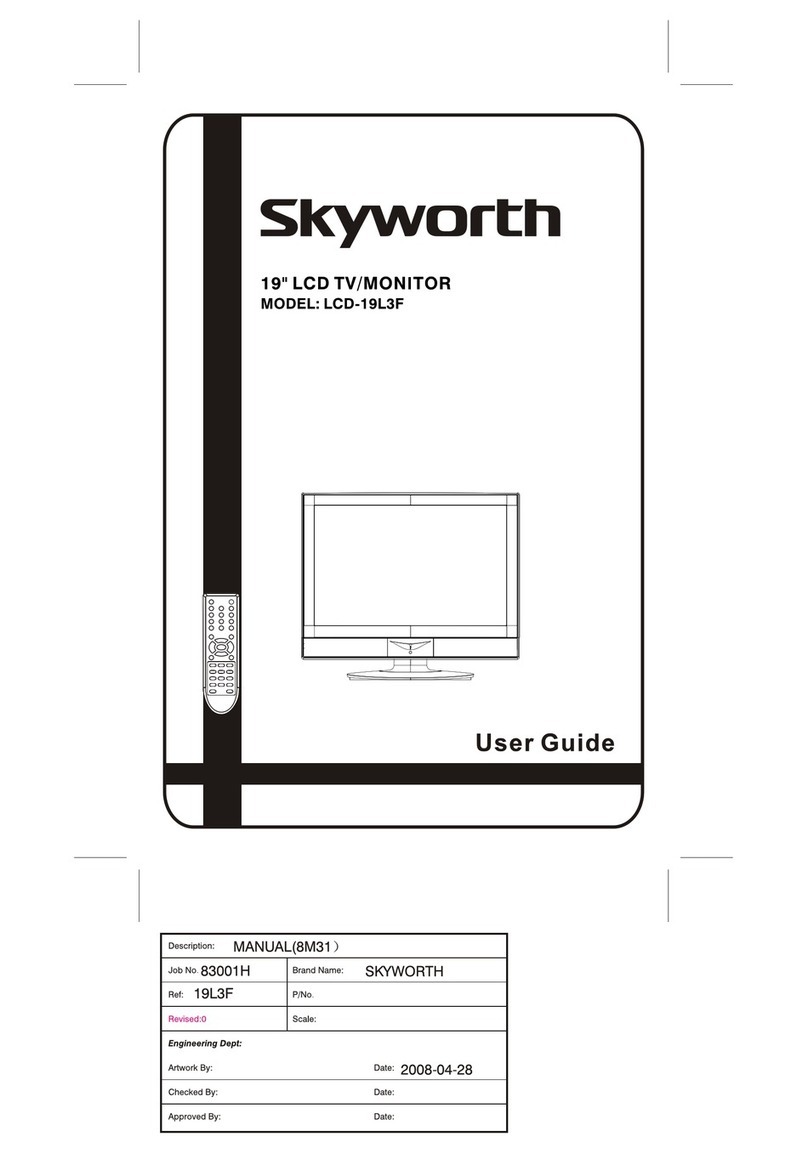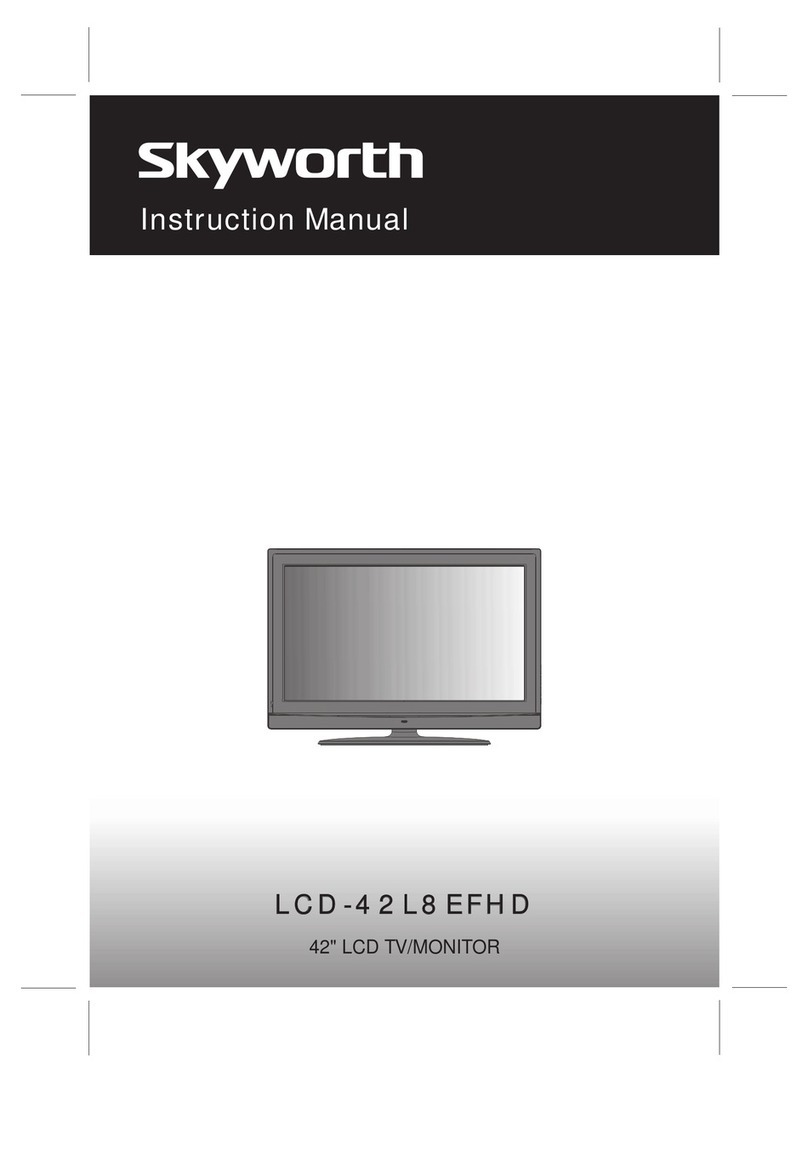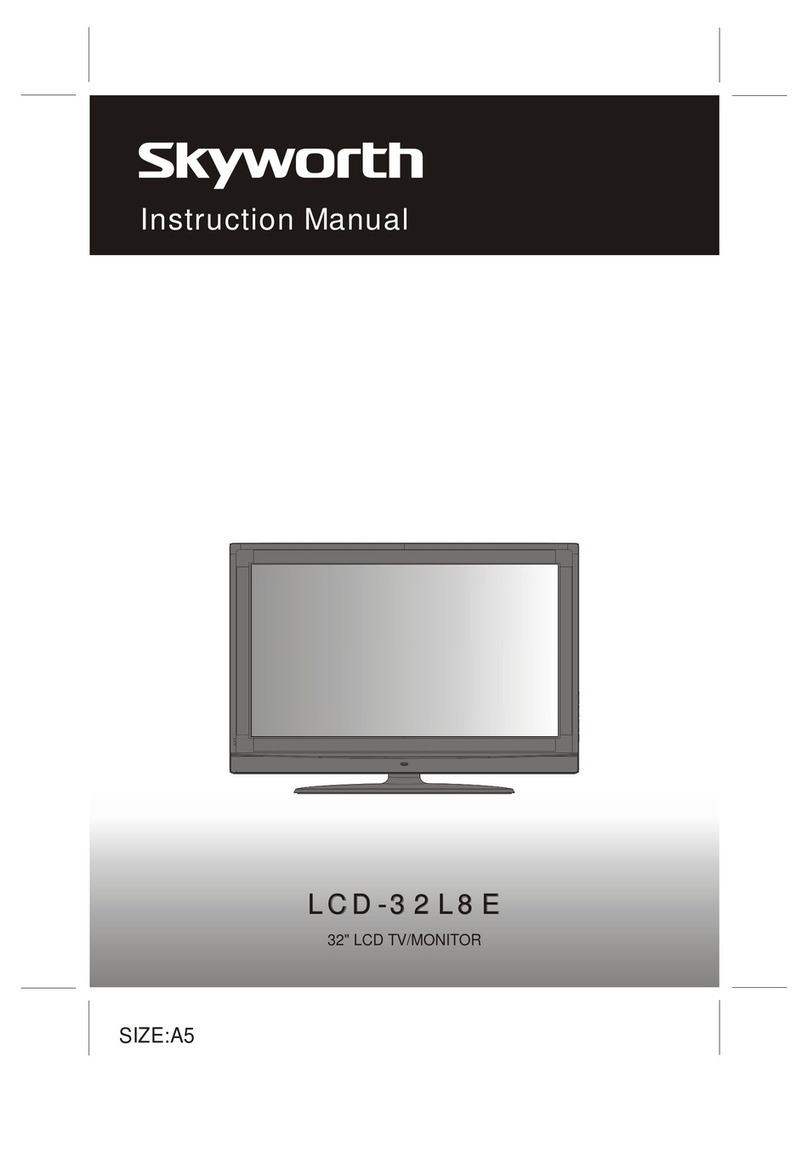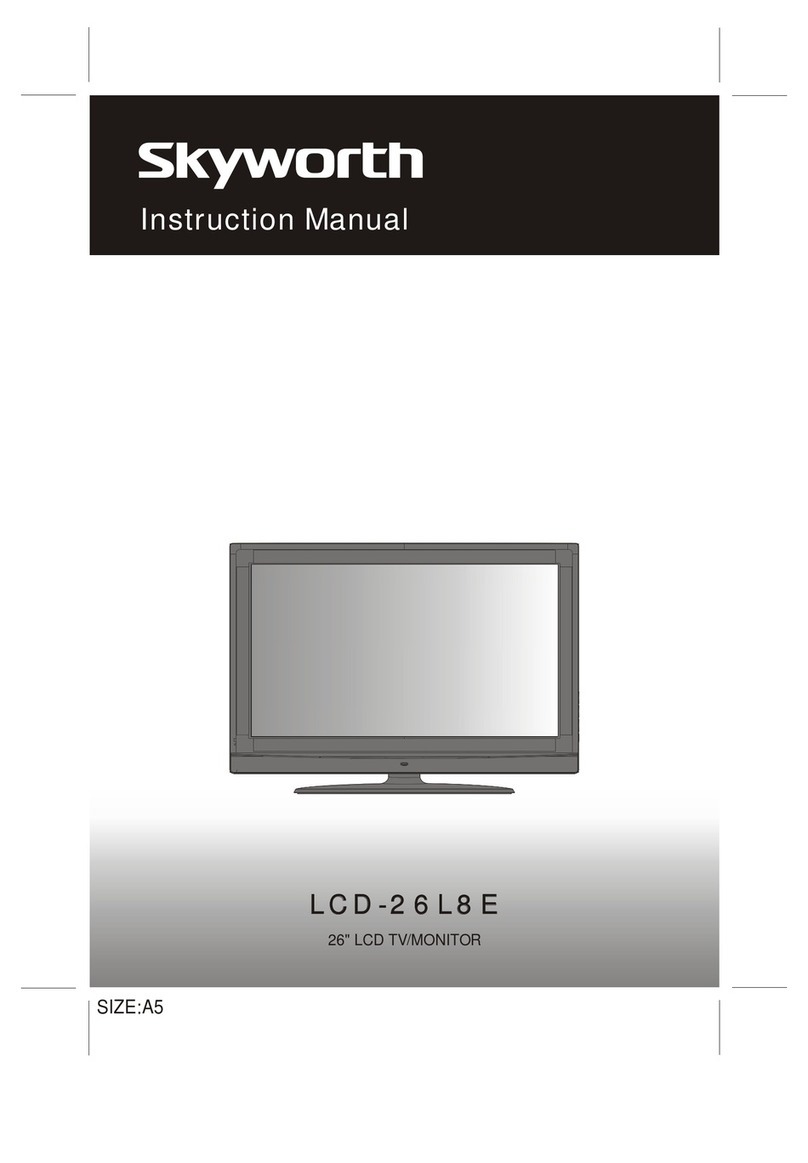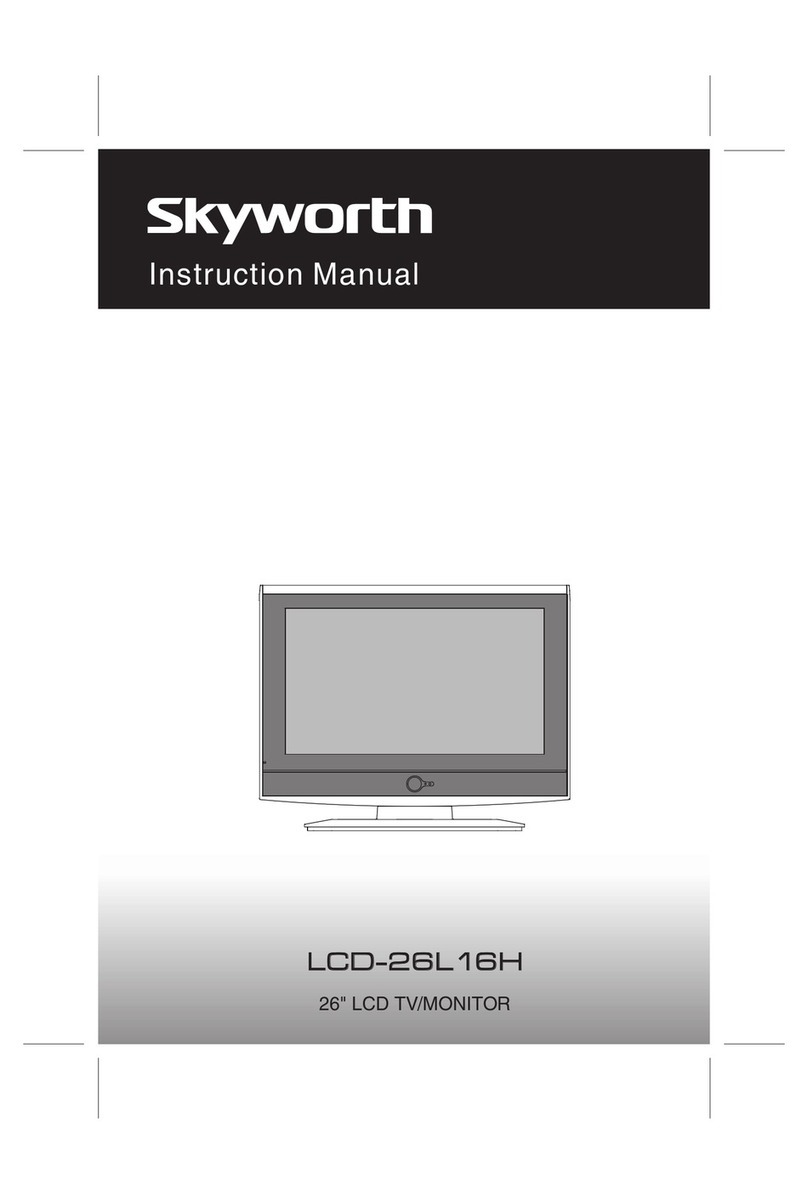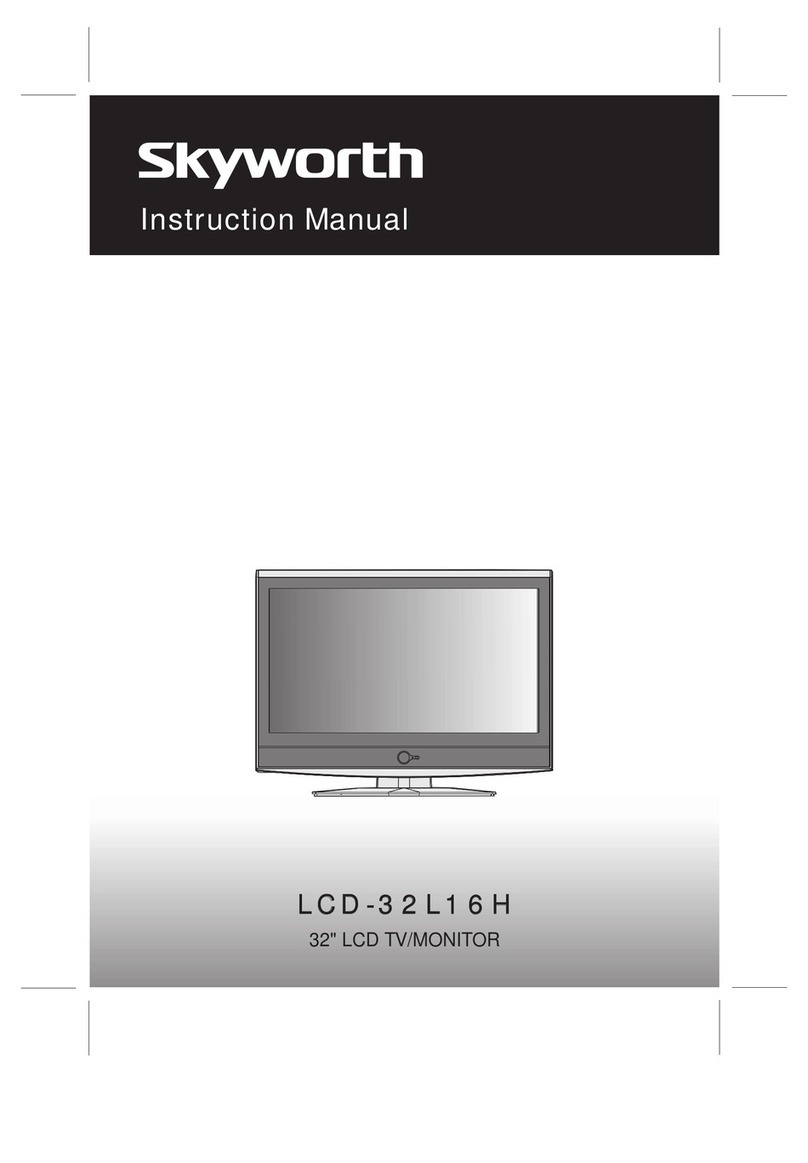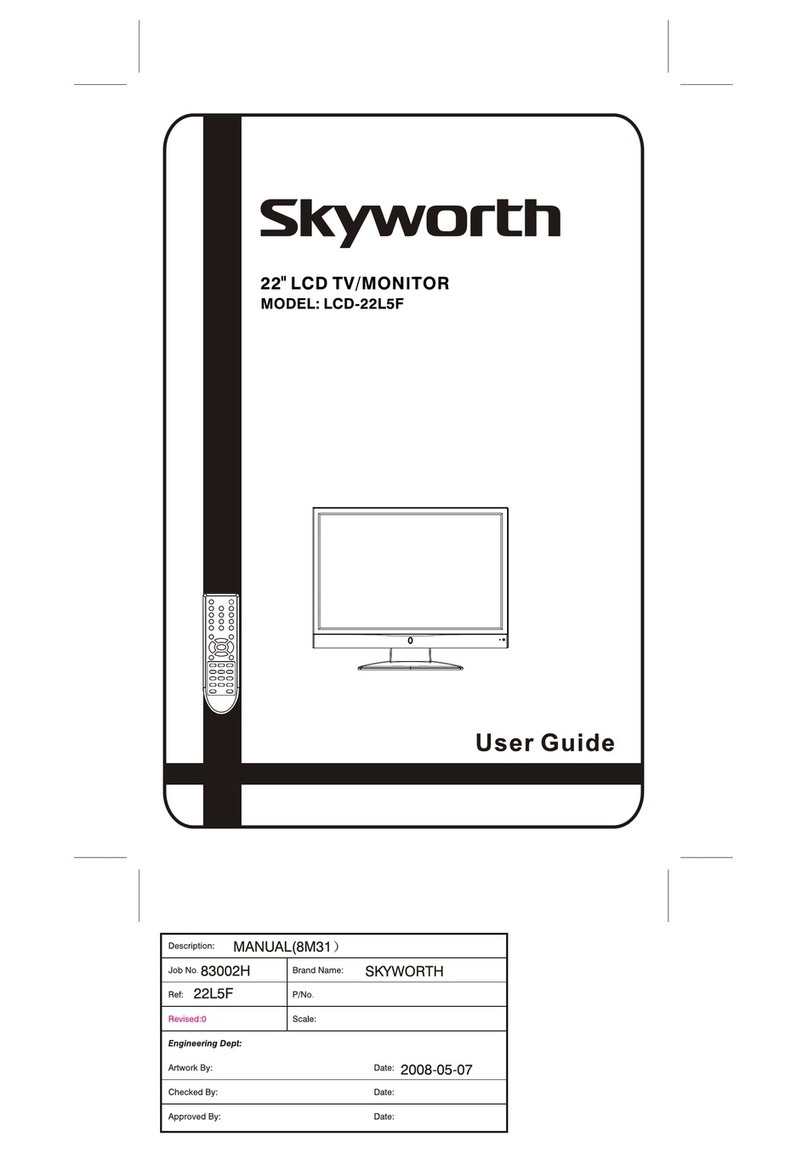Remote ControlUnit 1
OPERATIONINSTRUCTIONSOPERATIONINSTRUCTIONS
2
3
4
5
6
7
8
56
Power Sleep SS PP
Q.View Mute
P+
P-
V+V-
Display
123
78
9
MENU
--/---
//
4
0AV/TV
TXT Sub.page Reveal Index
Mix Hold SizeCancel
POWER (STANDBY) BUTTON ( )
Press this buttonto turn theTV on/off.
MUTE BUTTON ( )
Press once tomute the sound,press again toreturn to
preset sound level.
PROGRAM SELECTION BUTTONS(0-9, -/--)
Press 0-9 digitbuttons(one input status:"-"),you can
select one digitprogram number, if youwant to select
two digits programnumber,youmust press the"-/--"
button to setthe input statusin two inputsmodel:"--",
at first. thenpress the twodigits number youwant to
set.in CATVsystem you wantto watch thechannel
from 100-to 125.please press"-/-- "button to setthe
inputs status inthree input model:"---",at first then
press the threedigits number youwant to set,such as
channel 123.please press"-/--" 1and press2 and 3
when in twoor three inputsmodel.Youonly want to
select one digitprogram number ,you must press0
button at first.
PROGRAM UP/DOWN BUTTONS(PROG.+/-)
Press the PROG.+button to selectthe program
forwards.Press the PROG.-button to selectthe
program backwards.
VOLUME UP/DOWN BUTTONS(VOL.+/-)
Press VOL.+/- buttonsto adjust soundlevel. Or
adjust the volumeof each itemin the menustatus.
AUDIO MODE BUTTON(S.S.)
Press this buttonyou can selectthe sound system
such as BG¡¢DK¡¢I and everything.
QUICK VIEW BUTTON(Q.VIEW)
Press this buttonto return tothe previously viewed
program.
PERSONAL PRESETS BUTTON(P.P.)
Youcan set thepicture mode inUser,Standard,
Mild,Dynamic mode bypressing this button.
DISPLAY BUTTON
Press this buttonto display thesettings on the
screen.(e.g. Channel numberfor TV input,sound
mode,colour system).
9
10
-5-
SOUND MODE BUTTON(I/II)
Press this button,you can selectdifferent sound
mode when thesource is different.
TV SOURCE
1)MONO: FORCE MONO, MONO.
2)STEREO: FORCE MONO, MONO,STEREO.
3)DUAL: FORCE MONO, MONO,NICAM MAIN,
NICAM SUB, NICAMDUAL.
HDMI SOURCE: STEREO.
YPBPR, SCART, AV, VGA, S-VIDEOSOURCE:
STEREO, L+L, R+R.