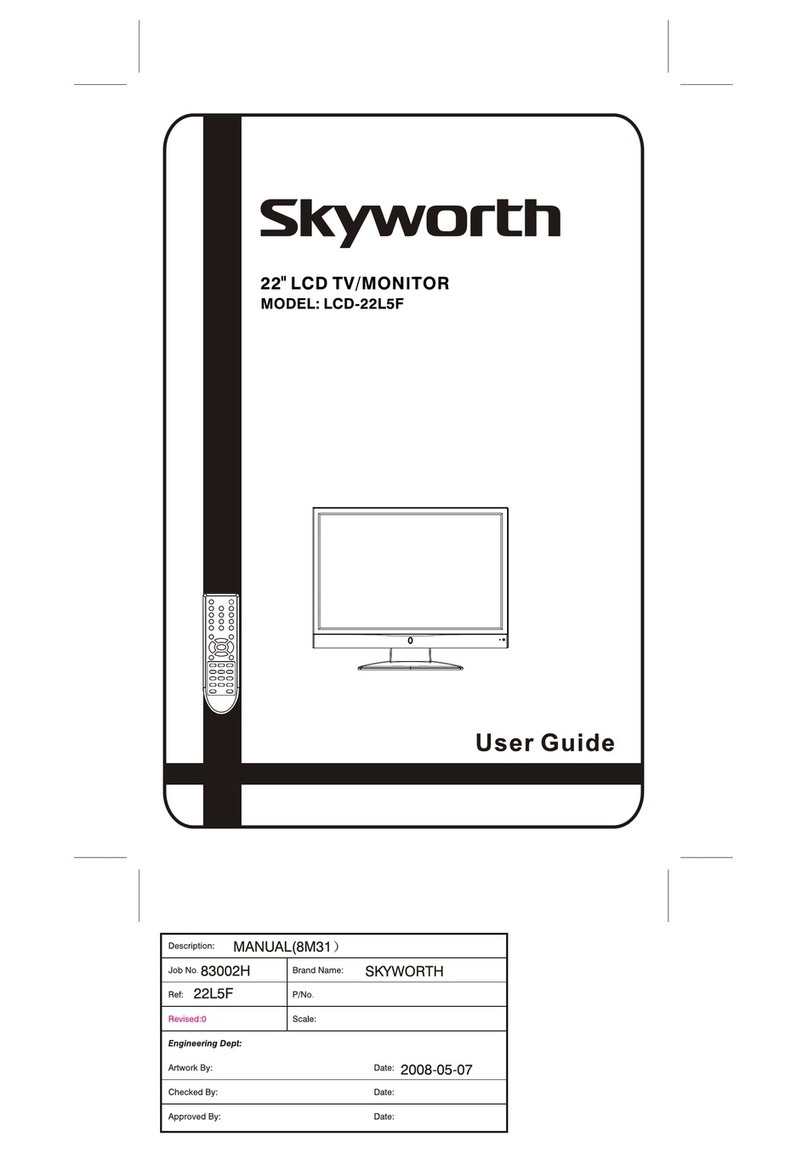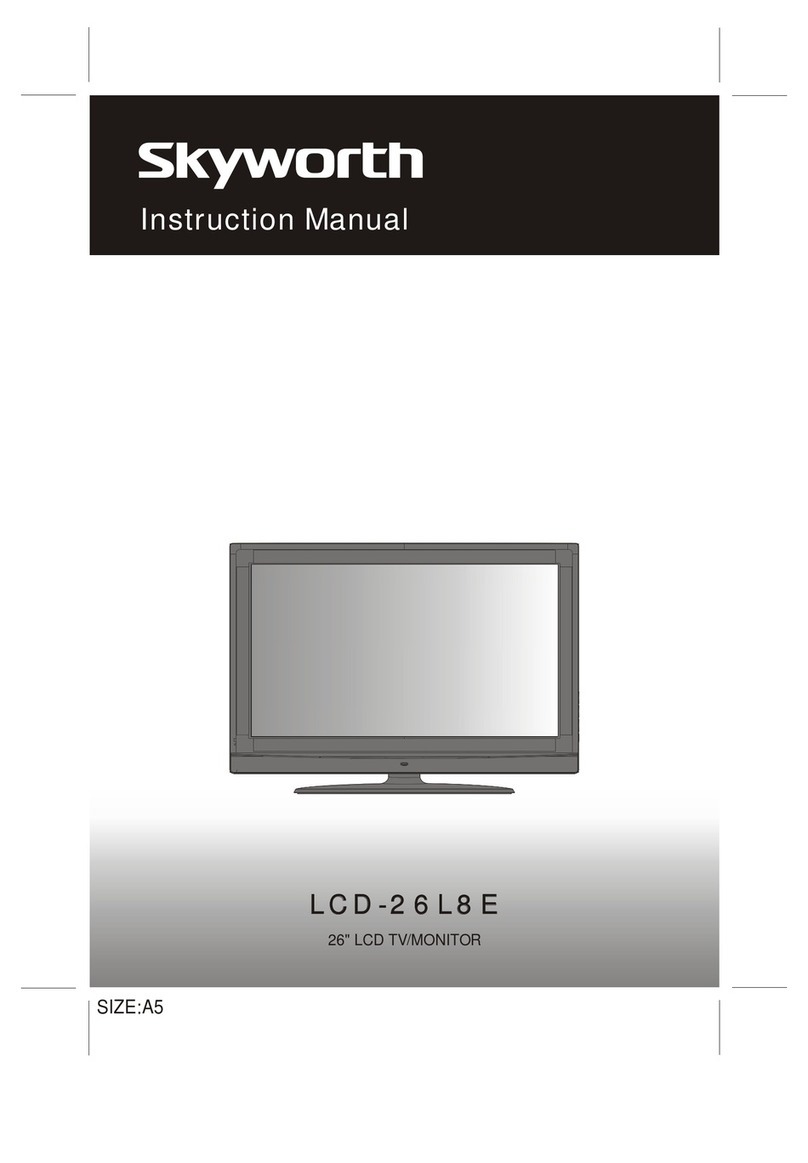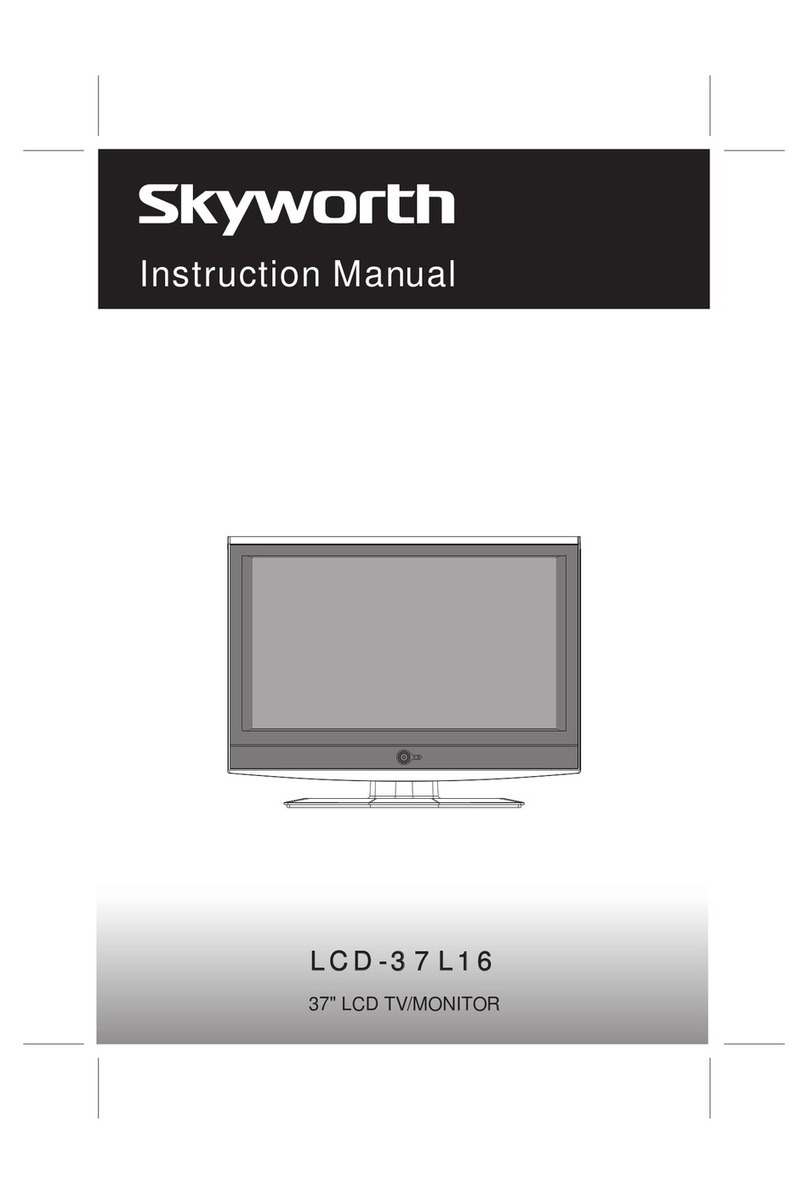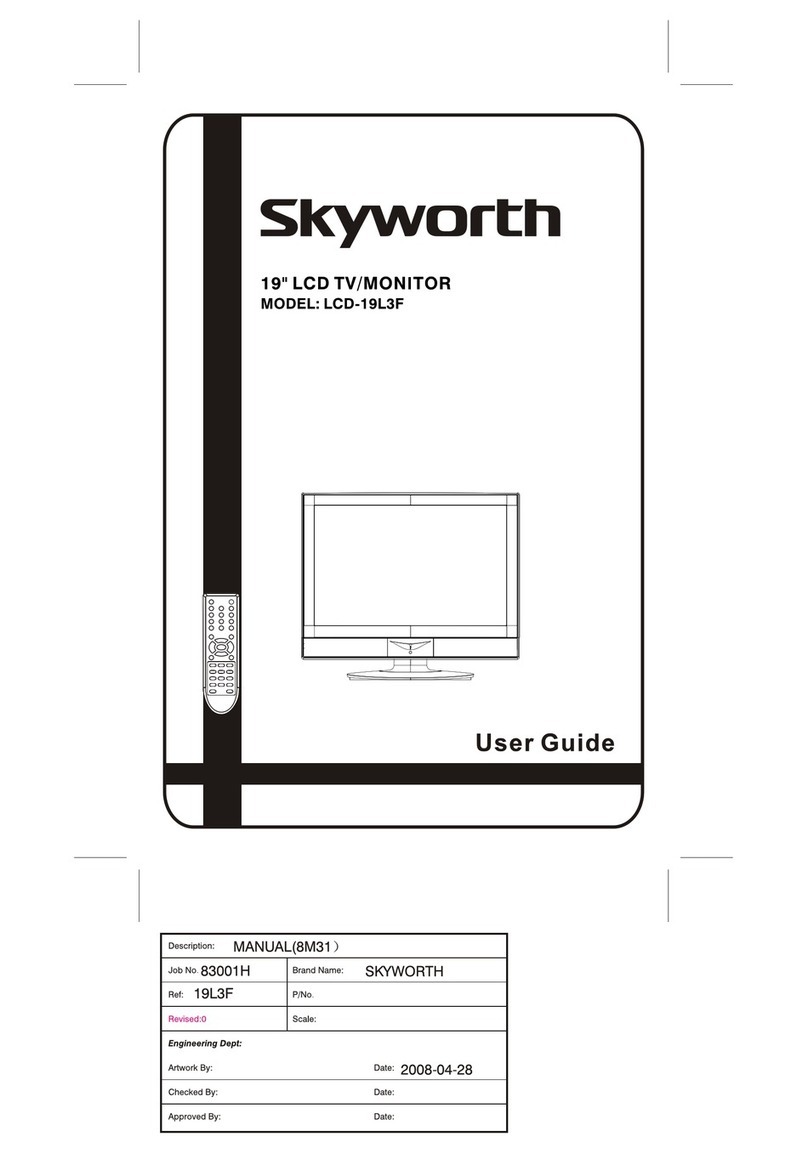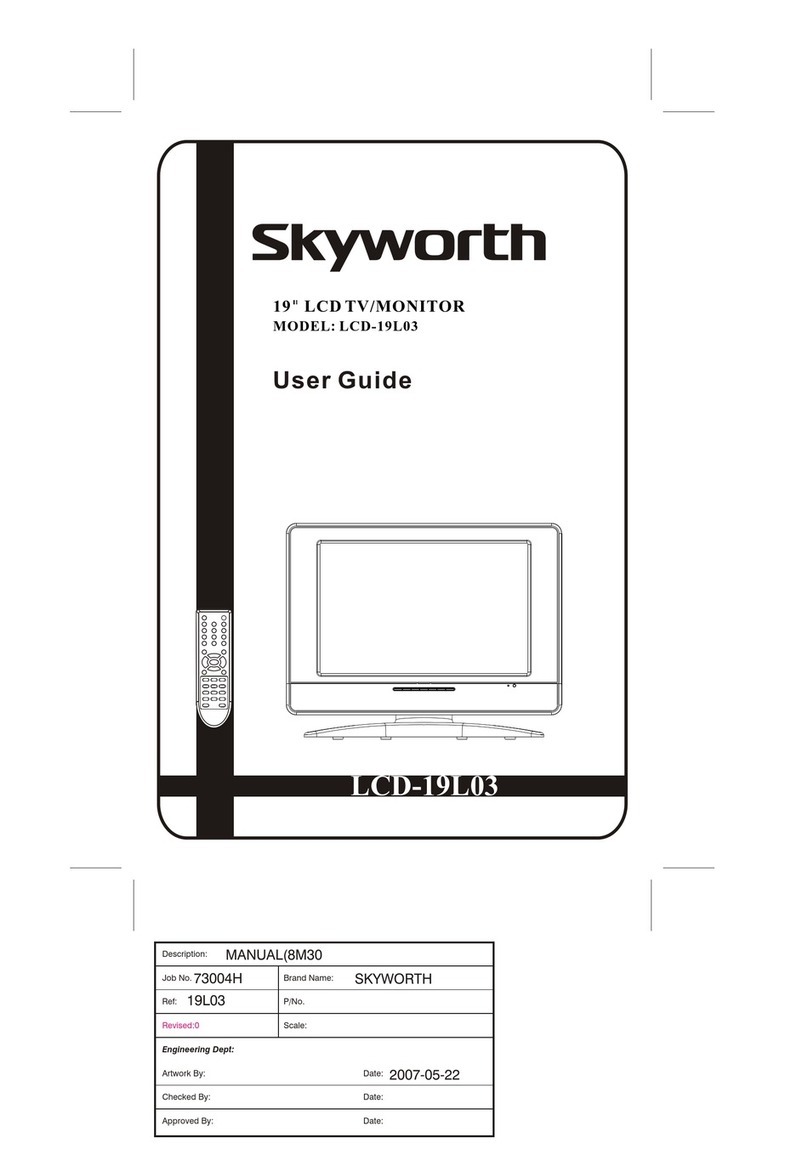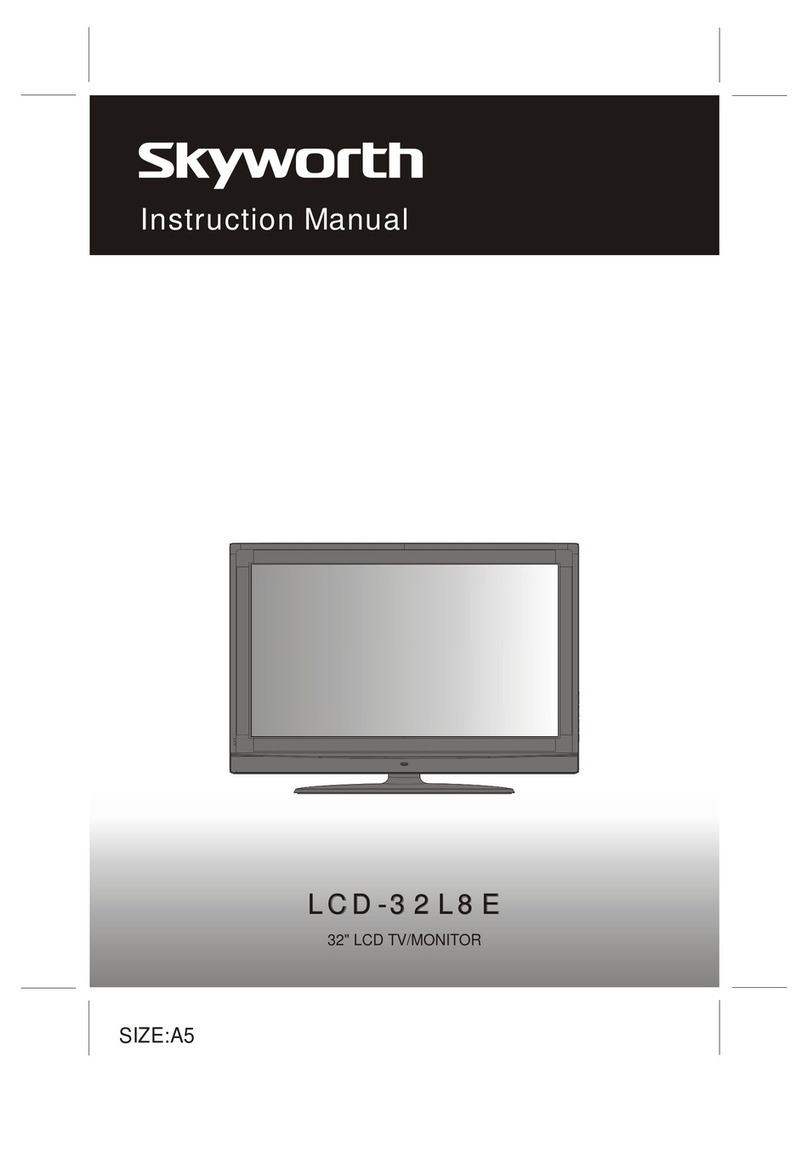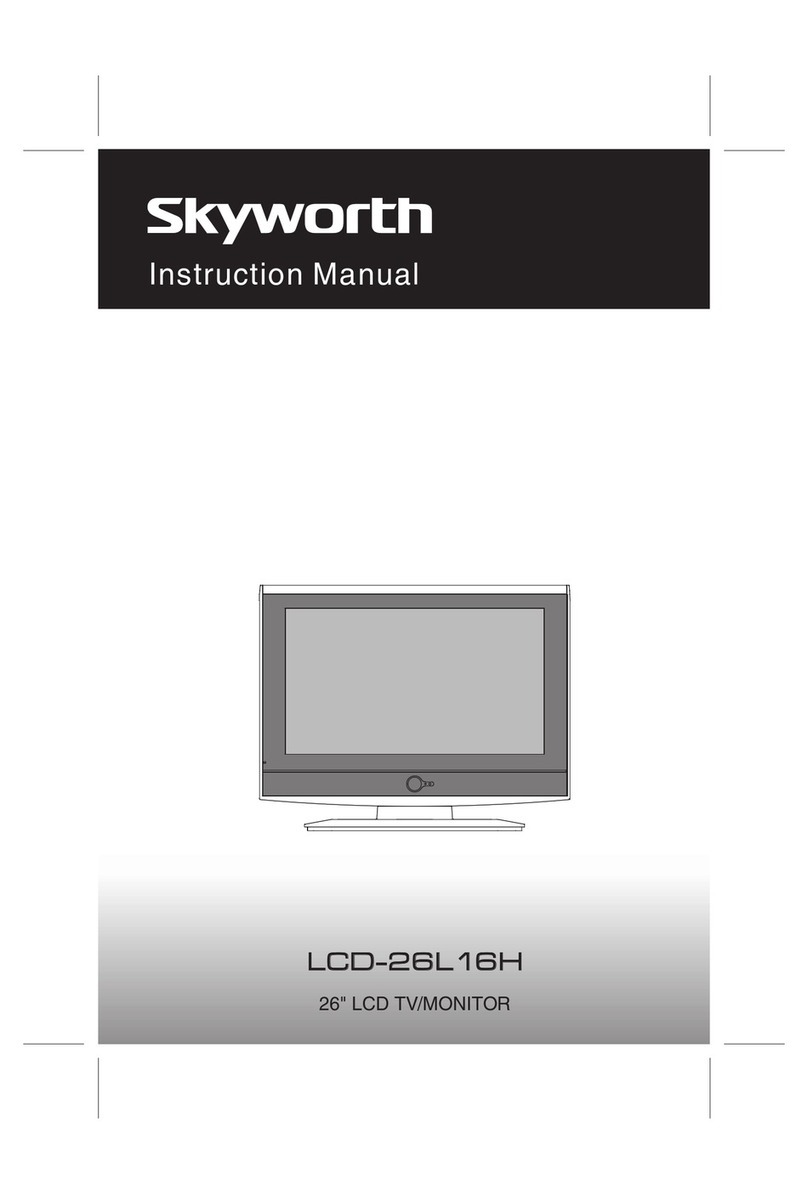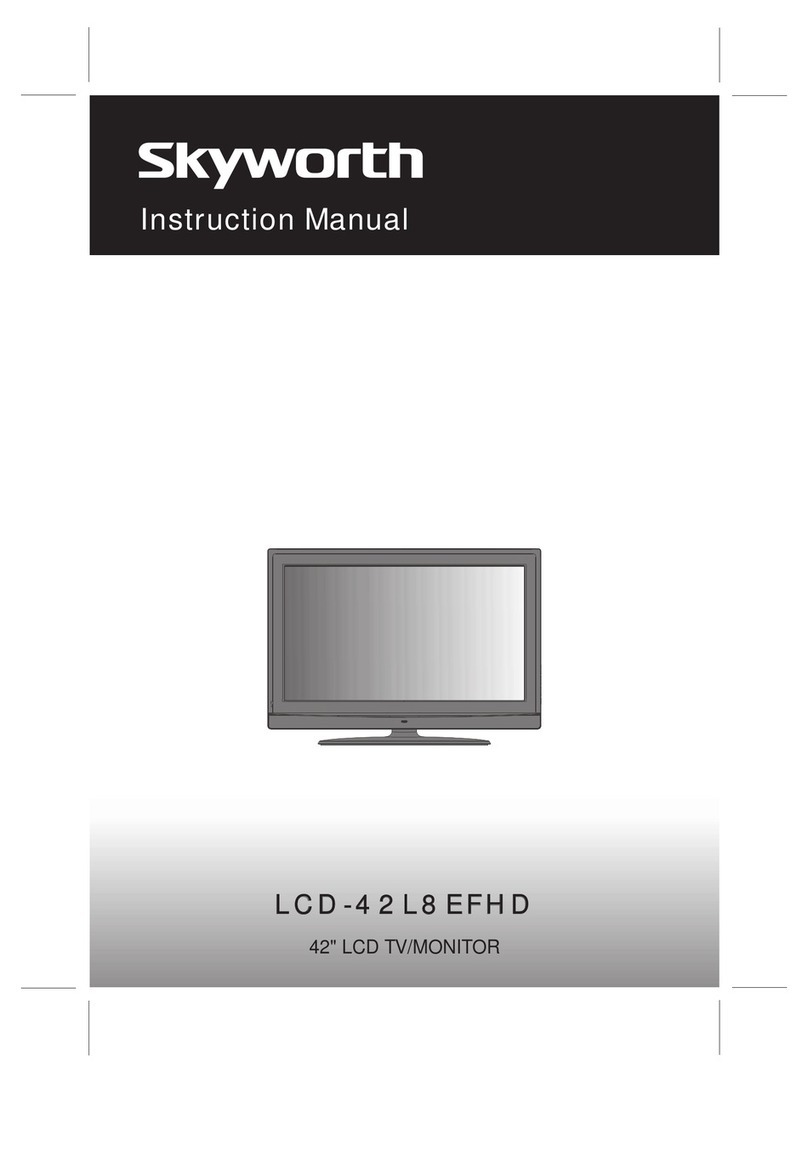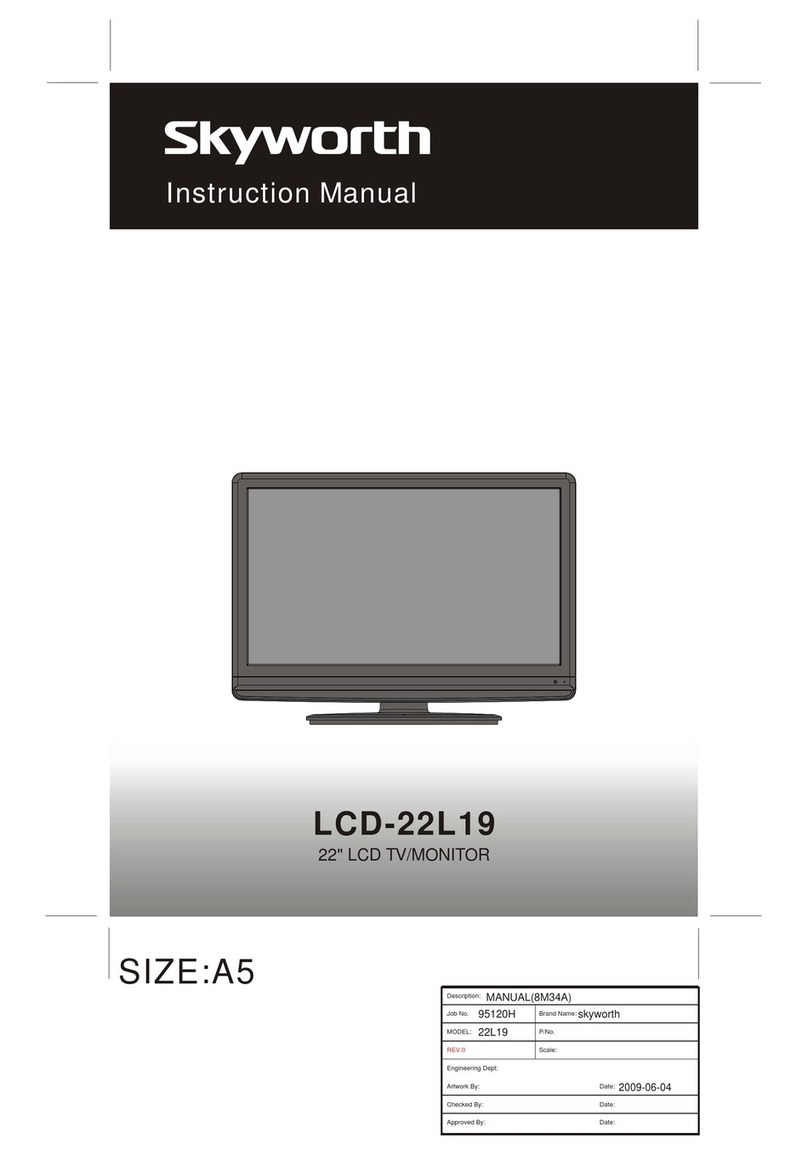PROGRAM SELECTION BUTTONS(0-9)
You could select program you want with 0-9
button. For program up to 100-199, you need
press three digitnumber quickly, then TVwill go
to the program directly. For program between
10-99, you need press two digit number
according program quickly and wait, then TV
will go tothe program. For program between0-9 ,
just press onedigit and wait.
Remote ControlUnit
4
6
8
7
5
MUTE BUTTON ( )
Press once to mute the sound, press again to
return to presetsound level.
POWER (STANDBY) BUTTON ( )
Press this buttonto turn theTV on/off.
1
2
3
-5-
OPERATIONINSTRUCTIONS
AV/TV BUTTON
Press this buttonto display externalvideo signal
Such as TV/AV IN/HDTV/ VGA/HDMI1/HDMI2.
Press up/down arrowkey to selectitem and
press left/right arrowkey to enterselected item.
SLEEP BUTTON(SLEEP)
Press this buttonto set the sleep timer. When
the preset length of time has passed, the TV
set Enters standby mode. The time
change(minutes):10,20,30,40,50,60,90,120, off.
INFO BUTTON
Press this buttonto display thesettings on the
screen.(e.g. Channel numberfor TV input,
channel name, coloursystem).
PROGRAM UP/DOWN BUTTONS(PROG.+/-)
Press the PROG.+button to selectthe program
Forwards. Pressthe PROG.- buttonto select the
program backwards.
VOLUME UP/DOWNBUTTONS (VOL.+/-)
Press VOL+/- buttonsto adjust soundlevel. Or
adjust the volumeof each itemin the menu
status.
QUICK VIEW BUTTON(RECALL)
Press this button to return to the previously
viewed program.
9
SLEEP
CANCEL
REVEAL
Sub-page
INDEX
SIZEHOLD
MIXTEXT
PIPON/OFF PIPSOURCE PIP SOUND PIPSIZE
PICTURE SOUND FAV. NICAM
EXIT
MENU
VOL INFO PROG
RECALL
AV/TV
MUTE
POWER