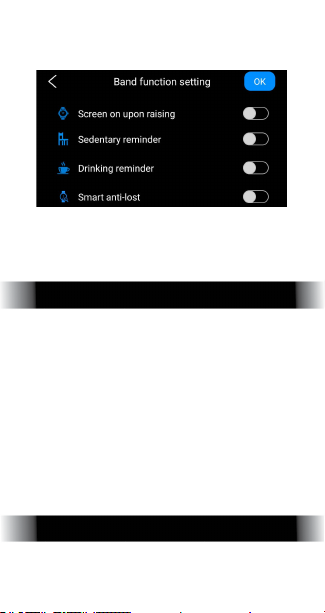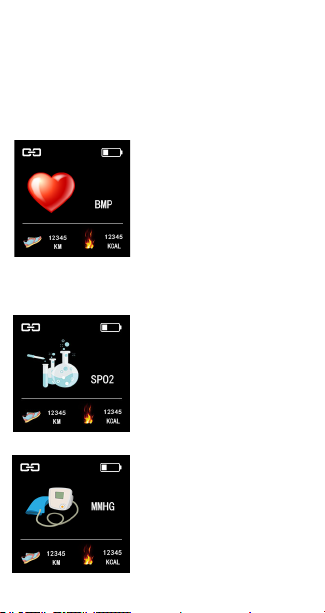1. Open the Lefun Health App
and while in the Health
section navigate to the
menu in the top left side of
the screen and select Device
Name/Connection Status.
2. The user will be asked to
provide Lefun Health
permission to access several of
the phone's features. For the
Fitness Tracker to operate as
intended the user should allow
the device all permissions.
3. While on the pairing page the
user will see all devices
compatible with the Lefun
Heath app listed. If the user
does not see their fitness
tracker they should take the
following steps.
A. Make sure that the fitness
tracker is powered on.
B.. Press t
B. Press the search button
to begin scanning for a signal.
4. Select the fitness tracker from
the available list to pair.
Pairing Instructions: To pair the
Fitnesses tracker and the user's
phone follow the below instructions.