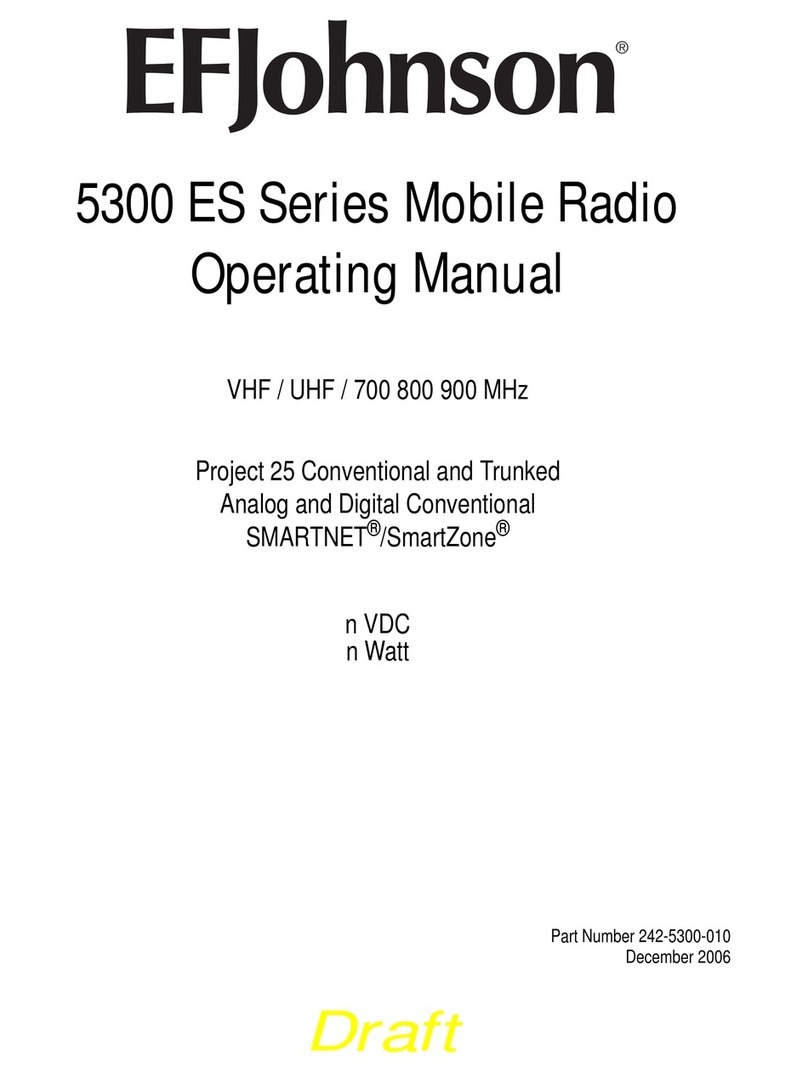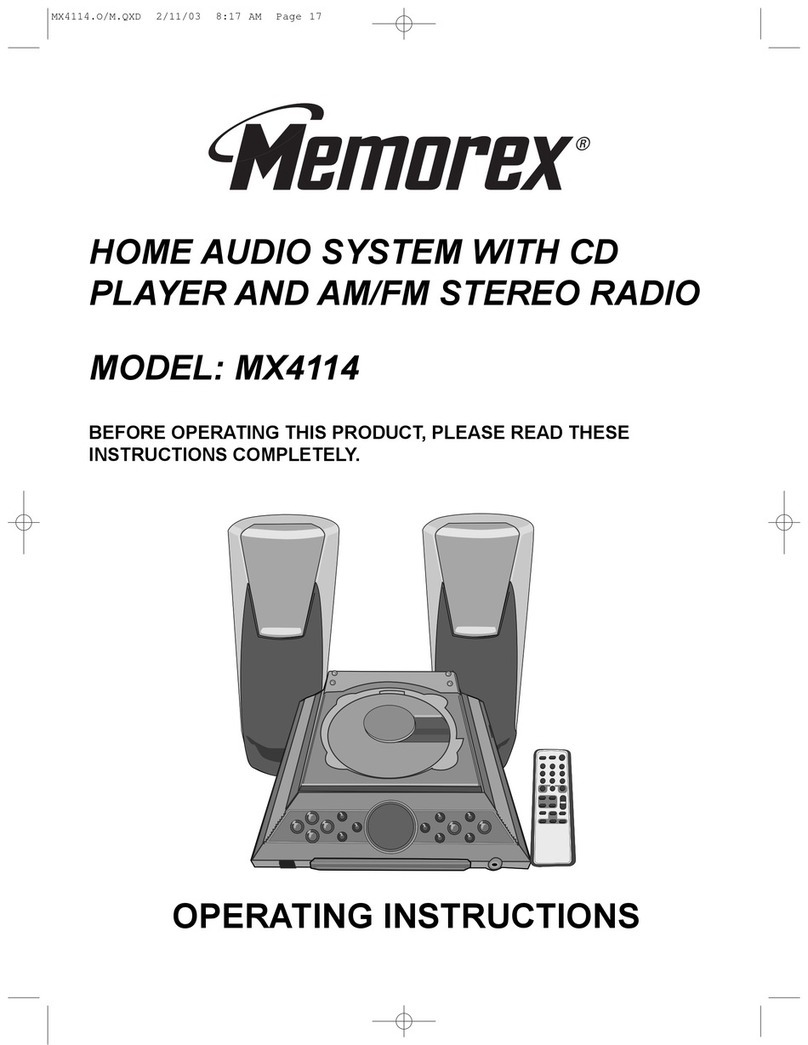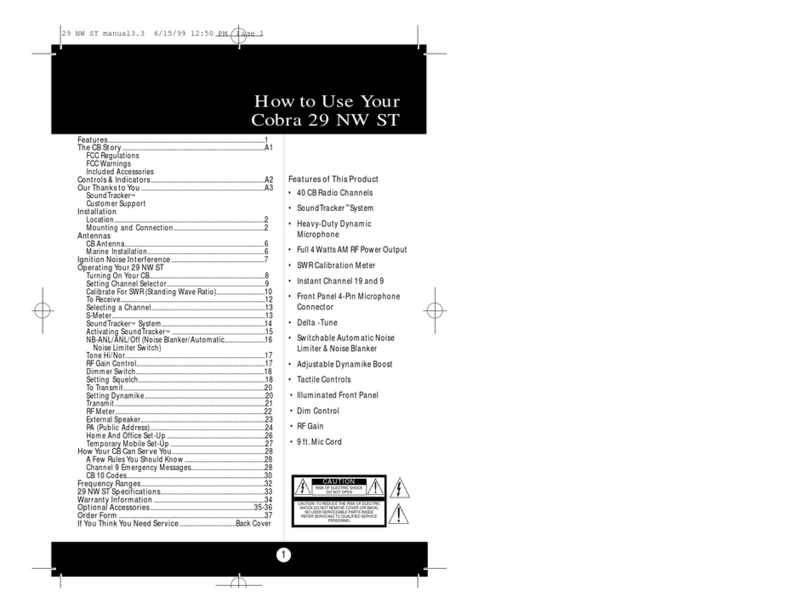SLIVE SL-718 User manual

USER MANUAL
DAB/DAB+/FM Radio
Bluetooth
Model No: SL-718
Thank you for purchasing this product.
For optimum performance and safety, please read these
instructions carefully.
Please keep this manual for future reference.
MENU/INFO
SELECT
MODE
PRESET
SCAN
TUNE

1
Contents
Safety precautions
Check the package contents
Getting started
Location of controls
Setting up your DAB radio
Using rechargeble battery
Charging the battery
Battery level indicate
Switching your DAB radio on and standby
Changing the volume
Using headphones (not included)
DAB radio
Listening to digital radio
Power on and auto scan
Scanning for DAB stations
Changing the digital radio station
Storing a radio station as a preset
Listening to a preset
Manually tuning to digital radio station
DRC (Dynamic Range Control)
Prune(Clearing the invalid radio stations)
FM radio
Listening to FM radio
Scanning for FM stations
Changing the FM radio stations
Storing a radio station as a preset
Listening to a preset
Manually tuning to FM radio station
Changing the scan setting for FM radio
Audio setting for FM radio
2
3
4
4
5
5-6
6
6
6
6
7
7
7
7
7
8
8
8
9
9
10
11
11
11
11
12
12
12
13
13
Menus tree
Using Bluetooth
Basic operation
Setting sleep time
Setting alarm
Setting time
Factory reset
SW version
Troubleshooting
Technical specification
Correct disposal
14-15
15
16
16
16
17
18
19
19
20
21
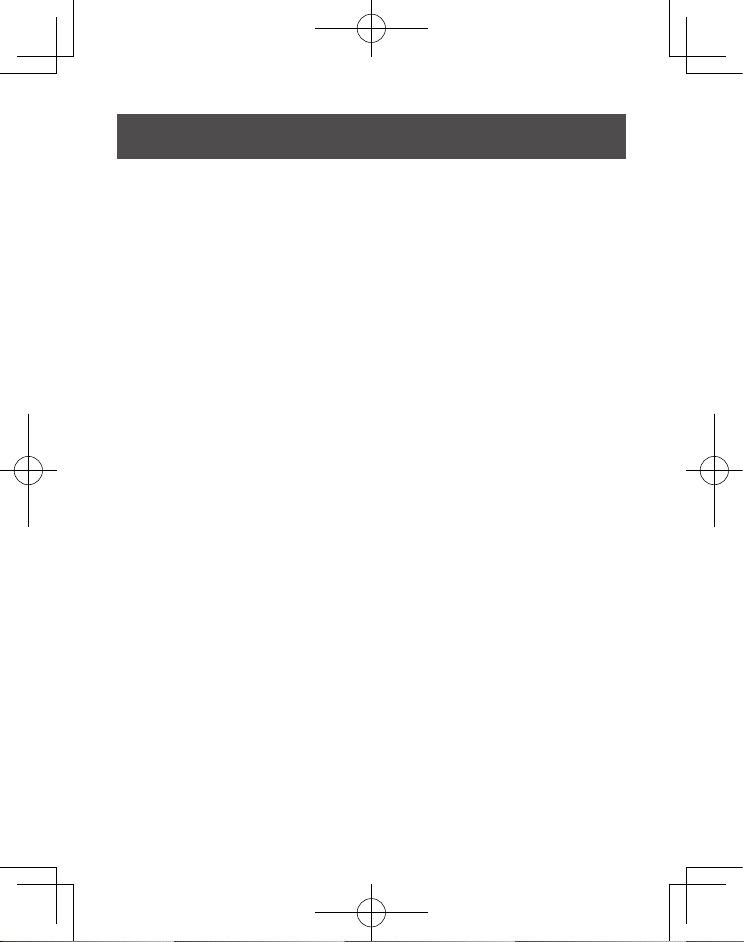
2
● Do not let water or other liquids drip or splash inside the unit.
● Do not expose accessories to rain, moisture, dripping or
splashing.
● Do not place objects filled with liquids, such as vases, on
accessories.
● Use only the recommended accessories.
● Do not remove covers.
● Do not repair this unit by yourself. Refer servicing to qualified
service personnel.
Ensure that you read all of the safety information before
using this unit
Safety Precautions
WARNING!
■ Unit
CAUTIONS
To reduce the risk of fire, electric shock or product
damage,
■ Unit
● Do not place sources of naked flames, such as lighted
candles, on this unit.
● This unit is intended for use in moderate climates.
● This unit may receive radio interference caused by mobile
telephones during use. If such interference occurs,please
increase separation between this unit and the mobile
telephone.

3
Supplied Accessories
● Danger of explosion if battery is incorrectly replaced.Replace
only with the type recommended by the manufacturer.
● When disposing of the batteries,please contact your local
authorities or dealer and ask for the correct method of disposal.
● Do not near or expose to flame.
● Do not leave the battery in a car exposed to direct sunlight for
a long period of time with doors and windows closed.
● Do not break open or short-circuit the battery.
● Do not use the battery if the cover has peeled off.
● Keep in cool,dark area.
■ Battery
● The volume knob and battery door can come off when pulled
hard.To prevent children from swallowing,do not pull it off.
■ Small objects
Carefully remove your DAB Digital Radio from the box. You
may wish to store the packaging for future use.
■ 1× DAB Radio(main unit)
■ 1× Build-in Lithium Battery 18650
■ 1× USB Charging Cable
■ 1× User Manual
In the box
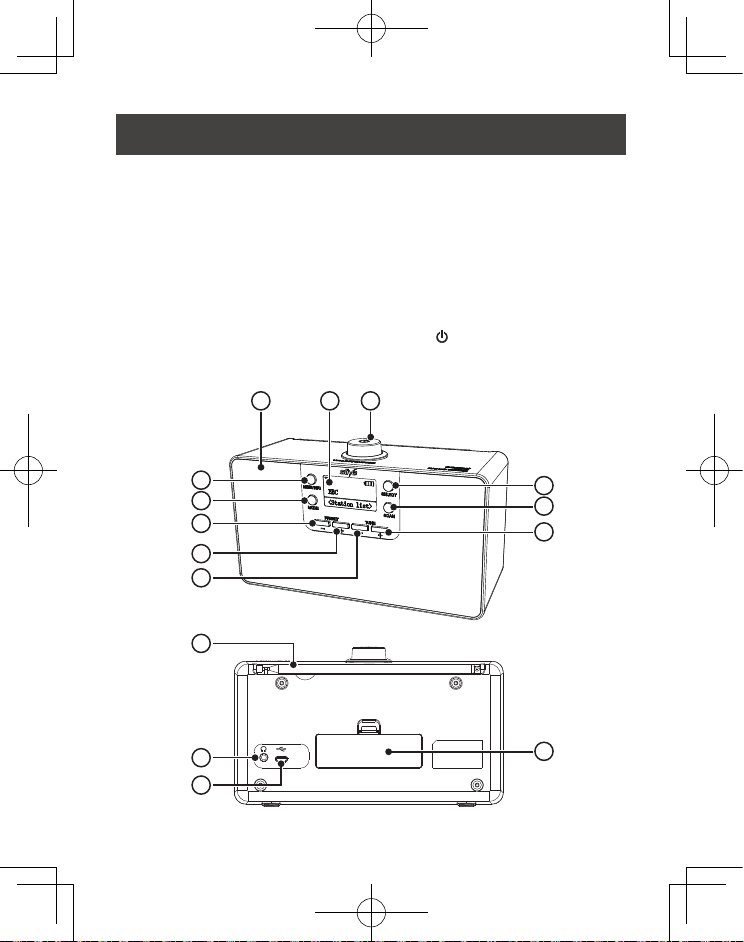
4
Getting started
13.HEADPHONE SOCKET
14.MICRO USB IN SOCKET
15.STANDBY /VOLUME/SNOOZE
2
1 3 15
5
7
8
9
4
6
10
Location of controls
5.MODE
6.SCAN
7.PRESET -
8.PRESET +
9. TUNE -
10.TUNE +
11.ROD ANTENNA
12.BATTERY DOOR
1.SPEAKER
2.MENU/INFO
3.LCD DISPLAY
4.SELECT
11
13
14
12
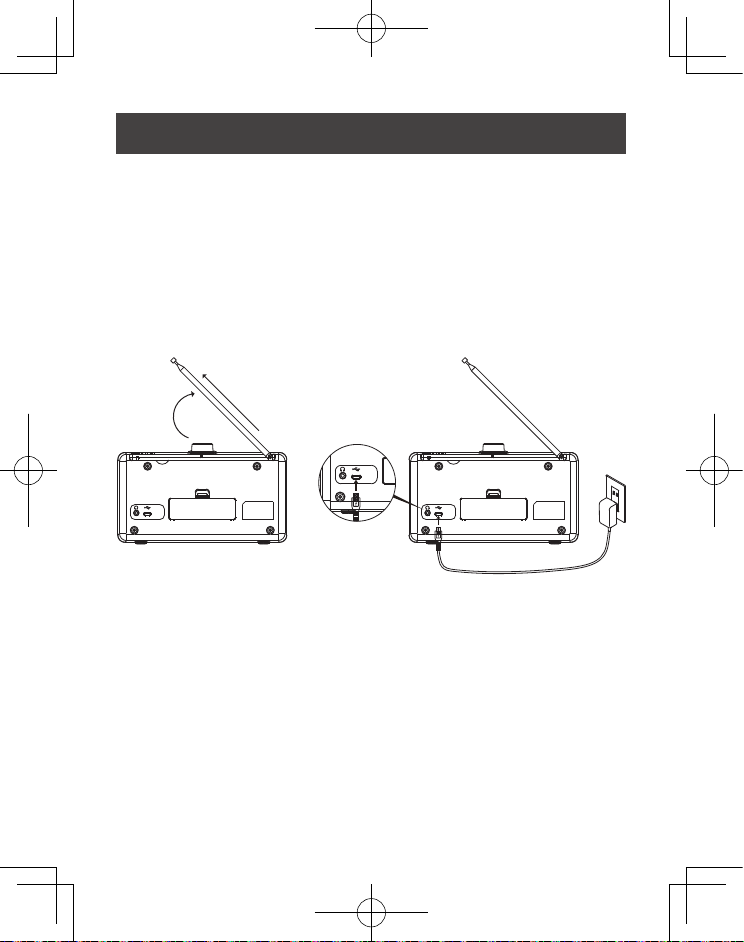
5
Setting up your DAB radio
1. Unclip the antenna and fully extend it(F.1).
2.Connect the micro USB end of the charging cable to the
back of the radio (DC INPUT SOCKET)(F.2).
3.Plug the standard USB end of the charging cable into a
computer or other USB charging device.
Remarks: If the AC voltage is over than 6V, it will possible
make the line damage.
Build-in rechargeable battery that allows you to listen to your
music anywhere.When your radio is connected to a power
outlet,it charges the battery.You can then disconnect your
radio from the power and take your music with you.
1.Connect your radio to the power supply.
The battery starts charging.If the battery is new or has not
been used for a long time,we recommend you charge it for at
least 12 hours.
Using rechargeble battery
(F.1) (F.2)

6
Note:When the battery is charging,It is normal for it to get
warm.The efficiency of the battery may decrease over time.
2.Charging the battery
When the battery starts charging,The battery bar keeps
running on the display,When the battery is fullly charged,It will
show ‘ ’ to indicate the charging process is done.
3.Battery level indicate
Switching your DAB radio on and standby
• To turn on the unit,Press and hold the STANDBY BUTTON
for 2 seconds (F.3)
• With the unit on,Press and hold the STANDBY BUTTON for
2 seconds to switch to standby mode (F.3)
Note: When you switch your radio on for the first time,It will
automaticlly enter into the DAB mode.
Changing the volume
• To increase the volume,Turn the VOLUME
button clockwise(F.3)
• To decrease the volume,Turn the VOLUME
button anticlockwise.(F.3)
Fully charged 50% battery
Low battery,Time to charge
(F.3)
VOLUME/SNOOZE
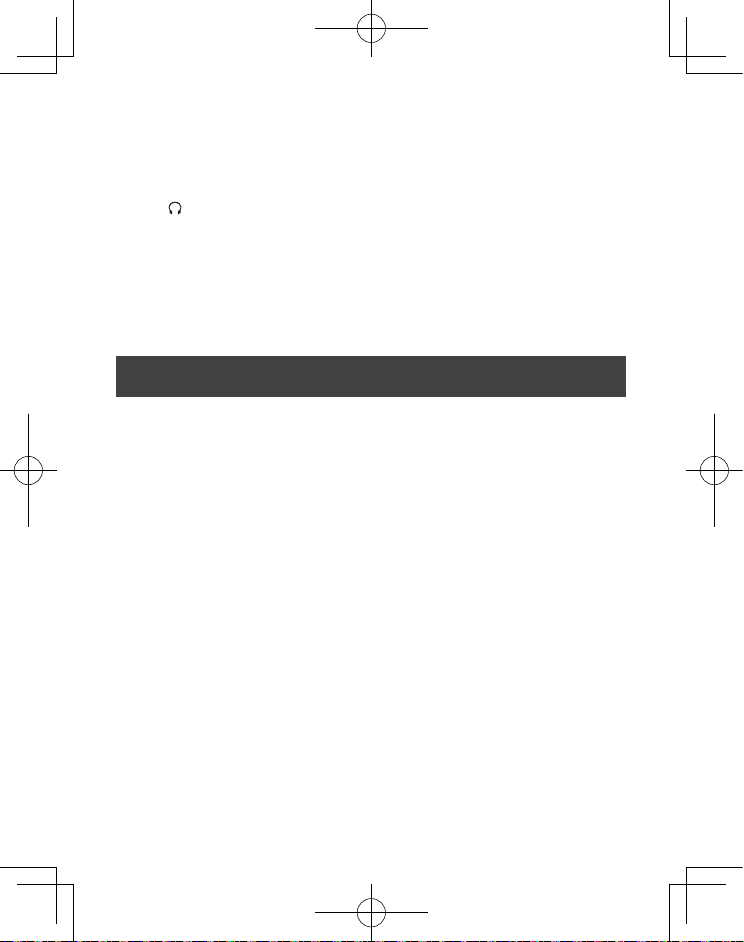
7
A stereo headphone jack has been provided so that the radio
can be used without disturbing others. Plug in the headphones
at the point marked and adjust the listening volume to your
chosen level.
Note: Excessive sound pressure from earphones and
headphones can cause hearing loss.
The speakers will not operate when earphones are fitted.
To listen to digital radio
For initial use, your radio will conduct a full scan store all DAB+
radio stations possibly it can detected. In normal operation, this
order can be performed by following this process:
Auto scan
1. Turn the unit on.
2. Press the MODE button to choose DAB mode.
3. To activate auto scan, press and hold the SCAN button, The
display shows ‘Scanning’ together with a slide bar that
indicates the progress of the scan and the amount of stations
that have been found so far(F. 4) Once the scan has finished,
The number of DAB stations will be shown on the top.
Listening to digital radio
Using headphones (not included)
DAB radio

8
01
Preset 1
stored
3
Scanning
(F.4) (F.5)
Note: The auto scan will search for the entire DAB Band III
channels, If there is no stations found after auto scan, the radio
will display "Full Scan", All the stations that have been found
will be stored automatically.After the scan has finished, the first
alphanumerically found stations will be automatically selected
and played.
Changing DAB stations(DAB mode):
1.Press and release the ‘Tune-’ or ‘Tune+’ buttons to scroll
through the available stations in the station list.
2.Listen to the DAB radio stations that you would like to listen.
Storing a DAB station preset
1. Your radio can store up to 20 DAB radio stations in its preset
memories for instant access to your favourite stations.
2. Tune the Radio to the DAB radio station that you wish to
preset.
3. Press and hold the ‘SELECT’ button to enter the <Preset
Store>.
4.‘Preset Store’ <1:(Empty)> is displayed. Press and release
the ‘Tune –‘ or ‘Tune +’ buttons to scroll to the preset location
that you would like to store the radio station to (1-20).
5.Press and release the ‘SCAN’ button, the display will confirm
‘Preset X stored’(F.5), where ‘X’ is the number of the preset
(1-20).

9
Setting
1:Full scan
2:Manual tune
3:DRC
Manual tune
01:5A 174.928MHz
02:5B 176.640MHz
03:5C 178.352MHz 5A 174.928MHz
(F.6) (F.7) (F.8)
Note: If there is already an existing DAB station stored under
a preset, it will be over written when you store the new station.
DAB Manual tune
1. Press and hold the MENU/INFO button, and press the TUNE
+ button to select “2:Manual tune”(F.6). And then press the
SCAN button to final confirm.
2. Press the TUNE - / + buttons to move through the DAB
channels, and choose your desired channel and then press the
SCAN button to confirm(F.7),the display will show “5A to 13F”
and their associated frequencies(F.8).
3. When your desired frequency appears on the display, press
the SCAN button to listen, the name of the station group
(ensemble/multiplex) will be displayed.
Note: A“?”next to a radio station name means the station is
inactive or unavailable.
DRC (Dynamic Range Control)
You can set the level of the compression of stations to
eliminate the differences in dynamic range or sound level
between radio stations.
Note:Set DRC to off indicates no compression, set DRC to low
indicates little compression, and set DRC to high shows
maximum compression.
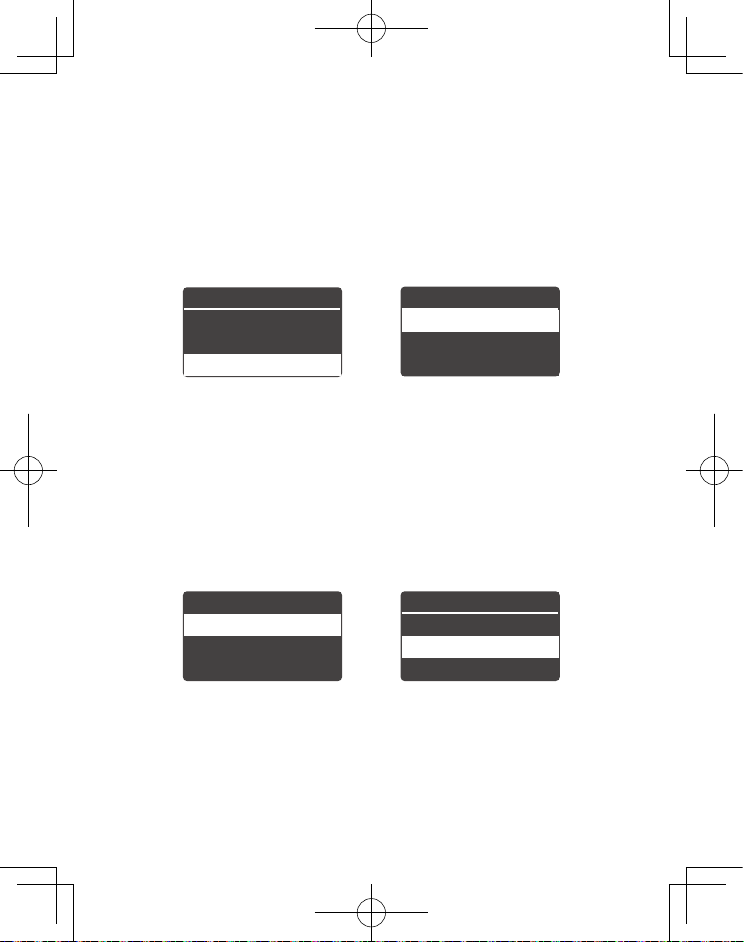
10
Prune?
1: <No> Yes
2: No <Yes>
Setting
1:Full scan
2:Manual tune
3:DRC
DRC
1:DRC off *
2:DRC low
3:DRC high
Setting
4:Prune
5:System
(F.9) (F.10)
(F.11) (F.12)
1. Press and hold the MENU/INFO button, and press the TUNE
+ button to select ‘3:DRC’, and then press the SCAN button to
confirm (F.9).
2. Press the TUNE - /+ buttons to choose ‘1:DRC off / 2:DRC
low / 3: DRC high’ and press the SCAN button to final
confirm(F.10).
Prune
1.Press and hold the MENU/INFO button, and press the TUNE
+ button to select ‘4:Prune’, and then press the SCAN button to
final confirm (F.11).
2.Press the TUNE + button to choose ‘2: No <Yes>,and press
the SCAN button to confirm to clear the invalid radio stations
(F.12).

11
Auto scan and change the FM radio station
1.Turn the unit on.
2. Press the MODE button to choose FM mode.
3. To activate auto scan, press and hold the SCAN button, The
display shows ‘Scanning’ together with a slide bar that
indicates the progress of the scan and the amount of stations
that have been found so far (F.13). Once the scan has
finished,The number of FM stations will be shown on the top.
4.Press the PRESET - / + buttons to change the stations and
play it.
Note: If there is no stations found after auto scan, the radio
will display "Full Scan", All the stations that have been found
will be stored automatically.After the scan has finished, the first
alphanumerically found stations will be automatically selected
and played.
Note: ‘Empty’ next to a radio station No. means the station is
inactive or unavailable.
Listening to FM radio
3
Scanning
(F.13)
FM RADIO
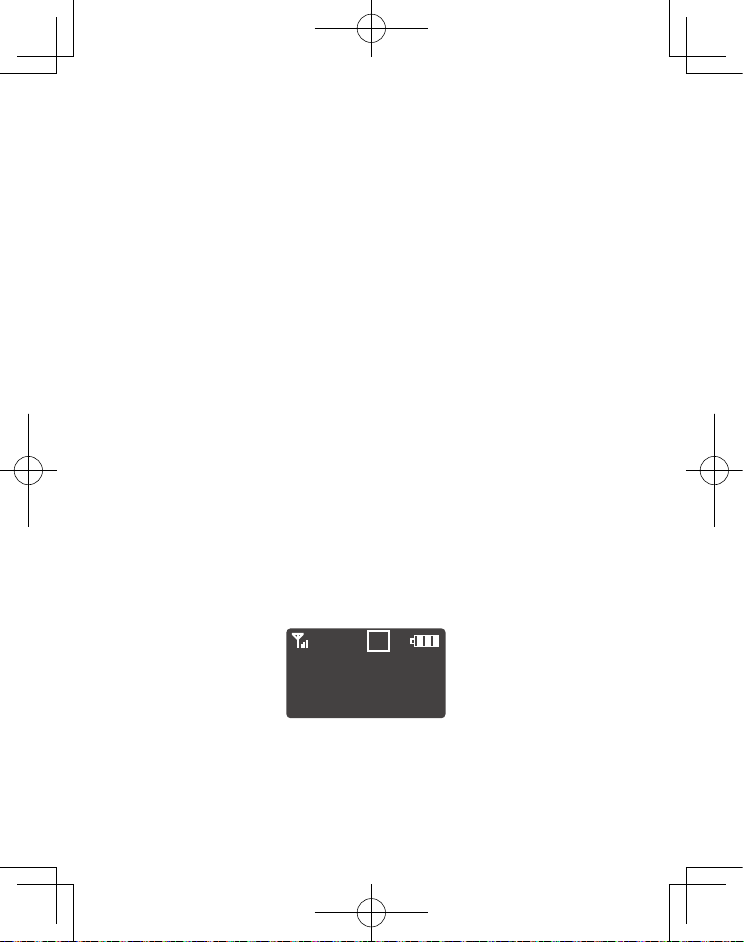
12
01
Preset 1
stored
(F.14)
Storing a FM station preset
1.Your radio can store up to 20 FM radio stations in its preset
memories for instant access to your favourite stations.
2. Choose the FM radio station frequency that you wish to
preset.
3. Press and hold the ‘SELECT’ button to enter the <Preset
Store>.
4.‘Preset Store’ <1:(Empty)> is displayed. Press and release
the ‘Tune –‘ or ‘Tune +’ buttons to scroll to the preset location
that you would like to store the radio station to (1-20).
5.Press and release the ‘SCAN’ button, the display will confirm
‘Preset X stored’(F.14). where ‘X’ is the number of the preset
(1-20).
Note: If there is already an existing FM station stored under a
preset, it will be over written when you store the new station.
FM Manual tune
1.Press the TUNE - / + buttons in the desired direction to
increment the frequency by 0.05MHz.
2. Please refer to ‘Storing a FM station preset”and redo steps 2
to 5.

13
Setting
1:Scan setting
2:System
Scan setting
1:All stations
2:Strong statio*
(F.15) (F.16)
Setting
1:Scan setting
2:Audio setting
3:System
(F.17)
Audio setting
1:Stereo allowed
2:Forced mono *
(F.18)
Scan setting
In FM mode, press and hold the MENU/INFO,select “1:scan
setting”. and press the SCAN button to confirm(F.15 ). Press
the TUNE- / +buttons to choose “1:All stations / 2:Strong
stations only”, and then press the SCAN button to confirm the
setting(F.16).
Audio setting
In FM mode, press and hold the MENU/INFO button,and press
the TUNE + button to select ‘2:Audio setting’(F.17). And then
press the SCAN button to confirm. Press the TUNE - /+ buttons
to select ‘1:Stereo allowed / 2:Forced mono’, (F.18)and then
press the SCAN button to confirm the setting.
Note:If reception is still poor adjust the position of the antenna
or try moving the radio to another location.By default,your radio
uses stereo reception for FM radio,If your FM radio stations
have a week signal, try using mono reception to improve the
signal strength.
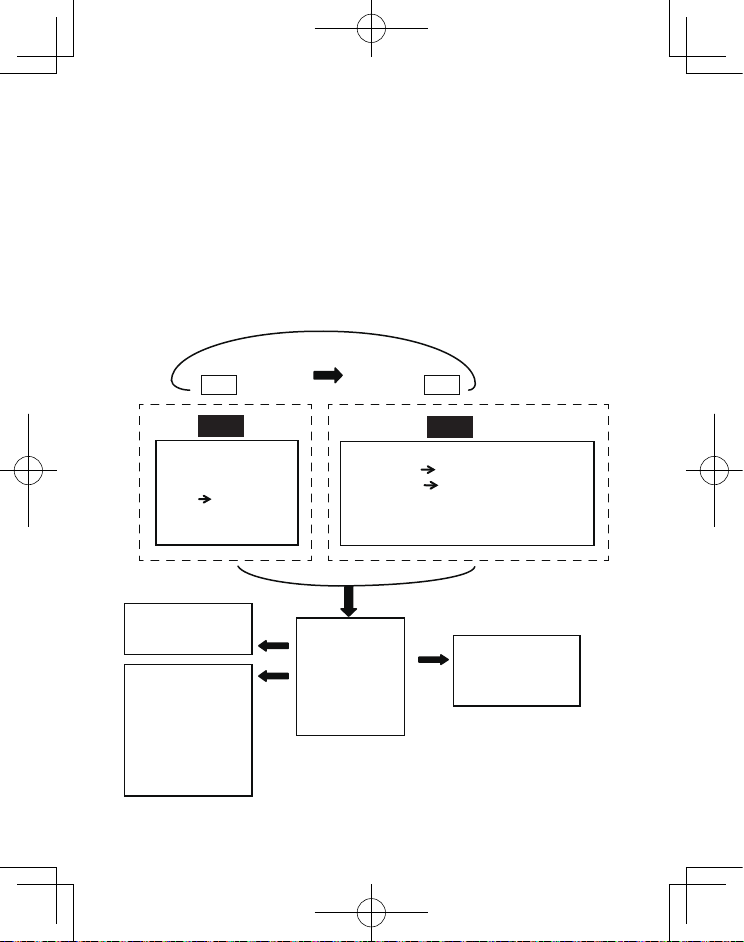
14
Menus:
The following controls are used to move about the menu tree to
choose and select the required settings:
Press and hold the MENU/INFO button to enter into the
“MENU”. Press the TUNE- / +buttons to navigate the desired
option,and then press the SCAN button to confirm,or you can
press the MENU/INFO button to exit the operation.
MENU Tree as below:
System Menu
1:Sleep
2:Alarm
3:Time
4:Factory Reset
5:SW version
Mode Mode
DAB FM
Menu Menu
DAB Menu
1:Full Scan
2:Manual Tune
3:DRC off/low/high
4:Prune
5:System
FM Menu
1:Scan Setting All stations/Strong stations only
2:Audio Setting Stereo Allowed/Forced mono
3:System
1.Sleep Menu
Sleep
off/30/60/90/120 minutes 2:Alarm Menu
ON/OFF
Set 24 hour : hh:mm
FM /DAB/BUZZ
3:Time
Set Time/Date
hh:mm /DD-MM-YY
Auto Update
1:Update from Any
2:Update from DAB
3:Update from FM
4:No Update
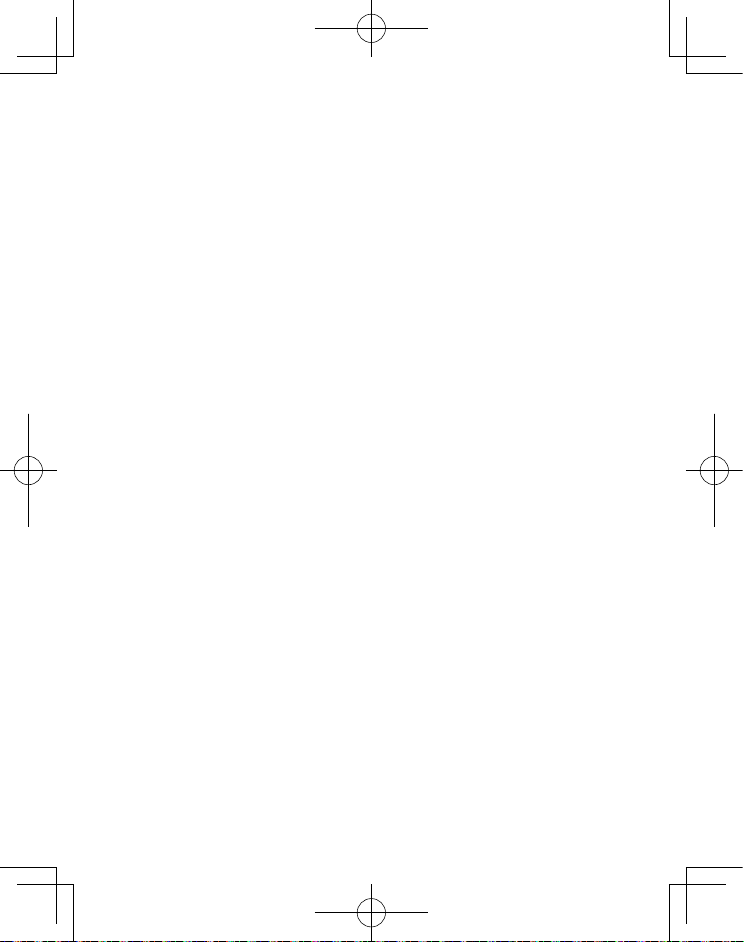
15
View stations information
Note: there is a diversity of station information transmitted by
broadcast, and this radio also offers a shortcut for you to view
them.
In DAB mode, press the MENU/INFO button repeatedly, the
display will show the information through DLS (Dynamic Link
Segment) ,Program type,Ensemble Frequency, Audio Bit
Rate,Stereo,Time.
In FM mode, press the MENU/INFO button repeatedly, the
display will show the information through Program type,
Program name,Stereo,Time.
Using Bluetooth
The unit has a Bluetooth function that can receive a signal
within 10 meters. Pair the unit with a Bluetooth device to listen
to music:
1. Press the Mode button to select Bluetooth mode.
2. The display will flashing ‘Disconnect’repeatedly.
3. Activate your Bluetooth device and select the search mode.
4. ‘SL-DAB’will appear on your Bluetooth device.
5. Select ‘SL-DAB’ , ‘Connected’ will show on the display when
connection is successful.
6. Press the TUNE - / +buttons to choose previous or next
song, or use your Bluetooth device to operate.
7. To disconnect the Bluetooth function, switch to another
mode on the unit or disable the function from your Bluetooth
device.

16
This function enables your unit to switch to standby mode by
itself after a set sleep time
1. Press and hold the MENU/INFO button,Select ‘System’and
choose ‘1:Sleep’,and then press the‘SCAN’ button to confirm.
2. Press the TUNE - /+ buttons to choose 30, 60, 90 or 120
minutes,and press the SCAN button to confirm.‘Zzz’ will show
in the display.
3. To view the set sleep time, redo above step 1.
4. To turn the sleep function off while the sleep timer is still
counting down, redo above step 1-2 and select ‘off ’.
Setting alarm
Your radio includes dual alarms. Setting Alarm, make sure
setting time at first.
1.Press and hold the MENU/INFO button,Select ‘System’and
press the TUNE+ button to choose ‘2:Alarm’and then press
the‘SCAN’ button to confirm.
2.Select ‘ON’ ,and press the SCAN button to confirm.
3.Press the TUNE - /+ buttons to set your desired alarm,and
press the SCAN button to confirm the setting.
Alarm states: On or Off
Alarm time: On Time: 00:00 (Set 24H, hh:mm, manually set up
the time )
Alarm source: DAB, FM or Buzz (since you were selected DAB
or FM as alarm source, select last listened or saved preset
station to play when alarm sounds)
Setting Sleep Time
Basic operation
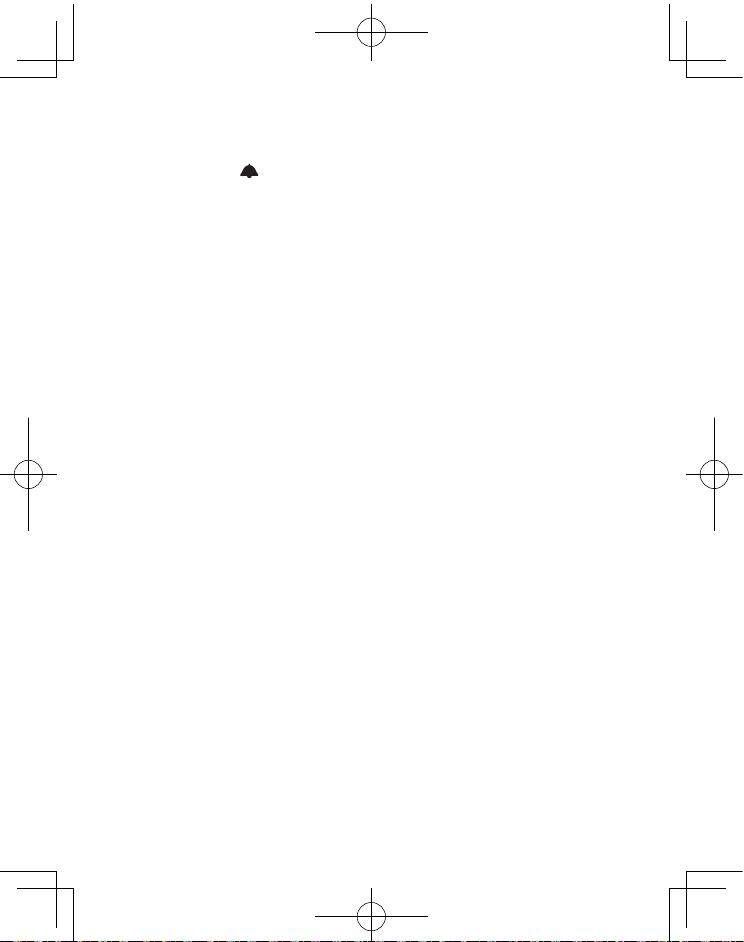
17
Alarm active day: Daily
When the display shows ‘Alarm Saved’, the alarm setting is
successful,the
‘ ’
will show on the display.
4. To temporarily switch off alarm, press to activate Snooze
function when the alarm is sounding. Press the SNOOZE button
can set snooze time of 10 minutes. The set snooze time will
show as ‘Snooze mm : ss’ on the display.
5. To turn off alarm, press and hold the SNOOZE button for two
seconds or turn the SNOOZE anticlockwise when the alarm is
sounding.
6. To cancel Alarm, refer to steps1-2 to set Alarm states to ‘OFF’.
Setting Time
1. Press and hold the MENU/INFO button,Select ‘System’and
press the TUNE + button to choose ‘3:Time’,and then press the
‘SCAN’ button to confirm.
2. Follow the MENU Tree steps to operate,Press the TUNE - /+
buttons to adjust the time/Date,and then press the SCAN button
to confirm.
3. Then setting time according to your personal preference.

18
Factory reset
Note:If moving the radio to another location in the country the
pre-tuned and stored DAB stations may no longer be available
and it will be necessary to reset the radio back to the factory
settings.
1.With the unit switched on, press and hold the MENU/INFO
button and press the TUNE + button to select‘System’and then
press the SCAN button to cofirm.
2. Press TUNE + button to choose‘4:Factory Reset ’and press
the SCAN button to confirm(F.19).
3.Press the TUNE +button to choose“2: No <Yes>” and press
the SCAN button(F.20).
4.The radio will display “Restarting….” and will then go into
standby mode(F.21).
Note 1: All stored programmed stations will be lost during
reset.
System
3:Time
4:Factory Reset
5:SW version
Factory Reset?
1: <No> Yes
2: No <Yes>
Restarting...
(F.19) (F.20)
(F.21)
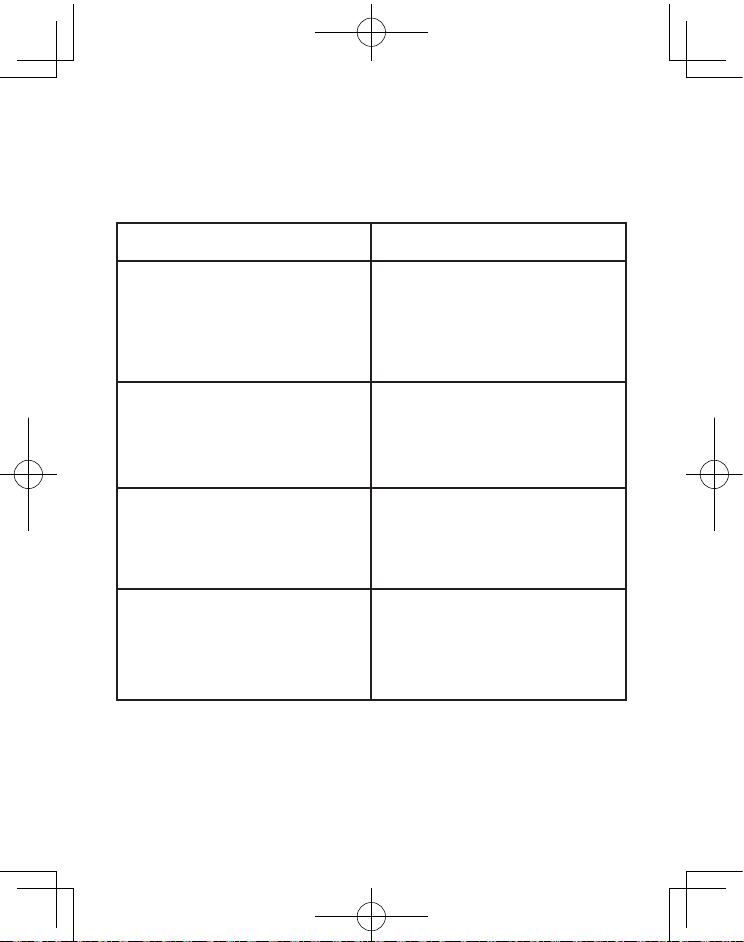
19
Troubleshooting
Problem
I can’t hear any sound
Solution
The display shows ‘NO
SERVICES AVAILABLE’in DAB
I can’t find an FM or digital
radio station
.Adjust your antenna and check
it is fully extended.
Move your radio to another
.Turn the DAB Digital Radio off,
disconnect the USB plug and
retry after a few seconds
.Use the VOLUME dial to turn
the volume up
.Make sure that the radio has
been able to locate DAB/FM
.Make sure that DAB coverage
exists in your area
.Try adjusting the position of
Some of the buttons on the
DAB Digital Radio are not
SW version
Displays the software version of your DAB
Table of contents
Other SLIVE Radio manuals